LICENSE授权操作指引
LICENSE授权操作指引[优质ppt]
![LICENSE授权操作指引[优质ppt]](https://img.taocdn.com/s3/m/1e6ecba06529647d2728528a.png)
员工信息注册
第一次申请使用授权机时,需要先注册用户, 如已注册绑定,此步可省略 首先,读需要注册绑定的授权机的CPUID号
JSST JSST
员工信息注册
主要是注册在职人员信息并绑定所使用的授 权机,一个员工号只能绑定一个授权机,如果 该员工绑定的授权机有故障,只需要绑定另一 个授权机即可,之前绑定的授权机自动解绑。 在外网输入: http://121.34.253.103:9080/portal/ 确认后,输 入授权机的CPUID号,点击提交,系统会自动 反馈一个注册码。
JSST License授权操作指引
为人类创造捷*顺环境
主要内容
1、系统介绍 2、名词解析 3、LICENSE调试指引 4、LICENSE授权、密钥系统管理 4、常见问题处理
JSST
系统介绍
JSST License授权和密钥系统主要作用是替代公司现使用的软件加密狗和硬件加密狗,实现通过License软件 授权确定软件版本、密钥系统绑定主板唯一DNA号码,从而提高公司软硬件的安全等级。
授权文件
导入授权文件 打开安装目录c:\program files\G3\license授权服务\导入授权文件,把申请到的授权文件通过“导入授权文件”导入
IMC
授权文件申请
导入授权文件界面
JSST IMC
授权文件申请
网络认证机调试 硬件初始化: 1、系统安全服务机上电,并通过网线连接工作电脑; 2、如工作、通讯、异常、认证四个指示灯闪亮并伴有蜂鸣器 报警,则网络认证服务器已初始化(IP 地址为192.168.0.1),可直接使用电脑进行IP 地址设置。如 未初始化,则长按恢复出厂值按键。 3、登录 web 页面(IE 浏览器),输入192.168.0.1 并按回车 键,显示网络认证服务器IP 地址设置界; 根据现场网络配置输入IP地址,点击“Init”键,网络认证服 务器IP地址设置完成; 5、使用 ping工作,测试网络认证服务器P 地址是否连接正常, 网络认证服务器设置完成。
SCA License操作指导

SecCenter License操作指导一.如何为SecCenter添加License1.进入“License管理”页面2.选择“许可”选项卡,点击“新建”按钮3.选择增加License的方法,一般我们采用手动输入就可以,在license处输入License文件中的“License”字段内容,在签名处输入License文件中的“Signature”字段内容,然后点击“增加”按钮。
4.如果License有效,则提示“已成功添加新license”二.S CA License过期后如何操作在我们测试或试用SecCenter的时候,往往会遇到License过期的情况。
这是由于SCA License对于管理的设备数目和授权时间都有限制,例如下面的License 的有效期为60天、可以管理20台网络设备和10台主机,所以会存在License过期的现象。
License过期后,SCA将无法再接收设备的日志等信息(在“设备”选项卡里面“授权”为无),也无法再对已有的日志生成报表(在“安全中心”生成报告时,显示“无授权设备或组被选择”),如下图,此时需要重新添加新的License。
针对此情况,我们有两种处理方法——更新License和新建License1.更新License进入License管理界面,在“许可”选项卡里面,选择下方的“更新”按钮,选中已失效的原有License,点击下方的“更新”按钮。
按照向导完成License 的更新,则原有License的天数会被延长,从而可以继续管理设备和主机。
2.新建License参照“如何为SCA导入License”为设备新建License,则此时SCA中将存在两个License,原先的设备还将使用原有的License,依然为License过期状态,此时需要用新导入的License对设备进行授权。
(1)增加设备(2)对设备进行授权By Jerry。
Lisence授权认证系统v2.3使用手册

Lisence授权认证系统v2.3使用手册一,系统背景
1.对销售后的软件或网站执行版权控制,防止被非法另行出售;
2.对网站域名进行有效的管理监控,防止非法域名或未授权域名;
3.防止黑客使用极端手段获取网站或程序原文件后非法部署;
二,系统功能
1.完整版Lisence生成工具。
2.对网站使用域名执行控制。
3.对网站域名使用时间执行授权控制。
4.生成开发版和正式版授权文件。
5.可以一次同时对多个域名执行授权。
6.本程序功能完整且完整开源。
三,使用方法
1.在程序或网站中引用WebNeed.dll 和Desend.dll 文件。
2.使BasePage继承WebNeed.CheckDomain 。
3.将生成的Lisence授权文件,无修改复制到程序或网站的根目录。
四,郑重声明
本程序主要用于学习交流之用,请在合法范围之内合理使用。
五,适合对象
初级开发者,功能技术学习。
中级开发者,程序算法参考。
高级开发者,自行开发即可。
六,项目主结构
七,生成授权文件
版本类型:开发版和正式版
授权时间:根据实际需求设置,如果没有时间限制选择永久有效即可。
域名列表:,
八,常见授权提示信息
负责人:路发展
日期:2014-07-01。
H3C WLAN AC V7 license 注册配置流程指导

式 License 并安装到设备上,以便特性得到正式授权使用。 • 正式 License 是对特性正式授权的凭证。用户将正式 License 安装到设备上后,对特性进行正
2 配置限制和指导································································································································· 2-2 2.1 授权的对象 ·······································································································································2-2 2.2 对激活文件/激活码的要求·················································································································2-2 2.3 授权操作对启动软件包的影响 ··········································································································2-3 2.4 授权的有效范围 ································································································································2-3 2.5 其它要求 ···········································································································································2-3
01-07 License管理
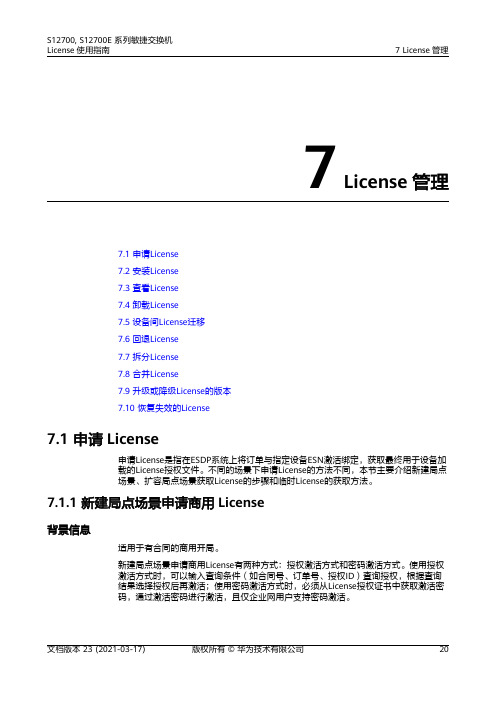
7 License管理7.1 申请License7.2 安装License7.3 查看License7.4 卸载License7.5 设备间License迁移7.6 回退License7.7 拆分License7.8 合并License7.9 升级或降级License的版本7.10 恢复失效的License7.1 申请License申请License是指在ESDP系统上将订单与指定设备ESN激活绑定,获取最终用于设备加载的License授权文件。
不同的场景下申请License的方法不同,本节主要介绍新建局点场景、扩容局点场景获取License的步骤和临时License的获取方法。
7.1.1 新建局点场景申请商用License背景信息适用于有合同的商用开局。
新建局点场景申请商用License有两种方式:授权激活方式和密码激活方式。
使用授权激活方式时,可以输入查询条件(如合同号、订单号、授权ID)查询授权,根据查询结果选择授权后再激活;使用密码激活方式时,必须从License授权证书中获取激活密码,通过激活密码进行激活,且仅企业网用户支持密码激活。
操作步骤步骤1在License授权证书中获取授权ID或激活密码。
说明●对于密码激活方式,此步骤必选;对于授权激活方式,如果不用授权ID作为搜索条件,则可跳过此步骤。
●License授权证书以邮件方式发送给客户,或者以纸面件(A4大小)或CD件的方式随产品一起提供给客户。
步骤2登录到设备后,在任意视图下执行命令display esn,获取设备的ESN。
说明如果是集群系统,执行命令display esn可以获取到所有成员主控板的ESN。
如果涉及ACU2、IPSModule、NGFW Module业务板卡,需要登录到对应板卡上查看ESN。
步骤3登录华为License网站ESDP系统:/isdp。
步骤4License激活方法一:授权激活。
1.在左边树形导航栏选择:“License激活 > 授权激活”,进入授权激活页面。
ZEISS软件授权指南说明书
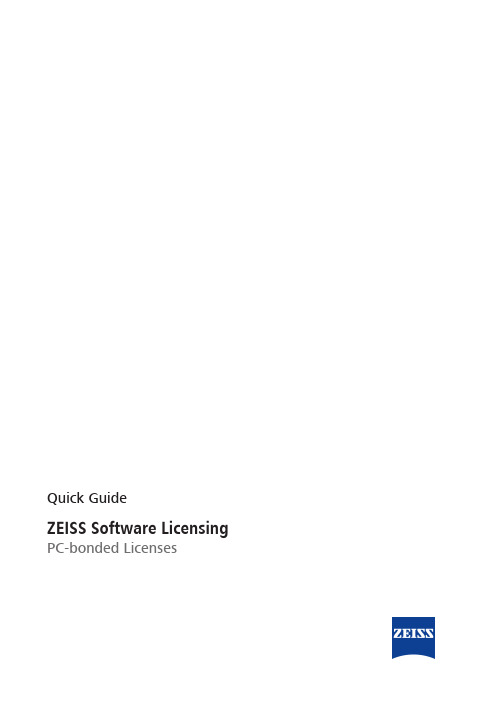
Quick GuideZEISS Software Licensing PC-bonded LicensesZEISS Software LicensingOriginal ManualCarl Zeiss Microscopy GmbHCarl-Zeiss-Promenade 1007745 JenaGermany********************/microscopyCarl Zeiss Microscopy GmbHKistlerhofstrasse 7581379 MunichGermanyDocument Name: ZEISS Software Licensing Quick GuideRevision: 4Language: en-USEffective from: 08/2021© 2021 Without the prior written consent of ZEISS, this document or any part of it must neither be translated nor reproduced or transmitted in any form or by any means - including electronic or mechanic methods, by photocopy-ing, recording or by any information or filing system. The right to make backup-copies for archiving purposes shall remain unaffected thereby. Any violations may be prosecuted as copyright infringements.The use of general descriptive names, registered names, trademarks, etc. in this document does not imply that such names are exempt from the relevant intellectual property laws and regulations and therefore free for general use. This shall also apply if this is not specifically referred to. Software programs shall entirely remain the property of ZEISS. No program or subsequent upgrade thereof may be disclosed to any third party, copied or reproduced in any other form without the prior written consent of ZEISS, even if these copies or reproductions are destined for internal use at the customer's only, the only exception being one single back-up copy for archiving purposes. ZEISS reserves the right to make modifications to this document without notice.ContentZEISS Content1Entitlement Certificate (4)2Activating a License Online (5)3Activating a License Offline (7)3.1Generating an Activaton File (8)3.2Generating a License File via ZEISS Portal (9)3.3Generating a License File via ZEISS Software Licensing Webpage (10)3.4Importing a License File (11)4Returning a License Online (13)5Returning a License Offline (15)5.1Generating a Return File (16)5.2Uploading a Return File via ZEISS Portal (17)5.3Uploading a Return File via ZEISS Software Licensing Webpage (18)6Repairing a License (19)7Transferring a License (21)1 Entitlement Certificate ZEISS1Entitlement CertificateWhen you purchase ZEISS software, an entitlement certificate is sent to you via email, as a print-out in the delivery package, or as a PDF file on an external storage device. This document containsall available licenses and their respective information (e.g. Activation ID, Entitlement ID).Fig. 1: Entitlement Certificate2Activating a License OnlineThis chapter describes how to activate a license on a computer with internet connection. Your li-cense can be either PC-bonded or bonded to a dongle. In case you want to change a PC-bondedlicense to a dongle license, return the license [} 13] before activating the license again. If youwant to change a dongle license to a PC-bonded license, contact ZEISS support.PrerequisiteüAn Activation ID or an Entitlement ID from your entitlement certificate is required.üIn case of using a dongle, insert the dongle into the USB port beforehand.1.Start the License Activation Tool.2.Click on Manage Licenses.3.Check if PC is connected to the internet is selected (default setting) and click on Next.4.Either select Activate PC-bonded license for a license that is bonded to the PC or Acti-vate Dongle (HASP) license for a license that is bonded to the dongle.Enter the Activation ID or the Entitlement ID in the respective input fields and click on the button.àThe available licenses are shown in the empty field below the Activation Id(s) and the Entitlement Id(s) input fields.àAn Activation ID activates a single corresponding license while an Entitlement ID activates all licenses on your Entitlement Certificate.àYou can deselect an individual license by clicking on the respective license in the field for available licenses.5.Check the available licenses and click on OK.3Activating a License OfflineThis chapter describes how to activate a license on a computer without internet connection. Your license can be bonded to a PC or a dongle. A PC-bonded license can be changed to a dongle li-cense by returning the license [} 13] and activating the license again. If you want to change a dongle license to a PC-bonded license, contact ZEISS support.For the offline license activation workflow, your computer without internet connection and two additionally needed devices are described in the following diagram:§Your computer without internet connection which is represented by the left column.§Another computer with internet connection which is represented by the right column.§An external storage device which is represented by the middle column.12345Fig. 2: Offline License Activation3 Activating a License Offline | 3.1 Generating an Activaton File ZEISS3.1Generating an Activaton FilePrerequisiteüAn Activation ID or an Entitlement ID from your entitlement certificate is required.üAn external storage device is required.üIn case of using a dongle, insert the dongle into the USB port beforehand.1.Start the License Activation Tool.2.Click on Manage Licenses.3.Select No internet connection is available and click on Next.3 Activating a License Offline | 3.2 Generating a License File via ZEISS Portal ZEISS4.Either select Activate PC-bonded license for a license that is bonded to the PC or Acti-vate Dongle (HASP) license for a license that is bonded to the dongle.Enter one or more Activation IDs in the respective input field and click on the button.5.Check the available licenses and click on OK.àThe Activation File is generated. You are asked to specify a name and storage location.6.Save the file on an external storage device (e.g. memory stick).àThis file can be transferred to a computer with a connection to the internet for generat-ing a License File.3.2Generating a License File via ZEISS PortalPrerequisiteü A computer with an internet connection is required.üAn external storage device is required.üAn Activation File has been generated and transferred to the online computer.1.Open an internet browser and enter the https:/// URL to access the ZEISSPortal.àThe ZEISS portal starting page is shown.2.Click on Sign in.àIf you are not registered yet, click on Register now to register a new account.àThe login page is shown.3.Enter your username and password and click on Sign in.4.Select the License Manager tab.3 Activating a License Offline | 3.3 Generating a License File via ZEISS Software Licensing Web-page ZEISS5.To upload the Activation File, drag the file into the upload area and click on Submit.àThe upload area is not be available if you have not been identified yet. To identify youraccount, enter the serial number of your device.àNote that the identification process may require up to 7 days since it is a manual process.àAll activated licenses belonging to your company account are displayed under History.6.Select a license and click on Download license.à A License File is generated.7.Save the file on an external storage device (e.g. memory stick).àThis file can be transferred to a computer without a connection to the internet for acti-vating a license offline.3.3Generating a License File via ZEISS Software Licensing WebpagePrerequisiteü A computer with an internet connection is required.üAn external storage device is required.üAn Activation File has been generated and transferred to the online computer.1.Open an internet browser and enter the https:/// URL to access the ZEISSSoftware Licensing page.àThe Activation tab on the ZEISS Software Licensing page is shown.2.Click on Browse and select the Activation File.àThe additional data of your license is shown on the ZEISS Software Licensing page.3.Click on Activate.àThe License File is generated.4.Save the file on an external storage device (e.g. memory stick).àThis file can be transferred to a computer without a connection to the internet for acti-vating a license offline.3.4Importing a License FilePrerequisiteü A License File has been generated and transferred to the offline computer.1.Start the License Activation Tool.2.Click on Manage Licenses.3.Select Process a response file and click on Next.4.Specify the file path to the License File and click on Open.àThe file is automatically imported.à A Progress dialog is shown.4Returning a License OnlineThis chapter describes how to return a license on a computer with internet connection. You haveto return your license in case you want to change a PC-bonded license to a dongle license. If youwant to change a dongle license to a PC-bonded license, contact ZEISS support.Prerequisiteü A license has been activated.1.Start the License Activation Tool.2.Click on Manage Licenses.3.Select Return a license and click on Next.4.Select the license which you want to return and click on OK.à A Progress dialog is shown.5Returning a License OfflineThis chapter describes how to return a license on a computer without internet connection. You have to return your license in case you want to change a PC-bonded license to a dongle license. If you want to change a dongle license to a PC-bonded license, contact ZEISS support.For the offline license return workflow, your computer without internet connection and two addi-tionally needed devices are described in the following diagram:§Your computer without internet connection which is represented by the left column.§Another computer with internet connection which is represented by the right column.§An external storage device which is represented by the middle column.123Fig. 3: Offline License Return5.1Generating a Return FilePrerequisiteü A ZEISS software license has been activated.1.Start the License Activation Tool.2.Click on Manage Licenses.3.Select Return a license, No internet connection is available, and click on Next.4.Select the license which you want to return and click on OK.àThe Return File is generated. You are asked to specify a name and storage location.5.Save the file on an external storage device (e.g. memory stick).àThis file can be transferred to a computer with a connection to the internet for returninga license.5.2Uploading a Return File via ZEISS PortalPrerequisiteü A computer with an internet connection is required.üAn Return File has been generated and transferred to the online computer.1.Open an internet browser and enter the https:/// URL to access the ZEISSPortal.àThe ZEISS portal starting page is shown.2.Click on Sign in.àIf you are not registered yet, click on Register now to register a new account.àThe login page is shown.3.Enter your username and password and click on Sign in.4.Select the License Manager tab.5 Returning a License Offline | 5.3 Uploading a Return File via ZEISS Software Licensing Web-page ZEISS5.To upload the Return File, drag the file into the upload area and click on Submit.àThe upload area is not be available if you have not been identified yet. To identify youraccount, enter the serial number of your device.àNote that the identification process may require up to 7 days since it is a manual process.àThe license is returned.5.3Uploading a Return File via ZEISS Software Licensing WebpagePrerequisiteü A computer with an internet connection is required.ü A Return File has been generated and transferred to the online computer.1.Open an internet browser and enter the https:/// URL to access the ZEISSSoftware Licensing page.àThe Activation tab on the ZEISS Software Licensing page is shown.2.Click on the Return tab.àThe Return tab on the ZEISS Software Licensing page is shown.3.Click on Browse and select the Return File.4.Click on Return.àThe license is returned.6Repairing a LicenseThis chapter describes how to repair a license in case your license is invalid. PrerequisiteüYour ZEISS software license is invalid.1.Start the License Activation Tool.2.Click on Manage Licenses.3.Select Repair a license and click on Next.4.Select the license which you want to repair and click on OK.à A Progress dialog is shown.The license is repaired.If the repair process does not work, contact ZEISS support.7 Transferring a LicenseZEISS7Transferring a LicenseThis chapter describes how to transfer a license from one PC to another.PrerequisiteüYour ZEISS software license has been activated.ü A second PC is available.1.Return the activated license on the PC where the license is to be transferred from.àFor returning the license online, see Returning a License Online [} 13].àFor returning the license offline, see Returning a License Offline [} 15].2.Activate the license on the PC where the license is to be transferred to.àFor activating a license online, see Activating a License Online [} 5].àFor activating a license offline, see Activating a License Offline [} 7].The license is transferred from the first PC to the second PC.Quick Guide ZEISS Software Licensing | en-US | Rev.421Carl Zeiss Microscopy GmbH Carl-Zeiss-Promenade 10 07745 JenaGermany phone: +49 3641 64 3161fax: +49 3641 64 3439*************************/microscopyQuickGuideZEISSSoftwareLicensing|en-US|Rev.4Modificationsreserved.。
华为交换机license激活步骤

华为交换机license激活步骤华为交换机是企业网络中不可或缺的一部分,而license激活则是使用华为交换机前必须要完成的步骤之一。
本文将详细介绍华为交换机license激活的步骤及注意事项,帮助读者顺利完成激活。
步骤一:获取license文件要进行华为交换机license激活,首先需要获取license文件。
一般情况下,华为交换机的license文件需要向华为官方或其授权代理商购买,所以读者需要确保已经获得了正确的license文件。
步骤二:登录交换机在进行华为交换机license激活之前,需要先登录交换机。
登录时,需要使用管理员账号和密码,确保拥有足够的权限来进行license 激活操作。
步骤三:上传license文件登录成功后,需要通过命令行界面(CLI)或Web界面(WebUI)上传license文件。
使用CLI上传license文件的命令如下:<switch> system-view[switch] license load file usbflash0:filename.lic其中,filename.lic是上传的license文件名。
使用WebUI上传license文件的步骤如下:1. 登录WebUI界面;2. 点击“系统”菜单,选择“License管理”;3. 点击“导入”按钮,选择上传的license文件。
步骤四:激活license上传license文件后,还需要对其进行激活。
使用CLI进行license 激活的命令如下:<switch> system-view[switch] license active file usbflash0:filename.lic其中,filename.lic是上传的license文件名。
使用WebUI进行license激活的步骤如下:1. 登录WebUI界面;2. 点击“系统”菜单,选择“License管理”;3. 点击“激活”按钮,选择需要激活的license文件。
License使用方式
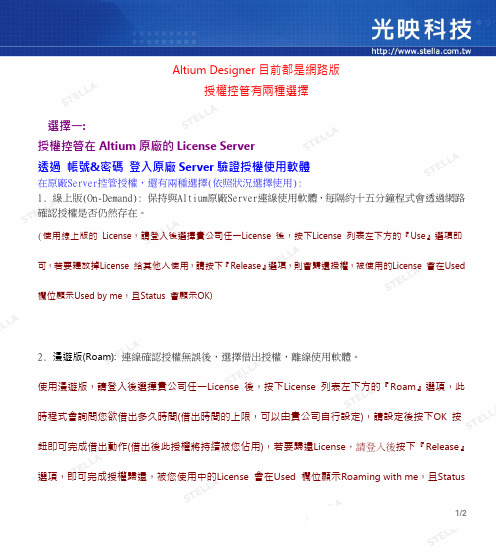
Altium Designer目前都是網路版授權控管有兩種選擇選擇一:授權控管在Altium原廠的License Server透過帳號&密碼登入原廠Server驗證授權使用軟體在原廠Server控管授權,還有兩種選擇(依照狀況選擇使用):1. 線上版(On-Demand): 保持與Altium原廠Server連線使用軟體,每隔約十五分鐘程式會透過網路確認授權是否仍然存在。
(使用線上版的License,請登入後選擇貴公司任一License 後,按下License 列表左下方的『Use』選項即可,若要釋放掉License 給其他人使用,請按下『Release』選項,則會歸還授權,被使用的License 會在Used 欄位顯示Used by me,且Status 會顯示OK)2. 漫遊版(Roam): 連線確認授權無誤後,選擇借出授權,離線使用軟體。
使用漫遊版,請登入後選擇貴公司任一License 後,按下License 列表左下方的『Roam』選項,此時程式會詢問您欲借出多久時間(借出時間的上限,可以由貴公司自行設定),請設定後按下OK 按鈕即可完成借出動作(借出後此授權將持續被您佔用),若要歸還License,請登入後按下『Release』選項,即可完成授權歸還,被您使用中的License 會在Used 欄位顯示Roaming with me,且Status會顯示OK,如此即可離線使用軟體。
選擇二:授權控管在貴公司內部的電腦(選擇此項,有條件限制)與公司Server保持連線使用軟體Server端License設定(網路版Private Server)-指定公司內某一電腦安裝License控管程式※Server端電腦只需安裝Private License Server Setup程式來控管License即可。
請點選左下方的Activate按鈕隨後會跳出登入畫面,請在該對話盒中,鍵入您的Support Center 帳戶資訊並將下方『I Have read and understand the warning』選項勾選,按下Sign in按鈕。
- 1、下载文档前请自行甄别文档内容的完整性,平台不提供额外的编辑、内容补充、找答案等附加服务。
- 2、"仅部分预览"的文档,不可在线预览部分如存在完整性等问题,可反馈申请退款(可完整预览的文档不适用该条件!)。
- 3、如文档侵犯您的权益,请联系客服反馈,我们会尽快为您处理(人工客服工作时间:9:00-18:30)。
授权文件申请
JSST 产品序列号
备注:产品序列号中注意字母 “O”和数字“0”的区分。
授权文件申请
JSST 读取机器特征码
打开安装目录c:\program files\G3\license授权服务\读取机器特征码
授权文件申请
JSST 导入授权文件
在公司门户网站(/license )填写好申请人、客户信息、机器特征码、产品序列号之后,系 统会自动下载授权文件(.dat文件)
右键“我的电脑”—“管理”—“服务和应用程序”—服务 找到“G3LicenseService”服务,启动该服务。
登录G3软件
JSST
LICENSE调试—售后人员
JSST 密钥系统操作流程图
登录更新工具软件
JSST 在安装目录中找到“JSRJ1630v1.0.exe”并双击
启动软件
生成REQ文件
3、登录 web 页面(IE 浏览器),输入192.168.0.1 并按回车 键,显示网络认证服务器IP 地址设置界; 根据现场网络配置输入IP地址,点击“Init”键,网络认证服 务器IP地址设置完成; 5、使用 ping工作,测试网络认证服务器IP 地址是否连接正常, 网络认证服务器设置完成。
软件版权设置
PCBDNA与PSAM卡是一 一对应。
常见问题处理
JSST 签名包文件不匹配,在license logs中会有相关的报错记录(如下图所示)
常见问题处理
JSST
签名包文件不匹配特殊情况处理
1、岗亭工作站、管理中心同时登陆软件,车型终端中提示“入口验证失败”、“出口验证失败”、“临时卡 计费器验证失败”;
故障分析:1、检查通讯适配器是否输出3.3V电压 2、重启启动电脑,确认是否又恢复使用
解决方式 :1、如果通讯适配器无3.3V输出,说明RS485不通讯,更换适配器。 2、如果电脑重启之后使用正常后又无法通讯,可以判断是签名文件不匹配,需重新下载签
名文件; 3、核对光盘中给出的PSAM卡(主卡、认证卡)号码与控制机主板对应PCBDNA号码,
授权文件
导入授权文件 打开安装目录c:\program files\G3\license授权服务\导入授权文件,把申请到的授权文件通过“导入授权文件”导入
授权文件申请
JSST
导入授权文件界面
授权文件申请
网络认证机调试
JSST
硬件初始化:
1、系统安全服务机上电,并通过网线连接工作电脑; 2、如工作、通讯、异常、认证四个指示灯闪亮并伴有蜂鸣器 报警,则网络认证服务器已初始化(IP 地址为192.168.0.1),可直接使用电脑进行IP 地址设置。如 未初始化,则长按恢复出厂值按键。
常见问题处理
JSST 4、在申请REQ文件时,提示“04—提交的req文件格式不对”
故障分析:1、DNA信息部正确; 2、EKP账号权限不完整
解决方式 : 1、确认输入的主板DNA号信息是否完整(前6位为日期号后5位为编号) 2、核实自己的SAP账号是否有权限
常见问题处理
JSST 4、软件安装成功后,刷卡无记录、图像对比
LICENSE调试指引
JSST
LICENSE调试—工程人员
JSST License系统调试流程
License服务安装
JSST 双击“setup.exe”文件安装软件,如下图所示
授权文件申请
JSST
产品序列号(授权文件)申请 访问公司门户网站/license
1、申请人:项目工程师 2、客户名称:即客户信息 3、产品序列号:下单时在系统中自动生 成的软件序列号; 4、机器特征码:用工具读取的电脑号码, 该号码电脑的主板序列号+CPU序列号+硬 盘序列号信息生成;
LICENSE授权操作指引
主要内容
1、系统介绍 2、名词解析 3、LICENSE调试指引 4、LICENSE授权、密钥系统管理 4、常见问题处理
系统介绍
JSST License授权和密钥系统主要作用是替代公司现使用的软件加密狗和硬件加密狗,实现通过License软件 授权确定软件版本、密钥系统绑定主板唯一DNA号码,从而提高公司软硬件的安全等级。
名词解析
JSST ④签名文件:用来协调软硬件,对于软件程序加入了安全机制,就是软件都要通过签名后才能正常连接下位机;
⑤系统安全服务机:LICENSE授权工具;
⑥授权机:用于更新PSAM卡工具,售后工程师可以通过该工具在现场完成主板替换工作; ⑦授权机CPUID号:是授权机物理号码,第一次使用时需要和员工SAP工号绑定使用; ⑧DNA号:该号码是设备唯一的、记录生产、绑定信息的号码,可以在EKP中DNA系统中查询。
签名文件 存放路径
密钥、LCENSE产品管理
JSST
常见问题处理
JSST 1、登录软件报错,“对不起,LICENSE验证失败【没有软件使用的权限】”
故障分析:软件服务未打开 解决方式:重启license服务或工作站与LICENSE服务器不通;
常见问题处理
JSST 2、设备在使用一段时间后无法通讯失败,临时卡计费器刷卡不弹框;
解决方式:建议不要使用win 7旗舰版、家庭版本;目前中试已经验证win 7专业版、win xp操作系统;如果 不是公司验证过的系统,建议更换。
常问题处理
JSST 3、通过IE不能访问公司门户网站(www.jieshun,cn/license )
故障分析:可能是因为IE版本不对应
解决方式 :使用360IE浏览器重新登录
JSST
选择“数据获取”,输入老主板和新主板PCBDNA; 点击“读取PSAM卡信息”;系统自动生成一个 .REQ文件
申请升级文件、设备签名包
JSST
打开“更新包申请”,提交生成的 REQ文件;系统会自动下载一个升 级文件和设备签名包文件
替换更新包
JSST
返回PSAM卡工具更新软件界面,选择“PSAM更新” 分别选择已经下载的升级文件(.updata)和签名包 文件(.jsst) 点击“PSAM卡更新”,此时软件操作更新操作已完成 再将,下载的签名包文件拷贝到相关路径中;
名词解析
JSST
①产品序列号:序列号就是软件开发商给软件的一个识别码,其作用主要是为了防止自己的软件被用户盗用; 该序列号随单发货到现场。 ②机器特征码:是根据你的计算机的具体硬件(主板序列号+CPU序列号+硬盘序列号)信息生成的,通过注 册加密算法生成注册码,并和注册码是一一对应的关系。 ③授权文件:对软件为了防盗版,公司采取的一种自我保护方式;可以通过访问公司门户网站 (/license )结合机器特征码+产品序列号进行下载。
License授权分为:有NCS(系统安全服务机)、无NCS两种; 有NCS:支持设备没有PSAM卡(如Y06门禁);在软件工具集中填写NCS的IP地址(同网段内),其他工 作站中无需再次进行License授权,如果是项目(带License授权)要进行升级或者改造,此时要保持前后软 件升级版本一致;如果软件版本不一致,那么就需要重新下单更新License授权; 无NCS:需要进行License授权;
JSST
LICENSE服务地址:即安装有license服 务电脑的IP地址; 网络认证机ip:根据现场配置输入IP地址 上传设备签名文件:该文件是随光盘出货 到现场,需要把签名文件拷贝到本地磁盘 中;它是验证上下位机进行验证,如果软 件验证不成功,设备就无法正常使用。
重启LICENSE服务
JSST
故障分析:1、软件设置问题 2、驱动未安装成功
解决方式 :1、检查软件设置是否有误; 2、重新安装视频卡驱动。
Q&A
Thank you!
携手共进,齐创精品工程
Thank You
世界触手可及
解决方式:删除管理中心的“上传设备签名包路径” 2、多进多出停车场,入口设备签名包文件配置成功,出口设备签名包无法验证通过;
解决方式:在出口设备上依次读IC卡、ID卡、捷顺通卡,验证各类卡片是否正常使用;读IC卡需要验证主 卡和认证卡(PSAM),读ID卡、捷顺通卡只需要验证主卡(PSAM); 3、签名包始终验证不通过,导致上下位机通讯失败;
员工信息注册
JSST
第一次申请使用授权机时,需要先注册用户, 如已注册绑定,此步可省略 首先,读需要注册绑定的授权机的CPUID号
员工信息注册
JSST
主要是注册在职人员信息并绑定所使用的授 权机,一个员工号只能绑定一个授权机,如果 该员工绑定的授权机有故障,只需要绑定另一 个授权机即可,之前绑定的授权机自动解绑。 在外网输入: http://121.34.253.103:9080/portal/ 确认后,输 入授权机的CPUID号,点击提交,系统会自动 反馈一个注册码。
