宏图会员管理系统用户手册V
PIE-UAV 无人机影像数据处理软件PIE-UAV 用户手册说明书
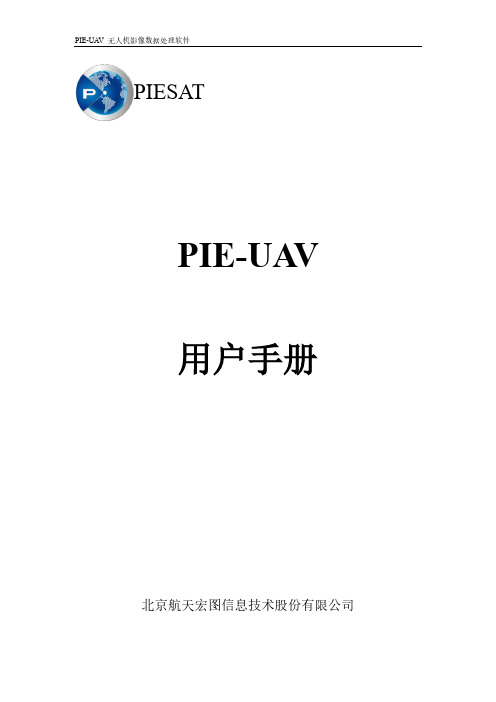
PIESATPIE-UA V用户手册北京航天宏图信息技术股份有限公司目录1软件概述 (2)2安装说明 (4)1.1运行环境配置 (4)1.2软件安装注册说明 (4)1.3技术支持 (4)3软件详解 (5)3.1处理流程 (5)3.2数据准备 (5)3.2.1相片 (5)3.2.2位置信息 (6)3.2.3相机检校参数 (7)3.3界面及功能介绍 (7)3.3.1工程 (7)3.3.2运行 (8)3.3.3处理 (8)3.3.4影像显示 (9)3.3.5影像量测 (10)3.3.6视图 (11)3.3.7帮助 (13)4无控处理操作流程 (13)4.1新建工程 (13)4.2任务执行 (19)4.2.1工程设置 (19)4.2.2一键式处理 (20)4.2.3分步处理 (20)5有控处理操作流程 (21)5.1新建任务 (21)5.2任务执行 (21)5.2.1工程设置 (21)5.2.2空三解算 (22)5.2.3控制点编辑 (22)5.2.4有控区域网平差 (24)5.2.5创建DSM/DEM (25)1软件概述PIE-UAV是一款功能强大且易用的无人机航拍数据处理软件。
它无需人工干预,便可快速完成空三解算、DEM生成、正射影像拼接等一系列任务,从而生成标准化的DEM和DOM产品。
软件具有以下特性:操作简便通过向导式的步骤建立好工程,即可一键完成空三解算、DEM生成、DOM生成等所有过程。
用户不必掌握专业的摄像测量知识,通过简单的培训就能使用。
速度快原生64位软件,采用多核处理器和GPU联合加速,参考了世界上最新的计算机视觉和人工智能的研究成果,研发出一套具有国际领先水平的算法,使得该软件的处理效率在同行业内具有绝对的领先水平。
精度高空三解算的中误差优于0.5个像元。
支持地面控制点通过添加地面控制点,正射影像和高程可以达到测绘精度。
软件自检校功能软件可以通过相片进行自动近似解算相机畸变参数,即使相机没有事先经过检校,也可以进行处理。
宏图会员管理系统-用户手册V3.0

宏图会员管理系统V3.0宏图会员管理系统操作手册哈尔滨时代宏图科技开发有限公司1概述 (4)1.1编写目的 (4)1.2系统简介 (4)1.3用户界面说明 (4)2功能介绍 (6)2.1系统登录 (6)2.2会员管理 (7)2.2.1会员信息管理 (7)2.2.2会员审核管理 (14)2.2.3会员升级管理 (14)2.2.4推荐关系树图 (16)2.2.5安置关系表图 (17)2.2.6安置关系缩略图 (18)2.2.7安置团队列表 (20)2.2.8会员双轨图 (20)2.3商务中心 (21)2.3.1商务中心管理 (21)2.4购物管理 (23)2.4.1商品分类管理 (23)2.4.2商品信息管理 (24)2.4.3商品订单管理 (26)2.5办公管理 (27)2.5.1新闻信息管理 (27)2.5.2已发信息 (27)2.5.4办公桌面 (30)2.5.5修改密码 (30)2.5.6小工具 (31)2.6财务管理 (32)2.6.1提现审核管理 (32)2.6.2会员充值管理 (32)2.6.3电子货币转账 (33)2.6.4注册币转换 (35)2.6.5购物币转换 (36)2.6.6我的钱包 (37)2.7结算管理 (38)2.7.1未发布结算列表 (38)2.7.2已发布结算列表 (40)2.8经营分析 (41)2.8.1经营收入趋势分析 (41)2.8.2经营收入组成分析 (41)2.8.3经营支出趋势分析 (42)2.8.4经营收支比率分析 (42)2.8.5货币余量趋势分析 (43)2.8.6会员注册趋势分析 (43)2.8.7经营收支趋势分析 (43)2.9系统管理 (43)2.9.1系统操作日志 (43)2.9.3系统参数设置 (45)2.9.4系统角色设置 (46)2.9.5公司用户管理 (47)2.9.6智能设备登录 (48)2.9.7系统数据备份 (49)1概述1.1编写目的本手册是在对宏图会员管理系统V3.0版本(以下简称:DS3)的功能操作进行说明,以便相关人员能正确使用该系统。
会员管理系统使用说明文档
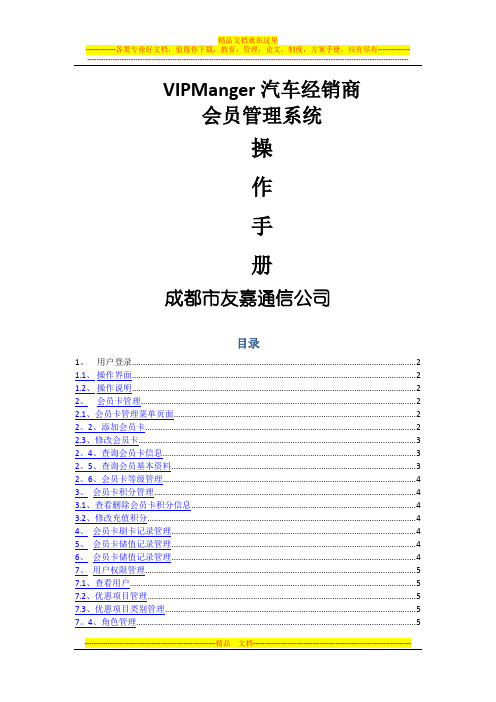
VIPManger汽车经销商会员管理系统操作手册成都市友嘉通信公司目录1、用户登录 (2)1.1、操作界面 (2)1.2、操作说明 (2)2、会员卡管理 (2)2.1、会员卡管理菜单页面 (2)2。
2、添加会员卡 (2)2.3、修改会员卡 (3)2。
4、查询会员卡信息 (3)2。
5、查询会员基本资料 (3)2。
6、会员卡等级管理 (4)3、会员卡积分管理 (4)3.1、查看删除会员卡积分信息 (4)3.2、修改充值积分 (4)4、会员卡刷卡记录管理 (4)5、会员卡储值记录管理 (4)6、会员卡储值记录管理 (4)7、用户权限管理 (5)7.1、查看用户 (5)7.2、优惠项目管理 (5)7.3、优惠项目类别管理 (5)7。
4、角色管理 (5)7.4、新增用户 (6)1、用户登录1.1、操作界面1.2、操作说明1)、输入用户名和密码登陆系统2)、不存在的用户名系统会自动提示用户名不存在3)、用户名正确密码错误系统也会自动提示用户检查密码4)、登陆成功进入系统主页面如下:5)、点击修改密码可以修改当前登陆用户的登陆密码6)、修改密码成功给出成功提示7)、点击右上角的退出系统直接退出返回到登陆页面2、会员卡管理2.1、会员卡管理菜单页面2。
2、添加会员卡1)、点击左边导航的会员卡管理下面的添加会员卡填写会员基本资料2)基本资料确认无误点击开卡设置会员卡信息3)、这里可以设置卡的种类,当前要开的这张会员卡可以具备哪些功能(积分/折扣/储值)要设置会员卡的等级以及储值的初始金额4)、会员卡的初始密码默认为000000,点击设置密码的可以不让密码为默认密码5)、确认填写无误之后确认并提交,新增成功之后提示添加成功新增成功之后返回添加会员卡的页面可以继续添加2.3、修改会员卡1)、点击修改会员卡连接到修改会员卡页面2)、输入要修改的会员卡点击确定按钮下面就显示出当前输入的这个会员卡的信息可以对其进行修改,确认无误之后点击确认并修改按钮提交,修改成功之后系统会提示修改成功并且跳转到会员卡信息页面2.4、查询会员卡信息1)、点击查询会员卡信息在右边的主窗体里面显示会员卡列表2)、可以根据会员卡号折扣率会员卡等级以及投放时间进行查询3)、点击打印可以打印当前的会员卡的列表信息4)、点击修改密码跳转到修改会员卡密码页面5)、需要输入当前要修改的会员卡的原始密码进行比对,如果原始密码错误则不能进行密码修改.若输入正确则输入新的密码点击修改密码,修改成功之后跳转到会员卡列表页面6)、点击充值跳转到充值页面7、点击充值积分8)、输入要充值的积分点击确认充值,充值成功给予提示9)、兑换礼品:输入兑换礼品所要用的积分数量点击确认兑换进行兑换兑换成功之后相应的该卡的积分数量就会减少兑换积分所用到的积分量10)、兑换成功11)、会员卡充值:在文本框输入要充值的金额点击确认储值12)、储值成功提示13)、储值刷卡消费,这里可以根据会员卡的等级自动显示出该卡是什么卡,并给出不同的商品以不同的折扣度。
Milestone Systems XProtect LPR 2020 R1 管理员手册说明书

2020目录版权、商标和免责声明4总览5 XProtect LPR(说明)5 XProtect LPR系统架构5兼容性6授予许可8 XProtect LPR许可证8要求和注意事项9系统要求9为LPR准备摄像机(已解释)9定位摄像机10摄像机角度11牌照宽度建议12图像分辨率13了解摄像机曝光14物理环境17镜头和快门速度18对比度19不需要的摄像机功能20安装21安装XProtect LPR21配置23查看LPR服务器信息23 LPR服务器信息属性23为LPR配置摄像机24中LPR相关要求Management Client24快照(已解释)24添加LPR摄像机26调整LPR摄像机的设置27信息选项卡27“识别设置”选项卡27“匹配列表”选项卡31“国家/地区模块”选项卡32延长时间长度以避免部分识别33选择快照33验证配置34自动配置34使用牌照匹配列表35牌照匹配列表(已解释)35未列出的牌照列表(已解释)35添加新的牌照匹配列表35编辑牌照匹配列表36导入/导出牌照匹配列表36牌照匹配列表属性37编辑自定义字段属性37通过LPR而触发的事件38通过LPR而触发的警报38 LPR的警报定义38 LPR的警报数据设置39维护40 LPR Server Manager(说明)40启动和停止LPR Server服务40显示LPR服务器状态40显示LPR服务器日志40更改LPR服务器设置41升级42升级XProtect LPR42卸载XProtect LPR42版权、商标和免责声明Milestone Systems A/S版权所有©2020商标XProtect是Milestone Systems A/S的注册商标。
Microsoft和Windows是Microsoft Corporation的注册商标。
App Store是Apple Inc.的服务标记。
Android是Google Inc.的商标。
宏图三胞客户服务手册V1.0

目 录录1.宏图三胞客户服务手册介绍 32.新购产品特别注意事项 43.宏图三胞企业简介 54.宏图三胞售后服务体系简介 75.宏图三胞服务流程图 9 6.电脑和打印机维护使用小常识 10宏图三胞宏图三胞客户服务手册介绍客户服务手册介绍客户服务手册介绍尊敬的用户:您好!非常感谢您光临宏图三胞卖场并选购我们的产品,为了便于您得到专业、便捷的服务,我们特别为您制作了客户服务手册,您可以通过本手册,了解宏图三胞的基本情况及服务流程,还可以查询到电脑日常维护、使用知识,希望这些能对您的产品使用带来帮助。
感谢您的阅读!宏图三胞2010年8月宏图三胞官方网站:/宏图三胞网上商城:/宏图三胞全国统一客户服务热线电话:10106699新购产品特别注意事项新购产品特别注意事项尊敬的用户:您好!为了保障您的权益,宏图三胞真诚的提醒您:1、请您妥善保管好购机发票和产品保修卡,它们是您所购买产品的有效售后服务凭证。
2、请您仔细阅读所购产品的相关说明材料(例如说明书、保修卡等),这些材料的内容将有助于您今后的产品使用。
3、请您妥善保管好您所购产品的所有附件(例如包装箱、防震泡沫等),保管期限最少为15天,因为15天内您的产品如果出现质量问题,在办理退换货手续时需要这些附件。
4、我们建议您在产品购买初期经常使用、测试,这样有助于在产品购买初期及时发现可能存在的产品性能故障,避免错过产品的包换期而无法更换。
5、我们建议您在产品使用过程中注意避免划伤、碰伤、进水等情况,因为这会影响产品的换货、维修。
6、10106699是宏图三胞唯一的客户服务热线电话,为您提供咨询、报修、投诉等服务,人工服务时间是每天上午8点到晚上8点,其它时间提供语音留言服务。
今后您在产品使用过程中,有任何问题、建议、要求可以拨打10106699,我们会竭诚为您服务。
另外,您家中或单位非我公司购买的产品,使用中碰到任何问题,也可以拨打10106699,我们会给您提供专业的建议和维修服务。
Memograph M高级数据管理器批次分析软件用户手册说明书

Products Solutions Services BA01411R/09/en/01.1571302210SoftwareENU000A, V02.00.xxAdditional instructionsMemograph M, RSG45Advanced Data ManagerBatch Software OptionAdditional Functions for Automatic Batch AnalysisAdvanced Data Manager 2Advanced Data Manager 3Table of contents1 General description of the function . . .42 Device configuration, application setup 52.1 General programming guidelines . . . . . . . . . . . . . . 52.2 Expert - Application - Batch mode . . . . . . . . . . . . . 52.3 Expert - Inputs - Digital inputs . . . . . . . . . . . . . . . . 92.4 Expert - Application - Signal groups . . . . . . . . . . 102.5 Use during operation . . . . . . . . . . . . . . . . . . . . . . 113 Error messages and troubleshooting .154 Technical data . . . . . . . . . . . . . . . . . . . .155 Appendix. . . . . . . . . . . . . . . . . . . . . . . . .16General description of the function Advanced Data Manager41General description of the functionThis manual constitutes an additional description for a special software option. These additional instructions are not intended as a substitute for the Operating Instructions!For detailed information, refer to the Operating Instructions and other documentation. Available for all device versions via:•Internet: /deviceviewer•Smart phone/Tablet: Endress+Hauser Operations AppDefinition of the batch function:A batch in production refers to the total of all units of a product, produced, manufactured or packed under the same conditions. A total of this type is generally assigned a unique lot number (batch number) and this number is also often marked on the products in this lot.The batches are assigned to a fixed signal analysis in the device (batch 1 -> analysis 1, batch 2 -> analysis 2 etc.).Note: if 4 batches are running in parallel, the operator cannot carry out any further analyses (e.g. daily analysis). Only the totalizer is always determined.A batch can be started or stopped manually at the device, using an external keyboard, barcode reader, control input (digital input) or via remote operation (fieldbus/OPC).At the end of the batch, a batch report ("Signal analysis") is created with min/max/average values and quantities. This can also be printed automatically.The batch software also contains the Math package.The following information concerning FDA 21 CFR Part 11 compliance is the responsibility of the user:‣Incorrect data logging will result if incorrect start and stop times are entered‣Incorrect data logging will result if incorrect or no batch information is entered‣Only authorized persons (controlled by user administration) may sign a batchAdvanced Data Manager Device configuration, application setup 52Device configuration, application setup 2.1General programming guidelines 1.First install and configure the device as described in the Operating Instructions BA01338R. Observe all the safety instructions!2.Make the additional settings needed for batch mode (see the next section).3.Configure the display, for example choose the display mode. See Chapter 11 of the Operating Instructions BA01338R.2.2Expert - Application - Batch mode Required settings for batch mode.Depending on the selected function, the device's user interface adapts itself, so that each time only required parameters have to be checked/set.Fig.1:Expert - Application - Batch mode "Application - Batch mode" menu itemsConfigurable parameters (factory settings are highlighted in bold)Direct access code The device processes The device can record up to 4 batches simultaneously. Configure how many batches the device should process simultaneously.Picklist: Switched off , 1 batch per device, x batches simult. per device490000/000Batch number Configure how the batch number is generated:"Manual": You can enter any text as the batch number."Increase automatically": the batch number is automatically increased by 1 after the batch is finished.490001/000Autom. batch readout Activate this function to make the PC software automatically read out the data and print it out as soon as the batch is finished.Note: Only available if the device is connected via Ethernet and the readout automation system isstarted in the "Field Data Manager (FDM)" evaluation software.Picklist: no , yes490002/000IP address Enter the IP address of the reader PC here. Where necessary, contact your network administrator tofind out the IP address. Note: A DNS name can also be used.Factory setting: 000.000.000.000490003/000Device configuration, application setup Advanced Data Manager6Port A connection to the reader PC is established through this communication port.Note: If your network is protected by a firewall, this port may have to be enabled. In such instances,contact your network administrator.Factory setting: 8001490004/000"Required inputs"submenuSpecify which data fields must be input before a batch can be started. A batch cannot be started untilthe selected required fields have been input.Fig.2: Expert - Application - Batch mode, "Required inputs" submenuIdentifier Specify if the batch designation must be input so that a batch canbe started. Picklist: no, yes490005/000Batch name Specify if the batch name must be input so that a batch can bestarted. Picklist: no, yes490006/000Batch number Specify if the batch number must be input so that a batch can bestarted. Picklist: no, yes490007/000Preset counter Specify if the preset counter must be input so that a batch can bestarted. If "no", the last preset counter is reused.Note: Only relevant if batch is ended per preset counter.Picklist: no, yes490008/000 "Application -Batch mode"menu itemsConfigurable parameters(factory settings are highlighted in bold)DirectaccesscodeAdvanced Data Manager Device configuration, application setup 7"Printout" submenu Settings for batch printout (only relevant if device has printer connected).Note: Only channels which are assigned to an active batch are printed out, i.e. if "Batch x“ or "Assignall batches“ is configured under "Application -> Signal groups -> Group x -> Batch assignment" - in Setup. All other channels are disabled.Note: The batch printout can be activated in "Expert -> Application -> Signal evaluation -> Autom.printout".Fig.3: Expert - Application - Batch mode, "Printout" submenuPrintout: Field 1The batch report has 3 fields which the user can fill in individuallyafter printing out the report. Here, configure the name for this field. Text entry: max. 22-digit.Factory setting: Operator490010/000Printout: Field 2The batch report has 3 fields which the user can fill in individually after printing out the report. Here, configure the name for this field.Text entry: max. 22-digit.Factory setting: QA responsible490011/000Printout: Field 3The batch report has 3 fields which the user can fill in individuallyafter printing out the report. Here, configure the name for this field.Text entry: max. 22-digit. Factory setting: Date/Time490012/000Number of copies Configure how many copies should be printed out.Picklist: 1, 2, 3490013/000"Batch 1-4" submenu Batch-specific settings.Fig.4: Expert - Application - Batch mode, "Batch x" submenu"Application - Batch mode" menu itemsConfigurable parameters (factory settings are highlighted in bold)Direct access codeDevice configuration, application setup Advanced Data Manager8Description Enter a unique description for the batch here (recommended whenseveral batches are running in parallel on the device.) If no data areentered, the device generates a description automatically.Text entry: max. 16-digit.490014/000490014/001490014/002490014/003 Start/stop Specify how batches are started/ended."Per control input": the batch is started/ended externally via adigital control input (effect: start/stop batch x)."At device/barcode/fieldbus": the batch can be started/ended byoperating the device, using a barcode or remotely (PC software,fieldbus)."Preset counter": the batch can be started by operating the device,using a barcode reader or control input. The batch is ended whenthe counter value >= the default value.490015/000490015/001490015/002490015/003Control inputonly if "Start/stop" - "Presetcounter"Select the control input that starts the batch. Alternatively, thebatch can be started via on-site operation.Note: The batch cannot be ended using this input. The assignedinput is automatically pre-configured!Picklist: Switched off, Digital input x490017/000490017/001490017/002490017/003Control inputonly if "Start/stop" - "Percontrol input"Select the control input that starts/ends the batch.Note: The assigned input is automatically pre-configured!The input must be active during the batch. The minimum durationof the batch is one second.Picklist: Switched off, Digital input x490017/000490017/001490017/002490017/003Preset counteronly if "Start/stop" - "Presetcounter"Select the channel that ends the batch when the quantity preset inthe preset counter is reached.Note: The assigned input is automatically pre-configured!Picklist: Switched off, Analog input x, Digital input x, Maths x490016/000490016/001490016/002490016/003Max. Preset counteronly if "Start/stop" - "Presetcounter"The maximum preset counter defines the maximum value that maybe entered as the preset counter value to prevent incorrec t entries.User input: max. 8-digit.490021/000490021/001490021/002490021/003Default batch numberonly if "Batch number" -"Automatic"Configure the default value of the batch number, to which the batchnumber is set if it is reset via control input.User input: max. 8-digit.490019/000490019/001490019/002490019/003Reset batch numberonly if "Batch number" -"Automatic"Select the digital input that resets the batch number to its defaultvalue.Note: The assigned input is automatically pre-configured!Picklist: Switched off, Digital input x490020/000490020/001490020/002490020/003Switches relay The assigned relay is switched as long as the batch is running.Picklist: Not used, Relay x490018/000490018/001490018/002490018/003 "Application -Batch mode"menu itemsConfigurable parameters(factory settings are highlighted in bold)DirectaccesscodeAdvanced Data Manager Device configuration, application setup 92.3Expert - Inputs - Digital inputs Settings for digital inputs for batch mode.Only settings relevant for batch mode are described here. For all the other signal analysis functions, see the Operating Instructions.Fig.5:Expert - Inputs - Digital inputs - Digital input x "Inputs - Digital inputs" menu itemsConfigurable parameters (factory settings are highlighted in bold)Direct access code Function Select the required function. Digital inputs are High active, this means the described effect is achieved by a high input. Low = -3...+5 V, High = +12...+30 VThe following functions are available:"Switched off": digital input is not active."Control input": various control functions can be activated for batch mode using the digital input.250000/000 to250000/013Channel ident.Description of the function of this input (e.g. "Batch 1 start"). User input: 16-digit. Factory setting: Digital x250001/000 to 250001/013ActionSet up the function of the control input for batch mode:"Start/end batch x": starts/stops external analysis (analysis only runs while the signal is High). Measured value acquisition for the graphic display continues. Batches are also started/stopped usingthis function."Reset batch number x": resets the automatically generated batch number to 0 (for Low -> Highchange)"Batch x limit values on/off": switch the batch's limit values on/off.250003/000 to 250003/013Copy settings Copies settings from actual channel to selected channel. The last two positions of the channel ident.of the target channel are replaced by this channel number.250200/000 to 250200/013Device configuration, application setup Advanced Data Manager102.4Expert - Application - Signal groupsSettings for signal groups for batch mode.Only settings relevant for batch mode are described here. For all the other signal analysisfunctions, see the Operating Instructions.Fig.6: Expert - Application - Signal Groups - Group xNOTICEThe modified settings do not take effect until you return to display mode (groupdisplay) after parameterization. The operating menu is exited by repeatedly selectingthe menu item "Back"."Application -Signal groups"menu itemsConfigurable parameters(factory settings are highlighted in bold)DirectaccesscodeBatch assignment Configure what batch this group belongs to.Note:- Channels can be assigned to multiple batches/groups.- Only relevant for batch printout.Picklist: Do not assign any batch, Assign all batches, Batch x 460025/000 to 460025/009Save group(only if "Batch assignment" - "Batch x")The group will always be saved or only when the allocated batch is active.Picklist: Only when batch is active, always460026/000 to460026/009Advanced Data Manager Device configuration, application setup112.5Use during operation2.5.1"Batch" menuDuring operation, an individual symbol is displayed for each batch at the top, right in the measured value display. A green symbol indicates the batch has started. A red symbol indicates the batch has stopped.Only channels which are assigned to an active batch are displayed, i.e. if "Batch x“ or "Assign all batches“ is configured under "Application -> Signal groups -> Group x -> Batch assignment" - in Setup. All other channels are disabled.Fig.7: "Batch" menuCall up the "Batch" menu by pressing softkey 3 or using "Main menu -> Operation":Fig.8: "Batch" menuThis menu is used to enter batch information and control the batch."Batch - Batch x" menuitemsDescriptionStatus Current status of the batch.Identifier Text field for identifying the batch. Text entry: max. 30-digit Batch nameText field for identifying the batch. Text entry: max. 30-digitDevice configuration, application setup Advanced Data Manager122.5.2Starting/ending batchesBatches are started or ended using the following•Control input (an individual control input for each batch)•Operating the device (softkey 3 or under "Main menu -> Operation -> Batch")•Preset counter•Remote access (OPC server)•Profibus DP, Modbus, EtherNet/IP or PROFINET •Barcode readerAn analysis is saved at the end of a batch. The analysis is displayed under "Main menu -> Operation -> Signal analysis -> Batch x".Note:•The batch status (started or ended) is retained even after a power failure.•There must be at least 200 ms between 2 of the same batches (stop/start).•The minimum duration of a batch is 1 s. Batches that are shorter than this are not recorded.•A new batch cannot be started until the old one is ended.•The start and end of batches are recorded in the event log.Batch numberEnter a batch number. Text entry: max. 30-digitCan also be generated by the device as an option. An automaticlly generated batch number has 9 digits max., is numerical and does not have a leading sign.Note: the function depends on the settings under "Expert -> Application -> Batch mode -> Batch number".Preset counterConfigure the default value for the preset counter here. User input: max. 8-digit.The batch is automatically ended when the counter value >= the default value.Start time Once a batch is started, the start date and time are displayed here.Started by If user administration is activated, the name of the user who started the batch is displayed here.Start or end batchYou can start or end the batch here.Note: If user administration is activated, a user must be logged on so that a batch can be started/ended."Batch - Batch x" menuitemsDescriptionAdvanced Data Manager Device configuration, application setup132.5.3Displaying and printing out the batches in the Field Data Man-ager (FDM) PC softwareThe PC software supplied must first be installed before these functions can be executed. See the instructions and information on the CD-ROM of the PC software supplied.Procedure for batch read out with the PC software:1.Start the "Readout Data -> Mass Storage" or "Readout Data -> Online Connection"function. Step-by-step navigation makes operation easy. 2.Over the next few steps, the device is created in the database and the data are read out.Procedure for visualizing and printing out the batches with the PC software:1.Start the "Visualization -> New" function. Step-by-step navigation opens. Over the nextfew steps, the device must be selected as must the channels and batches to be visualized.2.The curves, reports, values and events now displayed can be printed out by clicking the print icon.3.With "Close", you can close the visualization or save it as a template.Details about the functions are provided in the integrated online help and in the manuals on the CD-ROM of the PC software supplied.2.5.4Automatic device readout at the end of a batchThis function is only possible if the device is connected via Ethernet.Port "8001" of the firewall must be enabled.The following settings must be made so that the device is automatically read out at the end of a batch:At the device:1.In the main menu, under "Expert -> Application -> Batch Mode", set "Autom. Batch Readout" to "Yes". Under "IP address" configure the IP address of the PC with the PC software installed.In the PC software provided:2.Start the "Data Management -> Automatic" function. Step-by-step navigation opens.3.In Step 1, select "Automatic Information -> Automatic New/Edit" and "Select Task: -> Read Out Device".4.In Step 2, select the right device.5.In Step 3, select "Read Out Job -> Active" and "Interval: Device".The effect of the "Additional Batch Triggered" function is that the device is additionally read out automatically at the selected interval (e.g. daily) after the end of the batch.6."Save" saves and activates the automatic function.7.The automatic function can be stopped or restarted under "Extras -> Settings -> Automatic".Details about the functions are provided in the integrated online help and in the manuals on the CD-ROM of the PC software supplied.Device configuration, application setup Advanced Data Manager142.5.5Input using a barcode readerBatch information can be entered in two ways using a barcode reader:Using the "Batch" menu:The barcode reader can be used for the following batch information: identifier, batch name and batch number. However, the relevant input dialogs must be called up manually using the "Batch" menu.Via command sequence as barcode:Steps:1.Read in the relevant barcode (= command sequence).(Refer to the Appendix for the barcodes of the command sequences for batches 1 to 4).2.Read in the actual data for the relevant batch.3.The device issues a message for 30 seconds on which data were read in. Description of the barcodes in the Appendix:CAUTION!Failsafe mode:‣If the relevant data are not read in within x seconds (x can be configured in the main menu under "Expert -> System -> Barcode reader -> Timeout sequences", 10 to 180 s, default = 30 s) after the command sequence is read in, the process is canceled without any messages.‣It is possible to read in a command sequence multiple, consecutive times. The last command sequence read in is always the valid one.Barcodeno.Code Function, descriptionm START BATCH x Start batch: scanning of the barcode starts the batch.Note: If user administration is activated, a user must be logged on so that a batch can be started.n STOPP BATCH x Stop batch: scanning of the barcode ends the batch.Note: If user administration is activated, a user must be logged on so that a batch can be ended.o BATCH x ID Identifier: after the barcode is scanned, the designation which identifies the batch can be scanned. Max. 30-digit. p BATCH x NAME Batch name: after the barcode is scanned, the batch name which identifies the batch can be scanned. Max. 30-digit. q BATCH x NO Batch number: after the barcode is scanned, the batch number can be scanned. Max. 30-digit.Can also be generated by the device as an option. An automatically generated batch number has 9 digits max., isnumerical and does not have a leading sign.Note: The function depends on the settings in "Expert -> Application -> Batch mode -> Batch number".r BATCH x ENTERALL After the barcode is scanned, the identifier, batch name and batch number can be scanned one after another. In this way, individual scanning of barcode 3, 4 and 5 is not necessary.s BATCH xDEFAULT Preset counter: after the barcode is scanned, the default value can be scanned. Max. 8-digit. The batch is automatically ended when the counter value >= the default value.t CANCEL Scanning of the barcode cancels barcode entry.Note: The batch is not canceled!Advanced Data Manager Error messages and troubleshooting153Error messages and troubleshootingYour unit informs you of faults or incorrect entries using plain text on the screen. During display operation (measured values display), the error codes are displayed in the upper righthand corner of the screen.Version with navigator and front interfaces:In addition a red LED signals failures or flashes in the event of warnings or required maintenance.Detailed error messages and troubleshooting can be found in the Operating Instructions.4Technical dataThe technical data of the Operating Instructions apply for this device option.Appendix Advanced Data Manager165AppendixBatch 1 + 2 command sequences (code 128):$$$_BAT CH_1_ST ART$$$_B A T CH_1_S T OP$$$_BAT CH_1_I D$$$_BAT CH_1_NAME$$$_B A T CH_1_NO$$$_BAT CH_1_ENT ER_AL L$$$_BAT CH_1_DEF AUL T$$$_CANCEL$$$_BAT CH_2_ST ART$$$_B A T CH_2_S T OP$$$_BAT CH_2_I D$$$_BAT CH_2_NAME$$$_B A T CH_2_NO$$$_BAT CH_2_ENT ER_AL L$$$_BAT CH_2_DEF AUL T$$$_CANCELm n o p q r s t m n o p q r s tAdvanced Data Manager Appendix17Batch 3 + 4 command sequences (code 128):$$$_BAT CH_3_ST ART$$$_B A T CH_3_S T OP $$$_BAT CH_3_I D $$$_BAT CH_3_NAME $$$_B A T CH_3_NO $$$_BAT CH_3_ENT ER_AL L $$$_BAT CH_3_DEF AUL T $$$_CANCEL $$$_BAT CH_4_ST ART$$$_B A T CH_4_S T OP$$$_BAT CH_4_I D$$$_BAT CH_4_NAME$$$_B A T CH_4_NO$$$_BAT CH_4_ENT ER_AL L$$$_BAT CH_4_DEF AUL T$$$_CANCELm n o p q r s tm n o p q r s tAppendix 18Appendix19。
鸿图软件使用说明书

鸿图纹织写花系统使用说明书(1) 系统介绍“FCW2000 SYSTEM”你可将此软件载入IBM原装机或PC兼容机即可轻易地设计及生产商标(织造)。
“FCW2000 SYSTEM”计算机织造设计系统又名计算机写花系统,其实这个系统不单只包括写花,还包括输出控制织机的程序。
FCW2000是一个最先进的商标写花系统,目前市场上最普通配置的电脑也能满足其写花需要,最常用的操作系统是Microsoft Window 98,有的版本对其兼容模式进行修改后也可在WINXP下运用,不过其稳定性不是太好,以后有待进一步改善。
“FCW2000”提供多项工具列,令你使用选择功能更省时,工具列上有自我识别之功能说明。
(2)主要功能:画图工具是用来制作花样/图样,并可联合使用产生各种复杂图形。
此工具列一共有29项功能,每一功能下有次功能。
29项功能为:(1) 笔、(2)直线、(3)曲线、(4)卵形、(5)矩形、(6)文字、(7)复制、(8)移动、(9)中心、(10)方块复制、(11)倍大/小、(12)旋转、(13)更换颜色、(14)填色、(15)滚动、(16)选择颜色、(17)保护颜色、(18)全图式样、(19)阅读WIN档案、(20)储存WIN檔、(21)放大镜、(22)观看、(23)选择边界、(24)抹掉点、(25)制线、(26)提取影像、(27)同心、(28)剪刀、(29)不规则;画图工具列会于开机后自动显示在屏幕之右方,但你可自由改变其位置。
画图时可用鼠标左键按一下选取须要用之工具及其次功能(位于画图工具列最下方暗四方格内),拖曳鼠标进行作业,详细过情请看第四章各节,此工具列可透过屏幕上方选择文件控制开或关。
即改变“检视(V)”选择下之“图视功能(D)”美利宝机使用,同样也适用于各类木机与勾边机的商标织造。
FCW2000 是一套完美的商标织唛写花系统。
(3) 功能介绍:建新檔选檔若要选之文件名未能显示出来,拖曳卷动键使之显现。
宏天BPMX3.3业务流程管理平台操作手册

宏天BPMX3业务流程管理平台用户操作手册V3.3版版本说明文档名称更新时间作者版本号用户操作手册V3.0版2012年3月15日陈尚轩 1.0用户操作手册V3.2版2013年10月10日鲁聪徐辰星黄剑侠1.2用户操作手册V3.3版2014年7月10日刘岳光李丽珠1.3用户操作手册V3.3版2015年8月27日刘梦婷王丹1.4目录1引言............................................................................................................ 错误!未定义书签。
1.1关于本手册 (4)1.2预期读者 (4)1.3术语和定义 (5)1.4手册编写约定 (5)1.5特别标志 (7)1.6参考资料 (7)2系统功能介绍 (8)2.1系统功能说明 (8)2.2功能权限与制约 (14)3系统具体模块操作说明 (19)3.1个人办公 (19)3.1.1流程中心 (19)3.1.1.1我发起的流程 (19)3.1.1.2我承接的流程 (22)3.1.1.3我的流程日志........................................................................................ 错误!未定义书签。
3.1.2栏目公告 (37)3.1.2.1栏目管理 (37)3.1.2.2公告管理 (38)3.1.2.3公告模板 (39)3.1.3联系人 (40)3.1.3.1添加功能 (41)3.1.3.2修改功能 (41)3.1.3.3删除功能 (42)3.1.3.4编辑功能 (42)3.1.3.5明细功能 (42)3.1.4常用联系人分组 (42)3.1.4.1添加功能 (42)3.1.4.2修改功能 (43)3.1.4.3删除功能 (43)3.1.4.4编辑功能 (43)3.1.4.5明细功能 (43)3.1.5设置中心 (43)3.1.5.1常用语设置 (43)3.1.5.2流程代理授权 (44)3.1.6内部消息 (46)3.1.6.1收到的消息 (46)3.1.6.3发送消息 (48)3.1.7邮件管理 (48)3.1.7.1外部邮件 (49)3.1.7.2新建邮件 (49)3.1.7.3邮箱配置管理 (50)3.1.8我的日程 (52)3.1.9下属管理 (53)3.2用户组织管理 (54)3.2.1用户管理 (54)3.2.1.1增删改查 (54)3.2.1.2下属管理 (56)3.2.1.3参数属性 (57)3.2.1.4重置密码 (57)3.2.1.5设置状态 (58)3.2.1.6切换用户 (58)3.2.2组织管理 (59)3.2.2.1分级组织管理 (59)3.2.2.2增删改查 (60)3.2.2.3参数属性 (64)3.2.3角色管理 (64)3.2.3.1添加角色 (65)3.2.3.2资源分配 (68)3.2.3.3人员分配 (68)3.2.4职务管理 (69)3.2.5组织人员属性 (70)3.2.6人员维度管理 (72)3.3流程管理 (75)3.3.1表单管理 (75)3.3.1.1自定义表 (75)3.3.1.2自定义表单 (92)3.3.1.3WORD套打 ................................................................................................. 错误!未定义书签。
- 1、下载文档前请自行甄别文档内容的完整性,平台不提供额外的编辑、内容补充、找答案等附加服务。
- 2、"仅部分预览"的文档,不可在线预览部分如存在完整性等问题,可反馈申请退款(可完整预览的文档不适用该条件!)。
- 3、如文档侵犯您的权益,请联系客服反馈,我们会尽快为您处理(人工客服工作时间:9:00-18:30)。
会员管理系统
操作手册
1概述 (4)
1.1编写目的 (4)
1.2系统简介 (4)
1.3用户界面说明 (4)
2功能介绍 (6)
2.1系统登录 (6)
2.2会员管理 (7)
2.2.1会员信息管理 (7)
2.2.2会员审核管理 (14)
2.2.3会员升级管理 (14)
2.2.4推荐关系树图 (16)
2.2.5安置关系表图 (17)
2.2.6安置关系缩略图 (18)
2.2.7安置团队列表 (20)
2.2.8会员双轨图 (20)
2.3商务中心 (21)
2.3.1商务中心管理 (21)
2.4购物管理 (23)
2.4.1商品分类管理 (23)
2.4.2商品信息管理 (24)
2.4.3商品订单管理 (26)
2.5办公管理 (27)
2.5.1新闻信息管理 (27)
2.5.2已发信息 (27)
2.5.3已收信息 (29)
2.5.4办公桌面 (30)
2.5.5修改密码 (30)
2.5.6小工具 (31)
2.6财务管理 (32)
2.6.1提现审核管理 (32)
2.6.2会员充值管理 (32)
2.6.3电子货币转账 (33)
2.6.4注册币转换 (35)
2.6.5购物币转换 (36)
2.6.6我的钱包 (37)
2.7结算管理 (38)
2.7.1未发布结算列表 (38)
2.7.2已发布结算列表 (40)
2.8经营分析 (41)
2.8.1经营收入趋势分析 (41)
2.8.2经营收入组成分析 (41)
2.8.3经营支出趋势分析 (42)
2.8.4经营收支比率分析 (42)
2.8.5货币余量趋势分析 (43)
2.8.6会员注册趋势分析 (43)
2.8.7经营收支趋势分析 (43)
2.9系统管理 (43)
2.9.1系统操作日志 (43)。
