TXLINE 微带计算工具使用说明
DCS210PC单光子计数器 使用说明书

【版本号V1.0 2022年9月】产品使用安全须知警 告-本仪器使用AC110V/220V 电源。
-在仪器通电情况下请勿打开机箱!-绝对禁止通电情况下触摸机箱内部电源插头!感谢您使用我们的产品!为了您顺利、正确的使用本产品,请您在使用前详细阅读本使用手册,熟悉各种操作。
如有关于产品的建议或需要技术支持请与我们联系。
为避免意外和损坏,请阅读“安全注意事项”。
安装前请先检查部件,再进行连接和调试。
关于版权本手册著作版权归北京卓立汉光仪器有限公司所有。
任何单位和个人未经授权不得以任何形式摘抄本手册内容。
本手册中提及的所有企业名称和商标均属其各自所有者所有。
1目 录4.1 主要规格 (5)4.2 “斩波“模式介绍 (5)4.3 寿命测量功能介绍 (5)5.1 前面板 (6)5.2 后面板 (6)5.3 操作方法 (7) (3)....................................4 ....................................7....................................2 (17)………………………………81 开箱检查及产品出厂装箱单2 产品简介3 仪器原理附件1 通讯协议产品质量保证4 仪器功能介绍 5 结构与操作方法 6 配套产品介绍1. 开箱检查内容• 外观检查:打开外包装箱前请检查外包装是否完好,有无破损、碰伤、浸湿、受潮、变形等情况。
如有上述情形发生请立即通知本公司处理。
• 开箱程序:请按外包装箱上所示方向,以适当工具打开。
切忌使用重型工具或粗暴开启,以免损坏内部物品。
• 检查物品:请检查仪器设备及附件外表有无残损、锈蚀、碰伤等。
以供货合同和装箱单为依据,逐件核对主机和附件的规格、型号、配置及数量,检查随机资料是否齐全,如仪器说明书、产品检验合格证书等。
如发现问题,请做详细记录,拍照留据,并立即通知本公司。
请保留包装箱及缓冲材料至少半年,以便返修退运所需。
微波电路课程设计报告(DOC)

重庆大学本科学生课程设计指导教师评定成绩表说明:1、学院、专业、年级均填全称。
2、本表除评语、成绩和签名外均可采用计算机打印。
重庆大学本科学生课程设计任务书2、本表除签名外均可采用计算机打印。
本表不够,可另附页,但应在页脚添加页码。
摘要本次主要涉及了低通滤波器,功分器,带通滤波器和放大器,用到了AWR,MATHCAD和ADS 软件。
在低通滤波器的设计中,采用了两种方法:第一种是根据设计要求,选择了合适的低通原型,利用了RICHARDS法则用传输线替代电感和电容,然后用Kuroda规则进行微带线串并联互换,反归一化得出各段微带线的特性阻抗,组后在AWR软件中用Txline算出微带线的长宽,画出原理图并仿真,其中包括S参数仿真,Smith圆图仿真和EM板仿真。
第二种是利用低通原型,设计了高低阻抗低通滤波器,高低阻抗的长度均由公式算得出。
在功分器的设计中,首先根据要求的工作频率和功率分配比K,利用公式求得各段微带线的特性阻抗1,2,3端口所接电阻的阻抗值,再用AWR软件确定各段微带线的长度和宽度,设计出原理图,然后仿真,为了节省材料,又在原来的基础上设计了弯曲的功分器。
同时通过对老师所给论文的学习,掌握到一种大功率比的分配器的设计,其较书上的简单威尔金森功分器有着优越的性能。
对于带通滤波器,首先根据要求选定低通原型,算出耦合传输线的奇模,偶模阻抗,再选定基板,用ADS的LineCalc计算耦合微带线的长和宽,组图后画出原理图并进行仿真。
设计放大器时,一是根据要求,选择合适的管子,需在选定的频率点满足增益,噪声放大系数等要求。
二是设计匹配网络,采用了单项化射界和双边放大器设计两种方法。
具体是用ADS中的Smith圆图工具SmitChaitUtility来辅助设计,得到了微带显得电长度,再选定基板,用ADS中的LineCalc计算微带线的长和宽。
最后在ADS中画出原理图并进行仿真,主要是对S参数的仿真。
为了达到所要求的增益,采用两级放大。
Syteline系统操作手册
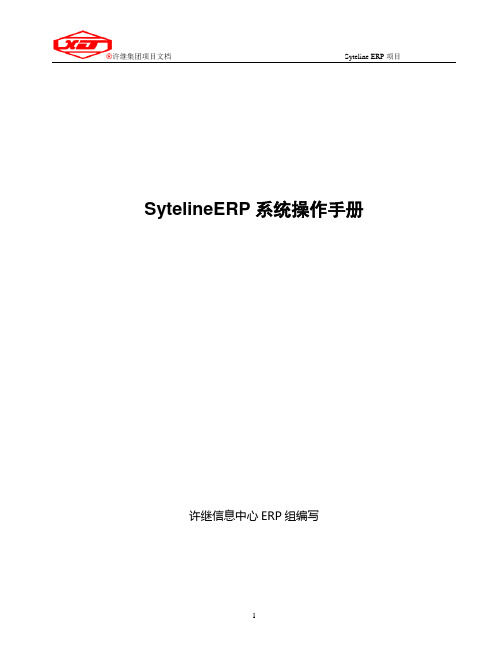
SytelineERP系统操作手册许继信息中心ERP组编写目录目录 (2)前言 (3)S YTE L INE系统常用快捷图标解释 (4)S YTE L INE系统常用快捷键一览表 (5)第一章主要程序操作 (6)第一节采购管理 (6)第二节存货管理 (14)第三节生产管理 (21)第四节销售管理 (26)第二章图解说明手册 (32)第一节采购管理 (32)第二节采购单计划 (33)第三节BOM业务流程 (34)第四节生产管理 (37)第五节参数设置 (42)第六节供应商维护 (44)第七节请购单操作图解说明 (45)第八节请购单、采购单相关报表 (47)第九节采购管理主要步骤 (49)第十节数据维护的工作流程管理 (50)第三章ERP系统编码规则 (52)第一节物料编码规则 (52)第二节打印机设置 (53)第三节解决翻译软件造成的问题 (60)第四节打印到一个文件 (60)第五节请购单与采购单信息互通 (60)前言第四版本操作手册是由信息中心编制,包括了SyteLine系统主要程序的操作步骤,图解流程说明,编码规则,操作技巧等四大方面的内容。
此手册针对性强,是切合实际的指导性手册。
在实际应用中,也许有些程序说明在你自己的菜单中看不到,这是因为岗位权限的限止造成的,是综合电源公司所有岗位程序编写的,请针对自已的岗位和权限进行阅读。
注:本操作手册图形是截取亿万物流公司数据库,有一些说明是专指指亿万物流公司,诸如EWWL是指亿万物流默认仓库,电源公司默认仓库是POWER,请在阅读时注意。
本手册是在第三版基础上形成的。
SyteLine系统常用快捷图标解释新增:增加一个新记录,此按钮的功能与菜单中选择编辑/新增相同。
保存:保存现在正在处理的记录,此按钮的功能与菜单中选择编辑/存储相同。
删除:删除当前显示的记录,此按钮的功能与在菜单中选择编辑/删除相同。
撤消:撤消当前操作,恢复操作前状态,此按钮的功能与菜单中选择编辑/取消相同。
Tektronix RSA306 USB实时频谱分析仪操作指南说明书

Tektronix RSA306 USB SpectrumAnalyzer‐Simple DemosThe Demo of the RSA306 is easy. Even you do not have signal generators, devices under test, or demoboards, using the whip antenna provided in box, you can demodulate and listen to the signals from thelocal FM broadcasting station, or see the real-time spectrum of the signals in the ISM band created byyour smart phone, and show how the RSA306 can be used in interference-hunting. The pre-compliancemeasurements of electromagnetic interference (EMI) are also easy to demo. This demo guide showshow to use the RSA306 in off-air applications.1 Setup Page Installing SignalVu-PC Page 2Activating SignalVu-PC Page 2Setting up Live link Page 2Over-the-air Demo:Demo 1 FM listening Page 3Demo 2 ISM band DPX Page 4Demo 3 EMI spurious Page 6The .tiq setup files are provided for each Demo. You can recall them if you have any problems with yoursetup.Setup▪Power the RSA306 by connecting the USB 3.0 cable to the USB 3.0 port of your PC. ▪Install the N ‐BNC adaptor on RSA306.1Setup the RSA3063▪Install the SignalVu ‐PC software provided on the USB drive, or you can downloadfrom .▪Use the Live Link in SignalVu ‐PC to build up the communication between the PC and the connected RSA306.Install and setup SignalVu-PC2▪Connect the whip antenna provided in the box to the RF port of the RSA306.Connect the antennaUSB 3.0cableAntennaWindows based PC Tektronix RSA306As with any test, one of the first steps is to connect the instrument to the device under test. For the initial exploration, a whip antenna has been provided to receive signals needed for the Demo. After you’ve completed the Demo and have gained an understanding of how the RSA306operates, please feel free to connect to your own system and see how the RSA306 can help in your day-to-day work.Installing SignalVu-PCSignalVu-PC can be downloaded from the or included in the USB drive in the box.1. Use Windows Explorer to navigate to the folder you extracted from the archive.2. Double-click Setup.exe. Follow the on-screen instructions to install the software.3. When installation is almost complete, a dialog box will appear to let you choose if you want toinstall TekVISA. TekVISA is optimized for SignalVu-PC, especially for instrument searching, and is the recommended VISA application. You may also use another VISA application, such as NIVISA. To bypass TekVISA installation, uncheck the box. TekVISA is NOT necessary to run SignalVu-PC with RSA306.Activating SignalVu-PCThe SignalVu-PC SVE is free to use, so no activation is needed. To activate the other options in SignalVu-PC,1. Launch SignalVu-PC. A window will be displayed stating that no license was found.2. In the dialog, select I have a key – activate now.3. In the Enter Activation Key text box, enter the activation key for SignalVu-PC.4. Click OK in the License Activation window. SignalVu-PC will contact the license server and installa license file provided by the license server.Setting up Live link1. Double click the SignalVu-PC icon onthe Desktop of PC to start the application.2. Click Live Link on the menu bar to viewthe drop down menu. Click Search for Instrument .A notification will briefly appear stating that the instrument was found.3. Click Connect To Instrument . SelectRSA306@USB USB::0. Note: initialconnection of the instrument can take up to 20 seconds on a new installation. 4. A Connect Status dialog box will appearto confirm the instrument is connected. Click OK .Quick Tips: Live LinkYou can quickly verify connection status by looking at the connection indicator square on the menu bar. It is green () when an instrument is connected. It is red () when it is not. You can also view the name of the instrument that is connected by hovering the mouse indicator over the .Demo 1: FM listeningThe RSA306 Series USB Spectrum Analyzers can demodulate audio signals, which can help you to identify unknown radio signals. You access the Audio Demod tab from the Settings control panel of the DPX Spectrum plot display. This Demo shows how to use RSA306 to demodulate the local FM radio signals and listen to your programming.1. In the Presets button.2. In the DPX display, set the CF to 97.75 MHz andthe Span to 20.5 MHz .3. Set the RefLev to -30 dBm .4. Right click the screen, and click Marker to peak .5. Click To Center in the bottom marker setting area.This sets the center frequency of the analyzer to the center of the signal. 6. Click the Audio settings.7. Select FM – 200 kHz as the demodulation . 8. Click Run to start listen to the FM radio.9. Adjust the Audio Gain setting so you can hear thedemodulated signal. Note that the sound level is also affected by the Windows volume control. 10. Click the Browse… button to select the locationyou want to save the steam file.11. Enable the Activate button to start save thesteaming audio, and disable the activate button when you want to stop saving. The saved .wav file can be played by windows media player.Please also try to drag the marker to other peaks, and listen to the programming at other channels.Demo 2: ISM band DPXThe real time engine of the RSA306 series is designed to address the measurement challengesassociated with dynamic RF signals such as the bursted packet transmissions of WLAN and Bluetooth. Combo devices that use both Bluetooth and 802.11b/g/n WLAN networks have a unique set of RFinterference problems because they share the same 2.4 GHz Industrial/Scientific/Medical (ISM) frequency band. In this example, we will explore this real-world problem using a whip antenna.1. In the Presets button.2. Click the Display button.3. Under the General Signal Viewing , selectDPX from the Available displays box . 4. Click the Add button. This will add the DPXicon to the Selected Displays box (and remove it from the Available displays box). 5. Click the OK button.6. In the DPX display, set the CF to 2462 MHz orto the center frequency of one of the WLAN channels . See the quick tip below. Set the Span to 40 MHz .7. Select the Split view.8. Set the RefLevto -40 dBm .9. In the DPX display, and click the settingsbutton.10. Under the Bitmap Scale tab, set the Maxscale to 3% for the DPX Spectrum Display. 11. Under the Ampl Scale tab, set the Max colorscale to -40 dBm for the DPXogram Display.Quick Tip: 2.4GHz WLAN ChannelsThere are 14 channels designated in the 2.4 GHz range (2400–2483.5 MHz) spaced 5 MHz apart. Channels 1(2412 MHz), 6 (2437 MHz), and 11 (2462 MHz) are the most common channels to choose, and most routers will use one of them as the default channel.12. Turn the WLAN function Off , then On in your smartphone/tablet/PC while monitoring the DPX display. Check the DPX display to see if you can see the spectrum of the WLAN signals. If no signal, you can change the center frequency of the RSA306 to other. 13. Turn the Bluetooth function Off , thenOnin your smart phone/tablet/PC while monitoring the DPX display.14. Click Stop to stop the acquisitions when you have apattern on the spectrogram you would like to examine. 15. Right click the display, and click Add markers twice toadd two markers. Then you can measure the distancebetween hops in frequency and time using the markers on the spectrogram.You can see a typical WLAN interchange between a nearby smart phone/tablet/PC and a more-distant network access point (AP). The smart phone/tablet/PC signal is nearly 30 dB stronger than the AP's signal because it is closer to measurement antenna. At the same screen, you can also see the Bluetooth signals, and even the measurements of the time and frequencyintervals between those hop signals.Downlink WLAN Uplink WLAN BluetoothDownlink WLAN Uplink WLAN BluetoothDistance between hops in frequency and timeQuick Tip: Wi-Fi Test modeTo have a better observation of the WLAN activities in the DPX display. You cancause both uplink and downlink activity on your device by navigating to an “internet speed testing” webpage to test both the uploading and downloading speed, and monitor the DPX display of the RSA306 at the same time.On your smart phone, tablet, or PCDemo 3: EMI spuriousThe spurious measurement in the RSA306 is set up tochange limits vs. frequency, and antenna correction factors have been applied, resulting in the sloped noise floor of the displayed signal. Violations above the user-set limits are shown in red on the table. This example shows how to use the spurious display in RSA306 to perform EMI pre-compliance and diagnostics.1. Click Presets .2. Click the Display button.3. Under the RF Measurement , select Spuriousfrom the Available displays box .4. Click Add to add the application to the SelectedDisplays list.5. Select the Spectrum icon in the Selected Displayslist.6. Click Remove to clear the icon from the list.7. Click OK .8. Click the settings button.9. In the Scale tab, select the Log scale to reset thedisplay to show the frequency axis in a logarithmic scale.10. Under the Ranges and Limits tab, click Load toselect the appropriate limit line and measurement condition.11. Please select FCC Part 15, Rad, Class A(10m).csv from the C:/SignalVu-PCFiles/Examples directory for this exercise.12. A larger new resized window of range and limittable can be displayed by clicking Expand .Quick Tips: Loss correctionThe External Gain/Loss Correction tab under the amplitude control panel () allows you to apply a correction to a signal to compensate for the use of external equipment, such as an amplifier or attenuator. External Loss Table can be used to apply a frequency dependent gain/loss correction to the signal.You can edit the start and stop range, filter shape, RBW, VBW, detector, threshold and excursion, limit line.After loading the spurious table, your display should look similar to the picture below. The green bar is the loaded limit line as standards.The spurs are indicated when theyare in violation of the limit.Spur table displays the detail information ofthe detected spurs。
优利德 UTG9000T系列快速指南 说明书

UTG9000T系列函数/任意波形发生器快速指南V1.02024.07.15序言尊敬的用户:您好!感谢您选购全新的优利德仪器,为了快速了解本仪器的基本结构、使用方法和安全信息,请您在本仪器使用之前仔细阅读快速指南全文,特别有关“安全注意事项”的部分。
如果您已经阅读完快速指南全文,建议您将此快速指南进行妥善的保管,与仪器一同放置或者放在您随时可以查阅的地方,以便在将来的使用过程中进行查阅。
版权信息UNI-T优利德科技(中国)股份有限公司版权所有。
UNI-T产品受中国或其他国家专利权的保护,包括已取得或正在申请的专利。
本公司保留更改产品规格和价格的权利。
UNI-T保留所有权利。
许可软件产品由UNI-T及其子公司或提供商所有,受国家版权法及国际条约规定的保护。
本文中的信息将取代所有以前出版的资料中的信息。
UNI-T是优利德科技(中国)股份有限公司[UNI-TREND TECHNOLOGY(CHINA)CO.,LTD]的注册商标。
如果在适用的保修期内证明产品有缺陷,UNI-T可自行决定是修复有缺陷的产品且不收部件和人工费用,或用同等产品(由UNI-T决定)更换有缺陷的产品。
UNI-T作保修用途的部件、模块和更换产品可能是全新的,或者经修理具有相当于新产品的性能。
所有更换的部件、模块和产品将成为UNI-T的财产。
以下提到的“客户”是指据声明本保证所规定权利的个人或实体。
为获得本保证承诺的服务,“客户”必须在适用的保修期内向UNI-T通报缺陷,并为服务的履行做适当安排。
客户应负责将有缺陷的产品装箱并运送到UNI-T指定的维修中心,同时预付运费并提供原购买者的购买证明副本。
如果产品要运送到UNI-T 维修中心所在国范围内的地点,UNI-T应支付向客户送返产品的费用。
如果产品送返到任何其他地点,客户应负责支付所有的运费、关税、税金及任何其他费用。
本保证不适用于由于意外、机器部件的正常磨损、在产品规定的范围之外使用或使用不当或者维护保养不当或不足而造成的任何缺陷、故障或损坏。
经纬软件操作说明书2
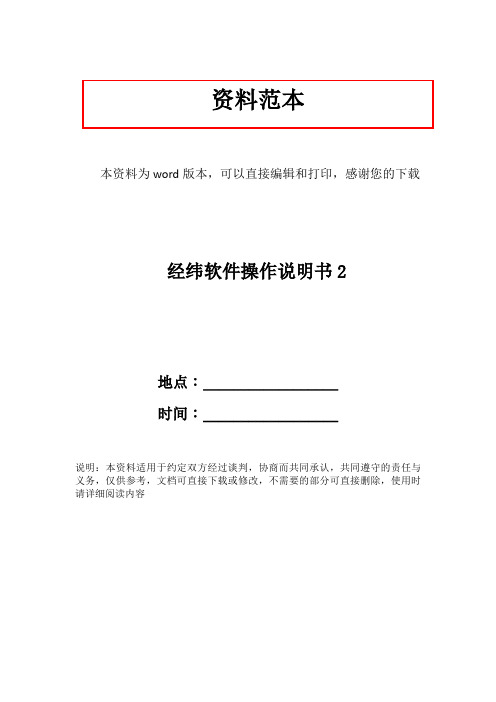
资料范本本资料为word版本,可以直接编辑和打印,感谢您的下载经纬软件操作说明书2地点:__________________时间:__________________说明:本资料适用于约定双方经过谈判,协商而共同承认,共同遵守的责任与义务,仅供参考,文档可直接下载或修改,不需要的部分可直接删除,使用时请详细阅读内容经纬软件操作说明书2应广大网友的要求,现将重要章节全部贴出来。
速学五步曲第一步:输入过程在帮层、底层或里层输入的是部位,结束时自动封闭外轮廓,所以应先输轮廓线后输入其他元素,而在样层输入可以是任意线条,无所谓先后。
鼠标左键:定点键(确认键)ALT+鼠标右键:退点键(取消键)SHIFT+鼠标左键:顶点键CTRL+鼠标左键:角点键鼠标右键或ESC键:结束键(完成键)按住鼠标的中键并拖动:放大或缩小显示比例按住鼠标的右键并拖动:移动显示窗口按“+”键或“-”键:将鼠标所在位置移到工作区的中心并进行放大或缩小缩小后屏幕出现的表示为整个坐标系的原点(0,0)按回车键(Enter):满屏显示所有的部位按CTRL+回车键(Enter):恢复原始显示比例,即输入框的大小运行扫描面板(scnp.exe),文件记数自动调整为1,表明即将生成的文件为1.BMP,按回车扫完后文件记数自动加1,也可以更改记数值从其他数开始。
打开预览可对扫描效果进行查看,并确定适当的阀值。
在所有本批样板被扫描完后,任务切换到JWXY软件界面,按Alt+1则可读入1.BMP,按Alt+2则可读入2.BMP,依次类推,也可按Ctrl+2、Ctrl+3…一次性读入几个BMP文件。
常见问题:¨ 样板无法调进¨ 样板质量不好¨ 出现扫描程序错误解决办法:¨ 扫描生成的文件类型必须是BMP格式¨ 扫描类型必须是黑白二值¨ 扫描分辨率应控制在100DPI – 300DPI¨ 扫描阀值进行调整¨ 扫描仪是否跟电脑连接好图像描线输入(点阵图点序图)扫描过程同上;任务切换到JWXY软件,在[设定]里打开“内线扫描”选项;按ALT+?读入扫描文件;在[编辑]菜单中选上“图象吸附”,或按CTRL+1;在[鞋样描入] 菜单中选择“曲线”;对着白色的线路进行手工描线,不用对着很准,电脑会自动吸附住落点;选用[插入背景]功能可在屏幕上自由描线,如鞋底花纹的对照描入;数字化仪输入(点序图)按F7键,转向数字化仪定标器工作按F9键结束定标器工作,转向鼠标工作WACOM四个键:左:退点键(取消键)右:结束键(完成键)上:定点键(确认键)下:顶点键Calcomp四个键:0:定点键(确认键)1:退点键(取消键)2:顶点键3:结束键(完成键)移动十字标到数字化仪右下角,选择某个元素后按“定点键”,即可切换到相应的输入模式菜单说明曲线用于描入鞋样部位的外轮廓线和内部线直线同上圆弧同上定针按顶点键可随时输入定针点鞋号按住定点键不放,拖动十字标确定方向后放开水平指示扩缩5mm的方向,即楦头的长度方向,却省为数字化仪的物理水平牙尖标记内外怀,移动十字标到轮廓线旁,按定点键自动生成图案按定点键后,拖动十字标确定方向,再按定点键字串按定点键后,弹出对话框输入文字,再选确认常见问题:现象:十字标不动或停在左下角原因:1、数字化仪在开机前已打开2、参数不对3、电脑串口有问题解决办法:1、关掉数字化仪,重新打开2、参考附录重新设置参数现象:十字标在屏幕上乱跳原因:1、定标器内的电池不足2、数字化仪板上的参数不对解决办法:1、更换7号电池2、参考附录重新设置参数第二步:选定鞋号[设定参数]用鼠标对准参数位置:按鼠标左键增加号数或选下个按鼠标右键减少号数或选上个三个主要参数:鞋类:有男鞋、女鞋、童鞋、婴儿四种类型鞋号:代表中号(基本码)的尺寸,如250代表40码,在标准模式下鞋号决定了本码参数里的楦底样长和楦跖围长的数据参数模式:Ø 标准:根据鞋类、鞋号查表得出楦底样、楦跖围及长宽码差数据Ø 自定:用软皮尺测量楦头的底样长和跖围长,将数据输入到本码参数中,同样可以自己定义长宽码差数据,但必须保证这四个数据的正确性号标:可以选择统一、中国、法国、英国、美国,它决定了各个国家规定的不同鞋楦数据扩缩范围:用整套样板的最小码和最大码来表示半码/全码:表示扩缩的幅度,可以选择一个圈或两个圈当前号:在单号显示状态下,表示当前选择显示的号选择[其它]-[本码参数]功能或按F8弹出本码参数对话框,参数区的内容均可以在对话框中输入,效果同在屏幕右上角改一样。
XLfit 操作说明
There aredesktop a number of key tools within XLfit to workin with the The XLfit allows you to browse and review one different components interface all the fits and charts in your workbook
XLfit 桌面
曲线设置
Overview of different chart properties Editing chart properties
统计功能
Overview of XLfit statistics Displaying statistics
What is XLfit? XLfit Terminology
Top - Bottom
Hill Slope Inflection Point
1+ Displaying Fit Information X
‘标准’
XLfit
Parameter A Parameter B
Min (Bottom)
Max (Top) IC50 (Inflection point)
Parameter C
XLfit Desktop
除了生成的曲线之外,可以显示如下的拟合信息:
◦ 交叉线对应值 ◦ 拟合参数 ◦ 拟合统计量 (Later)
Displaying Fit Information
Fit Cell 一般显示拟合的是否成 功的状态如:#Ok 或者 #No 如果交叉线显示在图表上, 则Fit Cell 显示交叉线所对 应的拟合值
SmartLine 雷达级сла薄米度计器选择指引说明书
Availability36-RM-16U-07Issue 4Page 2 of 8Availability TABLE IISelection Without_ _ _ _ 0Standard: -400C (-400F)…+1500C (3020F), 40 bar (580 psi) max. / FKM/FPM_ _ _ _ 1Standard: -200C (-40F)…+1500C (3020F), 40 bar (580 psi) max. / Kalrez 6375 _ _ _ _ 2Dual: Metaglas / -300C (-220F)…+1500C (3020F), 40 bar (580 psi) / FKM/FPM_ _ _ _ 3Dual: Metaglas / -200C (-40F)…+1500C (3020F), 40 bar (580 psi) / Kalrez 6375_ _ _ _ 4Standard: -50°C...+150°C / EPDM_ _ _ _ 5Dual Metaglas: -30°C...+150°C / EPDM_ _ _ _ 60Standard/-20°C…+150°C / Without for Tri-Clamp, SMS, DIN 11851 _ _ _ _ A u 0Standard/-20°C…+150°C / EPDM for Bio Control_ _ _ _ B z Pa Standard/-20°C…+150°C / FKM/FPM for Bio Control_ _ _ _ C z Standard / -40°C...+200°C / FKM/FPM (distance piece included)_ _ _ _ F Standard / -20°C...+200°C / Kalrez 6375 (distance piece included)_ _ _ _ G Metaglas® / -30°C...+200°C / FKM/FPM (distance piece included)_ _ _ _ H Metaglas® / -20°C...+200°C / Kalrez 6375 (distance piece included)_ _ _ _ K TABLE IIIProcess Connection - None Without0 0 0 _G1 1/2" A ISO2293 0 0 _DN 40 PN 40 Form B1 EN10925 0 0 _DN 50 PN 40 Form B1 EN10926 0 0 _DN 80 PN 40 Form B1 EN10927 0 0 _DN 100 PN 16 Form B1 EN10928 0 0 _DN 100 PN 40 Form B1 EN1092A 0 0 _DN 150 PN 16 Form B1 EN1092B 0 0 _DN 150 PN 40 Form B1 EN1092C 0 0 _DN 50 PN 63 Form B1 EN1092D 0 0 _DN 80 PN 63 Form B1 EN1092E 0 0 _DN 100 PN 63 Form B1 EN1092F 0 0 _DN 40 PN 63 / PN 100 Form B1 EN1092L 0 0 _DN 50 PN 100 Form B1 EN1092M 0 0 _DN 80 PN 100 Form B1 EN1092N 0 0 _DN 100 PN 100 Form B1 EN1092 (distance piece included)P 0 0 _DN 150 PN 63 Form B1 EN1092 (distance piece included)R 0 0 _DN 150 PN 100 Form B1 EN1092 (distance piece included)S 0 0 _1 1/2" NPT0 3 0 _1 1/2" 150 lb RF ASME B16.50 5 0 _1 1/2" 300 lb RF ASME B16.50 6 0 _2" 150 lb RF ASME B16.50 7 0 _2" 300 lb RF ASME B16.50 8 0 _3" 150 lb RF ASME B16.50 A 0 _3" 300 lb RF ASME B16.50 B 0 _4" 150 lb RF ASME B16.50 C 0 _4" 300 lb RF ASME B16.50 D 0 _6" 150 lb RF ASME B16.50 E 0 _8" 150 lb RF ASME B16.50 F 0 _6" 300 lb RF ASME B16.5 (distance piece included)0 G 0 _1" 1/2 600 lb RF ASME B16.50 N 0 _2" 600 lb RF ASME B16.50 P 0 _3" 600 lb RF ASME B16.5 (distance piece included)0 R 0 _4" 600 lb RF ASME B16.5 (distance piece included)0 S 0 _1" 1/2 900 lb / 1500 lb RF ASME B16.5 (distance piece included)0 U 0 _2" 900 lb / 1500 lb RF ASME B16.5 (distance piece included)0 V 0 _3" 900 lb RF ASME B16.5 (distance piece included)0 W 0 _4" 900 lb RF ASME B16.5 (distance piece included)0 X 0 _10K 40A RF JIS B22200 0 5 _10K 50A RF JIS B22200 0 6 _10K 80A RF JIS B22200 0 7 _10K 100A RF JIS B22200 0 8 _Bio Control DN 500 0 C _Tri-Clamp 2"0 0 F _DIN 11851 DN 500 0 L _SMS 510 0 P _Without_ _ _ 0Terminal module (Non-Ex or Ex i) + screws _ _ _ 3i Backend (1 output) + High frequency module _ _ _ 4s HMI cover + cable (Aluminium)_ _ _ 5s Complete head with HMI (Aluminium)_ _ _ 6r Complete head with blind cover (Aluminium)_ _ _ 7q Complete housing with HMI + electronic module (Aluminium)_ _ _ A r Complete head with HMI (Stainless steel)_ _ _ B r Complete head with blind cover (Stainless steel)_ _ _ C q Complete housing with HMI + electronic module (Stainless steel)_ _ _ D r Terminal module (Ex d) + screws _ _ _ E o HMI cover + cable (Stainless steel)_ _ _ F sn° 14n° 2 + 3 + 4 + 7 + 8 + 9 + 10 + 15n° 1 + 6 thru 12 + 14 + 15n° 7 + 8 + 9 + 10 + 14 + 15n° 2 + 3 + 4 + 7 + 8 + 9 + 10 + 15 n° 1 + 6 + 7 + 8 + 9 + 10 + 14 + 15n° 7+8Process Connection EN Process Connection ASME Process Connection Other Electronic Module n° 7+8n° 1 + 6n° 14n° 7 + 8 + 9 + 10 + 11 + 12 + 14 + 15Feedthrough / Temperature / Sealing Gasket36-RM-16U-07Issue 4Page 3 of 8Availability TABLE IVSelection Without0 _ _ _1 Output 4…20mA (Hart)1 _ _ _2 Outputs 4…20mA (Hart) + 4…20mA2 _ _ _Foundation Fieldbus (4 wire + local HART)A _ _ _f Profibus PA (4 wire + local HART)D _ _ _Without - No Display_ 0 _ _English_ 1 _ _German_ 2 _ _French_ 3 _ _Italian_ 4 _ _Spanish_ 5 _ _Portugese_ 6 _ _Japanese_ 7 _ _Chinese (Mandarin)_ 8 _ _Russian_ A _ _Honeywell_ _ V _Without_ _ _ 0Stainless steel weather protection n°13_ _ _ 1Cable entry M20x1,5 (ALU) M25x1,5 (SS) / without gland_ _ _ 2Screws + gaskets (kit for 1 unit)n° 3 + 6 + 8 + 10_ _ _ 3Wiring compartment cover + gasket n° 9+10_ _ _ 4Cable entry 1/2" NPT / without gland_ _ _ 5Cable entry G 1/2" / without gland (not for Sst housing)_ _ _ 6Cable entry M20x1,5 (ALU) M25x1,5 (SS) / plastic gland (Std: black, Ex ia:blue) n°5_ _ _ 7Cable entry M20x1,5 (ALU) M25x1,5 (SS) / metal gland (Ex d devices only)n°5_ _ _ 8Beige plastic sun shade n° 11+12_ _ _ A Blind cover + gasket + screws n° 2 + 3 + 4_ _ _ B Converter VIATOR RS232 / HART_ _ _ C Converter USB / HART _ _ _ DOutput HMI (display & keys)Version Accessories36-RM-16U-07Issue 4Page 4 of 8 RESTRICTIONSTableIIIIIIIIIIIII IV0 _ _ _k 3 0 0 _, 8 0 0 _, A 0 0 _,B 0 0 _,C 0 0 _, F 0 0 _,R 0 0 _, S 0 0 _,0 B 0 _,0 3 0 _, 0 C 0 _, 0 D 0 _,0 E 0 _, 0 F 0 _, 0 G 0 _,0 S 0 _, 0 X 0 _, 0 0 8 _0 0 0 _II_ _ _ C _, _ _ _ D _,_ _ _ E _, _ _ _ F _,5 0 0 _, 0 5 0 _,0 6 0 _, 0 0 5 _,0 0 C _, 0 0 F _,0 0 L _, 0 0 P _h3 0 0 _, 7 0 0 _, 8 0 0 _,A 0 0 _,B 0 0 _,C 0 0 _,0 A 0 _, 0 3 0 _, 0 B 0 _,0 C 0 _, 0 D 0 _, 0 E 0 _,0 F 0 _, 0 G 0 _,0 0 7 _,0 0 8 _, 0 0 0 _II_ 3 _ _ _, _ 4 _ _ _,_ _ _ C _, _ _ _ D _,_ _ _ E _, _ _ _ F _,i II3 _ _ _ _, 7 _ _ _ _,K _ _ _ _f 0 _ _ _ _, 2 _ _ _ _, 3 _ _ _ _, A _ _ _ _g II_ _ _ C _, _ _ _ D _,_ _ _ E _, _ _ _ F _, IIId IV _ _ _ _ 7e3 0 0 _, 7 0 0 _, 8 0 0 _,A 0 0 _,B 0 0 _,C 0 0 _,E 0 0 _,F 0 0 _, N 0 0 _,P 0 0 _, R 0 0 _, S 0 0 _,0 A 0 _, 0 3 0 _, 0 B 0 _,0 C 0 _, 0 D 0 _, 0 E 0 _,0 F 0 _, 0 G 0 _, 0 R 0 _,0 S 0 _, 0 W 0 _, 0 X 0 _,0 0 7 _, 0 0 8 _, 0 0 0 _II_ _ _ C _, _ _ _ D _,_ _ _ E _, _ _ _ F _,0 0 C _, 0 0 F _,0 0 L _, 0 0 P _,c II_ _ U _ _, _ _ V _ _,_ _ W _ _, _ _ X _ _, IV A _ _ _a IV_ _ _ 8b _ _ _ 0 _II_ _ H _ _, _ _ P _ _,_ _ S_ _, _ _ U _ _,_ _ V _ _, _ _ W _ _,_ _ X _ _, _ _ _ _ 3,_ _ _ _ 4, _ _ _ _ 6,_ _ _ _ H, _ _ _ _ K,IIIRestrictions Available only with Not Available with Letter Selection Table Selection36-RM-16U-07Issue 4Page 5 of 8II III II III III II III IIIIIIIIII III III III IIIIIz _ _ H _ _0 0 C _, 0 0 0 _x 3 0 0 _, 6 0 0 _, 7 0 0 _,8 0 0 _, A 0 0 _, B 0 0 _,C 0 0 _, 0 3 0 _, 0 7 0 _,0 8 0 _, 0 A 0 _, 0 B 0 _,0 C 0 _, 0 D 0 _, 0 E 0 _,0 F 0 _, 0 G 0 _, 0 0 6 _,0 0 7 _, 0 0 8 _, 0 0 0 _II _ 3 _ _ _, _ 4 _ _ _,_ _ _ C _, _ _ _ D _,_ _ _ E _, _ _ _ F _,y 3 0 0 _, 8 0 0 _, A 0 0 _,B 0 0 _,C 0 0 _, 0 3 0 _,0 A 0 _, 0 C 0 _, 0 D 0 _,0 E 0 _, 0 F 0 _, 0 G 0 _,0 0 8 _, 0 0 0 _II _ _ _ C _, _ _ _ D _,_ _ _ E _, _ _ _ F _,vII _ _ _ C _, _ _ _ D _,_ _ _ E _, _ _ _ F _,w 3 0 0 _, 5 0 0 _, 6 0 0 _,7 0 0 _, 8 0 0 _, A 0 0 _,B 0 0 _,C 0 0 _, 0 3 0 _0 5 0 _,0 6 0 _, 0 7 0 _,0 8 0 _, 0 A 0 _, 0 B 0 _,0 C 0 _, 0 D 0 _, 0 E 0 _,0 F 0 _, 0 G 0 _, 0 0 5 _,0 0 6 _, 0 0 7 _, 0 0 8 _,0 0 0 _II _ 3 _ _ _, _ 4 _ _ _,_ _ _ C _, _ _ _ D _,_ _ _ E _, _ _ _ F _,u _ _ H _ _0 0 F _, 0 0 L _,0 0 P _, 0 0 0 _t_ _ _ 0 A, _ _ _ 0 B, _ _ _ 0 C II_ 3 _ _ _, _ 4 _ _ _,0 0 C _, 0 0 F _, 0 0 L _, 0 0 P _, 0 0 0 _rIV 0 0 _ _s IV _ 0 _ _pB 0 0 _,C 0 0 _, 0 0 0 _0 E 0 _, 0 F 0 _, 0 G 0 _II _ _ _ _ F, _ _ _ _ G, _ _ _ _ H, _ _ _ _ K qIV 0 _ _ _n 7 0 0 _, 8 0 0 _, A 0 0 _,0 A 0 _, 0 B 0 _, 0 C 0 _,0 D 0 _, 0 0 7 _, 0 0 8 _,0 0 0 _II _ _ _ _ F, _ _ _ _ G, _ _ _ _ H, _ _ _ _ K o 3 _ _ _ _, 7 _ _ _ _,K _ _ _ _IV 0 _ _ _m _ _ _ 0 _, _ _ _ 1 _,_ _ _ 2 _, _ _ _ 3 _,_ _ _ 4 _, _ _ _ 5 _,_ _ _ P _, _ _ _ R _II _ _ _ _ F, _ _ _ _ G, _ _ _ _ H, _ _ _ _ K 3 0 0 _, 7 0 0 _, 8 0 0 _,A 0 0 _,B 0 0 _,C 0 0 _,0 A 0 _, 0 3 0 _, 0 B 0 _,0 C 0 _, 0 D 0 _, 0 E 0 _,0 F 0 _, 0 G 0 _,0 0 7 _, 0 0 8 _, 0 0 0 _II _ 3 _ _ _, _ 4 _ _ _l _ _ _ 0 _, _ _ _ 1 _,_ _ _ 2 _, _ _ _ 3 _,_ _ _ 4 _, _ _ _ 5 _,_ _ _ S _, _ _ _ T _II _ _ _ _ F, _ _ _ _ G, _ _ _ _ H, _ _ _ _ K 3 0 0 _, 7 0 0 _, 8 0 0 _,A 0 0 _,B 0 0 _,C 0 0 _,0 A 0 _, 0 3 0 _, 0 B 0 _,0 C 0 _, 0 D 0 _, 0 E 0 _,0 F 0 _, 0 G 0 _,0 0 7 _, 0 0 8 _, 0 0 0 _II _ 3 _ _ _, _ 4 _ _ _。
微波仿真论坛_microwave office 试验教程
我们需要一低通滤波器(1),要求如下:(30)增益参数S21:通带内0MHz~400MHz S21>--0.5dB阻带内600MHZ以上 S21<-50dB反射系数S11:通带内0MHz~400MHz S11<-10dB老师写出实验步骤中的错误的,一个错误扣3~5分2。
你会添加Marker吗?试在S21曲线上,添加一横坐标为600MHz的Marker。
添加后需请老师签字。
(10)答:菜单或右键3。
利用所采用的数值解法的不同,对微波与射频电路EDA软件进行分类。
(10)答:根据所采用的数值解法进行分类基于矩量法仿真的EDA软件主要包括ADS(Advanced Design System)、Sonnet电磁仿真软件、IE3D 和Microwave office基于时域有限差分(FDTD)的仿真软件包括:CST MICROWAVE STUDIO、FIDELITY和IMST Empire 基于有限元的典型仿真软件是:Ansoft HFSS评分标准:能写出软件名称的,得4~6分。
2。
同上低通滤波器(1)ADS MWO相比,它在设计环境上有什么明显特点?(10)答: ADS仿真设计软件是在无线通信测试领域执业界牛耳的安捷伦(Agilent)公司的拳头产品,是顶级的无线与射频系统设计仿真软件之一功能包含:时域电路仿真、频域电路仿真、电磁仿真、通信系统仿真、DSP设计等亦提供辅助设计功能,如DesignGuide以及SimulationWizard拓展功能:b与多家晶圆厂商合作建立ADS Design Kit及Model Fileb能与其它设计模拟软件(如SPICE、NC-Verilog、Matlab等)进行Co-Simulationb丰富的组件/应用模型library以及量测/验证仪器间的连结功能与MWO相比,它在设计环境上的明显特点是:窗口化评分标准:有ADS简介,得6分;写得不祥,则得4分写出窗口化,得4分;若回答了ADS与MWO不同之处,则得2分。
1我们需要一低通滤波器(1)
21反射系数S11:通带内0MHz~400MHz S11<-10dB3。
利用所采用的数值解法的不同,对微波与射频电路EDA软件进行分类。
我们需要一低通滤波器(1),要求如下:通带频率范围:0MHz~400MHz增益参数S21:通带内0MHz~400MHz S21>--0.5dB阻带内600MHZ以上 S21<-50dB反射系数S11:通带内0MHz~400MHz S11<-10dB请参考如图所示电路结构为我们设计。
3。
你了解ADS这个仿真设计软件吗?与MWO相比,它在设计环境上有什么明显特点?。
我们需要一低通滤波器(1),要求如下:通带频率范围:0MHz~400MHz增益参数S21:通带内0MHz~400MHz S21>--0.5dB阻带内600MHZ以上 S21<-50dB反射系数S11:通带内0MHz~400MHz S11<-10dB3。
如果要你设计的是高通滤波器,与前面相比,需要变化哪几个步骤?21反射系数S11:通带内0MHz~400MHz S11<-10dB取波长为1线长为4(波长线长为相对值)。
计算线长Z为2.5和3.5两处的输入阻抗和反射系数。
并画出Z为2.5时的阻抗与导纳圆图。
2),要求如下:通带频率范围:0MHz~400MHz增益参数S21:通带内0MHz~400MHz S21>--0.5dB阻带内600MHZ以上 S21<-50dB反射系数S11:通带内0MHz~400MHz S11<-10dB2),要求如下:通带频率范围:0MHz~400MHz增益参数S21:通带内0MHz~400MHz S21>--0.5dB阻带内600MHZ以上 S21<-50dB反射系数S11:通带内0MHz~400MHz S11<-10dB3。
用测量设备IVCURVEI来测量非线性器件——三极管GBJT3的特性曲线2),要求如下:通带频率范围:0MHz~400MHz增益参数S21:通带内0MHz~400MHz S21>--0.5dB阻带内600MHZ以上 S21<-50dB反射系数S11:通带内0MHz~400MHz S11<-10dB3次优化,写明每次优化采用的方法、迭代次数以及所得到的Cost)据此探讨一下滤波器性能与其级数的关系。
- 1、下载文档前请自行甄别文档内容的完整性,平台不提供额外的编辑、内容补充、找答案等附加服务。
- 2、"仅部分预览"的文档,不可在线预览部分如存在完整性等问题,可反馈申请退款(可完整预览的文档不适用该条件!)。
- 3、如文档侵犯您的权益,请联系客服反馈,我们会尽快为您处理(人工客服工作时间:9:00-18:30)。
使用说明
Dielectric Constant表示所选PCB材料板的介电常数,
Impedance表示匹配电阻值,
Frequency表示电路工作的频率,
Height表示PCB材料板的厚度,
Thickness表示PCB材料板上铜层的厚度,
Gap表示覆铜边沿与导线的距离,
Width表示计算出来微带线的宽度,
Physical Length表示计算出来微带线的长度。
计算微带线的时候根据所选PCB材料板的参数,输入到Txline软件中会计算出微带线的长度和宽度。
【使用说明】:
1、Dielectric Constant表示所选PCB材料板的介电常数;
2、Impedance表示匹配电阻值;
3、Frequency表示电路工作的频率;
4、Height表示PCB材料板的厚度;
5、Thickness表示PCB材料板上铜层的厚度;
6、Gap表示覆铜边沿与导线的距离;
7、Width表示计算出来微带线的宽度;
8、Physical Length表示计算出来微带线的长度。
Electrical length(电长度)定义:微带传输线的物理长度与所传输电磁波波长之比为电长度,用L(L上一横)=L/λ。
其中λ为波长,l为传输线的物理长度。
