罗技K375s多设备无线键盘说明书
无线键盘怎么用

无线键盘怎么用无线键盘怎么用无线键盘的用法设备充电如果设备是新的Bluetooth设备,确保在进行连接或打开前已充电。
尤其是Bluetooth耳机,使用前必须充电。
设备开机打开需要配对设备的电源。
对于某些设备,如Bluetooth无线耳机,设备开机的同时即启动配对过程。
开启Bluetooth功能在您收到设备时,该设备的Bluetooth功能可能已经开启,也可能尚未开启。
对于多数计算机,用户需要从控制面板或系统首选项中开启Bluetooth射频功能。
将设备设置为可见作为安全措施,某些设备可将Bluetooth功能设置为关闭、隐藏或可见。
尝试连接设备时,用户应将设备设置为可见,这样才能为彼此所发现。
完成设备配对后,如果用户担心设备会被其它设备发现,可以将设备设置为隐藏。
将两个设备设为连接模式两个设备都充好电后,打开设备电源并开启Bluetooth功能,每个设备都需要初始化通信会话。
通常,在两个设备之间连接时,一个设备会作为“主机”,而另一个设备则作为“访客”。
主机设备是具有用户界面的设备,多数连接设置都将从此进行。
一个设备可以是另一个设备的主机,也可以作为其它设备的访客。
例如,手机与无线耳机配对时,该手机就是主机。
但是,手机与膝上型计算机配对时,膝上型计算机就是主机。
输入密码设备彼此发现对方后,用户将被要求在一个或两个设备中输入密码。
某些情况下,如连接无线耳机时,密码是由制造商为耳机指定的固定密码。
此时,用户需要在主机设备中输入此指定的密码。
用户可在用户手册中找到此密码。
在其它情况下,用户可输入他/她自己的密码。
在这些情况下,用户将在两个设备中输入密码各一次。
强烈建议用户为一次配对过程设定8位字母数字字符密码。
输入密码后,设备将彼此验证并完成建立信任连接。
删除或断开与信任设备的连接用户应何时删除或断开与信任设备的连接?如果您的其中一个Bluetooth设备丢失或被偷,您应取消以前与该设备配对的所有设备的配对设置。
罗技G PRO X TKL LIGHTSPEED无线游戏键盘说明书

充電時電池指示燈會閃爍綠燈,完全充電後會亮起穩定綠燈。
17 繁體中文
媒體控制鍵 PRO X TKL 提供有媒體控制功能。向後快轉、播放/暫停、向前快轉 和靜音鍵,配備有音量滾輪可控制您裝置的音量。
遊戲模式 按下游戲模式按鈕時可阻止 Windows 和右鍵功能表鍵起作用。 其他按鍵可使用 G HUB 軟體封鎖其功能。 遊戲模式鎖定 (FN+遊戲模式) 可鎖定遊戲模式按鈕,並防止開啟或 關閉遊戲模式。
亮度 按下亮度按鈕可調整燈光亮度。
18 繁體中文
內建燈光效果
此鍵盤具有 8 種不同的燈光效果,這些效果儲存在其內建記憶體中。 您可以按下亮度按鈕與這些按鍵,來選擇與修改這些效果: 亮度 + 1 = 彩虹 > 右 亮度 + 2 = 彩虹 > 左 亮度 + 3 = 彩虹中央向外擴散 亮度 + 4 = 彩虹 ^ 上 亮度 + 5 = 彩色圓環 亮度 + 6 = 按鍵波紋 亮度 + 7 = 青色呼吸效果 亮度 + 8 = 自訂燈光效果 亮度 + 9 = 自訂燈光效果 亮度 + 0 = 穩定青色 亮度 + - = 較慢的動畫效果 亮度 + = = 較快的動畫效果 G HUB 的燈光控制會覆寫這些設定。
3 ENGLISH
ห้องสมุดไป่ตู้
/ghub
BLUETOOTH® CONNECTIVITY
1 Turn on the keyboard by sliding the button.
2 Press Bluetooth® button to select Bluetooth®. If there is no Bluetooth® device paired, the light will flash quickly - waiting to pair. Follow Bluetooth® connection for your device to pair with the keyboard.
lamyik键盘说明书

Lamyik蓝牙键盘说明书
产品参数:
名称:Lamyik蓝牙键盘
尺寸:324mm*106mm*11mm
重量:185 克
材质:ABS
键盘布局:QWERTY
传输距离:10 米
锂离子电池容量:200mAh
工作时间:20 小时
待机时间:22 天
使用方法:
1、打开Lamyik蓝牙键盘,按“Fn+C”进入蓝牙配对状态;
2、在手机中开启蓝牙功能,在蓝牙设置中设为“所有人可见” 或开放检测;
3、在手机中搜索蓝牙设备,查找到之后选中进行配对连接,连接密码为:0000,完成配对后则连接成功,便可使用Lamyik蓝牙键盘进行操作了。
产品特点:
•超薄和轻度钥匙表面,可折叠设计轻松放入钱包、包或口袋。
•请注意多功能支架位于Lamyik蓝牙键盘的背面。
•易于穿脱,传输距离为 10 米。
低功耗,200mAh 锂离子电池,20 小时工作时间,22 天待机时间。
ipad蓝牙键盘使用说明

ipad蓝牙键盘使用说明使用明说:一.打开电源关,电源指开示灯和蓝配对灯亮5秒牙然,灯后熄.灭二.短“Co按nncte”(对键)配,牙蓝配对灯闪烁将电,指源灯长亮.示此蓝?兰? 盘正处时于接i连pa之d中..三打开 piad点,击设“”图标置,“在置”按钮上,点“设用”通项进入蓝牙设置,点,“牙”打蓝连接开ipad,会将自动索搜可的用牙蓝设.备四.发现牙蓝键盘点“连接,”五.通过牙蓝盘键键显示在入屏上的密码.幕.六键连盘接成,对码功示指灯熄灭电,源示指将长亮,直灯电源关闭.到特殊说明键Fn :按F长并组合Fn1-12F及nseit键r起作用,默认上为多档媒键。
体主用于要pid内多a体的媒操作.键盘布: 局ommaCnd +Sapce合切换.组home: ip a主d界面与索搜文件界切面换用作F5: ip d内a拟键盘启虚键用一.使用意注无本蓝线键牙能盘接连到Ihpoe 3n,G3SG,,以4及pido Tochu但,操作系统是必须新到更phin OS4.0o最新版本等也可,以接连到其具有兼它容蓝牙标以准及容兼的设备上性.电事项充当电池于工作电低时压,电源指示灯始开闪烁,示键提盘要充了电。
一,用本机配备的icroM USB线UB—S接B键盘的入充接口电。
一 U,BSA接-口接到连脑U电B接S口,充二电时电源指,示(灯红)灯亮长指示充电,成完电源指时示灯会灭,熄拔U 出S充B电线.节能睡眠式模当键盘10分钟无作工时会,入进眠睡式,电模指示灯源熄灭当,任按按键时,何等待秒3键盘钟从睡会眠模式回到返作工式.可模以继使用续。
全安事项远离锐物体尖,以划破键盘.防远油,离学物化品等.禁止放重在键盘上物禁止叠折盘键.。
了解K780多设备键盘K780多设备键盘一个键盘-Logitech
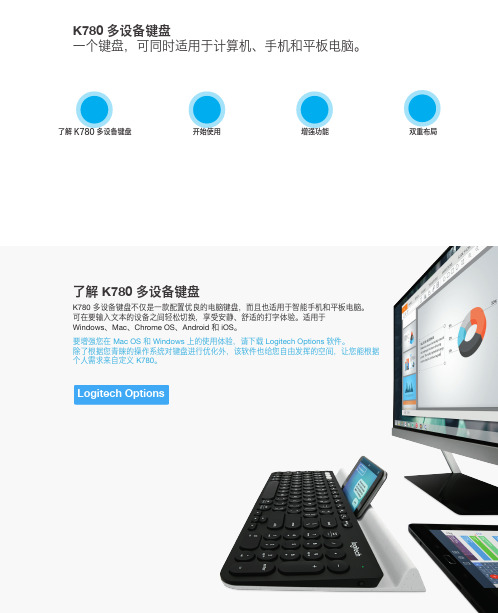
表中标有"X"的所有部件均符合欧盟 RoHS Recast 法规 - 2011/65/EU 指令。
此表显示"罗技科技有限公司"的电子电气产品部件中何处存在这些有害物质。请注意,并非内装产品都
包含上述所有部件。
注:环保使用期限的参考标准,取决于产品正常工作的温度和湿度等条件。
版权所有 © 2016 年罗技。罗技、Logi 和其他罗技商标均归罗技所有,并或已注册。 蓝牙™ 文字商标和标志为 Bluetooth SIG, Inc. 所有的注册商标,罗技对此类商标和标志的所有使用均已获得授权。 所有其他商标均是其各自所有者的财产。
调高音量 Cortana 搜索
Windows 7、 Windows 8
浏览器主页
上下文菜单*
在浏览器中 后退
上一曲目
播放/暂停 下一曲目
静音
调低音量
调高音量
搜索
Android
主页
菜单
后退
上一曲目
播放/暂停 下一曲目
静音
调低音量
调高音量
搜索
iOS
主页
显示/隐藏虚 拟键盘
主页
上一曲目
播放/暂停 下一曲目
Finish Standard AQ Paper 300gsm Duplex
Dieline: DWS-650-023723_004-GENEVA INSERT
连接方式
K780 多设备键盘随附提供预配对的接收器,可直接连接到您的计算机或笔记本上,即插即用。 使用 Unifying™ 优联接收器时,需满足以下要求: 要求 USB 端口 Unifying™ 优联软件 Windows 7、Windows 8、Windows 10 或更高版本 Mac OS X 10.10 或更高版本 Chrome OS 如要对盒中的接收器进行二次配对,或者要与已有的 Unifying™ 优联接收器配对,请按以下 步骤操作。
罗技 蓝牙炫光键盘 K810 设置指南说明书

Logitech® Bluetooth® Illuminated Keyboard K810 Setup Guide罗技® 蓝牙® 炫光键盘 K810设置指南Logitech Bluetooth Illuminated Keyboard K810English 3简体中文 13 /support232Logitech Bluetooth Illuminated Keyboard K810English 3Know your product1. Bluetooth® status lights2. Bluetooth keys3. Function keys4. Battery status light5. On/Off switch6. Bluetooth connect button7. Micro-USB port8. Micro-USB charging cableLogitech Bluetooth Illuminated Keyboard K8104 EnglishSet up your productPair your first device3. Press a Bluetooth key to assign your first device to that key:• The light above the selected key continues to blink blue. • The Bluetooth keyboard isdiscoverable for 15 minutes.Logitech Bluetooth Illuminated Keyboard K810English 54. Complete Bluetooth pairing on your device: Windows® 7 and 8: a. Go to Control Panel > Devices and Printers.b. Click “Add a device.”c. Choose “Logitech K810”from the device list.d. Click “Next,” and follow the on-screeninstructions.Apple iOS® (iPad® or iPhone®): a. In Settings, choose General > Bluetooth, and then turn on Bluetooth.b. Choose “Logitech K810” from the Devices menu. Android®a. In Settings, choose Wireless and network > Bluetooth settings,and then turn on Bluetooth.b. Choose “Logitech K810” from “Bluetooth devices.”Note: If your mobile device requests a PIN, enter the code using the Bluetooth keyboard andnot the virtual keyboard on your mobile device.The Bluetooth keyboard and your device are now paired. The light above the Bluetooth key you have selected turns blue for 30 seconds.For Windows, to customize the function keys and to specify backlight settings, download and install software at /support/k810.Logitech Bluetooth Illuminated Keyboard K8106 EnglishPair or reassign a Bluetooth key to another devicePair up to three compatible devices with the Bluetooth keyboard.1. Make sure the keyboard is on.2. Press the Bluetooth connect button. The lights above the Bluetooth keys rapidly blink blue.3. Press a Bluetooth key to assignyour device to that key. For example, if you already paired a device to Bluetooth key 1, press the Bluetooth key 2.• The light above the selected key continues to blink blue.• The keyboard is discoverable for 3 minutes.4. Go to “Pair your first device” and follow step 4 to complete Bluetooth pairing.Note: After you press the Bluetooth connect button, the lights above the Bluetooth keys blink blue. All three Bluetooth keys can be assigned or reassigned, and the Bluetooth keyboard isdiscoverable for 3 minutes.Logitech Bluetooth Illuminated Keyboard K810English 7Switching among paired devicesTo select a paired device:• Press the Bluetooth key (1, 2, or 3) associated with it.• The light above the selected key blinks blue, indicating the Bluetooth keyboard is connecting.• The light turns solid blue for 5 seconds, indicating the connection has been made.• For example, if a device is pairedwith the Bluetooth 2 key, press that key to use the device with the Bluetooth keyboard.Note: Only one device can be active at a time.Logitech Bluetooth Illuminated Keyboard K8108 EnglishCharge the batteriesA three-hour charge provides up to 10 days of use when you type about two hours a day with the backlight on, or about one year without backlight. You can use the Bluetooth keyboard while it charges.To check battery power and to charge the keyboard, do the following:Logitech Bluetooth Illuminated Keyboard K810English 9Visit Product CentralThere’s more information and support online for your product. Take a moment to visit Product Central to learn more about your new Bluetooth keyboard.Browse online articles for setup help,usage tips, or information about additional features. If your Bluetooth keyboard has optional software, learn about its benefits and how it can help you customize your product.Connect with other users in our Community Forums to get advice, ask questions, and share solutions.At Product Central, you’ll find a wide selection of content • Tutorials• Troubleshooting • Support community • Software downloads • Online documentation • Warranty information• Spare parts (when available)Go to /support/k810Logitech Bluetooth Illuminated Keyboard K81010 EnglishFunction and media keys1. Bluetooth keys 1, 2 and 3 Pair up to three compatible devices.2. Application switch Cycles through open apps.3. Decrease (F5) and Increase (F6) keyboard backlight intensity4. Play/Pause5. Mute6. Volume down7. Volume up8. Home9. Multifunction keyCalculator Windows onlyShow/Hide virtual keyboard iOS onlyF-keys: F1 to F12 To use in Windows, press and hold the Fn key, and then press an F-key. Customizable with optional software. See “Software for Windows.”Logitech Bluetooth Illuminated Keyboard K810English 11Software for WindowsDownload and install the Logitech Software for F-key functionality and customization; also specify backlight settings.Go to /support/k810Keyboard backlightKeyboard sensors detect your hands, turning the backlight on and off.The backlight adjusts automatically to the level of your room light. Bright light and low battery power cause the backlight to turn off, which helps conserve battery power. In bright light, the F5 and F6 keys are disabled.Automatic backlight control turns off when you use the F5 or F6 keys to adjust backlight intensity. You can restoreautomatic backlight control by turning the keyboard off then on. If the keyboard is idle for two hours or more, automatic backlight control is restored automatically.T roubleshootingKeyboard not working• Slide the On/Off switch to Off then to On.• If the Battery Status light flashes red, recharge the batteries. For more information, see “Charge the batteries.”• Go to Bluetooth settings on your device to check if “Logitech K810” is present. If it is, remove it. Then follow steps 2–4 in “Pair your first device” to redo Bluetooth pairing. If you’re using custom Bluetooth hardware and software, refer to your product documentation to resolve any Bluetooth issues.What do you think?Please take a minute to tell us. Thank you for purchasing our product./ithinkLogitech Bluetooth Illuminated Keyboard K81012 English1. On keyboard bottom, pry off coverand remove 4 screws.2. On keyboard top, pry off coversurrounding F-keys and remove5 screws.3. Separate top and bottom cases.4. Remove 5 screws securing circuit board.5. On bottom of circuit board,remove battery cable. Remove batteryfrom bottom case.6. Dispose of battery and productaccording to local laws.罗技 Bluetooth Illuminated Keyboard K810简体中文 13了解您的产品1. 蓝牙®状态指示灯2. 蓝牙键3. 功能键4. 电池状态指示灯5. 电源开关按钮6. 蓝牙连接按钮7. 微型 USB 端口8. 微型 USB 充电连接线罗技 Bluetooth Illuminated Keyboard K810设置您的产品与您的第一个设备配对14 简体中文罗技 Bluetooth Illuminated Keyboard K810简体中文 154. 在您的设备上完成蓝牙配对: Windows ® 7 和 8: a. 转到“控制面板” > “设备和打印机”。
罗技 G80-386 紧凑型无线键盘 使用说明书
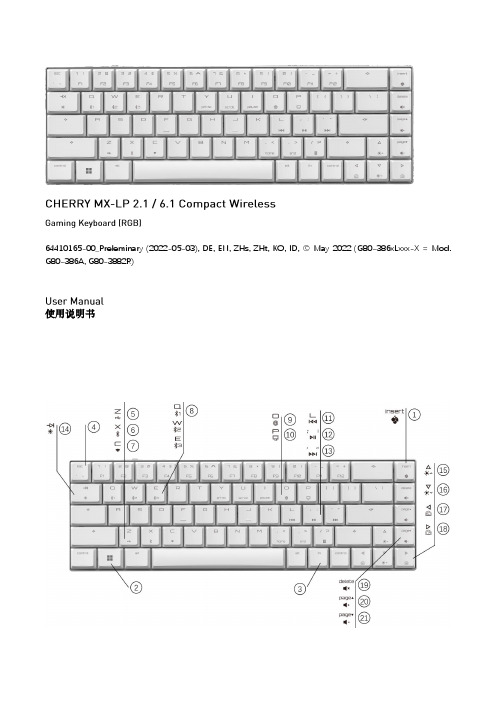
關於其他產品的訊息、下載和更多服務請造訪
或
。
1 為了您的安全
吞嚥小部件會導致窒息 • 請將裝置存放在 歲以下兒童無法觸及之處。
固定安裝的可充電電池可能會引發火災 • 請勿以拆解、擠壓、加熱、點燃等方式損壞鍵盤。
代表「重複性勞損」。 是由於頻繁重複的小幅度運動造成的。為避免此種情況發生,建 議您: • 按照人體工學調整您的工作環境。 • 調整鍵盤和滑鼠的位置,使您的上臂和手腕在身體兩側自然伸 展。 • 縮短休息間隔,必要時進行伸展運動。 • 經常變換您的身體姿勢。
• 使用键盘背面的 开关打开设备电源。
通电后,所有按键的
灯都会显示白色 秒钟。
关闭设备:
• 断开
线缆并使用键盘背面的
开关关闭设备电源。
键盘在不使用超过 秒时进入睡眠模式,仅需消耗很小的电量。首 次按下任意按键时,键盘自动重启。
键盘在节能模式下仍会消耗电量。因此,如果长时间不使用或需要运 输时,应手动将其关闭。
9 将键盘重置为出厂设置
长按 和
键 秒,可将键盘重置为出厂默认设置。键盘上所
有按键的
灯显示白色 秒钟以确认重置。
在极少数需要硬复位的情况下,您可以将别针(或回形针)插入键盘 底部的小孔中,并按 秒钟。除了恢复出厂默认设置外,蓝牙配对 信息也会被清除。
10 清洁键盘
关闭键盘并断开
线缆。
使用微湿的布和温和的清洁剂(如洗碗液)清洁键盘。不要使用 苯、酒精、擦洗剂或研磨擦洗器等溶剂清洁键盘。防止液体溅入键 盘。
灯将亮红色。
4 切换连接方式
如果您已通过线缆、蓝牙和接收器建立了连接,则可以使用 相应按键在连接方式之间进行切换。
键和
请在按住 键的同时,按下列表中相应的按键。
Akko Multi-modes Plus 用户手册说明书

用户手册User ManualMulti-modesPlus规格参数1目录Technical SpecificationsHotKeysSystem Commands (Windows)System Commands (Mac)Backlight SettingsBluetooth Feature OverviewBluetooth Setup Instruction 1Bluetooth Setup Instruction 2Key/Lighting Effects Customization Instruction Akko Warranty and Service Statement 11 12 13 14 15 16 17 18 19 20Menu1规格参数约335*146*42mm约0.88kg中国机械键盘2.4G模式或者有线模式均可搭配驱动实现自定义支持支持PBT材质蓝牙 / 无线 / 有线Type-C To USB2500mAh组合键功能23系统功能(Windows)Fn + 左Win 锁Win键长按 Fn + ~ 5秒恢复出厂设置长按Fn + 右Ctrl 3秒将Ctrl变成Menu (App)键音量/ 灯光亮度_+旋钮功能按下切换4系统功能(Mac)F1 F2 F3 F4降低显示屏亮度增加显示屏亮度开放任务控制呼出SiriF7F8F9F10向后跳(音频)暂停/播放(音频)向前跳过(音频)静音F11F12左Win左Alt调低音量调高音量OptionCommand右Alt Command背光调节5 ArrayCaps Lock电量指示灯锁Win6蓝牙使用指南1.切换到蓝牙模式① 键盘不插USB线未连接电脑使用的状态下,底部电源拨动开关或往左进入Windows系统/或往右进入Mac系统,长按Fn + E / R / T可进行蓝牙匹配,E / R / T按键上蓝灯快闪,即可进入蓝牙匹配模式。
