Email自动回复设置
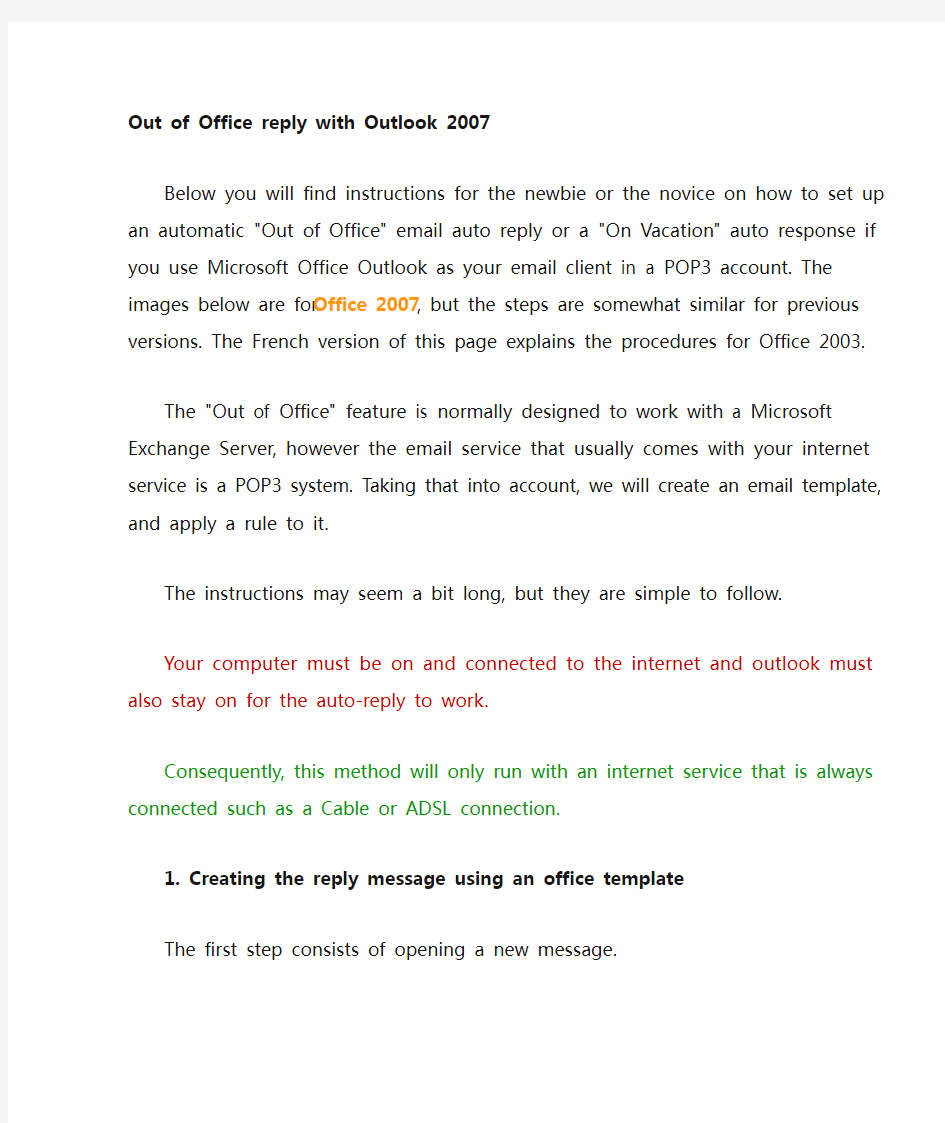
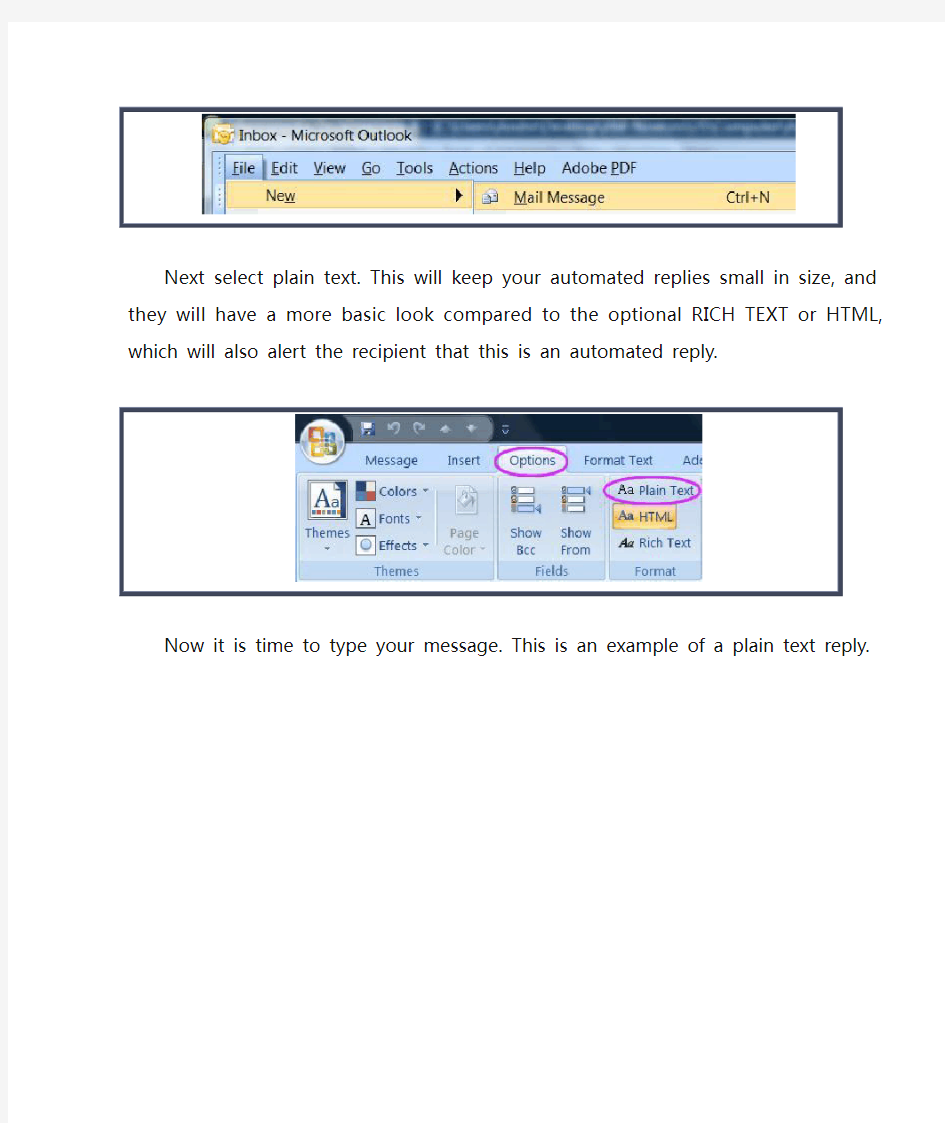
OUT OF OFFICE REPLY WITH
OUTLOOK 2007
Below you will find instructions for the newbie or the novice on how to set up an automatic "Out of Office" email auto reply or a "On Vacation" auto response if you use Microsoft Office Outlook as your email client in a POP3 account. The images below are for Office 2007, but the steps are somewhat similar for previous versions. The French version of this page explains the procedures for Office 2003.
The "Out of Office" feature is normally designed to work with a Microsoft Exchange Server, however the email service that usually comes with your internet service is a POP3 system. Taking that into account, we will create an email template, and apply a rule to it.
The instructions may seem a bit long, but they are simple to follow.
Your computer must be on and connected to the internet and outlook must also stay on for the auto-reply to work.
Consequently, this method will only run with an internet service that is always connected such as a Cable or ADSL connection.
1. Creating the reply message using an office template
The first step consists of opening a new message.
Next select plain text. This will keep your automated replies small in size, and they will have a more basic look compared to the
optional RICH TEXT or HTML, which will also alert the recipient that this is an automated reply.
Now it is time to type your message. This is an example of a plain text reply.
For those who feel that they absolutely need their reply to be in HTML: here is an example of the same reply.
The next step consists of saving the message as an Outlook Template, or as a (*.otf) file. First (Left click) on the Office logo
Don't forget to name your template.
The first step is at the bottom of the window, bring down the drop down menu of Save as type, and select Outlook Template (*.oft),
and then give it a name under File name, which in our example is
AM-Novice autoreply.oft.
Windows will save the template in a hidden folder.
This is not very practical for the newbie or novice, because there
will be a need to change the message every once in a while.
At the bottom of chapter 2 Creating the automatic reply rule, I
will include instructions on how to find the template.
2. Creating the automatic reply rule
Now that the template is done, it is time to create a new rule in
Outlook that will activate the automatic reply. To open the new
rule page, follow these instructions:
To pull up the New Rules window, on Tools, and select Rules
and Alerts
Now select New Rule
This will open the Outlook Rules Wizard, and you will select under the "Start from a blank rule" heading the Check messages when they arrive and next
Select sent only to me
Click Next, then select reply using a specific template
In the picture above, you will have to on "a specific template"in Step 2 in the lower portion of the window. This will open the next image. Under Look In, you will have to drop down the menu and select User Templates in File System to find the template you created in the first step.
on Open, and this window will disappear. Then click on Next.
A window giving you the option to select exceptions to the rules will open up. In this example there are no exceptions, so click on Next again, and you will open a window that will allow you to specify a name for the rule you just created.
The bottom part indicates the location of your template. This is the location where Windows automatically saved your template. Don't worry, this location is easy to find again as explained in the next pictures
You may want to change the message of your template instead of creating a new template every time you want to activate an Out of Office reply. The solution is to create a shortcut to the templates folder on your desktop.
If you are using windows Vista, proceed as follows:
on the bottom left corner windows logo, and start typing the location of the template in the start search window. Just make sure that you do not include the last "\" after templates, instead, on the Templates folder that appears in the search results window just above to open the folder.
You can also copy and paste the following address for Windows Vista: C:\Users\Andre\AppData\Roaming\Microsoft\Templates.
You will have to replace Andre by the User name you are signed into on your computer. Just click on the windows logo at the bottom left of your screen, and as you can see in the picture below, the user name is Andre in this example.
Locate you template and create a shortcut.
In this picture I have circled the shortcut that was formed. You now have two choices, either and drag the shortcut to the desktop, or select copy, and then paste it somewhere on your desktop.
For Windows XP, the procedure is very similar.
Select then RUN, and type the location, making sure to omit the last "\".
You can also copy and paste the location for Windows XP:
C:\Documents and Settings\Andre\Application Data\Microsoft\Templates
Here, also replace Andre with the user name you are logged onto windows with. To find out what the user name is, just click on and it will be indicated at the top of the opened menu.
Now create a shortcut to the desktop.
3. Turning the Out of Office Rule on and off
Once again, open the Outlook Rules and Alerts page.
When the window opens up, you will see the Out Of Office automatic reply that we created which we called AM-Novice. Also at the bottom, you will find the location of the reply.
When you check mark the selection the rule is on, and when it is unchecked, it is off.
4. Changing the template message
Find the shortcut to the template you created on your desktop and
open it.
An email page of your automatic reply will open, and all you have
to do is change the message.
You will have to once again chose the Save As option and select
Template (*.oft) as explained in step 1
You will have to select YES, and this will replace the old template
with the new one.
5. Lastly, outlook has to be set to check mail periodically
This is sometimes turned on by default in certain installations, but not allways so we will make sure it is, or else the automatic reply will not function.
Select Mail Setup and Send/Receive...
Set how often outlook should retrieve the emails from the Internet Service Provider.
6. Spam considerations
Unfortunately, in today's world, email spam is a reality that we have to deal with.
With this in mind, every time you answer a spam email, you are indicating to the spamer that he has found a valid email address, in this instance yours. The most obvious way to mitigate the problem is to reply only to addresses that you know. One way to do this is to restrict the auto-reply to a distribution list. Open the Rules Wizard as in step 2.
中油电子邮箱设置方法
用户电子邮箱设置方法 勘探院电子邮箱的设置方法有三种,选择其中一任何一种既可。 一、Outlook Express设置 1.开启Outlook Express,选择“工具”->“帐户”,选择“添加”->“邮 件”,可进入“Internet连接向导”对话框。如果是第一次启动,会 直接进入这个对话框:
2.输入显示名,此显示名用于发送邮件时标识发件人,通常输入用户 姓名。单击“下一步”: 3.输入用户邮件地址,此地址用于标识发件人的电子邮件地址。单击 “下一步”:
4.在“电子邮件服务器名”对话框中,选择服务器为“POP3”。并且在 “接收邮件服务器”上填写邮件服务器名,在“发送邮件服务器” 上填写与“接受邮件服务器”相同的服务器名。在中国石油电子邮件系统中,中心站点的用户填写“mail.petrochina”,单击“下一步”: 5.在“Internet Mail登录”对话框中,填写邮件前缀名和对应的密码, 单击“下一步:
6.单击“完成”。此时完成了邮件帐户的配置。但由于中国石油电子邮 件系统为了避免转发垃圾邮件而设置了SMTP发信的认证,所以需要进一步配置SMTP发件认证。 7.选择“工具”->“帐户”,打开“Internet帐户”对话框。选择“邮件” 标签,并选择刚创建的邮件帐户(通常显示为邮件服务器名称)。8.单击“属性”:
9.在属性对话框中,选择“服务器”标签,选择“我的服务器要求身 份认证”选项。单击“确认”: 10.验证发送邮件给自己,并能正确从服务器上取到邮件。有些邮件的 附件由于Outlook Express 的安全性无法打开。 11.选择“工具”->“选项”,打开“选项”对话框,选择“安全”标签。
电大作业实训配置电子邮件服务器
实训3 配置电子邮件服务器 3.1 使用IIS配置电子邮件服务器 目的:理解电子邮件服务及其工作原理,掌握使用lis搭建和配置邮件服务器的方法与步骤。 内容:安装SMTP服务,安装POP3服务,建立电子邮件域,建立用户电子邮箱,设置电子邮件客户端,配置SMTP服务器,管理SMTP服务器。 要求:能够使用IIS搭建电子邮件服务器,能够对邮件服务器进行基本设置和管理,能够管理用户的电子邮箱和电子邮件,能够实现电子邮件的转发。 1、配置任务 如实图4所示,在网络中配置两台邮件服务器,一台邮件服务器(IP地址为192.168.1.100)上建立本地域“abc.com”,另一台邮件服务器(IP地址为192,168.1.200)上建立本地域“”。用户John 在负责“abc.com”域的邮件服务器上有一个邮箱“john@abc.com”;用户David在负责“”域的邮件服务器上有一个邮箱“”。现在希望用户John在自己的计算机(IP地址为192..1)上使用Outlook Express 软件给用户David发送一封电子邮件,David在自己的计算机(1P地址为192.168.1.2)上使用Outlook Express软件接收这封邮件。 实图4 配置实例图 2.配置工作 (1)配置第一台邮件服务器(负责abc.com域) 在IP地址为192.168.1.100的计算机上执行以下工作。 1)安装SMTP眼务
步骤1:单击[开始]→[设置]→[控制面板]→[添加或删除程序]→[添加/删除Windows组件]。 步骤2:在“Windows组件向导”窗口中选择[应用程序服务器],然后单击[详细信息]按钮。
邮件自动回复内容范文
邮件自动回复内容范文 有时候我们无法第一时间回复邮件,可以设置邮件自动回复。要怎么设置自动回复?下面是橙子为你带来的邮件自动回复内容范文,希望对你有所帮助。 邮件自动回复内容范文1 hank you for your message. I am currently out of the office, with limited/ no access to e-mail. 感谢你发来的邮件。我现在不在公司,不方便(无法)查收邮件。 I will be returning on (day, date). 我将于(几月几日,周几)回来。 If you need assistance before then, you may reach me at (phone number). 如果在此之前你需要帮助,可以打这个电话(xxxxx)找到我。 For urgent issues, please contact (name) at (e-mail address) or (telephone number). 如遇紧急情况,请联系(其他某个人),ta的联系方式是(邮箱)或(电话号码)。 (Signature) 署名 邮件自动回复内容范文2 I am currently out of the office, and will be returning
on date. For any urgent queries please contact staff member on telephone number or viaemail at 邮件自动回复内容范文3 I will not be checking my email until date. If you need immediate assistance contact staff member. 邮件自动回复内容范文4 I am currently out of the office, and will be returning on date. For any urgent queries please contact staff member on telephone number or viaemail at 邮件自动回复内容范文5 要等我休假回来我才有时间删你发来的邮件哦。耐心点?我会按你发的顺序依次删除哒? 邮件自动回复内容范文6 邮件服务器无法检测到你的链接。你的讯息未能被发送?请重启电脑试着再发一遍。 邮件自动回复内容范文7 嗨?我在想你刚刚发给我的东西?请侯在电脑旁边等我回复。 文章仅作为参考使用,请依据实情需要另行修改编辑(2020年2月22日星期六)
休假时自动回复邮件怎么写
休假期间查看邮件,到底好不好? ——休假时自动回复邮件怎么写 如果可以选择,你会选择10天“工作假期”呢(在假期中做一些轻量的工作,比起完全不做任何工作,你的假期可以更长一点)?还是选择8天完全自由放松的纯粹假期呢? 据数据统计,英国的成年人平均一生花在工作上的时间还不到四分之一,这个数据是根据81岁的寿命、45年的工作年限、每周工作五天、每天八小时工作及全年28天假期推算出来的。这与中国的工作现状基本相同,那么问题来了! 工作占据的比例如此之小,为什么我们感觉工作占的时间那么多? 【休假时如何能不受打扰的尽情享受快乐?】 休假前安排好工作交接及邮件自动回复。假期收发邮件毫无理由,除非以下五种情况: 1你是不可或缺的 2有些事情需要解决,而你是唯一能拍板的人 3如果你是首席执行官,在你休假时,有人出价收购你的公司 4你可能必须去处理一些事情(但这不是让你查看邮件的理由,而是让你留下一个电话的理由) 5通常情况下,如果你离开两周,你所效力的公司就无法正常运营,那这家公司有很严重的问题,你可以考虑跳槽了。 【休假工作交接三个关键点】 1交代清楚休假日期
2交代清楚休假期间,谁负责你平时的工作,逐条列出并充分交接,确保衔接无误。 3请相关部门配合理解并表示感谢。 【如何写休假自动回复邮件?】 1普通青年版 Thank you for your message. I am currently out of the office, with [limited] [no] access to e-mail. I will be returning on [day, date]. If you need assistance before then, you may reach me at [phone number]. For urgent issues, please contact [name] at [e-mail address] or [telephone number]. [Signature] 感谢你发来的邮件。我现在不在公司,不方便(无法)查收邮件。 我将于(几月几日,周几)回来。 如果在此之前你需要帮助,可以打这个电话(xxxxx)找到我。 如遇紧急情况,请联系(其他某个人),ta的联系方式是(邮箱)或(电话号码)。 署名 P.S. 如果遇上节假日,最后可以加一句“Happy holidays!”(节日快乐)。 2逗比版
exchange2010安装及收发外部邮件详细配置
Exchange Server 2010 的安装 每一个技术课程都是由浅至深的过程,我选择了最简单的安装做为Exchange Server 2010系列的开篇,如果你安装过2003或是2007下面的过程应该不会陌生,因此这一篇的重点还是在如何做好组织及服务器的前提准备上。 在把视野放到安装服务器前,我们首先需要对环境中的组织结构进行评估。这个步骤里我们需要考虑: 1.现有域的功能级别。Exchange Server 2010需要2003域功能级别,在提升功能级别前你需要考虑现有环境中的2000的域控制器,以及现有应用程序的兼容性。 2.保证每个Exchange AD站点包含Windows Server 2003 SP2 全局目录 3.对环境现有状态进行评估,可以借助Addiag和EXRAP完成 4.如果从旧有邮件服务器进行迁移需要为组织中的所有EX2003&07服务安装SP2补丁 完成了上面的步骤,我们就可以在服务器上进行安装了(在实际部署中我们需要考虑的不止这些,比如带宽、比如站点拓扑、比如角色分离等等)。。 服务器安装前提条件 在安装Exchange Server 2010之前我们需要在服务器上做一些必要的准备,这里包括添加角色,功能,开启必要的服务以及安装支持的应用程序,进行这些前提条件的准备是我们下一步安装Exchange Server 2010的基础,相关操作请参考截图: 1.安装IIS角色 2.添加.NET Framework 3.5.1(WCF激活必须选中)以及Windows PowerShell 集成脚本环境(ISE) 注:由于服务器上我使用了Windows Server 2008 R2操作系统,因此系统功能中集成了.NET Framework 3.5.1以及Windows PowerShell V2.0 如果你使用的是Windows Server 2008操作系统会发现系统中集成的是.NET Framework 3.0以及Windows PowerShell V1.0 。因此你需要单独下载并安装这2个组件。
Windows Server 2003 中配置电子邮件服务
数字签名和加密电子邮件的逐步式指南 本文提供了部署和配置Microsoft Windows Server 2003 操作系统包含的电子邮件服务的示例过程。电子邮件服务与Microsoft 证书服务结合使用,为数字签名和加密组织内部或外部的电子邮件通信奠定了支持基础。本页内容 简介 概述 配置电子邮件服务 获取数字标识 数字签名和加密电子邮件 其他资源 简介 逐步式指南 Windows Server 2003 部署逐步式指南提供了很多常见操作系统配置的实际操作经验。本指南首先介绍通过以下过程来建立通用网络结构:安装Windows Server 2003;配置Active Directory?;安装Windows XP Professional 工作站并最后将此工作站添加到域中。后续逐步式指南假定您已建立了此通用网络结构。如果您不想遵循此通用网络结构,则需要在使用这些指南时进行适当的修改。 通用网络结构要求完成以下指南。 ?第一部分:将Windows Server 2003 安装为域控制器 ?第二部分:安装Windows XP Professional 工作站并将其连接到域上 在配置通用网络结构后,可以使用任何其他的逐步式指南。注意,某些逐步式指南除具备通用网络结构要求外,可能还需要满足额外的先决条件。任何额外的要求都将列在特定的逐步式指南中。 Microsoft Virtual PC 可以在物理实验室环境中或通过虚拟化技术(如Microsoft Virtual PC 2004 或Microsoft Virtual Server 2005)来实施Windows Server 2003 部署逐步式指南。借助于虚拟机技术,客户可以同时在一台物理服务器上运行多个操作系统。Virtual PC 2004 和Virtual Server 2005 就是为了在软件测试和开发、旧版应用程序迁移以及服务器整合方案中提高工作效率而设计的。
搞笑的邮件自动回复
搞笑的邮件自动回复 相信很多人都会在外出或休假时把自己的邮件设置成“自动回复”——写上一 小段话向来信的人说明自己不在。而以下这几位老兄就有才了,看看他们的回复,你会不会哭笑不得呢? 1. I am currently out of the office at a job interview and will reply to you if I fail to get the position. Please be prepared for my mood. 1. 我现在不在办公室、在外头面试一工作。如果成不了,我就回来回复你——你最好有心理准备我会发飙。 2. You are receiving this automatic notification because I am out of the office. If I was in, chances are you wouldn’t have received anything at all. 2. 你现在收到这个自动回复就表示我不在办公室。如果我在办公室,那你多半啥也收不到。 3. Sorry to have missed you, but I’m at the doctor's having my brain and heart removed so I can be promoted to our management team. 3. 抱歉错过了你的消息,因为我现在医生这里、让他们把我整一个没心没肺的,好晋升到管理层。 4. I will be unable to delete all the emails you send me until I return from vacation. Please be patient, and your mail will be deleted in the order it was received. 4. 要等我休假回来我才有时间删你发来的邮件哦。耐心点,我会按你发的顺序依次删除哒! 5. Thank you for your email. Your credit card has been charged $5.99 for the first 10 words and $1.99 for each additional word in your message. 5. 谢谢你的来信。前十个字将从你的信用卡中扣除5.99美金,以后每个字按1.99美金计费。 6. The email server is unable to verify your server connection. Your message has not been delivered. Please restart your computer and try sending again. 6. 邮件服务器无法检测到你的链接。你的讯息未能被发送,请重启电脑试着再发一遍。
微软Dynamics CRM 2013电子邮件配置的变化
Dynamics CRM 2011的电子邮件配置基本上是在电子邮件路由器配置管理器中进行配置。 而到了Dynamics CRM 2013,则可以直接在Dynamics CRM 2013配置。下面是个例子。 首先导航到设置> 电子邮件配置> 电子邮件配置设置,在弹出的系统设置对话框中将处理电子邮件的方式更改为服务器端同步,最好还将传入电子邮件和传出电子邮件改成服务器端同步或电子邮件路由器并保存关闭窗口。等下面的步骤设置好了电子邮件服务器配置文件,最好将这个页面的服务器配置文件设置为你配置好的。
再导航到设置 > 电子邮件配置 > 电子邮件服务器配置文件,点击新建 > POP3-SMTP配置文件,因为我没有配置 Exchange服务器,所以我借用163邮件来做试验。 我这里建立一个名称为邮件服务器(POP3/SMTP)默认配置文件的电子邮件服务器配置文件,传入服务器位置我设置为 https://www.360docs.net/doc/449971669.html, ,传出服务器位置配置为https://www.360docs.net/doc/449971669.html,,注意身份验证方式一定要选择用户或者队列指定的凭据这个选项,否则保存不了,这是因为使用的服务器类型是其他(POP3/SMTP) 的缘故。对传出使用相同的设置我这里选择是。 传出端口我这里修改为25,这个是特殊的,因为如果使用默认的465会出问题。最小轮询间隔(分钟) 我这里设置为10。
我这里以为客户服务代表这个用户配置电子邮件为例。以客户服务代表的账号登陆,导航到设置 > 电子邮件配置 > 邮箱,你会发现这个用户的电子邮件没有配置,传入电子邮件状态和传出电子邮件状态都是未运行。 但是配置电子邮件需要用管理员账号进行操作,导航到设置 > 电子邮件配置 > 邮箱,需要切换到可用用户邮箱这个视图就可以找到客户服务代表这个用户的邮箱了。双击打开它,我更改的内容如下:
电大作业 实训3 配置电子邮件服务器
实训3配置电子邮件服务器 3.1使用IIS配置电子邮件服务器 目的:理解电子邮件服务及其工作原理,掌握使用lis搭建和配置邮件服务器的方法与步骤。 内容:安装SMTP服务,安装POP3服务,建立电子邮件域,建立用户电子邮箱,设置电子邮件客户端,配置SMTP服务器,管理SMTP服务器。 要求: 1 域“abc.abc.com”“”。发送 2 (1) 在 1)安装 步骤1组件]。 步骤2:在“Windows组件向导”窗口中选择[应用程序服务器],然后单击[详细信息]按钮。
步骤3]按钮。 步骤4:在“Internet信息服务(IIS)”窗口中[SMTPServices],然后单击[确定]按钮。 步骤5:在返回到前面的画面后,依次单击[确定]按钮、[下一步]按钮和[完成]按钮。 安装完成后,单击[开始]→[程序]→[管理工具]→(Internet信息服务(IIS)管理器],在IIS管理器窗口中,可以看到系统已经建立了—个“默认SMTP虚拟服务器”。 2)安装POP3服务 步骤1:单击[开始]→[设置]→[控制面板]→[添加或删除程序]→[添加/删除Windows组件]。
步骤 步骤 3) 单击 单击[ 4) 单击 5)让 步骤SMTP 服务器],然后在快捷菜单中单击[属性]按钮。 步骤2:在“默认SMTP虚拟服务器属性”画面中,单击[传递]选项卡后,单击[高级]按钮。
步骤3:[在 发送到中继主机之前尝试直接传递]复选框。 (2)配置第二台邮件服务器(负责erg.com域) 在IP地址为192.168.1.200的计算机上执行以下工作。 1)安装SMTP服务 具体步骤同上。 2)安装POP3服务 具体步骤同上。
邮件自动回复内容范文
邮件自动回复内容范文 本文是关于邮件自动回复内容范文,仅供参考,希望对您有所帮助,感谢阅读。 邮件自动回复内容范文1 hank you for your message. I am currently out of the office, with limited/ no access to e-mail. 感谢你发来的邮件。我现在不在公司,不方便(无法)查收邮件。 I will be returning on (day, date). 我将于(几月几日,周几)回来。 If you need assistance before then, you may reach me at (phone number). 如果在此之前你需要帮助,可以打这个电话(xxxxx)找到我。 For urgent issues, please contact (name) at (e-mail address) or (telephone number). 如遇紧急情况,请联系(其他某个人),ta的联系方式是(邮箱)或(电话号码)。 (Signature) 署名 邮件自动回复内容范文2 I am currently out of the office, and will be returning on date. For any urgent queries please contact staff member on telephone number or viaemail at 邮件自动回复内容范文3 I will not be checking my email until date. If you need immediate assistance contact staff member. 邮件自动回复内容范文4 I am currently out of the office, and will be returning on date. For any urgent queries please contact staff member on telephone number or viaemail at
IMAIL邮件服务器配置(完整)
IMAIL邮件服务器配置 一、实验目的 1、掌握利用Imail软件构建企业邮件服务器的方法。 2、理解电子邮件服务的体系结构与工作原理。 3、熟悉邮件用户代理程序的使用。 二、实验设备及环境 1、两台计算机。一台做服务器,系统平台为Window2000 server,另一台做客户机,系统平台为Window2000 Professional 或Windows XP。 2、Imail 8.22软件、Web中文模板。 三、实验步骤 1、检查实验环境。 确认服务器已安装DNS组件,且网络属性设置为:IP 192.168.1.2、子网掩码255.255.255.0、网关为空、DNS为192.168.1.1(在本机测试用)。 客户机网络属性设置为:IP 192.168.1.10、子网掩码255.255.255.0、网关为空、DNS为192.168.1.1。在客户机能ping 通192.168.1.2。 2、配置DNS服务。 创建https://www.360docs.net/doc/449971669.html,域,创建mail主机记录指向192.168.1.2。创建邮件交换记录。 在客户机ping https://www.360docs.net/doc/449971669.html,,看到DNS域名解释结果为192.168.1.2。 3、安装Imail。 1)设置邮箱域名 DNS设置了https://www.360docs.net/doc/449971669.html,指向192.168.1.2即可 2)选择服务 这里用到四个服务,一个POP3服务,一个是SMTP服务,一个是web service(用于网页访问),还有一个默认选上的IMAIL 队列管理服务。
4、配置IMail服务器。 按照上面的步骤一步一步来做,完成后,不需要做额外的配置就可以工作了,需要进一步设置,可以通过在如下面板设置。 5、创建用户user1和user2,并设置用户属性。 6、使用Outlook Express收发电子邮件。 添加两个账户user1@https://www.360docs.net/doc/449971669.html,和user2@https://www.360docs.net/doc/449971669.html,。用两个账户互发邮件,验证服务器和用户属性配置。 7、利用浏览器访问Mail服务器。 四、实验过程原始记录(数据、图表、计算等) 1、配置DNS服务
爆笑的邮件自动回复(中英双字)
相信很多人都会在外出或休假时把自己的邮件设置成“自动回复”——写上一小段话向来信的人说明自己不在。而以下这几位老兄就有才了,看看他们的回复,你会不会哭笑不得呢? 1. I am currently out of the office at a job interview and will reply to you if I fail to get the position. Please be prepared for my mood。 1. 我现在不在办公室、在外头面试一工作。如果成不了,我就回来回复你——你最好有心理准备我会发飙。 2. You are receiving this automatic notification because I am out of the office. If I was in, chances are you wouldn?t have recei ved anything at all。 2. 你现在收到这个自动回复就表示我不在办公室。如果我在办公室,那你多半啥也收不到。 3. Sorry to have missed you, but I?m at the doctor's having my brain and heart removed so I can be promoted to our management team。 3. 抱歉错过了你的消息,因为我现在医生这里、让他们把我整一个没心没肺的,好晋升到管理层。 4. I will be unable to delete all the emails you send me until I return from vacation. Please be patient, and your mail will be deleted in the order it was received。 4. 要等我休假回来我才有时间删你发来的邮件哦。耐心点,我会按你发的顺序依次删除哒! 5. Thank you for your email. Your credit card has been charged $5.99 for the first 10 words and $1.99 for each additional word in your message。 5. 谢谢你的来信。前十个字将从你的信用卡中扣除5.99美金,以后每个字按1.99 美金计费。 6. The email server is unable to verify your server connection. Your message has not been delivered. Please restart your computer and try sending again。 6. 邮件服务器无法检测到你的链接。你的讯息未能被发送,请重启电脑试着再发一遍。 7. Thank you for your message, which has been added to a queuing system. You are currently in 352nd place, and can expect to receive a reply in approximately 19 weeks。 7. 谢谢你的来信,它已被添加到列队等候系统。你现在所在的位置是352位,预计将于19周后收到回复。 8. Hi, I'm thinking about what you've just sent me. Please wait by your PC for my response。 8. 嗨,我在想你刚刚发给我的东西,请侯在电脑旁边等我回复。
设置FortiMail基本配置
设置FortiMail基本配置 说明: 本文档针对出厂的FortiMail基本配置进行说明。建议所有FortiMail设备在进行简单配置后再开始部署。FortiMail必须能访问互联网才可以提供反垃圾邮件服务,它访问互联网的端口是tcp 443,udp 53,udp 8889。 环境介绍: 本文使用FortiMail100做演示。本文使用的系统版本为3.00,build527。 步骤一:DNS基础 在发送邮件时会用到MX记录和A记录,现做简单说明。当邮件服务器之间发送邮件时先查目的域的MX记录,再根据MX记录查询A记录,得到目的域IP 地址。当用户使用outlook等客户端发送邮件时直接使用目的域A记录,得到目的域IP地址。下面是具体的操作方法: C:\Documents and Settings\admin>nslookup > set q=mx 查询MX记录 > https://www.360docs.net/doc/449971669.html, 查询的对象 Non-authoritative answer: https://www.360docs.net/doc/449971669.html, MX preference = 10, mail exchanger = https://www.360docs.net/doc/449971669.html, MX优先级:一个MX记录可以对应多个A记录,查询者会使用优先级最低的A 记录做目的。当该记录不可用时查询者使用优先级第二低的A记录做目的。如果所有A记录优先级相等,则查询者采用轮循方式发送邮件。 > set q=a 查询A记录 > https://www.360docs.net/doc/449971669.html, 查询的对象 Non-authoritative answer: Name: https://www.360docs.net/doc/449971669.html, Address: 208.91.113.81 > set q=ptr 查询PTR记录(反向DNS查询,根据IP查域名) > 208.91.113.81 查询的对象 Non-authoritative answer: 81.113.91.208.in-addr.arpa name = https://www.360docs.net/doc/449971669.html, 步骤二:访问设备
在windows server中安装配置邮件服务器
安装POP3、SMTP组件。对windows server进行检查,看看是否安装了pop3服务和smtp服务组件,若未 安装,则需要进行手动添加。 1、安装pop3服务组件:先必须以系统管理员身份登入到windows server系统中,再按步骤进行设置"控制 面板→添加或删除程序→添加/删除windows组件",完成后会弹出一个对话框"windows组件向导",选"电子邮件服务",再点击"详细信息",这时会出现2个部分内容:pop3服务和pop3服务web管理。"pop3服务web管理"便于用户进行远程web方式管理邮件服务器,这方面有需求的可选择该项。 2、安装smtp服务组件:找到"应用程序服务器",点击其中的"详细信息"按钮,然后点击"Internet信息服务(IIS)"进行详细信息查看,再选择"Smtp Service",按确定。而用户若希望能用远程web管理邮件服务器,就一定要选择"万维网服务"中的"远程管理(HTML)"组件,待以上步骤都完成后,点击"下一步",这样就可 以进行pop3和smtp服务的安装配置了。 3、配置pop3和smtp服务器。在进行smtp服务器配置前必须先完成pop3服务器的配置,这样才能搭建成功。pop3服务器:点击"开始→管理工具→pop3服务",在弹出的窗口左栏选中pop3服务,然后点击右栏的"新域"按钮,弹出"添加域"对话框,在"域名"一栏中输入你的邮件服务器域名,就是邮件账户"@"后面的部分,例如@后面输入的https://www.360docs.net/doc/449971669.html,,再点击确定。这样就在Internet上注册了一个名为"https://www.360docs.net/doc/449971669.html,"的域名,且该域名在DNS服务器中设置了邮件交换记录,并将解析到windows server邮件服务器的IP地址上。邮件域创建完成 后选中新建的"https://www.360docs.net/doc/449971669.html,"域,点击右栏的"添加邮箱"按钮,在弹出的对话框中的"邮箱名"中输入邮箱用户名,设置好密码,在点击确定,这样从创建邮件域到创建邮箱就完成了。 4、smtp服务器:以上步骤完成后,点击"开始→程序→管理工具→Internet信息服务(IIS)管理器",在弹 出的窗口中点击"默认smtp虚拟服务器",再点击"属性"选项,从而进入到"默认smtp虚拟服务器"中,再切 换到"常规"标签页,在"IP地址"下拉列表框中选择邮件服务器的IP地址,点击确定,这样一个小型邮件服务器就架设成功了。 5、邮件收发及远程web管理。用户利用邮件客户端软件连接到邮件服务器就可以进行邮件收发工作了,在 设置邮件客户端软件的pop3和smtp服务地址时,域名输入"https://www.360docs.net/doc/449971669.html,"即可。若要进行邮件服务器的远程web 管理,在远端客户机中,打开IE浏览器,输入"https://服务器IP地址:8098",在弹出的连接对话框中输入管理员用户名和密码,点击确定,就能登录到web管理界面了。 通过以上的这些步骤,搭建属于自己的免费邮件服务器就算大功造成了。不过这也只适用于一些对 邮件系统功能要求不多的企业。像简单的邮件收发,邮件存档管理这类常规需求能基本满足。垃圾 邮件过滤、海外通信、邮件监控加密等功能是不具备的。 一、概述 大家知道,邮件服务器系统由POP3服务、简单邮件传输协议(SMTP)服务以及电子邮件客户端三个组件组成。其 中的POP3服务与SMTP服务一起使用,POP3为用户提供邮件下载服务,而SMTP则用于发送邮件以及邮件在服 务器之间的传递。电子邮件客户端是用于读取、撰写以及管理电子邮件的软件。 Windows Server 2003操作系统新增的POP3服务组件可以使用户无需借助任何工具软件,即可搭建一个邮件服务器。通过电子邮件服务,可以在服务器计算机上安装POP3组件,以便将其配置为邮件服务器,管理员可使用POP3 服务来存储和管理邮件服务器上的电子邮件帐户。下面的内容是让我们来讨论邮件服务器的配置与管理。 二、配置POP3邮件服务器
电子邮件服务器的建立及设置
实验5 电子邮件服务器的建立及设置 5.1 实验目的 了解电子邮件服务器的功能和作用。 熟练掌握一种电子邮件服务器的安装、配置及用户管理的方法。 进一步理解应用层协议。 5.2 实验环境 1.硬件环境 Pentium III 500MHz 以上的微型处理器,以及256MB 以上内存(推荐计算机1GHz CPU 和1GB 内存)。 2.软件配置 Microsoft Windows 9x/NT4/2000/XP以上操作系统+ Internet Explorer 5.0以上版本。SMTP/POP/IMAP 及相关服务需要Winsock TCP/IP 堆栈。 3.网络环境 ISP 提供的互联网访问或局域网环境(仅把MDaemon 当作一个内部邮件服务器,即不使用它发送和接收外部邮件)。 5.3 准备知识 电子邮件服务是目前Internet上使用最频繁的服务。电子邮件系统不但可以传输各种格式的文本信息,而且可以传输图像、声音、视频等多种信息。 邮件服务器系统的核心邮件服务器负责接收用户送来的邮件,并根据收件人地址发送到对方的邮件服务器中,同时负责接收由其他邮件服务器发来的邮件,并根据收件人地址分发到相应的电子邮箱中。当用户向ISP申请Internet账户时,ISP就会在它的邮件服务器上建立该用户的电子邮件账户,包括用户名(user name)和用户密码(password)。 在电子邮件程序向邮件服务器中发送邮件时,使用的是简单邮件传输协议SMTP;电子邮件程序从邮件服务器中读取邮件时,可以使用邮局协议POP3或交互式邮件存取协议IMAP,它取决于邮件服务器支持的协议类型。配置电子邮件服务器的准备知识如下: 1.相关协议 (1)SMTP(Simple Mail Transfer Protocol):简单邮件传输协议。SMTP是一种提供可靠且有效电子邮件传输的协议。SMTP是建立在FTP文件传输服务上的一种邮件服务,主要用于传输系统之间的邮件信息并提供与来信有关的通知。 SMTP独立于特定的传输子系统,且只需要可靠有序的数据流信道支持。SMTP的重要
为邮箱设置自动回复
为邮箱设置自动回复(图) 经常投稿的朋友可能有这样的经历:一篇稿件发出后马上就会收到一封回复信,内容大致就是“感谢您的来稿,稿件需要审核,请在三周内勿另投他刊”之类的提示信息。难道 杂志社的大编、小编们有闪电般的反应速度?其实没那么玄乎:),他们用的是邮箱的自动 回复功能。“自动回复”在现实工作中确有很多用处,比如在你外出公干时可用它告知好 友你有事不在,不会马上回信,避免一些不必要的误会的产生……现在的主流网页邮箱、 Foxmail、Outlook Express(OE)都具备此功能,下面我们就分别给网页邮箱、Foxmail、OE 的此功能做一下具体设置吧。 1、在网页邮箱中设置“自动回复” “自动回复”功能主要用在网页邮箱中,如果你在网页邮箱中启用了“自动回复”,那么 邮件服务器会在收到邮件后马上为你发出一份由你定制的回复邮件。现在大多数网站的网 页邮箱都提供“自动回复”的功能,比如新浪、网易等。我们就以网易的25MB免费邮箱为 例来看一下设置过程: 打开https://www.360docs.net/doc/449971669.html,网页,进入自己的免费邮箱,点开邮箱区左边的“配置”链接进入配置 页面,点击“自动回复”进入自动回复页面,在模式中点选“启用”,在方框内输入你要 回复的邮件内容,最后点击“确认”即可。如图1所示。 2、在邮件客户端软件中设置“自动回复” 如果你不习惯使用网页邮箱,当然也可在邮件客户端软件中设置“自动回复”,不过它的 “自动”功能就要打一点折扣,因为在邮件客户端软件中设置“自动回复”后,要等到启 动邮件客户端软件的“收发邮件”后它才会自动回复邮件,除非你让邮件客户端软件一直 在线、自动收发邮件……不过出于学习的目的,你也可以尝试设置: 1)为Foxmail设置“自动回复” Foxmail是国人开发的一款电子邮件客户端软件,它的“自动回复”功能要在“过滤器”中 设置。启动Foxmail,点选菜单栏的“账户/过滤器”,点“新建”按钮新建一个过滤器,
Email自动回复设置
OUT OF OFFICE REPLY WITH OUTLOOK 2007 Below you will find instructions for the newbie or the novice on how to set up an automatic "Out of Office" email auto reply or a "On Vacation" auto response if you use Microsoft Office Outlook as your email client in a POP3 account. The images below are for Office 2007, but the steps are somewhat similar for previous versions. The French version of this page explains the procedures for Office 2003. The "Out of Office" feature is normally designed to work with a Microsoft Exchange Server, however the email service that usually comes with your internet service is a POP3 system. Taking that into account, we will create an email template, and apply a rule to it. The instructions may seem a bit long, but they are simple to follow. Your computer must be on and connected to the internet and outlook must also stay on for the auto-reply to work. Consequently, this method will only run with an internet service that is always connected such as a Cable or ADSL connection. 1. Creating the reply message using an office template The first step consists of opening a new message. Next select plain text. This will keep your automated replies small in size, and they will have a more basic look compared to the
电大作业实训范文配置电子邮件服务器
实训3配置电子邮件服务器3.1 使用IIS配置电子邮件服务器 目的:理解电子邮件服务及其工作原理,掌握使用lis搭建和配置邮件服务器的方法与步骤。 内容:安装SMTP服务,安装POP3服务,建立电子邮件域,建立用户电子邮箱,设置 为 箱
实图4 配置实例图 2.配置工作 (1)配置第一台邮件服务器(负责abc.com域) 在IP地址为192.168.1.100的计算机上执行以下工作。 1)安装SMTP眼务 步骤1:单击[开始]→[设置]→[控制面板]→[添加或删除程序]→[添加/删除Windows 组件]。 步骤2:在“Windows组件向导”窗口中选择[应用程序服务器],然后单击[详细信息]
按钮。 步骤3:在“应用程序服务器”窗口中选择[Internet信息服务(IIS)],然后单击[详细 信息]按钮。 步骤4:在“Internet信息服务(IIS)”窗口中[SMTP Services],然后单击[确定]按钮。
步骤5:在返回到前面的画面后,依次单击[确定]按钮、[下一步]按钮和[完成]按钮。 安装完成后,单击[开始]→[程序]→[管理工具]→(Internet信息服务(IIS)管理器],在IIS管理器窗口中,可以看到系统已经建立了—个“默认SMTP虚拟服务器”。 2)安装POP3服务 步骤1:单击[开始]→[设置]→[控制面板]→[添加或删除程序]→[添加/删除Windows
组件]。 步骤2:在“Windows组件向导”窗口选择[电子邮件服务],然后单击[下一步]按钮。 步骤3:单击[完成]按钮。
安装完成后,单击[开始]→[程序]→[管理工具]→[POP3服务],可以看到系统已经建立了—个POP3服务器。 3)建立电子邮件域 单击[开始]→[程序]→[管理工具]→[POP3服务],在“POP3服务”窗口中选择本地服务器,再在窗口中间单击[新域]命令,然后输入域的名称“abc.com”,单击[确定]按钮。 4)建立用户电子邮箱 单击[开始]→[程序]→[管理工具]→[POP3服务],选择所建立的“abc.com”,单击[添
黑莓电子邮件设置
概览 无论您是正在从俱乐部乘车回家、在公园散步, 还是坐在候诊室, 您都可以使用您的BlackBerry? 智能手机来连线收发电子邮件。 多个电子邮件帐户集成 您的黑莓智能手机上含有多达 10 个1 POP3/IMAP 电子邮件地址。 基于个人/网络的电子邮件访问 利用您的黑莓智能手机上最流行的基于互联网的电子邮件帐户, 享受自动推送 和邮箱同步服务的便利性。无论您喜欢AOL? Mail、Windows Live? Hotmail、Google Mail?, 还是Yahoo!? Mail, 您都可以随时随地自由查看您的电子邮件。 推送技术 一旦来信, 系统将自动发送信息到您的智能手机上, 并第一时间向您通知。2 查看附件 您无需使用计算机便可打开附件。无论是上一周聚会的照片, 还是同事的一份重要演示文稿, 您都可以当场打开。支持的附件格式包括: ?JPEG ?Adobe? PDF ?Microsoft? Word, Microsoft Excel? 和Microsoft PowerPoint? 拍照片! 黑莓智能手机上配有摄像头 (英文), 您可以拍照, 然后通过电子邮件将您拍摄照片发送给朋友或家人。只需拍下, 即可发送! 设置简单 入门快速而简单。设置向导就在您的智能手机中, 没有复杂的设置过程, 因此您没有学习障碍。了解如何设置您的电子邮件。
1集成公司电子邮件帐户需要 BlackBerry Mail Connector 或 BlackBerry Enterprise Solution. 2从智能手机到邮箱服务器的轮询, 取决于电子邮件提供商、安装启用和协议。 Microsoft、 Windows logo、Windows Live 和 Windows Live Hotmail 是微软公司的注册商标, 所有的品牌、产品名称、公司名称和商标都是其各自所有者的财产。 电子邮件设置 您的黑莓智能手机可以发送和接收电子邮件, 最多可支持 10 个电子邮件帐户。设置如此简单。您可以使用您的计算机上网设置, 也可以用您的智能手机完成*。 想要直接通过您的黑莓智能手机来配置您的电子邮件帐户, 请参考手机包装盒内的无线服务提供商指定的入门指南。另外, 您还可以参照下列通用的设置说明。 在您的黑莓智能手机上进行设置* 1.开始: o如果您的智能手机的主屏幕上提供电子邮件设置选项, 请单击该选项。 o或者在设置向导 (在您第一次打开智能手机时自动启动) 内, 请在电子邮件 设置屏幕上选择我想要创建或添加一个电子邮件地址。 2.单击下一步, 必要时, 请单击立即更新。 3.如果有必要, 请单击创建新的帐户。 4.要接受许可证协议的条款, 请选择是并单击我同意。 5.设置您的电子邮件地址 o如果您想要利用您的智能手机连接一个受支持的现有电子邮件地址, 您需要: ?单击添加一个电子邮件帐户 (必要时), 或只需键入您现有 的电子邮件地址和密码。 ?单击下一步。 o如果您需要为您的黑莓智能手机创建一个新的电子邮件地址 (例如, username@https://www.360docs.net/doc/449971669.html,), 您将需要:
