三星 SyncMaster T190P T220P LCD显示器用户手册
液晶显示器使用手冊说明书
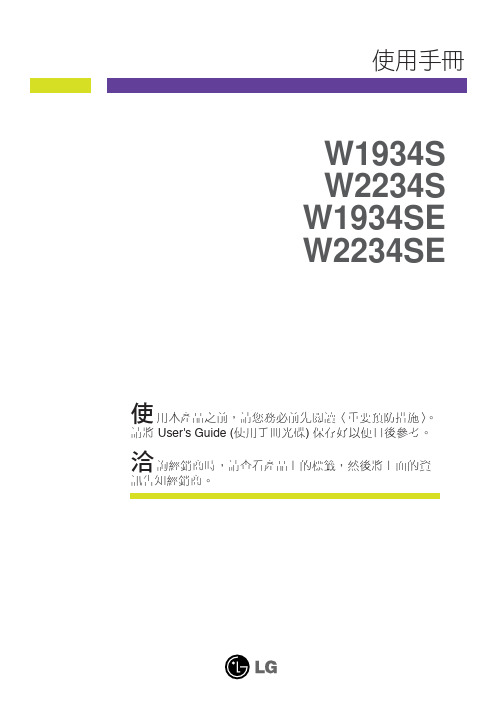
使用本產品之前,請您務必前先閱讀〈重要預防措施〉。
請將User's Guide (使用手冊光碟) 保存好以便日後參考。
洽詢經銷商時,請查看產品上的標籤,然後將上面的資訊告知經銷商。
W1934S W2234S W1934SE W2234SE
使用手冊
底座部分機頭部分
前端面板控制
「MENU 」(功能表) 按鈕
使用這個按鈕進入或結束螢幕顯示(OSD) 功能表。
OSD 控制鎖定/解除鎖定
這個功能可以鎖定目前的控制設定,確保這些設定不
因一時疏忽而變更。
按住「MENU 」(功能表) 按鈕幾秒。
訊息「OSD
LOCKED 」(OSD 鎖定) 將會出現。
您隨時都可以按下「MENU 」(功能表) 按鈕幾秒解除
OSD 控制的鎖定。
便會出現「OSD UNLOCKED 」
(OSD 解除鎖定) 訊息。
「4 : 3 in Wide 」
(寬度4 : 3) 按鈕5
6此按鈕可用來調整您正在觀賞的螢幕大小。
•WIDE (寬):根據輸入影像訊號,切換到全螢幕模
式。
•4 : 3:將輸入影像訊號比變更為4:3。
WIDE (寬) 模式 4 : 3 顯示模式
4 : 3 IN WIDE
WIDE 4 : 3 IN WIDE 4 : 3
重量(不含包裝傾斜
重量(不含包裝傾斜
重量(不含包裝傾斜
重量(不含包裝傾斜
底座部分機頭部分。
三星LCD投影电视维修手册说明书

SAMSUNG LCD Projection TV SERVICE GUIDE*Supercedes and appends service manual data*Covers Models: (L52A & L56A-Chassis)PLH403W, PLH403W1, PLH403WS, PLH403W3, PLH403WS3PLK435WS, PLK405WSLJ402W, SLK407WSAMSUNG LCD Projection TV SERVICE GUIDETable of ContentsSections1. How to Use This Guide2. Service Bulletins3. Flow Charts4. Parts Data5. Assembly/Disassembly6. Escalation/Who to CallHow to use this GuideThis guide is divided into seven sections. Start with the section marked“Instructions”.The models covered in this document are derived from the L52A chassis. However; this chassis has several different versions that are NOT covered in the service manuals.Instructions to Start Service:1. Obtain model, serial and symptom.2. Review service bulletins (section 2), for common fixes. If Service Bulletin states thatrepair is common, complete repair as indicated. Otherwise, proceed to section 3.3. If the previous steps do lead to a clear diagnosis, then proceed to the flow chart insection 3 to help assist you in determining the correct PCB’s to order.4. Place order through Samsung Parts Department.Note: Distributors DO NOT carry PCB’s, so backorder with no eta will result. PartsDepartment will not accept an order for PTV parts without a serial number becausecorrect ID cannot be assured.5. Parts will automatically ship 2nd day.6. When installing parts (refer to section 6 - Assembly/Disassembly), repair alignmentor adjustment will be necessary.Geometric; Color Temp, etc. – to enter, press “Mute 182”Important Points:1. Auto Mileage: We will pay $0.50 per mile travel time without special approval, up to50 additional miles beyond the 25 miles required by contract. However; you mustprovide proof, such as Internet driving directions or similar verifiable map and attach it to the claim when submitted.Subject: Microprocessor (IC901) software upgrade.Background:1. During channel up / down, a pop noise is heard when connected to the “Monitor Audio / Video Output Jacks”.2. When using the DVD component input jacks, “COMPONENT” flashes (OSD).Countermeasure: Replace IC901.Parts list: Parts #: AA13-30005F.SERVICE BULLETINPRODUCT: PJTBULLETIN: LCD-01 MODEL: PLH403WSubject: White balance and gamma adjustment.Background: When the white balance and gamma adjustment can not be performed by visual method, refer to method using test equipment.Countermeasure: Adjustment using test equipment: Equipment:1. NTSC signal generator, 10 – step signal. Each step of 10 IRE, last step is 100 IRE. This can be confirmed by using waveform monitor.2. Color & chromaticity meter (Minolta CS-100).Procedure: Set the color temperature to the value listed below, using the color &chromaticity meter with a specific step displayed by the signal generator. Adjust values in the service mode to achieve good white balance and gamma. Refer to servicemanual page 5-4 & 5-5. To enter service mode, press Mute - 1 – 8 – 2 with power off. Power set on; service mode will be displayed.1. High light 80 IRE: Y=(13+/- 3.0), x=(0.285+/- .007), y=(0.284+/- .007). Use control No. 20(Sub contrast, 22(R sub contrast), 23(B sub contrast).2. Mid light 40 IRE: Y=(2.4+/- 0.5), x=(0.284+/- .007), y=(0.272+/- .007). Use control No. 15(Sub bright), 16(B sub bright), 17(R sub bright).3. Low light 20 IRE: Y=(0.3+/- 0.1), x=(0.291+/- .007), y=(0.264+/- .007). Use control No. 7(Gamma ctrl 1), 8(R gamma ctrl 1), 9(B gamma ctrl 1).Note: Repeat adjustment of each control to achieve best results.SERVICE BULLETINPRODUCT: PJTBULLETIN: LCD-02MODEL: All LCD modelsDis-assembly ProcedureDis-assembly Procedure1. Open bottom cabinet2.Unscrew bracket-back3.Unscrew Bottom screw4.Unscrew Bottom screw below 2screw5.open Flat cable and 2 screw6.open connector7.unscrew 1 screw 8.exchange Optical EngineSection 6 - Escalation/Who to CallEscalation Paths and Technical Support1. Parts IssuesIf wrong or defective parts are received, contact Parts Department with theinvoice or PO numbers to resolve.If the parts do not fix the problem and you need technical assistance:973-601-6124 between 9:00 – 5:30 EST3. Regional Service Engineers are available for each geographic region. They are yourprimary contact for all technical and policy related issues that cannot be resolved through normal means. Their regions and phone numbers:West Zone: Jeff Reeves 310-537-7000 x131Mid-West Zone: Mark Rowland 630-879-1401East Zone: Anthony Ippolito 973-601-6005South Zone: Dan Girdley 678-560-91404. Website: Logon: ID = your account numberPassword = your zip codeOur ASC website contains most service manuals in PDF format ready for download.To use these files you need Adobe Acrobat Viewer which can be downloaded forfree @ . This site also contains other support data; i.e. servicebulletins, BIOS files and our policy guide.。
三星 SyncMaster 770P 970P显示器 说明书

1. DC 14V : 将显示器的 DC 14V 适配器连接到 Signal Box(信号 盒)中的电源端口。 把显示器的电源线插在附近的一个
插座上。
2. DVI-I :
将“DVI-A to D-SUB”缆线连接到 Signal Box(信号盒) 的 DVI-I 端口。
关于电缆连接的进一步信息请看连接你的显示器。
/ (中国单独) Windows ME
1. 将CD放入CD-ROM驱动器中。 2. 点击 "Windows ME Driver"。 3. 在型号列表中选择你的显示器的型号,然后点击"OK" 按钮。
4. 在警告窗口中点击 安装 按钮。
5. 显示器驱动器的安装(Monitor Driver Installation)完成。 Windows XP/2000
有关节电功能的进一步信息请看手册里说明的节电器。 为了节省能源,在不需要它,或长时间不去看它的时候,请把你的显示器关掉。
后面板
(每个显示器的后面板配置有可能不同。)
Kensington 防盗锁 Signal Box
Kensington 防盗锁是一种用于防止系统在公共场所使用时被盗的实用设 备。(此锁必须另行购买。)
z 不照这样做可能造成电击或起火。
在一个插座上不要连接太多的插销板或插头。 z 这可能引发火灾。
安装
如果要将产品安装到多尘、高温或低温、湿度过高、存在化学物质以及 24 小 时连续使用本产品(如机场和车站等)的环境中,请一定与经授权的服务中心 联系。 否则,安装不当会对显示器造成严重损坏。
把你的显示器放在一个湿度低而且灰尘尽量少的地方。
将分辨率和频率调整到与显示器型号相适应的水平。 z 不当的分辨率和频率可能会损伤您的视力。 17, 19 英寸 (43, 48 厘米) - 1280 X 1024
三星T190液晶显示器维修手册-2.pdf
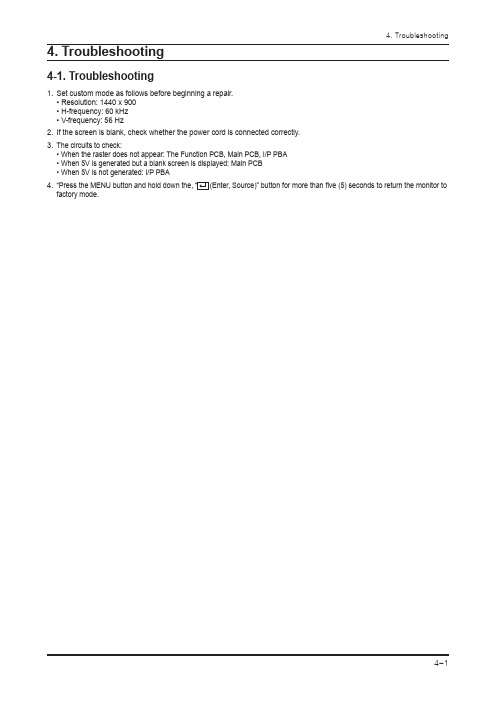
4. Troubleshooting4-1. TroubleshootingSet custom mode as follows before beginning a repair. • Resolution: 1440 x 900 • H-frequency: 60 kHz • V-frequency: 56 HzIf the screen is blank, check whether the power cord is connected correctly.The circuits to check:• When the raster does not appear: The Function PCB, Main PCB, I/P PBA • When 5V is generated but a blank screen is displayed: Main PCB • When 5V is not generated: I/P PBAfactory mode.1.2.3.4.4-2. When the Power Does Not Turn OnIC 602CN 600IC 6014-2-1. Circuit diagrams when the power does not turn on4-3. When the screen is blank (Analog)CN 400X 201IC 200R111, R114, R1184-3-1. When a blank screen is displayed (Analog)②①③④4-3-2. Waveforms when no screen is displayed (Analog)①④4-4. When a blank screen is displayed (Digital)CN 400X 201IC 200R100, R101, R103, R1074-4-1. Circuit diagrams when a blank screen is displayed (Digital)4-4-2. Waveforms when a blank screen is displayed (Digital)①②4-5. Error Examples and Actions4. Troubleshooting4-6. Adjustment4-6-1. Service Adjustment ConditionsPrecautions before a Service Adjustment1) Check whether the devices for the service adjustment are operating normally. 2) Secure a space that is sufficiently wide for disassembling the monitor. 3) Prepare a soft mat on which the monitor will be disassembled.Entering Service ModeEntering:Menu Brightness 0Contrast 0Hold down the Enter button for five (5) seconds.Exiting:Power OFFPower ONBasic Service Items to Perform after Replacing a Board 1) Check the PC color adjustment status.2) Input DDC (input both of Analog and Digital).3) Check whether the appropriate MCU code for the model is input.4) Hard power the monitor off after entering service mode and performing a reset.DDC EDIT Data Input1) Use when updating the AD board code. 2) D ownload the WinDDC program, DDC Input program, and Hex and DDC files appropriate to the model through the Quality Control department of Samsung Electronics. Install the jig and input the data, as shown in the figure.1.2.3.4.4. Troubleshooting4-6-2. Service Function SpecificationsChecking the Code Version1. Check the MCU code version and checksum after entering SVC Mode.2. E ntering SVC Mode- Adjust the Brightness and Contrast values to 0. - Hold down the Enter button for five (5) seconds. - The SVC Function OSD is displayed.- T o exit the SVC Function, turn the power off.3. S afe Mode - W hen the input signal is higher than the supported frequency of the product, safe mode gives users some time (one minute) to change the video card settings to the Recommended Mode settings.Service Mode (Moving around)1. Press the + button to move to other items.Panel information4. Troubleshooting2. Press the - button to change the setting to On or Off.When replacing the panelAfter replacing the panel, move to the Panel item and hold down the Menu button for five (5) seconds. The Ch. No is incremented by 1 and then both the On Time and Cycle are set to 0.This number is incremented by 1.4. TroubleshootingInputting the DDC DataUse the DDC Manager MTI-2050 version or later.1) Click the Open [F5] icon. 2) Select a port. 3) Open a DDC file.4) Select a date and click the OK [Save] button. 5) Click the Next [OK] button.6) Enter the serial number and then press the Enter buttonWhen inputting digital data after inputting analog data, repeat steps 2 to 5.※1234564. TroubleshootingInputting the MCU Data1) Check the following options. - Manufacture: MSTAR- Device Type:TSUM16_ROM128K_ext_flash - Communication Port: DSUB15 (Analog) - External Memory: PMC25LV010E2) Click the LoadFile button, select an MCU code file, and then click the Open [O] button.124. Troubleshooting3) Click the Auto Program button.4) When programming and verification are complete, hard power the monitor off and then on again.34. TroubleshootingInputting the Code (HDCP)1. Run the service.exe file.2. Click the HDCP button.4. Troubleshooting3. Click the HDCP Write button and select MStar_HDCPKEY.4. Inputting the HDCP key is completed.6. Wiring Diagram 6. Wiring Diagram6-1. Wiring Diagram - Main BoardVGA Input6. Wiring Diagram6-2. Wiring Diagram - IP BoardFunction Connector(Connect to IP-Board)RGB Connector (Connect to PC)LVDS Connector(Connect to Panel)Scaler SE758MRH-LF3701-001219I Pb o a r dDVI Connector (Connect to PC)6. Wiring Diagram 6-3. Connector Functions6-4. Cables6-36. Wiring Diagram Memo6-47-17. Schematic Diagram7. Schematic Diagram7-1. Circuit Descriptions7. Schematic Diagram7-2. Schematic Diagrams (Scaler Part)7-3. Schematic Diagrams (Power Flowchart)7-27. Schematic Diagram 7-4. Schematic Diagrams (IP Board)SMPS Part7-37. Schematic DiagramInverter Part7-47. Schematic Diagrams 7-5. Schematic Diagrams (Main PBA)This Document can not be used without Samsungs authorization.Analog Part7-57. Schematic Diagrams Memo7-6。
三星 SyncMaster 320MX-2,320MXn-2 LCD 显示器 说明书

SyncMaster 320MX-2,320MXn-2LCD 显示器用户手册安全说明标记 注请务必遵守这些安全说明,以确保人身安全和防止财产损失。
请务必仔细阅读这些说明,并以正确的方法使用本产品。
警告/注意不遵守本符号提示的说明可能会导致身体伤害或设备损坏。
标记惯例禁止很重要,任何时候都要阅读并了解。
请勿拆卸将电源插头从插座上拔下请勿触摸接地以防止触电电源长时间不使用显示器时,请将您的计算机设置为 DPM。
如果使用屏幕保护程序,请将其设置为活动画面模式。
此处提供的图片仅供参考,不适用于所有情况(或国家/地区)。
“消除残影”功能说明的快捷方式 请勿使用破损的电源线或电源插头以及破损或松动的电源插座。
•否则可能导致触电或起火。
将电源插头拔出或插入电源插座时,请勿用湿手触碰电源插头。
•否则可能导致触电。
确保将电源线连接到接地的电源插座。
•否则可能导致触电或人身伤害。
确保电源插头牢固正确地插入电源插座。
•否则可能导致起火。
请勿强行弯折或拉扯电源插头,也不要将任何重物压在其上。
•否则可能导致起火。
请勿将多台设备连接到同一个电源插座。
•则可能因过热导致起火。
请勿在使用本产品时断开电源线连接。
•否则可能会由于触电而损坏本产品。
要断开设备的电源,必须将插头从电源插座拔出,因此电源插头应易于操作。
•否则可能引起火灾或触电。
仅可使用本公司提供的电源线。
请勿使用其他产品随附的电源线。
•否则可能导致起火或触电。
安装如果要在多尘、高温或低温、湿度高或含化学物质的环境安装显示器,以及在需要 24 小时不间断运行的机场或火车站等地方安装 LCD 显示器,请务必与授权服务中心联系。
否则,LCD 显示器可能会严重损坏。
请确保至少由两个人搬移本产品。
•否则可能将其跌落,而导致人身伤害甚或损坏本产品。
在将本产品安装到柜子中或架子上时,请确保本产品底部的前端没有突出来。
•否则,产品可能坠落或造成人身伤害。
•请使用大小适合本产品的柜子或架子。
19英寸和22英寸液晶显示器用户手册说明书

User Manual19” and 22” LCD MonitorLCD VIDEO MONITORSAFETY INSTRUCTIONS...............................................................................2-3 CAUTION . (4)FCC RF INTERFERENCE STATEMENT (5)CONNECTING WITH EXTERNAL EQUIPMENT (6)CONTROLS AND FUNCTIONS.........................................................................7-16 MOUNTING GUIDE .. (17)D-SUB CONNECTOR PIN ASSIGNMENTS (18)POWER MANAGEMENT (19)SPECIFICATIONS (20).1 …………………………………………………………………………… INSTRUCTION MANUAL1. Read all of these instructions.2. Save these instructions for later use.3. Follow all warnings and instructions in this manual and on the product.4. Unplug this product from the wall outlet before cleaning. Do not use liquid or aerosol cleaners. Usea damp cloth for cleaning.5. Do not use this product near water.6. Do not place this product on an unstable cart, stand, or table. The product may fall, causing seriousdamage to the product or nearby people.7. Please comply with the following conditions:A. Allow a minimum distance of 10cm around the apparatus for sufficient ventilation.B. The ventilation openings should not be impeded by items such as paper, table-cloths,curtains, etc..C. No naked flame sources, such as lighted candles, should be placed on the apparatus.D. Please dispose of all batteries according to local regulations.E. Use the monitor in moderate climates.8. This product should be operated from the type of power source indicated on the marking label. If you are not sure of the type of power available, consult your dealer or local power company.9. This product is equipped with a 3 wire grounding type plug having a third (grounding) pin. This is a safety feature. If you are unable to insert the plug into the outlet, contact your electrician to update the outlet. Do not defeat the purpose of the grounding-type plug.10. Do not allow anything to rest on the power cord or place this product where people will walk on thecord.11. If an extension cord is used with this product, make sure that the total ampere ratings on the products plugged into the extension cord does not exceed the extension cord ampere rating. Also, make sure that the all of the products plugged into the wall outlet do not exceed the rating of the outlet.12. Never push objects of any kind into this product through cabinet slots as they may touch dangerous voltage points or short out parts, which could result in the risk of fire or an electric shock. Never spill any kind of liquid on the product.13. Do not attempt to service this product yourself, as opening or removing covers may expose you to dangerous voltage points or other risks. Refer all servicing to trained personnel.INSTRUCTION MANUAL (2)14. Unplug this product from the wall outlet and refer servicing to qualified service personnel under the following conditions:A. When the power cord or plug is damaged or frayed.B. If liquid has been spilled into the product.C. If the product has been exposed to rain or water.D. If the product does not operate normally when the operating instructions are followed. Adjust onlythose controls that are covered by the operating instructions since improper adjustment of other controls may result in damage and will often require extensive work by a qualified technician to restore normal operation.E. If the product has been dropped or the cabinet has been damaged.F. If the product exhibits a distinct change in performance, indicating a need for service.CAUTION kThe power supply cord is used as the main disconnect device. Ensure that the socket-outlet is located/installed near the equipment and is easily accessible.3 …………………………………………………………………………… INSTRUCTION MANUAL▶ NEVER REMOVE THE BACK COVERRemoval of the back cover should be carried out only by qualified personnel.▶ DO NOT USE IN HOSTILE ENVIRONMENTSTo prevent electrical shock or a fire hazard, do not expose the unit to rain or moisture. This unit is designed to be used in the office or home. Do not subject the unit to vibrations, dust, or corrosive gases. ▶ KEEP IN A WELL VENTILATED PLACEVentilation holes are provided on the cabinet to prevent the temperature from rising. Do not cover or place anything on top of the unit.▶ AVOID HEATAvoid placing the unit in direct sunshine or near a heating appliance.▶ TO ELIMINATE EYE FATIGUEDo not use the unit against a bright back ground or where sunlight and other light sources will shine directly on the monitor.▶ BE CAREFUL OF HEAVY OBJECTSNeither the monitor itself nor any other heavy object should rest on the power cord. Damage to a power cord can cause fire or electrical shock.INSTRUCTION MANUAL (4)NOTEThis equipment has been tested and found to comply with the limits for a Class B digital device, pursuant to Part 15 of the FCC Rules. These limits are designed to provide reasonable protection against harmful interference in a residential installation.This equipment generates, uses, and can radiate radio frequency energy and, if not installed and used in accordance with the instructions, may cause harmful interference to radio communications. However, there is no guarantee that interference will not occur in a particular installation.If this equipment causes harmful interference to radio or television reception, which can be determined by turning the equipment off and on, the user is encouraged to try to correct the interference by one or more of the following measures.- Reorient or relocate the receiving antenna.- Increase the space between the equipment and receiver.- Connect the equipment into an outlet on a circuit different from that to which the receiver isconnected.- Consult the dealer, an experienced radio, or a TV technician for help.- Only a shielded interface cable should be used.Finally, any changes or modifications to the equipment by the user not expressly approved by the grantee or manufacturer could void the user's authority to operate such equipment.▶DOC COMPLIANCE NOTICEThis digital apparatus does not exceed the Class A limit for radio noise emissions from digital apparatus set out in the radio interference regulation of Canadian Department of Communications.This monitor complies with the basic protection requirements of the Electromagnetic Compatibility (EMC) Directive 2004/108/EC for electrical and electronic equipment imported into the European Union (EU): The electromagnetic disturbance generated by the apparatus does not exceed the level specified in the harmonized EMC Standards for this type of apparatus. It has a level of immunity to the electromagnetic disturbance to be expected in its intended use, and should operate without unacceptable degradation ofits specified performance.5 …………………………………………………………………………… INSTRUCTION MANUALBottom and Side Panel ControlBack View of MonitorA. Connector Panel1. Audio In2. Audio Out3. BNC Out4. BNC In5. VGAINSTRUCTION MANUAL (6)12 354B. CONTROL KEYS/BUTTONSButtons are located on the back of the monitor on the right side of the Bezel.1. Menu/Source:Opens the OSD and steps down on the OSD. Also, theMENU button selects either the VGA or BNC input after the EXIT button ispushed) and then press the MENU button to Select2. Up: Increases the volume or moves the selector/indicator right in the OSD3. Down: Decreases the volume or moves selector/indicator left in the OSD4. Exit: Press MENU button to select the input (first push EXIT and then MENUbutton) or to exit the OSD7 …………………………………………………………………………… INSTRUCTION MANUAL1. OSD setup under BNC input modeA. COLOR MENUPress the MENU button to bring the menu onscreen, and then Up/ Down buttons to moveleft and right across the menu selections tohighlight the COLOR menu. Press the Menu(Source) button to enter the (highlighted)COLOR sub menu.Each additional press of the Menu/Sourcebutton moves the yellow highlighted sub-menuselection downward, moving from the bottomselection back to the top of the sub-menu.Pressing the Up / Down buttons will adjust thevalue of the highlighted item. Press the MENUbutton to save the values.Press EXIT to exit the sub-menu, and go backto the main menu choices. Pressing the EXITbutton while at the top level will close themenu and return to normal operations.AdjustmentsContrast:Adjusts the contrast between light and dark areas of the picture. Brightness:Adjusts the overall picture shade and brightness. Saturation:Increase or decrease the saturation of the image. Sharpness:Increase or decrease the sharpness of the image.Hue:Increase or decrease the hue or tint of the image.INSTRUCTION MANUAL (8)1. OSD setup under BNC input mode (continued)B. AUDIO MENUPress the MENU button to bring the menu onscreen, and then Up / Down buttons to moveleft and right across the menu selections tohighlight the AUDIO menu. Press the Menu(Source) button to enter the (highlighted)AUDIO sub menu.Pressing the Up/ Down buttons will adjustthe value of the highlighted item. Press theMENU button to save the values. Press EXITto exit the sub-menu and go back to the mainmenu choices. Pressing the EXIT buttonwhile at the top level will close the menu andreturn to normal operations.AdjustmentsVolume:Increase or decrease the volume.9 …………………………………………………………………………… INSTRUCTION MANUAL1. OSD setup under BNC input mode (continued)C. OSD MENUPress the MENU button to bring the menu on screen, and then Up / Down buttons to move left and right across the menu selections to highlight the OSD menu. Press the Menu (Source) button to enter the (highlighted) OSD sub menu. Each additional press of the Menu/Source button moves the yellow highlighted sub-menu selection downward, moving from the bottom selection back to the top of the sub-menu. Pressing the Up / Down buttons will adjust the value of the highlighted item. Press the MENU button to save the values.Press EXIT to exit the sub-menu, and go back to the main menu choices. Pressing the EXIT button while at the top level will close the menu and return to normal operations.AdjustmentsLanguage: There are four languages that you can choose from:English, French, Korean, and Chinese. H. Position: Adjusts the OSD Menu’s Horizontal Position.V. Position: Adjusts the OSD Menu’s Vertical Position.OSD Timer: The OSD Menu closes automatically after a set sleep time(between 1 and 60 seconds)OSD Blending: Adjusts the brightness of the OSD Menu.Zoom: Adjusts how much the OSD Menu is zoomed in.4 :INSTRUCTION MANUAL (10)1. OSD setup under BNC input mode (continued)D. MISCPress the MENU button to bring the menu on screen, and then Up / Down buttons to move left and right across the menu selections to highlight the MISC menu. Press the Menu (Source) button to enter the (highlighted) MISC sub menu.Each additional press of the Menu/Source button moves the yellow highlighted sub-menu selection downward, moving from the bottom selection back to the top of the sub-menu. Pressing the Up / Down buttons will adjust the value of the highlighted item. Press the MENU button to save the values. Press EXIT to exit the sub-menu, and go back to the main menu choices.Pressing the EXIT button while at the top level will close the menu and return to normal operations.AdjustmentsFactory Reset: Reset all settings back to default factory settings. Signal Source: Choose between a BNC input or a VGA input source. Display Ratio: Adjusts the dimensions of the display.4 :11 …………………………………………………………………………… INSTRUCTION MANUAL2. OSD setup under VGA input modeA. COLOR MENUPress the MENU button to bring the menu onscreen, and then Up / Down buttons to moveleft and right across the menu selections tohighlight the COLOR menu. Press the Menu(Source) button to enter the (highlighted)COLOR sub menu.Each additional press of the Menu/Sourcebutton moves the yellow highlighted sub-menuselection downward, moving from the bottomselection back to the top of the sub-menu.Pressing the Up / Down buttons will adjust thevalue of the highlighted item. Press the MENUbutton to save the values. Press EXIT to exitthe sub-menu, and go back to the main menuchoices. Pressing the EXIT button while at the toplevel will close the menu and return to normaloperations.AdjustmentsAuto Color: Automatically adjusts the colors to the best color setting. Contrast: Adjusts the contrast between light and dark areas of the picture. Brightness: Adjusts the overall picture shading and brightness.Color Temp: Adjusts the amount of red, green, and blue present in the image.INSTRUCTION MANUAL (12)2. OSD setup under VGA input mode (continued)B: IMAGE MENUPress the MENU button to bring the menu onscreen, and then Up / Down buttons to moveleft and right across the menu selections tohighlight the IMAGE menu. Press the Menu(Source) button to enter the (highlighted)IMAGE sub menu.Each additional press of the Menu/Sourcebutton moves the yellow highlighted sub-menuselection downward, moving from the bottomselection back to the top of the sub-menu.Pressing the Up / Down buttons will adjust thevalue of the highlighted item. Press the MENUbutton to save the values. Press EXIT to exitthe sub-menu, and go back to the main menuchoices. Pressing the EXIT button while at thetop level will close the menu and return to normal operations.AdjustmentsAuto Adjust:Automatically configures the Phase, Clock, Vertical, and Horizontal PositionsettingsH. Position:Adjusts the OSD Menu’s Horizontal Position.V. Position:Adjusts the OSD Menu’s Vertical Position.Phase:Adjusts the signal phase to improve sharpness when the image is fuzzy.Clock: If the clock setting is not exactly the same as the DVR or computer, you may observeperiodic vertical bars of video noise on your image. These noise bars are usually adjusted out when an Auto Adjust is performed. If the noise bars are still present, this setting can be adjusted manually.13 …………………………………………………………………………… INSTRUCTION MANUAL2. OSD setup under VGA input mode (continued)C. AUDIO MENUPress the MENU button to bring the menu on screen, and then Up / Down buttons to move left and right across the menu selections to highlight the AUDIO menu. Press the Menu (Source) button to enter the (highlighted) AUDIO sub menu.Each additional press of the Menu/Sourcebutton moves the yellow highlighted sub-menu selection downward, moving from the bottom selection back to the top of the sub-menu.Pressing the Up / Down buttons will adjust the value of the highlighted item. Press the MENU button to save the values. Press EXIT to exit the sub-menu, and go back to the main menu choices. Pressing the EXIT button while at the top level will close the menu and return to normal operations.AdjustmentsVolume: Increase or decrease the volume.4 :INSTRUCTION MANUAL (14)2. OSD setup under VGA input mode (continued)D. OSD MENUPress the MENU button to bring the menu onscreen, and then Up / Down buttons to moveleft and right across the menu selections tohighlight the OSD menu. Press the Menu(Source) button to enter the (highlighted)OSD sub menu.Each additional press of the Menu/Sourcebutton moves the yellow highlighted sub-menu selection downward, moving from thebottom selection back to the top of the sub-menu.Pressing the Up / Down buttons will adjustthe value of the highlighted item. Press theMENU button to save the values. Press EXITto exit the sub-menu, and go back to the mainmenu choices. Pressing the EXIT button while at thetop level will close the menu and return to normaloperations.AdjustmentsLanguage: There are four languages that you can choose from: English, French, Korean, and Chinese.H. Position:Adjusts the OSD Menu’s Horizontal Position.V. Position:Adjusts the OSD Menu’s Vertical Position.OSD Timer: The OSD Menu closes automatically after a set sleep time (between 1 and 60 seconds) OSD Blending: Adjusts the brightness of the OSD Menu.Zoom: Adjusts how much the OSD Menu is zoomed in. 15…………………………………………………………………………… INSTRUCTION MANUAL2. OSD setup under VGA input mode (continued)E. MISCPress the MENU button to bring the menu onscreen, and then Up / Down buttons to move leftand right across the menu selections to highlightthe MISC menu. Press the Menu (Source)button to enter the (highlighted) MISC sub menu.Each additional press of the Menu/Source buttonmoves the yellow highlighted sub-menuselection downward, moving from the bottomselection back to the top of the sub-menu.Pressing the Up / Down buttons will adjust thevalue of the highlighted item. Press the MENUbutton to save the values. Press EXIT to exit thesub-menu, and go back to the main menuchoices. Pressing the EXIT button while at thetop level will close the menu and return to normaloperations.AdjustmentsFactory Reset: Reset all settings back to default factory settings.Signal Source: Choose between a BNC input or a VGA input source.INSTRUCTION MANUAL (16)Wall or Other Mounting with VESA StandardCAUTION:The wall mount must bear a minimum of five times the monitor’s net weight. To mount your MONITOR to the wall or another surface, you need to purchase a VESA wall mount. Use four M4 x 8mm screws (not included) to attach the mount. The monitor mount VESA hole pattern is 100mm x 100mm. Note: Metric (M4 x 8 mm) is the type screw that should be used (do not use longer screws or the monitor may be damaged).Screws1. Before mounting the monitor, remove the base riser (vertical portion of the base) by removing the two screws at the top with a screwdriver. Then the base and the riser can be removed. In order to prevent losing the two screws, we suggest replacing the screws in their original holes.2. Attach the VESA mount (100mm x 100mm) plate to the rear of the monitor and follow all of the instructions provided with the mount to complete the mounting process.17 …………………………………………………………………………… INSTRUCTION MANUAL▶PIN ASSIGNMENTS▶ACCESSORIESINSTRUCTION MANUAL (18)POWER CONSUMPTION :<20WLED INDICATORThe power management feature of the monitor is comprised of three stages: On (Green Light), No Signal (Flashing Green Light), and Off (No Light).MODE COLOR MONITOR OPERATIONON Green Normal OperationNO SIGNALFlashing GreenNo Signal OFFNonePower Off2. Power Cord1. Quick Installation Guide3. VGA Cable4. User's Manual (available through re-saler)19 …………………………………………………………………………… INSTRUCTION MANUALModel 19” LCD Monitor 22” LCD Monitor Aspect Ratio 16:9Resolution (H x V) 1360 x 768 1920 x 1080Colors 16.7MViewing Angle H: 170º V: 170ºViewing Lines 420 TV LinesContrast Ratio 10000:1 (DCR)Response Time 5ms 2ms2D Comb Filter with De-Yesinterlace2D Noise Reduction YesBrightness 300cd/m2Speakers 2 each (2 watts)Composite Inputs / Outputs BNC x 1 / BNC x 1VGA VGA x 1Audio Inputs Stereo PCAuto Adjustment YESWall Hanging VESA StandardVESA Size 100 x 100mm▶▶ NOTE : Technical specifications are subject to change without notice.INSTRUCTION MANUAL (20)Stand Plastic BezelPlasticOSD LanguageEnglish, French, Korean and Simplified ChinesePower Consumption <20W <30WPower Supply AC110~240V, 50/60 Hz AccessoriesPower cord, Audio cable,VGA Cable and User’s guidePackaging (L x D x W) 19.6” x 17.8” x 7.5” 498mm x 453mm x 191.6mm 22.3” x 18.9” x 7.5"567mm x 482mm x 191.6mmDimension (L x D x W) 17.5” x 13.8” x 5.43" 444.2mm x 350.7mm x 138mm20.2” x 15.4” x 5.35”513.2mm x 391.7mm x 136mm Gross Weight 9.9lb (4.5Kg) 12.1lb (5.5Kg) Net Weight 7.89lb (3.58Kg)9.7lb (4.4Kg)Operating Temp 32 °F - 122 °F (0 °C - 50 °C)Safety FCC, CE, CB, RoHS。
三星显示器说明书
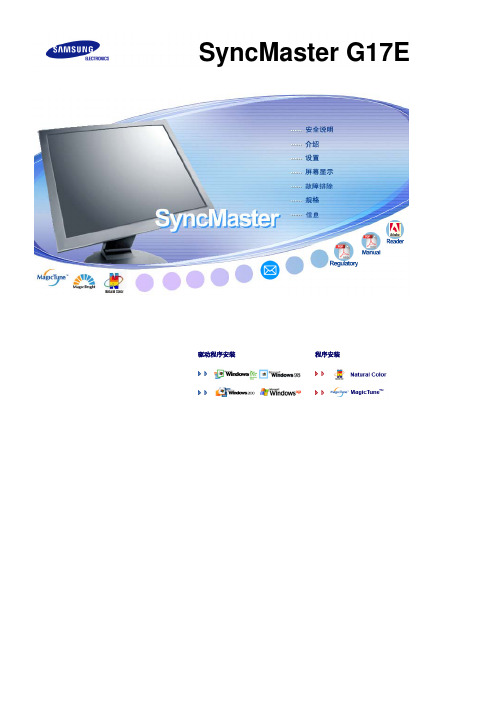
Holder-Lock 安装时的注意事项
可以安装的区域 (只限 12.2㎝ 范围内可以安装)
不可安装区域
安装基座 本显示器接受一100mm x 100mmVESA-顺从型装配接口焊接盘 (另行销售) 1. 关闭显示器,拔出电源线插头。 2. 使LCD显示器面朝下放在一软垫上,以保护屏幕。 3. 取下4只螺丝,并取下LCD显示器的基座。 4. 使装配接口焊接盘对准后罩装配焊接盘,并用同臂式基座一同被提供的四只螺丝进行固定。
不要在本产品附近放置蜡烛、杀虫剂或香烟等任何易燃物品。 z 否则可能导致起火。
不要让任何加热装置靠近电源线。 z 外皮软化可能导致触电或起火。
不要将本产品安装在书柜或壁橱等通风不良的地方。 z 任何因素引起的内部温度升高都可能导致起火。
小心地放下显示器。 z 有可能损坏或破裂。
请不要把显示器的荧屏朝地面放置。 z 液晶显示器(TFT-LCD)的表面可能受到损伤。
底部
电缆
快速安装指南
保修卡 (不是在所有地区都有)
用户指南, 显示器驱动程序, Natural Color 软件, MagicTune™ 软件和, 软
件安装光盘
信号电缆
电源线
其他 Holder-Lock
前面板
MENU 按钮 [ ]
打开 OSD 菜单。也用于退出 OSD 菜单或回到上一菜单。
MagicBright 按钮 [
电源按钮 [ ] 电源指示灯
运行 MagicBright 功能,然后按下 [ ] 键 5 秒钟,转换到 MagicBright ECO 功能。 MagicBright ECO功能运行状态下,按下 [ ] 键5秒钟,转换到 MagicBright 功能。 >>点击这里以观看动画剪辑。
三星曲面显示屏用户手册
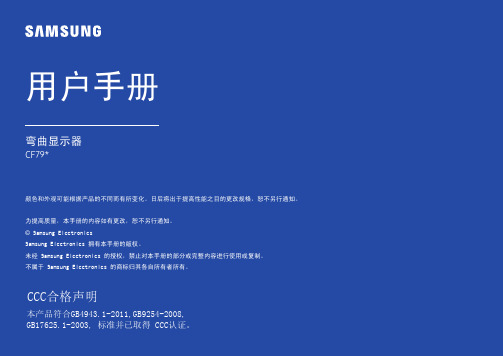
用户手册弯曲显示器CF79*颜色和外观可能根据产品的不同而有所变化。
日后将出于提高性能之目的更改规格,恕不另行通知。
为提高质量,本手册的内容如有更改,恕不另行通知。
© Samsung ElectronicsSamsung Electronics 拥有本手册的版权。
未经 Samsung Electronics 的授权,禁止对本手册的部分或完整内容进行使用或复制。
不属于 Samsung Electronics 的商标归其各自所有者所有。
CCC合格声明本产品符合GB4943.1-2011,GB9254-2008,GB17625.1-2003, 标准并已取得 CCC认证。
确保安全的安装空间请确保在产品周围留有足够的通风空间。
内部温度上升可能引起火灾并损坏产品。
安装产品时,请确保产品周围至少留有如下所示的空间。
―产品的外观可能因具体产品而异。
存放预防措施如果在附近使用超声波加湿器,高光泽机型的表面可能会积聚白色污点。
―如果要清洁产品内部,请联系离您最近的三星客服中心(需要收取服务费)。
安全注意事项注意有触电危险请勿打开注意 :为减少触电危险,请勿卸下机盖。
(或后盖)内部没有用户可以自行维修的部件。
所有维修均应由专业人员进行。
此符号表示内部有高压。
请勿接触本产品内部的任何部件,以防发生危险。
此符号向您发出警示,本产品已随附有关操作和维护的重要资料。
符号警告如果不遵守指示,可能会导致严重或致命伤害。
注意如果不遵守指示,可能会导致人身伤害或财产损失。
在使用本产品前第 1 章清洁―清洁时请执行以下步骤。
1 关闭产品和计算机的电源。
2 拔下产品的电源线。
―抓住电源插头来插拔电源线,请勿用湿手触摸电源线。
否则,可能会导致触电。
3 用干净、柔软的干布擦拭显示器。
-请勿将含酒精、溶剂或表面活性剂的清洁剂喷到显示器上。
-请勿将水或清洁剂直接喷到本产品上。
4 将柔软的干布浸水,然后完全拧干,清洁产品表面。
5 清洁完毕后,将电源线连接到产品。
- 1、下载文档前请自行甄别文档内容的完整性,平台不提供额外的编辑、内容补充、找答案等附加服务。
- 2、"仅部分预览"的文档,不可在线预览部分如存在完整性等问题,可反馈申请退款(可完整预览的文档不适用该条件!)。
- 3、如文档侵犯您的权益,请联系客服反馈,我们会尽快为您处理(人工客服工作时间:9:00-18:30)。
10
介绍
背面
电源按钮 [ ] 使用这个按钮开启或关闭显示器。
注 显示器右部的按钮是轻触式按钮。 用手指轻轻触摸按钮。 电源指示灯 正常运行时,此指示灯会亮起;保存调整值时,指示灯闪烁一次。
如果长时间开启本产品,显示屏可能发烫。请勿触碰。 • 请将体积较小的附件置于儿童无法触及之处。
6
安全说明 调节产品角度或支架高度时,请小心谨慎。 • 如果您的手或手指被卡住,可能会造成人身伤害。 • 此外,如果产品倾斜幅度过大,可能会跌落从而导致人身伤 害。 请勿将本产品安装在儿童可以触碰到的较低位置。 • 否则,产品可能坠落,并导致人身伤害。 • 由于本产品前部较重,请将其安装在水平稳固的表面上。 请勿将任何重物放在本产品上。 • 这可能导致人身伤害和/或产品受损。
如果要在多尘、高温或低温、湿度高或曝露于化学物质中的环境安装显 示器,以及在需要 24 小时不间断器可能会严重受损。
搬动显示器时小心不要使产品坠落。 • 这可能导致产品受损或人身伤害。
请确保至少由两个人搬移本产品。 • 否则可能将其跌落,而导致人身伤害甚或损坏本产品。
如果不慎跌落本产品或产品外壳损坏,请关闭电源,并拔下电 源线。请与服务中心联系。 • 否则可能导致触电或起火。
如遇雷电天气,请不要触摸电源线或天线线缆。 • 否则可能导致触电或起火。
4
安全说明
请勿尝试仅通过拉动线缆或信号线来移动显示器。 • 否则,显示器可能会跌落,并导致触电、产品损坏或因线缆损
坏而导致起火。 请勿仅通过拉动电源线或信号线向前后左右搬动或移动产品。 • 否则,显示器可能会跌落,并导致触电、产品损坏或因线缆损 坏而导致起火。 确保通风口未被桌子或遮帘挡住。 • 否则可能因产品内部温度升高而导致起火。
使用显示器的正确姿势 使用本产品时,请保持正确的姿势。
• 观看本产品时,请保持背部挺直。 • 眼睛与屏幕之间的距离应在 45 到 50 厘米之间。
观看屏幕的视线应略高于屏幕的高度。 • 使用本产品时,请保持正确的姿势。 • 调节显示器角度,使屏幕不会发生反光。 • 使手臂与身体两侧垂直,并与手背保持水平。 • 肘关节保持 90 度。 • 保持膝关节的角度大于 90 度,并使脚跟紧贴地
在将本产品安装到柜子中或搁架上时,请确保本产品的底座前 端不会突出在外面。 • 否则产品可能会跌落或造成人身伤害。 • 请使用与本产品尺寸相称的柜子或搁架。
请勿在本产品附近放置蜡烛、蚊香、香烟及任何加热装置。 • 否则可能导致起火。
2
清洁
安全说明
请将加热装置尽量放置在远离电源线或本产品的地方。 • 否则可能导致触电或起火。
将产品安装在通风良好的位置。确保产品与墙壁之间的距离大 于 10 厘米。 • 否则可能因产品内部温度升高而导致起火。
请务必将聚乙烯包装袋放在儿童无法触及之处。 • 如果儿童玩耍包装袋,可能会造成严重伤害(窒息)。
如果显示器的高度可调节,那么在调低显示器时,不要将任何 物品或您身体的任何部位置于显示器支架上。 • 这可能导致产品受损或人身伤害。
当清洁显示器外壳或 TFT-LCD 屏幕表面时,请使用稍微沾湿的软布进行 擦拭。
切勿将清洁剂直接喷洒在产品表面。 • 否则可能导致产品褪色和结构变形,屏幕表面也可能脱落。
请使用蘸有显示器清洁剂的软布擦拭产品。如要使用非显示器 用清洁剂,请用清水稀释 10 倍后再使用。
3
其他
安全说明
请使用干布清洁电源插头或擦拭电源插座。 • 否则可能导致起火。
请勿将本产品置于阳光直射处或接近任何热源(如火源、加热 器)的位置。 • 这可能会缩短产品寿命,也可能导致起火。
切勿向本产品投掷任何物品或撞击本产品。 • 否则可能导致触电或起火。
切勿将产品置于加湿器或餐桌附近。 • 否则可能导致触电或起火。
发生煤气泄漏时,切勿触摸本产品或电源插头,而应立即采取 通风措施。 • 如果产生火花,可能导致爆炸或起火。
面。保持手臂略低于心脏位置。
7
介绍
包装清单
注 请确保显示器包装箱中随附有下列物件。 如果有任何物件丢失,请与您的经销商联系。 请联系本地代理商购买可选件。
开箱
手册
显示器
快速安装指南 缆线
保修卡 (某些地区可能不适用)
用户指南
D-Sub 缆线 单独销售
电源线
DVI 缆线 8
其他
介绍
清洁布
缆线固定环
电源
请勿触碰
接地以避免电击
长时间不使用显示器时,请将您的计算机设置为 DPM。 如果使用屏幕保护程序,请将它设置为活动屏幕模式。 此处提供的图片仅供参考,不适用于所有的情况(或国家)。 “消除残影”功能说明的快捷方式
请勿使用破损的电源线或电源插头以及破损或松动的电源插 座。 • 否则可能导致触电或起火。
支架基座
注 只有高度抛光的黑色产品才随附了清洁布。
显示器 初始设置
支架主体
使用向上或向下键选择语言。 显示内容将在 40 秒后消失。 关闭电源后,再重新打开电源。将会再次显示此信息。 它最多可以显示三 (3) 次。请确保在达到最大计数之前调整 PC 的分辨率。
注 屏幕上显示的分辨率是此产品的最佳分辨率。 调节 PC 分辨率,使其与产品的最佳分辨率相同。
12
连接
连接缆线
将显示器的电源线连接到显示器背面的 power 端口。 将显示器的电源线插入附近的插座。
配合您的计算机使用适当连接。 使用显卡上的 D-sub(模拟)接口。
• 将信号缆线连接到显示器背面的 15 针 D-sub 端口。 [RGB IN]
SyncMaster T190P/T220P
LCD 显示器
用户手册
安全说明
符号
注 请务必遵守这些安全说明,以确保人身安全和防止财产损失。 请务必仔细阅读这些说明,并以正确的方法使用本产品。
警告/注意
否则可能导致人身伤亡。 否则可能导致人身伤害或财产损失。
标记惯例
严禁
务必阅读并理解
请勿拆卸
从插座拔下插头
请勿将其安装在书柜或壁橱等通风不良的地方。 • 否则可能因产品内部温度升高而导致起火。
请小心轻放显示器。 • 否则可能会损坏显示器。
切勿将显示器正面朝下放在地板上。 • 否则可能会对显示屏造成损坏。
请确保由授权的安装公司安装壁挂支架。 • 否则产品可能会跌落或造成人身伤害。 • 必须安装指定的壁挂支架。
将电源插头拔出或插入电源插座时,请勿用湿手触碰电源插 头。 • 否则可能导致触电。
请务必将电源线连接到接地的电源插座。 • 否则可能导致触电或人身伤害。
确保电源插头牢固正确地插入电源插座。 • 否则可能导致起火。
1
安装
安全说明
请勿强行弯折或拉扯电源插头,也不要将任何重物压在其上。 • 否则可能导致起火。
5
安全说明
请勿将本产品安装在不稳定的位置,如不稳定的搁架、不平整 的表面或容易受外部振动影响的位置。 • 否则产品可能会跌落,从而导致人身伤害甚或损坏本产品。 • 如果在易受外部振动影响的位置使用本产品,可能会损坏本产
品,并导致起火。 在移动本产品时,请关闭电源,并拔下电源插头、天线线缆以 及所有与产品相连的线缆。 • 否则可能导致触电或起火。 切勿让儿童在悬空呆在本产品上或攀爬本产品。 • 这可能导致产品跌落,从而造成人身伤亡。
请勿将任何装有水的容器、花瓶、花盆、药物或任何金属物置 于本产品上。 • 如果有水或异物进入产品,请断开电源线,并与服务中心联
系。 • 这可能会导致产品故障、触电或起火。
切勿在产品附近使用或存放易燃喷雾或可燃物质。 • 否则可能导致爆炸或起火。
切勿将任何金属物体(如筷子、硬币、大头针、铁片等)或易 燃物(如火柴或纸片等)通过通风口或输入输出端口等缝隙插入 产品内。 • 如果有水或异物进入产品,请断开电源线,并与服务中心联
11
介绍 注 由于型号不同,Kensington 防盗锁的位置可能有所不同。
使用 Kensington 防盗锁
1. 将锁定装置插入显示器上的 Kensington 锁孔中( ),然后按锁定方向 旋转( )。
2. 连接 Kensington 防盗锁缆线。 3. 将 Kensington 防盗锁固定在办公桌或静止的重物上。 注 有关缆线连接的详细信息请参阅连接缆线 。
请勿将多台设备连接到同一个电源插座。 • 否则可能因过热导致起火。
请勿在使用本产品时断开电源线连接。 • 否则可能会引起电击,造成产品损坏。
要断开设备的电源,必须将插头从电源插座拔出,因此电源插 头应易于操作。 • 这可能导致电击或火灾。
仅可使用本公司提供的电源线。请勿使用其它产品随附的电源 线。 • 否则可能导致起火或触电。
如果长期不使用本产品,请将电源线从电源插座上拔下。 • 否则,可能因积尘而导致过热或起火,也可能因触电或漏电而
导致起火。 切勿将任何重物、玩具或糖果(如曲奇饼等可能吸引儿童注意 的物品)置于本产品上。 • 儿童可能会攀爬本产品,造成产品跌落,从而导致人身伤亡。 切勿在仅握住支架时翻转或移动本产品。 • 否则产品可能会跌落,从而导致人身伤害和/或产品损坏。
本产品为高压产品。用户切勿自行拆卸、修理或改装本产品。 • 否则可能导致触电或起火。如需维修本产品,请与服务中心联
系。
如果产品发出异常气味、异常声响或冒烟,请立即拔下电源插 头,并与服务中心联系。 • 否则可能导致触电或起火。
请勿将本产品放置在有湿气、灰尘、烟或水的地方,也不要将 其置于汽车内。 • 否则可能导致触电或起火。
在清洁本产品之前,请务必断开电源线。 • 否则可能导致触电或起火。
