欣技9 series System Utilities
Eventide H9 Max9lite插件用户手册说明书

(front)
This one sparks joy! Our SOMERSAULT™ is the chorus-y/vibrato-y/faux-rotary device you have been asking us to make for years. From seasick wobbles to glitchy bleep-bloops and “I think I can” huffs and puffs, the crazy sounding stuff was actually the easy part for us. So once you’re done maxing out different knobs to hear what kinds of bizarre wowie-zowie electromechanical zippityzappity-ziggazoos this thing can make, feel free to explore the beautiful subtleties within each control and how they interact with each other. Your pedal was dreamed, designed and created at our small batch distortery™ in Columbia, S.C. by people who care like you do. Thank you for supporting our work and letting us keep on making cool stuff.
QUICK 959D+ SMD REWORK STATION Instruction Manual
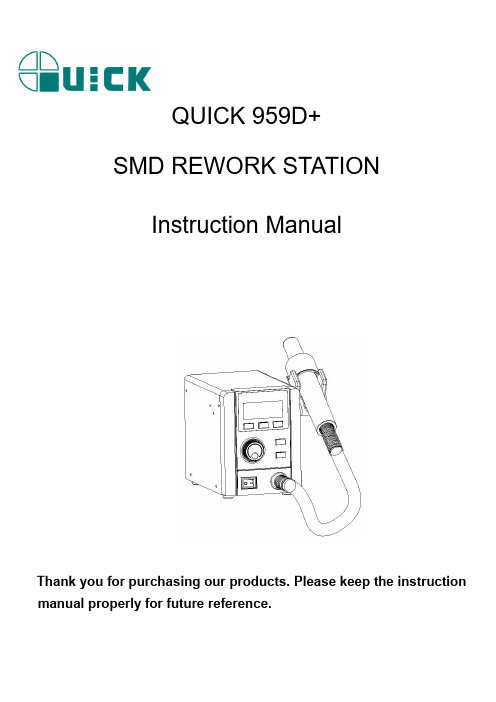
1. Safety Instruction
CAUTION
During the installation and use of the product, you need to observe the electrical safety regulation of location.
Please power off the product during disassembly. If the product is not working properly, please contact the supplier or manufacture,
Product type Display Power
Input voltage Temperature range
Air volume Airflow
Dimensions(L*W*H) Weight
95W(Max)
110V AC
220V AC
100~500℃
1~100 Level (Adjustable)
do not disassemble or modify without notice. We will not be liable for any problems caused by unauthorized maintenance or modification of the product.
40L/min(Max)
110*180*151mm About 1.6 Kg
5. Function Descriptions
5.1Dimensions
Unit: mm 3
5.2 Part Descriptions
4
5.3 Button Descriptions
Windchill 9 客制化文档

Windchill® Customizer’s GuideWindchill 9.1Pro/INTRALINK® 9.1Arbortext® Content Manager™Windchill PDMLink®Windchill ProjectLink™April 2010Copyright © 2009 Parametric Technology Corporation and/or Its Subsidiary Companies. All Rights Reserved.User and training guides and related documentation from Parametric Technology Corporation and its subsidiary companies (collectively "PTC") are subject to the copyright laws of the United States and other countries and are provided under a license agreement that restricts copying, disclosure, and use of such documentation. PTC hereby grants to the licensed software user the right to make copies in printed form of this documentation if provided on software media, but only for internal/personal use and in accordance with the license agreement under which the applicable software is licensed. Any copy made shall include the PTC copyright notice and any other proprietary notice provided by PTC. Training materials may not be copied without the express written consent of PTC. This documentation may not be disclosed, transferred, modified, or reduced to any form, including electronic media, or transmitted or made publicly available by any means without the prior written consent of PTC and no authorization is granted to make copies for such purposes.Information described herein is furnished for general information only, is subject to change without notice, and should not be construed as a warranty or commitment by PTC. PTC assumes no responsibility or liability for any errors or inaccuracies that may appear in this document.The software described in this document is provided under written license agreement, contains valuable trade secrets and proprietary information, and is protected by the copyright laws of the United States and other countries. It may not be copied or distributed in any form or medium, disclosed to third parties, or used in any manner not provided for in the software licenses agreement except with written prior approval from PTC.UNAUTHORIZED USE OF SOFTWARE OR ITS DOCUMENTATION CAN RESULT IN CIVIL DAMAGES AND CRIMINAL PROSECUTION. PTC regards software piracy as the crime it is, and we view offenders accordingly. We do not tolerate the piracy of PTC software products, and we pursue (both civilly and criminally) those who do so using all legal means available, including public and private surveillance resources. As part of these efforts, PTC uses data monitoring and scouring technologies to obtain and transmit data on users of illegal copies of our software. This data collection is not performed on users of legally licensed software from PTC and its authorized distributors. If you are using an illegal copy of our software and do not consent to the collection and transmission of such data (including to the United States), cease using the illegal version, and contact PTC to obtain a legally licensed copy.Important Copyright, Trademark, Patent, Licensing, and Data Collection Information:•For Windchill products, select About Windchill at the bottom of the product page.•For CADDS 5, click the "i" button on the main menu.•For InterComm products, on the Help main page, click the link for Copyright.•For other products, click Help > About on the main menu of the product.•For products with an Application button, click the button and then navigate to the product information.UNITED STATES GOVERNMENT RESTRICTED RIGHTS LEGENDThis document and the software described herein are Commercial Computer Documentation and Software, pursuant to FAR 12.212(a)-(b) (OCT’95) or DFARS 227.7202-1(a) and 227.7202-3(a) (JUN’95), and are provided to the US Government under a limited commercial license only. For procurements predating the above clauses, use, duplication, or disclosure by the Government is subject to the restrictions set forth in subparagraph (c)(1)(ii) of the Rights in Technical Data and Computer Software Clause at DFARS 252.227-7013 (OCT’88) or Commercial Computer Software-Restricted Rights at FAR 52.227-19(c)(1)-(2) (JUN’87), as applicable. 09302009Parametric Technology Corporation, 140 Kendrick Street, Needham, MA 02494 USAContentsChange Record (xxvii)About This Guide (xxxiii)Related Documentation (xxxiii)Technical Support (xxxiv)Documentation for PTC Products (xxxiv)Comments (xxxv)I. Customization Overview SectionCustomization Overview....................................................................................1-1 Configuration Options.................................................................................................................1-2 Properties and Preferences................................................................................................. 1-2 Object Initialization Rules.................................................................................................... 1-3 Soft Typing........................................................................................................................... 1-4 Organization and Container Templates............................................................................... 1-4 Customizations...........................................................................................................................1-5 Data Model Customizations................................................................................................. 1-5 Service Customizations....................................................................................................... 1-5 User Interface Customizations............................................................................................. 1-6 Info*Engine.......................................................................................................................... 1-6 Custom Reports................................................................................................................... 1-6 Windchill Customization Points..................................................................................................1-8 Windchill Supported API...................................................................................................... 1-8 The Windchill Development Environment........................................................2-1 Directory Structure......................................................................................................................2-2 The codebase Directory....................................................................................................... 2-5 The src Directory................................................................................................................. 2-7 Artifact Management..................................................................................................................2-8 Environment Variables...............................................................................................................2-9 Class path............................................................................................................................ 2-9 Path..................................................................................................................................... 2-9 SQL path.............................................................................................................................. 2-9 Rational Rose virtual path map............................................................................................ 2-9iiiProperty Files...........................................................................................................................2-10 wt.properties file................................................................................................................ 2-11 service.properties file........................................................................................................ 2-12 tools.properties file............................................................................................................ 2-13 user.properties file............................................................................................................. 2-13 db.properties file................................................................................................................ 2-14 Properties and Property Files..................................................................................................2-15 Application Context Service/Resource Properties............................................................. 2-15 Getting Started With Windchill Customization................................................3-1 An Overview of the Windchill Development Process.................................................................3-2 Verify The Development Environment................................................................................. 3-2 Model the Object in Rose.................................................................................................... 3-3 Generate Java Classes From Rose.................................................................................... 3-5 Create Database Tables..................................................................................................... 3-6 Initialize the Object.............................................................................................................. 3-6 Design the GUI Layout........................................................................................................ 3-6 Code the GUI...................................................................................................................... 3-7 Run the Applet in Mozilla or Internet Explorer..................................................................... 3-8 Modeling Business Objects...............................................................................4-1 Rational Rose and Windchill......................................................................................................4-2 Windchill Modeling Heuristics....................................................................................................4-4 Windchill Foundation Abstractions.............................................................................................4-8 Windchill Foundation Interfaces.......................................................................................... 4-8 Windchill Foundation Classes........................................................................................... 4-10 Managing Customizations.................................................................................5-1 Setting Up a Directory Structure for Managing Customized Files and Text Tailoring................5-2 Directory Structure Diagram for Customized Files and Text Tailoring................................ 5-2 PTC Script for Working with Customized Files.................................................................... 5-5 Using the Safe Area Directory Structure When Customizing Files..................................... 5-7 Using the Safe Area Directory Structure When Installing the Windchill Service Pack........ 5-8 Best Practices for Customizing Files Supplied by PTC.............................................................5-9 Changing Displayed Text Found in RBINFO Files.............................................................. 5-9 Managing codebase Property Files................................................................................... 5-11 Managing HTML Templates in the <Windchill>/codebase/templates/ Directory............... 5-12 Managing the LogicalAttributes.xml File............................................................................ 5-12 Managing codebase/{wtcore,netmarkets,pdmlink} Files................................................... 5-13 Managing Windchill Info*Engine Tasks............................................................................. 5-13 INI Files for Workgroup Managers.................................................................................... 5-13iv Windchill Customizer’s GuideManaging Client JAR Files................................................................................................ 5-14 Best Practices for Adding New Packages and Files.................................................................5-26 Modeling Recommendations............................................................................................. 5-27 Adding a Custom Service Provider Property File.............................................................. 5-27 Windchill Utilities................................................................................................6-1 About the xconfmanager Utility...................................................................................................6-2 Formatting Property Value Guidelines................................................................................. 6-4 About the windchill Command....................................................................................................6-6 About the windchill shell.............................................................................................................6-8 Password Encryption.........................................................................................7-1 Encrypted Passwords.................................................................................................................7-2 Objective.............................................................................................................................. 7-2 Solution................................................................................................................................ 7-3 Customization Points........................................................................................................... 7-9 Limitations.......................................................................................................................... 7-11 Sample Code..................................................................................................................... 7-11 Additional Resources......................................................................................................... 7-14 Customization Tutorial.......................................................................................8-1 Tutorial Overview........................................................................................................................8-2 Goals................................................................................................................................... 8-2 Assumptions........................................................................................................................ 8-2 Outline................................................................................................................................. 8-2 Create Administrator and User...................................................................................................8-4 Create a Library and Document...............................................................................................8-12 Create a New Attribute Definition and Add it to the Document Type........................................8-17 As the End User, Create a Document with the new Attribute...................................................8-22 Create a Document Soft Type..................................................................................................8-25 Create an Instance of the New Document Soft Type...............................................................8-27 Model a New Document Subclass............................................................................................8-28 Create an Instance of the New Document Subclass................................................................8-38 Verify the Customizations.........................................................................................................8-39 Summary..................................................................................................................................8-41II. User Interface Customization SectionUser Interface Technology Overview...............................................................9-1 Windchill Client Architecture Overview.......................................................................................9-2 Basic Elements of a JSP page............................................................................................ 9-2 Java Beans.......................................................................................................................... 9-3Contents vCustom Tags and TagLibs.................................................................................................. 9-3 Java Services...................................................................................................................... 9-3 Reusable Components........................................................................................................ 9-4 Adding Custom Code to all Windchill Client Architecture Pages...............................................9-8 Javascript and CSS files..................................................................................................... 9-8 Maintenance Messaging..................................................................................................... 9-8 Customization Points........................................................................................................... 9-8 Javascript Functions Overview..................................................................................................9-9 TableUtils – package........................................................................................................... 9-9 TreeHandler...................................................................................................................... 9-10 asyncResponseHandler.................................................................................................... 9-11 rowHandler........................................................................................................................ 9-11 requestHandler.................................................................................................................. 9-12 Other functions in main.js.................................................................................................. 9-12 Wizard.js functions............................................................................................................ 9-13 Generic UI Customizations..............................................................................10-1 Handling Icons for Business Objects.......................................................................................10-2 Modeled Business Objects................................................................................................ 10-2 Defining Localizable Text for the UI.........................................................................................10-3 The rbInfo File Format....................................................................................................... 10-3 Customizing Localizable Display Names for Modeled Elements...................................... 10-3 Customizing the Handling of Soft Attributes............................................................................10-6 Format of AllClients.xml.................................................................................................... 10-6 Example............................................................................................................................ 10-7 Customizing Role-Based UI Functions - Attribute Visibility......................................................10-8 Objective........................................................................................................................... 10-8 Solution........................................................................................................................... 10-10 Customization Points....................................................................................................... 10-13 Sample Code................................................................................................................... 10-16 Additional Resources...................................................................................................... 10-16 Customizing Role-Based UI Functions - Action Visibility.......................................................10-17 Preferences............................................................................................................................10-18 Preference Macros.......................................................................................................... 10-18 Setting the Hierarchy....................................................................................................... 10-18 Getting Preferences........................................................................................................ 10-19 Clearing a Preference..................................................................................................... 10-19 Preference Registry......................................................................................................... 10-20 Creating a Preference..................................................................................................... 10-20 Deleting a Preference...................................................................................................... 10-23vi Windchill Customizer’s GuideConstructing URLs.................................................................................................................10-24 The URLFactory.............................................................................................................. 10-24 Using the URLFactory with JSP...................................................................................... 10-24 Utilizing Windchill Gateways and Servlets with the URLFactory..................................... 10-24 Utilizing relative links in the URLFactory......................................................................... 10-24 Setting the URLFactory to Output Fully Qualified HREFs............................................... 10-25 Writing a Mapping File..................................................................................................... 10-25 Capturing Errors From the URLFactory........................................................................... 10-26 Character Encoding in the URLFactory........................................................................... 10-26 Offline Package Customization..............................................................................................10-27 Objective.......................................................................................................................... 10-27 Solution............................................................................................................................ 10-27 Customization Points....................................................................................................... 10-29 Limitations........................................................................................................................ 10-29 Offline Package View Supported Icons........................................................................... 10-29 Sample Code................................................................................................................... 10-31 System Banner Alert Message...............................................................................................10-32 Turning on the alert banner feature................................................................................. 10-32 Displaying the alert message on the top of Windchill UI pages....................................... 10-32 Customizing HTML Clients Using the Windchill JSP Framework................11-1 Customizing Generic Aspects of JSP Pages............................................................................11-2 Customizing UI Branding..........................................................................................................11-2 Customizing the UI with Ajax....................................................................................................11-4 Objective............................................................................................................................ 11-4 Solution.............................................................................................................................. 11-4 Sample Code..................................................................................................................... 11-6 Checkin/Checkout....................................................................................................................11-8 Objective............................................................................................................................ 11-8 Solution.............................................................................................................................. 11-9 Sample Code................................................................................................................... 11-10 Component Access Control....................................................................................................11-11 Objective.......................................................................................................................... 11-11 Solution............................................................................................................................ 11-12 Customization Points....................................................................................................... 11-13 Sample Code................................................................................................................... 11-14 Attachments............................................................................................................................11-16 Objective.......................................................................................................................... 11-16 Customization Points....................................................................................................... 11-22 Limitations........................................................................................................................ 11-23Contents viiSample Code................................................................................................................... 11-24 Property Panel.......................................................................................................................11-26 Objective......................................................................................................................... 11-26 Solution........................................................................................................................... 11-26 Customization Points....................................................................................................... 11-28 Sample Code................................................................................................................... 11-30 Customizing Access Control For Packages...........................................................................11-33 Objective......................................................................................................................... 11-33 Solution........................................................................................................................... 11-33 Limitations....................................................................................................................... 11-34 Sample Code................................................................................................................... 11-35 Additional Resources...................................................................................................... 11-36 Generating HTML Tags for ProductView Visualization Within a JSP Page...........................11-37 Tools Overview......................................................................................................................11-40 Available Attributes Report.............................................................................................. 11-40 Debugging....................................................................................................................... 11-41 Taglib documentation...................................................................................................... 11-42 Action Report................................................................................................................... 11-43 Action Model Report........................................................................................................ 11-47 Adding Validation Logic for Actions and Properties...............................................................11-51 Objective......................................................................................................................... 11-51 Applicability..................................................................................................................... 11-51 Structure.......................................................................................................................... 11-51 Participants...................................................................................................................... 11-51 Collaborations................................................................................................................. 11-52 Consequences................................................................................................................ 11-53 Implementation................................................................................................................ 11-53 Sample Code................................................................................................................... 11-60 Adding Actions and Hooking Them Up in the UI...........................................12-1 Windchill Client Architecture Action Framework Overview......................................................12-2 Objective........................................................................................................................... 12-2 Solutions............................................................................................................................ 12-2 Customization Points....................................................................................................... 12-14 Sample Code................................................................................................................... 12-15 Tab Models............................................................................................................................12-16 Objective......................................................................................................................... 12-16 Customizing Role-based Visibility..........................................................................................12-27 Objective......................................................................................................................... 12-27 Solution........................................................................................................................... 12-29viii Windchill Customizer’s Guide。
XC-009 Mechanical Key Cutting Machine User Manual
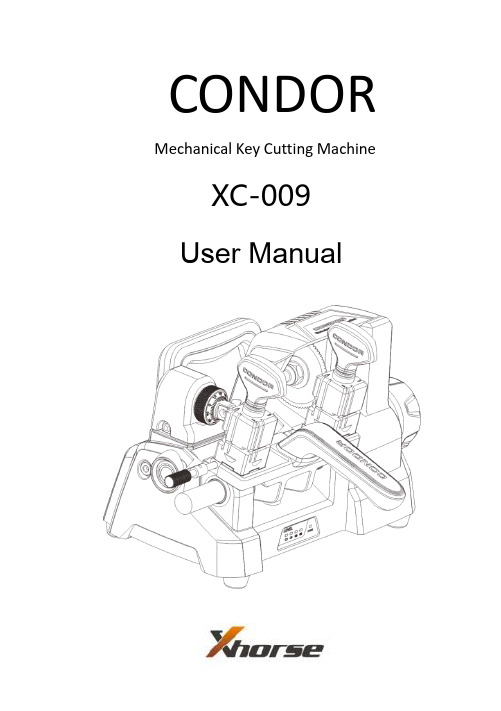
CONDOR Mechanical Key Cutting MachineXC-009 User ManualXC-009 Mechanical Key Cutting MachineCONTENTS1 Safety Precautions (5)2 General Information (6)2.1 Machine Description (6)2.2 Characteristics (6)3 Product Packaging Checklist (7)4 Overview (10)4.1 Schematic (10)4.2 Specifications (11)4.3 Main Parts and Function Declaration (13)4.3.1 Hand Wheel (13)4.3.2 Skid Platform (14)4.3.3 Micro-adjust slide (15)4.3.4 Clamp (16)4.3.5 Power Parts (17)5 Equipment Installing and Debugging (18)5.1 Handle Installing (18)5.2 Cutter Installing (19)5.3 Micro-adjust Slide Calibration (20)5.3.1 Lateral Micro-adjust Slide Calibration (21)5.3.2 Longitudinal Micro-adjust Slide Calibration (22)5.4 Clamp Installing (23)6 Use of Equipment (24)6.1 Key Alignment (24)6.1.1 Head spacing (24)6.1.2 Shoulder spacing (25)6.2 Clamp cutting surface selection (26)6.3Use of needle (27)7 Maintenance (28)8 Quality assurance and after-sales instructions (28)9 Appendix (30)1 Safety PrecautionsTo prevent personal injure or machine damage, users should carefully observe the instructions provided by this operation manual and adopt the following safety precautions:●Use the machine under the safe condition●Place the machine on a horizontal surface, which should be firm enough to carrythe weight of the machine.●Do not exposure machine in scorching sun or place the machine in any wet, oily,dusty area.●Keep the machine clean and dry and keep a distance of 30cm from the wall forventilation.●Wear safety glass that meets ANSI standards.●When the machine is working, keep clothing, hair, etc. away from all movingparts.●Do not leave the machine while it is operating.●Do not place anything on the machine while it is operating.●Power plug with ground wire must be connected when charging. Do not usepower plug that is out of power and loose.●Turn off the switch when the machine is not in use or in service.●Shut down the machine immediately when any exception occurs. The switch onthe left side of the machine.●Keep the machine out of reach of children.2 General Information2.1 Machine DescriptionThank you for choosing CONDOR XC-009 Mechanical Key Cutting machine.CONDOR XC-009 Mechanical Key Cutting machine is a portable special device specially designed for global locksmiths. It is small in volume, light in weight and easy to carry.It can quickly and accurately copy and process variety of automobile and resident mechanical key types.Please read it carefully before use. It is crucially important if you wish to operate the machine safely and efficiently.2.2 CharacteristicsCONDOR XC-009 is a new generation of mechanical Key Cutting machine with the following characteristics:●Beautifully designed, full of modernity and technology.●Integrated Casting, Aluminum structure, Durable.●Small volume, Light weight, Easy to carry●Ergonomics designed, More comfortable, simple and convenient.●Micro-adjusted guide for high-precision cutting requirements.●Built-in lithium battery, Super long endurance ability3 Product Packaging ChecklistMain BodyKey spacer2.5mm Allen3mm Allen4mm Allen5mm Allen Tool change 19mm open))))certificate and Product Packaging Checklist(Take4 Overview4.1 SchematicMicro-adjust slideHand wheelHandrailPower display4.2 SpecificationsMachine DimensionsPacking Dimensions175mm285mm200mm4.3 Main Parts and Function Declaration4.3.1 Hand WheelUnscrew the small hand wheel and turn the small hand wheel to achieve cutting feed. By rotating the hand wheel, the clamp slide can be controlled to move left and right, so as to achieve lateral feed during the cutting of the key. The hand wheel adopts a concealed structure, which opens outward when in use and can be hidden after use.4.3.2 Skid PlatformThe clamp Skid Platform can be rotated about the axis of rotation and moved axially to achieve lateral and longitudinal feed of the key. Rotating the hand wheel to realize the lateral feed of the s Skid Platform, holding the handrail and rotating around the axis to realize the key longitudinal feed, the Skid Platform has a lateral stroke of 46mm and the clamp spacing is 95mm.4.3.3 Micro-adjust slideAdjust the Micro-adjust slide to align the cutter with key cutting guide.4.3.4 ClampAllocation and clamp the key, the four-side (A、B、C、D)can be used to copy different key types. The left side is accessory clamp, placed original key, the right side is main clamp, placed blank key. Ensure that left and right clamp use the same cutting surface. Select the proper cutting surface according to different types (refer to chapter 6.2 clamp cutting surface selection and chapter 9 appendix). Be sure to clamp the key before cutting.4.3.5 Power Parts●There is a battery capacity indicator in front of the machine. When the power is low, the indicator is red. Please charge it in time. When power is fully, please unplug the power cord in time. It can be filled about 3-4 hours. After it is full, the machine can be cut the keys 60-100 continuously.●Please use original power cord and adapter.●Please use power socket with ground wire.●Do not cut the key when charging.5 Equipment Installing and Debugging5.1 Handle InstallingIn order to save space, the handrail is separately from the whole machine in the package. Please open the box and install the handrail according to above picture.5.2 Cutter Installing1)While the machine is stopped, slowly rotate the spindle, align the spindle pin hole with the host pin hole, and then insert the tool change rod into the end.2)Installing the cutter on the spindle. Pay Attention to the front and back surface of cutter (with the word facing left), install the cutter block and lock nut (anti-nut).3)Use the 19mm open spanner to tighten the lock screw counterclockwise. Then pull out the tool change rod. After installing the cutter, please refer to chapter 5.3 Fine Adjustment Slide Calibration.5.3 Micro-adjust Slide CalibrationMicro-adjust slide calibration has been finished at the factory. If deviation or incorrect operations are found, please adjust it as follows.Firstly, both clamps are screw to A side, and clamp the Key spacer on both clamps. Closed the Key spacer to clamp, the clamp is tightened. And adjust the lateral and longitudinal adjustment of the slide separately.5.3.1 Lateral Micro-adjust Slide CalibrationPerform lateral adjustment. After clamping the Key spacer, rotate and slide the clamp slide,the left side of cutter is close to the Key spacer, loosen the slide fixing screw slightly, and slowly adjust the left adjustment screw with an Allen wrench. The left side of the key cutting guide is just close to the Key spacer, and the fixing screw is tightened.5.3.2 Longitudinal Micro-adjust Slide CalibrationWhen the longitudinal direction adjusting, slowly rotates the clamp skid platform, align the cutter with the key holder v groove, then rotates the Micro-adjust slide dial, align the key cutting guide with the key holder v groove, rotates the dial 1 small lattice, the key cutting guide moves 0.02mm than before.5.4 Clamp InstallingDo not remove the clamp under normal condition. If it is accidentally disassembled, please install according to the above figure. Pay attention to the clamp surface, otherwise it will not work normally.6 Use of Equipment6.1 Key Alignment6.1.1 Head spacingWhen the key head is spacing, use the alignment block, insert the positioning block into the spacing slot, slowly push the key until it touches the key spacer, the clamp is tightened to remove the key spacer.6.1.2 Shoulder spacingThe original key is fixed on the accessory clamp, the shoulder spacer is aligned, then the blank key is aligned to the shoulder spacer, clamped, and finally the shoulder spacer isrotated to the initial state.If it is found that the distance between the shoulder position and the fixture is inconsistent, it is necessary to calibrate the shoulder spacer. As shown in the following figure, installed the alignment block (refer to chapter 5.3), rotating the shoulder spacing axis, make the left and right shoulder spacer just close to the alignment block A angle, if there is deviation, release the set screw. Slowly move the shoulder spacer, and adjusted the spacer in correct position, then lock the set screw tightly. Remove the key spacer that it can be used normally.6.2 Clamp cutting surface selectionClamp have A, B, C, D on all sides, different types of keys according to the above image to select the appropriate clamping surface, or reference appendix.6.3Use of needleWhen using A or B surface, the clamping depth too deep, cutting less than the complete , you can use the needle, change the clamping depth to ensure normal processing, as shown in the following figure:7 Maintenance●Before cutting the key, please use the brush to clean up the debris of the parts ofthe processing area to avoid the impurity damage and corrosion the machine parts, affecting the key processing accuracy.●Do not use any oily products and detergents to clean all parts of the machine toavoid damage or corrosion the machine parts.●Do not wash machine and parts with water directly, do not wipe the machine withwet cloth, in case of leakage of machine or rust of metal parts●In order to avoid the debris blown into the machine inside, causing safetyproblems,please do not use air guns, hair dryers and other cleaning equipment cleaning processing area.8 Quality assurance and after-sales instructionsCONDOR XC-009 warranty period is one year, subject to the date on the transaction voucher, if no transaction voucher or transaction voucher is lost, the factory record date shall prevail.The following conditions are not free warranty:●Failure to use the instructions as required●Machine damage caused by self repair or modification●Machine failure due to drop, collision or improper voltage●Machine damage caused by force majeure●Used for a long time in harsh environments or on vehicles or ships, causingmachine malfunctions or damage.●The normal use of the machine causing the daily wear.Product After-sale repair and technical support, please contact the dealer or use WeChat scanning QR code, attention to the official WeChat public accounts of the Xhorse (WeChat: SZ-Xhorse).Xhorse leagueXhorse reserve all rights to this manual. No person or organization is allowed to copy and disseminate any part of this manual in any form without permission. Due to product improvement, the contents of this manual may be changed without prior notice。
6639S-1-103;6639S-1-102;6639S-1-104;6639S-1-202;6639S-1-203;中文规格书,Datasheet资料
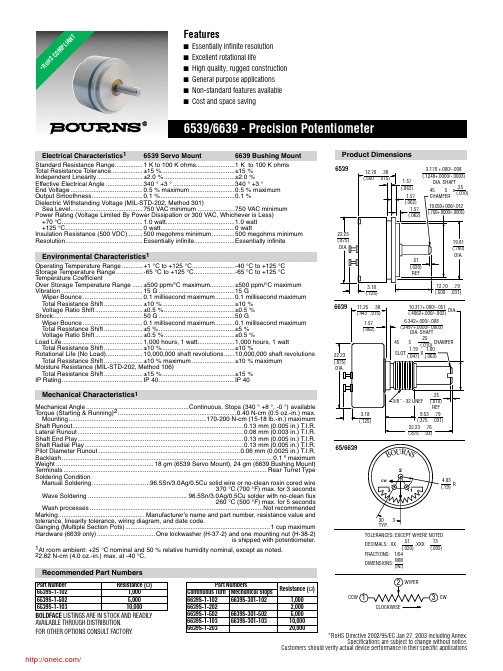
22.23 (.875) DIA.
3.18 (.125)
6639
11.25 .38 (.443 .015)
1.57 (.062)
Байду номын сангаас
22.23 (.875) DIA.
.51 (.020) REF
19.81 (.780) DIA.
12.70 .79 (.500 .031)
10.317+.000/-.051 (.4062+.000/-.002)
DIA.
6.342+.000/-.008
(.2497+.0000/-.0003) DIA. SHAFT .25
45 5 (.010) CHAMFER 1.19 1.60
SLOT (.047) X (.063)
Mechanical Characteristics1
Mechanical Angle ..........................................................Continuous, Stops (340 ° +8 °, -0 °) available Torque (Starting & Running)2 ...................................................................0.40 N-cm (0.5 oz.-in.) max.
Sea Level......................................... 750 VAC minimum .....................750 VAC minimum Power Rating (Voltage Limited By Power Dissipation or 300 VAC, Whichever is Less)
Control Techniques EF 安装指南:UD70 MD29 第二处理器选项说明书
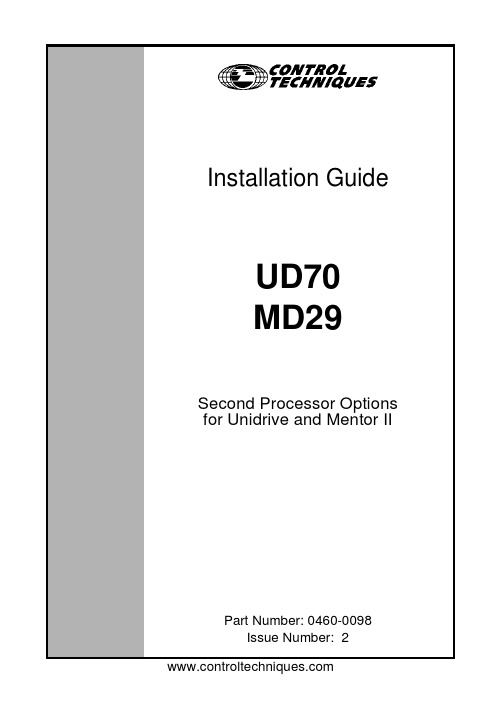
EFInstallation GuideUD70MD29Second Processor Optionsfor Unidrive and Mentor IIPart Number:0460-0098Issue Number:2Safety InformationThe option card and its associated drive are intended as components for professional incorporation into complete equipment or systems.If installed incorrectly the drive may present a safety hazard.The drive uses high voltages and currents,carries a high level of stored electrical energy,and is used to control mechanical equipment that can cause injury.Close attention is required to the electrical installation and the system design to avoid hazards either in normal operation or in the event of equipment malfunction.System design,installation,commissioning and maintenance must be carried out by personnel who have the necessary training and experience.They must read this safety information and this Installation Guide carefully.Careful consideration must be given to the functions of the drive and option card which might result in a hazard,either through their intended functions,e.g.auto-start,or through incorrect operation due to a fault or trip,e.g.stop/start,forward/reverse,maximum speed, loss of a communications link.In any application where a malfunction of the drive or option card could lead to damage, loss or injury,a risk analysis must be carried out,and where necessary,further measures taken to reduce the risk.To ensure mechanical safety,additional safety devices such as electro-mechanical interlocks may be required.The Drive must not be used in a safety-critical application without additional high-integrity protection against hazards arising from a malfunction.General InformationThe manufacturer accepts no liability for any consequences resulting from inappropriate, negligent or incorrect installation or adjustment of the optional operating parameters of the equipment or from mismatching the Drive with the motor.The contents of this User Guide are believed to be correct at the time of printing.In the interests of a commitment to a policy of continuous development and improvement,the manufacturer reserves the right to change the specification of the product or its performance,or the contents of the User Guide,without notice.All rights reserved.No part of this User Guide may be reproduced or transmitted in any form or by any means,electrical or mechanical including photocopying,recording or by any information storage or retrieval system,without permission in writing from the publisher.Copyright©21/1/02Control Techniques Drives LtdIssue Code:2Hardware:UD70All Issues,MD29Issue3and laterFirmware:N/AContents1Mechanical Installation11.1Unidrive and UD7011.2Mentor II and MD29/MD29AN32Electrical Installation52.1UD7052.2MD2952.3MD29AN62.4RS232Port Connections62.5RS485Port Connections62.6I/O Box Port Connections(MD29Only)82.7Digital I/O Connections83RS485Port Configuration93.1Node Address93.2Data Rate103.3RS485Port Communications Modes103.4Storing configuration parameters12 UD70/MD29Installation GuideIssue Number:1UD70/MD29Installation GuideIssue Number:21Mechanical InstallationBefore attempting to installoption modules or cards,ensure that the Unidrive or Mentor II is switched off.AC Drives should be left for 5minutes to ensure that the DC link capacitors have completely discharged.1.1Unidrive and UD70•Slide the UD70module under the display panel of the Unidrive,and push the module in until the connector locates with the plug inside the Unidrive.•Apply firm pressure,and the module will click securely into place.•To remove the UD70,pull firmly on the black tab,and the module will disengage from the connector.3UD70/MD29Installation GuideIssue Number:21.2Mentor II and MD29/MD29ANThe MD29is fitted onto the 40-way pin header (PL1)on the MDA2B circuit board.The supplied mounting pillars should be attached to the MDA2B on the Mentor II.•Tilt the MD29at an angle and locate the first few pins into the MD29header.•Tilt the board to horizontal to engage the rest of the pins.Press firmly downwards to firmly fix the MD29to the header and4mounting pillars.Take care when locating the board onto this connector-do not force it on. Excessive force may bend and break the pins of the header.When removing an MD29,unsnap the MD29from the pillars before gently working the MD29off the header.Do not tilt the MD29excessively to one side,as this maybend and break the end groups of pins on the header.2Electrical Installation2.1UD70The UD70provides a dedicated RS232programming port(Connector C)and ageneral purpose RS485communications port(Connector D)..Connectors A and B provide the connectors for high speed fieldbus communicationoptions,if fitted.Refer to the appropriate fieldbus option User Guide for full fieldbusconnection details.2.2MD29The MD29provides a dedicated RS232programming port(Connector SK2)and ageneral purpose RS485communications port(Connector PL1).In addition,theMD29also has a dedicated RS485port(Connector TB1)for use with the ControlTechniques I/O Box.5UD70/MD29Installation Guide Issue Number:2UD70/MD29Installation Guide 6Issue Number:22.3MD29ANThe MD29AN provides a dedicated RS232programming port (Connector SK2)and a general purpose RS485communications port (Connector PL1).In addition,the MD29also has a dedicated CTNet port (PL2).2.4RS232Port ConnectionsThe pin connections for the RS232port are given in the table below.The RS232port can be connected to a 9way serial port using a 9-way one-to-one ribbon cable lead.2.5RS485Port ConnectionsThe pin connections for the RS485port are given in the table below 0VSC is completely isolated from the main Unidrive and Mentor II 0V.Pin Function Description 2TxD Transmit line 3RxD Receive line 50V0VPin Function Description10VSC 0VSC Isolated 0V for serial communications link.2TxA /Tx Inverted transmit line 3RxA /Rx Inverted transmit line 6TxB Tx Transmit line 7RxBRxReceive line7UD70/MD29Installation GuideIssue Number:22.5.14Wire RS485NetworkThe diagram below shows the connections required for a 4wire RS485network,using a master controller with an RS485port.The UD70and MD29can be configured to act as master controllers,but this requires DPL programming to control the network.An RS232-to-RS485converter is required to allow a standard PC serial port to communicate with a 4wire RS485network.2.5.22Wire RS485NetworkThe diagram below shows the connections required for a 2wire RS485network,using a master controller with an RS485port.The UD70and MD29can be configured to act as master controllers,but this requires DPL programming to control the network.An RS232-to-RS485converter with “intelligent transceiver switching”(also known as “magic”RS485converters)is required to allow a standard PC serial port to communicate with a 2wire RS485network.An example of a “magic”converter is the MA485F converter from Amplicon.A “magic”converter is not required is the master contoller has an RTS control output.This output is enabled when the master is transmitting,and disabled when the master is not transmitting.Control Techniques software packages (UniSoft,MentorSoft and SystemWise)do NOT switch the RTS line.2.6I/O Box Port Connections(MD29Only)The I/O Box port is marked“PL2”and is only available on the MD29.The terminalconnections are shown in the table below.Operation of this port is automatic,andno configuration is necessary.Pin Function Description10V0V0V2TxB Tx Transmit line3/TxA/Tx Inverted Transmit line4RxB Rx Receive line5/RxA/Rx Inverted Receive lineTo use the I/O Box with UD70or MD29AN,connect it to the RS485port,andselect Mode10communications.2.7Digital I/O ConnectionsThe RS485connector has2TTL digital inputs and1TTL digital output.They areused in conjunction with the Timer/Counter unit.(For further details,refer to theUser guide for the UD70or MD29.)The0VSC is isolated from the Unidrive or Mentor II0V,and should not be usedas the reference0V for the TTL digital inputs and output.If a digital input is open-circuit or connected to+5V,this will be read by#86.01(input0)or#86.02(input1)as logic0.These parameters will change to logic1when the inputs are connected to0V Digital on pin9.The digital output will give+5V when#86.03is set to logic0,and0V when set tologic1.The digital output is rated to a maximum of15mA.The maximum length ofcable that should be connected to these terminals is0.5metres,so buffering will berequired for longer lengths of cable,and for interfacing to different logic levels.The Digital inputs and output must be connected to0V Digital(pin9),NOTOVSC(pin1).The inputs and output will not work properly if connected toOVSC,as pin1is isolated from the Drive.Noise generated along the screenof the serial communications cable may cause spurious operation,anddamage to the UD70or MD29may result.3RS485Port ConfigurationThe RS485port can be used to communicate with the Drive using Control Techniques'standard software communications packages such as UniSoft,MentorSoft,CTFile and Systemwise.(Refer to the Help file in Unisoft,MentorSoft,etc.for connection details.)The ANSI protocol is the standard protocol used by the Control Techniques'software packages,but Modbus RTU and ASCII modes are also supported as slave nodes only.The RS485port is configured by setting certain user parameters on the Unidrive or Mentor II.These control individual features about the port.Any changes take effect when the configuration parameters are stored and the UD70or MD29is reset.The following parameters used to configure the RS485port.3.1Node AddressUnidrive:#17.05Mentor II:#14.01Range:11to 99,excluding 00to 09,10,20,30,40,etc for ANSI.1to 99for Modbus RTU and Modbus ASCIIDefault:11Every node on an ANSI or Modbus network MUST be assigned a unique serial address.Changes to the node address will not take effect until the parameters have been stored,and the UD70or MD29has been reset.The serial address ensures that only the intended node responds to commands issued by the network master controller.Each node should be assigned a unique address BEFORE it is connected to the RS485network.Function Unidrive (UD70)Mentor II (MD29/MD29AN)Node Address #17.05#14.01Data Rate#17.07#14.03Serial Comms Mode #17.06#14.02Pointer 1#17.08#11.09Pointer 2#17.09#11.10Scaling Factor #17.10#11.11Global Trip Enable #17.14#14.07RS485Trip Enable#17.15#14.083.2Data RateUnidrive:#17.07Mentor II:#14.03Range:300to 38400bits per second Default:4800Every node on an ANSI or Modbus network must be configured to operate at the same data rate.Set the appropraite value as shown in the table below to configure the RS485port data rate.3.3RS485Port Communications ModesUnidrive:#17.06Mentor II:#14.02The serial communications mode selector determines the mode of operation of the RS485serial port,and the protocol supported.Only slave modes are described here.(Modes 6to 9,11and 12require DPL code to control the RS485.)3.3.1Standard CT ANSI ProtocolMode 1-4Wire ANSI Slave Mode (Default)Mode 5-2Wire ANSI Slave ModeThe UD70and MD29will communicate using the Control Techniques'standard ANSI protocol with a 4-wire or 2-wire connection.This mode allows the Unidrive or Mentor II to communicate with standard CT software packages,such as UniSoft,MentorSoft,SystemWise,etc.Menu 0parameters are not accessible through a UD70or MD29.Refer to the User's Guide for MD29or UD70for a detailed description of the ANSI protocol.3.3.2Modbus RTUMode 13-4Wire Modbus RTU Slave Mode Mode 15-2Wire Modbus RTU Slave ModeThe UD70and MD29will communicate using the Modicon Modbus RTU protocol with a 4-wire or 2-wire connection.The data frame used for Modbus RTU is 1start bit,8data bits,no parity,2stop bits.(Even parity with 1stop bit is NOT currently supported.)The following MOdbus RTU commands are supported:FC3PRESET SINGLE REGISTER FC6PRESET MULTIPLE REGISTERS FC16READ MULTIPLE REGISTERSThe maximum number of registers that can be transferred on a single message is limited to 20,and the range of allowed node addresses is limited from 1to 99.Data Rate (bits/sec)Unidrive Mentor II30030036006006120012001224002400244800480048960096009619200192001923840038400383.3.3Modbus ASCIIMode14-4Wire Modbus ASCII Slave ModeMode16-2Wire Modbus ASCII Slave ModeThe UD70and MD29will communicate using the Modicon Modbus ASCII protocolwith a4-wire or2-wire connection.The data frame used for Modbus RTU is1startbit,7data bits,no parity,2stop bits.The following Modbus ASCII commands are supported:FC3PRESET SINGLE REGISTERFC6PRESET MULTIPLE REGISTERSFC16READ MULTIPLE REGISTERSThe maximum number of registers that can be transferred on a single message islimited to20,and the range of allowed node addresses is limited from1to99. 3.3.4Master/SlaveMode2-Master ModeMode3-Slave ModeIn Mode2,the node acts as a master,and continuously broadcasts a sourceparameter,as defined by the Pointer parameter,from the RS485port at a fixeddata rate of9600bits/sec.The value of the source parameter is scaled to±16000.In Mode3,the node acts as a slave to receive the continuous data streamtransmitted by a Mode2master.The incoming data is multiplied by the scalingparameter,and written to the destination parameter,as defined by the Pointerparameter.If the serial communications link is broken,the slave node can be made to trip.Thisis done by setting the Global Trip Enable and RS485Trip Enable parameters.3.3.5CascadeMode4-Cascade ModeMode4provides allows UD70and/or MD29RS485ports to be“cascaded”.Thismode is similar to the Master/Slave mode,except that each node can be a slave toan“upstream”node,AND a master to a“downstream”node.3.3.6I/O Box Mode(UD70and MD29AN only)Mode10-I/O Box ModeUnlike the MD29,the UD70and MD29AN do not have a dedicated port for use withthe I/O Box.The general purpose RS485port can be configured to communicatedirectly with an I/O Box by configuring the RS485port to use Mode10communications.3.4Storing configuration parametersIn all cases,the configuration parameters must be stored,and the UD70or MD29reset before changes will take effect.3.4.1Unidrive•To store changes in menu17parameters,set#MM.00to1000and press the red RESET button.•To reset the UD70,set#MM.00to1070and press the red RESET button.3.4.2Mentor II•Ensure that the Mentor II is disabed•To store changes in menu11and14parameters,set#MM.00to1and press RESET.This will also reset the MD29.。
GS91002

GS91002IntroductionThe GS91002 is a state-of-the-art device that offers exceptional performance and reliability in the field of technology. This document provides an in-depth overview of the GS91002, highlighting its key features and benefits for users.Key Features1. High-speed ProcessingThe GS91002 is equipped with a powerful processor that ensures high-speed data processing and seamless multitasking. This feature is especially crucial for users who require quick response times and efficient handling of complex tasks.2. Advanced Connectivity OptionsWith a wide range of connectivity options, the GS91002 allows users to stay connected and productive. It supports various networks, including Wi-Fi, Bluetooth, and cellular data, enabling effortless communication and data transfer between devices.3. Enhanced SecuritySecurity is a top priority for the GS91002. It incorporates robust security measures, such as encrypted connections andbiometric authentication, to safeguard sensitive data and protect against unauthorized access. This ensures peace of mind for users, even in the most demanding environments.4. Large Storage CapacityThe GS91002 offers ample storage space, allowing users to store and access a vast amount of data on their device. Whether it’s documents, photos, videos, or applications, the GS91002 ensures that users have enough storage to meet their needs, eliminating the worry of running out of space.5. High-Resolution DisplayThe device boasts a high-resolution display that delivers immersive visuals and crisp, vibrant colors. Whether watching movies, gaming, or working on graphic-intensive tasks, users can enjoy a stunning visual experience on the GS91002.6. Long Battery LifeThe GS91002 comes with a long-lasting battery that ensures uninterrupted usage throughout the day. Whether attending meetings, travelling, or working remotely, users can rely on the device for an extended period without the need for frequent charging.7. Intuitive User InterfaceThe GS91002 features an intuitive user interface, designed to enhance user experience and simplify navigation. With user-friendly icons and a logical layout, users can easily access thedevice’s features and settings, making it an ideal choice for both beginners and advanced users.Benefits1. Increased EfficiencyThe high-speed processing capabilities of the GS91002 enable users to complete tasks quickly and efficiently. Whether it’s running complex software applications or performing multiple tasks simultaneously, users can rely on the device to streamline their workflow and maximize productivity.2. Seamless ConnectivityThe advanced connectivity options offered by the GS91002 enable seamless communication and collaboration. Users can effortlessly connect to other devices, share files, and access cloud-based platforms, ensuring a smooth and integrated work environment.3. Enhanced Security MeasuresThe GS91002’s robust security features provide users with peace of mind, protecting their valuable data from potential threats. By implementing encrypted connections and biometric authentication, users can be confident that their information remains secure at all times.4. Ample Storage SpaceThe large storage capacity of the GS91002 ensures that users have ample space to store and access their files and applications. This eliminates the need to constantly free up space or invest in additional storage solutions, allowing users to focus on their work without interruptions.5. Immersive Visual ExperienceThe high-resolution display of the GS91002 enhances the visual experience for users, whether for entertainment or work purposes. The vibrant colors and sharp images make media consumption, image editing, and graphic-intensive tasks more enjoyable and visually stunning.6. Extended Usage TimeThe long battery life of the GS91002 provides users with uninterrupted usage throughout their day. Whether it’s attending back-to-back meetings, traveling, or working remotely, users can rely on the device without worrying about running out of power.7. User-Friendly InterfaceThe intuitive user interface of the GS91002 simplifies navigation and makes it easy for users to access features and settings. This ensures a smooth and enjoyable user experience, particularly for those new to the device or less tech-savvy.ConclusionThe GS91002 is a versatile and reliable device that offers exceptional performance and a range of features that cater to the needs of modern users. From high-speed processing and advanced connectivity options to enhanced security measures and an immersive visual experience, the GS91002 delivers on its promise of efficiency, convenience, and durability. Whether for work or personal use, this device is an excellent choice for individuals seeking a powerful and user-friendly technology solution.。
IBM POWER9服务器上安装Red Hat Enterprise Linux的快速入门指南说明书
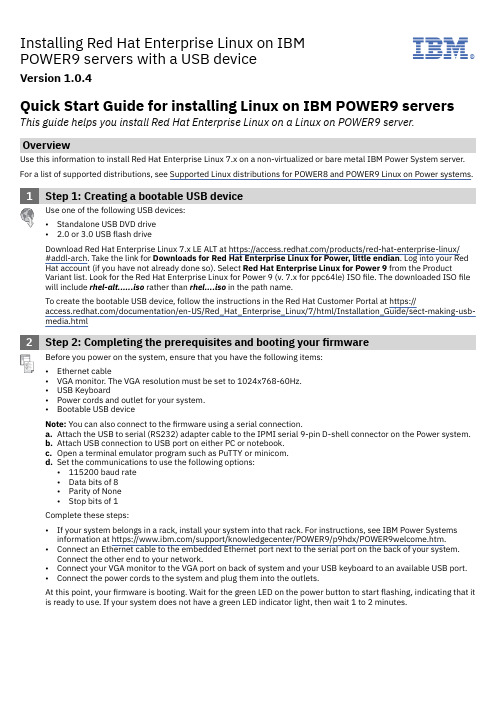
Installing Red Hat Enterprise Linux on IBMPOWER9 servers with a USB deviceVersion 1.0.4IBM®Quick Start Guide for installing Linux on IBM POWER9 servers This guide helps you install Red Hat Enterprise Linux on a Linux on POWER9 server. OverviewUse this information to install Red Hat Enterprise Linux 7.x on a non-virtualized or bare metal IBM Power System server. For a list of supported distributions, see Supported Linux distributions for POWER8 and POWER9 Linux on Power systems.1Step 1: Creating a bootable USB deviceUse one of the following USB devices:•Standalone USB DVD drive• 2.0 or 3.0 USB flash driveDownload Red Hat Enterprise Linux 7.x LE ALT at https:///products/red-hat-enterprise-linux/#addl-arch. Take the link for Downloads for Red Hat Enterprise Linux for Power, little endian. Log into your Red Hat account (if you have not already done so). Select Red Hat Enterprise Linux for Power 9 from the Product Variant list. Look for the Red Hat Enterprise Linux for Power 9 (v. 7.x for ppc64le) ISO file. The downloaded ISO file will include rhel-alt......iso rather than rhel....iso in the path name.To create the bootable USB device, follow the instructions in the Red Hat Customer Portal at https:///documentation/en-US/Red_Hat_Enterprise_Linux/7/html/Installation_Guide/sect-making-usb-media.html2Step 2: Completing the prerequisites and booting yourfirmwareBefore you power on the system, ensure that you have the following items:•Ethernet cable•VGA monitor. The VGA resolution must be set to 1024x768-60Hz.•USB Keyboard•Power cords and outlet for your system.•Bootable USB deviceNote: You can also connect to the firmware using a serial connection.a.Attach the USB to serial (RS232) adapter cable to the IPMI serial 9-pin D-shell connector on the Power system.b.Attach USB connection to USB port on either PC or notebook.c.Open a terminal emulator program such as PuTTY or minicom.d.Set the communications to use the following options:•115200 baud rate•Data bits of 8•Parity of None•Stop bits of 1Complete these steps:•If your system belongs in a rack, install your system into that rack. For instructions, see IBM Power Systems information at https:///support/knowledgecenter/POWER9/p9hdx/POWER9welcome.htm.•Connect an Ethernet cable to the embedded Ethernet port next to the serial port on the back of your system.Connect the other end to your network.•Connect your VGA monitor to the VGA port on back of system and your USB keyboard to an available USB port.•Connect the power cords to the system and plug them into the outlets.At this point, your firmware is booting. Wait for the green LED on the power button to start flashing, indicating that it is ready to use. If your system does not have a green LED indicator light, then wait 1 to 2 minutes.3Step 3: Configuring the IP addressNote: You cannot use IPMItool to connect to your system and you must use either keyboard and monitor or a serial connection to the BMC. For more information, see Managing BMC-based systems.To set up or enable your network connection to the BMC firmware, use the Petitboot bootloader interface. Follow these steps:a.Power on your server using the power button on the front of your system. Your system will power on to thePetitboot bootloader menu. This process usually takes about 1 - 2 minutes to complete, but may take 5 - 10minutes on the first boot or after a firmware update. Do not walk away from your system! When Petitboot loads, your monitor will become active and you will need to push any key in order to interrupt the boot process.b.At the Petitboot bootloader main menu, select Exit to Shell.c.Run ipmitool lan print 1. If this command returns an IP address, verify that is correct and continue. Toset a static IP address, follow these steps:i.Set the mode to static by running this command: ipmitool lan set 1 ipsrc staticii.Set your IP address by running this command: ipmitool lan set 1 ipaddr ip_address where ip_address is the static IP address that you are assigning to this system.iii.Set your netmask by running this command: ipmitool lan set 1 netmask netmask_address where netmask_address is the netmask for the system.iv.Set your gateway server by running this command: ipmitool lan set 1 defgw ipaddr gateway_server where gateway_server is the gateway for this system.v.Confirm the IP address by running the command ipmitool lan print 1 again.Note: This network interface is not active until after you perform the following steps.d.To reset your firmware, run the following command: ipmitool raw 0x06 0x40.e.You should be able to ping the BMC now. If your ping does not return successfully within a reasonable amount oftime (2 - 3 minutes), try these additional steps:i.Power your system off with this command from the petitboot shell: poweroff.hii.Unplug the power cords from the back of the system. Wait 30 seconds and then apply power to boot BMC.4Step 4: Powering on your serverNote: After your system powers on, the Petitboot interface loads. If you do not interrupt the boot process bypressing any key within 10 seconds, Petitboot automatically boots the first option.To power on your server from a PC or notebook that is running Linux, follow these steps:.•Default user name: root•Default password: 0penBmc (where, 0penBmc is using a zero and not a capital O).a.Connect an Ethernet cable from the BMC port to a PC or notebook. Or you can also make sure your PC ornotebook is on the same network as the BMC firmware.b.Open a terminal program on your PC or notebook.c.Log in to the BMC by running the following commands.ssh root@<BMC server_ip_address>root@<BMC server password>where BMC server_ip_address is the IP address of the BMC and BMC server password is the password toauthenticate.d.To power on your server, run the following command:$ root@witherspoon:~# obmcutil powerone.Connect to OS console and use the default password 0penBmc.ssh -p 2200 root@<BMC server_ip_address>root@where BMC server_ip_address is the IP address of the BMC and BMC server password is the password toauthenticate.5Step 5: Configuring PetitbootAfter the system powers on, the Petitboot bootloader scans local boot devices and network interfaces to find bootoptions that are available to the system.a.Insert your bootable USB device into the front USB port. Petitboot displays the following option:Note: Select Rescan devices if the USB device does not appear. If your device is not detected, you may have to try a different type.b.Record the UUID of the USB device. For example, the UUID of the USB device in the following example is2015-10-30-11-05-03-00.[USB: sdb1 / 2015-10-30-11-05-03-00]Rescue a Red Hat Enterprise Linux system (64-bit kernel)Test this media & install Red Hat Enterprise Linux 7.x (64-bitkernel)* Install Red Hat Enterprise Linux 7.x (64-bit kernel)c.Select Install Red Hat Enterprise Linux 7.x (64-bit kernel) and press e (Edit) to open the Petitboot OptionEditor window.d.Move the cursor to the Boot arguments section and add the following information:inst.text inst.stage2=hd:UUID=your_UUIDwhere your_UUID is the UUID that you recorded.Petitboot Option EditorqqqqqqqqqqqqqqqqqqqqqqqqqqqqqqqqqqqqqqqqqqqqqqqqqqqqqqqqqqqqqqqqqqqqqqqqqqqqqqDevice: ( ) sda2 [f8437496-78b8-4b11-9847-bb2d8b9f7cbd](*) sdb1 [2015-10-30-11-05-03-00]( ) Specify paths/URLs manuallyKernel: /ppc/ppc64/vmlinuzInitrd: /ppc/ppc64/initrd.imgDevice tree:Boot arguments: ro inst.textinst.stage2=hd:UUID=2015-10-30-11-05-03-00[ OK ] [ Help ] [ Cancel ]e.Select OK to save your options and return to the Main menu.f.Verify that Install Red Hat Enterprise Linux 7.x (64-bit kernel) is selected and then press Enter to begin yourinstallation.6Step 6: Completing your installationAfter you select to boot the Red Hat Enterprise Linux 7.x installer, the installer wizard walks you through the steps.a.Follow the installation wizard for Red Hat Enterprise Linux to set up disk options, your user name and password,time zones, and so on. The last step is to restart your system.Note: While your system is restarting, remove the USB device.b.After the system restarts, Petitboot displays the option to boot the Red Hat Enterprise Linux release number.Select this option and press Enter.Note: Be sure to check for firmware updates. See https:///support/knowledgecenter/POWER9/p9ei8/p9ei8_fixes_kickoff.htmMore informationFor more information, see the following resources:•IBM Knowledge center at https:///support/knowledgecenter/•The Linux on Power® developer portal at Linux on Power developer portal.© Copyright IBM® Corp. 2015, 2018. US Government Users Restricted Rights - Use, duplication or disclosure restricted by GSA ADP Schedule Contract with IBM Corp. IBM, the IBM logo, and ® are trademarks or registered trademarks of International Business Machines Corp., registered in many jurisdictions worldwide. Other product and service names might be trademarks of IBM or other companies. A current list of IBM trademarks is available on the web at "Copyright and trademark information" (/legal/copytrade.shtml).。
- 1、下载文档前请自行甄别文档内容的完整性,平台不提供额外的编辑、内容补充、找答案等附加服务。
- 2、"仅部分预览"的文档,不可在线预览部分如存在完整性等问题,可反馈申请退款(可完整预览的文档不适用该条件!)。
- 3、如文档侵犯您的权益,请联系客服反馈,我们会尽快为您处理(人工客服工作时间:9:00-18:30)。
Configure the SSID and Encryption->Tap “OK”
9500 will try to connect to the preferred WiFi
Manage the preferred Network
010
Wi-Fi Configuration - Ⅲ
Use an RSSI value to determine when the mobile computer will switch the network connection.
Specify the filename for the backup file. Then click “Start” button
File Restore -Ⅰ
Full Restore
Auto Restore (select from the list=> click “AutoRestore” button) Manual Restore
AutoRun
Purpose:
Execute the AutoRun.exe when the terminal is cold boot or warm boot
Two Methods:
AutoRun.exe
• Rename any execution file to AutoRun.exe • Copy to \DiskOnChip\AutoRun.exe
02
Systemrmation
How to get the System Information
Start->Settings->Control Panel ->Double tap “System”-> select ”Device Name” tab
Turn on the GPRS power via Wireless power management
=>
the icon on the task bar will become=> Then input the PIN code
013
GPRS Settings -Ⅱ
Once it is connected, you can start to use the explorer or…
Change APN “internet” if needed
015
System Utilities
Reader Configuration
Purpose:
Initialize the Barcode Reader and RFID according to the device ID. Configure the Barcode settings, RFID, Beeper, and Vibrator.
011
BT Configuration
view the preferred BT devices Discover the BT devices nearby View the supported BT profiles View the BT properties (MAC,PIN…) View the supported BT profiles and BTManager version Stop the inquiry
Go to Start > Programs > Buttons to open the CipherLab Button Assignment Utility.
04
Taskbar Icons
Status Icons Description
The amount of battery charge in the main battery. The data input mode is in use. Wireless power manager WiFi signal strength / WiFi connection GSM/GPRS status icon USB connection ReaderConfig
File Backup -Ⅱ
Wi-Fi and Registry icons will only be displayed when WLAN.dat and Registry.dat exist. System Backup files will be stored at: \DiskOnChip\Sysbak
Industrial Mobile Computer 9400 &9500CE System Tools
Technical Support Dept. Sales Division CipherLab Co., Ltd.
Agenda
System Information & Tools Communication
tap “Connect” button to establish the connection
014
GPRS Settings - Ⅲ
Tap and hold “GPRS”->Select “Properties”
In the dialog box, you can configure the GPRS properties.
Assign a specific button to perform a certain action.
Hot keys – Enter, Scan, Esc, Delete, Backspace, Space, Tab, F1 ~ F12, Start Menu, Alt Launch a program
AutoRun.ini
Sample: \DiskOnChip\cerdisp.exe (Cold Boot) :\DiskOnChip\ReaderConfig.exe (Cold boot & Warm boot) ;\DiskOnChip\RF9500_CE.exe (Comment)
026
Button Assignment Utility -Ⅰ
RDP -Ⅱ
Open the application program of the remote computer
Input the IP of the remote computer, then tap the “Connect” button
025
Input the username / password of the remote computer
Backup Utility
Purpose:
Backup important user data Recover system (Restore specific registry settings and installed programs) Clone settings to other mobile terminals
ActiveSync WiFi Bluetooth GSM/GPRS
System Utilities
ReaderConfig RDP Client Backup Utility Auto Run Button Assignment Screen Control GSM Dialer Image Maker SoftMaker Office 2006
Partial Restore
Full Restore Manually Partial Restore
or
Tap “Restore” Tab. It will Search available backup files in this mobile terminal
022
Double click desired backup file from the list. Then select the partial files to “Restore”
tap the “WiFi” tab, >select “WiFi POWER ON” ->tap OK”
double tap “Add New” for new settings or Select the AP from the list, then tap “Connect”
09
Wi-Fi Configuration -Ⅱ
Double tap “BTManager” icon to enable BT power
The BT icon will appear in tool bar if it is initialized
Refresh the inquiry
012
GPRS Settings -Ⅰ
tap and hold “GPRS”->Select “Set as Default”
023
RDP -Ⅰ
Purpose:
Remote Display Protocol, remote control the host
Make sure RDP is enabled on the Remote Site
024
Click Start->Programs -> Remote Desktop Connection
018
Register Save & Reset
Save Registry
Create Registry.dat at \DiskOnChip\Sysbak Save all of setting in Registry.dat
Reset Registry
Registry.dat will be deleted All of setting will be gone and system will load default setting after next reset
