Benet S2A学员实验手册v1.3
BEN-CREEL_cn_GV-SENS

安全操作维护前言BEN -CREEL V操作手册尊敬的客户:我们在此热烈欢迎您加入不断壮大的,用户满意的BENNINGER 产品大家庭。
我们非常感谢您对我们的信任,并衷心祝愿您的新设备能给您的工作带来许多快乐。
作为一个可信赖的企业,我们编写了使用说明书。
如果您认真按照下面的说明,您将会对设备的运转非常满意,进而也延长其使用寿命。
尽管如此,如果以后您的设备有问题,请深信不疑地向我们的客户服务中心寻求帮助。
电话:+41 (0)71 - 955 85 85 传真: +41 (0)71 - 955 84 90版权所有,不得翻印(C)(版权保护号 SN 210318)BENNINGER 股份公司, Uzwil (瑞士)安全目录:. . . . . . . . . . . . . . . . . . . . . . . . . . . . . . . . . . . . . . . . . . . . . . . . . . . . . . . . . . . . . . . . . . . . . . .11.一般说明 . . . . . . . . . . . . . . . . . . . . . . . . . . . . . . . . . . . . . . . . . 2 - 61.1操作安全说明 . . . . . . . . . . . . . . . . . . . . . . . . . . . . . . . . . . . . . . . . . . . . . . . . . . . . . 2 - 31.2操作流程说明 . . . . . . . . . . . . . . . . . . . . . . . . . . . . . . . . . . . . . . . . . . . . . . . . . . . . .31.3培训 . . . . . . . . . . . . . . . . . . . . . . . . . . . . . . . . . . . . . . . . . . . . . . . . . . . . . . . . . . . .41.4安全设备. . . . . . . . . . . . . . . . . . . . . . . . . . . . . . . . . . . . . . . . . . . . . . . . . . . . . . . . .41.5工具和辅助工具 . . . . . . . . . . . . . . . . . . . . . . . . . . . . . . . . . . . . . . . . . . . . . . . . . . .51.6按照规定使用 . . . . . . . . . . . . . . . . . . . . . . . . . . . . . . . . . . . . . . . . . . . . . . . . . . . . .51.7施工措施和设备 . . . . . . . . . . . . . . . . . . . . . . . . . . . . . . . . . . . . . . . . . . . . . . . . . . .51.8机器的改进 . . . . . . . . . . . . . . . . . . . . . . . . . . . . . . . . . . . . . . . . . . . . . . . . . . . . . . .62.关于机器的特别说明 . . . . . . . . . . . . . . . . . . . . . . . . . . . . . . . .71.一般说明1.1操作安全说明您在操作安全说明中所遇见的这个符号,表明危险会损伤身体。
MODES v1.1 用户手册说明书

----------------------- MODES v1.1 User Manual -----------------------ReferencesMining Coherent Dense Subgraphs Across Massive Biological Networks for Functional DiscoveryHaiyan Hu1, Xifeng Yan2, Yu Huang1, Jiawei Han2, and Xianghong Jasmine Zhou11 Program in Molecular and Computational Biology, University of Southern California, Los Angeles, CA 90089, USA2 Department of Computer Science, University of Illinois at Urbana-Champaign, Urbana, IL 61801IntroductionMODES stands for Mining Overlapping DENSE Subgraphs. The input graph for MODES is an unweighted graph Ĝ=(V, Ê) where an edge e(u,v) connects vertices u and v (u, v∈V). MODES is developed based on HCS (Mining Highly Connected Subgraphs) (Hartuv & Shamir, 2000), with two new features: (1) MODES is efficient in identifying dense subgraphs; and more importantly, (2) MODES can discover overlapping subgraphs. The algorithm behind it is described in the related paper (see REFERENCES).PlatformsMODES was developed and tested on Linux (Debian and Redhat) using gcc2.95, and should be able to run on most UNIX systems.Usagemodes [command-line options] <input-files>Command-Line Options-m k(run_mode)There are 2 running modes available for MODES. Valid k values are:(1) k=0, is to find all clusters(2) k=1 is to find all clusters containing gene x-i str(inputfile)The path and name of the input overlapped frequency graph file, which is in thematrix format currently.-n k(gene_num)This parameter specifies the gene number from the inputfile, i.e. the dimension of the input matrix file.-o str(outputfile_name_prefix)This is the prefix of the output clusters file. Thus the output file containing thefirst order clusters would be outputfile_name_prefixFO, while the final output file containing the second order clusters would be outputfile_name_prefixSO.-g k(min_graph_size)This parameter specifies the minimum node number requirement of the outputsubgraph. Default value is 5.-e k(bottom_edge_freq)This argument specifies the minimum edge weight required to be kept as an edge in the input graph. Default value is 6.-d f(density_cutoff_order1)This argument specifies the minimum density requirement for the dense subgraph generated. Default value is 0.5.-s k(the maximum node number to apply min-cut)This paprameter specifies the maximum number of nodes in a graph whenperforming min-cut algorithm instead of normal-cut algorithm. Default value is80.-c f(connect perc restoring the condensed cluster)This argument controls the connectivity percentage requirement for keeping anode when restore a subgraph from a condensed cluster node. Default value is 0.6. -x k(genex)This argument specifies the gene (index), the clusters containing which is to bediscovered when running modes with run_mode as 0.Note: The maximum gene num MODESv1.1 can handle is 65535.Input-FilesThe input graph could be in three formats: matrix format, edge format, and another is edge list format.Note: In the examples below, the symbol “|” represent a Tab separator, and “|_|” represents a space separator.(a) Matrix formatThe input graph prototype is an integer symmetric matrix with dimension asgenenumber × gene number. The intersection of ith gene row and jth genecolumn is the number of datasets in which this gene pair significant correlated in terms of Jackknife correlation. Or other interested relation frequency defined byuser. If your input summary graph prototype is in the matrix format, you need to specify –n gene number in the command line. The example of this file is in~/MODES/data/input/summaryG500.txt.(b) Edge formatThe input graph is a set of weighted edges. The format is:Node I1 | Node J1 | WeightNode I2 | Node J2 | WeightNode I3 | Node J3 | Weight….Since MODESv1.0 is applied on unweighted graph, the weight value is not really used in MODES. Or other interested relation frequency defined by user. If your input graph is in the edge format, you need to specify –y edge number in thecommand line.(c) Edge List formatThe input graph is a set of edges. The format is:Node I1 |_| Node J1Node I2 |_| Node J2Node I3 |_| Node J3….If your input graph is in the edge list format, you need to specify –y edge number in the command line.Output-FilesThe clustering results are in the output file user specified.The format is:Cluster index | node number n in this cluster | edge number m in this cluster | gene 1’s index | gene 2’s index | ...| gene n’s index.EXAMPLESmodes -m run_mode -i myinputfile -n genenum -o outputfile -g min_graph_size -e bottom_edge_freq -d density_cutoff_order1 -s the maximum node number of a first order subgraph -c connect perc restoring the condensedcluster -x genexThe initial try could be the following command:./modes -m 0 i ../data/input/g1.matrix -n 10 -o ../data/output/g1.matrix.out4 -g 4 -e 1 -d 0.9Example for running mode at 0:modes –m 0 –i myinputfile –n genenum –o myoutputfile –g 5 –e 6 –d 4 –s 80 –c 0.6This will set the minimum output graph size as 5, the edge support threshold as >=6, the dense subgraph cut off as 0.4, and the maximum number of nodes in a graph when performing min-cut algorithm instead of normal-cut algorithm is 80. This will generate the dense subgraph file as myoutputfile.Example for running mode at 1:modes –m 1 –i myinputfile -n genenum –o myoutputfileprefix –g 5 –e 6 –d 4 –s 80 –c 0.6 –x 21This will set the minimum output graph size as 5, the edge support threshold as >=6, the first order dense subgraph cut off as 0.4, and the maximum number of nodes in a graph when performing min-cut algorithm instead of normal-cut algorithm is 80. This will generate the subgraph file containing gene 21 as myoutputfile.NoteThis is MODES version 1.1. Testing hasn’t been exhaustive. Feedback and application description are always welcome. Contact ************** for bugs and questions about MODES.ContactsXianghong Jasmine ZhouAssistant ProfessorProgram in Molecular and Computational BiologyUniversity of Southern CaliforniaOffice: DRB291 Phone: 213-740-7055 Fax: 213-740-2437Email: **************。
实验考试系统使用说明书V3
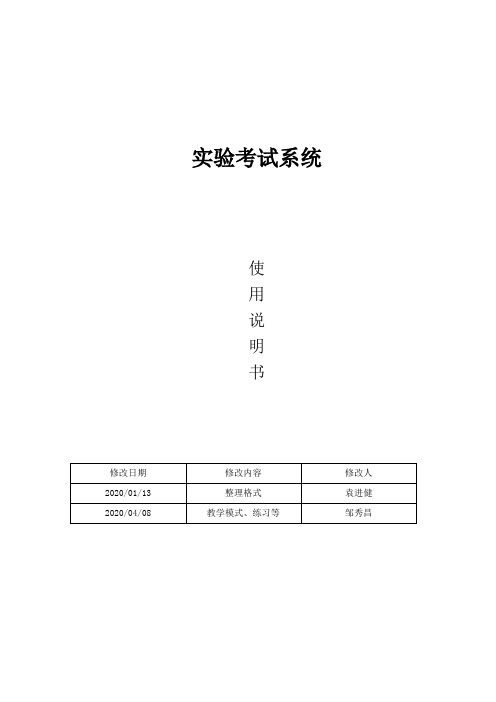
实验考试系统使用说明书第一章系统介绍1.1概述依据《中华人民共和国国民经济和社会发展第十三个五年规划纲要》和《国家中长期教育改革和发展规划纲要》(2010-2020)的精神和要求,国务院制定并印发了国家教育事业发展“十三五”规划,明确提出了把教育放在优先发展的战略地位,大力实施人才优先发展的国家战略。
规划纲要同时也指明了中国教育改革发展的方向。
其中特别强调,必须从中小学做起,着力推进基础教育课程和教育模式改革,注重激发学生的科学兴趣和创新意识,加强对学生实践动手能力和创新能力的培养。
中小学实验教学作为基础教育阶段学生综合科学素养和创新能力培养的主要路径,得到了教育部和各级教育主管部门的高度重视。
近十年来,国家和各级地方政府持续加大了在基础教育装备上的投入,实验教学有效开展的硬件环境已基本具备。
同时,为了提升实验教学质量,在制度和其他软件环境建设上也进行了多方位的探索。
目前、全国已有多个省份将实验操作考试纳入了中考考试范畴,高考中对实验操作方面的知识考查点也在逐年增加,所以说,中小学实验教学在基础教育阶段中的作用和地位必然会逐步提高,这是我国经济社会发展对创新型人才的现实需求所决定的,也必然是中国教育改革发展的方向和着力点。
系统采用优秀的多级别分层管理机制,内置多种角色权限,可以对考试流程从市级平台到考场考点等每一个环节实现精准完善的管理和控制,对于各种管理员的权限都可以从系统统一分配,做到每一个环节的安全和有效把控。
从流程图上我们可以看到,市级管理员负责各种数据录入及系统维护等操作,可以管理和设置包括区县级管理员在内的所有下级管理员,区县级管理员可以安排考生和考点以及设置相应的考试安排等,考点管理员和考场管理员则负责考试具体事务,负责监考以及考场秩序流程维护等操作,阅卷老师登录系统则拥有阅卷的功能,系统分工明确,各司其职,每个流程均有操作日志可查询,所有操作和管理都基于统一的平台,系统设计合理,最大限度保障了每个角色的权限分配,保障了阅卷考试功能的合理和公平。
头哥实践教学平台实验(3篇)

第1篇一、实验背景随着我国教育信息化建设的不断推进,实践教学在高等教育中的地位日益凸显。
为了提高学生的实践能力,加强理论与实践的结合,我校引进了头哥实践教学平台。
该平台旨在为学生提供丰富的实验资源和实践机会,培养学生的创新意识和实践技能。
本次实验旨在通过头哥实践教学平台,验证平台的功能和效果,并分析其在实践教学中的应用价值。
二、实验目的1. 了解头哥实践教学平台的基本功能和使用方法。
2. 通过平台提供的实验资源,掌握一定的实践技能。
3. 分析头哥实践教学平台在实践教学中的应用价值。
三、实验内容1. 平台登录与功能介绍首先,我们登录头哥实践教学平台,了解其基本功能。
平台主要包括以下模块:(1)实验课程:提供丰富的实验课程资源,包括实验教程、实验指导、实验报告等。
(2)实验设备:展示实验室的设备情况,包括设备名称、型号、数量等。
(3)实验预约:学生可以在线预约实验室资源,包括实验设备、实验时间等。
(4)实验报告:学生可以在线提交实验报告,教师可以进行批改和评价。
(5)在线交流:学生和教师可以在平台上进行交流,解答实验中的问题。
2. 实验操作与技能训练以“电路设计”实验为例,我们进行了以下操作:(1)查看实验教程,了解实验原理和步骤。
(2)根据实验指导,进行电路搭建。
(3)使用平台提供的虚拟仪器进行测试,观察实验结果。
(4)根据实验结果,分析实验数据,撰写实验报告。
通过以上操作,我们掌握了电路设计的基本技能,提高了实验操作能力。
3. 平台应用价值分析(1)提高实践教学效果:头哥实践教学平台提供了丰富的实验资源和实践机会,有助于提高学生的实践能力。
(2)促进教师教学:平台为教师提供了便捷的教学工具,有助于提高教学质量。
(3)实现资源共享:平台实现了实验资源的共享,有利于提高资源利用率。
(4)降低实验成本:通过虚拟实验,可以降低实验成本,提高实验效率。
四、实验结果与分析1. 实验效果通过本次实验,我们成功掌握了电路设计的基本技能,提高了实验操作能力。
倍尔实验室仪器设备产品手册说明书

®意大利倍尔实验室仪器设备符号电磁力恢复:永久磁铁中的线圈,用于实现最精确的称重高精度称重传感器:应变计通过测量电阻的变化来测量变形RS232 数据接口:通过此接口连接天平与打印机和其他 PC 外围设备。
测量单位:选择天平显示重量时所用测量单位计件:此功能对相同的项目进行计数,有一些参考数量可供选择检重:上限和下限可以各自设置,用于计量和配料。
百分比称重功能:计算样本重量相比于参考重量(100%)的百分比值。
累计功能:测量多个项目的累计重量。
显示总计和当前重量动物称重:在不稳定条件(如称量活动的实验动物等)下提供准确读数。
密度测定功能:准确测定固态物体或液体的密度最大负荷(峰值保持)功能:称量一连串重物时保留峰值重量GLP 设置:允许存储天平、项目和用户的识别数据。
日期和时间日期和时间:天平显示当前的日期和时间多语言:天平的菜单中有多种语言可供选择配方:允许设置配方中每种成分的名称和公差。
自动配料悬挂称重:可以在天平的底面装一个配有挂钩的支架蓄电池:天平内自带蓄电池,或可连接可选外置蓄电池使用电池操作:天平可以使用一组 AA 电池。
统计功能:显示最小值(Min)、最大值(Max)、总和(Sum)、平均值(Average)、标准偏差(Standard Deviation)毛重-净重-皮重:此功能用于同时显示毛重、净重和皮重。
数据库:内置数据库,用于存储数据和干燥方法纺织功能:确定线的名称、测量单位:Tex 、Td 、Nm 、Nc 。
干燥方式:提供干燥过程在不同温度下的曲线红外传感器:非接触,调用“去皮”或“打印”功能而不用接触天平触摸显示屏:此技术用户友好、易于使用、直观易懂。
蓝牙接口:可以连接蓝牙设备USB 接口:可连接 U 盘图:实时干燥过程可视化显示图密码:用户配置文件可以用密码保护内存:最多可以存储 5 种不同的干燥方案RECIPE STATRS 232G L P % WEIGH%UNITSLIMITS– +UNDERPCSACCUANIMALADDPEAKDENSITYCLOCK LANGBATTERYAANETLC-HREM-FRN S RECIPESTATUNDERACCULANGBATTERYAANETDATABASETEXTILETOUCHSENSMODESBLUETOOTHUSBATGRAPHNET DATABASETEXTILE TOUCH SENS MODES USB PASSWORDM E M OGRAPH ET DATABASE TEXTILE TOUCHSENSMODES USB PASSWORDM E M OGRAPH ABASETEXTILE TOUCHSENSMODESUSBPASSWORD M E M O6-7半微量天平M5-HPB系列可读性 0,01mg8-9半微量天平HPB和S HPB系列可读性 0,01mg10分析天平M系列可读性 0,0001g11精密天平MW和LW 系列可读性 0,001g12可读天平M和L系列可读性 0,01g13可读天平L系列可读性 0,1g14-15可读天平M5-RB 和RB系列可读性 0,01g-0,1g16-17水分测定仪i-Thermo和M5-Thermo 系列可读性 0,0001g-0,001g-0,01g18 可读天平S系列可读性 0,001g-0,01g-0,1g可选配件19-21水分测定仪4( n = 标准 q = 可选的 s = 仅限某些型号)5全自动内部校准M5-HPB-425i 420,01Ø 800,03± 0,08M5-HPB-625i 620,01Ø 800,03± 0,08M5-HPB-105i 1020,01Ø 800,05± 0,08M5-HPB-1265Di 62/1200,01/0,1Ø 800,03 / 0,1± 0,08 / ± 0,2M5-HPB-2285Di 82/2200,01/0,1Ø 800,04 / 0,1± 0,08/ ± 0,2M5-HPB-22105Di102/2200,01/0,1Ø 800,05 / 0,1± 0,08 / ± 0,2系列 - 可读性 0,01mg - 0,1mg型号最大秤量 (g)可读性[d](mg)秤盘尺寸(mm)重复性 (mg)线性误差 (mg)②②②②②②ADD G L P % WEIGH %UNITS LIMITS – +PCS ANIMAL PEAK DENSITY CLOCK LANG RECIPE STAT G L PUNDER ACCU PEAK CLOCK LANG BATTERY AANET DATABASE TEXTILE TOUCH MODES BLUETOOTH USB USB GRAPH PASSWORD M E M O RECIPE ADD G L P % WEIGH %LIMITS – +PCS ANIMAL PEAK DENSITY CLOCK LANG RECIPESTAT G L PUNDER ACCU CLOCK LANGBATTERY AANET DATABASE TEXTILE STAT BATTERY AANET DATABASE TEXTILE M5-M214Ai 2200,1Ø 800,1± 0,0003M5-M314Ai 3100,1Ø 800,1± 0,0003M5-HPB 414i4100,1Ø 800,1mg 如果重量 ≤ 220g 0,3mg 从 220g 到 310g 0,35mg 从 310g 到 410g ± 0,0005M5-HPB 514i 5100,1Ø 800,1mg 如果重量 ≤ 220g 0,3mg 从 220g 到 310g 0,35mg 从 310g 到 510g ± 0,0005M5-HPB 614i 6100,1Ø 800,1mg 如果重量 ≤ 220g 0,3mg 从 220g 到 310g 0,35mg 从 310g 到 610g± 0,0005ADDRS 232G L % WEIGH %UNITSLIMITS– +PCS ANIMALPEAK DENSITY LC-HR7附件TX-110 串行打印机 (AC030)用于固体和液体的密度工具包(AC002)串行到 USB 转换器(E1002))串行电缆,用于串行输出到打印机或电脑(E743)8 GB U盘(AC020)触摸屏手写笔(AC021)技术数据n 量程漂移(+10 … +30°C): +/– 2ppm/°Cn外形尺寸 长×宽×高(毫米):345×215×345n 称重室尺寸 长×宽×高(毫米):162×171×225n 电源 110-230 Vac, 50/60 Hz:输出 24 V /500 mA / 13 VAn 净重:7,2 千克静电消除器技术数据n 操作方式: 2分钟或连续运作最多8小时n 臭氧浓度: 0-0.05 ppm(距离离子源2 厘米)n 放电时间: 9 秒/5 厘米,13秒/10 厘米n 环境条件: 0-50°C,20-80% 空气湿度(无冷凝)n 交流适配器: 交流电 100-240V,50-60 HzA主要功能页面使称重操作更简单百分比称量移液器校准清晰简单的GLP功能输入静电消除器与天平整合:在实验室日常操作过程中,静电会在多种待称重的样品上聚积。
Power Xpert Dashboard Campus 用户指南说明书

RELEASE NOTES for Power Xpert Dashboard Processor(C) Copyright Eaton Corporation 2021Software Version DBCampus_2020.12.1Build Date: 12/18/2020Software Version DBCampus_2021.3.1Build Date: 04/01/2021Software Version DBCampus_2021.6.1Build Date: 06/30/2021Software Version DBCampus_2021.9.1Build Date: 09/XX/2021These release notes are provided as a guide to Power Xpert Dashboard Campus ProcessorThis document is not intended to be all‐inclusive.‐‐‐‐‐‐‐‐‐‐‐‐‐‐‐‐‐‐‐‐‐‐‐‐‐‐‐‐‐‐‐‐‐‐‐‐‐‐‐‐‐‐‐‐‐‐‐‐‐‐‐‐‐‐‐‐‐‐‐‐‐‐‐‐‐‐‐‐‐‐‐‐‐‐‐‐‐‐‐‐Table of Contents1.0 Product Description2.0 System Requirements3.0 Compatible Devices4.0 New Features5.0 Known Issues‐‐‐‐‐‐‐‐‐‐‐‐‐‐‐‐‐‐‐‐‐‐‐‐‐‐‐‐‐‐‐‐‐‐‐‐‐‐‐‐‐‐‐‐‐‐‐‐‐‐‐‐‐‐‐‐‐‐‐‐‐‐‐‐‐‐‐‐‐‐‐‐‐‐‐‐‐‐‐‐1.0 Product Description‐‐‐‐‐‐‐‐‐‐‐‐‐‐‐‐‐‐‐‐‐‐‐‐‐‐‐‐‐‐‐‐‐‐‐‐‐‐‐‐‐‐‐‐‐‐‐‐‐‐‐‐‐‐‐‐‐‐‐‐‐‐‐‐‐‐‐‐‐‐‐‐‐‐‐‐‐‐‐‐The Power Xpert Dashboard Campus provides a simple user interface to monitor Power Xpert Dashboard and Dashboard Lite enabled switchgear. It provides a single view of all connected Dashboard and DB Lite processor in the form of Cards. It provides features required to maintain loads such as:• Rich interface to monitor status and alarms of all connected dashboards• Grouping of loads to combine Power, Demand and Energy• View of Location on a Map View.The Power Xpert Dashboard Campus Processor provides following features:• Software provides two modes of operation i.e. Monitoring and Configuration modes. Monitoring:• Card View to monitor Communication status, ARMS status, Active alarms and Events count along with Realtime values of two selected channels for up to two devices for each Dashboard.• Sidebar view for each Card including Current, Voltage, Energy, Power andDemand values.• Timeline View that displays all Alarms and Events (Power Loss and Restored) for each communicating Dashboards.• One‐line view is a graphical representation of the power flow of all the assemblies in the Campus.• Map view displays Pinned locations of each connected Dashboards and allow to modify its location.• Energy View displays accumulated Energy from all Dashboards for Default categories ‐ Total, HVAC, Outdoor Lighting, Indoor Lighting, and Plug Load.• Energy Trend‐viewer display Trends for each Energy channel.• Navigation to respective PXDBP or PXDBLP User interface. This option is enabled from Card, Map, and Timeline Views• Export Timeline data, Trends, etc. to .csv file(s)• Configuration Mode:• Access to authorized users only.• Initial setup that enables users to quick start of General configuration.• Configuration of Dashboards and selection of channels to display on Cards.• Enables selection of Dashboards to show Accumulated Energy.• Manage user accounts• Manage Certificates.• A help document explaining the usage of the Power Xpert Dashboard Campus Processor• Remote Connectivity on the HMI by accessing the IP address of the PXDCP remotely.‐‐‐‐‐‐‐‐‐‐‐‐‐‐‐‐‐‐‐‐‐‐‐‐‐‐‐‐‐‐‐‐‐‐‐‐‐‐‐‐‐‐‐‐‐‐‐‐‐‐‐‐‐‐‐‐‐‐‐‐‐‐‐‐‐‐‐‐‐‐‐‐‐‐‐‐‐‐‐‐2.0 System Requirements‐‐‐‐‐‐‐‐‐‐‐‐‐‐‐‐‐‐‐‐‐‐‐‐‐‐‐‐‐‐‐‐‐‐‐‐‐‐‐‐‐‐‐‐‐‐‐‐‐‐‐‐‐‐‐‐‐‐‐‐‐‐‐‐‐‐‐‐‐‐‐‐‐‐‐‐‐‐‐‐Make Back‐up of configuration files before uploading new buildMQTT enabled Software versions of Power Xpert Dashboard and Dashboard Lite Processors.‐‐‐‐‐‐‐‐‐‐‐‐‐‐‐‐‐‐‐‐‐‐‐‐‐‐‐‐‐‐‐‐‐‐‐‐‐‐‐‐‐‐‐‐‐‐‐‐‐‐‐‐‐‐‐‐‐‐‐‐‐‐‐‐‐‐‐‐‐‐‐‐‐‐‐‐‐‐‐‐2.1 Supported Browsers‐‐‐‐‐‐‐‐‐‐‐‐‐‐‐‐‐‐‐‐‐‐‐‐‐‐‐‐‐‐‐‐‐‐‐‐‐‐‐‐‐‐‐‐‐‐‐‐‐‐‐‐‐‐‐‐‐‐‐‐‐‐‐‐‐‐‐‐‐‐‐‐‐‐‐‐‐‐‐‐The Power Xpert Dashboard Processor is viewable using any HTML5 compliant browser with local or network accessChrome is recommended for the best user experience.‐‐‐‐‐‐‐‐‐‐‐‐‐‐‐‐‐‐‐‐‐‐‐‐‐‐‐‐‐‐‐‐‐‐‐‐‐‐‐‐‐‐‐‐‐‐‐‐‐‐‐‐‐‐‐‐‐‐‐‐‐‐‐‐‐‐‐‐‐‐‐‐‐‐‐‐‐‐‐‐3.0 Compatible Devices‐‐‐‐‐‐‐‐‐‐‐‐‐‐‐‐‐‐‐‐‐‐‐‐‐‐‐‐‐‐‐‐‐‐‐‐‐‐‐‐‐‐‐‐‐‐‐‐‐‐‐‐‐‐‐‐‐‐‐‐‐‐‐‐‐‐‐‐‐‐‐‐‐‐‐‐‐‐‐‐All MQTT enabled Power Xpert Dashboard and Dashboard Lite Processors.‐‐‐‐‐‐‐‐‐‐‐‐‐‐‐‐‐‐‐‐‐‐‐‐‐‐‐‐‐‐‐‐‐‐‐‐‐‐‐‐‐‐‐‐‐‐‐‐‐‐‐‐‐‐‐‐‐‐‐‐‐‐‐‐‐‐‐‐‐‐‐‐‐‐‐‐‐‐‐‐4.0 New Features and Fixes‐‐‐‐‐‐‐‐‐‐‐‐‐‐‐‐‐‐‐‐‐‐‐‐‐‐‐‐‐‐‐‐‐‐‐‐‐‐‐‐‐‐‐‐‐‐‐‐‐‐‐‐‐‐‐‐‐‐‐‐‐‐‐‐‐‐‐‐‐‐‐‐‐‐‐‐‐‐‐‐VERSION DBCampus_2020.12.1 (December 2020)#Initial ReleaseVERSION DBCampus_2021.3.1 (March 2021)# Added One‐line support to create graphical view of all the connected downstream Dashboards.(PXDBPs/PXDBLs)# Added feature for elevated user confguration to access downstream Dashboards with the user having elevated permissions.# Added MQTT Authentication feature for secure navigation between Dashboard Campus & downstream Dashboards.# Geographical Map View feature addition to pin the locations of downstream dashboards, based on the location.VERSION DBCampus_2021.6.1 (June 2021)# Added Dashboard Assistance Feature to assist user in Field Commissioning & HMI Setup.# One‐line drawing improvements.VERSION DBCampus_2021.9.1 (September 2021)# Added Auto‐discovery support for addition of downstream dashboards in Dashboard Campus.# Added diagnostic cabability for troubleshooting in case of communication or navigation failure to downstream dashboards.# Improved Dashboard Assistance to generate report for HMI Support.# Improved Dashboard Assistance to provide user with three historical reports of Field Commissioning & HMI Support.‐‐‐‐‐‐‐‐‐‐‐‐‐‐‐‐‐‐‐‐‐‐‐‐‐‐‐‐‐‐‐‐‐‐‐‐‐‐‐‐‐‐‐‐‐‐‐‐‐‐‐‐‐‐‐‐‐‐‐‐‐‐‐‐‐‐‐‐‐‐‐‐‐‐‐‐‐‐‐‐5.0 Known Issues‐‐‐‐‐‐‐‐‐‐‐‐‐‐‐‐‐‐‐‐‐‐‐‐‐‐‐‐‐‐‐‐‐‐‐‐‐‐‐‐‐‐‐‐‐‐‐‐‐‐‐‐‐‐‐‐‐‐‐‐‐‐‐‐‐‐‐‐‐‐‐‐‐‐‐‐‐‐‐‐• Recommendations:‐ Before firmware upgrade export the configuration file. This file will need to be loaded if firmware is downgraded.‐ After a firmware update, a user having Change Settings permission should login first.‐ To turn Dashboard Lite Processor to Dashboard Campus Processor first install the code and then perform a hard reset.‐ Before setting up Campus Dashboard, install ca certificate into Browser for all desired Dashboard and Dashboard Lite processors.‐ While configuring the Map View for the first time, click 'Set Location' button everytime after Dashboard is placed on the map.Known issue:‐ If the grey colored strip is displayed to the left of One‐line sidebar, navigate to other tab or refresh the application to correct the behavior.‐ Sometimes Edit, Delete & Connections icons are retained after re‐ordering on One‐line page, navigate to other tab or refresh the application to correct the behavior.‐ MAC address not displayed for Dashboards outside subnet of DBCampus.Updated 09/16/2021。
Concens 线性電子酥器用戶操作手冊说明书

GBU S E R M A N U A LiconLinear In-line ActuatorU S E R M A N U A L | icon | March 2022 | 1i c o nCheck for updates at ContentsIntroduction to icon 2icon overview3Introduction to Concens Actuator Studio (CAS) 4Basic operation 6icon configurations SDB – Single actuator/Direction control/Basic IO 8 SDH – Single actuator/Direction control/Hall output 10 SDP – Single actuator/Direction control/Position output 12 SPP – Single actuator/Position control/Position IO 14 SBS – Single actuator/Bus control/Status IO 16MDO – Multiple actuator/Direction control/Override18icon accessories20Declarations and warnings 21Contact information21U S E R M A N U A L2 | U S E R M A N U A L | icon | March 2022i c o nF eaturesIntegrated controllerInternal stroke limitationInternal current limitation with adjustable limits Internal heat protection Adjustable start/stop ramp Modbus RTU Interface on RS485Interconnection of up to 128 units – up to 8 units synchronous Plug & Play solution with conXion Box/Box+/DINFree downloadable software – Concens Actuator Studio (CAS)icon Datasheet: https:///information/downloads/icon Quick Guide: https:///information/downloads/#manualconXion Box/Box+/DIN Installation Guide: https:///information/downloads/#manualEnsure that the actuator is fixed in both its end brackets before use, as this will result in incorrect positioning.Related documentationicon Datasheeticon Quick Guide & conXion Installation Guideicon configurationsicon actuators come in six different factory configurations as shown in the table below.For all configurations except SDH, Signal GND (pin 3) and Power GND (pin 4) must be connected at the end of the actuator cable , i.e. at the Molex Minifit jr. connector. This connection is established inside the conXion units but can be removed with a jumper. Please refer to the installation manual for further details.The numbers in the (parentheses) refer to the Molex Minifit layout.Please find further information on jumper settings for the conXion Box, Box+ and DIN versions in the conXion - Installation Guide:https:///information/downloads/#manualAll icon actuators come with an 8-pin Molex Mini fit JR connector unless specified otherwise and the connections for each configuration are shown in the table below.U S E R M A N U A L | icon | March 2022 | 3i c onUS ER M A N U A L4 | U S E R M A N U A L | icon | March 2022i c o nCAS can be downloaded free of charge from the Concens website:https:///information/downloads/#softwareConcens Actuator Studio (CAS)T o connect the icon actuator to CAS, we recommend using the Concens programming cable as shown below in conjunction with the conXion box, box+ or DIN.Programming cable CC-874-01-0000-00-00conXion BoxCC-971-07-0000-00-00conXion DINCC-971-06-0000-00-00conXion Box+CC-971-05-0000-00-00When CAS is started, it initially shows a window with information about version etc. This window closes automaticallyafter 10 seconds or can be closed manually after which the overview screen appears.The number of icons connected can be adjusted, and the number of lines shown in the overview window will change accordingly. Only one icon at a time can be active and operated in CAS. However, it is possible to see all actuators in the overview. If an actuator is recognized the uptime counter will be counting if “Active” is ticked.When more icons are connected, they must have different addresses. All single setup icons come with default address 8. This can be changed under the “Service/Config” tab. Enter new address in “Modbus address” and click “Save/Update”.Address range for single actuators is 1 to 199. Multi setup icons (MDO) are preset to addresses from 200 to 207 with 200 being “Master” (please refer to MDO section).U S E R M A N U A L | icon | March 2022 | 5i c onU S E R M A N U A L6| U S E R M A N U A L | icon | March 2022i c o nreturns the piston to the fully retracted position and stores this position as “Home” (Position 0). The Learn function runs a full cycle and determines both fully retracted and fully extracted positions of the piston. Please note that these positions may be determined by physical limitations in the mechanical design of the application and not by the end positions of the actuator.Before performing a "Home" or "Learn" cycle the actuator(s) need to be pinned or installed in both the rear and front bracket. Otherwise the piston can spin and give an incorrect result.Click the “Run Learn” under the “Service/Config” tab to perform a learn cycle. If required by the application, “Home” position can be changed to fully extracted position and, speed during learn can be adjusted. All actuators in a multi-actuator setup must be “Homed” individually.If pin 5 and pin 6 are connected to GND simultaneously for more than 10 seconds, Homing/Learning is started. During this the actuator will travel at a lower speed and it is important that neither of the brackets can rotate freely. 0-point - (Homing) and maximum stroke length (Learning) are saved during this cycle.Please note: Learn will reset settings for “Range Scale”.Performing a Learning without having access to the CAS software can be done by using either the handset or conXion Box+ by pressing and holding both in and out buttons for 10 seconds.Depending on the original setting of the “actuator homeposition” the end position will either be Retracted or Extracted after performing the Learning process.Safe zones can equally be set without having access to the CAS software by using the handset or conXion Box+. Setting the safe zone out is done by pressing both buttons for 5 seconds and then pressing out button.Setting the safe zone in is done by pressing both buttons for 5 seconds and then pressing in button.Other basic parameters that can be adjusted under the “Actuator/Parameters” tab.As a part of a learn cycle, “Safe Zone” values are default set to 50 steps (Backwards) and full stroke-50 steps (Forward). If the stroke length is entered manually, it is necessary also to enter Safe Zone values.U S E R M A N U A L | icon | March 2022 | 7i c onU S E R MA N UAL8 | U S E R M A N U A L | icon | March 2022i c o nBlock diagramA block diagram for the icon SDB configuration is shown below:12/24TX +A RX -BIconBlock Diagram SDBnot used.Signal GND (orange)is connected to GND (black)inside the iconPin numbers refer to Molex 8-pin connector. Signal GND and Power GND is connected inside the icon.Please Note:White, Brown, Blue and Orange wire have different functionality according to configuration.See Data sheet for more information.SDB has inputs for direction (in/out). Pin 5 and pin 6 are used for direction commands. They are active low and must be pulled to power GND to activate.Interconnection/Modbus controlThe icon SDB can also be controlled via Modbus with the same functions as mentioned above. More SDB icons can be connected to the same bus if they have individual addresses. If controlled with Modbus it is still possible to override with input from the handset or contacts. However, the handset or contact-set should be, either common for all icons or each would need its own.Application example with an icon connected to PLC with Modbus interface via conXion DIN:icon conXion DIN PLC with Modbus cardU S E R M A N U A L | icon | March 2022 | 9i c onU S E R M A NU AL10 | U S E R M A N U A L | icon | March 2022i c o ndocumentation for further details.Block diagramA block diagram for the SDH configuration is shown below:12/24TX +A RX -BIconBlock Diagram SDHPlease Note:White, Brown, Blue and Orange wire have different functionality according to configuration.See Data sheet for more information.SDH has inputs for direction (in/out) and two channel hall outputs. Pin 5 and pin 6 are active low and must by pulled down to power GND to activate. The hall channels at pin 3 and pin 7 are 3.3 Vpp square wave signal (max 5mA) with a 50% duty cycle and a 90˚ phase shift. Hall outputs are NPN logic TTL level.If pin 5 and pin 6 are connected to GND simultaneously for more than 10 seconds, Homing/Learning is started. During this the actuator will travel at a lower speed and it is important that neither of the brackets can rotate freely. 0-point - (Homing) and maximum stroke length (Learning) are saved during this cycle.Special function for SDH is hall output at pin 3 (hall A) and pin 7 (hall B)Interconnection/Modbus controlThe icon SDH can also be controlled by Modbus but with the same limitations as already mentioned. Y ou can add numerous SDH icons to your application if each is provided with an individual address. If controlled with Modbus it is still possible to override with an analogue input from the handset or contacts. However, the handset or contact-set should be, either common for all icons or each would need its own.Application example with an icon connected to PLC with Modbus interface via conXion DIN:icon conXion DIN PLC with Modbus cardi c oni c o nfurther details.Block diagramA block diagram for the SDP configuration is shown below:12/24TX +A RX -BIconBlock Diagram SDB not used.Signal GND (orange)is connected to GND (black)inside the iconNumbers refer to pin layout of the 8-pin Molex plug of the icon.Please Note:White, Brown, Blue and Orange wire have different functionality according to configuration.See Data sheet for more information.SDP has inputs for direction (in/out), and analog feedback output for position. The inputs for direction at pin 5 and pin 6 are active low and must by pulled to power GND to activate. Pin 7 is an analog output that relate to the actual position of the piston. The output has two ranges, which can be selected in CAS: 0-5 VDC and 0-10 VDC for 24 VDC icons, but only 0-5 V range for 12 VDC icons. Power GND and Signal GND must be connected at the PLC or at the end of the cable. If pin 5 and pin 6 are connected to GND simultaneously for more than 10 seconds, Homing/Learning is started. During this the actuator will travel at a lower speed and it is important that neither of the brackets can rotate freely. 0-point - (Homing) and maximum stroke length (Learning) are saved during this cycle. The "homing" process can only be performed from the CAS software.Interconnection/Modbus controlThe SDP configuration can also be controlled by Modbus but with the same limitations as already mentioned. Y ou can add numerous SDP icons to your application if each is provided with an individual address. If controlled with Modbus it is still possible to override with analog input from handset or contacts. However, the handset or contact-set should be, either common for all icons or each would need its own.Application example with an icon connected to PLC with Modbus interface via conXion DIN:icon conXion DIN PLC with Modbus cardi c oni c o nbut you are free to use other options. Please refer to the conXion Box/Box+/DIN documentation for further details.Modbus control is not recommended with the SPP configuration as the analogue input always has higher priority than Modbus commands.Block diagramA block diagram for the SPP configuration is shown below:12/24TX +A RX -BIcon Block Diagram SPPPosition is reference (0-5(10)V).Blue wire is position input.Yellow wire is signal GND.Please Note:White, Brown, Blue and Orange wire have different functionality according to configuration.See Data sheet for more information.The icon SPP has an analog input for positioning at pin 5 and a reference output at pin 7. Reference voltage is selectable via CAS, i.e. 5 or 10 VDC (5 VDC only for 12 VDC actuators). Pin 6 has combined purpose for “Position OK”, “STOP”, and “Home/Learn”. Under normal conditions pin 6 is “high” (3.3 VDC/max 5mA) when the actuator is moving. When the target position is reached it signals “Position OK” by switching to 0 V (low) and the actuator stops. In addition to this, pin 6 can also be used as an input by pulling it down to GND. This will stop the actuator. If pin 6 isconnected to pin 5 during power up the Homing/Learning cycle is activated.i c oni c o nBlock diagramA block diagram for the SBS configuration is shown below:12/24Icon Block Diagram SBScase an error is detectedand if pulled to ground anymovement is disabledPlease Note:White, Brown, Blue and Orange wire have different functionality according to configuration.See Data sheet for more information.Pin 5 (active low) is a digital stop input, which disables the motor drivers in the icon completely. Pin 6 (active high) is a fault output. Any fault detected is indicated by a change from 0 VDC to 3.3 VDC at this pin. Pin 3 is a signal GND connection.The conXion Box/Box+/DIN can be used as an interface. Please refer to the conXion Box/Box+/DIN documentation for further details.Interconnection/Modbus controlThe interconnection of icon SBS is illustrated below. Up to 10 icons can be connected in the same setup withoutadditional hardware. More than 10 units require a Modbus hub or similar.icon conXion DIN PLC with Modbus cardi c oni c o nBox/Box+/DIN documentation for further details. Each conXion needs it´s own connection to the main power supply.It is not possible to control an MDO setup via Modbus as this bus is used for synchronization purposes.Block diagramA block diagram for the MDO configuration is shown below:12/24TX +A RX -BIconBlock Diagram MDOWhite wire is used for Override.In normal state voltage level is 3.3V,when Override is activated it is pulled to ground (0V =active low)Please Note:White, Brown, Blue and Orange wire have different functionality according to configuration.See Data sheet for more information.All actuators in an MDO setup must have different addresses with the master being number 200 and slaves counting from 201 to 207. All other parameters in the icons must be identical. This is configured from factory but can be changed via CAS.Please refer to the Basic Operation section to perform Homing of the actuators and please note that all actuators in an MDO setup must be Homed individually.Pin 5 and pin 6 of the master icon are used to control the actuators out and in respectively. Both pins are active low, i.e. they need to be pulled down to GND to activate.Pin 7 is an override input (active low), which enables individual travel (adjustment) of one actuator in the setup. After activating pin 7, pin 5 and pin 6 on the specific actuator can be used to move the piston.InterconnectionThe figure below shows an MDO setup with conXion DIN units connected to a PLC using the Direction Out and Direction In pins on the master actuator. Please refer to Installation Guide for conXion Box/Box+/DIN for detailsabout interconnections etc.i c oni c o nicon Accessories - incl. Part No.conXion BoxCC-971-07-0000-00-00conXion DINCC-971-06-0000-00-00Programming cable CC-874-01-0000-00-00Handset - Online conFIGURATOR (C3/4)CC-HST-001920-011000Power supply 24VDC/2A w/cable (EU/UK/US/AU)CC-980-02-0000-00-01Concens Free Downloadable software CAS (Concens Actuator Studio)conXion cable, 0,25 m CC-875-01-0000-00-00conXion cable, 1 m CC-875-02-0000-00-00conXion cable, 5 m CC-875-03-0000-00-00conXion cable, 10 m CC-875-04-0000-00-00conXion cable, 20 m CC-875-05-0000-00-00conXion Box+ with buttons In/Out CC-971-05-0000-00-00i c o n Concens A/SOddesundvej 1DK-6715 Esbjerg NDenmark T +45 70 11 11 31E ****************VAT DK U S E R M A N U A L Contact us directly - *****************Or give us a call: +45 7011 1131Disclaimer Concens products are continuously developed, built and tested for highest requirements and reliability but it is always the responsibility of the customer to validate and test the suitability of our products in a given application and environment. Concens products must not be used in safety critical applications. We do our utmost to provide accurate and up-to-date information at all times. In spite of that, Concens cannot be held responsible for any errors in the documentation. Specifications are subject to change without prior notice.For more information, please visit our website at Recommendations and warningsWrong polarity of power supply can damage the actuator. Be sure to use a power supply, which can provide at least 150% of nominal power of each actuator. Concens is not responsible for damage or injury caused by customer modification of the default actuator parameters.。
transformer试验实用手册

变压器试验实用手册1变压器出厂(电气)试验性质和程序以下试验由电气试验中心完成。
1.1例行试验1)变压比及连接组标号测定。
2)变压器绕组直流电阻测量。
3)绝缘电阻、吸收比、极化指数。
4)介质损耗功率因数测量。
5)直流电压下的泄漏的电流测量6)外施交流耐压。
7)空载损耗和空载电流测量。
8)短时感应耐压。
9)操作波试验(220kV电压等级以上产品)。
10)线端雷电冲击全波试验(110kV电压等级以上产品)。
11)长时空载运行。
12)长时感应耐压(局部放电测量)。
(330kV电压以上产品雷电冲击、操作冲击前、后皆进行此项目)。
13)负载损耗和短路阻抗测量。
14)有载开分接关操作试验(可在试验中穿插进行)。
15)绕组变形试验(频率响应法)。
1.2型式试验1)变压器温升试验(包括1.1额定电流发热试验)(型式试验)。
2)线端雷电冲击截波试验(110kV电压等级以上产品)。
3)中性点雷电冲击全波试验(110kV电压等级以上产品)。
1.3特殊试验1)空载电流谐波测量。
2)声级测量。
3)三相变压器零序阻抗测量。
4)风扇几油泵所吸收功率测量(有特殊要求时进行)。
5)中性点不引出雷电冲击全波试验(有特殊要求时进行)。
1.4变压器油试验变压器出厂试验前,变压器本体内变压器油所有项目必须试验合格。
变压器外施耐压前后、空载前后、感应耐压前后、冲击试验前后、局放试验前后、温升试验前、试验中、试验后皆要进行变压器油色谱化验。
油中不应有乙炔产生。
色谱分析显示变压器中不应有过热现象。
2.变压器试验条件:变压器出厂试验应在变压器按工艺要求安装完成后,静放48小时后进行绝缘试验,试验时变压器应符合.GB1094.1-1996、JB/T501-91标准的有关规定。
变压器油温度应在10~40℃范围内。
相对湿度不大于85%。
变压器试验前套管及升高座要放气直到流油。
变压器外壳及铁心接地要良好。
有载调压变压器应能够电动操作。
(电动操作应在300次以上,最大、最小分接都应操作到)。
- 1、下载文档前请自行甄别文档内容的完整性,平台不提供额外的编辑、内容补充、找答案等附加服务。
- 2、"仅部分预览"的文档,不可在线预览部分如存在完整性等问题,可反馈申请退款(可完整预览的文档不适用该条件!)。
- 3、如文档侵犯您的权益,请联系客服反馈,我们会尽快为您处理(人工客服工作时间:9:00-18:30)。
Benet 3.0 S2A 实验手册-------Benet学术部By Sun声明:本实验手册仅用于学员实验课使声明:。
用,谢绝转载及传播谢绝转载及传播。
目 录构建大型网络构建大型网络 第一章 IP 地址规划 (4)第二章 虚拟局域网(VLAN) .................................... 7 第三章 VTP 协议与三层交换 .................................... 10 第四章 生成树协议(STP) .................................... 12 第五章 MST 与HSRP ........................................... 16 第六章 访问控制列表 ......................................... 17 第七章 阶段网络设计 ......................................... 18 第八章 网络地址转换(NAT) .................................. 19 第九章 动态路由协议 ......................................... 22 第十章 OSPF 多区域原理与配置................................. 24 第十一章 OSPF 高级配置......................................... 25 第十二章 服务访问质量 QOS ..................................... 29 第十三章 阶段案例二 . (30)网络安全高级应用网络安全高级应用 第一章 TCP/IP 高级技术 ....................................... 32 第二章 Cisco 防火墙.......................................... 33 第二章 IPsec VPN(一) ...................................... 35 第三章 IPsec VPN (二) .................................... 36 第五章 远程访问VPN.......................................... 38 第六章 IEEE 802.1x 访问控制.................................. 40 第七章 AAA 服务器高级应用 (41)综合实验综合实验((一) 综合实验综合实验((二)构建大型网络第一章IP地址规划拓扑1.1、实验实验拓扑1.2、实验设备实验设备::路由器4台目标::为静态路由配置汇总,减少路由表条目,全网互通。
1.3、实验实验目标目标实验设备::vpc 2台、路由器2台目标::使用浮动路由技术,实现路由协议备份,(可使用静实验目标2.3、实验目标态路由、与动态路由实现),保证全网互通。
3.2实验设备目标::配置路由汇总,实现网络备份冗余,(R1与R2间的3.3、实验实验目标目标流量默认走F0/0口直接到达目标网络,R1、R2访问外网Internet流量通过R3直接到达,当R1与R2间线路down掉后,通过R3互通)。
第二章虚拟局域网(VLAN)虚拟局域网(拓扑1.1、实验实验拓扑实验设备::交换机3台1.2、实验设备实验目标目标::按拓扑要求配置VTP域,管理VLAN;1.3、实验目标(1)、在server上创建VLAN10、20,查看结果;(2)、在transparent上创建VLAN30,查看结果;(3)、在client上创建VLAN40,查看结果;(4)、在拓扑中,故意设置客户机模式的修订号大于服务器模式,查看VLAN学习情况。
实验设备::交换机2台,VPC 4台目标::按照拓扑,将端口加入VLAN,查看哪些PC可互通,实验目标2.3、实验目标为什么?实验设备::交换机2台、PC 3台目标::通过设置Ethernetchannel增加带宽,(查看客户端FTP 实验目标3.3、实验目标下载速度,可使用软件Flashxp下载)第三章VTP协议与三层交换拓扑实验拓扑1.1、实验实验设备::三层交换机1台、二层交换机1台、VPC 4台1.2、实验设备1.3、实验实验目标目标::使用VTP管理VLAN,配置三层交换机实现VLAN目标间通信,配置路由实现全网互通。
拓扑实验拓扑2.1、实验实验设备::路由器1台,三层交换1台,pc 1台2.2、实验设备目标::配置路由器充当DHCP Server,配置三层交换DHCP 实验目标2.3、实验目标中继,实现为不同VLAN分配IP。
第四章生成树协议(STP)生成树协议(拓扑1.1、实验实验拓扑1.2、实验设备实验设备::交换机3台目标::配置PVST的根(Root)。
1.3、实验实验目标目标实验设备::交换机2台目标::按要求配置PVST,(要求通过修改端口优先级和修改实验目标2.3、实验目标cost值两种方法实现)。
3.2、实验设备实验设备::交换机 4台3.3、实验实验目标目标目标::按要求配置PVST,实现基于VLAN 负载均衡。
实验设备::交换机3台目标::按要求配置PVST、RSTP、MST,实现交换网络负载实验目标4.3、实验目标均衡。
第五章MST与HSRP实验拓扑拓扑1.1、实验实验设备::交换机4台,路由器1台,VPC 5台1.2、实验设备目标::配置VTP统一管理V ALN,配置PVST实现基于实验目标1.3、实验目标V ALN的负载均衡,配置Ethernetchannel,配置Uplinkfast、Portfast,配置三层交换,配置基于VLAN的HSRP网关备份,配置静态路由实现全网互通(汇总路由)。
Down掉左边核心交换机,查看网络的冗余备份,是否成功。
测试HSRP跟踪。
使用VRRP、GLBP协议替代HSRP实现网关备份第六章访问控制列表拓扑实验拓扑1.1、实验实验设备::交换机1台,路由器3台,VPC 2台,真实PC 1 1.2、实验设备台目标::按要求配置访问控制列表,使用ACL实现访问控实验目标1.3、实验目标制、过滤Ping、管理Telnet线路。
配置定时访问控制列表。
第七章阶段网络设计交换网络分层第八章网络地址转换(NAT)网络地址转换(拓扑1.1、实验实验拓扑1.2、实验设备实验设备::路由器2台,交换机1台,VPC 2台,真机1台目标::配置静态NAT、动态NAT、PAT。
1.3、实验实验目标目标拓扑实验拓扑2.1、实验2.2、实验设备实验设备::路由器4台,交换机1台,真机1台实验目标目标::配置左边R2、R3、R4三台路由器为Web Server,2.3、实验目标在R1 配置静态NAT实现pc访问http://200.200.200.1:8080打开R2上Web;访问http://200.200.200.1:8081打开R3上的Web;访问http://200.200.200.1:8082打开R4上Web(静态NAT端口映射)。
配置TCP负载均衡,实现第一次访问http://200.200.200.1打开R2上的Web;第二次访问http://200.200.200.1打开R3上的Web;第三次访问打开R4上的Web。
拓扑实验拓扑3.1、实验3.2、实验设备实验设备::路由器6台实验目标目标::配置NAT双出口基于源地址负载均衡和备份:R1 3.3、实验目标的数据默认从ISP1出去,R2的数据默认从ISP2出去,当任一链路失效时,从对方ISP出去。
实现负载均衡及备份,自动切换。
地址负载均衡和备份:配置NAT双出口基于目标目标地址去往目标地址7.7.7.7的流量默认从ISP1出去;访问8.8.8.8的流量默认从ISP2出去,当任一链路失效时,从对方ISP出去。
实现负载均衡及备份,自动切换。
第九章动态路由协议拓扑实验拓扑1.1、实验实验设备::路由器4台,VPC 4台1.2、实验设备目标::配置RIP、OSPF单区域,实现全网互通。
实验目标1.3、实验目标2.1、实验拓扑实验拓扑实验设备::路由器3台2.2、实验设备目标::配置RIPv1、RIPv2查看版本之间区别。
实验目标2.3、实验目标第十章OSPF多区域原理与配置拓扑实验拓扑1.1、实验实验设备::路由器3台,交换机1台,VPC 3台1.2、实验设备1.3、实验实验目标目标::配置OSPF广播网络DR、BDR选举,配置OSPF目标多区域,实现全网互通。
第十一章OSPF高级配置拓扑实验拓扑1.1、实验实验设备::路由器4台,1.2、实验设备1.3、实验实验目标目标::配置OSPF虚链路,使OSPF骨干区域可以学习到目标Area 3区域,要求Area 1、Area2都做虚链路。
实验设备::路由器6台,目标::配置OSPF重发布,重发布RIP、重发布静态、重实验目标2.3、实验目标发布直连、重发布默认路由,实现全网互通。
3.2、实验设备目标::配置OSPF虚链路(Area51区域),配置重发布RIP、3.3、实验实验目标目标配置重发布默认路由(与ISP连接),配置OSPF网络汇总(Area1、Area2区域汇总;Rip网络AS间汇总)、配置OSPF特殊区域(Area1为Stub区域;Area2为Totally Stub区域),实现全网互通。
4.2、实验设备目标::配置OSPF多区域,配置虚链路(Area2),配置OSPF 4.3、实验实验目标目标特殊区域(Area3为Stub区域;Area1为NSSA区域;Area5为Totally Stub区域),配置OSPF重发布默认、静态、直连、Rip路由,配置区域间汇总、AS间汇总,全网互通。
第十二章服务访问质量QOS拓扑实验拓扑1.1、实验实验设备::路由器1台,交换机1台,PC3台4.2、实验设备目标::配置CAR、GTS、CBWFQ(使用FTP下载实现)实验目标4.3、实验目标第十三章阶段案例二拓扑实验拓扑1.1、实验实验设备::路由器1台,交换机1台,PC2台1.2、实验设备实验目标1.3、实验目标::在PC1上安装网管软件SolarWinds,分别在交换机、目标路由器、pc2上开启SNMP功能,网管工作进行管理。
2.1、实验拓扑实验拓扑实验设备::路由器4,三层交换机2台,二层交换机2台,2.2、实验设备VPC6台目标::在不影响通信的情况下,完成割接实验目标2.3、实验目标网络安全高级应用第一章TCP/IP高级技术拓扑1.1、实验实验拓扑实验设备::路由器1,PC3台1.2、实验设备实验目标1.3、实验目标::PC3 ping PC1 模式数据包分片;PC2为linux 安装目标hping软件,完成使用hping构造IP分片,模拟实现死亡之Ping ;使用hping构造SYN报文段,模拟实现SYN Flood 。
