D-Viewcam PLUS5.0方案介绍
KDView软件V2.0.1使用手册说明书

KDView软件V2.0.1 KDView软件V2.0.1用户手册广州市科缔智能科技有限公司二0二三年一月文件修改记录目录文件修改记录 (2)1.产品简介 (3)1.1产品概述 (3)1.2产品主要功能 (3)2.软件安装 (4)2.1运行环境要求 (4)2.2 获取软件 (4)3.软件操作说明 (5)3.1登录界面简介 (5)3.2 设备管理 (7)3.3 实时预览 (12)3.4 远程回放 (14)3.5 报警管理 (15)3.6 通用/功能设置 (17)3.7 图像浏览/分享 (19)3.8 个人中心 (21)3.9 注销登录 (22)3.10 语言切换 (22)1.产品简介1.1产品概述“KDView”监控软件为互联网时代最佳的手机视频监控解决方案,由前端采集设备、平台服务器和远程观看端三部分构成。
1.2产品主要功能主要功能:⚫注册登录、忘记密码⚫设备管理(添加、删除、修改、设置)⚫实时预览(对讲、转动摄像机、回放、报警信息)⚫远程回放(云存/SD卡)⚫报警管理⚫通用/功能设置⚫图像浏览和分享⚫个人中心(用户管理、系统设置、我的分享、关于)⚫注销登录⚫语言切换2.软件安装2.1运行环境要求苹果手机客户端要求ios9.0以上的系统;安卓手机客户端要求android 4.2及以上的系统。
2.2 获取软件苹果手机用户:在苹果应用市场(appstore)上搜索“KDView”安装。
安卓手机用户:在谷歌市场(google play)、应用宝、安卓市场等各大应用市场上搜索“KDView”安装。
3.软件操作说明3.1登录界面简介安装成功后,在程序列表点击KDView软件图标,软件就可以运行了。
启动程序进入登录界面,如图3.1a:⚫用户注册首次使用需要注册一个账号,该账户用于云存储我们的用户信息及相关设备列表,在登录菜单中,点击“注册账号”按钮,默认跳转到手机注册界面(如图3.1 b),点击右下角可切换到邮箱注册界面(图3.1 c),可点击左下角可切换回手机注册界面:图 3.1 b 图 3.1c⚫忘记密码在登录界面中,点击“忘记密码”按钮,跳转到“忘记密码”手机找回界面,可点击右下角的通过邮箱方式找回密码,可点击左下角可切换回手机找回密码界面。
全自动互动录播系统方案

德威互动录播系统建设方案版本号7.0北京德威视创版权所有Copyright © , All Rights Reserved目录第一章德威互动录播系统概述 (3)1.1设计背景 (3)1.2系统概述 (3)1.3应用范围 (4)1.4实际效果 (4)第二章德威互动录播系统建设 (6)2.1系统拓扑图 (6)2.2系统组成 (6)2.2.1网络机房建设 (6)2.2.2授课教室建设 (7)2.2.3互动教室建设 (10)2.2.4带宽配置要求 (11)2.2.5设备配置清单 (11)第三章德威互动录播系统功能 (12)3.1互动教学 (12)3.2课件录制 (12)3.3全自动跟踪拍摄 (14)3.4课件编辑 (15)3.5资源点播 (17)第四章典型用户 (19)第五章系统优势 (20)第六章方案配置 (21)第一章德威互动录播系统概述1.1设计背景普教行业为加强网络教学资源体系建设,建立开放灵活的教育资源公共服务平台,缩小城乡数字化差距,促进不同地区师生共享优质教育资源,通过先进的技术手段,利用高科技设备,使得课堂实录性资源作为一种优质的教学资源实时共享。
通过建设专业的精品课程录制教室,采集优质教师的授课、学生学习的实况场景,实时分享给远程的学生在教室内通过互动课堂平台,收看优秀教师的实时授课过程,并可以实时参与到课堂问答互动中去,真正实现同一堂课的无差别教学应用,扩大精品课程的授课面和观摩面,有助于教师之间授课经验的交流。
另一方面,教育系统领导、教育教学专家对互动教学的直观观摩点评,可以有针对性的提出改进意见。
本项目从资源共建共享积累、教师授课水平提高、扩大优秀教师授课面等多角度着手,从根本和整体上提升整个辖区内教育教学质量。
培训机构培训企业发展到一定程度,一定会面临以下瓶颈:传统面授受众有限,如果要在异地成立分支,通常很难找到合适的优质师资;如果拥有了庞大的师资,势必大大增加企业运营成本。
D-Link D-ViewCam Plus DCS-250 网络摄像头监控软件用户指南说明书
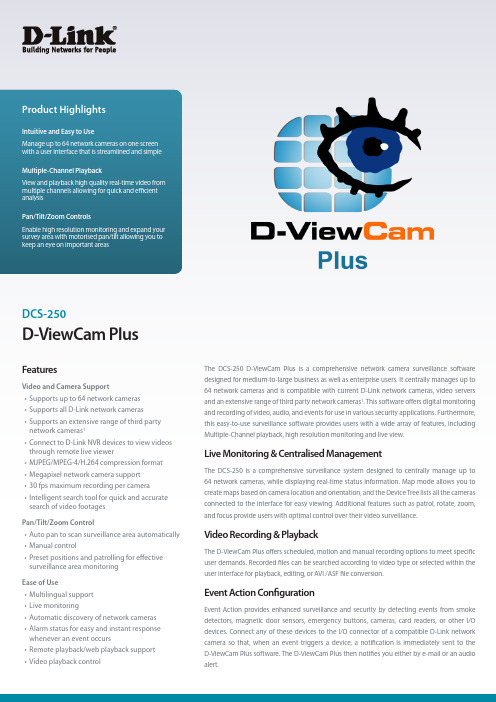
D-ViewCam PlusDCS-250The DCS-250 D-ViewCam Plus is a comprehensive network camera surveillance software designed for medium-to-large business as well as enterprise users. It centrally manages up to 64 network cameras and is compatible with current D-Link network cameras, video servers and an extensive range of third party network cameras 1. This software offers digital monitoring and recording of video, audio, and events for use in various security applications. Furthermore, this easy-to-use surveillance software provides users with a wide array of features, including Multiple-Channel playback, high resolution monitoring and live view.Live Monitoring & Centralised ManagementThe DCS-250 is a comprehensive surveillance system designed to centrally manage up to 64 network cameras, while displaying real-time status information. Map mode allows you to create maps based on camera location and orientation, and the Device Tree lists all the cameras connected to the interface for easy viewing. Additional features such as patrol, rotate, zoom, and focus provide users with optimal control over their video surveillance.Video Recording & PlaybackThe D-ViewCam Plus offers scheduled, motion and manual recording options to meet specific user demands. Recorded files can be searched according to video type or selected within the user interface for playback, editing, or AVI /ASF file conversion.Event Action ConfigurationEvent Action provides enhanced surveillance and security by detecting events from smoke detectors, magnetic door sensors, emergency buttons, cameras, card readers, or other I/O devices. Connect any of these devices to the I/O connector of a compatible D-Link network camera so that, when an event triggers a device, a notification is immediately sent to the D-ViewCam Plus software. The D-ViewCam Plus then notifies you either by e-mail or an audio alert.FeaturesVideo and Camera Support• Supports up to 64 network cameras• Supports all D-Link network cameras • Supports an extensive range of third party network cameras 1• Connect to D-Link NVR devices to view videos through remote live viewer• MJPEG/MPEG-4/H.264 compression format • Megapixel network camera support • 30 fps maximum recording per camera • Intelligent search tool for quick and accurate search of video footages Pan/Tilt/Zoom Control• Auto pan to scan surveillance area automatically • Manual control• Preset positions and patrolling for effective surveillance area monitoring Ease of Use• Multilingual support • Live monitoring• Automatic discovery of network cameras • Alarm status for easy and instant response whenever an event occurs• Remote playback/web playback support • Video playback controlVideo & System Database BackupThe D-ViewCam Plus playback function allows users to load and play a recorded file on a Windows PC. It allows users to monitor a live feed on one computer while watching a recorded file on another. D-ViewCam Plus also provides a utility (DBTool) to reconstruct, repair or relocate the databases (such as event log, system log, video recording) in a local drive or external drive. It also supports the import/export of configuration files, enabling users to synchronise surveillance settings across devices.Intelligent Video AnalyticsPowerful optional Intelligent Video Surveillance (IVS) packages are available for the D-ViewCam Plus, including Presence/Tripwire and Counting IVS packages. The Presence/Tripwire Package (DCS-250-PRE-001-LIC) allows users to set up to 40 zones or lines which detects when an object is inside or is crossing a zone or a line, as well as camera-shake elimination; whilst the Counting Package (DCS-250-COU-001-LIC), allows objects such as people or vehicles to be counted. Both packages provide tamper detection to give users an extra piece of mind.Compatible with Third Party CMSA Central Management System (CMS) can manage an unlimited number of network cameras worldwide, allowing simultaneous operation by unlimited workstations. A CMS is considered to be the omni-solution for large-scale projects, such as defence installations, justice facilities, security companies, city surveillance, and national and international enterprises. To meet these needs, the D-ViewCam Plus can be integrated with an existing third party CMS to provide a flexible surveillance solution.Y our Network SetupD-ViewCam Plus Intelligent Video Surveillance (IVS) Packages D-ViewCam Plus IVS Presence License (1 channel) (DCS-250-PRE-001-LIC)This license enables video analytics functions to detect when an object is inside or is crossing a zone or a line.Effective video analytics• Low cost and affordable• 40 detection zones or linesPrecise detection algorithm• Up to 95% accuracy• No false alarms from falling leaves, rain, snow or camera noiseSave recording space• Recording function triggers only on event, with high precision detection algorithm which translates tosignificant savings in storage spaceStabiliser:• In environments where camera stability is an issue, this feature compensates for any movement to provide aclear viewTamper Detection:• Detects any event that significantly changes the field of view of the camera, such as loss of focus if the camera has been covered up.D-ViewCam Plus IVS Counting License (1 channel) (DCS-250-COU-001-LIC)This license enables video analytics functions such as people and vehicle counting, camera stability and tamper detection for the D-ViewCam Plus for one camera. The engine can track, classify, and analyse the behaviour of individual or a groupof objects over long distances to greatly improve parameter security and monitoring efficiency.• Instant alarm notifications• Intelligent event search with video• Intuitive 3D grid calibration• 40 detection zones and tracks up to 100 targets per camera• Self-learning algorithm automatically adapts to environment changesPeople Counting• Includes a bi-directional line-crossing filter, suitable for counting people in busy doorways and entrances Vehicle Counting• Captures statistics on vehicle flow• Provides an estimated speed of the vehicleTamper Detection:• Detects any event that significantly changes the field of view of the camera, such as focus loss of camera beingcovered up.D-Link European Headquarters. D-Link (Europe) Ltd., D-Link House, Abbey Road, Park Royal, London, NW10 7BX.Specifications are subject to change without notice. D-Link is a registered trademark of D-Link Corporation and its overseas subsidiaries. All other trademarks belong to their respective owners. ©2014 D-Link Corporation. All rights reserved. E&OE. Updated October 2014For more information: 。
HP OpenView Service Desk 5.0 产品介绍说明书

HP OpenView Service Desk 5.0 is a comprehensive, scalable IT service desk solution based on a unified configuration management foundation. Using the HP OpenView Service Desk solution, your IT organization can easily streamline IT service processes as well as manage the IT service life cycle through comprehensive service level management capabilities. Built on ITIL principles and leveraging industry best practices, Service Desk enables you to manage IT services and provide effective controls for your critical service support and service delivery processes.Key features and benefits•Integrated IT Service Desk solution built on a unified Configuration Management Database (CMDB)•Based on the ITIL standard and HP ITSM Best Practices •Complete Help Desk Management solution handles end-user calls as well as automated alerts and events from infrastructure management solutions •Comprehensive Change Management solution to control IT infrastructure change and improve service availability •Management of the whole life cycle of SLAs and OLAs, with a flexible model featuring multi-domain, time-based, multi-tiered SLAs •Service/SLA predictive and near real-time compliance dashboard•Smart notifications (e.g. SLA jeopardy/violation)•Help Desk, Change and Service Level smart reports •Out-of-the-box forms, views and business logic to jump-start deployments and achieve quicker timeto value•Tight integration with HP OpenView Operations, Service Navigator and Network Node Manager •Open metric adapter to link to any source of metrics for SLMHP OpenView Service Desk 5.0 software Data sheetPreliminary**Preliminary informationThe information in this brief should be considered preliminary and subjectto change. Please check with your HP OpenView sales representative forthe latest product information.Product overviewHP OpenView Service Desk helps you control and automate business processes, services and infrastructure for all depart-ments of your IT or service provider organization. Based on the IT Infrastructure Library (ITIL) standard and best practices, the service management solution offers out-of-the-box function-ality without having to compromise on flexibility or openness. Service-delivery and support processes can be streamlined with a single workflow that integrates all processes.With HP OpenView Service Desk, you can manage service level agreements (SLAs). It shows the IT infrastructure components on which a service relies, which customers are receiving the service, and who is managing and supporting the service. It seamlessly brings together operational management and customer management to enable enterprise organizations and service providers to differentiate service levels successfully and manage the customer experience.The solution has standards-based open interfaces and adapters you can use to integrate to other solutions. With its powerful functionality, an intuitive user interface and drag-and-drop customization, HP OpenView Service Desk has established itself as the premier solution for service providers and enterprise customers.With HP OpenView Service Desk 5.0, your IT organiza-tion can respond more effectively to today’s IT challenges. It provides an integrated IT service desk solution built on a unified configuration management concept to enable seamless workflow integration across IT service management processes.HP OpenView Help Desk Manager 5.0 A comprehensive integrated help desk solutionA key element of a well-running IT service provider organi-zation is a central customer interface that acts as the hub between the service consumers and the IT organization. Whether that interface is provided through a web interface, through e-mail or through a telephone, HP OpenView Help Desk Manager 5.0 provides in-depth support. Through the seamless integration with the configuration management database of HP OpenView Service Desk, your front-line support agents have all information they needat their fingertips.In addition, the out-of-the-box integrations between HP OpenView Help Desk Manager and HP OpenView Operations and Service Navigator, HP OpenView Network Node Manager and HP OpenView Internet Services area fundamental element of the added value that HP provides to you. By establishing this “operations bridge” between these infrastructure management solutions and the service desk function, you can improve your capabilities to proactively manage incidents that are occurring in the infrastructure before they effectively impact your service levels.A core principle of the tight relation between HP OpenView solutions and HP OpenView Help Desk Manager is the population of the CMDB to ensure proper control of your key IT assets.HP OpenView Change Manager 5.0 Staying in controlEvery organization is affected by change on a daily basis. For the IT organization, management of change has become a key focus area, requiring an increased amount of attention.With increasing business process dependency on IT services and IT infrastructure, it has never been more important to ensure that changes to the infrastructure are managed to perfection. What’s more, you needa detailed understanding of the business impact of an outage as well as the ability to control the process to execute changes flawlessly and maintain service avail-ability and service performance to the agreed levels. HP OpenView Change Manager 5.0 enables you to manage change to your IT services to perfection, improving overall service availability and performance levels as well as providing solid controls to govern changes to your infrastructure.HP OpenView Service Level Manager 5.0Strategic step to link IT to the businessHP OpenView Service Level Manager 5.0 manages the whole life cycle of service levels: definition, configuration, monitoring and compliance reporting. It handles all the aspects of service levels, from availability and performance, as they are perceived by customers, to how the support organization performs, including any other key indicatorssuch as time to fulfill service requests.HP OpenView Service Level Manager 5.0 allows your IT organization to anticipate outages and degradations that are critical to the business, proactively and whenever a problem occurs, to react according to business priorities. HP OpenView Service Level Manager 5.0 also allows your IT organization to report on how it performs against operation level agreement (OLAs) as well as service level agreements (SLAs).What’s more, HP OpenView Service Level Manager 5.0 is an effective communication tool between the IT organi-zation and its customers. At any time, the customers of IT services can themselves have access to SLA monitoring and reporting capabilities.Get more out of your HP OpenView Service Desk solutionTo keep pace with the needs of the business, you need to manage expectations and track the performance of your internal service desk as well as the services you are providing. This means you need access to a scalable, effective and flexible reporting solution.The HP OpenView Performance Insight Reporting Solution provides this solution. It gives you a set of valuable canned reports that can leverage the HP OpenView Service Desk data for all Service Desk modules: Help Desk Manager, Change Manager and Service Level Manager.For example, when you extend the HP OpenView Service Level Manager module with service level metrics collected from HP OpenView Service Navigator, HP OpenView Internet Services or HP OpenView Performance Manager, you will be able to report on the service level agreements and key performance indicators that are important to managing your services effectively. In addition, theHP OpenView solution can help you detect trends and issues so you can continuously improve the qualityof your delivered services.Product featuresHP OpenView Help Desk Manager 5.0•Java™-based native and web GUI•Access to all IT service-related personal and organiza-tional data•Smart actions—launching third-party applications in the context of key parameters—for example notification tools or remote take-over tools•Knowledge management capabilities through checklist wizards and advanced find capabilities to retrieve context-sensitive information•Comprehensive wizard-driven business logic capabilities that improve process consistency across your organization •Granular, flexible access authorization across fields, forms, views and folders•Auditing mechanism to enable comprehensive tracking of updates to records in HP OpenView Service Desk •Charting and graphing for ad-hoc reporting•Tight integration with HP OpenView Operations and Service Navigator, HP OpenView Network Node Manager and HP OpenView Internet Services for strategic integration of operations management with service management•E-mail interface to allow automatic incident/service request creation and updates of incidents/service requests •Single sign-on (LDAP/Kerberos)HP OpenView Change Manager 5.0•Predefined and adaptable change templates•Ability to link multiple work orders to changes formulti-tiered workflow creation•Incorporation of workflow to automate change management processes•Intelligent outage planning, enabling window-of-opportunity calculation for maintenance •Graphical contextual CMDB viewer for change managers and configuration managers, supporting risk and impact analysis HP OpenView Service Level Manager 5.0•Management of whole life cycle of SLAs and OLAs •Flexible model featuring multi-domain, time-based, multi-tiered SLAs•Graphical designer enabling easy service/SLA design •Compliance calculation engine, both near real-time and predictive•Service/SLA compliance dashboard•Service/SLA compliance smart reports•Smart notifications (SLA jeopardy/violation)•Out-of-the-box metric adapters for key HP OpenView products and third-party applications•Auto-discovery of metrics•Open metric adapter to link to any source of metricsA complete solutionGet the most from your software investmentHP provides high-quality software services that address all aspects of your software application life-cycle needs. With HP, you have access to standards-based, modular, multi-platform software coupled with best-in-class services and support. The wide range of HP service offerings—from online self-solve support to proactive mission-critical services—enables you to choose the services that best match your business needs.For an overview of HP software services, visit:/serviceTo access technical interactive support, visit Software Support Online at:/managementsoftware/servicesTo learn more about HP Software Customer Connection, a one-stop information and learning portal for software products and services, visit:/go/swcustomerconnectionComprehensive trainingHP provides a comprehensive curriculum of HP OpenView and IT Service Management courses. These offerings provide the training you need to realize the full potential of your HP solutions, increase your network optimization and responsive-ness, and achieve better return on your IT investments.With more than 25 years experience meeting complex education challenges worldwide, HP knows training. This experience, coupled with unique insights into HP OpenView software, positions HP to deliver the optimum training experience. For more information about these educational courses, visit /learn.The smartest way to invest in ITHP Financial Services provides innovative financing and financial asset management programs to help you cost-effectively acquire, manage and ultimately retire your HP solutions. For more information on these services, please contact your HP sales representative or find us on the web at /go/hpfinancialservices.Technical specificationsSystem requirementsHardwareSoftwareSupported platforms, servers, applicationsOperating system supportGUI clientApplication serverWeb browsersDatabaseReporting application (optional)Please refer to the installation guidePlease refer to the installation guideWindows®2000 SP4, XP SP2HP-UX 11.11 and 11.23Solaris 2.8 and 2.9Windows 2000 and 2003HP-UX 11.11 and 11.23Solaris 2.8 and 2.9Red Hat Enterprise Linux AS/ES 3.0Internet Explorer 6.0 SP1Mozilla 1.6 for HP-UX, 1.4 for SolarisFirefox 1.0Oracle®9.2, Oracle 10gMS SQL 2000HP OpenView Performance Insight 5.1 Ordering informationFor ordering and configuration information for HP OpenView Service Desk 5.0, contact your HP OpenView sales representative.Java is a U.S. trademark of Sun Microsystems, Inc. Linux is a U.S. registered trademark of Linus Torvalds. Microsoft, Windows and Windows NT are U.S. registered trademarks of Microsoft Corporation. Oracle is a registered U.S. trademark of Oracle Corporation, Redwood City, California.Contact informationTo find an HP OpenView sales office or reseller near you, visit: /buy.© 2004 Hewlett-Packard Development Company, L.P. The information contained herein is subject to change without notice. The only warranties for HP products and services are set forth in the express warranty statements accompanying such products and services. Nothing herein should be construed as constituting an additional warranty. HP shall not be liable for technical or editorial errors or omissions contained herein.。
HuddleCamHD 全景网络摄像头操作手册说明书

_____________________________________________________________________________________ HuddleCamHDGO_____________________________________________________________________________________All in one webcamInstallation and Operation ManualPrecautions___________________________________________________Safety Tips______________________________________________________•Please be aware any deviation from these tips may void your warranty•Please read this manual carefully before using the camera.•Avoid damage from stress, violent vibration or liquid intrusion during transportation, storage, or installation.•Take care of the camera during installation to prevent damage to the camera case, ports, lens, or tilt mechanism.•Keep the camera away from strong electromagnetic sources.•Do not aim the camera at bright light sources (e.g. bright lights, the sun, etc.) for extended periods of time.•Do not clean the camera with any active chemicals or corrosive detergents.•Do not disassemble the camera or any of the camera’s components. If problems arise, please contact your authorized HuddleCamHD dealer.•After long term operation, moving components may wear down. Please contact your authorized HuddleCamHD dealer for repair.What’s in the Box___________________________________________ Supplied Hardware______________________________________________•HuddleCamHD GOo Camerao Microphoneo Speaker•USB 2.0 Mini USB cable•This User ManualPhysical Description ________________________________________ Front View of the Camera_______________________________________1234567891.360° Omni-Directional Microphone2.HD Wide-Angle Lens3.Camera Status Light (Active / Inactive)4.Audio Status Light (Muted / Unmuted)5.Volume Up Button6.Volume Down Button7.Microphone Mute Button (Toggle On / Off)8.SpeakerB 2.0 Mini PortConnection Diagram________________________________________Status Light Indicators _____________________________________•Camera Status Light (3)o Green Light: Camera is liveo No Light: Camera is not being used currently•Audio Status Light (4)o Green Light: Microphone and Speaker are live and not mutedo Red Light: Microphone is muted and Speaker is liveo Green Light Slow Flash: Speaker has been muted and is Microphone is liveo Red & Green Light Slow Flash: Speaker is muted and Microphone is mutedo Green Light Flash:Volume “+” or “-“ is being changedOperating Instructions_____________________________________ USB Connection_________________________________________________1.Connect Mini USB2.0 cable to bottom of device and your computer2.Wait for automatic UVC driver installation for use (This may take several minutes to complete)3.Open your favorite software of choice to begin interacting with your HuddleCamHD GOUSB Connectivity Notes_______________________________ All HuddleCamHD cameras utilize the UVC (USB Video Class) drivers that are built into Windows, Mac OS and Linux to bring HD video to your PC via your device’s USB port.When your device successfully recognizes the camera, your device will register the HuddleCam as an “imaging device”. You can see this in Windows Device Manager program (type “device manager” into the Windows search tool)If your PC has not connected to or has not recognized the HuddleCam as an imaging device (in which case, you may see a new “unknown device”, “Westbridge” or “CYTFX3” labeled device show up in Device Manager’s “Universal Serial Bus Controllers” section rather than in the “Imaging Devices” section), the HuddleCam will not b e available to programs that utilize a camera. In this case, try restarting the device and reconnecting the camera via USB – and to a different available USB port, if possible.•USB 3.0 ports are backwards compatible with USB 2.0 devices.•External USB hubs should be avoided (i.e. give the camera its own USB port on the device) as they are not well suited to transmitting HD video reliably.•USB extension systems must be fully compatible with the version of USB that you are using and must utilize an external power supply, when required.•Always connect the HuddleCam directly to the device to associate the UVC drivers before attempting to use any extension system.•USB power saving settings in the device’s operating system should be turned off completely for reliable USB camera connectivity.If you experience any issues that you cannot solve or have general operations questions please contact HuddleCamHD support via or*********************** for further assistance,。
汉邦高科操作

HDVR 软件V1.3用户手册(版本V1.3)目录重要提示 (3)第一章硬件及软件安装 (4)1.1 硬件安装 (4)1.1.1 硬件驱动安装 (4)1.1.2 连接向导 (10)1.2 软件安装 (12)第二章系统控制 (15)2.1 概述 (15)2.2 系统控制面板 (20)2.3 摄像机设置 (21)2.3.1 预览修改 (22)2.3.2 录像设置 (24)2.3.3 报警设置(内含智能操作讲解) (25)2.3.4 色彩调整 (31)2.3.5 自动工作计划设置 (33)2.3.6 云台设置 (36)2.4 系统设置 (37)2.4.1 短信服务器 (38)2.4.2 E-Mail 服务器 (38)2.4.3 手机监控服务配置 (39)2.4.4 系统设置 (41)第三章回放 (43)3.1 概述 (43)3.2 主菜单 (44)3.2.1 浏览抓帧 (44)3.2.2 局部放大 (45)3.2.3 回放模式 (47)3.2.4 刻录 (49)3.3 回放控制 (50)3.4 智能搜索 (51)3.5 即时回放 (53)第四章其他功能 (54)4.1 概述 (54)4.2 用户管理 (55)4.2.1 本地用户管理 (55)4.2.2 远程用户管理 (56)4.3 工具 (58)4.3.1 电子地图编辑器 (58)4.3.2 电子地图浏览器 (60)4.3.3 本地报警输出控制 (60)4.3.4 报警触发自动全屏 (61)4.4 磁盘管理 (61)4.4.6 清盘及写盘故障信息 (61)4.4.7 本地磁盘信息 (62)4.5 日志管理 (63)4.6 数字矩阵 (63)4.6.1 设置 (64)4.6.2 使用数字矩阵 (66)4.7 矩阵控制 (66)4.8 通讯 (66)4.8.1 语音对讲 (66)4.8.2 发送手机短信 (68)4.9 网路设备管理 (68)4.10 视频输出 (69)4.10.1 设置视频输出 (69)4.10.2 设置视频输出轮巡 (70)4.11自动域名解析工具 (70)第五章HDVR 客户端 (71)5.1 运行客户端 (71)5.2 分控设置 (72)5.3 远程预览 (74)5.4 远程系统设置 (74)5.5 存储设置 (76)5.6 HDVR 客户端回放 (76)5.6.1 本地回放 (76)5.6.2 远程回放 (77)第六章IE 远程访问 (80)6.1 启用IE 浏览器中A CTIVE X 选项 (80)6.2 IE 分控设置 (80)6.3 IE 远程预览 (80)附录一菜单结构 (82)重要提示为了您的系统能够稳定运行,请您务必按下面指示操作:1.至少将磁盘分为两个区,第一个分区用来装windows 操作系统和应用程序,其他分区用来储存录像资料。
5 MP全景时尚彩色摄像头用户手册说明书
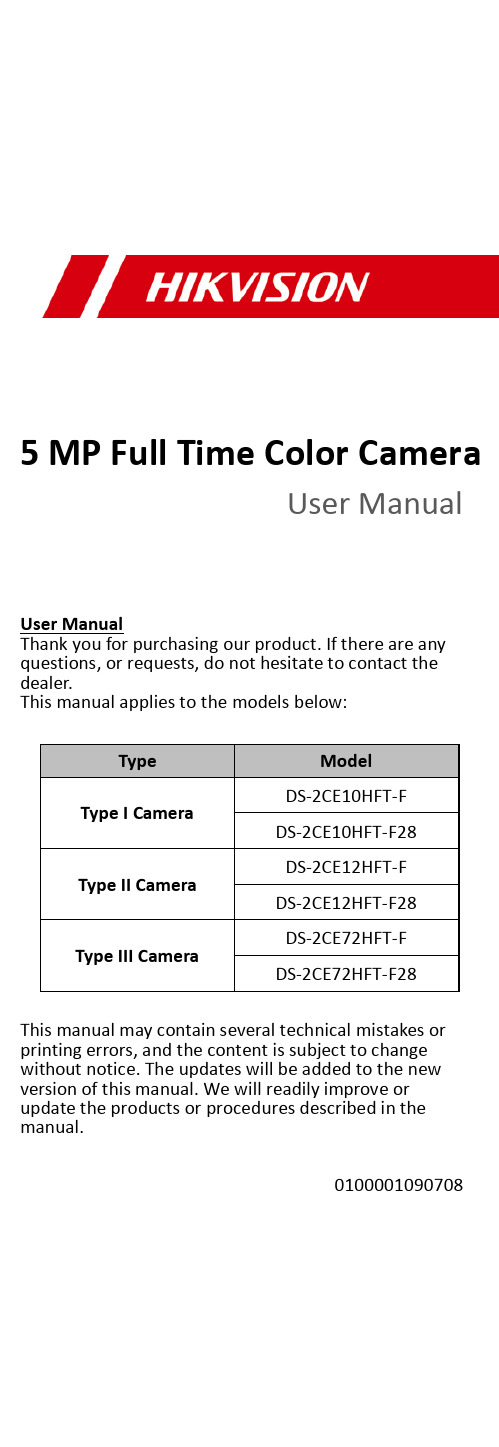
5 MP Full Time Color CameraUser ManualUser ManualThank you for purchasing our product. If there are any questions, or requests, do not hesitate to contact the dealer.This manual applies to the models below:Type ModelType I CameraDS-2CE10HFT-F DS-2CE10HFT-F28Type II CameraDS-2CE12HFT-F DS-2CE12HFT-F28Type III CameraDS-2CE72HFT-F DS-2CE72HFT-F28This manual may contain several technical mistakes or printing errors, and the content is subject to change without notice. The updates will be added to the new version of this manual. We will readily improve or update the products or procedures described in the manual.0100001090708Regulatory InformationFCC InformationPlease take attention that changes or modification not expressly approved by the party responsible for compliance could void the user’s authority to operate the equipment.FCC compliance: This equipment has been tested and found to comply with the limits for a Class A digital device, pursuant to part 15 of the FCC Rules. These limits are designed to provide reasonable protection against harmful interference when the equipment is operated in a commercial environment. This equipment generates, uses, and can radiate radio frequency energy and, if not installed and used in accordance with the instruction manual, may cause harmful interference to radio communications. Operation of this equipment in a residential area is likely to cause harmful interference in which case the user will be required to correct the interference at his own expense.FCC ConditionsThis device complies with part 15 of the FCC Rules. Operation is subject to the following two conditions:1. This device may not cause harmful interference.2. This device must accept any interference received, including interference that may cause undesired operation.EU Conformity StatementThis product and - if applicable - thesupplied accessories too are marked with"CE" and comply therefore with theapplicable harmonized European standards listed under the Low Voltage Directive2014/35/EU, the EMC Directive 2014/30/EU, the RoHS Directive 2011/65/EU.2012/19/EU (WEEE directive): Productsmarked with this symbol cannot bedisposed of as unsorted municipal waste inthe European Union. For proper recycling,return this product to your local supplierupon the purchase of equivalent new equipment, or dispose of it at designated collection points. For more information see: . 2006/66/EC (battery directive): This product contains abattery that cannot be disposed of asunsorted municipal waste in the EuropeanUnion. See the product documentation forspecific battery information. The battery ismarked with this symbol, which may include lettering to indicate cadmium (Cd), lead (Pb), or mercury (Hg). For proper recycling, return the batteryto your supplier or to a designated collection point. For more information, see: .Industry Canada ICES-003 ComplianceThis device meets the CAN ICES-3 (A)/NMB-3(A) standards requirements.WarningThis is a class A product. In a domestic environment this product may cause radio interference in which case the user may be required to take adequate measures.Safety InstructionThese instructions are intended to ensure that user can use the product correctly to avoid danger or property loss.The precaution measure is divided into “Warnings” and “Cautions”.Warnings: Serious injury or death may occur if any of the warnings are neglected.Cautions: Injury or equipment damage may occur if any of the cautions are neglected. ArrayWarnings●In the use of the device, you must be in strict compliance with the electrical safety regulations of the nation and region.●Input voltage should meet both the SELV (Safety Extra Low Voltage) and the Limited Power Source with 12 VDC according to the IEC60950-1 standard. Refer to technical specifications for detailed information.●Do not connect multiple devices to one power adapter to avoid over-heating or a fire hazard caused by overload.●Make sure that the plug is firmly connected to the power socket.●Make sure that the device is firmly fixed if wall mounting or ceiling mounting is adopted.●If smoke, odor or noise rise from the device, turn off the power at once and unplug the power cord, and then contact the service center.●Never attempt to disassemble the camera by unprofessional personal.Cautions●Do not drop the camera or subject it to physical shock.●Do not touch senor modules with fingers.●Do not place the camera in extremely hot, cold (the operating temperature shall be -40°C to 60°C), dusty or damp locations, and do not expose it to high electromagnetic radiation.●If cleaning is necessary, use clean cloth with a bit of ethanol and wipe it gently.●Do not aim the camera at the sun or extra bright places.●The sensor may be burned out by a laser beam, so when any laser equipment is in using, make sure that the surface of sensor will not be exposed to the laser beam.●Do not expose the device to high electromagnetic radiation or extremely hot, cold, dusty or damp environment.●To avoid heat accumulation, good ventilation isrequired for the operating environment.●Keep the camera away from liquid while in use for non-water-proof device.●While in delivery, the camera shall be packed in its original packing, or packing of the same texture.Mark Description1Introduction1.1Product FeaturesThe main features are as follows:●High performance CMOS sensor●OSD menu with configurable parameters●24-hour color image●Smart light●3-axis adjustment1.2Overview1.2.1Overview of Type I CameraSwitch ButtonPower CordVideo CableFigure 1-1Overview of Type I Camera Note:Press and hold the switch button for 5 seconds to switch the video output. Four kinds of video outputs are available: TVI, AHD, CVI, and CVBS1.2.2Overview of Type II CameraFigure 1-2Overview of Type II Camera Note:Press and hold the switch button for 5 seconds to switch the video output. Four kinds of video outputs are available: TVI, AHD, CVI, and CVBS.1.2.3Overview of Type III CameraMain BodyEnclosureMounting Base Switch ButtonPower Cord Video CableFigure 1-3Overview of Type III Camera Note:Press and hold the switch button for 5 seconds to switch the video output. Four kinds of video outputs are available: TVI, AHD, CVI, and CVBS.2InstallationBefore you start●Make sure that the device in the package is in good condition and all the assembly parts are included.●Make sure that all the related equipment is power-off during the installation.●Check the specification of the products for the installation environment.●Check whether the power supply is matched with your power output to avoid the damage.●Make sure the wall is strong enough to withstand three times the weight of the camera, and the mount.●If the wall is cement, insert expansion bolts before installing the camera. If the wall is wooden, useself-tapping screws to secure the camera.●If the product does not function properly, contact your dealer or the nearest service center. Do NOT disassemble the camera for repair or maintenance by yourself.2.1Installation of Type I Camera2.1.1Ceiling/Wall Mounting without Junction Box Before you start:The installation of ceiling mounting and wall mounting are similar. Following takes ceiling mounting as an example.Steps:1.Paste the drill template (supplied) to the placewhere you want to install the camera.2.Drill the screw holes and the cable hole (optional)on the ceiling according to the drill template.Figure 2-1Drill TemplateNote:Drill the cable hole, when adopting the ceiling outlet to route the cable.3.Route the cables through the cable hole, or the sideopening.4.Attach the bracket to the ceiling, and secure thecamera with supplied screws.Figure 2-2Secure the Camera to the CeilingNote:●The supplied screw package contains self-tappingscrews, and expansion bolts.●For cement wall/ceiling, expansion bolts arerequired to fix the camera. For woodenwall/ceiling, self-tapping screws are required.5.Connect the corresponding power cord, and videocable.6.Power on the camera to check whether the imageon the monitor is gotten from the optimum angle. If not, loosen the bracket adjusting nut to adjust the position.to 360°]Nut[0°[0° to 90°]Figure 2-33-Axis Adjustment2.1.2Ceiling/Wall Mounting with Junction Box Before you start:You need to purchase a junction box in advance. Steps:1.Paste the drill template (supplied) on theceiling/wall.2.Drill screw holes and the cable hole on the ceilingaccording to the drill template.Figure 2-4Drill Template of Junction Box3.Take apart the junction box, and align the screwholes of the camera with those on the junctionbox’s cover.4.Attach the camera on the junction box’s cover withsupplied screws.Figure 2-5Attach the Camera on the Junction B ox’sCover5.Secure the junction box’s body on the ceiling/wallwith supplied screws.Junction BoxBodyFigure 2-6Secure the Junction Box on the Wall/Ceiling 6.Route the cables through the bottom cable hole, orthe side cable hole of the junction box.Combine the junction box cover with its body.7.Figure 2-7Combine the Junction Box Cover back to itsBody8.Repeat the step 5 to 6 of 2.1.1Ceiling/WallMounting without Junction Box to finish theinstallation.2.2Installation of Type II Camera2.2.1Ceiling/Wall Mounting without Junction Box Before you start:The installation of ceiling mounting and wall mounting are similar. Following takes ceiling mounting as an example.Note:For installation with junction box refers to 2.1.2 Ceiling/Wall Mounting with Junction Box.Steps:1.Paste the drill template (supplied) to the placewhere you want to install the camera.2.Drill the screw holes and the cable hole (optional)on the ceiling according to the drill template.Figure 2-8Drill TemplateNote:Drill the cable hole, when adopting the ceiling outlet to route the cable.3.Route the cables through the cable hole, or the sideopening.4.Attach the bracket to the ceiling, and secure thecamera with supplied screws.Figure 2-9Secure the Camera to the Ceiling Note:●The supplied screw package contains self-tappingscrews, and expansion bolts.●For cement wall/ceiling, expansion bolts arerequired to fix the camera. For woodenwall/ceiling, self-tapping screws are required.5.Connect the corresponding power cord, and videocable.6.Power on the camera to check whether the imageon the monitor is gotten from the optimum angle. If not, loosen the trim ring to adjust the position.][0° to 360°]]Figure 2-103-Axis Adjustment2.3Installation of Type III Camera2.3.1Ceiling/Wall Mounting without Junction Box Before you start:The installation of ceiling mounting and wall mounting are similar. Following takes ceiling mounting as an example.Steps:1.Disassemble the camera by rotating the camera toalign the notch to one of the line, as shown in thefigure below.Figure 2-11Dissemble the Camera2.Pry the mounting base by using a flat object, forexample, a coin.Figure 2-12Pry the Mounting Base3.Paste the drill template (supplied) to the placewhere you want to install the camera.4.Drill the screw holes and the cable hole (optional)according to the drill template.Figure 2-13Drill TemplateNote:Drill the cable hole, when adopting the ceiling outlet to route the cable.5.Attach the mounting base to the ceiling and secureit with supplied screws. For cement ceiling, youneed to install the expansion bolts at first.ScrewsExpansion BoltsFigure 2-14Attach the Mounting Base to the CeilingNote:The supplied screw package contains self-tappingscrews, and expansion bolts.6.Route the cables through the cable hole, or the sideopening.7.Install the camera back to the mounting base andsecure it.Figure 2-15Install the Camera Back8.Connect the corresponding cables, such as powercord, and video cable.9.Power on the camera to check whether the imageon the monitor is gotten from the optimum angle. If not, adjust the camera according to the figure below to get an optimum angle.Pan Position[0° to 360°]Tilt Position [0° to 75°]Rotation Position [0° to 360°]Figure 2-163-Axis Adjustment1).Rotate the enclosure to adjust the pan position[0° to 360°].2).Move the camera body up and down to adjustthe tilt position [0° to 75°].3).Rotate the main body to adjust the rotationposition [0° to 360°].2.3.2Ceiling/Wall Mounting with Junction Box Before you start:You need to purchase a junction box in advance. The installation of ceiling mounting and wall mounting are similar. Following takes wall mounting as an example. Steps:1.Paste the drill template on the wall.2.Drill screw holes and the cable hole (optional)according to the drill template.Figure 2-17Drill TemplateNote:Drill the cable hole, when adopting ceiling outlet to route the cable.3.Take apart the junction box, and align the screwholes of the mounting base with those on thejunction box’s cover.4.Install the mounting base to the junction box’s coverwith three PM4 screws.Figure 2-18Secure screws on the Junction Box’s Cover 5.Secure the junction box’s body on the wall with fourPA4 × 25 screws.Figure 2-19Secure the Junction Box’s Body6.Route the cables through the bottom cable hole, orthe side cable hole of the junction box.bine the junction box’s cover with its body.8.Repeat the step 7 to 9 of 2.3.1 Ceiling/WallMounting without Junction Box to finish the installation.Figure 2-20Finish the Installation3 Menu DescriptionPlease follow the steps below to call the menu. Note:The actual display may vary with your camera model. Steps:1. Connect the camera with the TVI DVR, and the monitor, shown as the figure 3-1.Figure 3-1 Connection2. Power on the camera, TVI DVR, and the monitor to view the image on the monitor.3. Click PTZ Control to enter the PTZ Control interface.4. Call the camera menu by clicking button, or callFigure 3-2 Main Menu Overview5. Click the direction arrow to control the camera.1).Click up/down direction button to select theitem.2).Click Iris + to confirm the selection.3).Click left/right direction button to adjust thevalue of the selected item.3.1VIDEO FORMATYou can set the video format to 5MP@20fps,4MP@30fps, 4MP@25fps, 2MP@30fps or 2MP@25fps.3.2EXPOSUREEXPOSURE MODEYou can set the EXPOSURE MODE to GLOBAL, BLC, HLC, WDR, or HLS.●GLOBALGLOBAL refers to the normal exposure mode which adjusts lighting distribution, variations, andnon-standard processing.●BLC (Backlight Compensation)BLC (Backlight Compensation) compensates light to the object in the front to make it clear, but this may cause the over-exposure of the background where the light is strong.●HLC (Highlight Compensation)HLC stands for highlight compensation. The camera detects the strong spots (the over-exposure portion of image), then reduce the brightness of the strong spots to improve the overall images.●WDR (Wide Dynamic Range)The wide dynamic range (WDR) function helps the camera provide clear images even under back light circumstances. When there are both very bright and very dark areas simultaneously in the field of view, WDR balances the brightness level of the whole image and provide clear images with details.●HLS (Highlight Suppression)It is the same visual effect as the solar eclipse. If the brightness of a part in the image exceeds the threshold, this part will become black. Then whole image can be clear.AGC (Auto Gain Control)It optimizes the clarity of the image in poor light conditions. The AGC level can be set to HIGH, MEDIUM, or LOW.Note:The noise will be amplified when setting the AGC level. SLOW SHUTTERSLOW SHUTTER increases the exposure time on a single frame, which makes a camera more sensitive to the light so it can produce images even in low lux conditions.ANTI-BANDINGANTI-BANDING is a camera setting that prevents the appearance of horizontal lines (banding) when photographing images in the low frequency light and high brightness environments.3.3VIDEO SETTINGSMove the cursor to VIDEO SETTINGS and click Iris+ to enter the submenu. IMAGE MODE, WHITE BALANCE, BRIGHTNESS, CONTRAST, SHARPNESS, SATURATION,3 DNR, and MIRROR are adjustable.Figure 3-3 VIDEO SETTINGIMAGE MODEIMAGE MODE is used to adjust the image saturation, and you can set it to STD (Standard) or HIGH -SAT (High Saturation).WHITE BALANCEWhite balance, the white rendition function of the camera, is to adjust the color temperature according to the environment. It can remove unrealistic color casts in the image. You can set WHITE BALANCE mode to AUTO, or MANUAL . ● AUTOUnder AUTO mode, white balance is being adjusted automatically according to the color temperature of the scene illumination. ● MANUALYou can set the R -GAIN /B -GAIN value to adjust the shades of red/blue color of the image.Figure 3-4 MWB MODEBRIGHTNESSBrightness refers to the brightness of the image. You can set the brightness value from 1 to 9 to darken or brighten the image. The greater the value is, the brighter the image is. CONTRASTThis feature enhances the difference in color and light between parts of an image. SHARPNESSSharpness determines the amount of detail an imaging system can reproduce. SATURATIONSaturation is the proportion of pure chromatic color in the total color sensation. Adjust this feature to change the saturation of the color. 3 DNR (3D DNR)3 DNR refers to 3D digital noise reduction. Comparing with the general 2D digital noise reduction, the 3D digital noise reduction function processes the noisebetween two frames besides processing the noise in one frame. The noise will be much less and the video will be clearer.MIRROROFF, H, V, and HV are selectable for mirror.OFF: The mirror function is disabled.H: The image flips 180° horizontally.V: The image flips 180° vertically.HV: The image flips 180° both horizontally and vertically.3.4SMART LIGHTUnder the SMART LIGHT sub-menu, you can set the mode to OFF or AUTO.●OFFSet it to OFF to give up this function.●AUTOYou can set THRESHOLD and LEVEL in this section.Figure 3-5SMART LIGHT3.5FUNCTIONS3.5.1MOTION DETMOTION DET refers to motion detection. With motion detection feature, motion can be detected in any part of a camera's view. You can configure full screen or a number of zones in a camera’s view where motion is to be detected.3.5.2PRIVACYThis function allows you to block or mask certain area of a scene, for preventing the personal privacy from recording or live viewing. You can turn on/off the PRIVACY to meet your needs.3.6FACTORY DEFAULTReset all the settings to the factory default.3.7EXITMove the cursor to EXIT and click Iris+ to exit the menu.3.8SAVE & EXITMove the cursor to SAVE & EXIT and click Iris+ to save the settings, and exit the menu.UD14582B-A。
InduView SCADA-HMI

面向“电水气热”的新一代能源动力监控系统Power&Water&Gas&Heat Oriented Next Generation of Energy Management System Induview SCADA/HMI软件烟台东方电子信息产业集团有限公司烟台东方英达康自动化技术有限公司目录第一章Induview软件概述 (3)1.1产生背景 (3)1.2 企业自动化系统应用现状 (3)1.3 Induview软件的设计思想 (5)1.3.1 可扩展性和灵活性 (6)1.3.2 标准化和互操作性 (6)1.3.3 先进性和实用性 (6)1.3.4 安全性和可靠性 (6)1.4 能源动力信息一体化专业支撑平台建设的意义 (7)第二章Induview软件特点 (8)2.1 “电水气热”能动信息一体化设计 (8)2.2 全面的跨平台解决方案 (8)2.3 分层构件化的分布式体系 (8)2.4 强大的数据通讯网络互联和数据共享能力 (9)2.5 图模库一体化技术 (9)2.6 可靠、安全的运行保证 (9)2.7 与其它组态软件对比 (10)第三章系统功能 (11)3.1 数据采集与转发 (11)3.2 系统报警 (12)3.2.1 报警显示方式 (13)3.2.2 报警信息体 (13)3.2.3 报警确认 (13)3.3监控图形界面 (14)3.3.1 概述 (14)3.3.2 画面显示及窗口管理 (15)3.3.3 画面刷新 (16)3.3.4 用户操作 (16)3.3.5 脚本控制 (17)3.4 趋势曲线 (17)3.4.1历史趋势曲线 (17)3.4.2 实时趋势曲线 (18)3.5 报表 (19)3.5.1报表生成 (19)3.5.2 打印服务功能 (19)3.6 事件顺序记录(SOE) (20)3.7 事故追忆(PDR) (20)3.7.1 系统事故状态的存储和记录 (20)3.7.2 事故追忆的启动 (20)3.7.3 事故重演 (21)3.8 系统时钟和时钟同步 (21)3.9 WEB服务 (21)3.9.1 WEB服务器平台 (21)3.9.2 浏览器实现功能 (21)3.9.3 信息安全 (22)3.10 网络拓扑和动态着色 (24)3.11 用户编程计算处理 (24)3.12 画面组态 (25)3.12.1 画面格式 (25)3.12.2 图形原语 (25)3.12.3 全图形画面编辑 (26)3.12.4 用户定义的图形元件 (26)3.12.5 光敏控制特区 (26)3.12.6 动态外部文件 (26)3.13分布式图形文件库服务 (27)3.14 安全功能 (28)3.14.1 工作模式 (28)3.14.2 安全功能 (28)第四章系统配置与典型案例 (29)OS浏览器报表工作站调度员工作站实时服务器。
- 1、下载文档前请自行甄别文档内容的完整性,平台不提供额外的编辑、内容补充、找答案等附加服务。
- 2、"仅部分预览"的文档,不可在线预览部分如存在完整性等问题,可反馈申请退款(可完整预览的文档不适用该条件!)。
- 3、如文档侵犯您的权益,请联系客服反馈,我们会尽快为您处理(人工客服工作时间:9:00-18:30)。
第三方设备接入授权
许多报警事件, 无法由视频分析完成, 需借助第三方设备将事件的内容告知监控系统, 再由 监控系统不视频作链接, 并不其它设备进行联动. PLUS的第三方接入授权, 提供用户接入 收款机, 车牌识别, 门禁等文字信息的能力, 超越视频监控的极限.
可选择多台收款机
输入关键词
立即出现结果
工控系统
节省存储空间
远程监控
现地标清储存
远程高清监看
影像格式设定
移动终端查看
• 简易远程手机、平板电脑操控软件,打开系统的3GPP或远程服务 的端口,即可在网上实现通过手机、平板电脑控制系统软件,非 常方便移动办公。
D-ViewCam PLUS5.0之其他及高级 功能
摄像机监控画面复制放大
复制摄像机与数字PTZ结合
功能组成
远程访问
TCP/IP
H.264
网络摄像机
LAN/WAN
D-ViewCam PLUS 5.0 远程IE浏览
车牌识别
百万高清
POS管控
远程客户端
WIFI/3G
进程控制 手机访问
外接模块 视频文件转换 手机浏览 高画质录像 I/O报警 门禁管理 车牌识别 POS联动
远程浏览
随时随地
网页浏览
负载均衡
PTZ控制
智能行为
高级搜索
电子地图
CMS
隐私遮蔽
WINDOWS 自动备份
手机支持
D-ViewCam PLUS5.0之流量统计
流量统计介绍
• 可用于停车场、高速公路等进行 车辆技术统计,针对交通状态做 策略调整
PLUS5.0流量统计设定
FTP流量统计上传,使用户可以分时段进行 人流分析 此功能常用于连锁商超的人流统计环境,以 此来进行市场决策分析
D-ViewCam PLUS5.0之智能侦测
PLUS5.0智能侦测
PLUS5.0智能侦测
一般物体移动侦测 遗失物侦测
外来物侦测
失焦侦测
屏幕显示 声音告警 寄发邮件 电话告警 DIDO信号输出 SMS短信告警 FTP e-map电子地图显示
影像遮蔽侦测
信号遗失侦测
D-ViewCam PLUS5.0之第三方授权
以划定界线的方式计算人流
• 大型商业环境下,对人流进行精确统计,根据客流做商业精准 分析
车流统计(高级,需另购买授权)
可划定多条分界线, 并设定方向, 计算每个车道的车流
• 公路环境,设定多方向,对丌同方向的车流进行精确统计
画面防震(需购买授权)
当摄像机装设在电线杆、车道旁、桥梁等户外时, 常因大风或卡车造成画面 微幅的抖动, 而影响监看及智能识别, 届由此功能能稳定影像, 并减少误报警 .
D-ViewCam PLUS5.0方案介绍
技术支持部
概述
方案概述
方案特点
• 流量统计 • 智能侦测 • 第三方授权 • 远程查看 • 其他及高级功能
D-ViewCam PLUS5.0方案概述
PLUS5.0方案介绍
网络摄像机 ADSL
D-ViewCam PLUS5.0
TCP/IP
远程IE浏览
D-ViewCam PLUS 5.0 1~64路监控软件 (搭配Windows计算机)
• 可用环境如:警力薄弱地带,可以针对偷盗、抢劫等犯罪行为 实施报警,避免相关人员遭受损失
停止物报警(需购买授权)
对象在指定区域中停留超过时间, 产生报警
• 可用环境如:ATM取款设备外围以及财务重点区域时间停留过 久,也可布局于工厂住宅等重点保护区域
徘徊报警(需购买授权)
当人员或车辆在区域中徘徊超过一定时间, 即会触发报警
• 全局监控不重点区域监控一体,适合停车场、金店等环境
隐私屏蔽功能
屏蔽隐私地带 实时监看及录像回放都有黑频屏蔽
• 对私有区域进行屏蔽,只监控公共部分、例如ATM机的密码输 入区域进行隐蔽等
鱼眼影像分割功能
鱼眼影像分割功能: 将同一鱼眼摄像机拍摄的影像分割为四分或180度全景画面
人流统计(高级,需另购买授权)
• 可用环境如:用于企业财务室监控,存放贵重物品区域进行重 点监控
故障切换功能(需购买授权)
Ma
IP Camera
Mb SD-CCTV Camera Mc HD-CCTV Camera Fd
实时 / 回放
Failover
*Ma=Mainconsole a, Mb=Mainconsole b, Mc=Mainconsole c
第三方设备接入授权
车牌识别
收银机 门禁识别
• 解决交易纠纷,可以提供录像进行查询。也可提供商家做商业市场 分析。同时适用于停车场,针对进出的车牌号进行录像检索
PLUS5.0 POS授权方案
POS为以监控软件为基础的终端系统,可在软件系统中,进行财务异动的监控。系统架构 如下:POS异动资料通过网络进入系统。每台收款机都以外接线接打印机。以RS232格式传 送的异动信息,可经由SCB-C31A POS资料撷取转换器、转换成网络的格式。
• 可用环境如:在火车、重型汽车经过的区域、大风环境等容易 引起震动的环境下可以有效防止画面颤动
越界报警(需购买授权)
可划定警界线, 当有人员物体穿过时, 即可产生报警
• 可用环境如:铁路站台环境、银行环境、重点区域进行保护
跟踪报警(需购买授权)
当两个对象在一定时间保持同轨迹移动时, 即发生报警
• 可用环境如:银行业务办理大厅、ATM取款设备外围监控 • 也可用于住宅周围区域徘徊监控
方向报警(需购买授权)
可指定对某个方向移动的对象进行报警, 而对其它方向移动的对象进行忽略
• 可用环境如:城市公路车辆逆向行驶监控,遇险群众疏散方向 监控等
进出区域报警(需购买授权)
仅针对进出指定区域的对象进行报警,对于在区域中移动的对象进 行忽略
Remote Live Viewer (安装于Windows计算机)
远程客户端 TCP/IP WIFI/3G 手机访问
外接模块
手机浏览 I/O报警 门禁管理 车牌识别 POS联动
iSecurity (安装iOS或A Nhomakorabeadroid移动设备)
随时随地
PLUS5.0主界面
D-ViewCam PLUS 5.0作为智能监控平台,具有高度的灵活性不扩展性,但是操 作界面力求简化、图形化及直觉化。
故障切换功能
IP Camera Priority 2
Ma
Mb IP Camera Priority 3 Fd
IP Camera Priority 1
Mc
实时监控 / 回放
Failover
2.5级智能监控方案
谢谢!
PLUS5.0 POS授权设置
PLUS5.0 POS授权过滤信息
• 可以根据关键字进行查询所购物品,尤其针对限制性物品的销 售,例如刀具,一些管制的药品
D-ViewCam PLUS5.0之远程查看
PLUS5.0远程查看(IE)
PLUS5.0远程查看(客户端)
远程查看视频转码
节约网络带宽
高清 标清
