DCN DCWL-ZF-7900系列AP用户手册-V1.0
APweb快速配置手册

4.1.2 设备信息 ..................................................... 10
4.1.3 修改管理员密码 ............................................... 10
4.1.4 串口配置 ..................................................... 10
4.2.1.1 有线配置 ................................................... 11
4.2.1.2 无线配置 ................................................... 11
4.2.1.3 说明 ....................................................... 12
3 WEB 网管功能介绍 ................................................... 7
3.1 WEB 页面常用控件介绍 .............................................. 8 3.2 WEB 网管使用限制 .................................................. 8
版权所有 © 神州数码网络(北京)有限公司
网络创造价值
前言
概述
本文档介绍无线控制器 DCWS-6028 的基本设置。
产品版本
与本文档相对应的产品版本如下所示。
产品名称
产品版本
DCWL-7900 系列 AP
2.0.3.43
神州数码无线产品配置指导--改

• AP工作在瘦模式时需要注册到AC上,成功注册后才 能接受AC的统一管理,这个过程也叫AP上线 • 有两种注册方式:AC发现AP、AP发现AC • AC发现AP有两种模式:二层模式、三层模式 • AP发现AC有两种方式:AP上静态指定AC列表、 AP通过DHCP方式获取AC列表(利用option 43选 项) • 项目实施时建议采用AC发现AP方式或者利用DHCP option 43方式让AP发现AC
• 2、指定IP发现列表
6028(config-wireless)#discovery ip-list 192.168.2.10
• 3、查看已配置的IP发现列表
6028#show wireless discovery ip-list IP Address Status --------------- -----------------192.168.2.10 Discovered
vap 15
network 16
配置原则说明
• 每个AP关联一个profile,默认关联到profile 1上 • network 1-1024为全局公共配置。对于AP而言,每 个VAP都唯一对应一个network,AC上面默认有16 个network(1-16),与vap的0-15对应。 • radio 1对应AP上2.4Ghz工作频段,radio 2对应AP 上5Ghz工作频段 • 更改profile的配置,都要下发一次,下发命令是 wireless ap profile apply X,X表示profile序号,所 有应用这个profile的AP都会更新配置 • AP断电再注册到AC上时,AC会自动下发profile配 置
DS-8000用户使用手册海康威视版+v1[1][1].5
![DS-8000用户使用手册海康威视版+v1[1][1].5](https://img.taocdn.com/s3/m/9158ecc69ec3d5bbfd0a7458.png)
TU
UT
2.4 报警线连接说明..........................................................................................................................................................................9
TU
UT
3.4 输入法说明................................................................................................................................................................................15
TU
UT
2.1 清点设备及其附件 ......................................................................................................................................................................6
TU
UT
4.3 登录及修改用户名密码 ............................................................................................................................................................16
华为7900系列家庭工作者指南说明书
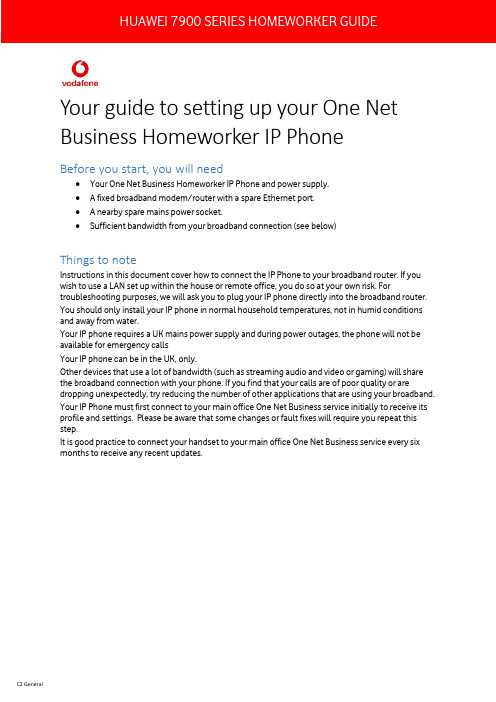
Your guide to setting up your One Net Business Homeworker IP PhoneBefore you start, you will need•Your One Net Business Homeworker IP Phone and power supply.• A fixed broadband modem/router with a spare Ethernet port.• A nearby spare mains power socket.•Sufficient bandwidth from your broadband connection (see below)Things to noteInstructions in this document cover how to connect the IP Phone to your broadband router. If you wish to use a LAN set up within the house or remote office, you do so at your own risk. For troubleshooting purposes, we will ask you to plug your IP phone directly into the broadband router. You should only install your IP phone in normal household temperatures, not in humid conditions and away from water.Your IP phone requires a UK mains power supply and during power outages, the phone will not be available for emergency callsYour IP phone can be in the UK, only.Other devices that use a lot of bandwidth (such as streaming audio and video or gaming) will share the broadband connection with your phone. If you find that your calls are of poor quality or are dropping unexpectedly, try reducing the number of other applications that are using your broadband. Your IP Phone must first connect to your main office One Net Business service initially to receive its profile and settings. Please be aware that some changes or fault fixes will require you repeat this step.It is good practice to connect your handset to your main office One Net Business service every six months to receive any recent updates.Bandwidth requirementsYour broadband speed needs to be at least 1Mbit/s to support this phone.If you need more than one IP phone for your home site, we would recommend another 500Kbps per phone. Home sites with more than four IP phones require dedicated access and therefore only four One Net IP phones are recommend. Please contact your Company Administrator and confirm that your home site is suitable for Homeworker services.Our IP Phone service works with the majority of routers and broadband providers. However, if you do have any problems or want to check before installing a new broadband service, just get in touch with your ISP via their contact pages to confirm that their service supports SIP for IP Voice.It is unusual, but some ISPs may restrict SIP traffic. If your IP Phone fails to connect and you have contacted your Company Administrator, please contact your ISP to ensure that they allow SIP traffic. If you are considering installing a new broadband service for the One Net Business service, check with your provider that they allow SIP traffic.If you are operating as a Homeworker on a “home” network, the router/gateway needs to be non-SIP aware, e.g. disable ALG (Application Layer Gateway), and/or any other VOIP settings on the routerIf you are operating as a Homeworker on an “enterprise” network, the router/gateway needs to be non-SIP aware, e.g. disable ALG (Application Layer Gateway), and/or any other VOIP settings on the router. The firewall needs to be SIP aware, e.g. the 5060 and RTP ports need to be open. Any other QOS needs SIP and RTP as a priority.To enable the service on your router, UDP port 5060 needs to be open to the specified IP phone. Please contact your ISP and/or equipment vendor for specific instructions on how to check and amend the router/firewallThe IP Phone will not work with satellite broadband, as there is high latency on this type of connection, which prevents the device from talking to the network. WiMax, bonded lines and secure firewalls may also not work with a One Net Business IP Phone.Port ranges needed opening:5060 – SIP1024- 65535- UDPWhat can your IP phone do?This will allow you to connect and receive calls to and from the One Net Business service that your company is receiving from Vodafone.How to set up your phonePlug the included Ethernet cable from the port on the bottom of the device (identified in Picture 1 below and marked SW on the phone) into a spare port on your broadband router.Plug the black lead from the power pack into the power socket on the IP phone (identified in Picture 2 below and marked AC on the phone) and into the mains power socket.The phone will now start its initialisation process. This may take several minutes.The background image and idle text will change to show ‘Vodafone’The user’s username and extension number will be displayed at the top right of the screen.The phone should now be able to make and receive calls. If not, please check the ‘troubleshooting’ section below.Additional information on Cisco HandsetsFurther information for the IP Phones can be found here:https:///latest/uk/en/content/topics/cf/home/one-net-business-homeIn-Life guidelinesPlease note that Vodafone’s support coverage for ‘homeworker’ services only encompasses the IP Phone device and the core One Net Business service.Shared connectionsIt is not possible for Vodafone to control your home or business broadband connection and protect the quality of your voice calls over those connections.Vodafone is not responsible for how your ISP manages or control your broadband traffic. It is recommended that you choose a broadband service with an ‘unlimited’ data cap to avoid calls bei ng blocked by the ISP.You should be aware of the other connected devices you have using that broadband connection, as they could potentially affect the IP Phone service.Online gaming, other VoIP services like Vonage will use a medium amount of bandwidth.If you find that your calls are of poor quality or are dropping unexpectedly, please check if you are using any high bandwidth applications on other connected devices, or if others who are sharing your connection are doing so.TroubleshootingContact your ISP service if your broadband service is not working. Broadband services will occasionally have outages and during these outages, the IP Phone will not work.Contact your Company Administrator and / or ISP service if your IP Phone has never registered to the One Net service (remember that your phone MUST be connected to the One Net corporate network first.Contact Vodafone if the IP Phone stops working but your broadband service is behaving normally (e.g. email and web surfing is still working).Vodafone will not be able to talk to your broadband provider.Below are some suggestions on how to recognise and fix common problems.Huawei 7900Picture 1 – Connecting your Ethernet Cable。
MIC-7900快速入门手册说明书
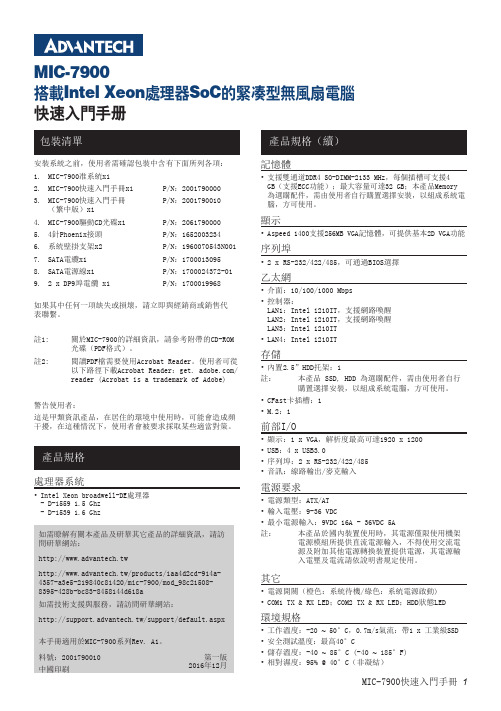
安裝系統之前,使用者需確認包裝中含有下面所列各項:1. MIC-7900准系統x12. MIC-7900快速入門手冊x1 P/N:20017900003. MIC-7900快速入門手冊P/N:2001790010 (繁中版)x14. MIC-7900驅動CD光碟x1 P/N:20617900005. 4針Phoenix接頭 P/N:16520032346. 系統壁掛支架x2 P/N:1960070543N0017. SATA電纜x1 P/N:17000130958. SATA電源線x1P/N:1700024372-019. 2 x DP9埠電纜 x1P/N:1700019968如果其中任何一項缺失或損壞,請立即與經銷商或銷售代表聯繫。
註1: 關於MIC-7900的詳細資訊,請參考附帶的CD-ROM 光碟(PDF格式)。
註2:閱讀PDF檔需要使用Acrobat Reader。
使用者可從 以下路徑下載Acrobat Reader:get. /reader (Acrobat is a trademark of Adobe)警告使用者:這是甲類資訊產品,在居住的環境中使用時,可能會造成頻干擾,在這種情況下,使用者會被要求採取某些適當對策。
處理器系統• Intel Xeon broadwell-DE處理器 - D-1559 1.5 Ghz - D-1539 1.6 GhzMIC-7900搭载Intel Xeon 处理器SoC 的紧凑型无风扇电脑快速入门手册記憶體• 支援雙通道DDR4 SO-DIMM-2133 MHz,每個插槽可支援4 GB(支援ECC功能);最大容量可達32 GB;本產品Memory 為選購配件,需由使用者自行購置選擇安裝,以組成系統電腦,方可使用。
顯示• Aspeed 1400支援256MB VGA記憶體,可提供基本2D VGA功能序列埠• 2 x RS-232/422/485,可通過BIOS選擇乙太網• 介面:10/100/1000 Mbps • 控制器:LAN1:Intel i210IT,支援網路喚醒 LAN2:Intel i210IT,支援網路喚醒 LAN3:Intel i210IT • LAN4:Intel i210IT存儲• 內置2.5”HDD托架:1註: 本產品 SSD, HDD 為選購配件,需由使用者自行購置選擇安裝,以組成系統電腦,方可使用。
神州数码DCN DCWL-ZF-7900系列AP用户手册-V2.1

DCWL-ZF-7942AP/DCWL-ZF-7962的端口说明,参见表1-4。
表1-1DCWL-ZF-7942AP/DCWL-ZF-7962端口描述
图中编号
端口/按钮
说明
1
电源接口
连接到电源适配器。(输入:110~240V AC,输出:12V 1.0A DC)。设备也可通过10/100/1000PoE端口实现以太网供电。
2
安全搭扣
安装AP时固定用。
3
LAN端口
2个RJ-45端口,分别支持10/100/1000M PoE以太网供电和10/100/1000Mbps普通以太网端口。
4
Optional按钮
在此版本中不起作用。
5
SOFT RESET按钮
用于重新启动AP。此操作不会恢复AP的出厂设置。
DCWL-ZF-7942AP-L/DCWL-ZF-7962AP-L的端口如图1-8所示。
图1-2DCWL-ZF-7942AP-L/DCWL-ZF-7962AP-L外观
DCWL-ZF-7962OT的外观如图1-3所示。
图1-3DCWL-ZF-7962OT外观
1
DCWL-ZF-7942AP的指示灯如图1-4所示。
图1-1DCWL-ZF-7942AP指示灯
DCWL-ZF-7942AP的指示灯说明,参见表1-1。
图1-2DCWL-ZF-7942AP-L/DCWL-ZF-7962AP-L端口
DCWL-ZF-7942AP-L/DCWL-ZF-7962AP-L的端口说明,参见表1-5
表1-1DCWL-ZF-7942AP-L/DCWL-ZF-7962AP-L端口描述
ACS800DSU硬件手册+V992

NITRO LXN 7900 私有宽带核心设备说明书

NITRO LXN 7900 BROADBAND CORE TAKE CONTROL OF YOUR COMMUNICATION WITH PRIVATE BROADBANDSCALABLEThe LXN 7900 Core components are built on software that is hosted on hardened COTS (Commercial Off The Shelf) hardware, sitting in your facility. Because the components are software designed to leverage NFV (Network Function Virtualization), network functionality and capacity will easily scale to meet your evolving requirements.RESILIENTDeployed in a locally redundant configuration, the on-premise core allows continued operation if any single component fails. And if you operate in high-risk areas, the core supports geographic redundancy, switching the core function to a different location in the event the primary location is inoperable. SECUREOf course security is important. That is why Motorola Solutions secure the network using US Department of Defense Security Technical Implementation Guide (STIG) methodologyfor reducing vulnerabilities. We protect the connection between the core and the eNodeBs with encryption, security credentials and a firewalled IPSec. The combined Motorola Solutions LXN 7900 core and RAN meets 3GPP, NIST 800-187, and applicable U.S. federal NIST 800-53 security standards.The LXN 7900 provides a resilient and reliable LTE broadband Evolved Packet Core (EPC) with full US DoD security protocols, IPSec encryption, carrier-grade capacity and robust priority management. It offers the ability to build and operate a private broadband network dedicated for your use while keeping sensitive information safely within your data network. The LXN 7900 is a secure, versatile and scalable core that gives you full control of your communications.NETWORK MANAGEMENTTo manage the network, the LXN 7900 includes a central Operation Support System (OSS) tool that personnel can use to configure network equipment and set priority levels for data traffic. If the network needs to expand, personnel can add more user equipment and register new infrastructure. If congestion is a concern, configurable settings can prioritize what traffic should take precedence over other transmissions. The OSS provides network performance and status information as well as syslog messages from components to alert personnel to network events. A Northbound Interface can be used to integrate the OSS with a preferred network management tool.INTERNET OF THINGSLXN 7900 allows agile deployment of NB-IoT and LTE-Cat-M core networks as a private network. This allows for end users like smart cities, industrial and enterprise campuses, utilities and other verticals to rapidly take advantage of dedicated IoT solutions using a distributed, regionalized architecture rather than incur the time delay, cost and complexity of monolithic centralized solutions. It supports 3GPP R15 to provide optimized communications for IoT devices, as well as the othercapabilities in the 3GPP release.Network Event MonitoringAdvanced Replacement (optional)Repair (optional)Software EntitlementTechnical SupportESSENTIALADVANCEDSUPPORT WHEN YOU NEED ITWhen the unexpected happens, our services provide you withaccess to technical support and resources to troubleshooting andmaintenance, plus software upgrades keep your system updated andsecure. Our Centralized Managed Support Operations will be yoursingle point of contact for all service related issues 24x7x365. ChooseEssential or Advanced Services based on the level of support required.SERVICES AT - A - GLANCEMotorola Solutions, Inc. 500 West Monroe Street, Chicago, Il 60661 U.S.A. 800-367-2346 MOTOROLA, MOTO, MOTOROLA SOLUTIONS and the Stylized M Logo are trademarks or registered trademarks of Motorola Trademark Holdings, LLCWhen your broadband communications are critical, and your needs are unique,trust the leader in critical communications. Learn more at /NitroLXN 7900ON-PREMISE COREGENERAL SPECIFICATIONSApproximate Capacities(Actuals vary by configuration)300 eNodeB’s50,000 mobile broadband subscribers 200,000 IoT endpointsIoT Features Supported NB-IoT, CAT-M, eDRX, PSM, DoNAS, IP Data Delivery Frequency Bands Supported 3GPP, Anterix 900MHzThroughput Approximately 5 Gbps, depending on configuration Redundancy Local or geographicServer QuantityMinimum 4, maximum dependant on subscribers and throughput Server Details (per server)CPU: 2 x 2.5GHz/12-core/30MB/120WRAM: 128 GB Storage: 1TB SSDNetworking: 2x4x1 GbE embeddedSever Dimensions (H x W x L) 1.7 x 17.11 x 27.5 in (4.32x43.47x69.85 cm)Sever Weight27 lbs (12.25 kg)Power and coolingHot Plug Power, High Performance Fans Input voltage: 110-240 VAC Power consumption: 500W Heat Dissipation 1902 BTU per hour Operating Temp10-35° celciusNote: All specifications shown are typical unless otherwise stated and are subject to change without notice.。
