视频监控平台主机(Amplesky TC5000MCS)用户手册
监控系统设备使用说明书
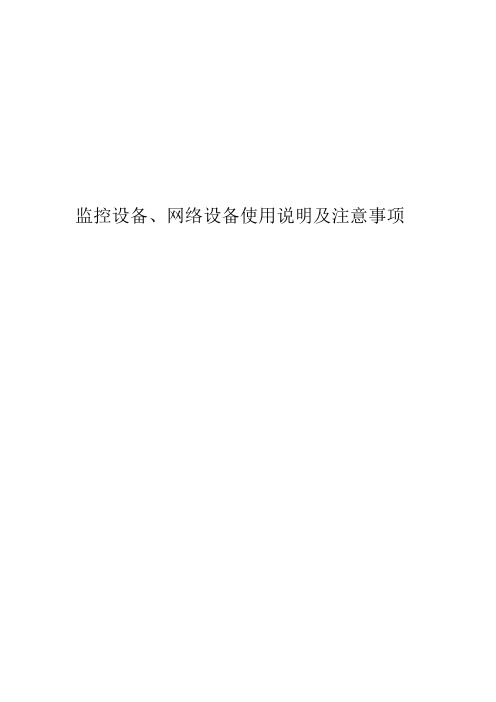
监控设备、网络设备使用说明及注意事项iVMS-5000集中监控管理系统使用说明1.1 简介iVMS-5000 集中监控管理系统拥有 B/S 客户端和 C/S 客户端,主要应用于监控中心、值班室、接警室、指挥调度室等场合,具备实时视频监控、摄像机云台控制、录像检索回放、录像备份下载等基础功能,其中 C/S 客户端还具备接收和处理报警,语音对讲和广播,辅屏预览,控制解码上电视墙等高级应用。
运行和使用用户登录第一步:双击桌面客户端图标显示如下登录框。
第二步:输入用户名、密码、中心服务器 IP 地址与端口等相关信息。
默认情况下:用户名为你好,密码为 123456789,端口为 80。
第三步:点击“确定”。
勾选“自动登录”,保存本次输入的用户名和密码,下次监控软件启动时,将自动登录。
系统信息:显示 CPU 占用率,内存占用率信息。
点击可查看当前用户、磁盘剩余空间和系统音量。
(备注)1.2实时监控点击标签栏标签,进入监控软件播放界面初次启动时,播放面板以2×2播放窗口显示,可通过画面分割按键进行窗口分割的选择实时视频播放双击区域节点,则在当前画面分割模式下开始依次播放该区域的通道图像。
拖动播放。
拖动通道节点到需要的播放窗口,则该窗口显示拖动的通道节点的实时视频。
若拖动的为区域节点,则在当前画面分割模式下从当前选中的播放窗口开始依次播放该区域下的通道。
右键画面停止播放右键点击处于实时播放的播放窗口,显示播放窗口菜单。
选择“关闭”项,可以结束该窗口的实时播放。
1.3常规回放选择“常规回放”进入常规回放界面。
录像检索软件支持最多 16 路回放。
回放操作步骤如下:第一步:选择画面分割方式。
软件支持 1/4/9 画面分割回放。
第二步:设置回放监控点和回放窗口的对应关系。
说明:选中一个回放窗口,双击希望在该窗口回放的监控点,即可回放当天录像。
第三步:设定搜索条件。
设置所搜的起止时间和录像类型。
点击时间框日历菜单,可以通过点击选择日期。
英码网络视频监控产品
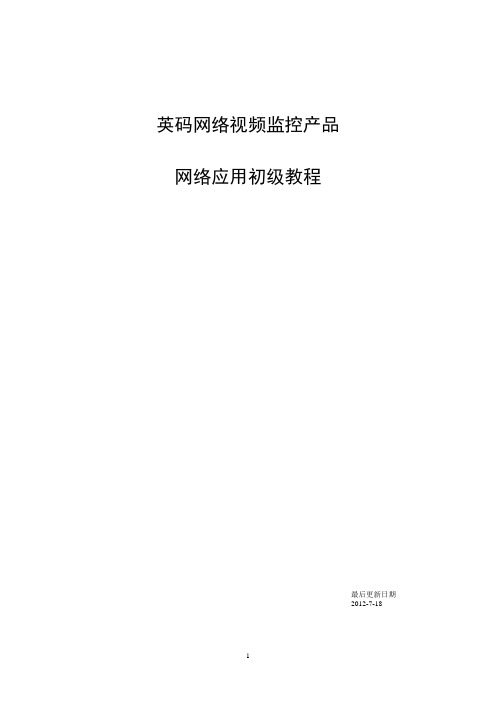
英码网络视频监控产品网络应用初级教程最后更新日期2012-7-18远程配置总步骤第一步:配置设备网络参数及路由器端口映射 (3)第二步:使用IE访问设备 (3)第三步:配置设备登录远程监控平台 (4)第四步:路由器端口映射 (5)第五步:使用IE进行远程监控 (6)第六步:使用平台客户端软件远程监控 (8)第七步:使用手机版平台客户端软件远程监控 (10)第八步、短信报警设置 (12)常见问题处理 (17)铁通、长宽多重路由怎么办? (17)IE插件无法安装 (17)平台客户端远程监控图像很卡 (17)在局域网内无法用平台客户端无法连设备,但从外网可以登录设备 (18)本手册适用于英码公司的视频服务器,网络摄像机,监控报警一体录像机。
第一步:配置设备网络参数及路由器端口映射1、更改设备的IP和端口,IP地址与路由器同一网段,网关配成路由器的IP地址,DNS IP 设置成当地宽带运营商指定的IP地址。
运行光盘里的升级工具《英码设备管理器》DeviceManage.exe,搜索并更改视频服务器的IP地址,使之与路由器同个网段。
比如路由器的IP是192.168.0.1,则将视频服务器的IP 改成192.168.0.10。
更改设备http端口。
【视频服务器默认的http端口是80,因为很多地方的运营商把80号端口封杀了,所以强烈建议改成别的端口,如8000】如下图。
第二步:使用IE访问设备1:修改IE的安全设置,允许安装视频监控插件。
方法:点IE的菜单->工具->Internet选项->安全->自定义级别,把ActiveX的禁用改为启用,然后刷新一下页面就可以了2:在IE的地址栏输入设备的IP地址和端口【设备默认的出厂IP是192.168.1.10,如果有修改,则按修改过的IP和端口】,如下图注意:前面一定要加上http:// 默认用户名admin 空密码第三步:配置设备登录远程监控平台第一步:配置平台参数IE登录设备后,点设备配置-》网络服务-》ARSP –》选择DNS,填入随机配送的平台账号参数。
洛雷克视频监控系统用户指南说明书
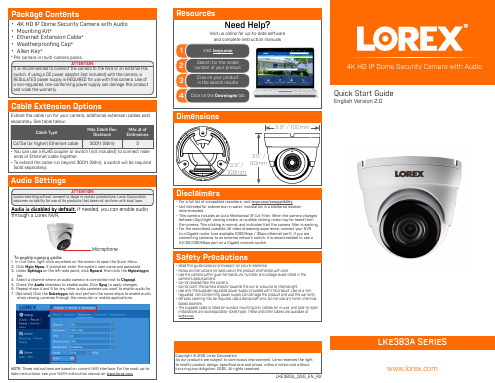
• 4K HD IP Dome Security Camera with Audio • Mounting Kit* • Ethernet Extension Cable* • Weatherproofing Cap* • Allen Key*
* Per camera in multi-camera packs.
Resources
Need Help?
Visit us online for up-to-date software and complete instruction manuals
1
Visit
2
Search for the model number of your product
when viewing cameras through the computer or mobile applications.
NOTE: These instructions are based on current NVR interface. For the most up-todate instructions, see your NVR’s instruction manual on .
regulated, non-conforming power supply can damage the product and void the warranty. • Periodic cleaning may be required. Use a damp cloth only. Do not use any harsh, chemical-
Cable Extension Options
Extend the cable run for your camera. Additional extension cables sold separately. See table below:
海康威视CS集中监控管理系统iVMS5000操作说明书介绍.docx

集中监控管理系统iVMS-5000客户端操作说明书非常感谢您购买我公司的产品,如果您有什么疑问或需要请随时联系我们。
本手册适用于集中监控管理系统iVMS-5000 。
本手册可能包含技术上不准确的地方、或与产品功能及操作不相符的地方、或印刷错误。
我司将根据产品功能的增强而更新本手册的内容,并将定期改进或更新本手册中描述的产品或程序。
更新的内容将会在本手册的新版本中加入,恕不另行通知。
...目录1简介 (4)1.1简介 (4)1.2运行环境 (4)1.3约定 (4)2安装和卸载 (5)2.1安装软件 (5)2.2卸载软件 (6)3运行和使用 (7)3.1用户登录 (7)3.2软件界面及菜单介绍 (8)4实时预览监控. (10)4.1实时视频预览 (11)4.1.1结束播放 (12)4.2预览控制 (13)4.3录像和抓图 (14)4.3.1紧急录像 (14)4.3.2抓图 (15)4.4其他功能 (17)4.4.1语音对讲 (17)4.4.2报警输出控制 (17)4.4.3即时录像回放 (18)5云台控制 . (19)5.1云台控制 (19)5.2 3D 定位 (20)5.3预置点编辑 (20)5.4巡航路径编辑 (20)5.5轨迹编辑 (22)5.6视频参数调节 (22)6录像回放 . (24)6.1常规回放 (25)6.1.1录像检索 (25)6.1.2回放控制 (27)6.2分段回放 (29)6.2.1录像检索 (30)6.2.2回放控制 (31)6.3事件回放 (32)6.3.1录像检索 (33)6.3.2回放控制 (34)7监视屏控制 (35)7.1监视屏控制 (35)7.2监视屏轮巡 (39)8报警联动 . (41)...8.1报警图像弹出 (41)8.2报警信息 (42)9 电子地图 . (44)10 维护管理 . (45)10.1系统菜单 (45)10.2视图菜单 (45)10.3工具菜单 (46)10.3.1录像备份管理 (46)10.3.2日志管理 (49)10.3.3网络对讲 (51)10.3.4图片浏览器 (53)10.3.5视频播放器 (53)10.3.6软键盘 (54)10.4帮助 (55)11 系统配置 . (56)11.1常规配置 (56)11.2本地配置 (57)11.3显示设置 (58)11.4分组设置 (59)11.5键盘配置 (60)11.5.1模拟键盘控制6011.5.2网络键盘控制621简介1.1简介集中监控管理系统iVMS-5000 的 C/S 客户端,主要应用于监控中心、值班室、接警室、指挥调度室等场合,具备实时视频监控、摄像机云台控制、录像检索回放、录像备份下载等基础功能,同时具备接收和处理报警,语音对讲和广播,控制解码上电视墙等高级应用。
华硕(Asus)AIMark 5000系统监控仪产品说明书

Table of ContentsChapter Page1Introduction 11.1Introduction11.2Front Panel Description 21.3Rear Panel Description 32Installation and Operation 42.1Mounting Instructions 42.2Power Connections 52.3Input Connections62.4Standard Output Connections 72.5Relay Output Connections 82.6Verifying Analog Outputs 92.7Analog Output Connections 103System Configuration 103.1Introduction103.2Calibration Menu, Frequency Inputs 123.3Calibration Menu, Analog Inputs 123.42-Relay Operations153.5Calibration Menu, 2-Relay163.6Calibration Menu, Analog Outputs 173.7View-Only Menus184Technical Support194.1Accessing Internal Options 194.2AC Power Configurations194.3Installing Input/Output Options 204.4Option Cards and Accessories 214.5Input Card Configuration 224.6Output Card Configuration 234.7Troubleshooting23Specifications 24Warranty27Danger: Avoid electric shock. Do not connect power when the instrument cover is partially or completely removed.Unpacking and InspectionYour flow controller package includes the following items:•OMEGA FPM-9010A Flow Controller •Two stainless steel mounting brackets •Mounting Instructions w/self-adhesive template •Panel gasketImportant safety informationChapter 1Introduction1.1 IntroductionYour new OMEGA FPM-9010A Flow Controller has been specifically designed for liquid flow rate measurement in process pipes. The controller's compact 1/4 DIN enclosure (front) is NEMA 4X/IP65 rated and ideal for installing into instrumentation panels with limited space.Modular "plug-in" input/output option cards allow you to customize your flow controller to your flow system's requirements. The controller's unique "slide-out" chassis design makes option installation fast and simple. Smart self-configuringmicroprocessor based circuitry automatically inventories installed options during power-up,allowing you to upgrade your system in seconds without the need for additional equipment.The unit's front panel features a highly visible 4.5- digit (seven segment) and 8-digit (alpha-numeric) liquid crystal display with adjustable contrast. Active flow rate,accumulation, and alarm relay information is quickly accessed at a glance. During calibration the user is prompted with clear step-by-step instructions on the unit's front panel display.The OMEGA FPM-9010A Flow Controller also accepts other analog inputs, such as 4 to 20 mA or 0 to 5 VDC, etc.The technical data given in this publication is for general information purposes only. It implies no warranty of any kind.1Item 11:Remove front bezelto change unit tagsunder clear overlaywindow. The unittags are attachedto the rear coverof the manual. Array21.3 Rear Panel Description32.1 Mounting InstructionsThe OMEGA FPM-9010A Flow Controller's 1/4DIN enclosure is specifically designed for panel mounting. Adjustable mounting brackets allow mounting in panels up to 1 in. (25 mm) thick. An adhesive template and instructions are included to insure proper installation.For outdoor and/or stand alone installations the splash-proof NEMA 4X/IP65 back cover kit is recommended (ordered separately).Figure 1External dimensions4Chapter 2Installation andOperation2.2 Power ConnectionsAC Power Connections5Figure 2AC power wiringFigure 3DC power wiringDanger: Avoid electricshock. Do not connect power when the instrument cover is partially or completely removed.DC power is recommended when ground fault interrupt devices (GFI's) are used.2.3 Input ConnectionsFour input sources are accepted:A. Non-isolated Frequency InputsFrequency (non-iso) card: Accepts non-isolated,***********************************wave signal inputs. This card requires dip switch configuration prior to operation.B. Isolated Frequency InputsFrequency (iso) card: Accepts isolated, 0 to************************************signal inputs. No configuration required.C. Analog InputsTwo analog input cards are offered:• Analog (iso) current, 4 to 20/0 to 20 mA • Analog (iso) voltage, 0 to 5/0 to 10 VDC Input ranges are software selectable, requiring no internal configuration.Note: See section 4.4for a listing of available input cards.Figure 4Input Wiring6To reduce the possibility of noise interference, separate input lines from AC power lines.To reduce the possibility of noise interference, separate output lines from AC power lines.Figure 5Sensor pulse output (PLS)/counter output (CNT)wiring72.4 Standard Output ConnectionsStandard OutputsAn open collector counter pulse output (CNT) and a sensor pulse output (PLS) are included with your unit.The counter pulse output (synchronous w/totalizer)emits an open collector 150 ms pulse with a maximum current sinking capacity of 50 mA @30 VDC, and is ideal for driving an external counter or accumulator. An external DC power supply and current limiting resistor are required for operation.The sensor pulse output (PLS) emits a standard TTL frequency output in phase with the sensor input and can be used to drive OMEGA instruments (except OMEGA FPM-5800) and other TTL compatible devices.82.5 Relay Output ConnectionsThe 2-Relay option provides two relays for external device control. Each relay's contacts are rated for 5 A maximum. Both NO and NC contacts may be used individually or simultaneously as shown.To reduce the possibility of noise interference, separate AC relay lines from input/output lines.Figure 62-Relay wiringDevice A is powered during normal operation. Power is discontinued when relay is energized. Device B is not powered during normaloperation. Power is applied after relay is energized.ANL1=(i.e. 4 to 20 mA)ANL2=(i.e. N/A)2.6 Verifying Analog OutputsInstalled analog output options can be configured to either of the unit's rear analog output terminals:ANL1 or ANL2. Configuration is determined bywhich sockets the options are installed. Options installed in option socket #1 are configured to the rear ANL1 terminals, options installed in socket #2are configured to the rear ANL2 terminals (see section 4.3).Prior to connection, determine which options are configured to terminals ANL1 and ANL2 as follows:1.Apply power to unit.2.Press:ENTER; available input/output options areindividually prompted on the display.3.Record option configurations for ANL1 and ANL2 in the spaces provided. This information is necessary for wiring analog outputs in the next section.9Option RecordDanger: Avoid electricshock. Do not connect power when the instrument cover is partially or completely removed.Note: The unit displaysN/A for unavailable options.102.7 Analog Output Connections0 to 20/4 to 20 mA isolated or non-isolated output as well as 0 to 5/0 to 10 VDC isolated or non-isolated outputs are available. See section 4.4 for a list of available output cards.Chapter 3SystemConfiguration3.1 IntroductionAll the functions which can be modified are contained in three menus:The CAL (calibrate) menu contains those functions which pertain to the input signal and how it is interpreted by the instrument (i.e. K-factor, totalizer reset). The CAL menu also provides access to the security code and display contrast features.The RELAY menu contains all the functions neces-sary to control any output relays, such as relayFigure 7Analog output wiringsetpoint, hysteresis etc.The OUTPUT menu provides access to the functionswhich define and control all analog output signals,i.e. 4 to 20 mA, 0 to 5 VDC etc.113.2 Calibration Menu, Frequency Inputs Legend= Press Keypad= FPM-9010ADisplay= Calibrationprocedure18888X X X X X X X XTable 1Select upper display time-base:1= flow displayed in seconds2= flow displayed in minutes3= flow displayed in hours4= flow displayed in daysNote: Accumulator notaffected by timebase."1" is displayed only whenpreviously selected."1" flashes when deselected.K-factor Setting3.3 Calibration Menu, Analog Inputs4 to 20 mA option illustratedNote: The unit's softwarerecognizes which input card/configuration is inserted,therefore displaying thecorresponding calibrationvalue.12Exiting Menuis pressed.13143.4 2-Relay OperationsThe 2-Relay option allows you to configure individual setpoints, LO or HI operation, and hysteresis values for two independent on/off relays.•Relay Setpoints: Setpoints represent the flow rate at which each relay is energized.•Relay Hysteresis: Hysteresis values directly effect the LO and HI relay modes, specifying how far the flow will rise above (LO Relay Mode) or fall below (HI Relay Mode) each relay's setpoint prior to de-energizing the relay. The main purpose for hysteresis is to eliminate relay "chatter", caused by a flow hovering around a relay's setpoint.Hys-teresis values are programmed in direct flow units and must be less than the corresponding relay setpoint. Hysteresis only applies when exiting an alarm condition.•LO Relay Operation: In LO operation, the relay is energized when the flow drops below theset-point, and is de-energized when the flow rises above the setpoint plus hysteresis. See Figure 8.•HI Relay Operation: In HI operation, the relay is energized when the flow rises above the setpoint and is de-energized when the flow falls be-low the setpoint plus hysteresis. See Figure 9.•Pulse Relay Setting: Setting relay 1 or 2 to the Pulse operation mode means the relay will be cycled (energized) for a 150 ms period each time a user specified quantity is measured.Figure 9HI relay operation mode= HI setpoint= Hysteresis= Relay energized= Relay de-energized Figure 8LO relay operation mode= LO setpoint= Relay energized= Relay de-energized15Note: Displayed decimalposition set by CAL menu K-factorNote: Relay cannot exceed4 pulses per second.Exiting Menupressed.3.5 Calibration Menu, 2-Relay16Exiting Menu4 to 20/0 to 20 mA (iso/non-iso) options illustrated*Note: access the minimum ormaximum current output signal Figure 10The min. and max. current adjustment steps require an external ammeter formonitoring the current output.3.6 Calibration Menu, Analog Outputs173.7 View-Only MenusThree "view-only" menus (CAL, RELAY, andOUTPUT) are available during normal operation.Each view only menu provides the operator ameans of browsing through calibration settingswithout disturbing system calibration and/or theflow process. When used in conjunction with thesecurity feature, the view only menus allow anoperator access to limited calibration informationon the front display, excluding the ability tochange system parameters without the supervisor'sapproval and personal security code.Access each of the three view only menus bypressing the corresponding menu key. Afterentering each of the three view only menus, eachcalibration parameter is sequentially displayed onthe main and lower displays by successivelypressing its corresponding menu key as follows: Exiting Menus: Exit viewonly menus at any time byNote: The view-only menusare designed for viewing onlyand DO NOT permit accessfor calibration of any kind.Menus will vary dependingupon installed options.18194.2 AC Power ConfigurationsTwo AC power options are possible; 90 to 132VAC, or 180 to 264 VAC. Each power option is selectable via internal jumpers on the main pc board. See Figure 14Warning: Check ACconfiguration before applying power to unit.4.1 Accessing Internal Options1.Remove bezel (1) by placing a coin in the notch (2), twist coin to remove the bezel from the instrument casing. See Figure 112.Loosen the four front bracket screws (3), then loosen the center "jack-screw" (4). See Figure 123.Slide the electronics assembly (5) from the instrument casing. See Figure 134.Lift upper retainer with adhesive gasket toinstall/remove plug-in cards. Be sure plug-in cards are properly seated in slots before reassembling instrument. See Figure 13Figure 13Chapter 4Technical SupportFigure 14Main PC Board4.3 Installing Input/Output OptionsInput/output option cards are "keyed" for properinsertion into four sockets. Sockets are located onthe unit's main PC board and are clearly marked.See Figure 14 and table below:Socket Labeled Compatible OptionsInput Card Dedicated for input cardsOutput Card #1Accepts all analog output cardsOutput Card #2Accepts all analog output cardsOutput Card #3Dedicated for the 2-Relay output card.204.4 Option Cards and Accessories21224.5 Input Card ConfigurationThe non-isolated Frequency Input Card requires dip switch configuration prior to operation. See Figure 15Figure 15Frequency (non-iso) input card dip switch settings4.6 Output Card ConfigurationEach 4 to 20/0 to 20 mA (iso or non-iso) output card contains jumper selections for it's operation range.• Placing the blue jumper in the "A" position configures the card for 4 to 20 mA operation.•Placing the blue jumper in the "B" position configures the card for 0 to 20 mA operation.4.7 TroubleshootingError codes will be shown on the display after an abnormal occurrence, such as large amounts of electromagnetic interference or a large voltage transient on the AC power line occur. Displayed error codes represent corrupted setupdata in the internal memory which must be re-entered by the operator. See Figure 17.Figure 17Displayed error codes Figure 164 to 20/0 to 20 mA output cardsNon-isolated23SpecificationsPower Requirements*****************.and/or90 to 132 VAC @ 50 to 60 Hz or180 to 264 VAC @ 50 to 60 HzOperating Temperature0 to 55 °C (32 to 130 °F)Relative Humidity95% R.H. max., non-condensingEnclosureMaterials: ABS plasticRating: NEMA 4X/IP65 frontNEMA 4X/IP65 rear cover (optional)Dimensions: 3.5 X 3.5 X 6.0 in./88 X 88 X 165 mmMemory BackupNon-volatile RAMLiquid Crystal Display4.5 digits, 12.7 mm (0.5 in.) height (upper)8 digits, 7.6 mm (0.3 in.) height (lower)2 alarm annunciatorsAccuracy: 0-5 kHz input, 0.05% of readingDisplay AveragingProgrammable from 2 to 10 secondsNoise ImmunityExceeds IEC 801-2, level 3, IEC 801-3, level 2Input SignalFrequency (iso or non-iso):Frequency range: 0 to 10 kHzK-factor range: .0001 to 19999.Minimum signal amplitude:Non-iso freq input: 0.2 Vp-p(continued) 24Isolated freq input: 0.5 Vp-pIsolation: 500 VDC to earth groundFlow Current and Voltage (iso):Input range: 4 to 20 mA or 0 to 20 mA0 to 5 VDC or 0 to 10 VDCIsolation: 500 VDC isolation to earth groundOutput SignalsSensor Pulse OutputTTL compatible synchronous with sensor inputMax. current sink: 20 mAMax. current source: 10 mACounter Pulse OutputOpen collector transistor synchronous with totalizerMax. current sink: 50 mA @ 30 VDC max.2-RelayOutputs: Two SPDT contact outputs: 5 A @ 250VAC or 30 VDC resistive load max. currentAnalog 4 to 20 or 0 to 20 mAResponse time: 2.5 s max. for 100% changeMaximum loop resistance: 425 ΩIsolation: 500 VDC to earth groundAccuracy: ±0.5% of full scaleAnalog 0 to 5 or 0 to 10 VDCResponse time: 2.5 s max. for 100% changeMaximum loop resistance: 1 kΩ (1000 Ω)Isolation: 500 VDC to earth ground (optional)Accuracy: ±0.5% of full scale25Notes: 26。
力量监控器5000系列单元说明书

Release NotesPowerMonitor 5000 Unit, Firmware Revision 4.010Catalog Numbers 1426-M5E, 1426-M5E-DNT, 1426-M5E-CNT, 1426-COMM-DNT, 1426-COMM-CNT, 1426-M6E, 1426-M6E-DNT, 1426-M6E-CNT, 1426-M8E, 1426-M8E-DNT, 1426-M8E-CNTEnhancements This firmware revision includes new features.Firmware Revision 4.010Introduced support for the PowerMonitor™ 5000 Add-on Profile (AOP) for usewith Studio 5000 Logix Designer® application.Firmware Revision 3.030There are currently no new enhancements in this firmware revision.Firmware Revision 3.028•Introduced the PowerMonitor 5000 M8 unit with advanced power qualitycapabilities, including the following:–Flicker measurement–Sub-cycle transient capture–Harmonic magnitude and angle up to the 127th order–Interharmonics, harmonic and interharmonic groups up to the 50thorder.Firmware Revision 2.050•Introduced optional ControNet™ network communication card for theM5 and M6 units.•Introduced the PowerMonitor 5000 M6 unit with additional capabilities, including power quality measurements.IMPORTANT The PowerMonitor 5000 Add-on Profile is not included in the firmware update and must be downloaded separately for installation in Logix Designer application.2 PowerMonitor 5000 Unit, Firmware Revision 4.010Firmware Revision 2.045•Introduced optional DeviceNet™ network communication card.•Changed the maximum length of the General System Configuration tablefrom 224 bytes to 200 bytes to be compatible with the DeviceNet networkmaximum connection size.•Increased the maximum internal I/O connection rate from 100 msto 10 ms.Corrected Anomalies This firmware revision includes corrected anomalies from the previous revision.Firmware Revision 4.010•CORRECTED: When 30 or more parameters are configured in the DataLog, DataLog_Parameter_31 displays the configured parameter value anddata that is associated with DataLog_Parameter_21 when read via CIPcommunication or FactoryTalk® EnergyMetrix™ software.•CORRECTED: When the Data Log interval is configured to a numberthat is not evenly divisible into 3600, the Data Log records are not loggedat the configured interval.•CORRECTED: The Metering Data Snapshot Parameter List for Group 2shows L1 through L3 VA rather than kVA. The parameter index range is16834…18636. Data are correctly presented in kVA.•CORRECTED: After executing a Restore Factory Defaults command,transient waveforms are occasionally captured without a correspondingevent in the Power Quality Log.•CORRECTED: The CIP Electrical Energy Object returns dataincorrectly in response to a Get_Attributes_All service request. Bytes 0 (5)are swapped with bytes 10…15.Firmware Revision 3.030•CORRECTED: The PowerMonitor 5000 timeout and reset issue thatoccurred 49 days after continuous, uninterrupted operation.•CORRECTED: Default setting for Relative_Setpoint_Intvl_m waschanged from 1 to 60.•CORRECTED: Configuration.T riggerData_Log: T riggerData_Parameter_1 no longer accepts a value of ‘0’.•CORRECTED: Data Log and T rigger Data Log files that are created withfirmware revisions before 3.28 could not be read via CIP.•CORRECTED: Large Data and Energy Log files were generated when3600 was not evenly divisible by the logging interval.PowerMonitor 5000 Unit, Firmware Revision 4.010 3 Firmware Revision 3.028•CORRECTED: In the Status.Alarms data table, reserved elements 3 and4 were removed. The entire table shifts up by two words, for example,changing element 5 to element 3. This affects the data values when reading from FactoryTalk® EnergyMetrix™ software version 2.0 or from a controller.•CORRECTED: In the Status.Alarms data table, Bit #6 ofMetering_Status (element 3) indicated that wiring diagnostics was always active.•CORRECTED: Alarm Codes in the Alarm Log .csv file sometimes incorrectly appeared as large numbers, for example, 4.3 E+09.•CORRECTED: Logic Gate input status was incorrectly reported as a large number (for example, 4.294967E+09) in theLoggingResults.T riggerData_Header data table if the Logic Gate inputwas inverted.•CORRECTED: In the Home web page, the tag ‘Upgrade_Options’ was changed to ‘Original_Catalog_Number’.•CORRECTED: Clearing a log file while reading it by using CIP communication caused a fatal error. Now, clearing a log file is notpermitted until the file read is completed.•CORRECTED: Occasional NaN values appeared in energy counter values.•CORRECTED: Active setpoint and logic gate outputs remained active after disabling the setpoint or logic gate.•CORRECTED: Default threshold values of user-configurable sags and swells were changed to 0 for sag and 200% for swell.•CHANGED: Changed the format of date and time parameters in the ScheduledData.Input table.•CHANGED: Added Metering Iteration to ScheduledData.Input table. Firmware Revision 2.050•CORRECTED: When the virtual wiring correction was cleared, on occasion, the light did not go out until the PowerMonitor 5000 unit was power cycled.•CORRECTED: Net Energy Counter (kWh_Net) is not calculated correctly when there are Forward (kWh_Fwd) and Reverse Energy(kWh_Rev) values. This also applies to kVARh_Fwd, kVARh_Rev, andkVARh_Net.•CORRECTED: Power Factor issue where 100.001 was recorded in the min and max value.Firmware Revision 2.045•CORRECTED: Demo metering mode has inconsistent behavior.•CORRECTED: Half cycle sag swell timestamp.4 PowerMonitor 5000 Unit, Firmware Revision 4.010Known Anomalies These are known anomalies in the current product revision.•There are compatibility problems with the NDIS driver and Windows 8.1and Windows Server 12.•If a value of 0 is configured for the PT or CT configuration parameters,incorrect metering values are displayed.•Occasionally, when external power source outputs are turned off, theMeteringResults.RealTime_VIF_Power table returns small, non-zerovalues on the order of 3.39772E-10.•When a PowerMonitor 5000 unit is upgraded to an M8 model, Voltageand Current TID thresholds are incorrectly initialized. T o avoid spuriouspower quality events being written to the Power Quality log, you have tochange the values of these parameters in the Configuration.Power_Qualitytable or web page to the correct defaults as follows:–IEEE1159_Voltage_TID_Limit_% = 5–IEEE1159_Current_TID_Limit_% = 10Download FirmwareThe latest PowerMonitor 5000 firmware is found at the following website: /Pages/MultiProductDownload.aspx.From the Category pull-down menu, choose Energy Monitoring.Additional ResourcesThese documents contain additional information concerning related products from Rockwell Automation.You can view or download publications at /literature/. T o order paper copies oftechnical documentation, contact your local Allen-Bradley distributor orRockwell Automation sales representative.Resource DescriptionUpdating the Firmware Revision for PowerMonitor 5000 Units Installation Instructions, publication 1426-IN004This document provides instructions on how to update your firmware revision.PowerMonitor 5000 Unit Catalog Number Upgrade Installation Instructions, publication 1426-IN005This document provides instructions on how to upgrade your catalog number.PowerMonitor 5000 Unit Optional Communication Modules Installation Instructions, publication 1426-IN002This document provides instructions on how to install or replace an optional communication module on a PowerMonitor 5000 unit.PowerMonitor 5000 Unit User Manual, publication 1426-UM001Provides installation instructions, wiring diagrams, configuration, and specifications for PowerMonitor 5000 units.ControlFLASH Firmware Upgrade Software User Manual, publication 1756-UM105This manual describes how to use the ControlFLASH® software to upgrade device firmware.Industrial Automation Wiring and Grounding Guidelines, publication 1770-4.1Provides general guidelines for installing a Rockwell Automation® industrial system.Product Certifications website, Provides declarations of conformity, certificates, and other certification details.PowerMonitor 5000 Unit, Firmware Revision 4.010 5 Notes:Publication 1426-RN001D-EN-P - September 2015Supersedes Publication 1426-RN001B-EN-P - September 2013Copyright © 2015 Rockwell Automation, Inc. All rights reserved. Printed in the U.S.A.Rockwell Automation SupportRockwell Automation provides technical information on the W eb to assist you in using its products.At /support you can find technical and application notes, sample code, and links to software service packs. You can also visit our Support Center at https:/// for software updates, support chats and forums, technical information, FAQs, and to sign up for product notification updates.In addition, we offer multiple support programs for installation, configuration, and troubleshooting. For more information, contact your local distributor or Rockwell Automation representative, or visit /services/online-phone .Installation AssistanceIf you experience a problem within the first 24 hours of installation, review the information that is contained in this manual. Y ou can contact Customer Support for initial help in getting your product up and running.New Product Satisfaction ReturnRockwell Automation tests all of its products to help ensure that they are fully operational when shipped from the manufacturing facility. However, if your product is not functioning and needs to be returned, follow these procedures.Documentation FeedbackYour comments will help us serve your documentation needs better. If you have any suggestions on how to improve this document, complete this form, publication RA-DU002, available at /literature/.United States or Canada1.440.646.3434Outside United States or Canada Use the Worldwide Locator at /rockwellautomation/support/overview.page , or contact your local Rockwell Automation representative.United StatesContact your distributor. You must provide a Customer Support case number (call the phone number above to obtain one) to your distributor to complete the return process.Outside United States Please contact your local Rockwell Automation representative for the return procedure.Allen-Bradley, Rockwell Software, Rockwell Automation, ControlFLASH, FactoryTalk EnergyMetrix, and PowerMonitor are trademarks of Rockwell Automation, Inc.ControlNet and DeviceNet are trademarks of ODVA, Inc. Trademarks not belonging to Rockwell Automation are property of their respective companies.Rockwell Otomasyon Ticaret A.Ş., Kar Plaza İş Merkezi E Blok Kat:6 34752 İçerenköy, İstanbul, T el: +90 (216) 5698400Rockwell Automation maintains current product environmental information on its website at/rockwellautomation/about-us/sustainability-ethics/product-environmental-compliance.page .。
天地阳光 视频监控产品用户手册

Amplesky® 视频监控产品用户手册天地阳光通信科技(北京)有限公司感谢使用天地阳光视频监控产品声明:本手册可能某些细节描述不够准确,或存在与产品功能操作不相符的地方。
如果您按照手册使用时有无法解决的问题,请与本公司技术支持部或产品供应商联系。
本手册内容将随着产品版本的升级不定期更新,恕不另行通知。
说明:z界面上的链接用黑体字加下划线表示,例如链接是系统管理;z界面上的按钮用黑体字加边框表示,例如按钮是保存;z注意事项说明用黑体阴影表示,例如严禁在修改IP和升级过程中断电断网。
z界面上显示的字用黑体表示;z单击,指用鼠标左键点击;z双击,指用鼠标左键双击。
目录感谢使用天地阳光视频监控产品 (I)第一章产品简介 (1)1.1产品概述 (1)1.2产品规格 (1)1.2.1视频监控管理平台主机 (1)1.2.2视频监控管理平台辅机 (2)1.2.3解码器 (2)1.3概念说明 (2)1.3.1权限管理 (2)1.3.1.1角色 (2)1.3.1.2用户组和用户 (3)1.3.1.3设备操作权限 (3)1.3.2权限优先级管理 (3)第二章产品外观和初次使用 (4)2.1面板介绍 (4)2.1.12U设备面板介绍 (4)2.1.24U设备面板介绍 (5)2.2初次使用WEB管理界面 (6)2.2.1实现网络连通 (6)2.2.1.1使用默认IP登录系统 (6)2.2.1.2设置网口IP地址 (6)2.2.1.3使用新配置的IP登录系统 (6)2.2.2系统初始化配置 (6)2.2.2.1添加数据库 (6)2.2.2.2安装控件 (6)2.2.2.3添加设备 (7)第三章产品设置 (8)3.1系统管理 (8)3.1.1设置日志记录级别 (8)3.1.2关闭/重启服务器 (8)3.1.3产品软件升级 (8)3.1.4查询/下载/删除日志 (8)3.1.5账号管理 (9)3.1.5.1添加用户和用户组 (9)3.1.5.2删除用户和用户组 (10)3.1.5.3查看角色 (10)3.1.5.4查看账号资料 (10)3.2权限管理及权限优先级 (10)3.2.1设置用户权限 (10)3.2.2设置设备操作权限 (10)3.2.2.1设置编码器操作权限 (10)3.2.2.2设置流媒体单元和解码器操作权限 (11)3.2.3设置云台操作优先级 (11)3.3设备管理 (11)3.3.1设置流媒体单元 (11)3.3.1.1流媒体单元基本设置 (11)3.3.1.2设置流媒体单元存储路数 (11)3.3.2设置解码器 (12)3.3.3设置编码器 (12)3.3.4设置编码器组 (12)3.4业务功能 (13)3.4.1图像监控 (13)3.4.1.1设置图像A V显示 (13)3.4.1.2设置图像VGA分屏显示 (13)3.4.1.3设置轮巡时间间隔 (13)3.4.1.4云台控制 (13)3.4.1.5移除A V/VGA显示 (14)3.4.2存储回放 (14)3.4.2.1查看存储空间 (14)3.4.2.2设置存储任务 (14)3.4.2.3设置图像回放 (15)3.4.2.4设置循环存储 (15)3.4.2.5查询存储日志 (16)3.4.3录像点评管理 (16)3.4.3.1设置点评类型 (16)3.4.3.2录像点评角色管理 (16)3.4.4报警联动 (17)3.4.4.1设置报警上传 (17)3.4.4.2设置报警存储 (18)3.5监控中心级联 (18)3.5.1设置下级管理中心 (18)3.5.2设置上级管理中心 (19)3.5.3设置下级报警上传 (19)3.5.4设置下级报警存储 (19)3.5.5设置边界流媒体单元 (20)附录A出厂默认参数 (22)第一章 产品简介1.1产品概述视频监控管理平台主机Amplesky® TC5000MCS功能主要是:整个视频监控系统的统一配置和管理,以及媒体流的转发和IP SAN实时存储,能够通过权限分配设置用户设备管理数量和操作功能的范围,包括对编码器、视频监控管理平台辅机、以及解码器的配置管理,媒体流转发和存储设置,解码器的图像拼接显示设置,还包括上下级监控中心的配置管理。
监控主机操作手册
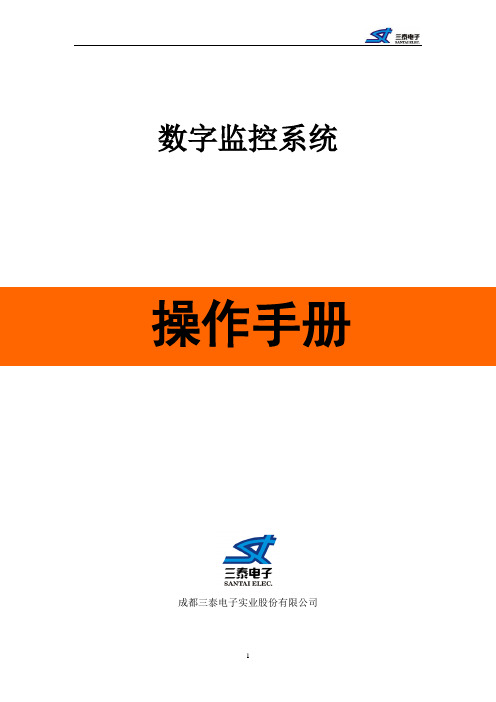
数字监控系统成都三泰电子实业股份有限公司目录预览 (3)手动校时 (3)硬盘格式化 (4)定时录像 (5)手动录像 (7)回放 (8)备份 (9)注:版本更新恕不另行通知!预览依次打开监视器(或VGA显示器)电源开关、硬盘录像机后面板电源开关,监视器(或VGA显示器)上就出现预览画面,直接按数字键可以直接切换通道并进行单画面预览,10路机以下按一次数字键可切换到对应的通道,如按1就切换到第1通道;10路机或10路机以上按两次数字键才切换到对应的通道,如按01切换到第1通道,按12切换到第12通道。
按【多画面】键可以切换画面分割数。
手动校时【提示】操作用户需具有“设置参数”操作权限。
第一步:进入主菜单。
按前面板【主菜单】,选择一个用户名并输入正确密码可进入硬盘录像机的菜单操作界面。
第二步:修改日期或时间。
“活动框”在菜单项“本地显示”处,按前面板【 】键,进入“本地显示”菜单。
通过【→】【←】键移动光标到需要修改的“日期”或“时间”选项处,通过前面板的数字键,直接输入正确的日期、时间,完成后通过【→】键移动光标到“确认”按钮处,按前面板的【 】键,设置的日期、时间被保存并生效,同时返回到主菜单。
如果放弃这次修改,您可以通过【→】【←】键将光标移到“取消”处,然后按【 】键,或者直接按前面板的【退出】键,这样,修改的日期、时间无效并返回到主菜单。
硬盘格式化【提示】操作用户需具有“工具”操作权限。
并确认硬盘录像机不在录像状态。
第一步:进入主菜单。
按前面板【主菜单】键,选择一个用户名并输入正确密码可进入硬盘录像机的菜单操作界面。
第二步:进入“管理工具”。
通过前面板【←】【→】移动“活动框”到菜单项“管理工具”处,按前面板【 】键,进入“管理工具”菜单。
第三步:进入“硬盘管理”。
通过【←】【→】移动“活动框”到菜单项“硬盘管理”处,按前面板【 】键,进入“硬盘管理”菜单,可以看到硬盘录像机内所有硬盘的信息。
- 1、下载文档前请自行甄别文档内容的完整性,平台不提供额外的编辑、内容补充、找答案等附加服务。
- 2、"仅部分预览"的文档,不可在线预览部分如存在完整性等问题,可反馈申请退款(可完整预览的文档不适用该条件!)。
- 3、如文档侵犯您的权益,请联系客服反馈,我们会尽快为您处理(人工客服工作时间:9:00-18:30)。
Amplesky® TC5000MCS用户手册天地阳光通信科技(北京)有限公司感谢您选购和使用天地阳光产品声明●本手册版权及解释权归天地阳光通信科技(北京)有限公司(简称:天地阳光)所有;●手册内容如同实际产品不一致,请以实际产品为准;●由于产品版本升级或其他原因,本手册内容有可能变更。
天地阳光保留在没有任何通知或者提示的情况下对本手册的内容进行修改的权利。
本手册仅作为使用指导,天地阳光尽全力在本手册中提供准确的信息。
如需要获取最新手册,请登录技术支持用户支持邮箱:support@技术支持电话:+86-10-82772966-技术支持部前言本手册主要介绍了天地阳光Amplesky® TC5000MCS视频监控管理平台主机和Amplesky® TC5000C客户端软件的主要功能、产品外观与配置使用方法,以及常见故障的解决方法。
如您选购了天地阳光Amplesky® TC5000S视频监控管理平台辅机、Amplesky® TC5000RS 3G点播服务器、Amplesky® TC5000T编码器和Amplesky® TC5000D解码器等其他产品,请您参考对应产品的用户手册。
说明:●界面上的链接用黑体字加下划线表示,例如链接是系统管理;●●注意事项说明用黑体阴影表示,例如严禁在修改IP和升级过程中断电断网。
●界面上显示的字用黑体表示;●单击,指用鼠标左键点击;●双击,指用鼠标左键双击。
目录感谢您选购和使用天地阳光产品 (I)第1章概述 (1)1.1产品简介 (1)1.2主要功能 (1)1.3概念说明 (2)1.3.1权限管理 (2)1.3.2权限优先级管理 (3)第2章产品外观和初次使用 (4)2.1面板介绍 (4)2.2初次使用WEB管理界面 (5)2.2.1实现网络连通 (5)2.2.2登录Amplesky® TC5000MCS作系统初始化配置 (7)第3章AMPLESKY® TC5000MCS配置和管理 (10)3.1系统管理 (10)3.1.1服务器设置 (10)3.1.2网口设置 (11)3.1.3路由设置 (12)3.1.4 端口管理 (12)3.1.5备份与还原 (12)3.1.6软件升级 (13)3.1.7操作日志 (14)3.2账号管理 (15)3.2.1帐号资料 (15)3.2.2添加用户和用户组 (16)3.2.3权限管理及权限优先级 (17)3.2.4删除用户和用户组 (19)3.2.5角色 (19)3.3配置管理 (20)3.3.1 OEM设置 (20)3.3.2语言设置 (20)3.3.3自定制 (20)3.4设备管理 (21)3.4.1级联管理中心 (21)3.4.2设置流媒体单元 (25)3.4.3设置解码器 (28)3.4.4设置RTSP流媒体服务器 (31)3.4.5设置编码器 (32)3.4.6设置编码器组 (34)3.5信息及控制 (35)3.5.1流媒体单元控制 (35)3.5.2解码器控制 (40)3.5.3客户端下载 (46)3.5.4录像点评 (46)3.5.5在线客户端 (47)3.5.6报警管理 (47)3.6帮助中心 (51)3.6.1查看版本信息 (51)3.6.2查看注册信息 (52)3.6.3技术支持 (52)第4章AMPLESKY® TC5000C配置和管理 (53)4.1产品简介 (53)4.2推荐电脑配置 (53)4.3软件安装 (53)4.4软件使用 (56)4.4.1客户端登录 (56)4.4.2客户端自动登录 (56)4.4.3图像监控 (57)4.4.4云台控制 (57)4.4.5本地图像录制 (58)4.4.6本地图片抓存 (59)4.4.7语音广播 (60)4.4.8语音对讲 (60)4.4.9文件搜索 (60)4.4.10录像点评 (61)4.4.11视频回放 (62)4.4.12远程录像下载 (62)4.4.13智能应用 (63)4.4.14视频会议互通 (65)附录A页面常规操作列表 (67)附录B设备管理操作列表 (68)附录C常见问题解答 (69)附录D出厂默认参数 (70)附录E使用注意事项 (71)第1章概述1.1产品简介Amplesky® TC5000MCS视频监控管理平台主机(以下简称Amplesky® TC5000MCS)是天地阳光通信科技(北京)有限公司(以下简称天地阳光)面向IP网络视频监控系统推出的用于管理视频监控业务的平台主机,是天地阳光公司Amplesky®网络视频监控系统中的核心产品。
Amplesky® TC5000MCS负责平台乃至整个视频监控系统的统一控制管理,能够根据用户权限管理的需要设置系统设备管理数量和操作功能的范围,包括对编码器的接入管理,对视频监控管理平台辅机的媒体流转发和存储设置,解码器的图像拼接显示设置,还包括上下级监控中心的配置管理。
Amplesky® TC5000C远程视频监控客户端软件需要与视频监控管理平台主机Amplesky®TC5000MCS配合使用。
用户借此可以方便地进行PC实时监控、存储图像回放、远程摄像机控制、语音对讲等功能,是对视频监控系统中心集中监控方式的一种灵活而重要的补充。
1.2主要功能●实时图像监控:能够在高清晰大屏幕和客户端界面上实现单画面和多种多画面模式的监控点实时图像浏览,多画面浏览支持4,5+1,7+1,9,8+2,12+1,16等多种拼接模式,支持每幅画面的手动切换和自动轮巡,轮巡时间间隔可设置,同时监控图像可叠加监控点名称、日期和时间等字幕信息。
●实时摄像头和编码器控制:在对监控点实时监控过程中,能够实现对监控点摄像机的云台及焦距进行远程实时控制,同时能够对编码器实现远程的参数设置和设备重启。
●监控图像存储:支持多路图像并发实时存储,能够通过告警自动触发、存储任务定时触发、存储任务手动触发等多种方式实现监控图像存储控制。
●监控录像回放:能够对存储的监控图像按照日期、时间、编码器通道名称等条件组合检索,并实现点播回放,回放时支持单画面和多画面显示模式,支持播放、暂停、停止、快进、慢进、拖动、循环播放、全屏缩放等操作。
●录像文件下载:支持下载监控平台上以及编码器DVR上的文件。
●录像点评管理:支持在监控平台维护录像点评类型,方便用户按类别点评、检索录像文件。
●远程报警联动:支持温湿度、移动侦测、静止报警等多种报警联动,能够联动任意通道实现行报警图像及数据的自动显示、自动存储和自动上传到上级监控中心,也能够联动本地声音提示。
●语音对讲和广播喊话:能够实现客户端和前端编码器之间的双向语音对讲,以及客户端向多个前端编码器的语音广播。
●电子地图:支持本地上传电子地图,能够实现在地图上定位摄像头,并通过定位于地图上的摄像头直接调阅监控点实时图像,方便用户掌握各监控点的地理位置和摄像头监控状态。
●车牌识别:支持对经过车辆的车牌识别、实时抓拍、录像存储以及组合条件查询。
●权限管理:能够通过选择不同的角色来设置用户不同的设备配置和操作权限,包括图像查看、云台控制、回放存储图像、语音对讲和广播喊话、视频会议互通、录像文件点评,使得用户能够进行分级别地管理和查看视频监控信息,同时,系统还提供权限优先级管理,即不同级别的用户在对相同设备进行操作时,优先级高的用户将具有操作的优先权。
●日志管理:能够按照日志分类、分级的方式实现日志记录、查询、导出和删除,查询条件还包括记录时间,登录帐号,客户端登录IP和自定义描述,能够通过日志跟踪用户系统登录、操作对象及过程,方便用户系统排查。
●级联管理:能够根据需要设置权限,实现上下级监控平台之间的图像调度、图像实时监控、报警上传联动以及编码器管理和摄像头云台控制,实现各级监控平台的全部图像的统一管理和统一调度。
●帐号IP地址绑定:管理中心账号和IP地址绑定,限制某一个账号只能从指定IP登录,登录行为包括从页面登录以及从客户端登录。
●视频会议互通:支持标准H.323视频会议系统调阅监控系统图像,在视频会议中观看实时监控图像及历史监控图像。
●实时点播:支持通过3G手机登录网页后点播实时监控图像;支持播放器进行点播,包括但不限于Realplayer、Quicktime、Coreplayer等。
●双机热备:支持设备在断电、断网、本机异常等情况时接替管理,保证监控系统不间断运行。
●C/S或B/S操作管理:支持通过C/S或B/S方式输入用户名、密码登录系统,管理、操作视频监控资源。
1.3概念说明1.3.1权限管理1.3.1.1角色对于权限分配,系统是通过给用户配置相应的角色来实现的,不同的角色具备不同的权限,给用户配置的角色越多则该用户得到的权限就越大,该用户能够操作的功能就越多。
系统设置共有六种角色,分为两种类型:平台角色和客户端角色。
角色不能添加、删除、修改,说明如下:●系统管理员:属于平台角色,具有管理系统设置,分配和控制各种设备的权限。
●设备控制者:可控制视频监控管理平台辅机,解码器和编码器,兼具平台和客户端角色。
具有客户端角色的权限,能够在授权范围内控制各种设备。
●客户端角色:可登录客户端,属于客户端角色,具有控制云台,图像查看和文件搜索回放的权限。
●图像查看角色:可登录客户端,属于客户端角色,具有调用各个监控点的图像并查看的权限。
●文件搜索回放角色:可登录客户端,属于客户端角色,具有搜索已存储文件并回放的权限。
●控制云台角色:可登录客户端,属于客户端角色,具有图像查看并能控制云台的权限。
1.3.1.2用户组和用户用户可以隶属于某个用户组,也可以不属于用户组,而只是独立存在。
隶属于某个用户组的用户能够自动具备该用户组具备的权限,同时除了用户组的权限之外,用户还可以具备其他的权限。
用户组和用户的关系是唯一确定的,即单个用户只能对应唯一一个用户组。
系统提供两种途径设置用户和用户组的对应关系,包括:●添加用户时,设置用户属于某个用户组,请参见3.1.6.1.1 添加用户;●添加用户组时,设置用户组包含哪些用户,请参见3.1.6.1.2 添加用户组。
一般情况下,在设置用户和用户组的对应关系时,建议优先使用通过添加用户的操作来设置用户和用户组的对应关系,只有当需要设置多个用户属于同一个用户组时,建议使用添加用户组的操作来进行设置,同时请注意该用户组计划添加的用户必须都不属于其他用户组才能供当前用户组设置选择。
1.3.1.3设备操作权限在设备管理中,一台编码器允许多个用户共享,并且在添加用户和用户组时必须选择要使用的编码器,在角色和编码器设备都选择完整后设置才会生效。
