Gems Simics 安装报告
multisim的安装与基本使用

Multisim 仪器仪表
Multisim 在仪器仪表栏下提供了 21 个常用仪器仪表,依次为数字 万用表、函数发生器、瓦特表、双通道示波器、四通道示波器、波特 图仪、频率计、字信号发生器、逻辑分析仪、逻辑转换器、IV 分析仪、 失真度仪、频谱分析仪、网络分析仪、Agilent 信号发生器、Agilent 万用表、Agilent 示波器,tektronix 示波器,电流检测器,LABVIEW 仪器,动态测量器
Multism 10 的安装(一)
1.主程序安装 将下载的自解压文件
NI_Circuit_Design_Suite_10_0.exe
解压到一个文件夹后,会自动出现如下界 面,选择执行Install NI Circuit Design Suite 10.0进行安装(安装序列号:F44G44444).
1. Circuit 选项 Show 栏目的显示控制如下: Labels 标签 RefDes 元件序号 Values 值 Attributes 属性 Pin names 管脚名字 Pin numbers 管脚数目 2.Workspace 环境 Sheet size 栏目实现图纸大小和方 向的设置; Zoom level 栏目实现电路工 作区显示比例的控制。 3.Wring 连线 Wire width 栏目设置连接线的线宽; Autowire 栏目控制自动连线的方式。 4.Font 字体 5.PCB 电路板 PCB 选项选择与制作电路板相关的 命令 。 6.Visibility 可视选项
Transfer(文件输出)菜单
转换到 Ultiboard 转换到其他 PCB 制版 将 Multisim 数据传给 Ultiboard 从 Ultiboard 传入数据 导出列表
Tools(工具)菜单
mSeries 系列产品安装指南说明书

Package ContentsThe mSeries package includes:●Power cables (2x)●Rack mounting bracket ears with screws●Ethernet cable●mSeries appliancemSeries rear and front panelsRear PanelFront Panel Console Console portUSB USB portsEth8 LAN port (not configured)Reset Reset switch Power indicatorSystem status indicatorHDD indicatorLCD keypad arrowsInstallation●Prepare the appliance for rack installation by fastening the bracket ears to the sides of the chassis using the provided hardware. ●Mount the appliance to your rack enclosure using the provided hardware. ●Connect the ethernet cable from your Internet modem or router to the farthest left port on the lower quad port module. ●Connect the ethernet cable from your LAN switch to the second port from the left on the lower quad port module. ●Plug in both power cables to a power source and connect them to the AC power inputs located on the rear panel. ●Review the power indicator on the front of the appliance. If the indicator is lit, the appliance is powered on. ●If the appliance is not powered on, toggle the power switch located on the rear panel.Connect to the applianceYou can connect to your appliance via the online C ommand Center portal at h ttps:///cmd . Alternatively, you can connect to your appliance from the local network, or directly using a monitor, keyboard, and mouse.Via Command CenterProvisioning a new mSeries appliance via Command Center is a convenient way to deploy and configure NG Firewall. To set up and manage your new appliance from Command Center follow these steps:1.Navigate your web browser to h ttps:///cmd.2.Log in with your Untangle Command Center account, or click C reate Account to set up an account.3.In Command Center, click A dd in the Appliances screen.4.Enter the serial number located on the side panel of your appliance.5.Click A dd to confirm the new appliance.6.After the appliance successfully adds to your account, you can select it from the list of appliances.7.Click R emote Access to connect to the administration of your new appliance.8.Continue to the setup wizard.Via network connectionAlternatively, you can connect to your NG Firewall management interface from the local area network. This is useful for example if your NG Firewall appliance cannot reach the Internet and you require local administration to configure the TCP/IP settings. To access theadministration from a local network follow these steps:1.Connect your management system to the network attached to the LAN port (Internal) of the appliance.2.Check the network status of your management system and confirm that you receive an IPv4 address in the subnet of192.168.2.0/24 (e.g. 192.168.2.100).3.In a browser, navigate to 192.168.2.1.4.Accept the SSL certificate notice in your browser and continue to the setup wizard.Via direct connectionIf neither of the previous options is available, you can connect to your appliance directly by attaching a display to the VGA port and a keyboard and mouse to any of the USB ports. At the menu on the bottom of the screen, click L aunch Client to open the administration in a browser and continue to the setup wizard.Configure the setup wizardWhen you connect to the administration for the first time, the setup wizard prompts you to configure the essential parameters to get your appliance up and running.Get StartedNG Firewall packages its premium features as apps. During your first login NG Firewall prompts you to install the recommended apps. If you do not have a license, some of the recommended apps run as a 14 day trial. The trial converts to a subscription once you apply a valid license. You can learn more about NG Firewall apps at h ttps:///untangle-ng-firewall/applications/.WarrantyThis appliance is covered by a one, two or three year manufacturer warranty based on the option chosen at the time of purchase. For a description of the warranty policy visit h ttp:///refund-return-policy.Support & DocumentationFor technical support availability, contact information, and troubleshooting tips visit h ttp://. Help resources are available in the online help system at h ttp://.。
solidworks与simmechanics的插件安装说明及仿真操作
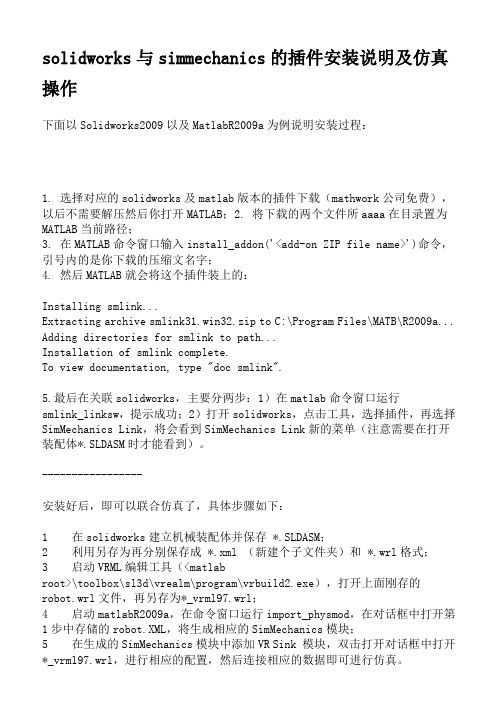
solidworks与simmechanics的插件安装说明及仿真操作下面以Solidworks2009以及MatlabR2009a为例说明安装过程:1. 选择对应的solidworks及matlab版本的插件下载(mathwork公司免费),以后不需要解压然后你打开MATLAB;2. 将下载的两个文件所aaaa在目录置为MATLAB当前路径;3. 在MATLAB命令窗口输入install_addon('<add-on ZIP file name>')命令,引号内的是你下载的压缩文名字;4. 然后MATLAB就会将这个插件装上的:Installing smlink...Extracting archive smlink31.win32.zip to C:\Program Files\MATB\R2009a... Adding directories for smlink to path...Installation of smlink complete.To view documentation, type "doc smlink".5.最后在关联solidworks,主要分两步:1)在matlab命令窗口运行smlink_linksw,提示成功;2)打开solidworks,点击工具,选择插件,再选择SimMechanics Link,将会看到SimMechanics Link新的菜单(注意需要在打开装配体*.SLDASM时才能看到)。
-----------------安装好后,即可以联合仿真了,具体步骤如下:1 在solidworks建立机械装配体并保存 *.SLDASM;2 利用另存为再分别保存成 *.xml (新建个子文件夹)和 *.wrl格式;3 启动VRML编辑工具(<matlabroot>\toolbox\sl3d\vrealm\program\vrbuild2.exe),打开上面刚存的robot.wrl文件,再另存为*_vrml97.wrl;4 启动matlabR2009a,在命令窗口运行import_physmod,在对话框中打开第1步中存储的robot.XML,将生成相应的SimMechanics模块;5 在生成的SimMechanics模块中添加VR Sink 模块,双击打开对话框中打开*_vrml97.wrl,进行相应的配置,然后连接相应的数据即可进行仿真。
IBM SUN等机器模拟软件simics的使用简介 OBP模拟

原文地址/thread-995802-1-1.html###IBM/SUN等机器模拟软件simics的使用简介& OBP模拟2010年07月19日星期一14:49simics是一款超级模拟器,可模拟多种CPU,比如可模拟Sun Blade 1500、Sun Fire 3800-680 0、Sun Enterprise 3500-6500等等,可模拟出多个CPU,硬盘,网卡....功能N强大,有兴趣的哥们可自行摸索如何配置模拟文件。
不仅如此,simics还可以同时模拟多台机器,而且这些机器通过一个虚拟的以太网链路连接在一起组成一个小网络环境。
Simics简要教程目录概览1. 安装简述2. 基本用法3. OBP模拟4. 在模拟机E6500上安装solaris10 u45. 构建虚拟网络6. 定制虚拟机型7. updating......o基本操作o保存模拟机的当前工作状态o模拟机和真机的文件对拷o调整模拟机的控制台窗口大小o向控制台发送字符o复制控制台信息o控制simics的CPU使用率o陆续上料ing......=======================================================1、安装简述1. Simics下载:google search2.Virtutech.Simics.v3.0.29注册文件:下载1:Virtutech.Simics.v3.0.29-License.zip (8.8 KB)下载2:Virtutech_Simics_3.0.29-keygen.zip (48.88 KB)安装注意点a、如果出现:「license中的用户与当前系统用户不匹配」的错误提示,请使用keygen文件生成一个License.b、badb0y:License中的用户名必须和当前系统的用户名一致,区分大小写c、月中井:「Terminal Server remote client not allowed」,请见41、42楼3.第三方组件:winpap 3.0simics安装包中自带,也可从下载。
适用于 HP-UX 的 HP Systems Insight Manager 6.0 安装与配置指南
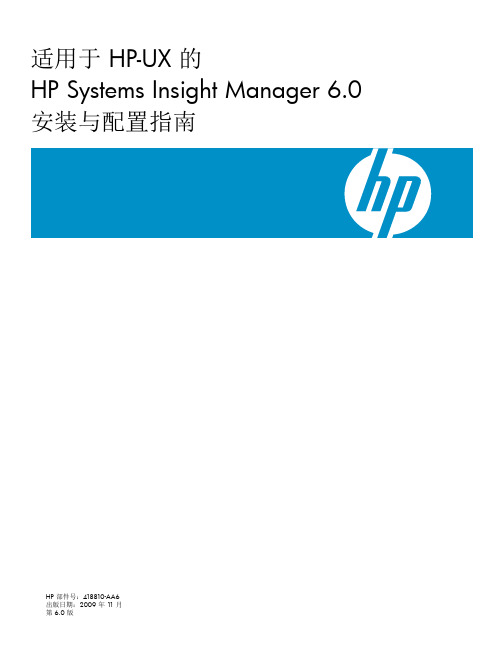
Mitec Measuring Station RMS31 40 安装手册说明书
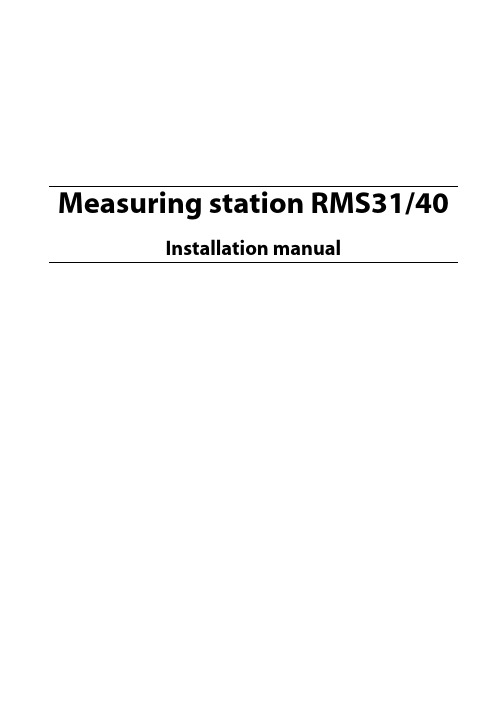
Power supply
11
GSM modem
12
Signal strength and antennas
12
Startup
13
General
13
Turning on the power
13
General information on settings
13
Manual settings (not normally needed)
Enclosure
21
Power supply
22
Measuring and communication
22
Measuring sensors
22
Mitec RMS40 and RMS31 measuring station
Mitec RMS40 and RMS31 measuring station
16
6 - Start measuring F5
17
Testing
18
Check sensors
18
Check communication
18
Verify system function
18
Geneasuring stations
21
Main parts
21
Current is normally regulated by the loop’s transmitter, but a break in the isolation amplifier’s secondary side can cause a voltage increase that damages the amplifier. Power over 24V is therefore not recommended unless the input is protected with a Zener diode of 10-12V.
Acme Packet 4500 Storage Expansion Module 安装指南说明书
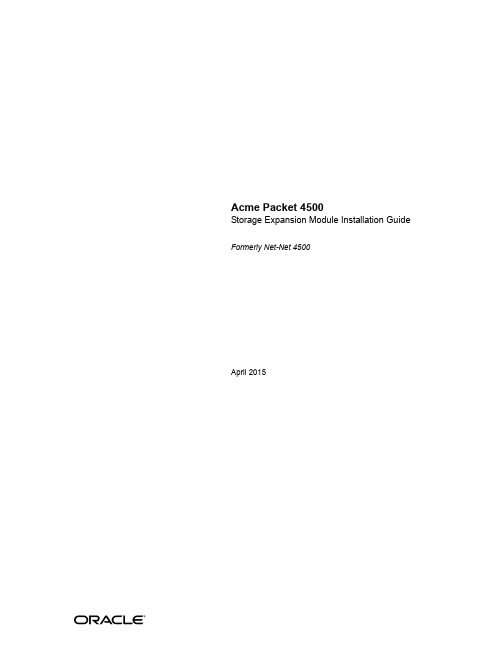
Acme Packet 4500Storage Expansion Module Installation Guide Formerly Net-Net 4500April 2015Copyright © 2015, 2009 Oracle and/or its affiliates. All rights reserved.This software and related documentation are provided under a license agreement containing restrictions on use and disclosure and are protected by intellectual property laws. Except as expressly permitted in your license agreement or allowed by law, you may not use, copy, reproduce, translate, broadcast, modify, license, transmit, distribute, exhibit, perform, publish, or display any part, in any form, or by any means. Reverse engineering, disassembly, or decompilation of this software, unless required by law for interoperability, is prohibited.The information contained herein is subject to change without notice and is not warranted to be error-free. If you find any errors, please report them to us in writing.If this is software or related documentation that is delivered to the U.S. Government or anyone licensing it on behalf of the U.S. Government, then the following notice is applicable:U.S. GOVERNMENT END USERS: Oracle programs, including any operating system, integrated software, any programs installed on the hardware, and/or documentation, delivered to U.S. Government end users are "commercial computer software" pursuant to the applicable Federal Acquisition Regulation and agency-specific supplemental regulations. As such, use, duplication, disclosure, modification, and adaptation of the programs, including any operating system, integrated software, any programs installed on the hardware, and/or documentation, shall be subject to license terms and license restrictions applicable to the programs. No other rights are granted to the U.S. Government. This software or hardware is developed for general use in a variety of information management applications. It is not developed or intended for use in any inherently dangerous applications, including applications that may create a risk of personal injury. If you use this software or hardware in dangerous applications, then you shall be responsible to take all appropriate fail-safe, backup, redundancy, and other measures to ensure its safe use. Oracle Corporation and its affiliates disclaim any liability for any damages caused by use of this software or hardware in dangerous applications. Oracle and Java are registered trademarks of Oracle and/or its affiliates. Other names may be trademarks of their respective owners.Intel and Intel Xeon are trademarks or registered trademarks of Intel Corporation. All SPARC trademarks are used under license and are trademarks or registered trademarks of SPARC International, Inc. AMD, Opteron, the AMD logo, and the AMD Opteron logo are trademarks or registered trademarks of Advanced Micro Devices. UNIX is a registered trademark of The Open Group.This software or hardware and documentation may provide access to or information about content, products, and services from third parties. Oracle Corporation and its affiliates are not responsible for and expressly disclaim all warranties of any kind with respect to third-party content, products, and services unless otherwise set forth in an applicable agreement between you and Oracle. Oracle Corporation and its affiliates will not be responsible for any loss, costs, or damages incurred due to your access to or use of third-party content, products, or services, except as set forth in an applicable agreement between you and Oracle.About This GuideOverviewThe Acme Packet 3820 or Acme Packet 4500 Storage Expansion Module InstallationGuide describes how to install an Storage Expansion Module in your Acme Packet3820 or Acme Packet 4500 .Audience This guide is written for network administrators, and telecommunicationsequipment installers and technicians. It provides information related to hardwarecomponent installation. Only experienced and authorized personnel should performinstallation, configuration, and maintenance tasks.For information about Acme Packet 3820 or Acme Packet 4500 training, contact**********************************************************************This section contains a revision history for this document.Date DescriptionApril 2009•Initial ReleaseOctober 2013•Applied standard formatting and generalediting.April 2015 •Changed the copyright page to Oraclestandards for 2015.•Deleted a paragraph in the introduction to theStorage Expansion Module (SEM) Installationchapter suggesting that there may be revisionlevels to the motherboard that may notsupport the SEM.•Entered a note at the end of the installationchapter pointing out that after you install orreplace an SEM, you must format it.Acme Packet 4500 Storage Expansion Module Installation Guide iiiABOUT THIS GUIDEiv Acme Packet 4500 Storage Expansion Module Installation GuideAcme Packet 4500 Storage Expansion Module Installation Guide 5Storage Expansion Module Installation IntroductionThis document explains how to install the Storage Expansion Module in your Acme Packet 3820 or Acme Packet 4500.Shipped PartsThe following lists the contents of one Storage Expansion Module upgrade order.•Storage Expansion Module module•2 x mounting brackets•4 x pan head screws (M3 x 5mm)STORAGE EXPANSION MODULE INSTALLATION•4 x SEM screws (with washer) (4-40 x 1/4”)Installation Tools and Parts The following tools and parts are required to install an Storage Expansion Module in your Acme Packet 3820 or Acme Packet 4500.•#1 Phillips-head screwdriver•#2 Phillips-head screwdriver•ESD wrist strap•Cable labelsPreinstallationPerform the following logical and physical preparations before you install theStorage Expansion Module in your Acme Packet 3820 or Acme Packet 4500.Logical System Removal Be mindful of all systems and network entities that may be affected by removing a Acme Packet 3820 or Acme Packet 4500 from your network. In addition to routing calls around the Acme Packet 3820 or Acme Packet 4500, you must also prepare network monitoring and health systems to accommodate the loss of a network element.Specific procedures for removing the Acme Packet 3820 or Acme Packet 4500 from your network are beyond the scope of this document.Physical System Removal After logically removing the Acme Packet 3820 or Acme Packet 4500 from your network, the following procedures must be completed before you can install the Storage Expansion Module. These are:•Disconnection of all media network, management network, alarm and console cabling from the Acme Packet 3820 or Acme Packet 4500•Disconnection of all power and ground system cabling•Removal of the Acme Packet 3820 or Acme Packet 4500 from the equipment rackData Cabling Removal Labeling all existing data cables will ease reconnecting the Acme Packet 3820 orAcme Packet 4500 to the network.bel each cable noting which port on the Acme Packet 3820 or Acme Packet4500 it connects to.2.Attach the appropriate label to each cable.Remember to label all media network cables , maintenance cabling, and consoleand alarm cables.3.Disconnect all data cables from the Acme Packet 3820 or Acme Packet 4500.6 Acme Packet 4500 Storage Expansion Module Installation GuideSTORAGE EXPANSION MODULE INSTALLATION Acme Packet 4500 Storage Expansion Module Installation Guide 7Power and Ground Cabling Removal Take care in removing power from the Acme Packet 3820 or Acme Packet 4500.Refer to the Safety chapter in the Acme Packet 3820 or Acme Packet 4500 HardwareInstallation Guide for complete safety guidelines.The following is an overview of the power and ground cabling removal process.Please refer to the Acme Packet 3820 or Acme Packet 4500 Hardware InstallationGuide for detailed instructions.1.Shut off power to the Acme Packet 3820 or Acme Packet 4500 at the circuit breaker or power source.2.Remove the power cable(s) from the Acme Packet 3820 or Acme Packet 4500’s power supplies.3.Unscrew the two kep nuts that secure the grounding cable lug to the Acme Packet 4500 (this step is not valid for the Acme Packet 3820). 4.Remove the ground cable. Put the kep nuts in a safe place (this step is not valid for the Acme Packet 3820.Chassis Removal The Acme Packet 3820 or Acme Packet 4500 is heavy, and personal injury can resultwhile removing and installing the chassis in an equipment rack. To prevent injury or damage to the Acme Packet system, follow these guidelines:Caution To prevent personal injury, we recommend that two people lift and install the chassis into the equipment rack.•Follow your organization’s best practices for lifting and installing heavy components into an equipment rack.•Ensure that the Acme Packet 3820 or Acme Packet 4500 remains supported asyou remove it from the equipment rack.The following is an overview of the chassis removal process. Please refer to the AcmePacket 4500 Hardware Installation Guide for detailed instructions.e a workbench or other supportive surface, and place it nearby to set the Acme Packet 3820 or Acme Packet 4500 on after it is removed from the equipment rack.Support the chassis before and while removing it from the equipment rack.2.Remove the Acme Packet 3820 or Acme Packet 4500 from the rack. The number of points to unscrew depends upon whether the Acme Packetsystem is installed in a front- or center- mount configuration.3.Place the chassis on a workbench.Hardware Removal for Center-Mount Configurations The rack ears must be removed before you can open the chassis.STORAGE EXPANSION MODULE INSTALLATIONTo remove center-mount equipment rack hardware:1.Remove the left rack ear by unscrewing the three screws.2.Remove the right rack ear by unscrewing the three screws.3.Set the rack ears and screws aside.Hardware Removal for Front-Mount Configurations The chassis slides and rack ears must be removed before you can open the chassis. To remove front-mount equipment rack hardware:1.Remove the left chassis slide by unscrewing the three screws.2.Remove the left rack ear by unscrewing the three screws.3.Repeat steps 1 and 2 on the right side of the Acme Packet 3820 or Acme Packet4500.4.Set the rack ears and screws asideOpening the Chassis The chassis lid is secured to the chassis by 15 screws. Remove the screws and lift thechassis lid off the chassis.8 Acme Packet 4500 Storage Expansion Module Installation GuideSTORAGE EXPANSION MODULE INSTALLATION Acme Packet 4500 Storage Expansion Module Installation Guide 9Caution Before opening the Acme Packet 3820 or Acme Packet 4500, ground yourself using an ESD wrist strap or other comparable grounding system. Failure to do so could damage the Storage Expansion Module the Acme Packet 3820 or Acme Packet 4500.Note: Use a #2 Phillips-head screwdriver for all chassis cover and side screws.1.Unscrew the four countersunk screws on each side of the Acme Packet 4500 thathold the chassis cover to the chassis.LEFT SIDE RIGHT SIDE2.Set these screws aside.STORAGE EXPANSION MODULE INSTALLATION3.Unscrew the seven countersunk screws on the top of the Acme Packet 4500 thathold the chassis cover to the chassis. The following is an image of the top of thechassis.REAR FRONT4.Set the lid and screws aside.5.Lift the chassis lid off of the chassis and set aside.Storage Expansion Module InstallationOnce the Acme Packet 3820 or Acme Packet 4500 is open, the Storage ExpansionModule installation is straightforward. The Storage Expansion Module attacheselectrically to the Acme Packet 3820 or Acme Packet 4500 motherboard by astandard 2.5” SATA connector. In addition, it is secured to the motherboard by fourscrews.Caution Before handling the Storage Expansion Module, groundyourself using an ESD wrist strap or other comparablegrounding system. Failure to do so could damage the StorageExpansion Module or the Acme Packet 3820 or Acme Packet4500.Storage Expansion Module Preparation Before you can install the Storage Expansion Module, you must attach one mounting bracket to each side of the module. The mounting brackets are identical and can be attached to either side of the storage expansion module.10 Acme Packet 4500 Storage Expansion Module Installation Guide1.Screw one mounting bracket to one side of the storage expansion module with2 pan head screws. Ensure that the mounting bracket’s flange are on the top sideof the storage module, the side with the label.2.Repeat Step 1 for the other side of the storage expansion module.3.The storage expansion module with the mounting brackets attached resemblesthe following image:Storage Expansion Module Installation 1.Note the region on the Acme Packet 3820 or Acme Packet 4500 motherboardwhere the Storage Expansion Module attaches. In the photograph below, the Storage Expansion Module’s SATA connector is circled. The Storage ExpansionModule plugs into place here. Note the four standoffs where you will screw the storage expansion module to the chassis in step 5.2.Note the Storage Expansion Module’s SATA connector, circled in the followingphotograph.3.Place the Storage Expansion Module on the Acme Packet 3820 or Acme Packet4500 motherboard as shown in the photograph below. The Storage Expansion Module’s mounting flanges should initially be placed to the left of the fourstandoffs.4.Slide the Storage Expansion module to the right until the SATA connector seatscompletely into its mate. The holes in the mounting flanges should line up with the standoffs.5.Screw the Storage Expansion Module to the standoffs with 4 SEM screws (withwashers) as shown in the following image using a #1 Phillips screwdriver.PostinstallationAfter the Storage Expansion Module has been installed in the Acme Packet 3820 orAcme Packet 4500, you can close the chassis and reinstall it in the equipment rack. Attaching the Lid Use a #2 Phillips-head screwdriver for all chassis cover and side screws.1.Set the lid on top of the Acme Packet 3820 or Acme Packet 4500 chassis. Thestickers are positioned at the chassis rear.2.Screw the eight countersunk screws into the top of the Acme Packet 4500 to secure the chassis cover to the chassis. The following is an image of the top of the chassis without any screws.REAR FRONT3.Continue securing the chassis lid with four screws on each side.LEFT SIDE RIGHT SIDEInstalling the Chassis in the Rack Perform the reverse of the operations in the Physical System Removal section of this document:Please refer to the Acme Packet 3820 or 4500 Hardware Installation Guide for full rack installation procedures.Storage Expansion Module Validation We recommend that you validate the Storage Expansion Module (SEM) installation by running Acme Packet 3820 or Acme Packet 4500 diagnostics. All versions from nnCX_diags110.gz and later include the appropriate tests for validating the SEM. Please refer to the diagnostic’s documentation for more information.In the following procedure, after booting into diagnostics, the circled text represents a preliminary check that the system recognizes the Storage Expansion Module.Password: ******-> dc/boot/ - Volume is OK243 MB/code/ - Volume is OK245 MB/sata/ - Drive Present476940 MBStarting Diagnostic Executive...Comm Express MCH 945 Present.AHCI Support is Enabled.Acme Packet Net-Net 4500Diagnostic Executive Version 1.10Creation date: Nov 16 2009 11:08:02Board Level DiagnosticsDate & Time: TUE NOV 17 14:56:01 2009[diag_proc] ->Formatting the Storage Expansion Module After replacing the SEM, you must format it. Details on file system designs and the formatting procedure may be found in Chapter 9, File System Maintenance of the Maintenance and Troubleshooting Guide for your software release.。
Simics with Gems 安装笔记1
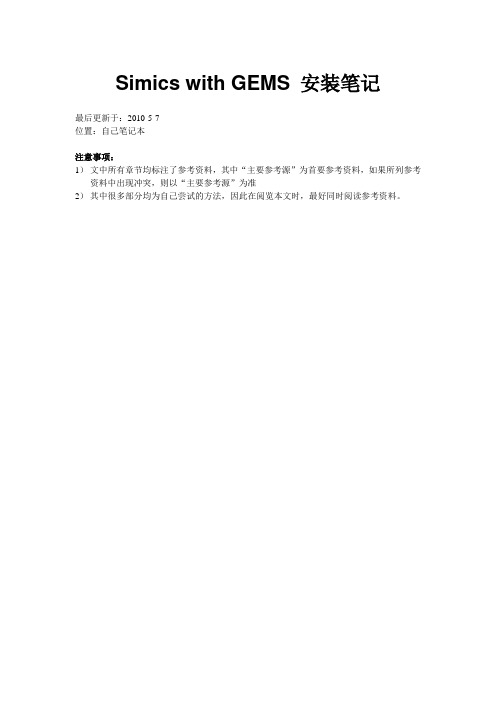
Simics with GEMS 安装笔记最后更新于:2010-5-7位置:自己笔记本注意事项:1)文中所有章节均标注了参考资料,其中“主要参考源”为首要参考资料,如果所列参考资料中出现冲突,则以“主要参考源”为准2)其中很多部分均为自己尝试的方法,因此在阅览本文时,最好同时阅读参考资料。
1安装Simics与GEMS本节如下内容将引导读者如何安装基本的Simics与GEMS组件,并编译通过。
1.1 安装原始Simics、GEMS主要参考资料:1)[1]中2.2/2.3 (主要参考源)2)[2]中一、二章此部分由于进行的较早,因此没有详细记录。
下面只记录几处容易出现错误的地方:1.2 安装操作系统主要参考资料:1)[2]中一、二章(主要参考源)2)[1]中2.4第一步:下载操作系统安装文件sol-9-905hw-ga-sparc-v1.isosol-9-905hw-ga-sparc-v2.iso我只能下载以上的OS版本,参考资料中的版本我均下载不到。
因此后续操作有些地方会出现细小的差别,需要特别注意。
第二步:操作系统安装1) cd $GEMS/Simics-3.0.23 /targets/serengeti2) vim abisko-sol9_cd-install1.Simics在if not defined cdrom_path 后面修改$cdrom_path= “sol-10-u2-ga-sparc-v1.iso_path”3) vim abisko-sol9_cd-install2.Simics在if not defined cdrom_path 后面修改$cd rom_path= “sol-10-u2-ga-sparc-v2.iso_path”4) cd ../../bin此步骤非常重要!以后每次从开机状态启动OS,均需要使用该路径($GEMS/Simics-3.0.23/bin)下的Simics文件5) ./Simics ../targets/serengeti/abisko-sol9-cd-install1.Simics当终端里提示出现”now exit Simics and continue with the abisko-sol9-cd-install2.Simics”时, 输入命令exit, 退出6) ./Simics ../targets/serengeti/abisko-sol9-cd-install2.Simics此处5)、6)两步骤中细节我已经记不清楚了。
- 1、下载文档前请自行甄别文档内容的完整性,平台不提供额外的编辑、内容补充、找答案等附加服务。
- 2、"仅部分预览"的文档,不可在线预览部分如存在完整性等问题,可反馈申请退款(可完整预览的文档不适用该条件!)。
- 3、如文档侵犯您的权益,请联系客服反馈,我们会尽快为您处理(人工客服工作时间:9:00-18:30)。
课程设计报告多核全系统模拟器GEMS分析班级:学号:姓名:2011年7月1 目的和背景由于单核处理器的处理能力已经接近极限,很难再有提高,多核处理器体系结构应运而生。
在处理器体系结构的设计中,由于用硬件做测试投资大,且不便于设计,不具有多次性,因此体系结构软件仿真技术是研究中的一门新技术。
而多核全系统模拟器GEMS/Simics框架能够模拟单核处理器、并行式多处理器、阵列式处理器等体系机构。
故本此课设选用构建GEMS+Simics框架,先逐步介绍搭建GEMS+Simics的各个环节,然后初步的研究单核和多核运行时程序在每个CPU中的运行情况,分析模拟器的构成及各部分的功能及性能分析。
2 安装流程2.1软件准备1) 在Ubuntu的官方网站上获得32位的Ubuntu10.042) 由于GEMS是开源软件首先在https:///gems/registercgi下进行注册,然后再在https:///gems/download.html下进行下载3)下载Simics时麻烦一些,先在https:///register/register.php地址上进行注册,而且必须作为学生或教职员工注册,然后申请免费的license。
4) 在/ubuntu/pool/main/z/zlib/网站上下载和自己的系统配套的zlib1g_1.2.3.3.dfsg-15ubuntu1_i386.deb和zlib1g-dev_1.2.3.3.dfsg-15ubuntu1_i386.deb5) 在/index2/unixsystem/Solaris/sol-10-u2-ga-sparc-v4/或者/us/sun/index.htm或者在网站上获得Soloris ,建议使用前者2.2安装Ubuntu此处不建议使用虚拟机安装,因为会影响到后面的安装,如果有CD/DVD可以直接用CD/DVD安装;也可以用USB或硬盘安装;最简单的是虚拟光驱wubi安装,但磁盘空间最大只能为30G,虽然之后可以用LVPM工具进行扩充,但不建议使用,因为速度很慢,且容易出错。
最好采用CD/DVD安装。
2.3GEMS/Simics安装1) 安装必要的工具s udo apt-get updatesudo apt-get install build-essentialsudo apt-get install bisonsudo apt-get install flexsudo dpkg –-install zlib1g_1.2.3.3.dfsg-7ubuntu1_i386.debsudo dpkg –-install zlib1g-dev_1.2.3.3.dfsg-7ubuntu1_i386.deb2) 在$HOME/.profile设置环境变量,必须保证路径是你想要装入GEMS和Simics 安装的位置的路径export GEMS=/home/so/gemsexport SIMICS_INSTALL=$GEMS/simics-3.0.31export SIMICS_EXTRA_LIB=./modulesexport PYTHONPA TH=./modules重启机器,否则全局变量不能起作用,会影响后面的安装,导致路径不对3) 安装GEMS:在home目录的so用户里面创建gems文件,将gems-release2.tar.gz复制到gems中,执行如下命令安装:tar xvzf gems-release2.tar.gzcp -r $GEMS/gems-2.0/* $GEMSr m -r $GEMS/gems-2.04) 将simics-pal-3.0.31-linux.tar 复制到$GEMS 文件中,执行如下命令安装Simics- 3.0.31:tar xvf $GEMS/simics-pal-3.0.31-linux.tarcd $GEMScd simics-3.0-install./install-simics.sh然后根据terminal的指示执行相应的指令并将license 复制到$GEMS/simics-3.0.31/licenses中5) 建立Simics 的工作站:cd $GEMSmkdir simics_3_workspacecd $SIMICS_INSTALL/bin./workspace-setup $GEMS/simics_3_workspace再根据相应的指示,用相应的指令建立工作站6) 编辑$GEMS/scripts/makesymlinks.sh文件,使其链接正确的$SIMICS_INSTALL 的路径cd $GEMS/scripts/vi makesymlinks.sh或gedit makesymlinks.sh(后者更好用一些)将echo "Making symlink for import directory.."之后修改为:. ln -s $SIMICS_INSTALL/import import7) 运行makesymlinks.shcd $GEMS/simics_3_workspace../scripts/makesymlinks.sh8) 将Simics 的工作站simics_3_workspace链接到$GEMS/simics.cd $GEMS/ln -s simics_3_workspace simics9) 修改GEMS 的配置文件Makefiles:将$GEMS/common/Makefile.simics_version的the version string值设置为 3.0,将$GEMS/common/mon中CC_VERSION修改为4.4.3,即为当前的的g++版本,可以通过在终端使用g++ -v指令获得当前系统的版本;将HOST_TYPE 的值改为:HOST_TYPE=x86-linux;将ifeq ($(SIMICS_VERSION),3.0)之后修改为SIMICS_ROOT := $(GEMS_ROOT)/simicsSIMICS_INCLUDE_ROOT := $(SIMICS_INSTALL)/src/include修改$GEMS/ruby/module/Makefile中的HOST_TYPE=x86-linux,使用Simics-3.0相应的GEMS_ROOT定义,注掉Simics 2.X的那行,修改CC_VERSION=4.4.3 修改$GEMS/opal/module/Makefile设置HOST_TYPE=x86-linux,注释掉Simics 2.X 的定义, 解注Simics 3.0的相应定义,修改CC_VERSION=4.4.3进入目录$GEMS/tourmaline/module/Makefile,修改CC_VERSION=4.4.3,设置HOST_TYPE=x86-linux10)编译Rubycd $GEMS/rubymake PROTOCOL=MOSI_SMP_bcast DESTINA TION=MOSI_SMP_bcast11)编译Opalcd $GEMS/opalmake module DESTINATION=MOSI_SMP_bcast2.4Solaris安装1)下载下列文件sol-10-u2-ga-sparc-v1.iso;sol-10-u2-ga-sparc-v2.iso;sol-10-u2-ga-sparc-v3.iso;sol-10-u2-ga-sparc-v4.iso;sol-10-u2-ga-sparc-v5.iso;2)安装Solaris修改$GEMS/simics-3.0.31//targets/serengeti中的abisko-sol10_cd-install1.simics,在if not defined cdrom_path 后面修改$cdrom_path=―$GEMS/Solaris/sol-10-u2-ga-sparc-v1.iso_path‖修改abisko-sol10_cd-install2.simics,在while $idx < 6 后面修改$cdrom_path[$idx] = (―sol-10-u2-ga-sparc-v‖ + $idx + ―.iso‖)3)执行如下指令,开始安装:cd $GEMS/simics-3.0.31/bin./simics $GEMS/simics-3.0.31/targets/serengeti/abisko-sol10-cd-install1.simics 当终端里提示“now exit simics and continue with the abisko-sol10-cd-install2.simics”时, 输入命令exit, 退出simics,再次在终端窗口输入命令./simics $GEMS/simics-3.0.31/targets/serengeti/abisko-sol10-cd-install2.simics当终端提示出现“now exit simics and continue with the abisko-sol10-cd-install3.simics”时, 输入命令exit, 退出,再次输入命令./simics ../targets/serengeti/abisko-sol10-cd-install3.simics编译完成后simics> exit4) 启动simics修改../targets/serengti/abisko-setup.include将第一句改为if not defined os {$os = “solaris10”}./simics -x tartgets/serengeti/abisko-common.simicssimics〉continue2.5加载,配置ruby和opal1) 配置simics./simics –stallsimics> instruction-fetch-mode instruction-fetch-tracesimics> istc-disablesimics> dstc-disablesimics> cpu-switch-time 1simics> read-configuration file.simics_path2) 加载ruby 和opalsimics> load-module rubysimics> load-module opal //一般不需要加载opal3) 配置ruby 和opalruby0.setparam g_NUM_PROCESSORS 1ruby0.setparam g_MEMORY_SIZE_BYTES 4294967296ruby0.initopal0.init4)运行ruby和opalruby0.dump-statsopal0.sim-step 10000000000opal0.listparamopal0.stats3安装时遇到的问题3.1安装GEMS/Simics时遇到的问题1)在安装GEMS与Simics时,必须保证在设置环境变量之后启动机器,否则在执行到编译Ruby和Opal时,会出现错误如下:make[1]: *** No rule to make target `simics/api.h',2)在$GEMS/common/mon中不仅仅要修改参数,还要改变指定的编译器,最开始遇到的错误为:make[2]: /s/gcc-3.4.1/bin/g++: Command not foundmake[2]: *** [x86-linux/obj/parser.o] Error 127make[2]: Leaving directory `/home/yanjun/gems/slicc'后来发现,是$GEMS/common/mon中配置的问题,将ifeq之后的语句改成下面的形式,选择/usr/bin/g++为编译器,而不是/s/gcc-4.4.3/bin/g++,因为后者路径不可达ifeq ($(HOST_TYPE),x86-linux)#CC = /s/gcc-4.4.3/bin/g++CC = /usr/bin/g++OPT_FLAGS = -march=i686LDFLAGS += -ggdb -g33)编译Ruby时遇到的错误及解决方案在遇到CacheMemory.h报错时,应该在CacheMemory.h引入库"string.h"在遇到Debug.C报错时,也应该在Debug.C引入库"string.h"遇到log_tm/LazyTransactionV ersionManager.C: In member function ‗voidLazyTransactionV ersionManager::issueWriteRequests(int)‘:log_tm/LazyTransactionV ersionManager.C:284: error: redefinition of‘Address request_address‘log_tm/LazyTransactionV ersionManager.C:283: error: ‗Addressrequest_address‘ previously declared here发现函数中是这样写的CacheMsg storeMsg(Address(request_address),Address(request_address),CacheRequestType_ST_XACT,SIMICS_get_program_counter(getLogicalProcID(thread)),AccessModeType_UserMode,g_DATA_BLOCK_BYTES,PrefetchBit_No,0,Address(0),thread,g_eventQueue_ptr->getTime(),should_escape);因此报错,故改为Address arg1Address = Address(request_address);Address arg2Address = Address(request_address);CacheMsg storeMsg(arg1Address,arg2Address,CacheRequestType_ST_XACT,SIMICS_get_program_counter(getLogicalProcID(thread)),AccessModeType_UserMode,g_DATA_BLOCK_BYTES,PrefetchBit_No,0,Address(0),thread,g_eventQueue_ptr->getTime(),should_escape);4)编译Opal时的错误system/simdist12.C: In function ‗void* mm_malloc(size_t, size_t, const char*, const char*, int, int)‘:system/simdist12.C:548: error: declaration of C function ‗void* mm_malloc(size_t, size_t, const char*, const char*, int, int)‘ conflicts with/home/yanjun/gems/simics-3.0.31/src/include/simics/util/alloc.h:60: error: previous declaration ‗void* mm_malloc(size_t, size_t, const char*, const char*, int)‘ here system/simdist12.C: In function ‗void* mm_zalloc(size_t, size_t, const char*, const char*, int, int)‘:system/simdist12.C:554: error: declaration of C function ‗void* mm_zalloc(size_t, size_t, const char*, const char*, int, int)‘ conflicts with/home/yanjun/gems/simics-3.0.31/src/include/simics/util/alloc.h:64: error: previous declaration ‗void* mm_zalloc(size_t, size_t, const char*, const char*, int)‘ here system/simdist12.C: In function ‗char* mm_strdup(const char*, const char*, int, int)‘:system/simdist12.C:559: error: declaration of C function ‗char* mm_strdup(const char*, const char*, int, int)‘ conflicts with/home/yanjun/gems/simics-3.0.31/src/include/simics/util/alloc.h:74: error: previous declaration ‗char* mm_strdup(const char*, const char*, int)‘ heresystem/simdist12.C: In function ‗void* mm_realloc(void*, size_t, size_t, const char*, const char*, int, int)‘:system/simdist12.C:571: error: declaration of C function ‗void* mm_realloc(void*, size_t, size_t, const char*, const char*, int, int)‘ conflicts with/home/yanjun/gems/simics-3.0.31/src/include/simics/util/alloc.h:66: error: previous declaration ‗void* mm_realloc(void*, size_t, size_t, const char*, const char*, int)‘ here 解决方案:可以将simdist12.C中的if 0改为if 1,或者将报错的函数都注掉3.2安装Solaris时遇到的问题1)安装Solaris时的错误,最初没有考虑到对虚拟机的空间利用率会这么大,所以在下载完Solaris的操作系统后意识到虚拟机容量不够,故又在外面挂接了一个磁盘,虚拟空间是90G,但实际最大可分配的空间也就是二十几吉而已,因为D盘中已经放了很多东西。
