GP和Q01串行通讯法
Delphi的MSCOMM实现上位机与PLC间的串行通信
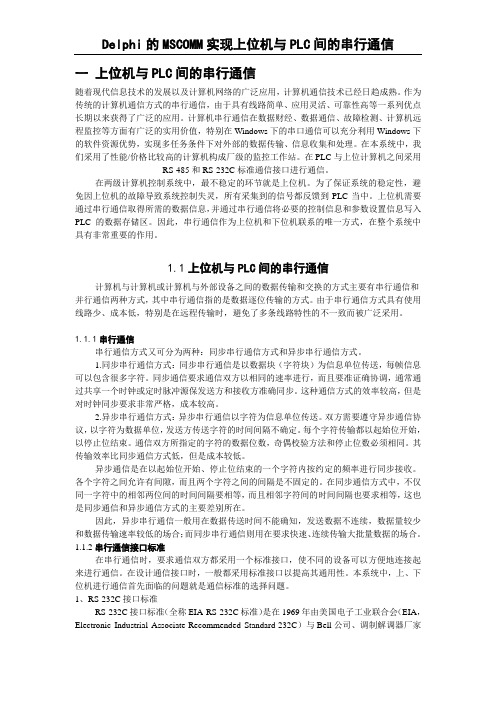
一上位机与PLC间的串行通信随着现代信息技术的发展以及计算机网络的广泛应用,计算机通信技术已经日趋成熟。
作为传统的计算机通信方式的串行通信,由于具有线路简单、应用灵活、可靠性高等一系列优点长期以来获得了广泛的应用。
计算机串行通信在数据财经、数据通信、故障检测、计算机远程监控等方面有广泛的实用价值,特别在Windows下的串口通信可以充分利用Windows下的软件资源优势,实现多任务条件下对外部的数据传输、信息收集和处理。
在本系统中,我们采用了性能/价格比较高的计算机构成厂级的监控工作站。
在PLC与上位计算机之间采用RS-485和RS-232C标准通信接口进行通信。
在两级计算机控制系统中,最不稳定的环节就是上位机。
为了保证系统的稳定性,避免因上位机的故障导致系统控制失灵,所有采集到的信号都反馈到PLC当中。
上位机需要通过串行通信取得所需的数据信息,并通过串行通信将必要的控制信息和参数设置信息写入PLC的数据存储区。
因此,串行通信作为上位机和下位机联系的唯一方式,在整个系统中具有非常重要的作用。
1.1上位机与PLC间的串行通信计算机与计算机或计算机与外部设备之间的数据传输和交换的方式主要有串行通信和并行通信两种方式,其中串行通信指的是数据逐位传输的方式。
由于串行通信方式具有使用线路少、成本低,特别是在远程传输时,避免了多条线路特性的不一致而被广泛采用。
1.1.1串行通信串行通信方式又可分为两种:同步串行通信方式和异步串行通信方式。
1.同步串行通信方式:同步串行通信是以数据块(字符块)为信息单位传送,每帧信息可以包含很多字符。
同步通信要求通信双方以相同的速率进行,而且要准证确协调,通常通过共享一个时钟或定时脉冲源保发送方和接收方准确同步。
这种通信方式的效率较高,但是对时钟同步要求非常严格,成本较高。
2.异步串行通信方式:异步串行通信以字符为信息单位传送。
双方需要遵守异步通信协议,以字符为数据单位,发送方传送字符的时间间隔不确定。
三菱q系列plc串口自由通讯方法的探究

设计与应用计算机测量与控制.2020.28(2)Computer Measurement&Control#153#文章编号!671-4598(2020)02-0153-04DOI:10.16526/ki11—4762/tp.2020.02.032中图分类号:TP23文献标识码:A 三菱Q系列PLC串口自由通讯方法的探究范蟠果,王超然,张红伟,刘经纬(西北工业大学自动化学院,西安710129)摘要:多种工业控制场合需要使用智能设备&并以串行通信将数据发送至上位机;三菱Q系列PLC无顺序通信方法仅支持接收“固定长度”与“变长度有固定结尾”两种数据对象&与发送“变长度无固定结尾”数据的智能设备不能妥善匹配;为此设计了一种Q系列PLC串口自由通信方法&该方法采用顺序控制程序实现了“变长度无固定结尾”数据接收、异常数据消除与通信模块故障自恢复&具有破除通信模块设定局限、可自行定义通信协议的特点;经实验其可同时支持多种智能设备&具有良好的适应性和通用性%关键词:Q系列PLC;串口;自由通信Research on Mitsubishi Q Series PLC Serial Port FreeCommunication MethodFan Panguo&Wang Chaoran,Zhang Hongwei,Liu Jingwei(School of Automation,Northwestern Polytechnical University,Xi'an710129,China) Abstract:The intelligent device which transmits data to the upper computer by serial communication is needed in many industrial control occasions.When using the nonprocedure protocol Mitsubishi Q—series PLC which only supports receiving“fixed length"and “variable length fixed end"data objects,which can not match with the intelligent devices which send“variable length without fixed end"data properly.For this reason,a free serial communication method of Q series PLC is designed.By using sequence control program,this method realizes“variable length without fixed end"data reception,abnormal data elimination and self—recovery of communication module.Such methodhasthecharacteristicsofbreakingthelimitationofcommunication moduleitselfand makingself— definingcommunicationprotocolavailable.Experimentsshowthatitcansupportmultipleinte l igentdevicesatthesametimeandhas goodadaptabilityandversatility.Keywords:Q series PLC;serial communication;free communication0引言工业用PLC环境适应性强,可靠性高,对工业环境中常见的电磁干扰[1],潮湿状态具有很好的耐受力,对自身的各类异常具备良好的自我检测能力[2]»工业用PLC大多能够加装各类扩展模块,以支持丰富多样的用户需求[3],三菱Q系列PLC是其中的典型代表[4]…三菱Q系列PLC主要使用QJ71C24系列通信模块与外部智能设备通信[5]»该系列模块可选用无顺序协议通过自定格式报文与自定控制步骤实现通信功能%无顺序协议在接收方式上分为用于接收固定长度数据的“接收结束数据数”与接收可变长度且具有固定结尾数据的“接收结束代码”两种[6]…智能设备在工业应用中具有运行效率高、故障诊断能力强的特点⑺。
各品牌PLC编程电缆制作方法(图解)

1.三菱FX连系列直直2.三菱FX2连系列直3.三菱A连4.三菱Q连系列直板接系列通BD连5.三菱FX过板接系列通BD连图6.三菱FX过系列通模接7.三菱Q过块连8.连施耐德接9.松下FP0连接10.LG连接11.KEYENCE连接12.MODICON连接台接13.达连第二串口管脚定14.GP2000义星期的示和定15.显设管脚定16.义管脚定17.ST义18.ST和各PLC连接系列打印机接19.GP77连图20.GP2000连图系列打印机接21.三菱FX系列通过BD板连接返回三菱FX0N,FX1N,FX0S,FX1S,FX2N连系列直协议:MELSEC-FX(CPU),据度:7,停止位:1设置:波特率:9600,4-Line数长校:EVEN验GP侧(25针) PLC侧(8针)7 5 SG219 7 SDA1011 1 RDA15 2 RDB16 4 SDB14 针形18返回三菱FX2连协议直,:MELSEC-FX(CPU),据度:7,停止位:1设置:波特率:9600,4-Line数长校:EVEN验GP侧(25针) PLC侧(25针)9 3 SG1012 2 RDA15 15 RDB16 16 SDB14 418 77 821 1213172021返回三菱A连协议系列直,:MELSEC—AnN(CPU),据度:8,停止位:1 设置:波特率:9600,4-Line数长校:ODD验GP侧 PLC侧SG 7 7 SG TRX 9 3 SDA RDA 10SDA 11 2 RDA SDB 15 15 RDB RDB 16 16 SDB CSB 18 18 ERB ERB 19 17 CSB CSA 21 5 ERA ERA 22 4 CSA2021返回系列接三菱Q连Q00/Q01协议选MELSEC-QnA(LINK),需在PLC软件中设置波特率为19200,Sum Check:YES,Run Write Setting:PERMIT,电缆连接方式有2种:一.通过编程电缆加9-25转接,转接线如下:GP侧(25P)编程电缆侧(9P)SD 2 33 24 45 8SG 7 5二.GP直接和CPU连接,接线如下:GP侧(25P) PLC侧(6P)SD 2 1RD 3 2 ER 20 5CS 5 6SG 7 3Q00J无法直接和GP连接,需通讯模块。
omron串行通信
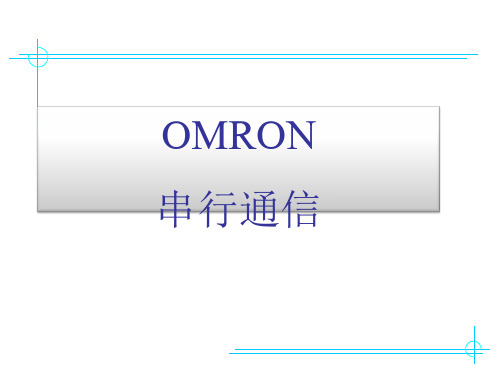
用AT指令拨号
用ATDT指令拨PLC侧的外置Modem
断开Modem的连接
断开的只是电脑与Modem之间的连接, 并腾出串口
用电脑(CX-P软件)连接 用HostLink方式连接远程PLC PLC
三、 PC链接 (1:1 PC Link)
1.概念:两台PLC可以通过各自的RS-232C口连接构成1:1的链接,它们可 以无需编程自动进行数据交换,实现共享,共享的数据区为LR区。 其中一台设为主站,另一台设为从站。
2)手持编程器:RS232口:DM6645为0。 外设口:DM6650为0。
3)标准设置参数:
项 起动位 数据长度 停止位 奇偶检验 波特率
设置 1 7 2 偶
9600bps
6.RS232链接(1:1)接线:
PC
PLC
SD 2--------2 RD
RD 3--------3 SD
SG 5--------9 SG
OMRON 串行通信
一 、 串行通信基础知识
(一)基本概念
1.并行传输&串行传输
0
1
A
┋
B
0
1
B
A
主要适用于长距离、低速 率的通信中
2.单工、半双工、全双工(i)
单工
发送装置
数据流向
接受装置
半双工
发送装置 接受装置
数据流向1 数据流向2
接受装置 发送装置
2.单工、半双工、全双工(ii)
发送装置 接受装置
制后再传送,到接收端后又 经过解调还原成原来信号的传输,称为频带传输。
异步传输
4.异步传输&同步传输
plc各种接口连线方法

plc各种接⼝连线⽅法1.三菱FX系列直连2.三菱FX2直连3.三菱A系列直连4.三菱Q系列直连5.三菱FX系列通过BD板连接6.三菱FX系列通过BD板连接图7.三菱Q系列通过模块连接8.施耐德连接9.松下FP0连接10.LG连接11.KEYENCE连接12.MODICON连接13.台达连接14.GP2000第⼆串⼝管脚定义15.星期的显⽰和设定16.管脚定义17.ST管脚定义18.ST和各PLC连接19.GP77系列打印机连接图20.GP2000系列打印机连接图21.⽂本和永宏FBS连接返回三菱FX0N,FX1N,FX0S,FX1S,FX2N系列直连协议:MELSEC-FX(CPU)设置:波特率:9600,4-Line,数据长度:7,停⽌位:1校验:EVENGP侧(25针) PLC侧(8针)7 5 SG219 7 SDA1011 1 RDA18返回三菱FX2直连,协议:MELSEC-FX(CPU)设置:波特率:9600,4-Line,数据长度:7,停⽌位:1 校验:EVENGP侧(25针) PLC侧(25针)9 3 SG1012 2 RDA15 15 RDB16 16 SDB14 418 77 821 1213172021返回三菱A系列直连,协议:MELSEC—AnN(CPU)设置:波特率:9600,4-Line,数据长度:8,停⽌位:1 校验:ODDGP侧 PLC侧SG 7 7 SG TRX 9 3 SDA RDA 10SDA 11 2 RDA SDB 15 15 RDB RDB 16 16 SDB CSB 18 18 ERB ERB 19 17 CSB CSA 21 5 ERA ERA 22 4 CSA2021返回三菱Q系列连接Q00/Q01协议选MELSEC-QnA(LINK),需在PLC软件中设置波特率为19200,Sum Check:YES,Run Write Setting:PERMIT,电缆连接⽅式有2种:⼀.通过编程电缆加9-25转接,转接线如下:GP侧(25P)编程电缆侧(9P)SD 2 33 2⼆.GP直接和CPU连接,接线如下:GP侧(25P) PLC侧(6P)SD 2 1RD 3 2 ER 20 5CS 5 6SG 7 3Q00J⽆法直接和GP连接,需通讯模块。
VB实现电脑与三菱Q00PLC的串行通信

在Windows平台下利用VB实现电脑与三菱Q00PLC的串行通信发布: 2011-9-8 | 作者: —— | 来源:liujiada| 查看: 445次| 用户关注:摘要:本文分析了Windows环境下串行通信的编程技术,介绍了在Windows环境下用VB6.0语言编写串行通信程序,实现了PC机与三菱Q00PLC之间的串行通信,并提出了在实际应用中提高串行通信性能的方法。
关键词:VB;Win32API函数;串行通信;Q00PLC一概述在工业控制中,串口是常用的计算机与外部串行设备之间的数据传输通道。
由于串行通信结构简单、可靠性强、实现及使用成本低、通讯标准统一,因此在测控系统和工程中应用十分广泛。
目前Wi摘要:本文分析了Windows环境下串行通信的编程技术,介绍了在Windows环境下用VB6.0语言编写串行通信程序,实现了PC机与三菱 Q00PLC之间的串行通信,并提出了在实际应用中提高串行通信性能的方法。
关键词:VB;Win32API函数;串行通信;Q00PLC一概述在工业控制中,串口是常用的计算机与外部串行设备之间的数据传输通道。
由于串行通信结构简单、可靠性强、实现及使用成本低、通讯标准统一,因此在测控系统和工程中应用十分广泛。
目前Windows在工业生产监控管理系统中已成为主流平台,Windows环境下的上、下位机之间的串行通信是设计与开发监控管理系统和集散控制系统的重要组成部分。
Microsoft公司的VB++6.0是一种高级编程语言,它提供的串列通信控件封装了封装了Win32API中的标准通信函数,可以让开发者方便开发串列通信上位机程序。
PLC是现在控制领域不可缺少的部分,已经非常普及,如何简便的与PLC交互已经成为众多厂商新的竞争战场。
由此产生了人机界面、组态软件等产品。
这些产品的产生大大简化了对PLC的控制,操作,使用更方便。
但也有共同的缺点:价格过高和开放性较差。
VB作为“原始"的编程语言在这两方面无疑有着明显的优势。
欧姆龙串行通讯讲义

C200Hα(9芯)上位计算机(9芯)
信号
脚号
脚号
信号
FG
1
1
FG
SD
2
2
RD
RD
3
3
SD
RS
4
4
DTR
CS
5
5
SG
-
6
6
DSR
-
7
7
RS
-
8
8
CS
SG
9
9
-
上位机链接通信协议(HOSTLINK协议)
上位机链接通信是通过在上位机和PLC间交换命令和应答实现的。使用的是OMRON的HOSTLINK协议,在一次交换中传输的命令或应答数据称为一帧,一帧最多可包含131个数据字符。上位机链接命令的格式可参考C200HE/HG/HX的编程手册。基本格式如下:
1
数据长度
7
停止位
2
奇偶检验
偶
波特率
9600bps
用户设置
标准设置或用户设置是针对各个端口的,当下述位置1时,使用用户设置(下面解释用户设置)。
RS-232C端口:DM6645中位00~03设1(设0:标准;1:用户)。
外设端口:DM6650中位00~03设1(0:标准;1:用户)。
通信板:A口置DM6555的位00~03设1,B口置DM6550的位00~03设1(0:标准;1:用户)。具体设置参考DM区设定。
2.使用上位链接单元:
注:上位链接单元的型号为C200H-LK201,它提供的是一个25芯的RS-232C口。
若连的是CS1系列的PLC,还可通过通信模块CS1W-SCU21。
3.使用通信板:
注:通信板型号为C200HW-COM02/04/05/06,均带RS-232C口。
通过串并口进行双机通讯的接线方法

通过串并口进行双机通讯在两台微机距离不太远(比如不超过20米)的情况下,可考虑通过计算机的并行口或RS-232串行口直接对接实现通讯。
采用端口连接双机进行数据传输,不需要网卡,不需要调制解调器,是一种通讯和数据传输的简单易行的好方法。
1.硬件连接两台微机进行点对点通讯,硬件上要用连接线将并口或串口连接起来,然后在通讯软件的支持下实现,因此首先要制作一条并口或串口线缆。
(1)串并口的引脚功能:①25针并行口插口的针脚功能:针脚功能针脚功能1 选通(低电平) 14 自动换行(低电平)2~9 数据线15 错误(低电平)10 确认(低电平) 16 初始化(低电平)11 忙(BUSY) 17 选择输入(低电平)12 缺纸(PE) 18 地线(GND)13选择(SLCT)②25针串行口插口的针脚功能:针脚功能针脚功能1、10 未用11 数据发送(-)2 发出数据(TXD) 12~17 未用3 接受数据(RXD) 18 数据接收(+)4 请求发送(RTS) 19 未用5 清除发送(CTS) 20 数据终端准备好(DTR)6 数据准备好(DSR) 21 未用7 信号地线(SG) 22 振铃指示(RI)8 载波检测(DCD) 23~24 未用9 发送返回25 接收返回(-)③9针串行口的针脚功能。
针脚功能针脚功能1 载波检测(DCD) 6 数据准备好(DSR)2 接受数据(RXD) 7 请求发送(RTS)3 发出数据(TXD) 8 清除发送(CTS)4 数据终端准备好(DTR) 9 振铃指示(RI)5 信号地线(SG)(2)通讯电缆制作原理:①串行通讯电缆的制作方法:无论是9孔插头,还是25孔插头,其串行通讯电缆连接时都遵循下列对接关系:SG←→SGTXD←→RXD RXD←→TXDRTS←→CTS CTS←→RTSDTR←→DSR DSR←→DTR根据上述对接关系,就可以非常方便地连接串行通讯电缆。
图1、图2、图3给出了9孔插头和25孔插头的电缆接线示意图。
- 1、下载文档前请自行甄别文档内容的完整性,平台不提供额外的编辑、内容补充、找答案等附加服务。
- 2、"仅部分预览"的文档,不可在线预览部分如存在完整性等问题,可反馈申请退款(可完整预览的文档不适用该条件!)。
- 3、如文档侵犯您的权益,请联系客服反馈,我们会尽快为您处理(人工客服工作时间:9:00-18:30)。
Mitsubishi Electric CorporationQ/QnA SerialCommunication Driver1System Configuration (3)2Selection of External Device (8)3Example of Communication Setting (9)4Setup Items (24)5Cable Diagram (29)6Range of Supported Device Address (41)7Device Code and Address Code (43)8Error Messages (44)IntroductionThis manual describes how to connect the Display and the External Device (target PLC).In this manual, the connection procedure will be described by following the below sections:1System ConfigurationThis section shows the types of ExternalDevices which can be connected and SIOtype.)"1 System Configuration" (page 3)2Selection of External DeviceSelect a model (series) of the ExternalDevice to be connected and connectionmethod.)"2 Selection of External Device" (page 8)3Example of Communication Settings This section shows setting examples forcommunicating between the Display andthe External Device. )"3 Example of Communication Setting"(page 9)4Setup ItemsThis section describes communicationsetup items on the Display.Set communication settings of the Displaywith GP-Pro EX or in off-line mode.)"4 Setup Items" (page 24)5Cable DiagramThis section shows cables and adaptersfor connecting the Display and theExternal Device.)"5 Cable Diagram" (page 29) Operation1System ConfigurationThe system configuration in the case when the External Device of Mitsubishi Electric Corp. and the Display are connected is shown.Series CPU Link I/F SIO TypeExample ofCommunicationSettingsCable DiagramMELSEC Q Q02CPUQ02HCPUQ06HCPUQ12HCPUQ25HCPUQ00JCPUQ00CPUQ01CPUQ02UCPUQ03UDCPUQ04UDHCPUQ06UDHCPUQJ71C24QJ71C24-R2QJ71C24NQJ71C24N-R2RS232CSetting Example 3(page 15)Cable Diagram 1(page 29)QJ71C24QJ71C24NQJ71C24N-R4RS422/485(4wire)Setting Example 4(page 18)Cable Diagram 2(page 30)Q00CPUQ01CPURS232C connectoron CPURS232CSetting Example 5(page 21)Cable Diagram 3(page 35)MELSEC QnA Q2ASCPUQ2ASCPU-S1Q2ASHCPUQ2ASHCPU-S1A1SJ71QC24A1SJ71QC24NA1SJ71QC24-R2A1SJ71QC24N-R2RS232CSetting Example 1(page 9)Cable Diagram 1(page 29)A1SJ71QC24A1SJ71QC24NRS422/485(4wire)Setting Example 2(page 12)Cable Diagram 2(page 30)Q2ACPUQ2ACPU-S1Q3ACPUQ4ACPUQ4ARCPUAJ71QC24AJ71QC24NAJ71QC24-R2AJ71QC24N-R2RS232CSetting Example 1(page 9)Cable Diagram 4(page 36)AJ71QC24AJ71QC24NRS422/485(4wire)Setting Example 2(page 12)Cable Diagram 2(page 30)AJ71QC24-R4AJ71QC24N-R4RS422/485(4wire)(when usingCH1)Setting Example 2(page 12)Cable Diagram 5(page 37)RS422/485(4wire)(when usingCH2)Setting Example 2(page 12)Cable Diagram 2(page 30)Connection Configuration•1:1 Connection•1:n Connection 1•1:n Connection (when communicating via network)You can access other stations via MELSECNET/H, MELSECNET/10, Ethernet or Q Series C24 unit. Note that you can access only the source station when using Q00CPU or the RS232C connector on Q00CPU.Setting examples for access beyond the network are shown below. Check the details of the setup items in "Setup Item.")"4 Setup Items" (page 24)ExternalDevice to be Accessed Port No.Station work No.PC No.RequestdestinationmoduleI/O No.RequestdestinationmoduleStation No.ExternalDevice 110255025510230ExternalDevice 11102651610230External Device 2210275283215IPC COM PortWhen connecting IPC with an External Device, the COM port used depends on the series and SIO type. Please refer to the IPC manual for able portDIP switch setting: RS-232CSeriesUsable portRS-232CRS-422/485(4 wire)RS-422/485(2 wire)PS-2000BCOM1*1, COM2, COM3*1, COM4*1The RI/5V can be switched. Use the IPC’s switch to change if necessary.--PS-3450A, PS-3451A COM1, COM2*1*2COM2*1*2COM2*1*2PS-3650A, PS-3651A COM1*1--PS-3700A (Pentium®4-M)PS-3710A COM1*1, COM2*1, COM3*2, COM4*2It is necessary to set up the SIO type with the DIP switch. Please set up as follows according to SIO type to be used.COM3*2COM3*2PS-3711ACOM1*1, COM2*2COM2*2COM2*2PL-3000B, PL-3600T,PL-3600K, PL-3700T,PL-3700K, PL-3900T COM1*1*2, COM2*1, COM3, COM4COM1*1*2COM1*1*2DIP switchSetting Description1OFF *1*1It is necessary to turn ON the set value, only when using PS-3450A and PS-3451A.Reserved (always OFF)2OFF SIO type: RS-232C3OFF 4OFF Output mode of SD (TXD) data: Always output5OFF Terminal resistance (220Ω) insertion to SD (TXD): None 6OFF Terminal resistance (220Ω) insertion to RD (RXD): None 7OFF Short-circuit of SDA (TXA) and RDA (RXA): Not available 8OFF Short-circuit of SDB (TXB) and RDB (RXB): Not available 9OFF RS (RTS) Auto control mode: Disabled10OFFDIP switch setting: RS-422/485 (4 wire)DIP switch setting: RS-422/485 (2 wire)DIP switchSetting Description1OFF Reserved (always OFF)2ON SIO type: RS-422/4853ON 4OFF Output mode of SD (TXD) data: Always output5OFF Terminal resistance (220Ω) insertion to SD (TXD): None 6OFF Terminal resistance (220Ω) insertion to RD (RXD): None 7OFF Short-circuit of SDA (TXA) and RDA (RXA): Not available 8OFF Short-circuit of SDB (TXB) and RDB (RXB): Not available 9OFF RS (RTS) Auto control mode: Disabled10OFFDIP switchSetting Description1OFF Reserved (always OFF)2ON SIO type: RS-422/4853ON 4OFF Output mode of SD (TXD) data: Always output5OFF Terminal resistance (220Ω) insertion to SD (TXD): None 6OFF Terminal resistance (220Ω) insertion to RD (RXD): None 7ON Short-circuit of SDA (TXA) and RDA (RXA): Available 8ON Short-circuit of SDB (TXB) and RDB (RXB): Available 9ON RS (RTS) Auto control mode: Enabled10ON2Selection of External DeviceSelect the External Device to be connected to the Display.Setup Items Setup DescriptionMakerSelect the maker of the External Device to be connected. Select "Mitsubishi Electric Corporation".DriverSelect a model (series) of the External Device to be connected and connection method. Select "Q/QnA Serial Communication".Check the External Device which can be connected in "Q/QnA Serial Communication" in system configuration.)"1 System Configuration" (page 3)Use System AreaCheck this option when you synchronize the system data area of Display and the device (memory) of External Device. When synchronized, you can use the ladder program of External Device to switch the display or display the window on the display.Cf.GP-Pro EX Reference Manual "Appendix 1.4 LS Area (Direct AccessMethod)"This can be also set with GP-Pro EX or in off-line mode of Display.Cf.GP-Pro EX Reference Manual " 5.17.6 Setting Guide of [System SettingWindow] [Main Unit Settings] Settings Guide System Area Setting"Cf.Maintenance/Troubleshooting "2.15.1 Settings common to all Displaymodels System Area Settings"PortSelect the Display port to be connected to the External Device.3Example of Communication SettingExamples of communication settings of the Display and the External Device, recommended by Pro-face, are shown.3.1Setting Example 1Setting of GP-Pro EXCommunication SettingsTo display the setting screen, select [Device/PLC Settings ] from [System setting window] in workspace.Device SettingTo display the setting screen, click ([Setting]) of External Device you want to set from [Device-Specific Settings] of [Device/PLC Settings].When you connect multiple External Device, click from [Device-Specific Settings] of [Device/PLC Settings] to add another External Device.Important ItemWhen you use 2 types of interface in A1SJ71QC24N, A1SJ71QC24N-R2, AJ71QC24N or AJ71QC24N-R2, please set the total speed of CH1 and CH2 to 115200 or less.Setting of External DeviceUse the front switch of the computer link unit to set the communication settings as below.•Station Setting Switch •Mode Setting Switch Important ItemWhen you use 2 types of interface in A1SJ71QC24N, A1SJ71QC24N-R2, AJ71QC24N or AJ71QC24N-R2, please set the total speed of CH1 and CH2 to 115200 or less.DIP Switch Settings Setup DescriptionSW1OFF Operation Setting = Independent OperationSW2ON Data Length = 8 bits SW3ON With/Without Parity = With SW4OFF Parity = Odd parity SW5OFF Stop Bit = 1 bit SW6ON Sum Check = Enable SW7ON Write during RUN = Enable SW8ON Setting change Enable/Disable = EnableSW9OFF Transmission Speed = 19200SW10ON SW11ON SW12OFFSetting Switch Settingsx 100x 1Setting Switch SettingsMODE (CH1)5MODE (CH2)53.2Setting Example 2Setting of GP-Pro EXCommunication SettingsTo display the setting screen, select [Device/PLC Settings] from [System setting window] in workspace.Device SettingTo display the setting screen, click ([Setting]) of External Device you want to set from [Device-Specific Settings] of [Device/PLC Settings].When you connect multiple External Device, click from [Device-Specific Settings] of [Device/PLC Settings] to add another External Device.Important ItemWhen you use 2 types of interface in A1SJ71QC24N, AJ71QC24N or AJ71QC24N-R4, please set the total speed of CH1 and CH2 to 115200 or less.Setting of External DeviceUse the front switch of the computer link unit to set the communication settings as below.•Station Setting Switch •Mode Setting Switch Important ItemWhen you use 2 types of interface in A1SJ71QC24N, AJ71QC24N or AJ71QC24N-R4, please set the total speed of CH1 and CH2 to 115200 or less.DIP Switch Settings Setup DescriptionSW1OFF Operation Setting = Independent OperationSW2ON Data Length = 8 bits SW3ON With/Without Parity = With SW4OFF Parity = Odd parity SW5OFF Stop Bit = 1 bit SW6ON Sum Check = Enable SW7ON Write during RUN = Enable SW8ON Setting change Enable/Disable = EnableSW9OFF Transmission Speed = 19200SW10ON SW11ON SW12OFFSetting Switch Settingsx 100x 1Setting Switch SettingsMODE (CH1)5MODE (CH2)53.3Setting Example 3Setting of GP-Pro EXCommunication SettingsTo display the setting screen, select [Device/PLC Settings] from [System setting window] in workspace.Device SettingTo display the setting screen, click ([Setting]) of External Device you want to set from [Device-Specific Settings] of [Device/PLC Settings].When you connect multiple External Device, click from [Device-Specific Settings] of [Device/PLC Settings] to add another External Device.Important ItemWhen you use 2 types of interface in QJ71C24 or QJ71C24-R2, please set the total speed of CH1 and CH2 to 115200 or less.Setting of External DeviceUse the GPP function software by Mitsubishi Electric Corporation to perform the communication settings as below.(1) Double-click [PC Parameter] from [Parameter] to select the [I/O Assign Setting] tab.(2) Click [Type] to select [Intelligent].(3) Click [Switch Settings] and set as below. Important ItemWhen you use 2 types of interface in QJ71C24 or QJ71C24-R2, please set the total speed of CH1 and CH2 to 115200 or less.Setting SwitchSetting Value Setup DescriptionSwitch 107E619200/8/With/Odd/1Switch 20005Mode = Form 5Switch 50000Station No. = 03.4Setting Example 4Setting of GP-Pro EXCommunication SettingsTo display the setting screen, select [Device/PLC Settings] from [System setting window] in workspace.Device SettingTo display the setting screen, click ([Setting]) of External Device you want to set from [Device-Specific Settings] of [Device/PLC Settings].When you connect multiple External Device, click from [Device-Specific Settings] of [Device/PLC Settings] to add another External Device.Important ItemWhen you use 2 types of interface in QJ71C24, please set the total speed of CH1 and CH2 to 115200 or less.Setting of External DeviceUse the GPP function software by Mitsubishi Electric Corporation to perform the communication settings as below.(1) Double-click [PC Parameter] from [Parameter] to select the [I/O Assign Setting] tab.(2) Click [Type] to select [Intelligent].(3) Click [Switch Settings] and set as below. Important ItemWhen you use 2 types of interface in QJ71C24, please set the total speed of CH1 and CH2 to 115200 or less.Setting SwitchSetting Value Setup DescriptionSwitch 307E619200/8/With/Odd/1Switch 40005Mode = Form 5Switch 50000Station No. = 03.5Setting Example 5Setting of GP-Pro EXCommunication SettingsTo display the setting screen, select [Device/PLC Settings] from [System setting window] in workspace.Device SettingTo display the setting screen, click ([Setting]) of External Device you want to set from [Device-Specific Settings] of [Device/PLC Settings].When you connect multiple External Device, click from [Device-Specific Settings] of [Device/PLC Settings] to add another External Device.Setting of External DeviceUse the GPP function software by Mitsubishi Electric Corporation to perform the communication settings as below.(1) Double-click [PC Parameter] from [Parameter] to select [Serial Communication Settings].(2) Set as below.Setup ItemsSettings Use Serial Communication Function *1*1Check the checkbox to make other setting items become available to set.Use Baud Rate 19.2Kbps Sum Check Enable Transmission Wait Time No Wait Write Setting during RUNEnable4Setup ItemsSet communication settings of the Display with GP-Pro EX or in off-line mode of the Display.The setting of each parameter must be identical to that of External Device.)"3 Example of Communication Setting" (page 9)4.1When setting with GP-Pro EXCommunication SettingsTo display the setting screen, select [Device/PLC Settings] from [System setting window] in workspace.Device SettingTo display the setting screen, click([Setting]) of External Device you want to set from [Device-SpecificSettings] of [Device/PLC Settings].When [Allowable No. of Device/PLCs] is multiple, click from [Device-Specific Settings] of [Device/PLCSettings] to add another External Device.RI/VCCYou can switch RI/VCC of the 9th pin when you select RS232C for SIO type.It is necessary to change RI/5V by changeover switch of IPC when connect with IPC. Please refer to the manual of the IPC for more detail.Setup Items Setup DescriptionStation e an integer from 0 to 31 to enter the station number of the External Device directly connected to the Display.Network No.Set when you communicate via network. Use an integer from 0 to 239 to enter network No. of the External Device to communicate. If you do not communicate via network, enter 0.PC No.Set when you communicate via network. Use an integer from 0 to 64 or 125 to 126 to enter PC No. of the External Device to communicate. If you do not communicate via network, enter 255.Request destination module I/O No.Set when you communicate via network. Use an integer from 0 to 511 to enter I/O No. of the External Device to communicate. If you do not communicate via network, enter 1023.Request destination module Station No.Set when you communicate via network. Use an integer from 0 to 31 to enter station No. of the External Device to communicate. If you do not communicate via network, enter 0.Setup Items Setup Description4.2Communication Settings in Off-line ModeCf.Maintenance/Troubleshooting Manual "2.2 Off-line Mode"Communication SettingsTo display the setting screen, touch [Device/PLC Settings] from [Peripheral Settings] in off-line mode. Touch the External Device you want to set from the displayed list.Device SettingTo display the setting screen, touch [Device/PLC Settings] from [Peripheral Settings]. Touch the External Device you want to set from the displayed list, and touch [Device].Retry In case of no response from the External Device, use an integer from 0 to 255 to enter how many times the Display retransmits the command.Wait To SendUse an integer from 0 to 255 to enter standby time (ms) for the Display from receiving packets to transmitting next commands.Setup ItemsSetup DescriptionDevice/PLC Name Select the External Device for device setting. Device name is a title of External Device set with GP-Pro EX.(Initial value [PLC1])Station e an integer from 0 to 31 to enter the station number of the External Device directly connected to the Display.Network No.Set when you communicate via network. Use an integer from 0 to 239 to enter network No. of the External Device to communicate. If you do not communicate via network, enter 0.PC No.Set when you communicate via network. Use an integer from 0 to 64 or 125 to 126 to enter PC No. of the External Device to communicate. If you do not communicate via network, enter 255.Request destination module I/O No.Set when you communicate via network. Use an integer from 0 to 511 to enter I/O No. of the External Device to communicate. If you do not communicate via network, enter 1023.Request destination module Station No.Set when you communicate via network. Use an integer from 0 to 31 to enter station No. of the External Device to communicate. If you do not communicate via network, enter 0.Setup Items Setup DescriptionOptionTo display the setting screen, touch [Device/PLC Settings] from [Peripheral Settings]. Touch the External Device you want to set from the displayed list, and touch [Option].Setup Items Setup DescriptionRI/VCC You can switch RI/VCC of the 9th pin when you select RS232C for SIO type.It is necessary to change RI/5V by changeover switch of IPC when connect with IPC. Please refer to the manual of the IPC for more detail.5Cable DiagramThe cable diagram shown below may be different from the cable diagram recommended by Mitsubishi Electric Corp. Please be assured there is no operational problem in applying the cable diagram shown in this manual.•The FG pin of the External Device body must be D-class grounded. Please refer to the manual of the External Device for more details.•SG and FG are connected inside the Display. When connecting SG to the External Device, design the system not to form short-circuit loop.•Connect the isolation unit, when communication is not stabilized under the influence of a noise etc..Cable Diagram 1A) When using Mitsubishi Q link cable (CA3-CBLLNKMQ-01) by Pro-faceB) When using your own cableDisplay(Connection Port)CableNotesGP (COM1)ST (COM1)IPC *1PC/AT *1Only the COM port which can communicate by RS-232C can be used.)IPC COM Port (page 6)A Mitsubishi Q link cable by Pro-faceCA3-CBLLNKMQ-01BYour own cableThe cable length must be 15m or less.Cable Diagram 2Display(Connection Port)CableNotesGP *1 (COM1)AGP-3302B (COM2)ST *2 (COM2)IPC *3*1All GP models except AGP-3302B *2All ST models except AST-3211A*3Only the COM port which can communicate by RS-422/485 (4 wire) can be used.)IPC COM Port (page 6)ACOM port conversion adapterby Pro-face CA3-ADPCOM-01+Connector terminal block conversion adapterby Pro-face CA3-ADPTRM-01+Your own cableThe cable length must be 500m or less.BYour own cableGP *4 (COM2)*4All GP models except GP-3200 series and AGP-3302BCOnline adapter by Pro-faceCA4-ADPONL-01+Connector terminal block conversion adapterby Pro-face CA3-ADPTRM-01+Your own cableDOnline adapter by Pro-faceCA4-ADPONL-01+Your own cableA) When using the COM port conversion adapter (CA3-ADPCOM-01), the connector terminal block conversionadapter (CA3-ADPTRM-01) by Pro-face and your own cable•1:1 Connection•1:n ConnectionB) When using your own cable •1:1 Connection•1:n ConnectionC) When using the online adapter (CA4-ADPONL-01), the connector terminal block conversion adapter (CA3-ADPTRM-01) by Pro-face and your own cable•1:1 Connection•1:n ConnectionD) When using the online adapter (CA4-ADPONL-01) by Pro-face and your own cable •1:1 Connection•1:n ConnectionDisplay(Connection Port)CableNotesGP (COM1)ST (COM1)IPC*1PC/AT*1Only the COM port which can communicate by RS-232C can be used.)IPC COM Port (page 6)Mitsubishi Q connection cable by Pro-faceCA3-CBLQ-01 (5m)orRS-232C cable by Mitsubishi Electric Corp.QC30R2 (3m)orRS-232C cable for QCPU connection by Diatrend Corp.DQCABR2V-HAvailable to order the length ofDQXCABR2V-H by Diatrend Corp. up to 15m.A) When using the RS232C cable (CA3-CBL232/5M-01) by Pro-faceB) When using your own cableDisplay(Connection Port)CableNotesGP (COM1)ST (COM1)IPC *1PC/AT *1Only the COM port which can communicate by RS-232C can be used.)IPC COM Port (page 6)A RS-232C cable by Pro-face CA3-CBL232/5M-01 (5m)BYour own cableThe cable length must be 15m or less.Display(Connection Port)CableNotesGP *1 (COM1)AGP-3302B (COM2)ST *2 (COM2)IPC *3*1All GP models except AGP-3302B *2All ST models except AST-3211A*3Only the COM port which can communicate by RS-422/485 (4 wire) can be used.)IPC COM Port (page 6)ACOM port conversion adapterby Pro-face CA3-ADPCOM-01+Connector terminal block conversion adapterby Pro-face CA3-ADPTRM-01+Your own cableThe cable length must be 500m or less.BYour own cableGP *4 (COM2)*4All GP models except GP-3200 series and AGP-3302BCOnline adapter by Pro-faceCA4-ADPONL-01+Connector terminal block conversion adapterby Pro-face CA3-ADPTRM-01+Your own cableDOnline adapter by Pro-faceCA4-ADPONL-01+Your own cableadapter (CA3-ADPTRM-01) by Pro-face and your own cableB) When using your own cableADPTRM-01) by Pro-face and your own cableD) When using the online adapter (CA4-ADPONL-01) by Pro-face and your own cable6Range of Supported Device AddressRange of supported device address is shown in the table below. Please note that the actually supported range ofthe devices varies depending on the External Device to be used. Please check the actual range in the manual ofyour External Device.This address can be specified as system data area.Device Bit Address Word Address32bits NotesInput Relay X0000-X1FFF X0000-X1FF0Output Relay Y0000-Y1FFF Y0000-Y1FF0Internal Relay M00000-M32767M00000-M32752Special Relay SM0000-SM2047SM0000-SM2032Latch Relay L00000-L32767L000000-L32752Annunciator F00000-F32767F00000-F32752Edge Relay V00000-V32767V00000-V32752Step Relay S0000-S8191S0000-S8176Link Relay B0000-B7FFF B0000-B7FF0Special Link Relay SB0000 - SB7FFF SB0000 - SB7FF0Timer (Contact)TS00000-TS25023-Timer (Coil)TC00000-TC25023-Retentive Timer (Contact)SS00000-SS25023-Retentive Timer (Coil)SC00000-SC25023-Counter (Contact)CS00000-CS25023-Counter (Coil)CC00000-CC25023-Timer (Current Value)-TN00000-TN25023Retentive Timer (Current-SN00000-SN25023Value)Counter (Current Value)-CN00000-CN25023Data Register-D00000-D28159Special Register-SD0000-SD2047Link Register-W0000-W6DFFSpecial Link Register-SW0000-SW6DFFFile Register (Normal)-R00000-R32767*1File Register (Block-ZR0000000-ZR2087935*1 switching is not necessary)File Register (0R - 31R)*2-0R0000-0R32767*1-1R0000-1R32767-2R0000-2R32767::-30R0000-30R32767-31R0000-31R26623*1It is different by the memory card which uses the range of file register.*2Set the block No. on the head of device name. This is the device name for conversion with GP-Pro/PB III for Windows. When you newly specify the device, we recommend that you should use the file register (Block switching is not necessary).•Please refer to the precautions on manual notation for icons in the table.)"Manual Symbols and Terminology"Device Bit AddressWord Address 32bits Notes7Device Code and Address CodeUse device code and address code when you select "Device Type & Address" for the address type in data displays.Device Device Name Device Code(HEX)Address CodeInput Relay X0080Value of word address divided by 0x10Output Relay Y0081Value of word address divided by 0x10Internal Relay M0082Value of word address divided by 16 Special Relay SM0083Value of word address divided by 16 Latch Relay L0084Value of word address divided by 16 Annunciator F0085Value of word address divided by 16 Edge Relay V0086Value of word address divided by 16 Step Relay S0087Value of word address divided by 16Link Relay B0088Value of word address divided by 0x10Special Link Relay SB0089Value of word address divided by 0x10Timer (Current Value)TN0060Word Address Retentive Timer (CurrentValue)SN0062Word Address Counter (Current Value)CN0061Word Address Data Register D0000Word Address Special Register SD0001Word Address Link Register W0002Word Address Special Link Register SW0003Word Address File Register (Normal)R000F Word Address File Register (Block switchingis not necessary)ZR000E Word AddressFile Register (0R - 31R) 0R0010Word Address 1R0011Word Address 2R0012Word Address :::30R002E Word Address 31R002F Word Address8Error MessagesError messages are displayed on the Display screen as follows: "No.: Device Name: Error Message (Error Occurrence Area)". Each description is shown below.Display Examples of Error Messages"RHAA035: PLC1: Error has been responded for device write command (Error Code: 2 [02H])"for details on the error messages common to the driver.。
