Linux下无线网卡安装(dell 1427)
Linux操作系统怎么安装无线网卡驱动

Linux操作系统怎么安装无线网卡驱动Linux操作系统怎么安装无线网卡驱动现在很多人都喜欢用无线上网,无线上网就需要无线网卡,而无线网卡就需要安装无线网卡驱动。
那么Linux操作系统怎么安装无线网卡驱动呢?下面跟着店铺一起去了解下吧。
Linux操作系统怎么安装无线网卡驱动安装方法及步骤:一、准备工作1、安装kernel的源码,在Redhat下是kernel-source.rpm包。
//我使用是FC8的内核,未再进行升级。
2、到/projects/ndiswrapper下载最新的ndiswrapper包,我的版本是ndiswrapper-1.52.tar.gz3、准备好网卡在Winxp下的驱动程序。
驱动程序最好是最新的,指定给XP用的。
我用到的是D-Link的一款PCI无线网卡(dwl-g520),其驱动程序是ar5211.sys、ar52119x.sys和net5211.inf。
二、安装及配置1、安装(1)解压:tar -zxvf ndiswrapper-1.52.tar.gz(2)进入ndiswrapper-1.52:cd ndiswrapper-1.52(3)编译:make//在此操作之前必需先把编译环境搭建好,即:安装好开发环境。
(4)安装:make install //如果不采取默认的安装路径,则可以用.configure --prefix="/etc/local"来指定安装目录。
//此目录是自建。
(5)查看安装后的版本ndiswrapper -v | grep //此处似乎不对。
如安装成功则显示version: 1.51(6)获取该无线网卡的WindowsXP驱动,我取了ar5211.sys、ar52119x.sys和net5211.inf。
(7)进入该驱动所在目录:cd /home/tsm/dwl_g520(8)安装无线网卡驱动:ndiswrapper -i net5211.inf(9)查看驱动是否安装:ndiswrapper -l//如:显示net5211(驱动名称) : driver installed(10)写入配置文件:ndiswrapper -mndiswrapper -mandiswrapper -mi(11)启动后模块自动加载:modprobe ndiswrapper2、配置(1)然后配置wpa_supplicant.conf文件:vi /etc/wpa_supplicant/wpa_supplicant.confctrl_interface=/var/run/wpa_supplicantctrl_interface_group=wheelnetwork={ssid="any"key_mgmt=NONE}(2)配置wpa_supplicant文件:vi /etc/sysconfig/wpa_supplicant将该文件内容设置为:# wlan0 and wifi0# INTERFACES="-iwlan0 -iwifi0"INTERFACES="-iwlan0"# ndiswrapper and prism# DRIVERS="-Dndiswrapper -Dprism"DRIVERS="-Dndiswrapper"(3)iwlist scanning 扫描一下你的AP //此处未成功,未知原因待查。
Linux系统下无线网卡驱动的安装

作业是一系列由 SQL Server 代理按顺序执行的指定操作。作业 可以执行一系列活动,包括运行 Transact-SQL 脚本、命令行应用程 序 、 Microsoft ActiveX 脚 本 、 Integration Services 包 、 Analysis Services命令和查询或复制任务。作业可以运行重复任务或那些可计 划的任务,它们可以通过生成警报来自动通知用户作业状态,从而极 大地简化了 SQL Server管理。
143
2010年第10期
信息纵横
浅谈Linux系统下无线网卡驱动的安装
许康
(西南科技大学计算机学院)
摘 要 Linux操作系统以其高效、稳定、免费、开源等一系列特点,吸引着越来越多的计算机用户安装并使用。然而,Linux系 统下各类硬件设备的驱动安装却一直比较繁琐,这是影响计算机用户使用Linux系统的一大原因。随着Linux系统的日渐发展,在 Linux上安装各类硬件驱动已经变得越来越简易化、智能化。但即使是最新版本的Linux系统,其对各类无线网卡的驱动级支持仍不够 完善。本文以Ubuntu Linux10.04系统为例,归纳总结了各类常见的无线网卡在Linux系统上的安装过程。
Linux系统与Windows系统在使用上最显著的区别就是程序的安 装上,Linux系统里有一个安装源的概念,系统装好后第一件要做的 事就应该是配置系统的安装源。以Ubuntu Linux为例,需要在终端里 使用以下命令sudo gedit /etc/apt/sources.list打开并编辑安装源列表文件 sources.list,依据机器当前的网络接入情况选择速度较快的安装源域 名地址。配置好安装源文件以后,无论是Linux系统的升级还是各类 应用软件的安装都只需打开终端,输入相应的安装命令即可实现。
linux安装网卡驱动教程

linux安装网卡驱动教程在Linux系统中,网卡驱动是一个必需的组件,它允许计算机与网络相连,进行数据的传输和通信。
虽然大多数Linux发行版会自动安装一些常用的网卡驱动,但某些特殊型号的网卡可能需要手动安装对应的驱动程序。
下面是一个详细的Linux安装网卡驱动的教程,帮助你完成这个过程。
1. 首先,你需要确定你的网卡型号和型号。
可以通过以下命令获取:```lspci | grep Ethernet```这将列出系统中所有的以太网适配器,包括网卡的型号和型号。
2. 一旦你确定了网卡的型号和型号,你可以在厂商的官方网站或者第三方驱动程序网站上查找和下载对应的驱动程序。
确保选择与你的Linux发行版和内核版本兼容的驱动程序。
3. 下载驱动程序后,将其保存在你的计算机上的一个可访问的位置,比如家目录。
4. 打开终端,在命令行中输入以下命令以进入驱动程序所在目录:```cd ~/下载```这里假设你将驱动程序保存在`~/下载`目录下。
如果你将其保存在其他目录,请将命令中的路径替换为实际位置。
5. 解压驱动程序文件。
这可以通过以下命令完成:```tar zxvf 驱动程序文件名.tar.gz```这里的`驱动程序文件名`应该是你下载的驱动程序文件的实际名称。
6. 进入驱动程序文件夹。
这可以通过以下命令完成:```cd 驱动程序文件夹名```这里的`驱动程序文件夹名`是解压后的驱动程序文件夹的实际名称。
7. 阅读驱动程序的安装说明文档。
通常情况下,驱动程序的文件夹中都会包含一个README文件或者INSTALL文件,其中提供了安装驱动程序所需的具体步骤和说明。
8. 一般来说,安装驱动程序的第一步是编译驱动程序的源代码。
在终端中输入以下命令以编译驱动程序:```make```这将根据驱动程序的源代码编译出可执行的二进制文件。
9. 安装编译好的驱动程序。
在终端中输入以下命令以安装驱动程序:```sudo make install```这需要管理员权限,所以你可能需要输入管理员密码。
无线网卡怎么安装
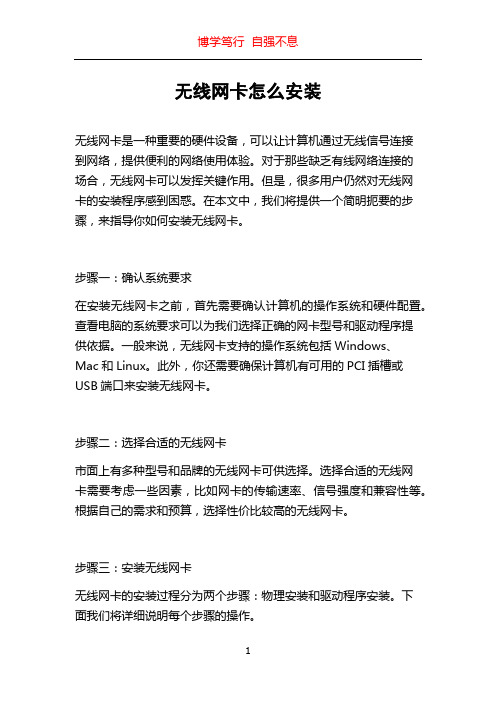
无线网卡怎么安装无线网卡是一种重要的硬件设备,可以让计算机通过无线信号连接到网络,提供便利的网络使用体验。
对于那些缺乏有线网络连接的场合,无线网卡可以发挥关键作用。
但是,很多用户仍然对无线网卡的安装程序感到困惑。
在本文中,我们将提供一个简明扼要的步骤,来指导你如何安装无线网卡。
步骤一:确认系统要求在安装无线网卡之前,首先需要确认计算机的操作系统和硬件配置。
查看电脑的系统要求可以为我们选择正确的网卡型号和驱动程序提供依据。
一般来说,无线网卡支持的操作系统包括Windows、Mac和Linux。
此外,你还需要确保计算机有可用的PCI插槽或USB端口来安装无线网卡。
步骤二:选择合适的无线网卡市面上有多种型号和品牌的无线网卡可供选择。
选择合适的无线网卡需要考虑一些因素,比如网卡的传输速率、信号强度和兼容性等。
根据自己的需求和预算,选择性价比较高的无线网卡。
步骤三:安装无线网卡无线网卡的安装过程分为两个步骤:物理安装和驱动程序安装。
下面我们将详细说明每个步骤的操作。
1. 物理安装:首先,关闭计算机的电源,并确保断开电源线和所有外设的连接。
接下来,打开计算机的机箱,并寻找一个适合无线网卡安装的插槽。
如果你选择的是PCIe网卡,找到一个空闲的PCIe插槽,并小心地将无线网卡插入插槽中。
如果你选择的是USB网卡,只需将无线网卡插入计算机的USB端口即可。
完成插入后,将机箱盖重新安装好,并重新连接电源线和外设。
2. 驱动程序安装:打开计算机,并等待系统完全启动。
然后,将无线网卡的驱动程序光盘插入计算机的光驱,并运行驱动程序安装程序。
如果你没有光驱,可以从品牌官方网站上下载最新的驱动程序。
安装驱动程序可能需要一些时间,请耐心等待。
在安装过程中,系统可能会要求你重启电脑,请按照提示操作。
步骤四:配置无线网卡当无线网卡驱动程序安装完成后,你将需要进行一些配置,以使无线网卡正常工作。
1. 查找无线网络:打开计算机的无线网络设置界面,一般可以在系统托盘的网络图标中找到。
linux下安装无线网卡驱动

换了linux系统后发现无线不能使用,很是苦恼,于是在网上找到各位大神的做法,终于成功安装。
下面给大家介绍一下。
本例以安装Fedora 14无线网卡驱动为例。
参考文章/Linux/2011-05/35366.htm。
首先在/support/802.11/linux_sta.php 上下载32位的驱动,下载完成之后进入到下载的文件夹下#cd ~/Downloads按照readme的做法,新建一个文件夹,并且将该压缩文件移动到新建的文件夹当中#mkdri hybrid_wl#mv hybrid-portsrc-x86_32-v5.60.48.36.tar.gz hybrid_wl/进入文件夹,进行解压,#cd hybrid_wl/#tar -zxvf hybrid-portsrc-x86_32-v5.60.48.36.tar.gz由于自述文件当中的做法是指定解压目录,因此为了保险,再把这个压缩文件移动到上一级目录#mv hybrid-portsrc-x86_32-v5.60.48.36.tar.gz ../根据自述文件的说法(The cards with the following PCI Device IDs are supported with this driver.),查看支持的版本# lspci -n | grep 14e40c:00.0 0280: 14e4:4315 (rev 01)BRCM PCI PCI DellProduct Name Vendor ID Device ID Product ID------------- ---------- --------- -----------4311 2.4 Ghz 0x14e4 0x4311 Dell 13904311 Dualband 0x14e4 0x4312 Dell 14904311 5 Ghz 0x14e4 0x43134312 2.4 Ghz 0x14e4 0x4315 Dell 13954313 2.4 Ghz 0x14e4 0x4727 Dell 15014321 Dualband 0x14e4 0x4328 Dell 15054321 Dualband 0x14e4 0x4328 Dell 15004321 2.4 Ghz 0x14e4 0x43294321 5 Ghz 0x14e4 0x432a4322 Dualband 0x14e4 0x432b Dell 15104322 2.4 Ghz 0x14e4 0x432c4322 5 Ghz 0x14e4 0x432d43224 Dualband 0x14e4 0x4353 Dell 152043225 2.4 Ghz 0x14e4 0x4357发现确实是支持Dell这款无线网卡的4312 2.4 Ghz 0x14e4 0x4315 Dell 1395接下来就是对驱动进行编译了,在hybrid_wl目录下执行以下命令#make clean#make**注意,如果出现以下这样的error,则是因为内核源码的问题,1:查看自己是否安装了kernel-devel-2.6……包,如果没有装包先把包装上试试2:装完这个包还不行的话就需要你自己更新一下内核源码,编译更新的内核[root@ChinaUnix hybrid-wl]# make cleanKBUILD_NOPEDANTIC=1 make -C/lib/modules/`uname -r`/build M=`pwd` cleanmake: *** /lib/modules/2.6.35.6-45.fc14.i686/build: No such file or driectory. Stop.make: *** [clean] Error2[root@ChinaUnix hybrid-wl]# makeKBUILD_NOPEDANTIC=1 make -C /lib/modules/`uname -r`/build M=`pwd`make: *** /lib/modules/2.6.35.6-45.fc14.i686/build: No suchfile or driectory. Stop.make: *** [all] Error 2完成之后,可以在目录下看到wl.ko 文件,如果以前安装过驱动的话,那么还需要对安装过的驱动进行清理。
无线网卡安装教程
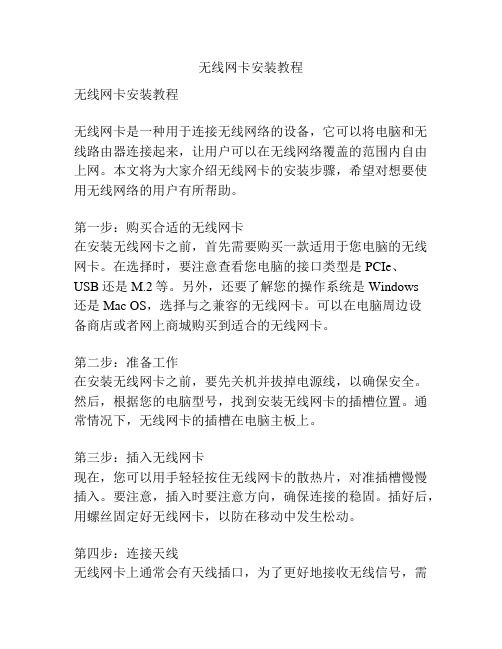
无线网卡安装教程无线网卡安装教程无线网卡是一种用于连接无线网络的设备,它可以将电脑和无线路由器连接起来,让用户可以在无线网络覆盖的范围内自由上网。
本文将为大家介绍无线网卡的安装步骤,希望对想要使用无线网络的用户有所帮助。
第一步:购买合适的无线网卡在安装无线网卡之前,首先需要购买一款适用于您电脑的无线网卡。
在选择时,要注意查看您电脑的接口类型是PCIe、USB还是M.2等。
另外,还要了解您的操作系统是Windows还是Mac OS,选择与之兼容的无线网卡。
可以在电脑周边设备商店或者网上商城购买到适合的无线网卡。
第二步:准备工作在安装无线网卡之前,要先关机并拔掉电源线,以确保安全。
然后,根据您的电脑型号,找到安装无线网卡的插槽位置。
通常情况下,无线网卡的插槽在电脑主板上。
第三步:插入无线网卡现在,您可以用手轻轻按住无线网卡的散热片,对准插槽慢慢插入。
要注意,插入时要注意方向,确保连接的稳固。
插好后,用螺丝固定好无线网卡,以防在移动中发生松动。
第四步:连接天线无线网卡上通常会有天线插口,为了更好地接收无线信号,需要将天线插入无线网卡的相应插口。
插入之前要注意天线的线头是否与插口兼容,并且要把天线尽量拉直,不要有太多的弯曲,以免影响信号质量。
第五步:重新组装电脑现在,将无线网卡安装完毕的电脑重新组装好,接上电源线。
然后,启动电脑,等待操作系统加载完成。
第六步:安装驱动程序当电脑启动完成后,插入无线网卡的盘片或媒体,运行安装驱动程序的程序。
如果您的无线网卡没有提供光盘或软件,可以通过网络下载相应的驱动程序。
按照提示完成驱动程序的安装,并重新启动电脑。
第七步:连接无线网络当电脑重新启动后,可以在操作系统的任务栏或系统设置中找到无线网络连接的选项。
点击连接并输入无线网络的名称和密码,即可连接无线网络。
至此,无线网卡的安装就完成了。
通过无线网卡,您可以享受到自由连接无线网络的便利。
如果在安装过程中遇到问题,可以参考无线网卡的说明书或者与售后服务人员取得联系。
浅谈Linux系统下无线网卡驱动的安装
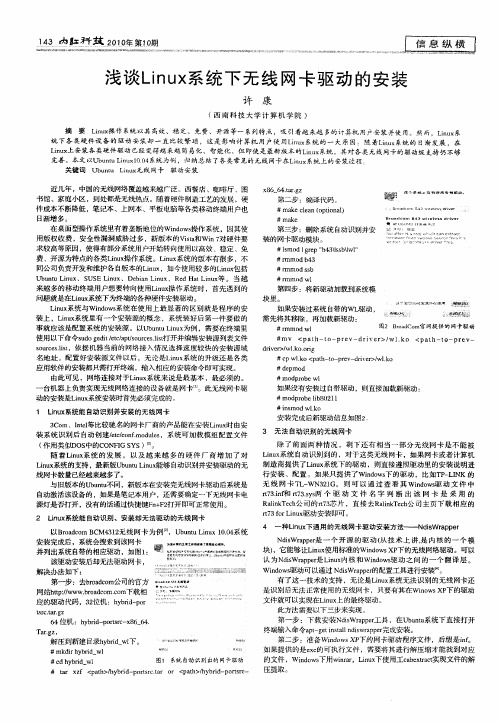
一
第四步 :将新驱动加载到系统模
块 里。
如果安装过系统 自带的嗍 动, 需先将 其移 除 ,再 加载新驱动 :
#兀 mo n dwl 。 B od m官 网提 供 的 网卡 驱 动
U u t iu 、 S ELn x Dei iu b nuLn x US iu 、 ba Ln x、R dHa Ln x 。 当 越 n e t iu 等
第二步 :编译代码 。
#ma e la o t n 1 k e n(p i a) c o
#ma e k
肇
c . ∞ £ ”
n。 ●÷ ~ ; 。
r , ¨ ‘ ( c1 e …
“ { ’ E
’、 { I w {
’
: c
一 一 , 一 、
f r
来越 多的移动 终端用户想要转 向使 用Lnx iu操作系统时 ,首先 遇到的 问题就是在Ln x i 系统下为终端 的各种硬件安装驱动。 u
,
。
关键词
Ub nu iu  ̄ 线 网卡 u t Ln xr .
驱 动安 装
x 6 6 . r z 8 4t a g
_
近几年 ,中国的无线 网络覆盖越来越广泛 。西餐店 、咖啡厅、图 书馆 、家庭小区 ,到 处都是无线热点 。随着硬件制造工艺的发展 ,硬 件成本 不断降低 , 笔记本 、上网本 、平板电脑等各类移动终端 用户也 日渐增 多。 在桌面型操作系统里有着垄断地位的Wi o s n w 操作系统 ,因其使 d 用版权收费 ,安全性 漏洞威胁过多 ,新版本 的V s 和Wi 7  ̄ ia t n X 硬件要 求较高等原因 , 使得有部分系统用户开始转向使用以高效 、 稳定 、免 费 、开源为特点的各类Lnx 作系统 。Lnx i 操 u iu系统 的版 本有很 多,不 同公司负责开发和维护各 自版本的Ln x i ,如今使用较多的Ln x u i 包括 u
Linux下无线网卡驱动的安装

计算机系列教学文档------Linux下无线网卡驱动的安装Linux下无线网卡驱动的安装本来是我的本本比较旧,为了做一些网络实验,需要安装linux 操作系统,但系统安装完成后,无线网卡的驱动一直有问题,所以在网络上查找到这篇文章,希望对大家有用。
在ubuntu、BT5等linux 操作系统上通用。
The Ipw2200 is the Linux driver for the Intel PRO/Wireless 2200BG Mini-PCI Adapter and Intel PRO/Wireless 2915ABG Mini-PCI Adapter found in Centrino laptops. This driver only works on 2.6.x kernels (2.6.4 or newer).Starting with kernels 2.6.14 the driver is included in kernel.NOTE!Make sure you have installed the firmware! The ipw2200 documentation will tell you where to find these firmware files and where to install those.Included in mainline Linux kernels, tracking the SourceForge version with about 6 months delay.PackagesFedora Packages(1): Fedora Core includes the ipw2200-drivers in FC3 (with updates) and FC4. You still need to grab the firmware from /Fedora Packages(2): /name/ipw2200/Mandriva: The ipw2200 driver modules are included in the stock kernel package; the firmware is included in the commercial distribution or available from /.Gentoo: The driver is in the portage tree: emerge net-wireless/ipw2200 and net-wireless/ipw2200-firmwareDebian Sarge includes the source code for the modules in package ipw2200-source (/ipw2200-source). You additionally need to download firmware manually.Debian Etch includes a version of the modules in its kernel or for a later version install package ipw2200-modules-2.6-486 or ipw2200-modules-2.6-686 or ipw2200-modules-2.6-686-bigmem or ipw2200-modules-2.6-k7 or ipw2200-modules-2.6-amd64; or the source code for them in ipw2200-source (/ipw2200-source) to compile one yourself. You additionally need to download firmware manually.StatusIn development, usable, WEP 128bit encryption works, WPA and WPA2 work with drivers >= 1.0.2 using wpa_supplicant, monitor/rfmon is supported as with version >= 1.0.6. Generally works well, but some users experience problems (especially with firmware restarts and with WPA functionality using wpa_supplicant). Passing the hwcrypto=0 module parameter improves reliability for many users.The ipw2200 driver up to version 1.0.6 (in combination with some newer kernels) had a problem getting DHCP leases (it turned out to be a bug in the broadcasting code). Version 1.0.7 seems to have fixed this.Older ipw2200 driver versions shipped by many distributions have been reported to freeze a T43 after several minutes of intensive communication. Installing version 1.1.2 of the driver solved the problem.Latest stable versions:ipw2200 driver: 1.2.0firmware: 3.0ieee80211 stack: 1.2.15Latest development versions:ipw2200 driver: 1.2.2firmware: 3.1ieee80211 stack: 1.2.18Mainline kernels contain older (but mostly functional) versions of ipw2200 and ieee80211, and still require the addition of the firmware files. To get the latest versions you need to separately install the ipw2200 module and ieee80211 stack.InstallationSource CodeDownload the latest ieee80211 stack and install it:# tar xzvf ieee80211-1.2.15.tgz# cd ieee80211-1.2.15# make# make installDownload the latest ipw2200 module and install it:# tar xzvf ipw2200-1.2.0.tgz# cd ipw2200-1.2.0# make# make installDownload the matching firmware and install it:# tar xzvf ipw2200-fw-3.1.tgz -C /lib/firmwareDebian Sarge# apt-get install ipw2200-source# module-assistant -t build ipw2200-source[is this how module-assistant works in Sarge?]Debian EtchThe kernel includes a version but if you want a more recent version install the module ipw2200-modules-2.6-486 or ipw2200-modules-2.6-686 or ipw2200-modules-2.6-686-bigmem or ipw2200-modules-2.6-k7 or ipw2200-modules-2.6-amd64 depending on your architecture.The firmware is not distributed with Debian due to licensing reasons, download the matching version 3.0 firmware and install it:# tar -xvf ipw2200-fw-3.1.tgz -C /lib/firmware# mv /lib/firmware/ipw2200-fw-3.1/* /lib/firmwareDebian UnstableInstall ieee80211-source:# apt-get install ieee80211-source# module-assistant -t build ieee80211-sourceThe kernel includes a version but if you want a more recent version install the module ipw2200-modules-2.6-486 or ipw2200-modules-2.6-686 or ipw2200-modules-2.6-686-bigmem or ipw2200-modules-2.6-k7 or ipw2200-modules-2.6-amd64 depending on your architecture.There is a bug in the Debian package (last checked: Dec 30th 2005) that prevents from linking to ieee80211 modules using module-assistant. In case it is not fixed in your version, fall back to the regular source installation procedure described above.The firmware is not distributed with Debian due to licensing reasons, download the matching firmware and install it:# tar xzvf ipw2200-fw-2.4.tgz -C /usr/lib/hotplug/firmwaresee /etc/hotplug/firmware.agent for details on configured firmware locationsMake sure that your firmware files are not in a subdirectory (dmesg will give you warnings after any modprobe when firmware can’t be loaded)Fedora CoreInstallation on Fedora Core 5 works out of the box provided you install the ipw2200-firmware package. However, certain parts of the install process may not set up the wireless networking in a friendly manner using GNOME system tray icons and other tools. Bill Moss has written some excellent HowTo articles, including using VPNC to connect to a remote Cisco IPSec network.Fedora Core 5 and the IPW2200 Wireless DriverFedora Core 5 NetworkManager, NetworkManager-vpnc and Wireless Driver IPW2200Testing the driver# modprobe ipw2200# iwconfig# dmesg output might look similar to this:ieee80211: 802.11 data/management/control stack, 1.1.6ieee80211: Copyright (C) 2004-2005 Intel Corporation <jketreno@>ipw2200: Intel(R) PRO/Wireless 2200/2915 Network Driver, 1.0.8ipw2200: Copyright(c) 2003-2005 Intel Corporationipw2200: Detected Intel PRO/Wireless 2915ABG Network ConnectionNB: To make the wifi LED work on the thinkpad, pass the option led=1 to the kernel while loading the module. eg. # modprobe ipw2200 led=1. This can also be accomplished by adding that option to the file where your distribution looks for modprobe options so that it becomes automatic.In debian this can be done by putting a file named after the module in /etc/modutils with the options in ithere we might run a cmd like this# echo options ipw2200 led=1 > /etc/modutils/ipw2200then we must run update-modules to remake /etc/module.conf# update-modulesWPA supportUse wpa_supplicant with the -Dwext argument (not -Dipw), and pass the hwcrypto=0 argument to the ipw2200 module.There are some very detailed instructions with working sample configurations on the following link:ipw2200 WPA instructionPower ManagementThe ipw2200 driver has power management capabilities, which comes in handy while operating on battery.To enable reduced power consumption mode, issue:# iwpriv wlan0 set_power 7where wlan0 is the name of your interface. This will reduce idle power consumption by 1-2 Watts compared to no power management. To return to the “normal” operation mode, you can issue:# iwpriv wlan0 set_power 6.In order to check current settings, you can issue:# iwpriv wlan0 get_power.More information on these option is available in the README.ipw3945 file in the ipw3945 package (README.ipw2200 seems to be rather sketchy about the details of power management). You may want to turn power management on/off on demand in an ACPI script that catches battery/AC events, so that this happens automatically.Note that there have been reports that some versions of ipw2200 react with a firmware error to power management commands. This patch could alleviate the problem.To disable the radio (and further reduce power consumption) when the card is not in use, issue:# echo 1 > /sys/bus/pci/drivers/ipw2200/*/rf_killTo enable the radio, issue:# echo 0 > /sys/bus/pci/drivers/ipw2200/*/rf_killTo make the radio off by default after boot, addoptions ipw2200 disable=1to your /etc/modprobe.conf or equivalent (on kubuntu 6.10 /etc/modprobe.d/options).See README.ipw2200 in the ipw2200 package for details and other options.wpa_supplicant assigns a random SSID wasting powerMany wpa_supplicant versions implement disconnection by configuring a random SSID. ipw2200 reacts in a very unfortunate way to this, intensively scanning for this random SSID and wasting power. This waste can be seen in powertop.Here are a number of ways to solve this problem:Run iwconfig eth1 essid off after every wpa_supplicant disconnection.Upgrade to wpa_supplicant version 0.7.1 or higher. Starting from git commit 3145e615 wpa_supplicant does not configure ipw2200 with a random SSID any more.Backporting commit 3145e615 to wpa_supplicant version 0.6.8 also fixes the problem.Changing the enabled channelsPermitted WiFi channels vary with geography due to regulation. The EEPROM in this chip contains a country code (programmed by the hardware manufacturer), and the driver converts this to a channel list and enforces it.If you carry your laptop to a different regulatory region, you may need to change the list of permitted channels according to local regulations. There are two ways to accomplish this: Patching the ipw2200 driverYou can alter the ipw2200 driver sourcecode to hard-code the country code instead of reading it from EEPROM. For example, this will allow all 14 channels (perfect for those special occasions in international water):—ipw2200.c.orig+++ ipw2200.c@@ -11344,7 +11344,7 @@ static int ipw_up(struct ipw_priv *priv) memcpy(priv->net_dev->dev_addr, priv->mac_addr, ETH_ALEN); for (j = 0; j < ARRAY_SIZE(ipw_geos); j++) {- if (!memcmp(&priv->eeprom[EEPROM_COUNTRY_CODE],+ if (!memcmp(“ZZR”, ipw_geos[j].name, 3)) break; }For the list of codes and their meaning, see the “ipw_geos” table in the ipw2200.c sourcecode.Patching the EEPROMAlternatively, you can change the country code in the EEPROM once and for all, and then use the standard ipw2200 driver.See this guide:Patching the EEPROM.Instead of the hd program mentioned there, you can use the more common od program:echo -n ZZD | od -t x10000000 5a 5a 440000003ATTENTION!If this procedure goes wrong, you may ruin your wireless card.Additional CommentsYour kernel may include an old version of the ipw2200 driver. It is recommended to use the latest version.Make sure you also install the firmware version needed by the driver version you use. You can find the firmware here. To install it, decompress the .tgz file into /usr/lib/hotplug/firmware or /lib/firmware depending on your disto.The driver doesn’t appea r to support the MII interface, so any tools like automatic network configuration managers (i.e. whereami) that rely on mii-tool do not work.。
- 1、下载文档前请自行甄别文档内容的完整性,平台不提供额外的编辑、内容补充、找答案等附加服务。
- 2、"仅部分预览"的文档,不可在线预览部分如存在完整性等问题,可反馈申请退款(可完整预览的文档不适用该条件!)。
- 3、如文档侵犯您的权益,请联系客服反馈,我们会尽快为您处理(人工客服工作时间:9:00-18:30)。
Linux下无线网卡安装
1.为了能让本本的无线网卡在Linux里正常工作,首先在官网里下载无线网卡的驱动,或者在已经安装好的Windows系统里找出*.inf文件。
2.如何在已经安装的Windows系统里找出无线网卡*.inf文件!首先打开设备管理器,选择无线网卡右击属性—>驱动程序—>驱动程序详细信息,显示:C:\Windows\Systemp32\drivers\****.sys,星号是无线网卡的型号,通过型号可以在C:\Windows\inf目录里找出****.inf文件。
3.准备好以上的工作后,下载ndiswrapper-1.56.tar.gz,或者更新的版本,进入Linux系统,将无线网卡的开关打开(没开关的可以使用命令,在使用命令之前要配置好无线网卡)
我机子的硬件参数如下:
$ lspci | grep -i network
07:00.0 Network controller: Broadcom Corporation BCM4312 802.11b/g (rev 01)
$ lspci -n | grep -i "07:00.0"
07:00.0 0280: 14e4:4315 (rev 01)
知道了这无线网卡的设备ID为14e4:4315,为broadcom公司的BCM4312型号
方法一,可以在broadcom官网里直接下载Linux的驱动(直接安装下载的驱动,好像是需要2.6.24以上的内核)
方法二,使用ndiswrapper加载Windows无线网卡驱动
以下使用第二种方法:
#tar zxvf ndiswrapper-1.56.tar.gz
#cd ndiswrapper-1.56
#make
#make install
安装完成后,就可以加载驱动了
#ndiswrapper -i bcmwl6.inf (bcmwl6.inf是bcm4312的驱动)
#ndiswrapper -l
xxxxx : driver installed
出现以上的显示,说明XXXX已经安装完成,这时可以搜索无线网,但还不能正常上网,还需要继续配置
编辑文件/etc/modprobe.conf
将如下行(如果没有,手动加入)
alias eth1 bcm43xx
改为:
alias eth1 ndiswrapper
接着执行
#sed -i 's/bcm43xx/ndiswrapper/' /etc/modprobe.conf
OK,这样就可以正常上网了,以下是无线网的基本命令:
#ifconfig eth1 up (启动无线网卡)
#iwlist scan (搜索无线网)
#iwconfig eth1 essid "无线网的名称" (有密码的改成:iwconfig eth1 essid "无线网名称" key "你的密码")
使用dhclient获得IP地址(如果是手动IP地址,就在网络适配器里手动填入IP)
#dhclient eth1。
