BM Version up Manual
BM23蓝牙评估板用户指南说明书

BM23 Bluetooth®Evaluation Board User’s GuideIndex Preface (4)1 OVERVIEW (6)1.1 INTRODUCTION (6)1.2 BM23 EVALUATION BOARD FEATURES (7)1.3 BM23 EVALUATION BOARD CONTENTS (8)1.4 BM23 EVB KIT CONTENTS (10)2. Getting Started (11)2.1 INTRODUCTION (11)2.2 HARDWARE REQUIREMENTS (11)2.2.1 Hardware Setup (11)2.2.2 Using Evaluation Board (11)2.3 APPLICATION DEMONSTRATION (11)2.3.1 AUDIO DEMONSTRATION (A2DP) (11)2.3.2 HSP/HFP DEMONSTRATION (13)2.4SOFTWARE CUSTOMIZATION (14)2.4.1 UI Tool (14)2.4.2 DSP TOOL (19)2.4.4 EEPROM Parameters Update (27)2.5 MODULE CONFIGURATION (29)APPENDIX A. BM23 AUDIO EVALUATION BOARD SCHEMATICS (30)Abbreviations List:AVRCP: Audio Video Remote Control Profile A2DP: Advanced Audio Distribution Profile HFP: Hands-free ProfileHSP: Headset ProfileNFC: Near Field CommunicationSPP: Serial Port ProfilePrefaceINTRODUCTIONThis chapter contains general information that will be useful to know before using theBM23. Items discussed in this chapter include:●Document Layout●Recommended Reading●The Microchip Web Site●Customer Support●Document Revision HistoryDOCUMENT LAYOUTThis user’s guide describes how to use the BM23 Bluetooth Evaluation Board. The document is organized as follows:●Chapter 1. “Overview” – This chapter introduces the BM23 Bluetooth Evaluation Board and provides anoverview of various features.●Chapter 2. “Getting Started” – This chapter describesThe hardware components and setup of the BM23 Bluetooth Evaluation Board.The application demonstrations of the BM23 Bluetooth Evaluation Board.Software/Utility Requirements of the BM23 Bluetooth Evaluation Board.●Appendix A. “BM23 Audio Evaluation Board Schematics” – This appendix includes a schematic of theBM23 Bluetooth Evaluation Board.RECOMMENDED READINGThis user’s guide describes how to use the BM23 Bluetooth Evaluation Board. Other useful documents are listed below. The following Microchip documents are available and recommended as supplemental reference resources:STEREO Module Data Sheet (BM20/23 Data Sheet)MICROCHIP WEBSITEMicrochip provides online support via our web site at . This website is used as a means to make files and information easily available to the customers. Accessible by using your favorite Internet browser, the website contains the following information:●Product Support – Data sheets and errata, application notes and sample programs, design resources,user’s guides and hardware support documents, latest software releases and archived software●General Technical Support – Frequently Asked Questions (FAQs), technical support requests, onlinediscussion groups, Microchip consultant programmer listing●Business of Microchip – Product selector and ordering guides, latest Microchip press releases, listing ofseminars and events, listings of Microchip sales offices, distributors and factory representatives CUSTOMER SUPPORTUsers of Microchip products can receive assistance through several channels:●Distributor or Representative●Local Sales Office●Field Application Engineer (FAE)●Technical SupportCustomers should contact their distributor, representative or Field Application Engineer (FAE) for support. Local sales offices are also available to help customers. A listing of sales offices and locations is included in the back of this document. Technical support is available through the website at:DOCUMENT REVISION HISTORYRevision A (Aug 2015)This is the initial released version of this document.Revision 1.0 : Added details of V4 EVB1 OVERVIEW1.1 INTRODUCTIONThis user’s guide describes the hardware and software setup for the BM23 Bluetooth® Evaluation Board. This board contains the hardware needed to evaluate the BM23 Bluetooth module. The BM23 module is mounted to an evaluation board that demonstrates the module’s key features. The evaluation board contains:●PIC18 MCU and YAMAHA YDA174 DSP on board●12 push buttons to control audio playback●Status LEDs●The BM23 supports the following Bluetooth profiles: A2DP, AVRCP, and HFP/HSP●A2DP stereo audio (Sink mode support for Sub-Band Coding (SBC)),●AVRCP media player remote control●HFP/HSP for accepting a phone call support.For data sheet and other details related to BM23 module, refer to the Microchip website at/bm23.This chapter discusses the following topics:●BM23 Evaluation Board Features●BM23 Evaluation Board Contents and Part DetailsThe BM23 Evaluation Board has the following features:●It includes a Bluetooth module (BM23), MCU (PIC18) and DSP (YDA174) on the board for easyfunction and feature demonstration.●BM23 module is a fully qualified Bluetooth version 4.1, fully compatible with Bluetooth version 3.0, 2.0,1.2.●Embedded BM23 module with postage-stamp size form factor of 15 x 29 x 2.5 mm (include shieldingcase)●Embedded Bluetooth stack profiles: A2DP, AVRCP, and HFP/HSP, Bluetooth SIG certified.●System gets power from 15V / 3A DC adapter for speaker application.●Environmentally friendly, RoHS compliant●Keypad matrix on board and controlled by MCU, easy for playback control (play/pause, Vol Up/Down,forward/rewind, Next/previous track etc.).BM23 Evaluation Board contains the following components as shown in Figure 1-1 which describes the evaluation board’s interfaces and connectors. Table 1-1 describes the various components of the evaluation board.FIGURE 1-1: BM23 EVALUATION BOARDMIC (JP23) ICSP (J5)123456TABLE 1-1:BM23 EVALUATION BOARD HARDWARE1.4 BM23 EVB KIT CONTENTSBM23 EVB kit include: BM23 EVB board, 15V adapter, micro USB cable and 2 speaker cables as shown in Figure 1-2.FIGURE 1-2: BM23 EVB KIT1) 15V adapter: main power source of the whole system.2) USB cable: micro USB cable can connect to P3 of BM23 EVB board to do firmware update onBM23.3) Speaker cable: connect speaker to BM23 EVB J6 and J7.2. Getting Started2.1 INTRODUCTIONThis chapter describes how the BM23 Evaluation Board works. Certain hardware and utilities are essential to support the evaluation/development of demo applications. This chapter discusses the following topics:●Hardware Requirements●Software/Utility Requirements●Module Configuration2.2 HARDWARE REQUIREMENTS2.2.1 Hardware SetupTo setup the evaluation hardware, perform the following steps:1. Make sure pin 1 / 2 / 3 of “SW9” in “Off / Off / On” to make system in application mode.2. Connect the speaker line to the amplifier output connector (J6 / 7).2.2.2 Using Evaluation Board1. Connect 15V adapter P2.2. Connect speaker to J6 and J7.3. Long press MFB button (SW24) to turn-on and enter pairing mode. The status LEDs will blink.4. Press and hold Pairing button (SW34). Blue and Red LED will flash alternately. Release the Pairingbutton. Now the BM23 Evaluation board is discoverable.5. Turn on Bluetooth device manager on a host device (PC or smartphone), the host device willdisplay a list of discoverable Bluetooth devices. Select the BM23-002 EVB and connect with it.6. If the pairing with the device is successful, BM23 evaluation board is connect to the host device.Once connected, BM23 evaluation board enables Advanced Audio Distribution Profile (A2DP) for audio playback and Audio Video Remote Control Profile (AVRCP) for player control.7. Play music and the host device and listen the music on the speaker. This will demonstrate A2DP.8. If host device is cell phone, call you cell phone from another phone. Accept the incoming phone callon your paired and connected cell phone. This will demonstrate HFP.2.3 APPLICATION DEMONSTRATION2.3.1 AUDIO DEMONSTRATION (A2DP)In this demonstration, user can play an audio stream on both BM23 evaluation boards using a computer or smartphone. The following are the steps to perform the demonstration.1. Connect BM23 evaluation board to a host device (PC or smartphone) that has an audio source.2. Connect speakers to BM23 evaluation board J6 / 7.Media Player, iTunes, and Android).4. Start the audio stream on the media player.When BM23 evaluation board is connected to an audio source compatible with Bluetooth AVRCP, the following audio control buttons can be used:●Control the volume of audio output (Vol+ (SW27), Vol- (SW28)).●Go to the previous track(SW23)●Go to the next track(SW45)●Start / stop playing the current track (SW31).FIGURE 1-2: BM23 EVALUATION BOARD AUDIO CONTROL BUTTONS2.3.2 HSP/HFP DEMONSTRATIONIn this demonstration, user can explore the hands-free profile setting to receive an incoming voice call from a paired smartphone. This demonstration requires a microphone. It would be good to use a PCheadset/microphone (with two-plugs). The following are the steps to perform the demonstration.1. Connect the speakers / microphone to BM23 evaluation board’s audio out connector (J6/7) and MICinput (P6) respectively.2. Connect BM23 evaluation board to a smartphone that supports the A2DP and HFP/HSP Bluetoothprofiles.3. From another one phone, initiate a call to the smartphone that is paired with BM23 evaluation board. TheA2DP stream pauses and the ringtone plays on the speakers.4. Click butto n “MFB” on BM23 evaluation board to accept the incoming call.5. Once phone call is terminated, A2DP stream resumes.2.4 SOFTWARE CUSTOMIZATIONUser can customized UI and DSP settings according to their requirements. These settings can then be merged along with patch code to create IISC patch file (*.ipf). This patch file then programmed into EEPROM. Process of patch file creation is given below.Tools needed for customizationUI Tool: user can use this tool to create customize Bluetooth behavior like button functionality, Bluetooth name etc.DSP Tool: user can use this tool to modify audio parameter.MPET Tool: user can use this tool to merge UI, DSP and patch code. Details about Patch code will be provided latter section.EEPROM Tool: user can use this tool to upgrade the merged parameter into EEPROM of BM23.All these tools can be obtained from /bm23 or through FAE.2.4.1 UI ToolStep1. Open UI toolStep2. Load appropriate default UI setting (included in UI tool package) or previous saved file.Step3.Click “Edit” to modify the settings.Step4. In the main settings, profile can be enabled/disabled by checking/unchecking the box as shown below.Click “Next” for other setting.Step5. You can do system and functional setting in these pages.Click “Help” you can get more detail information.Step6. After finish parameter selection, click “Finish” button and a message will remind you check EEPROM size on your system.Step7.Click “Save” button to save these UI parameter s as a “.txt” file2.4.2 DSP TOOLStep1. Open DSP toolStep2. Select IC version ““IS2020_XXX_SHS” (XXX is the version of chip, e.g. IS2023S-002)Step3.You can setup all voice and audio function in these pages.Step4. Click “Save” button to save these DSP parameters as a “.txt” file after finish all DSP setting.2.4.3 MERGE TOOLStep1.Open MPET tool, click “Next” to set up.Step2.Select “UI Patch Only” to use full EEPROM table to merge UI and DSP parameter.Step3.Select the bin file (full EEPROM table) and click “Next”Step4. If the bin file includes UI/DSP/patch code, you can see them as shown in the above figure. If you want to keep any one of them in your customization, you can select that and use “pull down” button (2) to add them to merge list. For adding customized parameters, you can use add button (+) (3) to add new parameters (e.g. UI/DSP parameters), into tool to merge with EEPROM table.Step5. Select output path and choose a file name for the merged EEPROM table.Step6.Click “Next” and choose Merge Default Bin to Patch (Patch File, *.ipf) as shown in the following picture and then Click “Next”. “Generate” button to generate the new EEPROM table.Step7. Click Generate buttonStep8.Select all as shown below and then click Next.Step9. Now you have a merged patch file (*.ipf file).2.4.4 EEPROM Parameters UpdateStep1. Make sure SW9 in “ROM TEST” mode. Mode switch (1/2/3 – on/off/on)Step2. Connect EVB “P1” port and PC by USB cable. LED1 & LED2 on EVB will keep lighting. Step3. Run the E2PROM_tool.exe program and a window will be come up as belowStep4. Specify the COM Port (1). Click IC/Module (2) Identify to know IC version of BM23. This is useful to prevent IC version mismatch.Step5. Press ”Browse” (3) to choose the *.ipf file (created in section 2.4.3) and click Write(4)Step6. After data update is completed, remove USB cable and make SW9 to “ROM APP”(mode Switch 1/2/3 off/off/on) mode and power cycle.EVB will be using new setting from EEPROM. Follow section 2.0 to see the effect of parameter customization.2.5 MODULE CONFIGURATION 2.5.1 Mode SettingsSetting in Mode Switch:APPENDIX A. BM23 AUDIO EVALUATION BOARD SCHEMATICS EVB block diagramKey Button Matrix:BM23 BLUETOOTHEVALUTATION BOARD USER ’S GUIDE2K2_02_43_0C 510u /1C O D S Y S _P W R R S T _NC 54.7u /P C B 1J P 11J P 1x 2C I _T XD C I _R X D F 2F o o t i n g 1F 4F o o t i n g1F 3F o o t i n g 1F 1F o o t i n g 1M A I N C I R C U I T4.0B M 23 E V BB48T h u r s d a y , O c t o b e r 01, 201503605F , N o .5, I n d u s t r y E . R d . V I I , H s i n c h u S c i e n c e P a r k ,H s i n c h u C i t y 30078, T a i w a n T E L . 886-3-5778385U 7G 691L 293G N D1R S T 2V C C 3R S T _N S W 10T S 08M -P F21C UP 1P 2P 3P 4P 5T P 6T P 7T P 8T P 9T P 1T P 1T P 1D S P /M C U I N TE RF A C E U 17314u /16V P(15V )S P K O U T0.1u /50VC 106I 2S I N T E R F A C ER 1733R 11833R 1833R 1933B o a r d N a m eS i z e T i t l eR e v D a t e :S h e e t o f P /N D S P _Y D A 1744.0B M 23 E V BB68W e d n e s d a y , J u l y 22, 201503605F , N o .5, I n d u s t r y E . R d . V I I , H s i n c h u S c i e n c e P a r k ,H s i n c h u C i t y 30078, T a i w a n T E L . 886-3-5778385R F S 0S C L K T F S 0D R 0D T 0A M PS P _M U T E S P _S L E E P S P _I C _N S P _P 1_2S P _P 1_3S P _P R O T _N S P _I R Q _N 0.1u /50VC 10513300u /50VR 12R 110V3R 377C U _P 71B U T T O NC U _P 70R 1R 0R 2C U _P 72S W 34T S 08M -P FS W 35T S 08M -P FS W 38T S 08M -P FB o a r d N a m eS i z e T i t l eR e v D a t e :S h e e t o f P /N M C U _B U T T O N4.0B M 23 E V BA88M o n d a y , J u l y 27, 201503605F , N o .5, I n d u s t r y E . R d . V I I , H s i n c h u S c i e n c e P a r k ,H s i n c h u C i t y 30078, T a i w a n T E L . 886-3-5778385Worldwide Sales and ServiceAMERICAS Corporate Office2355 West Chandler Blvd. Chandler, AZ 85224-6199 Tel: 480-792-7200Fax: 480-792-7277 Technical Support:/ supportWeb Address: AtlantaDuluth, GATel: 678-957-9614Fax: 678-957-1455 Austin, TXTel: 512-257-3370 BostonWestborough, MATel: 774-760-0087Fax: 774-760-0088 ChicagoItasca, ILTel: 630-285-0071Fax: 630-285-0075 Cleveland Independence, OHTel: 216-447-0464Fax: 216-447-0643 DallasAddison, TXTel: 972-818-7423Fax: 972-818-2924 DetroitNovi, MITel: 248-848-4000 Houston, TXTel: 281-894-5983 Indianapolis Noblesville, INTel: 317-773-8323Fax: 317-773-5453Los AngelesMission Viejo, CATel: 949-462-9523Fax: 949-462-9608New York, NYTel: 631-435-6000San Jose, CATel: 408-735-9110 Canada - TorontoTel: 905-673-0699Fax: 905-673-6509 ASIA/PACIFICAsia Pacific OfficeSuites 3707-14, 37th FloorTower 6, The GatewayHarbour City, KowloonHong KongTel: 852-2943-5100Fax: 852-2401-3431Australia - SydneyTel: 61-2-9868-6733Fax: 61-2-9868-6755China - BeijingTel: 86-10-8569-7000Fax: 86-10-8528-2104China - ChengduTel: 86-28-8665-5511Fax: 86-28-8665-7889China - ChongqingTel: 86-23-8980-9588Fax: 86-23-8980-9500China - HangzhouTel: 86-571-8792-8115Fax: 86-571-8792-8116China - Hong Kong SARTel: 852-2943-5100Fax: 852-2401-3431China - NanjingTel: 86-25-8473-2460Fax: 86-25-8473-2470China - QingdaoTel: 86-532-8502-7355Fax: 86-532-8502-7205China - ShanghaiTel: 86-21-5407-5533Fax: 86-21-5407-5066China - ShenyangTel: 86-24-2334-2829Fax: 86-24-2334-2393China - ShenzhenTel: 86-755-8864-2200Fax: 86-755-8203-1760China - WuhanTel: 86-27-5980-5300Fax: 86-27-5980-5118China - XianTel: 86-29-8833-7252Fax: 86-29-8833-7256China - XiamenTel: 86-592-2388138Fax: 86-592-2388130China - ZhuhaiT el: 86-756-3210040Fax: 86-756-3210049ASIA/PACIFICIndia - BangaloreTel: 91-80-3090-4444Fax: 91-80-3090-4123India - New DelhiTel: 91-11-4160-8631Fax: 91-11-4160-8632India - PuneTel: 91-20-3019-1500Japan - OsakaTel: 81-6-6152-7160Fax: 81-6-6152-9310Japan - TokyoTel: 81-3-6880- 3770Fax: 81-3-6880-3771Korea - DaeguTel: 82-53-744-4301Fax: 82-53-744-4302Korea - SeoulTel: 82-2-554-7200Fax: 82-2-558-5932 or82-2-558-5934Malaysia - Kuala LumpurTel: 60-3-6201-9857Fax: 60-3-6201-9859Malaysia - PenangTel: 60-4-227-8870Fax: 60-4-227-4068Philippines - ManilaTel: 63-2-634-9065Fax: 63-2-634-9069SingaporeTel: 65-6334-8870Fax: 65-6334-8850Taiwan - Hsin ChuTel: 886-3-5778-366Fax: 886-3-5770-955Taiwan - KaohsiungTel: 886-7-213-7830Taiwan - TaipeiTel: 886-2-2508-8600Fax: 886-2-2508-0102Thailand - BangkokTel: 66-2-694-1351Fax: 66-2-694-1350EUROPEAustria - WelsTel: 43-7242-2244-39Fax: 43-7242-2244-393Denmark - CopenhagenTel: 45-4450-2828Fax: 45-4485-2829France - ParisTel: 33-1-69-53-63-20Fax: 33-1-69-30-90-79Germany - DusseldorfTel: 49-2129-3766400Germany - MunichTel: 49-89-627-144-0Fax: 49-89-627-144-44Germany - PforzheimTel: 49-7231-424750Italy - MilanTel: 39-0331-742611Fax: 39-0331-466781Italy - VeniceTel: 39-049-7625286Netherlands - DrunenTel: 31-416-690399Fax: 31-416-690340Poland - WarsawTel: 48-22-3325737Spain - MadridTel: 34-91-708-08-90Fax: 34-91-708-08-91Sweden - StockholmTel: 46-8-5090-4654UK - WokinghamTel: 44-118-921-5800Fax: 44-118-921-5820。
基础民航机务专业英语
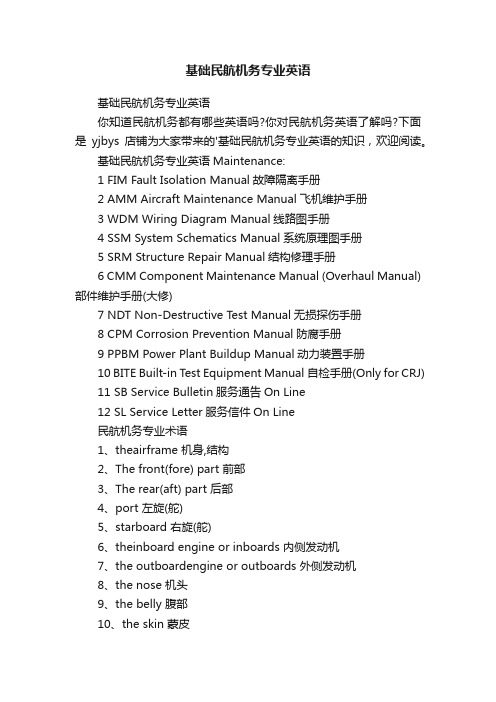
基础民航机务专业英语基础民航机务专业英语你知道民航机务都有哪些英语吗?你对民航机务英语了解吗?下面是yjbys店铺为大家带来的'基础民航机务专业英语的知识,欢迎阅读。
基础民航机务专业英语Maintenance:1 FIM Fault Isolation Manual故障隔离手册2 AMM Aircraft Maintenance Manual飞机维护手册3 WDM Wiring Diagram Manual线路图手册4 SSM System Schematics Manual系统原理图手册5 SRM Structure Repair Manual结构修理手册6 CMM Component Maintenance Manual (Overhaul Manual)部件维护手册(大修)7 NDT Non-Destructive Test Manual无损探伤手册8 CPM Corrosion Prevention Manual防腐手册9 PPBM Power Plant Buildup Manual动力装置手册10 BITE Built-in Test Equipment Manual自检手册(Only for CRJ)11 SB Service Bulletin服务通告On Line12 SL Service Letter服务信件On Line民航机务专业术语1、theairframe 机身,结构2、The front(fore) part 前部3、The rear(aft) part 后部4、port 左旋(舵)5、starboard 右旋(舵)6、theinboard engine or inboards 内侧发动机7、the outboardengine or outboards 外侧发动机8、the nose 机头9、the belly 腹部10、the skin 蒙皮11、thewindscreen or windshield 风挡12、the wing 机翼13、thetrailing edge 机翼后缘14、theleading edge 机翼前缘15、the wingtip 翼尖16、thecontrol surface 操纵面17、ailerons 副翼18、flaps(inboard flap,outboard flap,leading edge flaps) 襟翼(内侧襟翼,外侧襟翼,前缘缝翼)19、spoilers(inboard\outboard spoiler)(spoiler down\up) 阻力板,扰流板(内、外侧扰流板)(扰流板放下、打开)20、slats 缝翼21、elevators(elevator control tab) 升降舵(升降舵操纵片)22、rudder(rudder control tab) 方向舵(方向舵操纵片)23、flap angle襟翼角24、flapsetting 襟翼调整25、the fullflap position 全襟翼位置26、a flaplesslanding 无襟翼着陆27、thelanding gear 起落架28、stabilizer安定面29、the nosewheel 前轮30、gearlocked 起落架锁定31、the wheelwell 起落架舱32、the wheeldoor 起落架舱门33、a tyre 轮胎34、to burst 爆破35、a deflatedtyre 放了气的轮胎36、a flattyre 走了气的轮胎37、a puncture轮胎被扎破38、to extendthe flaps (to retract the flaps) 放下襟翼(收上襟翼)39、gearextention (gear retraction) 起落架放下(起落架收上)40、The gearis jammed. 起落架被卡死。
安德里茨设备操作安装维修手册
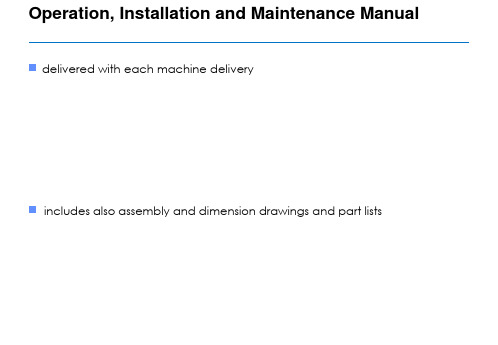
aa
a max = 30?
Operation, Installation and Maintenance Manual
Safety instructions
Mounting of Equipment
the supplier of the screen is only responsible for the assembly of the screen prior to delivery during the mounting, the fastening of the washer installed at the end of the shaft of the electric motor must be taken into account!
To prevent the screen from plugging one of the most important of the instruments is the pressure difference control alarm The seal water measuring rotameter is equipped with a flow guard which can be connected to the alarm center
Check that the interior is clean and that no foreign objects have entered the screen
Inspect the pipe supports
Remove the screen cylinder before starting the screen for the first time (not always necessary, normally according to Andritz start-up supervisor instructions)
Native Instruments MASCHINE MK3 用户手册说明书

The information in this document is subject to change without notice and does not represent a commitment on the part of Native Instruments GmbH. The software described by this docu-ment is subject to a License Agreement and may not be copied to other media. No part of this publication may be copied, reproduced or otherwise transmitted or recorded, for any purpose, without prior written permission by Native Instruments GmbH, hereinafter referred to as Native Instruments.“Native Instruments”, “NI” and associated logos are (registered) trademarks of Native Instru-ments GmbH.ASIO, VST, HALion and Cubase are registered trademarks of Steinberg Media Technologies GmbH.All other product and company names are trademarks™ or registered® trademarks of their re-spective holders. Use of them does not imply any affiliation with or endorsement by them.Document authored by: David Gover and Nico Sidi.Software version: 2.8 (02/2019)Hardware version: MASCHINE MK3Special thanks to the Beta Test Team, who were invaluable not just in tracking down bugs, but in making this a better product.NATIVE INSTRUMENTS GmbH Schlesische Str. 29-30D-10997 Berlin Germanywww.native-instruments.de NATIVE INSTRUMENTS North America, Inc. 6725 Sunset Boulevard5th FloorLos Angeles, CA 90028USANATIVE INSTRUMENTS K.K.YO Building 3FJingumae 6-7-15, Shibuya-ku, Tokyo 150-0001Japanwww.native-instruments.co.jp NATIVE INSTRUMENTS UK Limited 18 Phipp StreetLondon EC2A 4NUUKNATIVE INSTRUMENTS FRANCE SARL 113 Rue Saint-Maur75011 ParisFrance SHENZHEN NATIVE INSTRUMENTS COMPANY Limited 5F, Shenzhen Zimao Center111 Taizi Road, Nanshan District, Shenzhen, GuangdongChina© NATIVE INSTRUMENTS GmbH, 2019. All rights reserved.Table of Contents1Welcome to MASCHINE (25)1.1MASCHINE Documentation (26)1.2Document Conventions (27)1.3New Features in MASCHINE 2.8 (29)1.4New Features in MASCHINE 2.7.10 (31)1.5New Features in MASCHINE 2.7.8 (31)1.6New Features in MASCHINE 2.7.7 (32)1.7New Features in MASCHINE 2.7.4 (33)1.8New Features in MASCHINE 2.7.3 (36)2Quick Reference (38)2.1Using Your Controller (38)2.1.1Controller Modes and Mode Pinning (38)2.1.2Controlling the Software Views from Your Controller (40)2.2MASCHINE Project Overview (43)2.2.1Sound Content (44)2.2.2Arrangement (45)2.3MASCHINE Hardware Overview (48)2.3.1MASCHINE Hardware Overview (48)2.3.1.1Control Section (50)2.3.1.2Edit Section (53)2.3.1.3Performance Section (54)2.3.1.4Group Section (56)2.3.1.5Transport Section (56)2.3.1.6Pad Section (58)2.3.1.7Rear Panel (63)2.4MASCHINE Software Overview (65)2.4.1Header (66)2.4.2Browser (68)2.4.3Arranger (70)2.4.4Control Area (73)2.4.5Pattern Editor (74)3Basic Concepts (76)3.1Important Names and Concepts (76)3.2Adjusting the MASCHINE User Interface (79)3.2.1Adjusting the Size of the Interface (79)3.2.2Switching between Ideas View and Song View (80)3.2.3Showing/Hiding the Browser (81)3.2.4Showing/Hiding the Control Lane (81)3.3Common Operations (82)3.3.1Using the 4-Directional Push Encoder (82)3.3.2Pinning a Mode on the Controller (83)3.3.3Adjusting Volume, Swing, and Tempo (84)3.3.4Undo/Redo (87)3.3.5List Overlay for Selectors (89)3.3.6Zoom and Scroll Overlays (90)3.3.7Focusing on a Group or a Sound (91)3.3.8Switching Between the Master, Group, and Sound Level (96)3.3.9Navigating Channel Properties, Plug-ins, and Parameter Pages in the Control Area.973.3.9.1Extended Navigate Mode on Your Controller (102)3.3.10Navigating the Software Using the Controller (105)3.3.11Using Two or More Hardware Controllers (106)3.3.12Touch Auto-Write Option (108)3.4Native Kontrol Standard (110)3.5Stand-Alone and Plug-in Mode (111)3.5.1Differences between Stand-Alone and Plug-in Mode (112)3.5.2Switching Instances (113)3.5.3Controlling Various Instances with Different Controllers (114)3.6Host Integration (114)3.6.1Setting up Host Integration (115)3.6.1.1Setting up Ableton Live (macOS) (115)3.6.1.2Setting up Ableton Live (Windows) (116)3.6.1.3Setting up Apple Logic Pro X (116)3.6.2Integration with Ableton Live (117)3.6.3Integration with Apple Logic Pro X (119)3.7Preferences (120)3.7.1Preferences – General Page (121)3.7.2Preferences – Audio Page (126)3.7.3Preferences – MIDI Page (130)3.7.4Preferences – Default Page (133)3.7.5Preferences – Library Page (137)3.7.6Preferences – Plug-ins Page (145)3.7.7Preferences – Hardware Page (150)3.7.8Preferences – Colors Page (154)3.8Integrating MASCHINE into a MIDI Setup (156)3.8.1Connecting External MIDI Equipment (156)3.8.2Sync to External MIDI Clock (157)3.8.3Send MIDI Clock (158)3.9Syncing MASCHINE using Ableton Link (159)3.9.1Connecting to a Network (159)3.9.2Joining and Leaving a Link Session (159)3.10Using a Pedal with the MASCHINE Controller (160)3.11File Management on the MASCHINE Controller (161)4Browser (163)4.1Browser Basics (163)4.1.1The MASCHINE Library (163)4.1.2Browsing the Library vs. Browsing Your Hard Disks (164)4.2Searching and Loading Files from the Library (165)4.2.1Overview of the Library Pane (165)4.2.2Selecting or Loading a Product and Selecting a Bank from the Browser (170)4.2.2.1[MK3] Browsing by Product Category Using the Controller (174)4.2.2.2[MK3] Browsing by Product Vendor Using the Controller (174)4.2.3Selecting a Product Category, a Product, a Bank, and a Sub-Bank (175)4.2.3.1Selecting a Product Category, a Product, a Bank, and a Sub-Bank on theController (179)4.2.4Selecting a File Type (180)4.2.5Choosing Between Factory and User Content (181)4.2.6Selecting Type and Character Tags (182)4.2.7List and Tag Overlays in the Browser (186)4.2.8Performing a Text Search (188)4.2.9Loading a File from the Result List (188)4.3Additional Browsing Tools (193)4.3.1Loading the Selected Files Automatically (193)4.3.2Auditioning Instrument Presets (195)4.3.3Auditioning Samples (196)4.3.4Loading Groups with Patterns (197)4.3.5Loading Groups with Routing (198)4.3.6Displaying File Information (198)4.4Using Favorites in the Browser (199)4.5Editing the Files’ Tags and Properties (203)4.5.1Attribute Editor Basics (203)4.5.2The Bank Page (205)4.5.3The Types and Characters Pages (205)4.5.4The Properties Page (208)4.6Loading and Importing Files from Your File System (209)4.6.1Overview of the FILES Pane (209)4.6.2Using Favorites (211)4.6.3Using the Location Bar (212)4.6.4Navigating to Recent Locations (213)4.6.5Using the Result List (214)4.6.6Importing Files to the MASCHINE Library (217)4.7Locating Missing Samples (219)4.8Using Quick Browse (221)5Managing Sounds, Groups, and Your Project (225)5.1Overview of the Sounds, Groups, and Master (225)5.1.1The Sound, Group, and Master Channels (226)5.1.2Similarities and Differences in Handling Sounds and Groups (227)5.1.3Selecting Multiple Sounds or Groups (228)5.2Managing Sounds (233)5.2.1Loading Sounds (235)5.2.2Pre-listening to Sounds (236)5.2.3Renaming Sound Slots (237)5.2.4Changing the Sound’s Color (237)5.2.5Saving Sounds (239)5.2.6Copying and Pasting Sounds (241)5.2.7Moving Sounds (244)5.2.8Resetting Sound Slots (245)5.3Managing Groups (247)5.3.1Creating Groups (248)5.3.2Loading Groups (249)5.3.3Renaming Groups (251)5.3.4Changing the Group’s Color (251)5.3.5Saving Groups (253)5.3.6Copying and Pasting Groups (255)5.3.7Reordering Groups (258)5.3.8Deleting Groups (259)5.4Exporting MASCHINE Objects and Audio (260)5.4.1Saving a Group with its Samples (261)5.4.2Saving a Project with its Samples (262)5.4.3Exporting Audio (264)5.5Importing Third-Party File Formats (270)5.5.1Loading REX Files into Sound Slots (270)5.5.2Importing MPC Programs to Groups (271)6Playing on the Controller (275)6.1Adjusting the Pads (275)6.1.1The Pad View in the Software (275)6.1.2Choosing a Pad Input Mode (277)6.1.3Adjusting the Base Key (280)6.1.4Using Choke Groups (282)6.1.5Using Link Groups (284)6.2Adjusting the Key, Choke, and Link Parameters for Multiple Sounds (286)6.3Playing Tools (287)6.3.1Mute and Solo (288)6.3.2Choke All Notes (292)6.3.3Groove (293)6.3.4Level, Tempo, Tune, and Groove Shortcuts on Your Controller (295)6.3.5Tap Tempo (299)6.4Performance Features (300)6.4.1Overview of the Perform Features (300)6.4.2Selecting a Scale and Creating Chords (303)6.4.3Scale and Chord Parameters (303)6.4.4Creating Arpeggios and Repeated Notes (316)6.4.5Swing on Note Repeat / Arp Output (321)6.5Using Lock Snapshots (322)6.5.1Creating a Lock Snapshot (322)6.5.2Using Extended Lock (323)6.5.3Updating a Lock Snapshot (323)6.5.4Recalling a Lock Snapshot (324)6.5.5Morphing Between Lock Snapshots (324)6.5.6Deleting a Lock Snapshot (325)6.5.7Triggering Lock Snapshots via MIDI (326)6.6Using the Smart Strip (327)6.6.1Pitch Mode (328)6.6.2Modulation Mode (328)6.6.3Perform Mode (328)6.6.4Notes Mode (329)7Working with Plug-ins (330)7.1Plug-in Overview (330)7.1.1Plug-in Basics (330)7.1.2First Plug-in Slot of Sounds: Choosing the Sound’s Role (334)7.1.3Loading, Removing, and Replacing a Plug-in (335)7.1.3.1Browser Plug-in Slot Selection (341)7.1.4Adjusting the Plug-in Parameters (344)7.1.5Bypassing Plug-in Slots (344)7.1.6Using Side-Chain (346)7.1.7Moving Plug-ins (346)7.1.8Alternative: the Plug-in Strip (348)7.1.9Saving and Recalling Plug-in Presets (348)7.1.9.1Saving Plug-in Presets (349)7.1.9.2Recalling Plug-in Presets (350)7.1.9.3Removing a Default Plug-in Preset (351)7.2The Sampler Plug-in (352)7.2.1Page 1: Voice Settings / Engine (354)7.2.2Page 2: Pitch / Envelope (356)7.2.3Page 3: FX / Filter (359)7.2.4Page 4: Modulation (361)7.2.5Page 5: LFO (363)7.2.6Page 6: Velocity / Modwheel (365)7.3Using Native Instruments and External Plug-ins (367)7.3.1Opening/Closing Plug-in Windows (367)7.3.2Using the VST/AU Plug-in Parameters (370)7.3.3Setting Up Your Own Parameter Pages (371)7.3.4Using VST/AU Plug-in Presets (376)7.3.5Multiple-Output Plug-ins and Multitimbral Plug-ins (378)8Using the Audio Plug-in (380)8.1Loading a Loop into the Audio Plug-in (384)8.2Editing Audio in the Audio Plug-in (385)8.3Using Loop Mode (386)8.4Using Gate Mode (388)9Using the Drumsynths (390)9.1Drumsynths – General Handling (391)9.1.1Engines: Many Different Drums per Drumsynth (391)9.1.2Common Parameter Organization (391)9.1.3Shared Parameters (394)9.1.4Various Velocity Responses (394)9.1.5Pitch Range, Tuning, and MIDI Notes (394)9.2The Kicks (395)9.2.1Kick – Sub (397)9.2.2Kick – Tronic (399)9.2.3Kick – Dusty (402)9.2.4Kick – Grit (403)9.2.5Kick – Rasper (406)9.2.6Kick – Snappy (407)9.2.7Kick – Bold (409)9.2.8Kick – Maple (411)9.2.9Kick – Push (412)9.3The Snares (414)9.3.1Snare – Volt (416)9.3.2Snare – Bit (418)9.3.3Snare – Pow (420)9.3.4Snare – Sharp (421)9.3.5Snare – Airy (423)9.3.6Snare – Vintage (425)9.3.7Snare – Chrome (427)9.3.8Snare – Iron (429)9.3.9Snare – Clap (431)9.3.10Snare – Breaker (433)9.4The Hi-hats (435)9.4.1Hi-hat – Silver (436)9.4.2Hi-hat – Circuit (438)9.4.3Hi-hat – Memory (440)9.4.4Hi-hat – Hybrid (442)9.4.5Creating a Pattern with Closed and Open Hi-hats (444)9.5The Toms (445)9.5.1Tom – Tronic (447)9.5.2Tom – Fractal (449)9.5.3Tom – Floor (453)9.5.4Tom – High (455)9.6The Percussions (456)9.6.1Percussion – Fractal (458)9.6.2Percussion – Kettle (461)9.6.3Percussion – Shaker (463)9.7The Cymbals (467)9.7.1Cymbal – Crash (469)9.7.2Cymbal – Ride (471)10Using the Bass Synth (474)10.1Bass Synth – General Handling (475)10.1.1Parameter Organization (475)10.1.2Bass Synth Parameters (477)11Working with Patterns (479)11.1Pattern Basics (479)11.1.1Pattern Editor Overview (480)11.1.2Navigating the Event Area (486)11.1.3Following the Playback Position in the Pattern (488)11.1.4Jumping to Another Playback Position in the Pattern (489)11.1.5Group View and Keyboard View (491)11.1.6Adjusting the Arrange Grid and the Pattern Length (493)11.1.7Adjusting the Step Grid and the Nudge Grid (497)11.2Recording Patterns in Real Time (501)11.2.1Recording Your Patterns Live (501)11.2.2The Record Prepare Mode (504)11.2.3Using the Metronome (505)11.2.4Recording with Count-in (506)11.2.5Quantizing while Recording (508)11.3Recording Patterns with the Step Sequencer (508)11.3.1Step Mode Basics (508)11.3.2Editing Events in Step Mode (511)11.3.3Recording Modulation in Step Mode (513)11.4Editing Events (514)11.4.1Editing Events with the Mouse: an Overview (514)11.4.2Creating Events/Notes (517)11.4.3Selecting Events/Notes (518)11.4.4Editing Selected Events/Notes (526)11.4.5Deleting Events/Notes (532)11.4.6Cut, Copy, and Paste Events/Notes (535)11.4.7Quantizing Events/Notes (538)11.4.8Quantization While Playing (540)11.4.9Doubling a Pattern (541)11.4.10Adding Variation to Patterns (541)11.5Recording and Editing Modulation (546)11.5.1Which Parameters Are Modulatable? (547)11.5.2Recording Modulation (548)11.5.3Creating and Editing Modulation in the Control Lane (550)11.6Creating MIDI Tracks from Scratch in MASCHINE (555)11.7Managing Patterns (557)11.7.1The Pattern Manager and Pattern Mode (558)11.7.2Selecting Patterns and Pattern Banks (560)11.7.3Creating Patterns (563)11.7.4Deleting Patterns (565)11.7.5Creating and Deleting Pattern Banks (566)11.7.6Naming Patterns (568)11.7.7Changing the Pattern’s Color (570)11.7.8Duplicating, Copying, and Pasting Patterns (571)11.7.9Moving Patterns (574)11.7.10Adjusting Pattern Length in Fine Increments (575)11.8Importing/Exporting Audio and MIDI to/from Patterns (576)11.8.1Exporting Audio from Patterns (576)11.8.2Exporting MIDI from Patterns (577)11.8.3Importing MIDI to Patterns (580)12Audio Routing, Remote Control, and Macro Controls (589)12.1Audio Routing in MASCHINE (590)12.1.1Sending External Audio to Sounds (591)12.1.2Configuring the Main Output of Sounds and Groups (596)12.1.3Setting Up Auxiliary Outputs for Sounds and Groups (601)12.1.4Configuring the Master and Cue Outputs of MASCHINE (605)12.1.5Mono Audio Inputs (610)12.1.5.1Configuring External Inputs for Sounds in Mix View (611)12.2Using MIDI Control and Host Automation (614)12.2.1Triggering Sounds via MIDI Notes (615)12.2.2Triggering Scenes via MIDI (622)12.2.3Controlling Parameters via MIDI and Host Automation (623)12.2.4Selecting VST/AU Plug-in Presets via MIDI Program Change (631)12.2.5Sending MIDI from Sounds (632)12.3Creating Custom Sets of Parameters with the Macro Controls (636)12.3.1Macro Control Overview (637)12.3.2Assigning Macro Controls Using the Software (638)12.3.3Assigning Macro Controls Using the Controller (644)13Controlling Your Mix (646)13.1Mix View Basics (646)13.1.1Switching between Arrange View and Mix View (646)13.1.2Mix View Elements (647)13.2The Mixer (649)13.2.1Displaying Groups vs. Displaying Sounds (650)13.2.2Adjusting the Mixer Layout (652)13.2.3Selecting Channel Strips (653)13.2.4Managing Your Channels in the Mixer (654)13.2.5Adjusting Settings in the Channel Strips (656)13.2.6Using the Cue Bus (660)13.3The Plug-in Chain (662)13.4The Plug-in Strip (663)13.4.1The Plug-in Header (665)13.4.2Panels for Drumsynths and Internal Effects (667)13.4.3Panel for the Sampler (668)13.4.4Custom Panels for Native Instruments Plug-ins (671)13.4.5Undocking a Plug-in Panel (Native Instruments and External Plug-ins Only) (675)13.5Controlling Your Mix from the Controller (677)13.5.1Navigating Your Channels in Mix Mode (678)13.5.2Adjusting the Level and Pan in Mix Mode (679)13.5.3Mute and Solo in Mix Mode (680)13.5.4Plug-in Icons in Mix Mode (680)14Using Effects (681)14.1Applying Effects to a Sound, a Group or the Master (681)14.1.1Adding an Effect (681)14.1.2Other Operations on Effects (690)14.1.3Using the Side-Chain Input (692)14.2Applying Effects to External Audio (695)14.2.1Step 1: Configure MASCHINE Audio Inputs (695)14.2.2Step 2: Set up a Sound to Receive the External Input (698)14.2.3Step 3: Load an Effect to Process an Input (700)14.3Creating a Send Effect (701)14.3.1Step 1: Set Up a Sound or Group as Send Effect (702)14.3.2Step 2: Route Audio to the Send Effect (706)14.3.3 A Few Notes on Send Effects (708)14.4Creating Multi-Effects (709)15Effect Reference (712)15.1Dynamics (713)15.1.1Compressor (713)15.1.2Gate (717)15.1.3Transient Master (721)15.1.4Limiter (723)15.1.5Maximizer (727)15.2Filtering Effects (730)15.2.1EQ (730)15.2.2Filter (733)15.2.3Cabinet (737)15.3Modulation Effects (738)15.3.1Chorus (738)15.3.2Flanger (740)15.3.3FM (742)15.3.4Freq Shifter (743)15.3.5Phaser (745)15.4Spatial and Reverb Effects (747)15.4.1Ice (747)15.4.2Metaverb (749)15.4.3Reflex (750)15.4.4Reverb (Legacy) (752)15.4.5Reverb (754)15.4.5.1Reverb Room (754)15.4.5.2Reverb Hall (757)15.4.5.3Plate Reverb (760)15.5Delays (762)15.5.1Beat Delay (762)15.5.2Grain Delay (765)15.5.3Grain Stretch (767)15.5.4Resochord (769)15.6Distortion Effects (771)15.6.1Distortion (771)15.6.2Lofi (774)15.6.3Saturator (775)15.7Perform FX (779)15.7.1Filter (780)15.7.2Flanger (782)15.7.3Burst Echo (785)15.7.4Reso Echo (787)15.7.5Ring (790)15.7.6Stutter (792)15.7.7Tremolo (795)15.7.8Scratcher (798)16Working with the Arranger (801)16.1Arranger Basics (801)16.1.1Navigating Song View (804)16.1.2Following the Playback Position in Your Project (806)16.1.3Performing with Scenes and Sections using the Pads (807)16.2Using Ideas View (811)16.2.1Scene Overview (811)16.2.2Creating Scenes (813)16.2.3Assigning and Removing Patterns (813)16.2.4Selecting Scenes (817)16.2.5Deleting Scenes (818)16.2.6Creating and Deleting Scene Banks (820)16.2.7Clearing Scenes (820)16.2.8Duplicating Scenes (821)16.2.9Reordering Scenes (822)16.2.10Making Scenes Unique (824)16.2.11Appending Scenes to Arrangement (825)16.2.12Naming Scenes (826)16.2.13Changing the Color of a Scene (827)16.3Using Song View (828)16.3.1Section Management Overview (828)16.3.2Creating Sections (833)16.3.3Assigning a Scene to a Section (834)16.3.4Selecting Sections and Section Banks (835)16.3.5Reorganizing Sections (839)16.3.6Adjusting the Length of a Section (840)16.3.6.1Adjusting the Length of a Section Using the Software (841)16.3.6.2Adjusting the Length of a Section Using the Controller (843)16.3.7Clearing a Pattern in Song View (843)16.3.8Duplicating Sections (844)16.3.8.1Making Sections Unique (845)16.3.9Removing Sections (846)16.3.10Renaming Scenes (848)16.3.11Clearing Sections (849)16.3.12Creating and Deleting Section Banks (850)16.3.13Working with Patterns in Song view (850)16.3.13.1Creating a Pattern in Song View (850)16.3.13.2Selecting a Pattern in Song View (850)16.3.13.3Clearing a Pattern in Song View (851)16.3.13.4Renaming a Pattern in Song View (851)16.3.13.5Coloring a Pattern in Song View (851)16.3.13.6Removing a Pattern in Song View (852)16.3.13.7Duplicating a Pattern in Song View (852)16.3.14Enabling Auto Length (852)16.3.15Looping (853)16.3.15.1Setting the Loop Range in the Software (854)16.4Playing with Sections (855)16.4.1Jumping to another Playback Position in Your Project (855)16.5Triggering Sections or Scenes via MIDI (856)16.6The Arrange Grid (858)16.7Quick Grid (860)17Sampling and Sample Mapping (862)17.1Opening the Sample Editor (862)17.2Recording Audio (863)17.2.1Opening the Record Page (863)17.2.2Selecting the Source and the Recording Mode (865)17.2.3Arming, Starting, and Stopping the Recording (868)17.2.5Using the Footswitch for Recording Audio (871)17.2.6Checking Your Recordings (872)17.2.7Location and Name of Your Recorded Samples (876)17.3Editing a Sample (876)17.3.1Using the Edit Page (877)17.3.2Audio Editing Functions (882)17.4Slicing a Sample (890)17.4.1Opening the Slice Page (891)17.4.2Adjusting the Slicing Settings (893)17.4.3Live Slicing (898)17.4.3.1Live Slicing Using the Controller (898)17.4.3.2Delete All Slices (899)17.4.4Manually Adjusting Your Slices (899)17.4.5Applying the Slicing (906)17.5Mapping Samples to Zones (912)17.5.1Opening the Zone Page (912)17.5.2Zone Page Overview (913)17.5.3Selecting and Managing Zones in the Zone List (915)17.5.4Selecting and Editing Zones in the Map View (920)17.5.5Editing Zones in the Sample View (924)17.5.6Adjusting the Zone Settings (927)17.5.7Adding Samples to the Sample Map (934)18Appendix: Tips for Playing Live (937)18.1Preparations (937)18.1.1Focus on the Hardware (937)18.1.2Customize the Pads of the Hardware (937)18.1.3Check Your CPU Power Before Playing (937)18.1.4Name and Color Your Groups, Patterns, Sounds and Scenes (938)18.1.5Consider Using a Limiter on Your Master (938)18.1.6Hook Up Your Other Gear and Sync It with MIDI Clock (938)18.1.7Improvise (938)18.2Basic Techniques (938)18.2.1Use Mute and Solo (938)18.2.2Use Scene Mode and Tweak the Loop Range (939)18.2.3Create Variations of Your Drum Patterns in the Step Sequencer (939)18.2.4Use Note Repeat (939)18.2.5Set Up Your Own Multi-effect Groups and Automate Them (939)18.3Special Tricks (940)18.3.1Changing Pattern Length for Variation (940)18.3.2Using Loops to Cycle Through Samples (940)18.3.3Using Loops to Cycle Through Samples (940)18.3.4Load Long Audio Files and Play with the Start Point (940)19Troubleshooting (941)19.1Knowledge Base (941)19.2Technical Support (941)19.3Registration Support (942)19.4User Forum (942)20Glossary (943)Index (951)1Welcome to MASCHINEThank you for buying MASCHINE!MASCHINE is a groove production studio that implements the familiar working style of classi-cal groove boxes along with the advantages of a computer based system. MASCHINE is ideal for making music live, as well as in the studio. It’s the hands-on aspect of a dedicated instru-ment, the MASCHINE hardware controller, united with the advanced editing features of the MASCHINE software.Creating beats is often not very intuitive with a computer, but using the MASCHINE hardware controller to do it makes it easy and fun. You can tap in freely with the pads or use Note Re-peat to jam along. Alternatively, build your beats using the step sequencer just as in classic drum machines.Patterns can be intuitively combined and rearranged on the fly to form larger ideas. You can try out several different versions of a song without ever having to stop the music.Since you can integrate it into any sequencer that supports VST, AU, or AAX plug-ins, you can reap the benefits in almost any software setup, or use it as a stand-alone application. You can sample your own material, slice loops and rearrange them easily.However, MASCHINE is a lot more than an ordinary groovebox or sampler: it comes with an inspiring 7-gigabyte library, and a sophisticated, yet easy to use tag-based Browser to give you instant access to the sounds you are looking for.What’s more, MASCHINE provides lots of options for manipulating your sounds via internal ef-fects and other sound-shaping possibilities. You can also control external MIDI hardware and 3rd-party software with the MASCHINE hardware controller, while customizing the functions of the pads, knobs and buttons according to your needs utilizing the included Controller Editor application. We hope you enjoy this fantastic instrument as much as we do. Now let’s get go-ing!—The MASCHINE team at Native Instruments.MASCHINE Documentation1.1MASCHINE DocumentationNative Instruments provide many information sources regarding MASCHINE. The main docu-ments should be read in the following sequence:1.MASCHINE Getting Started: This document provides a practical approach to MASCHINE viaa set of tutorials covering easy and more advanced tasks in order to help you familiarizeyourself with MASCHINE.2.MASCHINE Manual (this document): The MASCHINE Manual provides you with a compre-hensive description of all MASCHINE software and hardware features.Additional documentation sources provide you with details on more specific topics:▪Controller Editor Manual: Besides using your MASCHINE hardware controller together withits dedicated MASCHINE software, you can also use it as a powerful and highly versatileMIDI controller to pilot any other MIDI-capable application or device. This is made possibleby the Controller Editor software, an application that allows you to precisely define all MIDIassignments for your MASCHINE controller. The Controller Editor was installed during theMASCHINE installation procedure. For more information on this, please refer to the Con-troller Editor Manual available as a PDF file via the Help menu of Controller Editor.▪Online Support Videos: You can find a number of support videos on The Official Native In-struments Support Channel under the following URL: https:///NIsupport-EN. We recommend that you follow along with these instructions while the respective ap-plication is running on your computer.Other Online Resources:If you are experiencing problems related to your Native Instruments product that the supplied documentation does not cover, there are several ways of getting help:▪Knowledge Base▪User Forum▪Technical Support▪Registration SupportYou will find more information on these subjects in the chapter Troubleshooting.1.2Document ConventionsThis section introduces you to the signage and text highlighting used in this manual. This man-ual uses particular formatting to point out special facts and to warn you of potential issues. The icons introducing these notes let you see what kind of information is to be expected:This document uses particular formatting to point out special facts and to warn you of poten-tial issues. The icons introducing the following notes let you see what kind of information can be expected:Furthermore, the following formatting is used:▪Text appearing in (drop-down) menus (such as Open…, Save as… etc.) in the software and paths to locations on your hard disk or other storage devices is printed in italics.▪Text appearing elsewhere (labels of buttons, controls, text next to checkboxes etc.) in the software is printed in blue. Whenever you see this formatting applied, you will find the same text appearing somewhere on the screen.▪Text appearing on the displays of the controller is printed in light grey. Whenever you see this formatting applied, you will find the same text on a controller display.▪Text appearing on labels of the hardware controller is printed in orange. Whenever you see this formatting applied, you will find the same text on the controller.▪Important names and concepts are printed in bold.▪References to keys on your computer’s keyboard you’ll find put in square brackets (e.g.,“Press [Shift] + [Enter]”).►Single instructions are introduced by this play button type arrow.→Results of actions are introduced by this smaller arrow.Naming ConventionThroughout the documentation we will refer to MASCHINE controller (or just controller) as the hardware controller and MASCHINE software as the software installed on your computer.The term “effect” will sometimes be abbreviated as “FX” when referring to elements in the MA-SCHINE software and hardware. These terms have the same meaning.Button Combinations and Shortcuts on Your ControllerMost instructions will use the “+” sign to indicate buttons (or buttons and pads) that must be pressed simultaneously, starting with the button indicated first. E.g., an instruction such as:“Press SHIFT + PLAY”means:1.Press and hold SHIFT.2.While holding SHIFT, press PLAY and release it.3.Release SHIFT.Unlabeled Buttons on the ControllerThe buttons and knobs above and below the displays on your MASCHINE controller do not have labels.。
fisa ii用户手册说明书

What you will learn from this chapter .................................. 1 About the package ................................................................ 1 System requirements............................................................. 1 Installing and starting FiSAT II............................................. 2 The graphic user interface..................................................... 4
FiSAT II was developed mainly for the analysis of lengthfrequency data, but also enables related analyses, of size-atage, catch-at-age, selection and others.
This User's Guide is an update of the previous version (Gayanilo, Sparre and Pauly, 1996). In addition to the printed document, a compact disk is provided with the software.
The errors and bugs in the software detected during the workshop, as well as those that were discovered during the later testing phase were corrected by Pedro de Barros, Professor at the University of Algarve.
汽轮机常用缩写

汽轮机常用缩写A/M auto/manual 自动/ 手动ADS automatic dispatch system 自动调度系统AGC automatic generator control 机组自动发电控制AOP auxiliaty oil pump 辅助油泵AOV air operated valve 汽动门AST automatic stop trip 自动停机跳闸系统A-STP auto stop 自动停止A-STRT auto start 自动启动ATC automatic turbine control 汽轮机自动控制A-TRIP auto trip 自动跳闸AUX auxiliary 辅助的BAF baffle 隔板BASE base基本方式BBL barrel 圆筒型支架BF boiler follow 锅炉跟随方式BKUP backup 备用BOPMS bala nee of pla nt master system 机组辅助设备主控顺序BP base plate 底版,支撑板BPS bypass control system 旁路控制系统BRG bearing 轴承BW backwash 反洗BYP bypass xxCAEP conden ser air extracti on pump 真空泵CAV cavity 空腔CAVIT cavitation 汽蚀CC closing coil 闭式循环CCCW closed circuit cooli ng water 闭式循环冷却水CCCWP closed circuit cooli ng water pump 闭式循环冷却水泵CCW condenser circulating water 循环水CCW counter clockwise 逆时针的CCWP condenser circulating water pump 循环水泵CE case expa nsion缸胀CEP condensate extraction pump 凝结水泵CHEM chemical 化学CIV close interceptor valve 关中压调门CLD cold/cooled 冷的CLF clarifier 净化器CLG cooling 冷却CLNG clea ning 清洁,净化CLR cool 冷却器CLS close 关CLSD closed 已关CLU clutch 离合器CND conduit 管道,导线管CNDCT conductivity 导电率,传导率COAG coagulant 凝结剂COAX coaxial 同轴的COND condenser 凝汽器COOL coolant 冷却介质COR coordination 协调控制方式COV cover 外壳CPLG coupl ing偶合器,连轴器CRH cold reheat 冷再热CRIT critical 临界的,关键的CSG casi ng 汽缸CTW cooling tower 冷水塔CV control valve 高调门CW circulating water 循环水CW cooling water 冷却水CWP circulating water pump 循环水泵CYL cylingder 汽缸D density 密度,浓度DE differential expansion 胀差DEA deaerator 除氧器DECR decrease下降DEG degree(s度DEGC degrees celsiuS摄氏度DEH digital electro-hydraulic control system DEH digital 数字电液DEMIN demineralization 除盐DESALN desali natio n 除盐DGS degasifier 脱气器,除氧器DIL dilute/dilution 冲淡稀释DISH dissolved hydrogen 溶氢DISO dissolved oxygen溶氧DMNRLZR demineralizer除盐装置DOS 数字电液调节系统dosing 配料,加药DR door 门DSTL distill 蒸馏DSTLT distillate 蒸馏EBOP emerge ncy beari ng oil pump 事故轴承油泵ECC eccentricity 偏心度EH electrohydraulic 电液EHC electrohydraulic control 电液控制EOP emergency oil pump 事故油泵ES extraction steam 抽汽ETS emerge ncy trip syste m汽轮机紧急跳闸保护系统EXCH exha nge/exha nger交换/ 交换器EXH exhaust 排气/排汽EXHD exhaust hood排汽罩/排汽缸EXTR extraction/extractor 抽取/抽汽器FA full arc 全xx,全xx 进汽FCB faster cut back机组快速甩负荷FCPLG fluid (hydraulic) coupl ing 液力偶合器FILL filling 充水,充汽FJCTR ejector抽气器,喷射器FL fluid 流体,液体FLG flange xxFLTK flash ta nk 扩容器FLTR filter 过滤器FLTRG filtering 过滤FNL final 末级,最后FST first 第一级FW feedwater 给水FWP feedwater pump 给水泵GATE gate 门,导叶GLND gla nd xx装置,压盖GLND ST gla nd steam密封蒸汽,轴封蒸汽GT gas turbine 燃气轮机GTG gas turbine generator 燃气轮机发电机GTV gate valve 闸门GV governor valve 主汽调节门HCL hydrochloric acid 盐酸HDR header 母管,联箱HITASS hitichi turbine automatic start-up system 日立汽轮机自启动系统HL heat loss 热损失HORIZ horizontal 水平的,卧式的HP high pressure 高压HPR hopper 斗,漏斗HPSV high pressure stop valve高压主汽门HRH hot reheat 再热热段HRSG heat recovery steam gen erator 回热式汽轮发电机HRT heat rate 热耗率HRU heat recovery unit 回热式机组HS high speed 高速怦/ L彗更uonounf ior 扇聆更'Wif xoquonounf ar LJWM1T+ Q AIBA joideojeiui Al 豈*宙」刃申duund je^BMeoiAjes ssejd eieipeuujeiu! dMSdl *宙_f刃申eoiAjes ssejdeieipeuu」0屮! MSdl 曲申ainssejd eieipeuu」0屮!dl eiBipeujjeiu! Ql/\l丄Nl 6u屮eq ON丄占Nl uoeed PNI 轴上jeneduji yidlAII □醴申eA|8A |O4uoo」oideojeiui AQILJiS<LJM+ eA l BA ssedAq IOJ^OO joideojeiui ASOI^^eiuomoodAq IOJ人H 轴*轉5冋so」pAu Oda AH ^^□iinejpAq 占。
深信服流量控制产品-BM_v10用户手册
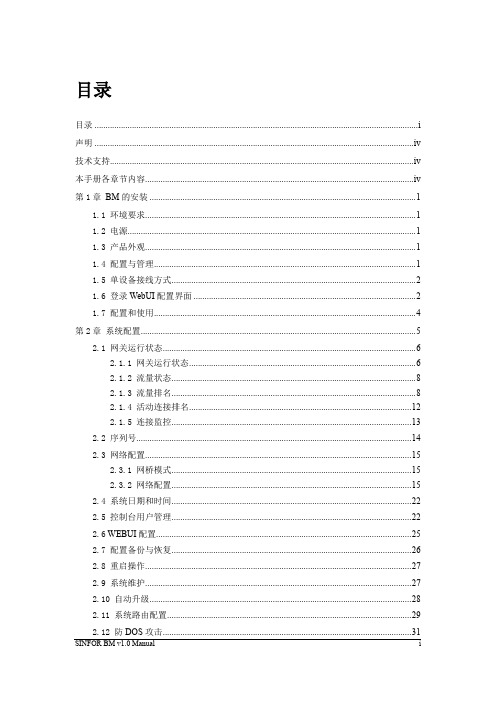
目录目录 (i)声明 ................................................................................................................................................. i v 技术支持.......................................................................................................................................... i v 本手册各章节内容.......................................................................................................................... i v 第1章BM的安装 . (1)1.1环境要求 (1)1.2电源 (1)1.3产品外观 (1)1.4配置与管理 (1)1.5单设备接线方式 (2)1.6登录WebUI配置界面 (2)1.7配置和使用 (4)第2章系统配置 (5)2.1网关运行状态 (6)2.1.1网关运行状态 (6)2.1.2流量状态 (8)2.1.3流量排名 (8)2.1.4活动连接排名 (12)2.1.5连接监控 (13)2.2序列号 (14)2.3网络配置 (15)2.3.1网桥模式 (15)2.3.2网络配置 (15)2.4系统日期和时间 (22)2.5控制台用户管理 (22)2.6 WEBUI配置 (25)2.7配置备份与恢复 (26)2.8重启操作 (27)2.9系统维护 (27)2.10自动升级 (28)2.11系统路由配置 (29)2.12防DOS攻击 (31)第3章对象设置 (32)3.1应用识别规则设置 (33)3.2智能识别规则设置 (36)3.3 IP组设置 (37)3.4时间计划设置 (38)3.5 URL组设置 (39)3.5.1 URL库 (40)3.5.2智能识别 (41)3.6文件类型组设置 (48)3.7 SSL证书库管理 (49)第4章策略管理 (50)4.1上网策略对象 (50)4.1.1新增上网策略对象 (52)4.1.2编辑上网策略对象 (54)4.2认证选项设置 (71)4.2.1新用户认证 (72)4.2.2单点登录选项设置 (75)4.2.3认证通过后页面跳转设置 (87)4.2.4认证冲突设置 (88)4.2.5其它认证选项设置 (89)4.3认证服务器设置 (91)4.3.1 LDAP服务器 (92)4.3.2 RADIUS服务器 (93)4.3.3 POP3服务器 (94)4.4组织结构 (94)4.4.1成员列表 (95)4.4.2上网策略列表 (103)4.4.3编辑访问控制用户 (105)4.4.4用户导入 (112)4.4.5 AD域同步 (116)4.4.6 AD域同步 (122)第5章流量管理系统 (124)5.1流量状态 (125)5.1.1带宽通道 (126)5.1.2排除策略 (127)5.2流量管理 (127)5.2.1带宽分配 (128)5.2.2排除策略 (135)5.3线路配置 (137)第6章流量审计系统 (140)6.1访问控制日志选项 (140)6.2数据中心入口 (141)第7章网关日志与故障排除 (142)7.1日志查看 (143)7.2策略故障排除 (144)第8章高级配置 (146)8.1代理服务器控制 (146)8.2排除IP地址 (147)8.3页面定制 (148)第9章使用帮助 (149)9.1新手向导 (149)第10章网关升级客户端 (149)声明Copyright © 2008 深圳市深信服电子科技有限公司及其许可者版权所有,保留一切权利。
BM5 mkIII – 用户手册

Dynaudio Professional BM5 mkIII manual InDesign 2014 ZH_PKH.indd 1
02/03/2017 13.48
Dynaudio Professional BM5 mkIII manual InDesign 2014 ZH_PKH.indd 2
8. 电平微调 使用此开关可将 BM5 mkIII 的灵敏度与音 频源相匹配。 高电平输出音频源:如果音频源输出电平 高,请将开关设置到 -10 的位置以减少 10 dB 的灵敏度。 低电平输出音频源:如果音频源输出电平 低,请将开关设置到 + 4 的位置以增加 4 dB 的灵敏度。
5
Dynaudio Professional BM5 mkIII manual InDesign 2014 ZH_PKH.indd 5
8
3
5
6
7
4 1 2
AC 100-240V ~ 50/60Hz 60W
1. Power On/Off(电源开关) 2. 交流电源输入 3. 平衡模拟输入(XLR) 4. 非平衡模拟输入(RCA) 5. Power Mode(电源模式)开关 6. Remote(遥控)
7. 滤波器开关 – High Pass(高通) – LF — 低频滤波器设置 – MF — 中频滤波器设置 – HF — 高频滤波器设置
02/03/2017 13.48
简介
重要安全说明 等边三角形内带有箭头的闪电状标 志意在提醒用户,在产品的外壳内 存在未绝缘的“危险电压”,且电 压可能很高,足以构成触电危险。 等边三角形内带有感叹号的标志意 在提醒用户,随产品附带的文字资 料中有重要的操作和维护 (维修) 说明。
- 1、下载文档前请自行甄别文档内容的完整性,平台不提供额外的编辑、内容补充、找答案等附加服务。
- 2、"仅部分预览"的文档,不可在线预览部分如存在完整性等问题,可反馈申请退款(可完整预览的文档不适用该条件!)。
- 3、如文档侵犯您的权益,请联系客服反馈,我们会尽快为您处理(人工客服工作时间:9:00-18:30)。
BM 系列软件版本升级手册
1.Tools
版本升级可以使用下列三种方法.
1 用局域网电缆将BM连接到个人PC.
2 插入Smart-Media FD盘到软驱.
3 用电缆将网络存储器与BM相连.
BM从BM本地磁盘或网络计算机来安装复制数据. 你可以在安装时指定路径.
如果你选用#1 或#3 的方法进行安装, 你必须使用交叉双绞线(cross-type LAN cable).
2.文件夹图标
2-1 HMI 安装图标(例如Version 02.01C)
有两个exe文件. 一共大约15Mbyte.
2-2 其它系统安装图标
MMC, CC, NC 和RC 系统应该在同一个文件夹中.
BM 根据它们的功能将其安装在适当的文件夹中.
MA1 : MMC image file (1 file)
CA1 : CC image file (1 file)
NS1 : NC image file (1 file)
RA1/RA2 : RC image file (2 files)
3 网络设置
如果你选用方法#1或#3, 你需要在你的PC上进行网络设置或网络存储. 如果你选择方法#2 , 就不需要进行网络设置.
3-1 如果你的PC系统是工作在Windows 98/Me/NT/2000下,
Net BEUI 协议是必须的.
还有TCP/IP协议也是必须的.
在控制面板中确定网络工具的一个协议如果你仅使用TCP/IP, 你就需要设置IP 地址和与B M地址的子网掩码.
如下例题.BM IP 地址是199.198.197.196 -> PC IP地址是199.198.197.195 (三个码从头就要一致,当子网掩码为255.255.255.0 仅最后一个码可以不同,)
3-2 如果你的计算机工作在Windows XP下。
Net BEUI 协议是默认的。
仅仅TCP/IP 协议是可以用到的.
设置IP地址和子网掩码如3-1.
3-3 文件夹共享
你需要设置安装目录为共享文件夹.
3-4 PC 重启
完成PC设置后, 用交叉网线连接PC和BM, 重启PC.
4 保存当前设置
Step2 在生产信息屏幕执行“Lot Change”.
“生产信息总计”被清除后版本升级, 所以最好保存当前的计数. 完成这项操作后, 你可以将当前汇总数据以CSV格式保存到软盘. 但是你不能在屏幕上看到这些数据, 所以如果需要, 你可以将其打印到纸上.
Step3 保存机器数据.
Step4 保存所有程序数据.
Step5 在administrator菜单保存MMC 状态数据.
MMC 状态包含几部分.
Step6 记住程序选项.
(Program name, Skip blocks, Tray supply mode, etc.)
Step7 记住剩余的几部分组成.
其它组成部分保存到M M C状态数据中, 但是没有你也记住剩余部分保险.
5 HMI install
Step1 Select “Software Install” on administrator menu.
Step2 Click“Install”. Then“Push OFF” will appear on screen, follow the message.
If you use a Smart-Media FD adapter, insert the FD adapter to FDD slot.
If you use a LAN cable, connect BM and PC or Network Storage.
Step3 On setup screen, click “Reference”.
Step4 If following message appears, click“Cancel”.
Step5 Select a folder storing install image data.
In this example, select“_v02.01C” in installing HMI, select“etc” in installing other system.
If“Enter username and password” appears, input username and password specified on your
PC to login to Windows.
Step6 Make check marks only on HMI. Then click“Execute”.
Check
Install” only.Never click“Restore”.
Step7 Wait finishing install. It needs about 10 minutes to execute following operations.
- File copy from an installing media to BM temporary folder.
If you use FD adapter, it needs about more 7 minutes for file copy.
- Unpacking compressed files.
- Execute Install Shield.
- Machine data backing up.
- Current HMI system backing up.
- File copy from BM temporary folder to system folder.
- Machine data restore.
Step8 After finishing install, click“Restart”. Then the system will reboot automatically.
5 Other system install
Step1 to Step5 are same as HMI install.
Step6 Make check marks for target system names. Then click“Execute ”.
Blank Check
Install image files will be copied
automatically.
Step7 After version up screen appears, click“Download”.
Step8 Click“Read”.
Step9 Select target system file, and click“Open”.
System files are in following folder.
C:¥Panasert_InstallImage¥RomLess
Step10 Select a target name.
Following example is in case of MMC install.
In case of CC install, select“BM_CC_V***.CA1”.
(“_CC_V***.CS1” is a boot system for CC, it is not an application system file.) After confirm matching“Download File” and“Target Name”, click“Start”.
Download File
Target Name
Step11 Read message and Click “OK”.
Then install status bar appears under of the
screen.
Step12 Repeat step8 to step11 until completing all system install. Step13 Click“Exit” and quit version up screen.
Then system reboot
automatically.
6 Restore settings.
Step1 Initialize MMC on administrator menu.
Step2 After turning power“ON”, following message will appear.
Then push“OFF” switch, and turn power“ON” again.
Step3 Select program using same setting before version up.
If machine has“automatic rail width control”, adjust rail
width.
Step4 Load MMC status data on administrator menu.
Component remain will be restored to number same as before version
up.
Confirm the remain number on component remain screen. If the remain is missed, input memorized number on the screen.
End of document.。
