iSUM520安装配置[自整理]
iVMS-5200移动监控系统用户手册说明书

iVMS-5200 Mobile SurveillanceVersion 1.1.2SpecificationSpecificationCOPYRIGHT ©2018 Hangzhou Hikvision Digital Technology Co., Ltd.ALL RIGHTS RESERVED.Any and all information, including, among others, wordings, pictures, graphs are the properties of Hangzhou Hikvision Digital Technology Co., Ltd. or its subsidiaries (hereinafter refer red to be “Hikvision”). This user manual (hereinafter referred to be “the Manual”) cannot be reproduced, changed, translated, or distributed, partially or wholly, by any means, without the prior writ ten permission of Hikvision. Unless otherwise stipulated, Hikvision does not make any warranties, guarantees or representations, express or implied, regarding to the Manual.About this ManualThis Manual is applicable to iVMS-5200 Mobile Surveillance.The Manual includes instructions for using and managing the product. Pictures, charts, images and all other information hereinafter are for description and explanation only. The information contained in the Manual is subject to change, without notice, due to firmware updates or other reasons. Please find the latest version in the company website (/en/). Please use this user manual under the guidance of professionals.Trademarks Acknowledgementand other Hikvision’s trademarks and logos are the properties of Hikvision in various jurisdictions. Other trademarks and logos mentioned below are the properties of their respective owners.Legal DisclaimerTO THE MAXIMUM EXTENT PERMITTED BY APPLICABLE LAW, THE PRODUCT DESCRIBED, WITH ITS HARDWARE, SOFTWARE AND FIRMWARE, IS PROVIDED “AS IS”, WITH ALL FAULTS AND ERRORS, AND HIKVISION MAKES NO WARRANTIES, EXPRESS OR IMPLIED, INCLUDING WITHOUT LIMITATION, MERCHANTABILITY, SATISFACTORY QUALITY, FITNESS FOR A PARTICULAR PURPOSE, AND NON-INFRINGEMENT OF THIRD PARTY. IN NO EVENT WILL HIKVISION, ITS DIRECTORS, OFFICERS, EMPLOYEES, OR AGENTS BE LIABLE TO YOU FOR ANY SPECIAL, CONSEQUENTIAL, INCIDENTAL, OR INDIRECT DAMAGES, INCLUDING, AMONG OTHERS, DAMAGES FOR LOSS OF BUSINESS PROFITS, BUSINESS INTERRUPTION, OR LOSS OF DATA OR DOCUMENTATION, IN CONNECTION WITH THE USE OF THIS PRODUCT, EVEN IF HIKVISION HAS BEEN ADVISED OF THE POSSIBILITY OF SUCH DAMAGES.REGARDING TO THE PRODUCT WITH INTERNET ACCESS, THE USE OF PRODUCT SHALL BE WHOLLY AT YOUR OWN RISKS. HIKVISION SHALL NOT TAKE ANY RESPONSIBILITIES FOR ABNORMAL OPERATION, PRIVACY LEAKAGE OR OTHER DAMAGES RESULTING FROM CYBER ATTACK, HACKER ATTACK, VIRUS INSPECTION, OR OTHER INTERNET SECURITY RISKS; HOWEVER, HIKVISION WILL PROVIDE TIMELY TECHNICAL SUPPORT IF REQUIRED.SURVEILLANCE LAWS VARY BY JURISDICTION. PLEASE CHECK ALL RELEVANT LAWS IN YOUR JURISDICTION BEFORE USING THIS PRODUCT IN ORDER TO ENSURE THAT YOUR USE CONFORMS THE APPLICABLE LAW. HIKVISION SHALL NOT BE LIABLE IN THE EVENT THAT THIS PRODUCT IS USED WITH ILLEGITIMATE PURPOSES.IN THE EVENT OF ANY CONFLICTS BETWEEN THIS MANUAL AND THE APPLICABLE LAW, THE LATER PREVAILS.IntroductioniVMS-5200 Mobile Surveillance is applicable to Mobile Surveillance management of the mobile devices including Mobile Video Recorder and portable device. It is capable of adding mobile devices for management, setting alarm linkage, viewing BI report and so on.Key ComponentsService:Central Management ServiceStreaming Service (SMS, optional)Client:iVMS-5200 Mobile Surveillance Web ClientiVMS-5200 Mobile Surveillance Control ClientiVMS-5260M Mobile ClientRunning Environments●For CMS:Operating System: Windows Server 2008 R2 / Windows Server 2012 / Windows 7 / Windows 8 / Windows 8.1 /Windows 10 (64-bit)Processor: E5-2620 series processor with 6 cores (2.0 Ghz)Memory: 8 GBHDD: Enterprise-level SATA disk with 600 GB storage capacityNetwork Controller: RJ45 Gigabit self-adaptive Ethernet interfaces●For Streaming Server:Operating System: Windows Server 2008 R2 / Windows Server 2012 SP2 / Windows 7 / Windows 8 / Windows10 (32/64-bit)Processor: E3-1230 V2 series processor (3.3 GHz)Memory: 8 GBHDD: Enterprise-level SATA disk with at least 10 GB extra capacity for SMS log filesNetwork Controller: RJ45 Gigabit self-adaptive Ethernet interfaces●For Control Client:Operating System: Microsoft Windows 7/Windows 8/Windows 8.1/Windows Server 2008 R2/WindowsServer 2012 (32/64-bit), Windows 10 (64-bit)CPU: Intel Core i3-530 and aboveMemory: 4 GB and aboveVideo Card: Geforce GTX 240 and above●For Browser Version:Internet Explorer 9/10/11 or above (32-bit)Chrome 35/36/37/38/39/40/41/42/43/44 (32-bit)Firefox 32/33/34/35/36/37/38/39/40 (32-bit)●For Mobile Client:iOS: iOS 7.0 and later (since iPhone 4S).Android: Android 4.0 and later.Function FeaturesServerCMS●Provide unified authentication service for clients & servers ●Provide centralized management for mobile devices andservers●Provide the statistics function.●Service manager for system health monitoringSMS (Optional)●Forward and distribute the audio and video data of live view ClientWeb Client●Access to the CMS via iVMS-5200 Mobile Surveillance WebClient●Download Mobile Client by scanning QR code on login page ●Flexible license activation methods: online activation andoffline activation●Startup wizard guides you through basic operationsincluding:Adding mobile devicesSetting recording scheduleConfiguring alarm parametersAdding users●Multiple mobile devices can be added: Mobile VideoRecorder, Portable Video Recorder, Body Camera, and Portable Speed Dome.Add mobile device by single ID or ID Segment●Manage the mobile device by areas●CVR (Central Video Recorder) manageable:Add CVR by IP addressRemotely configure the CVR via web browserOne-touch configuration for setting the CVR storage●RecordingStorage for recording: Mobile Video RecorderTime-based recording and event-based recordingSet recording schedule: All-day Template, Weekday Template, Weekend Template and Custom Template Get the recording schedule configured on device.Copy recording settings (including recording and backup) to other device●BackupBack up the video files stored in the mobile device by uploading them to the added Recording Server Storage: Recording ServerSet backup schedule: All-day Template, Weekday Template, Weekend Template and Custom Template●AlarmConfigure camera alarm, alarm input, server exception, Mobile Video Recorder alarm, and portable device alarm Send emails to notify users of the alarm information with email template configurableSet the arming schedule for the events: All-Day Time-Based Template, All-Day Event-Based Template,and Custom TemplateSet the alarm priority: high, medium, lowSet multiple alarm linkage actions: Trigger pop-up window, audible warning (voice text is supported), alarmoutput linkage, sending email, and sending to MobileClientCopy alarm settings of one device/server to other device/server for quick configurationConfigure map template for fence crossing and deviation alarm●Business IntelligenceMobile Video Recorder Data Analysis: Mileage Statistics / Network Traffic / Online DurationExport/Email/Print the BI statistics●Role & User managementThe default password of the admin user must be changed at first-time loginSupport changing the password of admin userThe admin user can reset other uses’ passwordAdd/Edit/Delete the roles and usersThe roles can be assigned with different permissionsTwo default roles are supported: administrators and operatorsThe name, expiry date and text description can be set for the roles and usersSet live view duration reminding when the live view duration reaches the configured limitCopy the permission settings from default or pre-defined roleTwo types user status are supported: normal and freeze.The users can be assigned with the roles to obtain the corresponding permissionsPTZ control permission level (1~100) can be setDomain users can be imported in batchesThe user can be forced logout by admin●Security settingsLock IP address for certain duration when reaching the configured failed password attemptsSet the min. password strengthSet the max. password age●System Configuration & MaintenanceThe log files can be saved for One Week / Half a Month / One Month / Three Months / Six MonthsSet a static IP address for the WAN accessSet correct LAN IP address for the systemNTP settingsActive directory settingsThe GPS history data can be saved for One Week / Half a Month / One Month / Three Months / Six Months Map API URL can be set for displaying the electronic mapDownload the system logs to view the details for quickly locating the error in case there are problemsDatabase backup and restoreControl Client●Access to the CMS via IP address or domain name●Download Mobile Client by scanning QR code on login page ●Login with domain user●The user account will be frozen after 5 failed passwordattempts●GIS MapLocate the mobile device on mapTrack the mobile device in real timePlay back the history driving patternView the live video of mobile deviceSend message to the mobile device (this function should be supported by the device)Two-way audio with mobile deviceDistance measurementLocate mobile device in the drawn region on mapDisplaying fence crossing region, deviation region, and vehicle driving pattern●Live ViewView real-time video from the mobile devicePop up the reminding when the live view duration reaches the configured limitManual recordingCaptureInstant playbackPTZ control; 256 presets/ 8 patrols/1 patternPTZ control lock/unlockCustom window divisionAuxiliary screen previewDigital zoomTwo-way audioTurn on / off the audio in live view; adjust the volumeSelect main stream or sub stream for live view●PlaybackNormal playback for continuous recordingsSynchronous playback for up to 16 camerasPlayback by timelineDownload the recordings by files/dateMerge the recordings (max. 1G)Playback frame-by-frameSlow forward / fast forwardTurn on / off the audio in playback; adjust the volumeDigital zoomDisplay driving patternVideo clippingCaptureSet the screen layout●Alarm CenterDisplay received alarms in Unacknowledged Alarm panel on home page in real-timeDisplay the alarm name, alarm time, license plate number, and alarm priority in Unacknowledged Alarm Display event alarm info including alarm time, alarm name, alarm status, etc.View the live video from the related cameraPlay back video files from the related cameraView device's moving pattern on the map synchronously when playing back the related videoAdd mark to the alarm informationAcknowledge the event alarm with text descriptionArming control for event alarmAlarm output controlClear the alarm manuallyEnable/Disable the alarm audioEnable/Disable alarm triggered pop-up windowSearch alarm by setting the specified search condition●Health MonitoringStatus overview of the servers, devices, and cameras.Check the online status and HDD status of mobile devicesCheck the online status, signal status and recording status of the camerasCheck online status of Recording ServersCheck CPU usage, RAM usage, and stream status of Streaming Server●Download CenterSearch the recordings by cameras/recording type/time for backupCheck the downloading tasks and status centrallyMerge the recordings footages (max. 1G)Continuous transmission on the breakpointDownload the player for playing back the video files●System maintenance and managementSearch, view and back up the operation logs, system logs, device logs, and message logsConfigure the local parameters--View Scale: Full Screen/4:3/16:9/Original Resolution.--Network Performance: Normal / Better / Best.--Play Performance: Shortest Delay / Self-adaptive--Picture Format: JPEG / BMP--Maximum Mode: Maximize / Full Screen--Enable/Disable Screen Toolbar Display--Enable/Disable Auto-login--Enable/Disable Record Two-way Audio--Enable/Disable Display Real-Time Alarm on GIS Map--Set local saving path of videos / pictures / audios--Set alarm sounds by local audio files or voice engine(require support of the OS)--Lock/Unlock the client--BroadcastMobile Client●Access to the VSM via IP address●Log in with normal user or domain user●The user account will be frozen after 5 failed passwordattempts●View device information ●Locate the vehicles that install the mobile devices on GISmap●Track the vehicles that install the mobile devices in real time ●Search and play the history driving pattern of the vehiclethat installs the mobile device●Add/remove device to/from My Favorites●Live viewView real-time video from the camerasSet 1/4/9/16 window divisionPTZ controlTurn on/off the audio in live viewSet the video qualityManual recordingCaptureDigital zoom●PlaybackSearch by date/storage modePlay back the recordingsTurn on/off the audio in playbackAdjust playback speedVideo clippingCaptureDigital zoom●Receive and display the alarm information and view thealarm related live video or recording or locate the device on map●View/delete/export/share the captured images and videoclips●Provide hardware decoding●Enable the alarm notification to receive the alarminformationPerformance Specification。
同友飞骥iSUM530快速安装指南

NetStor ® iSUM530快速安装指南V7.0北京同有飞骥科技股份有限公司NetStor® iSUM530快速安装指南- 2 -文档修订记录版本号日期描述说明V1.0V1.1V7.02009-6-182010-8-162011-1-24初始版本添加16R1/2FS12两个机型公司名称变更,产品工程统一切换NetStor ® iSUM530快速安装指南- 3 -声 明● 北京同有飞骥科技股份有限公司2011年版权所有。
● 如未事先得到北京同有飞骥科技股份有限公司的任何书面许可,手册中任何部分都不得进行复制,或以任何形式、任何手段进行转载。
● 北京同有飞骥科技股份有限公司对本手册未作任何形式的担保,包括对具体用途的商品性和适用性的隐含担保。
北京同有飞骥科技股份有限公司对本材料中可能出现的任何错误都不承担任何责任。
● 本公司对文件中的资讯有最终解释权,如有变更,恕不另行通知。
● 手册中涉及第三方的品牌和名称是他们相应的拥有者的产权。
● NetStor ®为同有公司的注册商标。
NetStor® iSUM530快速安装指南- 4 - 目录第1章警告和注意事项 (1)1.1 警告 (1)避免受伤 (1)系统供电 (1)1.2 注意事项 (2)静电保护 (2)散热和通风 (2)1.3 安全规范要求 (3)第2章磁盘阵列介绍与安装 (6)2.1打开iSUM 530包装 (6)2.2安装导轨 (6)2.3 安装iSUM530磁盘阵列 (10)2.3.1安装HBA卡 (10)2.3.2安装磁盘 (10)2.3.3扩展柜的连接 (14)2.3.4 服务器与存储的连接 (16)2.3.5 连接管理链路 (17)2.3.6连接电源 (18)第3章启动磁盘阵列 (19)3.1 开启磁盘阵列电源 (19)3.2 磁盘阵列启动完成 (19)3.3 开启服务器 (19)第4章配置磁盘阵列 (20)4.1安装SANManager软件 (20)4.2进入管理界面 (21)4.3查看磁盘信息 (24)4.4创建RAID (25)4.5创建逻辑卷 (27)NetStor ® iSUM530快速安装指南- 5 - 4.6创建分区 (29)4.7创建映射 (32)4.8查询分区 (35)4.9对新分区初始化 (35)4.10读写数据 (35)第5章 技术支持 (36)5.1 联系技术支持部门 (36)5.2 技术支持服务方式 (36)NetStor ® iSUM530快速安装指南1第1章 警告和注意事项本章节包含在安装使用iSUM530磁盘阵列之前以及在安装使用过程中需要注意的一些事项。
SUS服务器安装指南
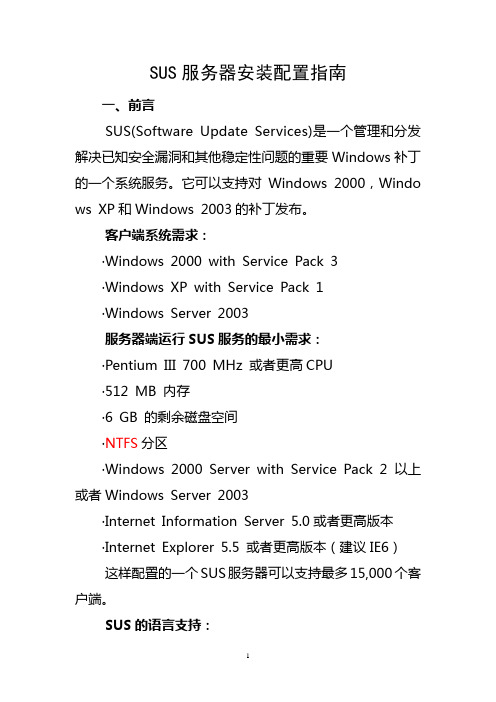
SUS服务器安装配置指南一、前言SUS(Software Update Services)是一个管理和分发解决已知安全漏洞和其他稳定性问题的重要Windows补丁的一个系统服务。
它可以支持对Windows 2000,Windows XP和W indows 2003的补丁发布。
客户端系统需求:〃Windows 2000 with Service Pack 3〃Windows XP with Service Pack 1〃Windows Server 2003服务器端运行SUS服务的最小需求:〃Pentium III 700 MHz 或者更高CPU〃512 MB 内存〃6 GB 的剩余磁盘空间〃NTFS分区〃Windows 2000 Server with Service Pack 2 以上或者Windows Server 2003〃Internet Information Server 5.0或者更高版本〃Internet Explorer 5.5 或者更高版本(建议IE6)这样配置的一个SUS服务器可以支持最多15,000个客户端。
SUS的语言支持:更新的系统补丁可以包括多个语言包,但是SUS现在仅仅提供英文版本和日本版本二、安装和配置SUS服务:(请通览全文再实施安装)第一步:安装SUS服务:(请确定您的文件系统为 NTFS)安装步骤请将视频说明和本指南结合参考。
1、双击Sus10sp1.exe 开始安装SUS服务。
进入欢迎界面后,点击NEXT,再选择“I accept the terms in the L icense Agreement”, 点击NEXT。
进入选择安装类型,在安装的时候一般选择自定义(CUSTOM)安装,这样可以在安装的时候就进行一些起初的配置。
点击NEXT。
2、确定SUS服务安装的路径和更新数据包保存的路径。
请选择本地硬盘上空间较大的盘作为安装和保存数据的路径。
并确定文件系统为NTFS。
精雕5.20安装方法

精雕5.20安装方法简介精雕(Jingdiao)是一款高性能的数控雕刻机床,被广泛应用于制造业的各个领域。
本文将介绍精雕5.20 的安装方法,请按照以下步骤进行安装。
步骤一:准备工作在开始安装之前,确保已经准备好以下材料和设备:- 精雕5.20 主机- 安装所需的螺丝刀和其他工具- 电源线- 计算机和相应的连接线缆- 安装软件和驱动程序的光盘或下载链接步骤二:组装主机1. 将精雕5.20 主机放置在工作台上,并确保有足够的空间进行操作。
2. 使用螺丝刀固定主机底部的支撑脚,以确保主机的稳定性。
3. 将电源线插入主机背面的电源插座,将电源线的另一端插入电源插座。
4. 根据精雕5.20 主机的尺寸,在工作台上划出一个合适的位置,并使用螺丝将主机固定在工作台上。
步骤三:连接计算机1. 将计算机放置在主机旁边,并确保计算机和主机之间的距离适中。
2. 使用适当的连接线缆将计算机的USB 端口与主机的USB 接口连接起来。
3. 确保连接线缆插头插入正确的插口,并确保连接稳固。
步骤四:安装软件和驱动程序1. 插入安装软件和驱动程序的光盘,或打开下载链接获取相关软件和驱动程序。
2. 运行安装程序,并按照提示进行操作。
3. 在安装过程中,确保选择正确的操作系统和版本,并根据需要进行其他配置。
4. 完成安装后,重启计算机以使配置生效。
步骤五:测试和调试1. 打开安装好的软件,并通过连接线缆与主机进行连接。
2. 确保软件连接到了正确的主机,并检查主机和计算机之间的通信是否正常。
3. 进行简单的测试任务,如打印一张简单的图案或进行简单的雕刻操作。
4. 观察测试结果,如果一切正常,则说明安装成功。
注意事项- 在进行安装和操作过程中,务必注意安全事项,并遵循所有相关的操作规范和操作指导。
- 如果在安装过程中遇到任何问题,建议及时与厂家联系并寻求技术支持,以免影响安装进程和设备的正常运行。
结论精雕5.20 是一款高性能的数控雕刻机床,安装过程相对简单。
netstor isum530用户手册

第三章 系统配置管理 ............................................................................................... 17
一、 二、 三、 四、
开机 ............................................................................................................... 18 关机 ............................................................................................................... 19 配置方式 ....................................................................................................... 19 配置过程 ....................................................................................................... 20
散热和通风 为了保证适当的散热和通风,在接通系统前,必须保证整个机架和磁盘子系统 的前后部以及上下面都留有一定的通风空间。否则,有可能会引起系统过热而造成 部件损坏。具体可进一步参考后面的安装操作指南等相关章节。
安全规范要求
使用范围 本产品是在计算机机房或相似环境的计算机操作平台下评测完成的。在其它条 件下使用需要进一步评定。 对于本节列出的安全使用注意事项,必须仔细理解并在磁盘阵列使用过程中严 格执行,这将有助于更好地使用和维护您的存储系统。
ISA安装升级配置和操作手册centos系统安装
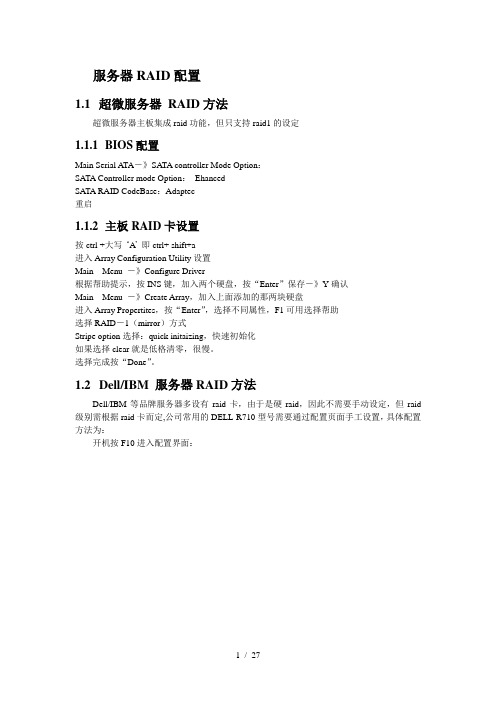
服务器RAID配置1.1超微服务器RAID方法超微服务器主板集成raid功能,但只支持raid1的设定1.1.1BIOS配置Main Serial ATA-》SATA controller Mode Option:SATA Controller mode Option:EhancedSATA RAID CodeBase:Adaptec重启1.1.2主板RAID卡设置按ctrl +大写‘A’即ctrl+ shift+a进入Array Configuration Utility设置Main Menu -》Configure Driver根据帮助提示,按INS键,加入两个硬盘,按“Enter”保存-》Y确认Main Menu -》Create Array,加入上面添加的那两块硬盘进入Array Propertites,按“Enter”,选择不同属性,F1可用选择帮助选择RAID-1(mirror)方式Stripe option选择:quick initaizing,快速初始化如果选择clear就是低格清零,很慢。
选择完成按“Done”。
1.2Dell/IBM 服务器RAID方法Dell/IBM等品牌服务器多设有raid卡,由于是硬raid,因此不需要手动设定,但raid 级别需根据raid卡而定,公司常用的DELL-R710型号需要通过配置页面手工设置,具体配置方法为:开机按F10进入配置界面:选择USC设置,选择语言和键盘,设置语言为中文选择RAID配置:RAID级别设置为RAID1:2操作系统安装配置2.1Centos系统安装以安装centos5.5为例,共有两个版本:64位和32位,安装时请注意区分版本。
2.1.1系统安装步骤系统版本:CentOS 5.5 64位将镜像刻成光盘,设置BIOS将CDROM设置为第一启动(超微服务器默认光盘启动)启动画面:通过提示,按ENTER进入图形安装模式。
检测安装媒介,这里选Skip,跳过。
Ifix5.5安装及SCU配置,备份工程打开

Ifix 安装及SCU配置一、软件安装1、将ifix软件安装包解压到文件夹中*计劇"」就叫資貧同r Prcficy i=IX 5.5卜追宴Ftp細汙班,、\ 2、鼠标左键双击InstallFrontEnd文件,出现下图界面,点击"安装ifix5.5”选项3、如下图,选择“是”Intelligent Plotforms 安装J FIX 5.5Proficy*HMI/SCADASCADAX^CiuH 创n^tegn^kitorTi.irc 加*Mi* 栩M|.•CI infelig6wit.P«rtffcn«i he 吋港挣Pf 总g牌直呂•宾“育廉曽白对自吉却SW®・退出4、继续选择“是”5、点击下一步6、选择“我接受许可证协议中的条款“,然后点下一步7、选择“典型“,继续点击下一步&选择软件安装的位置,一般安装在默认文件夹中,也可以更改到其他文件夹(本例中不做改变),继续下一步9、点击安装10、软件安装中,耐心等待11、选择SCADA服务器,然后点下一步12、点击跳过13、选择“是14、选择"是",安装history for scada4 . 5Vrttjicy HMl/SCADA - U 7X 5.5ET ■f❷fid^***皿MF;]*■■ .ii ■ . > «.i,u ■ :-fc«1-BP*t. UWJ j OI”; +a«n ra !?*<¥?f-揪WE帚』先•卫. Z. 15、选择安装位置,一般选择默认,点击"next” S 0人”刘获| 4 i •+jl*W***Qa i^pC E^sr-iHg « ■!:■舉Aii|jS3*4dL ^H. ■^'■'HffXi p fMOfy^xz/j? - 畅灯f a i ■ » feflda^Cir tnW: r> diQdl- ri'-Kii..林■JP#18、选择“否19、安装完成,重启计算机生效二旧工程的导入及打开1、打开ifix,点击SCU,运行系统配置应用2、选择配置一一本地启动3、选择旧的SCU文件(即原来的组态文件,在备份工程下的local文件夹下),点击确定, 然后在“文件“中保存。
SUN_T5120安装手册 (网上最新)
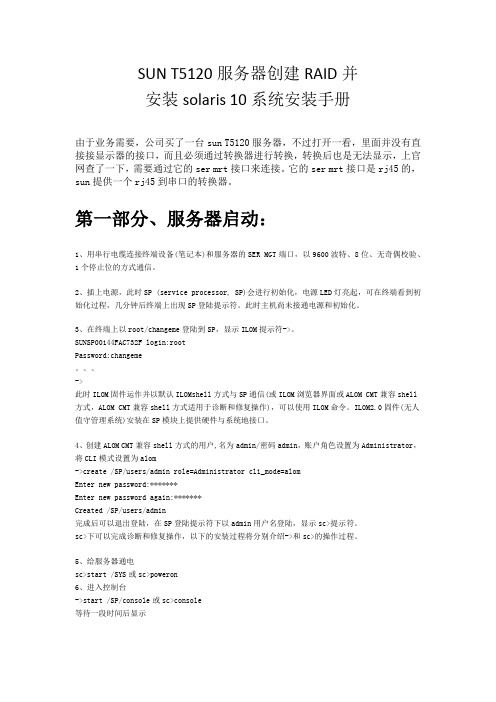
SUN T5120服务器创建RAID并安装solaris 10系统安装手册由于业务需要,公司买了一台sun T5120服务器,不过打开一看,里面并没有直接接显示器的接口,而且必须通过转换器进行转换,转换后也是无法显示,上官网查了一下,需要通过它的sermrt接口来连接。
它的sermrt接口是rj45的,sun提供一个rj45到串口的转换器。
第一部分、服务器启动:1、用串行电缆连接终端设备(笔记本)和服务器的SER MGT端口,以9600波特、8位、无奇偶校验、1个停止位的方式通信。
2、插上电源,此时SP (service processor, SP)会进行初始化,电源LED灯亮起,可在终端看到初始化过程,几分钟后终端上出现SP登陆提示符。
此时主机尚未接通电源和初始化。
3、在终端上以root/changeme登陆到SP,显示ILOM提示符->。
SUNSP00144FAC732F login:rootPassword:changeme。
->此时ILOM固件运作并以默认ILOMshell方式与SP通信(或ILOM浏览器界面或ALOM CMT兼容shell 方式,ALOM CMT兼容shell方式适用于诊断和修复操作),可以使用ILOM命令。
ILOM2.0固件(无人值守管理系统)安装在SP模块上提供硬件与系统地接口。
4、创建ALOM CMT兼容shell方式的用户,名为admin/密码admin,账户角色设置为Administrator,将CLI模式设置为alom->create /SP/users/admin role=Administrator cli_mode=alomEnter new password:*******Enter new password again:*******Created /SP/users/admin完成后可以退出登陆,在SP登陆提示符下以admin用户名登陆,显示sc>提示符。
- 1、下载文档前请自行甄别文档内容的完整性,平台不提供额外的编辑、内容补充、找答案等附加服务。
- 2、"仅部分预览"的文档,不可在线预览部分如存在完整性等问题,可反馈申请退款(可完整预览的文档不适用该条件!)。
- 3、如文档侵犯您的权益,请联系客服反馈,我们会尽快为您处理(人工客服工作时间:9:00-18:30)。
一、硬件安装(以下操作须戴上防静电手套或防静电手环)
1、iSUM520托架固定,机器上架,并插入硬盘、SFP;
2、将CH0的SFP通过光纤连接到HOST1的HBA卡,CH1的FSP通过光纤连接到HOST2
的HBA卡;[从阵列后面看,CH0的两个FC接口就是靠左边的两个,右边的两个FC 接口是CH1的];
3、接通后面的两个电源,并在服务器都正常关机状态下,开启后面的电源;
4、通过笔记本用交叉线连接iSUM520后面的RJ45口进行配置或用直连线接入局域网中进
行配置
5、安装CoreManager [J:\同有笔记本E盘备份\1.安装必备\toyou安装程序]
CoreManager_v2.3.k.04 适用于iSUM520,不适用于DA8410
CoreManager_v2.3.A 适用于DA8410
6、在客户端配置192.168.0网段的IP地址后通过CoreManager连接iSUM520,如下图所示:
6、出现管理总界面如下,磁盘,电源,风扇、控制器显示绿灯正常,如下图所示:
7、点Configuration ======Create Logical Drive ======RAID Level根据客户需要选择:
Initialization一般也用默认的ON-Line即可:
9、单击下面的OK按钮,确定后通过Information ==== Tasks Under Porcess可看到后台进程进行RAID级别创建的进度,如下图所示:
10、把鼠标放在选定的磁盘上,将会看到如下磁盘信息:
第二步骤:创建逻辑分区Partiton
11、点Configuration ======Existing Logical Drive,显示如下图所示的逻辑磁盘:
12、在所显示的分区上点右键,选择Edit Partiotion
13、在下面的图示中在“P0”区域右键点击出现“Add Partition”选项:
14、如果就做一个分区,直接关闭即可,如果需要一个以上分区,需要输入第一个分区P0的大小,确定后,剩余部分就做为第二分区P1容量,(本例分P0、P1两个分区),完成后关闭窗口
第三步骤:映射主机(LUN MAP)
15、Configuration ===== Host LUN Mapping ====在空白区域单击右键出现====Add LUN Map
16、LUN Map Setting,LUN对应如下:
(1) Channel ID(s):CH0 SCSI ID(s) :112 LUN(s):0
(2) Channel ID(s):CH0 SCSI ID(s) :112 LUN(s):1
(3) Channel ID(s):CH1 SCSI ID(s) :113 LUN(s):0
(4) Channel ID(s):CH1 SCSI ID(s) :113 LUN(s):1
为了保证控制器的冗余,
如果只有一根光纤通过CH0的第一个SFP接口连接到一台主机:添加(1)和(3)两条映射;如果有两根光纤通过CH0的第一个SFP接口和CH1的第一个SFP接口分别连接到2台群集的机器,这时需要添加以上4条映射;
添加映射
17、超过2TB会有以下提示,点“确定”继续:
18、映射CH1的两条路径:
19、4条MAP都完成,P0=500MB,P1=2859574MB,
CH0 112 0 500MB
CH0 112 1 2859574MB
CH1 113 0 500MB
CH1 113 1 2859574MB
如果iSUM520是接入SAN环境和交换机连接,需要进行HBA的WWN号的绑定:
WWN可以通过以下方式获取:
(1) 安装HBA卡的服务器重启过程中,按快捷键进去查看WWN号;
(2) 有部分HBA卡的WWN号会贴在卡的表面;
(3) 通过光纤接入到SAN交换机中,查看交换机新增的WWN号;
删除
1、删除磁盘分区映射;
2、删除逻辑磁盘;
3、在服务器端“设备管理器”中重新扫描,正常情况下就发现原来的同有磁盘看不到了;
第四步骤:在服务器端识别磁盘
查看服务器操作系统版本及补丁:
20、查看HBA卡型号及驱动程序版本号,版本号过低需要升级最新的驱动程序:
21、扫描检测硬件,通常在“磁盘驱动器”下面会出现iSUM520的磁盘:
22、双击“磁盘管理”,出现如下图所示提示,说明正常找到同有的磁盘,根据系统提示操作:
23、由于Windows系统默认最大只支持2TB的分区,所以系统把超过2TB的容量自动分开:
24、在容量超过2TB的“磁盘2”上点右键,选择“转换成GPT磁盘”:
25、确定后,系统就可正常认到超过2TB的磁盘分区了:
注意:超过2TB的磁盘分区必须操作系统是win2003+SP1,windows2000不支持;
26、正常当做本地磁盘使用即可,
注意:如果是群集环境,必须保证每台服务器上对应的磁盘分区盘符一致。
