solidworks2016图文讲解安装
solidworks2016图文安装教程
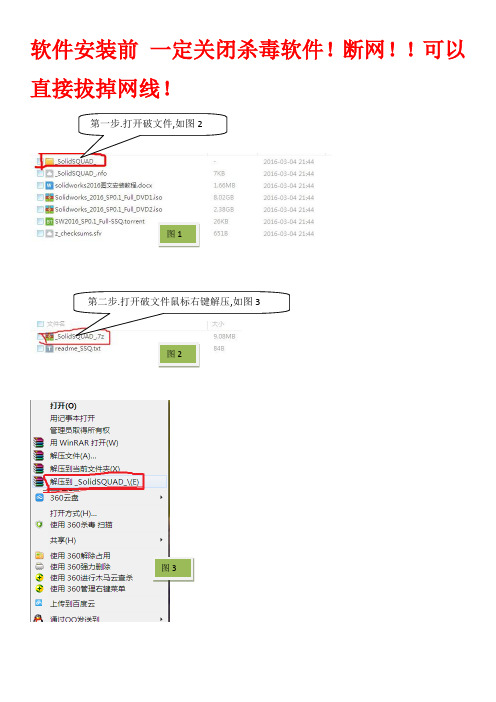
软件安装前一定关闭杀毒软件!断网!!可以直接拔掉网线!
图1
图2
图3
图4
第三步. 双击文件夹中的“SolidWorksSerialNumbers2016.reg
图5
点击确定
图6
图7 图8
第五步,双击setup.exe.
图9
图10
图11
第八步:点击
消
图12
第九步:点击取消后软件会自动安装。
然后选择安装路径和条款。
一般小编选择默认安装路径。
即C:\Program Files\SOLIDWORKS Corp.然后选中“我接受Solidworks条款”
图13
图14
图15 第十一步:安装完成,点击完成退出如图16
图16
第十二步接下来破解文件如图17.注意破解时一定要把安装好的solidworks关闭了,再破解!!!打开破解文件夹中的“SW2010-2016.Activator.GUI.SSQ.exe”.打开后会出来如下界面,点击最下方“√Activate”.之后一直点击‘是’如图18
图
图18。
SolidWorks2016基础与实例教程PPT课件第1章认识SolidWorks2016

1.2.3保存文件
文件只有保存起 来,才能在需要时打 开该文件对其进行相 应的编辑和操作。选 择【文件】|【保存】 菜单命令,或单击【 标准】工具栏上的【 保存】按钮 ,即可保 存文件。单新建文件 初次保存时,系统弹 出如图所示的【另存 为】对话框。
1.3 SolidWorks 2016操作界面
1.2 SolidWorks2016文件操作
1.2.1新建文件 创建新文件时,需要选
择创建文件的类型。选择【 文件】|【新建】菜单命令, 或单击工具栏上的【新建】 按钮 ,系统弹出如图所示的 【新建SolidWorks文件】对 话框。
1.2.2 打开文件
打开已存储的 SolidWorks文件,对 其进行相应的编辑和 操作。选择【文件】| 【打开】菜单命令, 或单击工具栏上的【 打开】按钮 ,系统弹 出如图所示的【打开 】对话框。
1.5.3背景
设置背景的操作方法如下。 (1)选择【工具】|【选项】菜单命令,系统弹出【系统选项】对话框,系统默认选择为打开对话框中的【系统选项】选项卡。 (2)在对话框中的【系统选项】选项卡中选择【颜色】选项,如图所示。在右侧【颜色方案设置】一栏中单击选择【视区背景】 选项,然后单击右侧的【编辑】按钮。 (3)此时系统弹出如图所示的【颜色】对话框,根据需要单击选择需要设置的颜色,然后单击【确定】按钮,为视区背景设置合适 的颜色。
谢谢大家
要设置系统的属性,可选择【工具】|【选项】菜单命令, 系统弹出【系统选项】对话框。该对话框由【系统选项】和【文 档属性】两个选项卡组成,强调了系统选项和文档属性之间的不 同。
1.5.1系统选项设置
选择【工具】|【 选项】命令,系统弹 出如图所示的【系统 选项】对话框。【系 统选项】选项卡有很 多项目,它们以目录 树的形式显示在选项 卡的左侧,其对应的 选项显示在右侧。
2016版SW安装教程
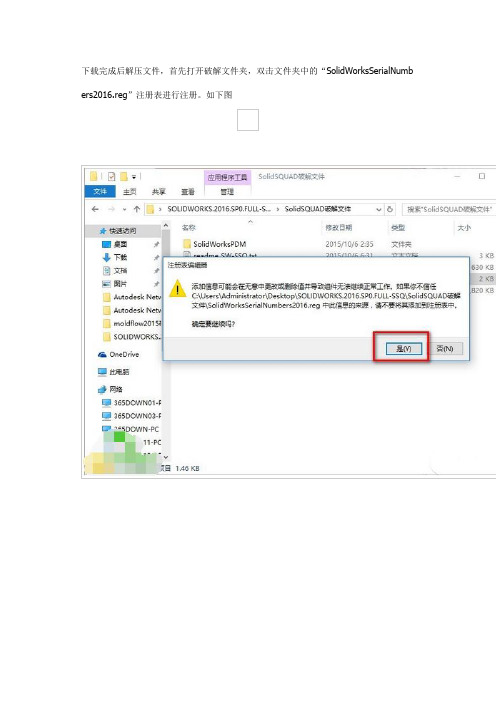
下载完成后解压文件,首先打开破解文件夹,双击文件夹中的“SolidWorksSerialNumb ers2016.reg”注册表进行注册。
如下图3.然后断开电脑网络(安装程序过程中最好一直断开网络)2.然后安装软件.双击“setup.exe“进行安装。
如下图。
3.双击安装后会弹出安装界面。
选中”单机安装“,点击下一步。
4.断开网络安装会发现序列号已经自动加载。
点击“下一步”继续安装,如下图5.然后安装界面会提示“无法连接到Solidworks服务器...”在这里选择“取消”.如下图6.点击取消后软件会自动安装。
然后选择安装路径和条款。
一般7down 小编选择默认安装路径。
即C:\Program Files\SOLIDWORKS Corp.然后选中“我接受 Solidworks 条款”。
点击“现在安装”.如下图7.然后软件进行安装。
安装过程非常长。
大概半个小时。
如下图8.软件安装完成后打开网络9.接下来破解软件.打开破解文件夹中的“SW2010-2016.Activator.GUI.SSQ.exe”.打开后会出来如下界面,点击最下方“√Activate”.稍等片刻,会有提示.点击“OK”如下图10.之后软件成功能破解.可以启动软件SW2016了序列号:Solidworks standard、Professional、Premium或solidNerWork9000 0000 0016 9675 P4DF 35DD SOLIDWORKS FLOW SIMULATION9000 0000 0003 3107 V8F3 PG44 SOLIDWORKS MOTION9000 0000 0002 7942 9KW4 9FBC SOLIDWORKS PLASTIC9000 0100 0000 6563 49GC HFDH SOLIDWORKS SIMULATION9000 0000 0001 8043 TB9T SGD9。
SOLIDWORKS Education Edition 2015 -2016 安装说明书
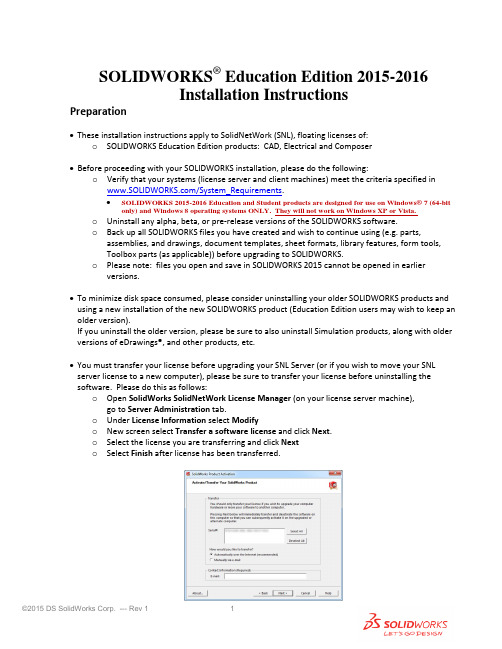
SOLIDWORKS® Education Edition 2015-2016Installation InstructionsPreparation•These installation instructions apply to SolidNetWork (SNL), floating licenses of:o SOLIDWORKS Education Edition products: CAD, Electrical and Composer•Before proceeding with your SOLIDWORKS installation, please do the following:o Verify that your systems (license server and client machines) meet the criteria specified in /System_Requirements.•SOLIDWORKS 2015-2016 Education and Student products are designed for use on Windows® 7 (64-bit only) and Windows 8 operating systems ONLY. They will not work on Windows XP or Vista.o Uninstall any alpha, beta, or pre-release versions of the SOLIDWORKS software.o Back up all SOLIDWORKS files you have created and wish to continue using (e.g. parts, assemblies, and drawings, document templates, sheet formats, library features, form tools,Toolbox parts (as applicable)) before upgrading to SOLIDWORKS.o Please note: files you open and save in SOLIDWORKS 2015 cannot be opened in earlier versions.•To minimize disk space consumed, please consider uninstalling your older SOLIDWORKS products and using a new installation of the new SOLIDWORKS product (Education Edition users may wish to keep an older version).If you uninstall the older version, please be sure to also uninstall Simulation products, along with older versions of eDrawings®, and other products, etc.•You must transfer your license before upgrading your SNL Server (or if you wish to move your SNL server license to a new computer), please be sure to transfer your license before uninstalling the software. Please do this as follows:o Open SolidWorks SolidNetWork License Manager (on your license server machine), go to Server Administration tab.o Under License Information select Modifyo New screen select Transfer a software license and click Next.o Select the license you are transferring and click Nexto Select Finish after license has been transferred.Installation• Locate your Serial Number(s) from your product package or email from DS-SOLIDWORKS or yourschool. If you cannot find or you have misplaced your number, contact your local educational reseller to obtain one.• Serial numbers vary by product type:o SOLIDWORKS Education Edition, the number typically begins with 9710 (Network)Installation and Licensing ProcessYou are ready to begin your installation of theSOLIDWORKS ® Education Edition! Network Users OnlySection 2Section 1 Ver. 1Steps for Section 1: NETWORK INSTALLATION1.Remove previous SolidNetWork (SNL) License Managers(be sure to transfer your server license first, as noted above)2.Remove previous SOLIDWORKS software3.Install 2015 SolidNetWork (SNL) License Manager4.Activate your 2015 SNL Manager5.Install SOLIDWORKS software on individual clientsSection 1 | SOLIDWORKS® Education Edition SNL Manager Installation (Network)Note:If you are installing SOLIDWORKS on a Network with Restricted Rights, please go to the Customer Portal for additional documentation or contact your local reseller for assistance.This step is only for users who are on NETWORK. If you purchased a Standalone license, please proceed to Section 2 of the installation process.Note:•All previous SOLIDWORKS License Managers must be removed from your computer before beginning the installation of the new SOLIDWORKS License Manager (i.e. 2014 must be removed before installing 2015).•The SOLIDWORKS License Manager must be installed on the machine that will be used to distribute SOLIDWORKS licenses on your network.•The SOLIDWORKS License Manager for 2015 will license all SOLIDWORKS EDU Edition applications, including SOLIDWORKS Simulation, SOLIDWORKS Sustainability, eDrawings and PhotoView 360, etc.Remove previous SolidNetWork License Managers (SNL) Please note, the 2015 SNL Manager is required to run SOLIDWORKS 2015 software. It can be used to manage older versions of SOLIDWORKS. For a complete list of requirements for SOLIDWORKS SNL and SOLIDWORKS Electrical Servers, please visit: /systemrequirements1.Stop the Licensing Service on the hostmachine using Windows Task Manager asfollows:With the SolidNetWork license managerrunning, open the Windows TaskManager.On the Applications tab, browse to theSolidNetWork license manager then right-mouse-click and select Go to Process.Then select End Process to stop theprocess(see image for Windows 7).unch Add/Remove Programs and uninstall the previous version of the SolidWorks SolidNetWork LicenseManager.Access Add/Removeprograms from Start >Control Panel > Add/RemovePrograms. Locate theSOLIDWORKS SolidNetWorkLicense Manager and selectRemove.-Once the remove option isselected you will beprompted to confirm theproducts to uninstall.-The product will thenuninstall. A progress only boxwill appear.-After the product uninstall is complete, close the Add/Remove programs window and launch Windows Explorer.Locate the folder where the licensemanager was previously installed anddelete it.By default the license manager isinstalled to: C:\ProgramFiles\SOLIDWORKS SolidNetWorkLicense Manager.Remove previous SOLIDWORKS Software from client machines1.If required, uninstall SOLIDWORKS using Add/Remove Programs.2.If required, delete SOLIDWORKS folders located in C:\Program Files\SolidWorks CorpBegin 2015 SolidNetWork License (SNL) Manager Install1.Insert your 2015 SOLIDWORKS DVD in your local DVD Drive to begin the software installation process. If SOLIDWORKS Master Setup does not come up automatically, select My Computer and double click the DVD drive, this is generally your D: drive. You may also launch the Installation Manager downloaded from the SOLIDWORKS Customer Portal by browsing to your download and select “setup.exe”.Note: Once DVD is placed in your local DVD Drive, the SOLIDWORKS 2015 Installation Manager will appear. Select Server products and then select “Install SolidNetWork License Manager (distributed licensing) on this computer.”Select Next.2.The next screen will prompt you for your SOLIDWORKS and associated products serial number. Enteryour product serial number. Select Next.3.Confirm the Summary page and click “Install Now”.Note: Server Installation Progress will appear. Once done checking for Updates, the SOLIDWORKS SolidNetWork License Manager Setup will appear. Click Next.4.After the installation is complete there will be a confirmation of the successful install. Oncecompleted the Installation Manager confirms the product(s) are installed correctly.5.Select Finish and close the Installation Manager.This completes the installation of the SOLIDWORKS SolidNetWork License Manager. Please tell us your installation experience, the following Survey will be displayed in your Internet Browser. Thank you for your feedback.Activate 2015 SolidNetWork (SNL) LicenseBeginning with SOLIDWORKS 2010 release, a new licensing method has been introduced for network licenses. The new process will require internet connectivity to ‘activate’ the license on the SOLIDWORKS server.What does this mean for the user? The end user will no longer need a license file or existing dongle. The dongle must be returned to your value added reseller.1.To activate the newly installed software go to: Start > All programs > SOLIDWORKS 2015 > SOLIDWORKSLicense Manager > SolidNetWork License Manger.A server information dialog will appear that will allow you to choose the license server port(s) and applyan options file if desired. It is recommended that you select the option for firewall in use on this server.Select Next to continue.Note: You will need to add exceptions in your firewall software, example shown is Windows® 7 Firewall settings on the next page. For Windows 7, go to Windows 7 settings.For Windows® 7 Firewall1.Add program exceptions to the Windows 7 Firewall.In SNL Server setup, change image to show that the Windows firewall option is selected.2.Please go to Control Panel and select System and Security3.Allow programs through the firewall.4.Click “allow another program”And Browse to the folder where you installed the SOLIDWORKS SolidNetWork License Manager.Add both executables: Lmgrde.exe and sw_d.exeWhen lmgrd.exe is added successful to the exceptions list, it will appear as ‘Acresso Software Inc.’ in the list of Allowed programs and features:For Windows 7 FirewallWhen sw_d is allowed successfully, it will as sw_dn in the allowed programs list.SolidNetWork License (SNL) InstallThe SOLIDWORKS Product Activation window willappear and you will be required to provide an email to associate to the activation. Enter an email address and select Next.Note: If you do not have internet access (or email),please contact your Value Added Reseller.The product will now activate via internet.After a successful activation there will be a succeeded message which will show all the products associatedwith your serial number.Select Finish, completing activation. The license managerwill appear and you can close it out to complete the activation process.SolidNetWork License (SNL) Install is complete.NOTE: You have now finished installing the SOLIDWORKS License Manager.•You must now go to your client computers and proceed as follows on steps.•Before beginning the installation process, please be sure to close out of all SOLIDWORKS programs currently open on your computer.•You can also install SOLIDWORKS on your server machine. Follow the instructions in the next section.Section 2 | SOLIDWORKS® Education Edition Installation(Client installation)Note: for SOLIDWORKS Network installations, the software does not get installed on the network machine (License Server) by default. Normally SOLIDWORKS should be installed on the user machines (Client). Before beginning the installation process, please be sure to close out of all SOLIDWORKS programs currently open on your computer.1.On the CLIENT Machine Insert DVD or launch the Installation Manager downloaded from the SOLIDWORKSCustomer Portal. Select Individual (on this computer). Click Next in lower right corner.2.For new installation enter your serial number below (24 digits). Click Next.Note: the message in the center of the window under the green bar, “Connecting to SOLIDWORKS” will appear. You may see a screen stating that a newer version is available, ALWAYS select continue installing from DVD and click Next.3.After you have clicked Next, the SOLIDWORKS 2015 Installation Manager will guide you through theinstallation. Accept Defaults on the screen (DO NOT change anything) Click Install Now to continueinstallation.Optional: if you have purchased a license for a SOLIDWORKS Electrical products and have entered a serial number (separate Serial Number for Student products only) you will also see the following information (default selections shown).Expand the ‘Electrical Options’ as desired to check values and setting (default values shown below).Return ‘Back to Summary’ then select “Next” to start the installation.Note: For the client installation of a network license, you will be asked for your license server name as below. Please enter your license server and the port number that you specified in the server setup steps. The default******************************************************“OK”4. Installation is Complete! Confirm if you would like to tell us your installation experience in a survey or participate in the Customer Experience program, then click Finish.Note: Depending upon your computer configuration you may or may not need to restart your computer.For client installation of a network license, your SOLIDWORKS is ready now since your network license server has been activated in Section 1 and your client SOLIDWORKS is connected with your license server.====================================================================================For STANDALONE license installation, when you start SOLIDWORKS Education Edition for the first time, the SOLIDWORKS Product Activation dialog will appear to guide you through the activation process. Click Next, to continue with activation. (Please refer to the separate SOLIDWORKS Education Edition Standalone license installations for more detail.To activate you SOLIDWORKS product you must enter a serial number from SOLIDWORKS. The SOLIDWORKS Product Activation will help you collect the information necessary to activate your product.Choose which method for how you would like to activate. Enter your email address and then click Next.Now you are done registering your SOLIDWORKS Education Edition. Click Finish.You can now run your SOLIDWORKS® Education Edition license!。
sw安装教程
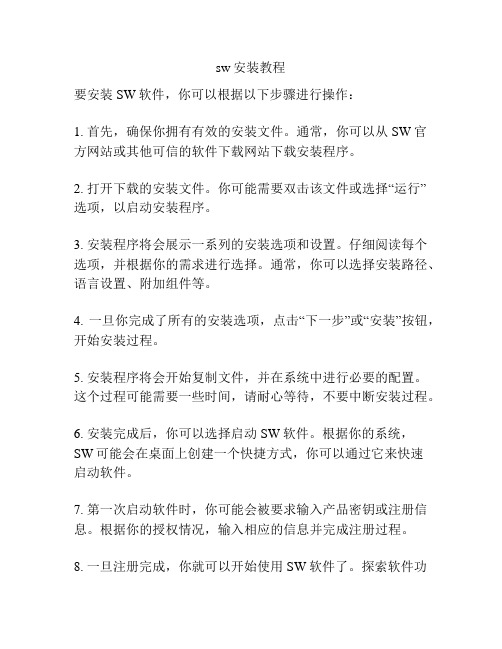
sw安装教程
要安装SW软件,你可以根据以下步骤进行操作:
1. 首先,确保你拥有有效的安装文件。
通常,你可以从SW官方网站或其他可信的软件下载网站下载安装程序。
2. 打开下载的安装文件。
你可能需要双击该文件或选择“运行”
选项,以启动安装程序。
3. 安装程序将会展示一系列的安装选项和设置。
仔细阅读每个选项,并根据你的需求进行选择。
通常,你可以选择安装路径、语言设置、附加组件等。
4. 一旦你完成了所有的安装选项,点击“下一步”或“安装”按钮,开始安装过程。
5. 安装程序将会开始复制文件,并在系统中进行必要的配置。
这个过程可能需要一些时间,请耐心等待,不要中断安装过程。
6. 安装完成后,你可以选择启动SW软件。
根据你的系统,
SW可能会在桌面上创建一个快捷方式,你可以通过它来快速
启动软件。
7. 第一次启动软件时,你可能会被要求输入产品密钥或注册信息。
根据你的授权情况,输入相应的信息并完成注册过程。
8. 一旦注册完成,你就可以开始使用SW软件了。
探索软件功
能,参考帮助文档或教程来学习使用SW的各种工具和功能。
希望这些步骤能够帮助你成功地安装SW软件。
如果你遇到任何问题,可以参考SW官方网站上的安装指南或寻求技术支持。
SolidWorks网络版客户端安装指南 V2016

SolidWorks 网络版客户端安装指南一、客户端操作系统要求因Microsoft (微软)公司已停止对XP 系统及32位系统的支持,故主流3D CAD 软件均已停止了对这些系统的支持。
SolidWorks 网络版客户端(或单机版)对操作系统的要求如下表:(** Windows 系统均要求是专业版或以上(旗舰版)版本。
安装分区可用空间不小于8-10G 。
SolidWorks 2014及以上版本要求是Windows 7 SP1×64专业版或以上,或者Windows 8.1版本。
二、客户端SolidWorks 安装步骤提示:安装前请先退出或关闭杀毒软件,如360安全卫士、360杀毒、百度杀毒之类的软件。
1. 进入SolidWorks 2016安装文件根目录下的sldim 文件夹下,选择sldIM.exe ,右键选择“以管理员身份运行”,如下:2.启动安装管理程序,进入欢迎界面:3.指定安装类型:“单机安装(此计算机上)”,下一步4.输入SolidWorks序列号,下一步:输入公司SolidWorks序列号:XXXX XXXX XXXX XXXX XXXX XXXX5.输入SolidWorks序列号,下一步,会自动联网检测该SolidWorks序列号授权信息。
如能联网,则会自动进行到下一步;如不能联网,返回询问“重试”和“取消”对话框,选择“取消”,会进行下一步6.摘要页,可选择安装产品模块,指定安装路径7.点击“产品”项右侧的“更改”,打开安装产品选择*把SolidWorks Plastics、SolidWorks Electrical、SolidWorks Composer Player这三项前面的打勾去掉;SolidWorks Flow Simulation、PhotoView 360 Network Render Client这两项可去可不去。
(如需安装SOLIDWORKS Electrical,则勾选之。
solidworks2016安装指南
Solidworks2016安装教程
Solidworks016安装过程和以往的任意一个版本都有所区别,下面我来大致说说如何安装sw16:
(1)首先,你需要下载到安装程序以及破解文件;
(2)找到下面的这个注册文件,双击点开,
点击确定,
确定;
(3)以上步骤及完成了注册工作,然后对盘1点击装载,
进入光盘内,用管理员方式点击setup,
再次之前记得断网,在整个安装过程中最好都不要联网,点击进去我们发现序列号已经自动填写完毕,升序步骤和以前版本一致,如还有困难,可以自行百度。
注:西北狼(164874561)专注于全3D,参数化自上而下设计理论的研究及运用,目前涉及领域结构,机构,钣金,模具,管道以及钢结构,3d打印机研发等。
现面对北京地区进行solidworks以及creo中高端培训,以及面对您企业现有研发困境实施最优化解决方案绝对为你创造最高的价值,将您的研发队伍运用最先进设计手段和研发理念,在最短时间锻造成一只真正的团队,同时承接各种设计兼职,毕业设计,课程设计等,价格公道,服务合理。
SOLIDWORKS PDM 2016安装指南说明书
安装指南SOLIDWORKS PDM 2016目录法律通告 (8)1SOLIDWORKS PDM安装指南 (11)2安装概述 (12)必要的安装组件 (13)可选安装组件(仅对于SOLIDWORKS PDM Professional) (15)SOLIDWORKS PDM调用情形 (15)系统要求 (17)安装摘要 (18)安装帮助 (18)3安装和配置SQL Server (19)SQL Server2014支持 (19)安装SQL Server2014 (19)安装SQL Server2014之前 (20)执行SQL Server2014安装 (20)安装SQL Server2014之后 (23)验证SQL Server2014安装 (23)升级到SQL Server2014 (24)向SQL Server2014升级 (24)升级到SQL Server2014之后 (26)安装SQL Server2012 (26)在安装SQL Server2012之前 (26)执行SQL Server2012安装 (26)安装SQL Server2012之后 (30)验证SQL Server2012安装 (30)升级到SQL Server2012 (30)执行SQL Server2012升级 (30)升级到SQL Server2012之后 (32)SQL Server疑难解答 (32)客户端不能处理文件库 (32)SOLIDWORKS PDM管理功能失败 (33)SOLIDWORKS PDM不能连接到服务器 (33)创建新的SQL登录帐户 (34)对SOLIDWORKS PDM存档使用新的SQL登录名 (34)向SQL用户授予访问现有SOLIDWORKS PDM文件库数据库的db_owner权限 (35)SQL权限不足 (36)4安装和配置SQL Server Express (37)SQL Server2014Express支持 (37)安装和管理SQL Server2014Express (37)安装SQL Server2014Express之前 (37)安装SQL Server Express数据库引擎 (38)安装SQL Server Express Management Studio (40)安装SQL Server2014Express之后 (42)验证SQL Server2014Express安装 (43)将SQL Server Express2014升级到SQL Server2014 (43)5安装SOLIDWORKS PDM (44)启动SOLIDWORKS PDM的安装 (44)安装SOLIDWORKS PDM数据库服务器 (45)安装数据库服务器之前 (46)执行数据库服务器安装 (46)安装SOLIDWORKS PDM存档服务器 (47)安装存档服务器之前 (48)执行存档服务器安装 (48)为客户端/服务器通信打开端口 (52)在WAN环境中添加存档服务器 (53)安装和配置SolidNetWork许可 (54)安装SolidNetWork许可管理器。
3d2016安装教程
3d2016安装教程3D2016是一款强大的3D建模和渲染软件,常用于电影、动画、游戏开发等领域。
下面是一份简单的3D2016安装教程,以帮助您顺利安装这款软件。
第一步,访问3D2016的官方网站。
您可以在搜索引擎中搜索“3D2016官方网站”,然后点击进入官网页面。
第二步,登录或注册账号。
如果您已经有了3D2016的账号,直接登录即可。
如果没有账号,可以点击注册按钮,填写必要的信息,完成注册。
第三步,选择适用于您的操作系统的安装文件。
在官网页面上,你可以找到下载区域,并选择适用于您的操作系统的安装文件。
一般而言,3D2016适用于Windows和Mac操作系统。
第四步,点击下载按钮,并等待下载完成。
这可能需要一些时间,具体时间取决于您的网络速度和文件大小。
第五步,打开下载的安装文件。
找到您的下载文件夹,并双击打开3D2016的安装文件。
第六步,运行安装程序。
您会看到一个安装程序界面,跟随程序的指示一步一步进行安装。
您可以选择安装路径、语言偏好等选项。
确保您选择完毕后点击“下一步”按钮。
第七步,等待安装完成。
安装过程可能需要一些时间,请耐心等待。
一旦安装完成,您会看到一个安装完成的提示。
第八步,运行3D2016。
在安装完成后,您可以选择在您的桌面上创建一个快捷方式或在开始菜单中找到3D2016的图标。
双击图标,启动3D2016。
第九步,激活您的3D2016软件。
在首次启动3D2016时,您可能需要输入激活码或登录您的帐户以激活软件。
按照程序的指示进行操作。
第十步,开始使用3D2016。
一旦您成功激活软件,您就可以开始使用3D2016进行3D建模、渲染等操作了。
您可以参考官方网站提供的教程、视频和文档来学习如何使用各种功能。
以上就是一份简单的3D2016安装教程,希望能对您有所帮助。
请注意,安装过程可能会因个人电脑配置和网络状况的不同而有所变化。
如遇到任何问题,请参考官方网站或联系3D2016的客户支持。
SolidWorks插件安装教程
SolidWorks插件安装教程一.概述SolidWorks插件的安装相比独立软件安装会稍微复杂,因为插件要和SolidWorks进行交互,这通常需要的权限比独立软件多。
SolidWorks的所有插件通过插件管理器来管理,可以通过:工具》插件菜单来调出插件管理器窗口,在窗口中可以选择加载哪些插件工具。
本文以国产知名SolidWorks插件凯元工具(KYTool)的安装方法为例,来向大家介绍三维软件插件的安装方法及注意事项。
二.开始安装注意要以管理员权限安装,因为插件要和SolidWorks互操作,在SolidWorks中注册插件也需要写入注册表的权限。
1. 在安装文件上(通常为setup.exe)上右击>>>“以管理员身份运行”2. 依次单击【下一步】安装。
3. 安装过程中杀毒软件(如360)会拦截写入注册表操作,一定要允许写入,否则安装不成功,在SolidWorks中找不到插件。
4. 安装完成后,在桌面或SolidWorks的菜单栏中会有插件的图标。
相比独立启动插件程序,更推荐以插件的方式使用,这样可以减少错误出现。
5. 使用插件时,建议以管理员身份运行程序,否则容易因权限不足而出各种问题,比如插件目录和SolidWorks在不同目录下,有时会出现没有权限访问彼此目录下的文件。
6.在SW图标上右击找不到【以管理员身份运行】怎么办?按下【ctrl + shift】键(左下角两个键)然后右击,就会出现【以管理身份运行】。
7.一劳永逸的方法:打开图标的属性窗口,找到“兼容性”这一页,下面有一个选项“以管理员身份运行程序”,选中它就OK了。
三.卸载插件插件卸载不同与普通软件卸载,有时候插件卸载完成后在三维软件中(SolidWorks、UG、Creo等)仍然会存在其信息,这是由于插件注册表没有清理干净所导致的。
1.XP,Win7,Win10,系统卸载插件一般不会出问题2.Win8下卸载程序需要管理员权限,如果不能正常卸载,打开任务管理器,打开详细信息页,找到“explorer.exe”结束掉这个进程,然后单击【文件>>>新建任务】,在打开的窗口中输入“explorer.exe”,重点是选中下方的选项“以管理员身份运行”,最后点【确定】再回到控制面板中卸载就不会出错了。
- 1、下载文档前请自行甄别文档内容的完整性,平台不提供额外的编辑、内容补充、找答案等附加服务。
- 2、"仅部分预览"的文档,不可在线预览部分如存在完整性等问题,可反馈申请退款(可完整预览的文档不适用该条件!)。
- 3、如文档侵犯您的权益,请联系客服反馈,我们会尽快为您处理(人工客服工作时间:9:00-18:30)。
下载迅雷软件。
新建连接:
----或者打开下载种子连接----出现以下画面
把文件放到不是系统盘(c盘),其他不用更改(即下载内容),可以d盘或者f盘下载完之后,打开文件夹,再打开_SolidSQUAD_文件夹,
先安装注册表,图中蓝色图标
按“是”
成功注入注册表,确定。
然后必须重启电脑!----
-------重启电脑完毕之后,
打开魔方虚拟光驱,把文件Solidworks 2016 Sp0.0 Full DVD1.iso拉进去魔方虚拟光驱
双击该文件,弹出窗口
点击Setup图标
然后在这一步必须断开网络(或者拔出网线)!!!!!!再点击确定---
--点击单机安装-----—下一步--------
---序列号自动生成------点击下一步--------
检查互联网连接,然后会弹出这一个窗口,点击取消。
稍等片刻之后,会变成这一个界面-----
只需要更改两个地方,如图中所示------
第一个更改地方----把他改到不是c盘的位置,再新建一个文件夹。
---然后返回到摘要。
然后点击Toolbox/异性孔向导选项的更改图标-----
把他放在刚刚创建的新建文件夹一起----
然后点击我接受Solidworks条款再点击现在安装-----
-----点击确定
正在安装中----
人不要走开,因为有另外一个光驱需要启动,要接着安装的。
安装到40%左右的时候,会出现这一个画面-----
点击忽略---继续安装---
接着会弹出这一个画面----
---打开魔方虚拟光驱,把DVD2文件拖进魔方虚拟光驱里面---- 然后回到这个画面,点击浏览---
选中Solidworks2----双击Solidworks2-----确定
然后点击确定
安装会继续进行中~~~等候20分钟左右---
然后重启计算机---但是!重启完计算机之后,千万不能马上打开solidworks2016,因为要破解之后才可以打开!打开最初下载的文件夹---
点击这个金钥匙图标----
----点击Activate!
然后就出现这个画面---
确定~破解成功~开心的打开你的solidworks2016把~~~~~
---接受---
打开solidworks第一件事情,先查看一下你的TOOLBOX有没有配置好----点击他
点击现在插入---
--插入成功~
好了你的solidworks已经没有任何问题了~。
