HDSVSPG200安装配置指南设计
HDSAMS2000系列安装配置手册
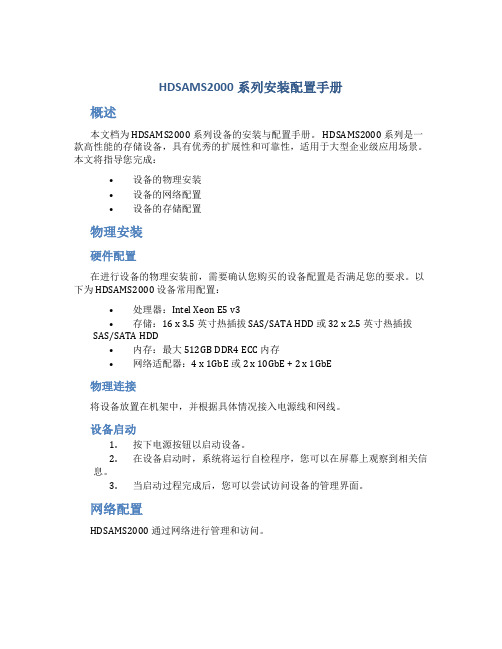
HDSAMS2000系列安装配置手册概述本文档为 HDSAMS2000 系列设备的安装与配置手册。
HDSAMS2000 系列是一款高性能的存储设备,具有优秀的扩展性和可靠性,适用于大型企业级应用场景。
本文将指导您完成:•设备的物理安装•设备的网络配置•设备的存储配置物理安装硬件配置在进行设备的物理安装前,需要确认您购买的设备配置是否满足您的要求。
以下为 HDSAMS2000 设备常用配置:•处理器:Intel Xeon E5 v3•存储:16 x 3.5 英寸热插拔 SAS/SATA HDD 或 32 x 2.5 英寸热插拔SAS/SATA HDD•内存:最大 512GB DDR4 ECC 内存•网络适配器:4 x 1GbE 或 2 x 10GbE + 2 x 1GbE物理连接将设备放置在机架中,并根据具体情况接入电源线和网线。
设备启动1.按下电源按钮以启动设备。
2.在设备启动时,系统将运行自检程序,您可以在屏幕上观察到相关信息。
3.当启动过程完成后,您可以尝试访问设备的管理界面。
网络配置HDSAMS2000 通过网络进行管理和访问。
网络接口HDSAMS2000 设备通常配备 4 个网络接口,其中 2 个是 10GbE,另外两个是1GbE。
您可以将这些接口连接到不同的网络中,以满足您的网络需求。
例如,您可以将其中一个 10GbE 接口连接到数据中心核心交换机,将另一个 10GbE 接口连接到存储区网络,将两个 1GbE 接口连接到管理网络。
IP 地址在配置网络之前,您需要为设备分配一个 IP 地址。
可以在设备的管理界面中进行以下操作:1.选择“网络设置”。
2.修改 IP 地址和子网掩码,然后单击“保存”。
VLAN 配置为了让您的网络更加灵活,HDSAMS2000 还支持 VLAN 配置。
您可以在设备的管理界面中进行以下操作:1.选择“网络设置”。
2.选择“VLAN”,然后单击“添加”。
3.输入 VLAN ID 和 VLAN 名称,然后单击“保存”。
HDS AMS磁阵安装手册
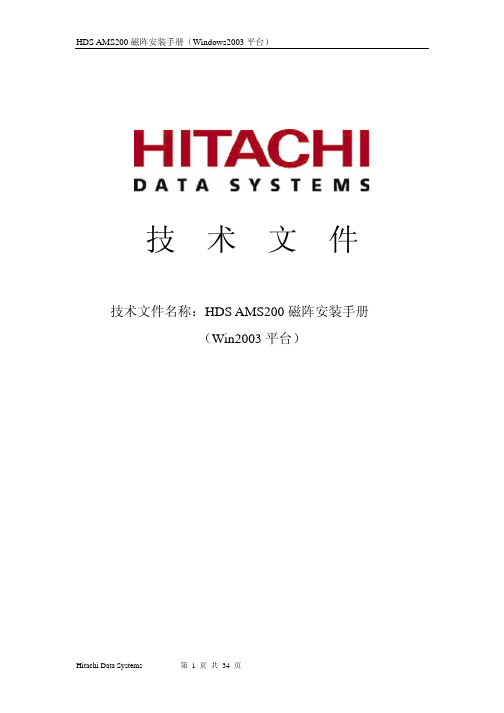
技术文件技术文件名称:HDS AMS200磁阵安装手册(Win2003平台)修改记录版本拟制人/修改人拟制/修改日期更改理由主要更改内容注1:文件第一次归档时,“更改理由”、“主要更改内容”栏写“无”。
目录1磁盘划分 (4)2准备工作 (4)3磁阵管理软件的安装 (4)4磁阵设置 (8)1磁盘划分如果总共有5块硬盘,则disk0-disk3做RAID5。
Disk4做Spare drive;2准备工作首先,确保你的监控PC具有一个以太网接口,分配192.168.0.100/255.255.255.0的IP地址(要求求磁阵的IP地址在同一网段,192.168.0.100仅仅是其中一个可以配置的IP,请按实际情况配置)。
3磁阵管理软件的安装安装HDS磁阵管理软件Storage Navagator Modular运行SNM-0405-W-GUI.exe安装程序:4磁阵设置安装完成后,进行磁阵的连接设置点击桌面上的Storage Navigator Modular GUI程序的快捷方式,在Storage Navigator Modular GUI的主菜单“Edit”菜单栏上选择“Add”菜单:在弹出的“Add Array Unit”界面上,Controller 0的IP地址设置为“192.168.0.16”,Controller 1的IP地址设置为“192.168.0.17”。
如果网络仅仅是连接了Controller 0 ,则只输入Controller的IP.点击“Tool”菜单,然后选择“Operation Mode”菜单Æ Set Password输入密码(将密码设置为“test”,本密码随意设置)Change Mode : 点击“Tool”菜单,然后选择“Operation Mode”菜单Æ chang输入密码(如果没有设置过密码,在Settings菜单栏选择Password子菜单设置维护密码,将密码设置为“test”)。
Extron AVT 200HD Tuner 安装指南说明书

1AVT 200HD Tuner • Setup GuideThe Extron AVT 200HD is a high performance tuner that receives ATSC over-the-air broadcast signals and delivers high-definition television (HDTV) video simultaneously on HDMI ®, RGBHV, and YUV outputs. It outputs pulse code modulation (PCM) stereo or Dolby ® Digital surround (AC-3) formatted audio signals with simultaneous S/PDIF digital and analog balanced and unbalanced stereo. The AVT 200HD also provides clear QAM (unencrypted) cable (CATV) decoding and standard definition video outputs. Additional integrator and user-friendly features include a multi-function on-screen display and channel presets.This guide provides instructions for an experienced installer to install and connect the AVT 200HD tuner.Rear Panel Features and Connectionsa AC power connectorh Coax: digital audio output, RCA coaxialb Video outputs: composite video and S-videoi Optical: digital audio output, fiber optic c RGBHV video outputj RF In air and cable input d Component (HD YUV) video outputk RS-232/IR connector e HDMI video outputl LAN port f Audio output, analog RCAm Reset button g Audio output, analog captive screw n Reset LEDInstallation Steps1.Disconnect power from the tuner and turn off all other devices that will be connected to it.2.(Optional) Mount the unit in a rack. Rack mount the tuner using the supplied brackets (see the illustration at right).3.Connect the RF input. Connect an antenna or a CATV cable to the RF In F-type connector (j on the rear panel diagram above) for 4.Connect the video output. Connect an output device to one of the following video output connectors:z VID — Connect a composite video device to this BNC connector (b . Supports 480i resolution.z YC — Connect an S-video device to this mini-DIN connector (b , bottom). Supports 480i resolution.z RGBHV c supports 480i, 480p, 720p, and 1080i resolutions.z Component video resolutions.RGBHV Connectors Component Video ConnectorsAVT 200HD Tuner • Setup Guide (Continued)2z HDMI — Connect an HDMI output device to this HDMI connector (e on the rear panel diagram on the previous page) for digital video output. Supports 480p, 720p, and 1080i resolutions. See the table below for pin assignments.HDMIType A ReceptacleHDMIType A Plug5. Connect the audio output. Connect a speaker set, amplifier, receiver, or other audio output device to one or more ofthe following connectors:z RCA — Connect an audio output device to these RCA connectors (f) for unbalancedanalog audio output as shown at right.z Captive screw — Connect an audio output device to this 5-pole captive screwconnector (gshown below:TipRingTipRingz Coax — Connect a digital audio output device to this coaxial RCA jack (h) for S/PDIF signal transmission.z Optical — Connect a digital audio output device to this TOSLINK™ fiber optic connector (i) for S/PDIF signal transmission.6. Connect control devices. Connect a computer or control system to one of these AVT ports to remotelyconfigure and control the tuner via the Windows®-based software, SIS™ commands, or the embedded web pages.z RS232 port — For serial RS-232 control, connect a host computer or control system to the Tx, Rx, and _ (ground) pins of this 5-pin captive screw connector (k). The default protocol for this port is 9600 baud, 1 stop bit, no parity,8 data bits, and no flow control.z LAN Ethernet port — Connect the AVT to an Ethernet LAN or WAN via this RJ-45 connector (l) to control the tuner via computer using an Internet browser.z Config port — Connect a USB cable (USB A to mini B) between the computer and this USB port (b on the front panel diagram on page 3) to use the Windows-based control software or SIS commands, or to upload firmware.7. Apply power to the AVT by connecting a standard IEC power cord (provided) from a 100 to 240 VAC, 50-60 Hz powersource to the AC power receptacle (a).Locking the Front Panel (Executive Mode)To prevent accidental changes to settings, you can lock the AVT front panel or IR controls by placing the tuner in lock (executive) mode. While the AVT is in lock mode, RS-232, USB, Ethernet, and IR communication remain available.•Lock mode 1 locks all front panel functions. IR, RS-232, and Ethernet control are available.•Lock mode 2 locks all front panel functions except volume control. IR, RS-232, and Ethernet control are available.•Lock mode 3 locks out all IR access. RS-232, Ethernet, and the front panel controls are available.1. Press and hold the Menu and Next buttons simultaneously until Exec Mode Select appears in the LCD window(approximately 3 seconds).2. Rotate either Adjustment knob until the desired mode name (Disable, Complete, Volume Only, or IR Lockout) isdisplayed in the LCD window.To exit lock mode, press and hold the Menu and Next buttons until Exec Mode Select is displayed in the LCD window, then rotate either Adjustment knob until DISABLE is displayed.OPTICAL3Front Panel FeaturesAVT 200HDATSC TUNERIRMENU SDTV EDTV HDTVNEXTVOLUMECHANNEL12357891064a IR receiver — Receives commands via infrared signals from the optional AVT 200HD IR Remote Control. By default, theIR sensor is enabled.b Config port — Connect a USB cable (USB A to mini B) between your computer and this port to configure and controlthe AVT via SIS commands or the Windows-based control software, and to update the firmware. c LED display — This 5-digit, alphanumeric LED display indicates the over-the-air TV or CATV channel that is being received (in Tune mode) or the selected channel preset (in Preset mode).d TV format indicator LEDs — Light to indicate the digital television format of the input signal. Supported resolutions include SDTV (480i), EDTV (480p), and HDTV (720p and 1080i). When no TV signals are detected, none of the LEDs light.e Up (>) and Down (<) buttons — Change the channel or preset, depending on the selected operating mode. Eachpress increments or decrements the number in the LED display (c ).z In Tune mode (default): The buttons select channel numbers to switch to channels that have been saved.z In Preset mode: The buttons select the preset numbers to switch to channels that have been saved as presets.Pressing and holding a button causes the displayed numbers to cycle up or down rapidly. When you release the button, the displayed channel or preset is selected.f LCD window — Displays messages, menu information, and your menu selectionsg Menu button — Press this button to access the AVT 200HD menu system and step through the menus. h Next button — Within a menu, press this button to step through the submenus.i Adjustment knobs the submenu, such as the output resolution or the RF source (Air or Cable).j Volume knob — Turn this knob to change the output volume from 0% (muted) to100%. This knob adjusts volume for analog and PCM digital output only. It does not affect Dolby surround digital (AC-3) volume.Configuring the AVT 200HD Using the Front PanelMenu selections are displayed on the front panel LCD screen (see the menu flow diagram at right). To use any menu, press the Menu button repeatedly until the desired menu is displayed on the LCD screen. Press the Next button repeatedly until the desired submenu is displayed. Rotate the appropriate Adjustment knob to select an item from the submenu. To exit a submenu and return to the main menu, press the Menu button at any time.1.Place the AVT in tune mode:a.From the Output Configuration menu, press Next until the Tuner Mode submenu is displayed.b. Rotate either Adjustment knob to select Tune .2.Select the radio frequency (RF) source:a.button once to display the RF Source submenu.b. Rotate either Adjustment knob to select a source: Air , Cable Standard , Cable HRC Cable IRC .3.Scan for channels:a.From the Channel Setup menu, press Next until the LCD window displays Press Up button to start scan .b. Press the Up (>) button on the front panel to start the scan.OUTPUTCONFIGURATIONMenuMenuAUDIOCONFIGURATIONMenu30 sec.VIEWCOMM SETTINGMenu30 sec.30 sec.Default CycleMenuNextPRESS NEXT TO EXITMenu30 sec.CHANNEL SETUP 30 sec.30 sec.UNIT RESET Menu68-1834-50Rev. A 05 114Extron USA - West Headquarters +800.633.9876Inside USA/Canada Only +1.714.491.1500+1.714.491.1517 FAXExtron USA - East +800.633.9876Inside USA/Canada Only +1.919.863.1794+1.919.863.1797 FAXExtron Europe +800.3987.6673Inside Europe Only +31.33.453.4040+31.33.453.4050 FAXExtron Asia +800.7339.8766Inside Asia Only +65.6383.4400+65.6383.4664 FAXExtron Japan+81.3.3511.7655+81.3.3511.7656 FAXExtron China +400.883.1568Inside China Only +86.21.3760.1568+86.21.3760.1566 FAXExtron Middle East+971.4.2991800+971.4.2991880 FAX© 2011 Extron Electronics. All rights reserved. 4. From the Output Configuration submenus, use the Adjustment knobs to select the output resolution, the display type (4X3 or 16X9), and the display mode (Fill , Follow , or Zoom ).5. If needed, use the Audio Configuration submenus to select the digital audio type and the language for a second audio program (SAP).6.Configure the comm port settings (serial port baud rate, IP addresses, and DHCP mode):a.From any View Comm Setting menu screen, press and hold the Next button, then press and hold the Up (>) and Down (<) buttons simultaneously. Hold all three buttons until the Edit Comm Setting menu appears (2 seconds).b. On the Edit Comm Setting submenus, rotate the horizontal Adjustment knob ([) to move the blinking or anglebrackets to the parameter to be changed, then rotate the vertical Adjustment knob ({) to select a value.7. Press the Up or Down arrow button to select a channel.8. Turn the Volume knob to adjust the volume.9.If desired, use the Closed Caption submenu of the Output Configuration menu to turn closed captioning on or off.10. Use SIS commands, the Windows-based control software, or the embedded web pages to mute or unmute the audio orvideo, configure the closed caption display, and set up the V-chip program blocking as desired.Simple Instruction Set (SIS) CommandsWhen setting up the AVT 200HD, you can issue SIS commands from your computer via RS-232 or a LAN connection as an alternative to the front panel controls. See the AVT 200HD Series User Guidefor a complete list of available SIS commands.。
HDS-AMS200配置与优化建议手册

同 Raid 组内 1)情况 1:
HDS AMS 系列产品使用手册 『AMS200 配置以及优化建议手册』
1 个热备盘
12 个数据盘, Raid1+0 1 个热备盘
RG0:3D+3D RG1:2D+2D
2 个 Raid 组 RG0:3D+3D RG1:3D+3D
建 立 的 LUN 利用操作系统源自的 Default 的 LVM 的
2 个 Raid 组
该 Raid 组内
建立的 LUN
的 Default
controller 都
属于同一个控
制器
该 Raid 组内
建立的 LUN
的 Default
controller 都
属于同一个控
制器
同 Raid 组内 1)情况 1:
建立 LUN 的 利用操作系统
的 Default 的 LVM 的
controller 都 stripe 功能,
HDS AMS 系列产品使用手册 『AMS200 配置以及优化建议手册』
4.2.5 定义全局热备盘...........................................................................................................35 4.2.6 调整 AMS200 系统参数 ..............................................................................................36 4.2.7 创建 Raid Group ...........................................................................................................50 4.2.8 创建 LUN......................................................................................................................55 4.2.9 设置 HostGroups,LUN mapping ...............................................................................57
VSPGx00安装配置指南_V1讲解

HDS VSP Gx00安装配置指南Contents第1章产品概述 (4)1.1简介 (4)1.2产品型号升级 (4)1.3产品主要指标 (4)1.4高密度扩展柜 (5)1.5RAID支持 (5)1.6磁盘相关属性 (5)第2章存储外观说明 (6)2.1外观说明 (6)2.2设备安装 (7)2.3控制器及SVP的IP地址说明 (8)第3章安装和配置SVP (10)3.1登陆SVP (10)3.2SVP前置面板说明 (12)3.3重装管理工具Storage Device (13)3.4SVP微码更新 (13)第4章SNM2基本操作 (15)4.1License管理 (15)4.2在线微码升级 (16)4.3热备盘设置 (18)4.4端口设置 (18)4.5RAID组划分 (19)4.6LUN配置 (21)4.7Pool配置 (22)4.8Host Group配置 (25)4.9管理网络地址修改 (27)4.10时间修改 (29)4.11Warning告警灯消除 (31)第5章MPC 的安装 (32)第6章硬件更换 (38)第1章产品概述1.1简介HDS VSP Gx00(Panama)系列主要包含以下几个产品:G200、G400、G600、G800,是HDS新一代中高端存储产品。
该系列产品统一运行的存储操作系统为SVOS。
1.2产品型号升级存储产品的型号升级,主要是指G400到G600之间的升级,G400可通过购买升级license包及相应的硬件【前后端接口和内存】,可实现无中断应用在线升级到G600,从而提升存储系统的性能。
1.3产品主要指标1.4高密度扩展柜Gxx系列存储支持高密度柜DB60,一个扩展柜可支持达60个硬盘。
不仅支持SSD而且支持SAS和NL_SAS盘,所以不仅是高容量磁盘柜,也是高性能磁盘柜。
1.5RAID支持1.6磁盘相关属性第2章存储外观说明2.1外观说明VSP G200 控制器后视示意图VSP G400/G600 控制器后视示意图VSP G800 控制器后视示意图2.2设备安装➢盘柜的位置顺序需按提示要求上架。
HDS存储VSP用户维护手册-v1.0
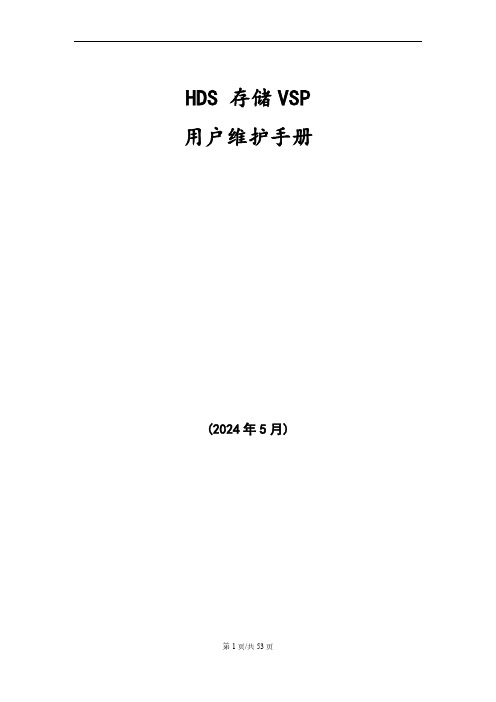
HDS 存储VSP 用户维护手册(2024年5月)目录一、设备维护 (3)1.1VSP配置信息 (3)1.2VSP系统架构 (3)1.3维护常用命令 (6)1.4VSP应急方案-上下电操作 (29)1.5设备巡检 (31)二、微码升级 (35)2.1微码升级的意义 (35)2.2微码升级的策略 (36)2.3微码升级的步骤 (36)三、故障处理 (40)3.1故障处理预案 (41)四、案例 (42)4.1硬盘更换步骤 (42)4.2CHA更换步骤 (45)4.3DKA更换步骤 (50)4.4CM更换步骤 (53)一、设备维护1.1 VSP配置信息1.2 VSP系统架构1.2.1 VSP系统架构图其系统架构采用了交换式架构,如下所示。
图2-1:VSP硬件技术架构1.2.2 VSP主要部件图2-2 VSP硬件主要部件图VSP的主要部件包括:✓前端卡(CHA):负责连接外部主机或存储交换设备,如小型机;✓后端卡(DKA):负责连接内部磁盘存储设备,如硬盘;✓数据缓存卡〔CPC):CHA访问后端磁盘时的数据缓存区域;✓内存条〔CM):CM的内存条;✓PCI-Express交换卡〔ESW〕:DKC数据交换控制卡;✓处理器板卡〔MPB〕:负责前端及后端数据的处理;✓磁盘〔HDD):存储设备的磁盘;✓备份盘〔Spare Disk〕:用作备份盘的磁盘;✓电池〔Battery):系统掉电时保存数据的电池;✓电源〔PS):系统供电及交换用的电源;✓风扇〔FAN):系统冷却用的风扇;✓控制台〔SVP):系统配置和管理监控的控制台〔一台笔记本电脑〕;✓线缆〔Cable〕:连接存储内部和外部各部件间的电缆;✓光纤接头〔SFP):光纤转换接头;1.2.3 VSP存储的磁盘分布图VSP的磁盘分布按照如下进行标识:HDDxyz_dd其中:xy=Cabinet〔盘柜〕;z=HDU number〔磁盘笼编号〕dd=HDD number〔磁盘编号〕图2-3:VSP磁盘位置图1.3维护常用命令当盘机出现故障,如磁盘、控制卡、电源、内存、电池到出现异常时,会产生SIM信息,同时盘时机根据故障的严重程度,将Message或Alarm灯亮起。
HDS存储VSP用户维护手册-v1.0

HDS 存储VSP 用户维护手册(2013年5月)目录一、设备维护 (3)1.1VSP配置信息 (3)1.2VSP系统架构 (3)1.3维护常用命令 (6)1.4VSP应急方案-上下电操作 (29)1.5设备巡检 (31)二、微码升级 (35)2.1微码升级的意义 (35)2.2微码升级的策略 (36)2.3微码升级的步骤 (36)三、故障处理 (40)3.1故障处理预案 (41)四、案例 (42)4.1硬盘更换步骤 (42)4.2CHA更换步骤 (45)4.3DKA更换步骤 (50)4.4CM更换步骤 (53)一、设备维护1.1 VSP配置信息用户SiteID序列号存储配置信息IP地址HDS服务热线设备安装地址磁盘:块GB,10krpm SAS磁盘(包含块热备份磁盘);CacheMemory:384GB;前端板:3对8口8Gbps主机接口板;后端板:2对DKA后端板公共私网400-678-67831.2 VSP系统架构1.2.1 VSP系统架构图其系统架构采用了交换式架构,如下所示。
图2-1:VSP硬件技术架构1.2.2 VSP主要部件图2-2 VSP硬件主要部件图VSP的主要部件包括:✓前端卡(CHA):负责连接外部主机或存储交换设备,如小型机;✓后端卡(DKA):负责连接内部磁盘存储设备,如硬盘;✓数据缓存卡(CPC):CHA访问后端磁盘时的数据缓存区域;✓内存条(CM):CM的内存条;✓PCI-Express交换卡(ESW):DKC数据交换控制卡;✓处理器板卡(MPB):负责前端及后端数据的处理;✓磁盘(HDD):存储设备的磁盘;✓备份盘(Spare Disk):用作备份盘的磁盘;✓电池(Battery):系统掉电时保存数据的电池;✓电源(PS):系统供电及交换用的电源;✓风扇(FAN):系统冷却用的风扇;✓控制台(SVP):系统配置和管理监控的控制台(一台笔记本电脑);✓线缆(Cable):连接存储内部和外部各部件间的电缆;✓光纤接头(SFP):光纤转换接头;1.2.3 VSP存储的磁盘分布图VSP的磁盘分布按照如下进行标识:HDDxyz_dd其中:xy=Cabinet(盘柜);z=HDU number(磁盘笼编号)dd=HDD number(磁盘编号)图2-3:VSP磁盘位置图1.3维护常用命令当盘机出现故障,如磁盘、控制卡、电源、内存、电池到出现异常时,会产生SIM信息,同时盘机会根据故障的严重程度,将Message或Alarm灯亮起。
HDS-存储-AMS配置安装手册-V1.0

文档信息文档修订记录目录第1章HDS AMS功能概述 (3)1.1HDS AMS存储系统结构 (3)1.2面向应用优化的存储系统 (5)1.3存储系统高可靠性 (7)1.4海量容量扩展和灵活的容量管理 (11)1.5SAN环境下的性能优化 (12)第2章场地要求 (15)2.1物理尺寸 (15)2.2电源需求 (15)2.3机房环境要求 (16)第3章HDS AMS存储分配规则 (17)第4章HDS AMS存储分配规划 (18)第5章HDS AMS存储设备总体安装步骤 (39)5.1设备到货 (39)5.2AMS安装和上电自检 (39)5.3安装监控PC (39)5.4AMS客户化 (39)5.5系统连接 (40)5.6安装多路径软件HDLM (40)5.7安装和测试H ITRACK呼叫功能 (40)5.8设备安装验收 (40)第6章详细安装步骤 (41)6.1进入AMS1000管理界面 (41)6.2加入AMS1000的L ICENSE (41)6.3调整AMS1000的A CCESS M ODE (43)6.4定义全局热备盘 (46)6.5调整AMS1000系统参数 (47)6.6创建RAID G ROUP (54)6.7创建LUN (59)6.8设置H OST G ROUPS (61)6.9设置LUN M APPING (70)第1章HDS AMS功能概述1.1 HDS AMS存储系统结构HDS公司HDS AMS 1000系列存储产品采用最新的模块化阵列系统结构,与HDS USP产品同为HDS TagmaStore家族系列产品。
其内部采用内外光纤通路设计、双控制器管理、高速缓存全部为NV-CACHE 与镜像写设计模块化设计以及部件级热拔插设计能够提供24×7的即时数据存取。
其主要特点有:以中端价格,提供高端性能与容量➢将服务器内置的存储迁移到可扩展的外部存储上,将多个存储系统整合到一个存储平台,或构建第一个SAN;支持iSCSI和/或光纤通道连接➢支持NAS连接,支持协作性的文件共享应用➢将SAN、iSCSI和NAS整合到一个平台中(同时支持任何两种协议)➢采用SATA和光纤通道磁盘,容量从几个TB到超过170TB,跨系统提供应用特有的性能、可用性和保护➢具有Cache Partition Manager和RAID-6等高级功能,帮助提高性能、可靠性和可用性➢分区和专用高速缓存可以使大数据流量的应用获得最佳性能➢4096个逻辑单元 (LUN)为几乎任何工作量提供卓越的性能➢选择SATA/光纤磁盘混插或单一光纤通道磁盘配置,采用最经济的存储解决方案执行任何存储任务整合存储,预见增长➢进行整合和集中管理以降低成本➢SATA和光纤通道混插配置可最大扩展为170TB,光纤通道磁盘配置可扩展为129TB符合法规要求,保护数据,减少恢复时间➢增强的SATA数据保护提供了无与伦比的数据可用性和可恢复性➢RAID-6既确保了高可用性,又保证了RAID组重建灵活性➢Hi-Track®“回叫”服务/远程维护工具实现了7x24诊断服务,防止隐患成为故障➢完全冗余的热插拔功能可以保证应用运行➢系统内卷复制或增量复制可满足频繁的在线备份需求➢Hitachi TrueCopy™ Remote Replication软件实现了远程复制扩展现有的SAN或部署到分层架构中➢使用存储管理软件和Hitachi HiCommand® Suite软件来管理和配置系统➢通过支持iSCSI连接(AMS1000支持双协议),将SAN延伸到更小的服务器➢采用归档和长期防篡改数据保留解决方案,满足监管达标要求3➢与日立企业级存储系统结合,在分层存储环境中组建完整的数据生命周期管理解决方案HDS AMS 1000采用全新的体系结构—HiPer II提高了系统的I/O能力。
- 1、下载文档前请自行甄别文档内容的完整性,平台不提供额外的编辑、内容补充、找答案等附加服务。
- 2、"仅部分预览"的文档,不可在线预览部分如存在完整性等问题,可反馈申请退款(可完整预览的文档不适用该条件!)。
- 3、如文档侵犯您的权益,请联系客服反馈,我们会尽快为您处理(人工客服工作时间:9:00-18:30)。
目录第一章产品概述 (2)1.1 产品简介 (2)1.2 型号升级 (2)1.3 主要指标 (2)1.4 高密度扩展柜 (3)1.5 RAID支持 (3)1.6 磁盘相关属性 (4)第二章存储外观说明 (4)2.1 外观说明 (4)2.2 设备安装 (5)2.3 控制器及SVP的IP地址说明 (6)第三章安装和配置 SVP (8)3.1 登陆 SVP (8)3.2 SVP前置面板说明 (10)3.3 重装管理工具 Storage Device (11)3.4 微码更新 (12)第四章 SNM2基本操作 (13)4.1 登录管理工具 (13)4.2 安装硬盘 (14)4.3 Li ce n se管理 (18)4.4 在线微码升级 (19)4.5 创建热备盘 (20)4.6 删除热备盘 (22)4.7 端口设置 (23)4.8 RAID组划分 (25)4.9 创建LDEVS (26)4.10 Pool配置 (29)4.11 在pool上创建LDEVs (31)4.12 Host Group配置 (33)4.13 添加外部卷 (39)4.14 删除Pool (42)4.15 格式化LEDVS (45)4.16 ADD lUN PATHS 就是映射卷到主机 (47)4.17 删除LEDVs (48)4.18 删除PG(Raid)组 (49)4.19 删除外部卷 (50)4.20 修改网络端口参数 (52)4.21 其他操作 (53)4.22 修改时间 (59)4.23 Warning告警灯消除 (60)第五章 MPC 的安装 (62)第六章硬件更换 (68)第七章 HUS 110的卷映射给G200 (72)第一章产品概述1.1产品简介HDS VSPGx00(Panama)系列主要包含以下几个产品:G200、G400、G600、G800,是HDS新一代中高端存储产品。
该系列产品统一运行的存储操作系统为SVOS。
1.2型号升级存储产品的型号升级,主要是指G400到G600之间的升级,G400可通过购买升级license包及相应的硬件【前后端接口和内存】,可实现无中断应用在线升级到G600,从而提升存储系统的性能。
1.3主要指标1.4高密度扩展柜Gxx 系列存储支持高密度柜 DB60,一个扩展柜可支持达 60 个硬盘。
不仅支持 SSD 而且支持 SAS 和 NL_SAS 盘,所以不仅是高容量磁盘柜,也是高性能磁盘柜。
1.5 RAID支持1.6磁盘相关属性第二章存储外观说明2.1外观说明VSP G200 控制器后视示意图VSP G400/600 控制器后视示意图VSP G800 控制器后视示意图2.2设备安装➢盘柜的位置顺序需按提示要求上架。
➢SAS 线的连接参考 MDL 文档 location section➢设备加电开机,设备加电后前面板 Power 显示灯为黄色,Power ON/OFF键长按 3秒开机,Power 指示灯变绿色。
设备起来后 ready 灯亮绿色。
2.3控制器及SVP的IP地址说明➢各网口及 IP 地址说明➢SVP 与存储之间连接示意图【说明:LAN 1 对应前置面板灯1,LAN2 对应前置面板灯2】➢桥接网卡设置1.选择需要桥接的网口,右击选择“桥接”2.桥接之后会出现一个新的网卡3.右击该新的网卡,设置其I P 地址为:192.168.0.15➢备份电池寿命有 5 年说明用户口分别连接 SVP 的 3 和 4 口LAN 1 口接用户网LAN 3,4 口接存储LAN 2 口接 MPC第三章安装和配置 SVPVSP GX00硬件安装与HUSVM一样,对盘柜顺序有要求,按提示上架安装即可。
3.1登陆 SVP1.配置自己的网口IP地址为:192.168.0.X/255.255.255.0;然后用网线连接SVP的LAN 1口【IP 地址:192.168.0.15】2.打开远程连接程序,输入用户名/密码:【SVP/raid-login】,登陆后的界面如下:3.打开桌面的管理工具,如下图【正常情况下SN号与机器一致,双击该图标即可进入管理界面】【此图为M PC 上的管理工具截图,SVP 只能管理一台存储,无后面的“+”如下图】4.如果不一致,点击 X 删掉再重新添加存储,如下图5.然后修改右上角 SVP IP Address,添加管理存储注意:1、所有空白都必须填写,否则下面的A pply 按钮为灰色,无法添加;2、指定的S oftware 版本必须与当前S VP 软件版本一致,否则提示版本不一致无法添加3.2 SVP前置面板说明序号说明1 LEDs. From left to right, the LEDs are:➢BMC Heartbeat➢LAN card 2➢LAN card 1➢Hard drive➢System standby power2 Reset button.3 Power button. Applies power to or removes power from the 3.3重装管理工具 Storage Device1.重装之前必须先停止相关服务。
主要有三个服务MAPPAppServer 、MAPPWebServer、DKCMan。
停止这三个服务后即可卸载重装。
2.安装完成后会提示相关无法启动Storage Navigator,查看上面三个服务,发现有两个没有启动,如果选择启动也提示无法启动,则重启S VP,重启之后服务正常启动,软件也能够打开,存储也可以正常管理。
3.重启SVP完成打开桌面的Open Storage Device工具,添加存储后,双机存储图标,弹出网页,会有个以下过程。
当所有ready之后,即可以正常管理存储。
3.4微码更新1.登陆S VP【用户名:SVP;密码:raid-login】2.停止s vp 相关服务步骤:click Star 【Hitachi Device Manager-Storage Navigator】 -【Hitachi Device List】-【Edit System】-不勾选【Start service automatically, when the SVP is rebooted】3.重启s vp,单击开始菜单【start】-【Windows Security】-【Reboot】4.重新打开 Storage Navigator,按下图设置,点击 Apply5.检查微码版本是否更新第四章 SNM2基本操作4.1登录管理工具用户名/密码:maintenance/raid-maintenance4.2安装硬盘1.先把硬盘插入到对应的槽位,如果要删除磁盘,要在控制先Remove再把磁盘从槽位里拔出。
2.会来一个新的界面按向导添加磁盘3.删除硬盘4.3Li ce n se管理➢导入 license 【如下图,点击“install”,选择相应的license文件或者 key code即可。
】4.4在线微码升级1.微码说明,微码存放的位置2.微码升级选择 GUM 工具,如下图所示:3.点击Update之后,弹出以下界面(事先需将微码文件解压出来得到一个.mda文件)【GUM Only 方式只适应于 New Install】4.点击“Apply”按钮之后弹出以下界(微码先上传,然后再升级,时间大约 2 个半小时左右)5.升级完成后检查微码是否升级成功4.5创建热备盘1.选择Parity Groups Devices Assign Spare Drives即可,如下图:4.6删除热备盘4.7端口设置1.Ports/Host Groups->Ports->Edit Ports1.在创建HostGroup之前,必须启用Port的Enable Host Group Security选择上,否则不允许在基本的HostGroup之外创建额外的Host Group。
2.Fabric参数,如果直连,选择OFF,连交换机选择ON3.Connection Type:直连选择FC-AL,连交换机选择P-to-P4.选择如下图红框按钮,选择相应端口进行编辑。
4.8 RAID组划分1.创建Parity Groups 选择Parity Groups Parity Groups,如下图所示4.9创建LDEVS【注意:在PG上创建的LDEVS是实卷,单个LDEVS大小不能超过3TB】4.10 Pool配置【VSP Gx00的POOL配置与其他高端存储类似,先建RAID组,创建LDEV,POOL 的建立是在LDEV的基础上。
】做Pool建议用RAID6如果一个POOL的一个RAID 坏了这个POOL就坏了,创建Pool说明:在创建POOL选择对应的LDEV作为POOL容量时,如果POOL中的LDEV来自不同的RAID组,不同盘,不同容量,则POOL的性能会有所下降,在创建完成时会弹出以下提示:4.11在pool上创建LDEVs在Pool上创建的卷是虚卷,容量可以超过3TB。
创建虚卷和实卷一样在 LDEVS 那里创建,在Provisioning Type里选者所创建的Pool如下图点击Next会进入LDEVS映射向导,点Finish先创建卷,跳过LDEVS映射那几步点击Next后进入LDEVS映射向导,如下图。
选中要映射的LDEVS(注意组成Pool 的LDEV不要映射出去,选择基于Pool创建的LDEVS),选中要从那个端口映射出去。
这里会有用作下面这个几个功能的LDEVS的大小不能超过4TB的提示4.12 Host Group配置创建HOST group建议先建host group ->ADD lun paths>host 选择Login WWNs/iSCSI Name查看认到的WWN号点击“Create Host Groups”创建Host Groups。
点击“Add Hosts”添加Host到创建好的Host Group,每个Host Group都要单独加映射LDEVS到主机 ADD lun paths就是把ldevs和host group对应4.13添加外部卷点击Add External Volumes添加外部卷如果是新的外部卷,点击“Create External Path Group”,先创建到外部卷的路径点击“Discover External Target Ports”添加用于连接外部卷的FC接口下面这个界面会直接在外部卷上创建LDEVS,点Next还会去映射卷,如果不创建LEDVS建议直接点finish。
如果要让主机直接认到外部卷,比如让HDS 110上的卷直接通过G200被主机认到需要做如下选择Allow simultaneous Creation of LDEVs:选YES。
