NI LTE认证视频录制指引
网络视频录制器V4.30.005版本说明书
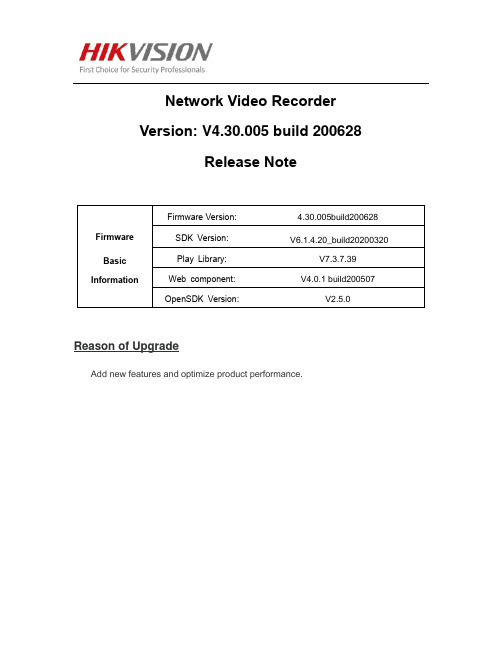
Network Video RecorderVersion: V4.30.005 build 200628Release NoteReason of UpgradeAdd new features and optimize product performance.New features1.【Support adding motion detection2.0 IPC】1)Support IPC with motion detection 2.0 function, the specific model of IPC is DS-2CD20 (23 / 2T / 26) 2 (4/8) 6G2-I / SL, such as: DS-2CD2026G2-I / SL. The firmware version of IPC is required to be V5.5.130 and later.2)Support the local GUI, IE and 4200 to configure the target filtering of human body and vehicle.The smart playback interface for local playback and the remote ordinary playback interface add the option of human body-vehicle filtering. After checking, the human body-vehicle video information will be marked in red on the progress bar.2.【Support access in ISUP 5.0 protocol】1) Overseas product support adding ISUP 5.0.2) Support the configuration of preview, playback, two-way audio and FTP upgrade.3.【Support Hik-Connect to enable One-Key Do Not Disturb function】1) After Hik-Connect enables the One-Key Do Not Disturb function, all event linkage action will be cancelled.4.【Support Hik-Connect / GuardingVision to scan NVR QR code to recover password】1) Support local HC / GV scanning QR code and mailbox to recover password, Local GUI delete the recovery way of GUID and security issues; WEB still retain GUID, security issues and mailbox to recover password.2) Only the NVR that has been bound to the HC / GV will display the option to scan the code to recover the password.3) Only the NVR-bound HC / GV client account can successfully recover the password.4) Require HC/ GV v4.3.0 and later.5.【Support GUI local online upgrade by Hik-Connect】1) Support IE, GUI local Hik-Connect online upgrade.2) Support HC remote upgrade3) Remote upgrade will be pushed to the main menu interface, there will be a red dot prompt in the upper-right corner of the main interface6.【Support event recording search in Hik-Connect client】Support event recording search in Hik-Connect, continuous recording progress bar with light orange and event recording progress bar with deep orange.7.【Support two-way audio function with Hik-Connect】Hik-Conncet client can talk directly with certain channel IPC of NVR.8.【Add Right-Click menu】1) Right-Click menu can be called in both locked and unlocked status.2) In locked status, you need to unlock first and then perform the operation. In unlocked status, you can directly perform the operation9.【Add online and offline status display of IPC in Web】IPC status of online or offline could be show in NVR web.10. 【Optimization of PoE exception information display】1) When switch connect to NVR PoE port, no short-circuit or error information will display.2) Cameras that link with Switch which connect to NVR PoE port, could also connect to NVR through this switch.11. 【Adjustment of access mechanism of main stream and sub-stream in Hikvision protocol】When main stream can’t access in successful, NVR won’t access in sub-stream as main stream.12. 【Local playback】1) Support playback according to the selected group form2) Product model which has 16 channels support playback 16 channels simultaneously13. 【Authority management】Remote users who are not administrator can’t export blacklist and whitelist of vehicle.14. 【Optimization of storage】1) Cancel Capture Quota mode2) Product model which has 4 channels don’t support format the HDD which are not NTFS to NTFS.15. 【Password of IPC activation equal to NVR password by default】When NVR is activated for the first time, IPC activation password and NVR password are equal by default. You need to enter a separate IPC activation password if disable this function.16. 【NVR disable Smart VCA by default】1) Separate the function of smart VCA between NVR and IPC2) NVR disable Smart VCA by default3) This function won’t change the smart VCA configuration of IPCModified functions1.【Optimization of operation】1) Optimization of overall UI effect2) Optimization of playback: event playback rate up to 8 times, normal playback rate up to 16 times.2.【Optimization of search performance】Optimize the search mechanism and shorten the search time. Improve the efficiency of search video, smart search, event video, pictures, IOT and logs.Fixed issues1.【Fix the issue that GUI interface exception】1) Display exception of GUI, character string error and multi-languages error2) Improve operation fluency of GUI2.【Fix the known defects】Related product listCustomer Impact and Recommended ActionThis new firmware upgrade is to improve product performance, and will take effect automatically after upgrading from previous versions. We’d like to inform you the above changes. Also, we are sorry for any possible inconvenience of use-habit changes caused by this action.。
活力(ACTI)E936 2MP 视频分析型室外мини域眼镜摄像头说明书

CE (EN 55022 Class B, EN 55024), FCC (Part15 Subpart B Class B), IK10, IP68, NEMA 4X, EN50155
Dome Cover
PDCX-1111
2-inch, smoke, vandal proof (IK10)
Popular Mounting Solutsories not required
Power Supply
Wall
PMAX-0316
PPOE-0001
IEEE 802.3af PoE Injector for Class 1, 2 or
3 devices, with universal adapter
Pendant
PMAX-0111
PMAX-1400
+
Gang Box PMAX-0805
NPT
PMAX-0809
Standard PMAX-1400
+
Mounts
Unit: mm [inch]
* Latest product information: /products/ * Accessory information: /mountingselector
• Alarm
Alarm Trigger
Alarm Response
• Interface
Local Storage
• General
Power Source / Consumption Weight Dimensions (Ø x H) Environmental Casing Mount Type Starting Temperature Operating Temperature Operating Humidity Approvals
Monacor ECO IP Line ELIPR-16 16通道网络视频录制器说明书

ECO Line 16-channel network video recorder • Video compression for recordings: H.265• Linux operating system for maximum operating• Intelligent search function, search for distant or foreign objects, general movements, loss of focus, • Data export possible as image file (BMP, JPG), video file (ASF, AVI) or backup file (DAT)• OSD: German, English and other languages• Instruction manual: English Supplied w/o hard disks.Matching SATA hard disks are available at option, supports 2 x 6 TB.Remote access possible via smartphone app (SuperLive Plus) for various systems. Please read the notes under Service/Downloads at.ECO Line 8-channel network video recorder • Video compression for recordings: H.265• Linux operating system for maximum operating• Data export possible as image file (BMP, JPG), video file (ASF, AVI) or backup file (DAT)• OSD: German, English, French, Italian, Russian, Spanish and other languages Supplied w/o hard disks.Matching SATA hard disks are available at option, supports 1 x 6 TB.Remote access possible via smartphone app (SuperLive Plus) for various systems. Please read the notes under Service/Downloads at.ECO Line 4-channel network video recorder • Video compression for recordings: H.265• Linux operating system for maximum operating• Data export possible as image file (BMP, JPG), video file (ASF, AVI) or backup file (DAT)• OSD: German, English, French, Italian, Russian, Spanish and other languages Supplied w/o hard disks.Matching SATA hard disks are available at option, supports 1 x 6 TB.Remote access possible via smartphone app (SuperLive Plus) for various systems. Please read the notes under Service/Downloads at.ELIPR-8ELIPR-48 IP-based video channels 4 IP-based video channels HDMI™HDMI™。
Camtasia Studio 7_视频录制方法(截屏录制)
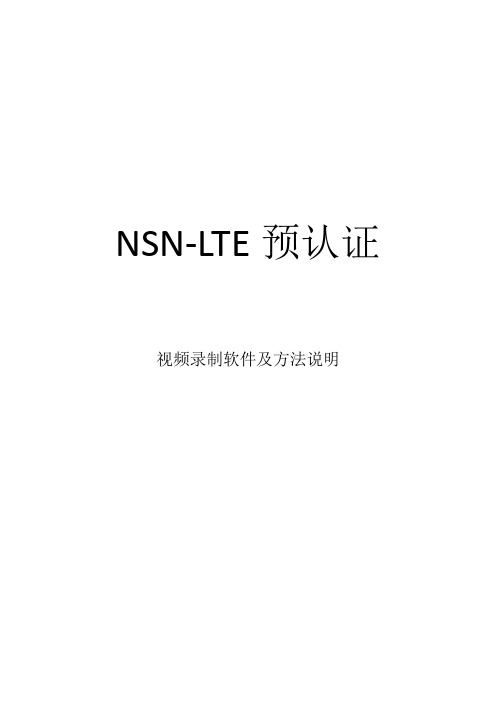
NSN-LTE预认证视频录制软件及方法说明
1、截屏录制软件采用CamtasiaStudio软件,大家可以自行下载或通过下面的链
接下载!下载软件里面有绿化程序,大家可以按照里面的使用必读进行绿化设置!
软件下载地址:/s/13iQS7
2、绿化完成后,将摄像头接好,如果笔记本自带摄像头的可以使用本身摄像头,使用QQ视频设置向导测试摄像头与麦克风是否正常。
3、设备连接完成后,打开软件
选择Record the screen 录制屏幕-->打开摄像头和语音录制-->开始录制,如下图:
开始录制,进行正常的录制,按F10完成录制。
4、录制完成,保存录制文件
5、调整摄像头图像大小
6、导出录制的视频文件File—>produce and share
点击下一步
由于时间关系,粗略的编写了一下!大家有什么不懂的可以参考:/view/4a580138dd36a32d72758104.html。
LTE基站视频拍摄傻瓜书_v3

LTE预认证录像拍摄指引视频文件基本要求(拍完用格式工厂转制):分辨率640*480,MP4或WMV格式,播放时画面不能为躺着或倒的(格式工厂有左转、右转画面功能)。
视频文件提交方式:1、注册百度云盘/2、登陆云盘后,选视频的文件夹上传(不要打成压缩包)3、右键点云盘里的文件夹,选“分享”-> “创建私密链接“4、点“复制链接和密码”(不要用云盘的邮件功能),用自己的邮箱把链接和密码发给zhouliang@5、(如果已在学院平台申请过导师)在“个人中心”->”师生专栏”->”我是学员”->点学习内容“LTE基站督导”->在对应学习目标提交链接第一部分:自我介绍要求:大家好,我是来着上海音达科技实业有限公司的,我于入职,(之前做过),这是我的身份证。
这是LTE预认证个人介绍,谢谢。
第二部分:LTE基本硬件模块介绍要求:大家好,接下来给大家介绍LTE基本硬件模块,首先接触设备前,带上静电手环防止静电对设备损坏。
这个是DCDU模块,负责给LTE设备供电,负极提供-48V的电压。
然后我们看到的是时钟盒,它将模拟的GPS信号转化为数字时钟信号提供给BBU。
它与BBU 之间通过HDMI(高清线)连接。
右边的这一块是传输模块,使用1.25G光模块与PTN(传输设备)相连,一般使用的是这个传输光口。
下面这一块是FSMF模块,BBU的系统模块,最左边的是电源输出口,可以给FBBA系统拓展模块级联供电。
这个网口是本地调测端口(与电脑相连,对BBU进行设置),再右边的是4个光口,分别是6口、1口、2口、3口,通过6G的光模块与RRU相互连接。
可以看到这两根与FBBA相连的BUS线,是BBU与FBBA系统拓展模块通信总线。
系统拓展模块上的光口分别是4口和5口。
系统模块最右边的分别是(SYNC in和SYNC out)时钟同步输入输出口。
基本硬件模块介绍完毕,谢谢大家第三部分:LTE典型宏站和室分站硬件配置介绍要求:下面我来给大家介绍LTE宏站和室分站需要的硬件配置。
Video Recording Monitor MEMORY Ⅰ PRO 用户手册说明书

Video Recording MonitorMEMORY Ⅰ PROPacking listMonitor*1HDMI Cable*1Tempered Screen Protector*1User Manual*1SD Card*1Hot Shoe Mount*1Debug PortButtons and Ports123456781/4"-20 Thread HoleHDMI Interfaces SDCatalog1. Monitors Assist Icons------------------------------------- 42. User Interface---------------------------------------------- 63. Operation Guide ------------------------------------------ 83.1 Boot Method ------------------------------------------------ 83.2 HDMI-SDI Interface Description ---------------------------- 83.3 RGB Gain and Offset ---------------------------------------- 83. 4 Recording And Playback ----------------------------------- 93. 5 Format SD Card ------------------------------------------- 103.6 Shortcut Key Preset --------------------------------------- 103.7 High Precision Waveform --------------------------------- 113.8 Matte ------------------------------------------------------- 113.9 3D-LUT Input Method --------------------------------------124. Notes ------------------------------------------------------- 145. Technical Parameters ---------------------------------- 154.3 .Record and Playback ------------------------------------ 144.1 .Exceptions in Connection ------------------------------- 144.2 .SD card Description -------------------------------------- 143.10 3D-LUT Output Method ----------------------------------13Scope MenuMarker MenuMatteFocus Menu Exposure Menu Color MenuUser InterfaceREC Button16Marker Menu 896Power Indication 12Color Menu 1Video Input 8Waveform Menu 10Focus Menu 11Exposure Menu 13System Settings14Playback Button15Audio Meter2Resolution 3Zoom53D-LUT SD Card 4157.6VDC LUT3840*2160 30pIN > HDMI 7Switching SignalScope MenuMarker MenuUser InterfaceFocus MenuExposure Menu3.1.Boot MethodShort press the power on/off button to turn on the monitor, long press 3 seconds to turn it off.Operation Guide3.2.HDMI-SDI Interface DescriptionSDI interface is located on the back of the host, HDMI interface is located on the side of the host, with a dedicated HDMI/SDI cable for close-upOperation Guide1234This position represents the camera position, click up and down to adjust Trigger/TimeCode camera synchronization recording functionThis position represents the shooting site, click up and down to adjust This position represents the number of cameras, it is not adjustable and 3.4.Recording Playbacka. Custom File NameOperation Guide3.5.Format SD CardThere are two shortcut keys, F1 and F2, on the top of the7.6V DCSafe area Matte Grip Matte Next3840*2160 30pIN > HDMIOperation Guide3.9. 3D-LUT Input MethodPlace the LUT file in the LUT folder on the SD card and insert the SD card into the monitorClick on the LUT file that needs to be loaded, then click Import and wait for the file to be imported into the system Click the LUT file, enter the file selection, select the desired LUT, and click to confirm that the LUT is loaded successfully Note: LUT file name only support English, do not allow any other languages , special characters, spaces, otherwise it will fail to be imported !1234Click the Color Menu-3D-LUT, turn on , and then selecting Custom, click the Import button and wait for the system to retrieve the LUT file in the SD card that needs to be loaded3.10 3D-LUT Output MethodOperation Guide select the corresponding SDI-LUT output and HDMI-LUT output functions, click the1The LUT for HDMI/SDI output is the same as the LUT that is turned on.2Click the color management-3D-LUT icon, after openingNotes1.Exceptions in Connection2.SD Card Description:SD Card Identification and Use Problems3. Record and Playback:The Abnormal Phenomenon of Using Recording and Playback Zoom, Anamorphic, Waveform, these three functions can only be opened one at a time. Such as when the Anamorphic function is open, has opened the Zoom or Waveform will be forced to closeSynchronous recording (Trigger/TimeCode)3.3 Some of the cameras have been having TimeCode output, when TimeCode mode ON, will trigger automatic recording3.2 Trigger/TimeCode function is turned on 3.1 The camera needs to support HDMI Trigger/TimeCode2.1 The SD card of this product does not support hot-swapping, if the SD card is inserted and removed during use, causing abnormalities such as the card cannot be recognized and the screen interface cannot be operated, please restart the device.2.2 The SD card format used in this monitor is FAT32 and it is different from the card format used in the camera,so can not be mixed.2.3 The newly purchased SD card has to formatting by monitor's "SD Card Format" function before normal use.2.4 Recommended card capacity is 32G-128G, MAC computers do not recognise SD cards over 32G in FAT32 format.Please1。
NI采集卡的多通道不同功能采集的配置操作方法

NI采集卡的多通道不同功能采集的配置操作方法1. 打开NI采集卡的配置软件:首先需要打开NI采集卡对应的配置软件,例如NI-DAQmx或者LabVIEW,这些软件提供了图形化界面和API 接口来配置和控制采集卡。
2.确定采集通道数目:在软件界面上,需要确定采集的通道数目,即同时采集的信号源数量。
根据具体应用需求,可以选择多通道采集配置。
3.配置采集参数:针对每个通道,需要配置采集参数,例如采样率、量程、触发模式等。
采样率是指每秒采样的次数,量程是指信号的幅度范围,触发模式是指启动采集的条件。
4.设定物理连接:将各个信号源与采集卡的输入端口进行物理连接。
通常,使用BNC线缆将信号源连接到采集卡的输入通道。
5.配置数据存储方式:在采集卡配置软件中,可以选择数据存储的方式。
可以选择将数据保存在计算机的硬盘中,或者直接存储在采集卡的内存中。
6.设置数据处理功能:如果需要对采集到的数据进行进一步的处理,可以在配置软件中设置数据处理功能。
例如,可以选择进行滤波、数字信号处理、实时显示等操作。
7.验证配置:在完成配置后,可以进行配置的验证。
可以通过软件提供的测试功能,发送一个已知的测试信号,并观察是否能够正确采集到该信号。
8.启动采集:完成配置后,可以启动采集操作。
可以通过配置软件提供的开关按钮或者编程接口来启动采集操作。
一旦启动,采集卡将开始按照配置的参数进行数据采集。
9. 数据后处理:采集完数据后,可以进行数据后处理操作。
可以使用MATLAB、LabVIEW等软件进行数据分析、图像显示等。
总结:NI采集卡的多通道不同功能采集的配置操作方法包括打开配置软件、确定通道数目、配置采集参数、物理连接、配置数据存储方式、设置数据处理功能、验证配置、启动采集和数据后处理。
通过这些步骤,可以正确配置NI采集卡以满足不同应用的需求。
MiniVcap视频录制使用说明

打开视频摄 像头按钮
停止录像
打开录像 文件夹
常用功能选项说明
2、应用设置说明
信贷综合 管理部
此处为录像存放路径, 系统默认为系统C盘, 建议点击旁边按钮进 行修改保存路径至空 闲硬盘上。
可根据实 际使用需 要进行自 动删除录 像文件的 大小。
常用功能选项说明
3.点击功能栏——打开录像文件夹:
点击此功能按钮后显 示如下图:
如右图:
使用步骤
信贷综合 管理部
3.在视频码率方框内输入输出大小所对应的数值: 1000后点击确定。
如右图:
使用步骤
4.视频摄像头进入正常运作,显示界面如下:
信贷综合 管理部
当前状态: 录像中 输出大小 视频码率
视频文件 存储路径
常用功能选项说明
1、功能栏说明
开始录像 抓拍 管理部
此两个文件夹为常用文件夹, 录像视频存放在录像文件夹、 抓拍照片存放在抓图文件夹
注意事项
信贷综合 管理部
1. 保证视频清晰,建议选择640*480的输出大小。 2. 视频软件默认存储路径为C盘,建议统一调整路 径为D、E、F盘。 3. 视频录像及照片文件统一按照: 录像——日期(年/月/日)——产 品——客户姓名
进行文件管理,如右图:
注意事项
4. 视频文件管理保存时效说明:
① 放款客户保留至合同结束; ② 被拒客户保留至当月底统一销毁。
信贷综合 管理部
5. 视频录像将作为签约流程之一,纳入综合管理部合规 检查范围内,分级合规处罚实施细则定为三级,检查 内容和标准如下:
① 营业部是否按要求正常使用视频设备; ② 视频录像文件是否按要求进行编辑管理; ③ 营业部是否按总部要求进行签约。
- 1、下载文档前请自行甄别文档内容的完整性,平台不提供额外的编辑、内容补充、找答案等附加服务。
- 2、"仅部分预览"的文档,不可在线预览部分如存在完整性等问题,可反馈申请退款(可完整预览的文档不适用该条件!)。
- 3、如文档侵犯您的权益,请联系客服反馈,我们会尽快为您处理(人工客服工作时间:9:00-18:30)。
NI LTE认证视频录制指引
1身份验证:
大家好,我是广东华讯工程有限公司的XXX,目前在湖南LTE项目,这是我的身份证(身份证一定要能看清楚)
2室外硬件安装:
大家好,现在介绍室内部分
2.1 TD-LTE宏站室外设备:由3面天线、3个RRU和1个GPS天线组成
2.2 下面是室外设备端口的介绍,TD-LTE的天线有9个1/2馈线端口,1-8是收发信端口,9为校准口;RRU同样有9个1/2馈线端口,1-8是收发信端口,9为校准口;1个电源输入口,4个光口,还有6个指示灯。
2.3 下面介绍室外设备的连线,天线共有9根1/2馈线与RRU连接,D频段连接方式:天线的12345678连接RRU的13572468,天线的校准口连接RRU的校准口;F频段连接方式:天线的12345678对应连接RRU的12345678,天线的校准口连接RRU的校准口;电源输入口通过铠装电源线连接到室内设备的DCDU的-48V输出口实现对RRU的供电;4个光口一般使用1,2口通过野战光纤连接到室内BBU,3,4口可做RRU级联用;6个指示灯绿灯表示正常工作,红灯表示故障;RRU的接地通过接地线与室外接地排相连。
GPS要安装在避雷针45度保护范围内。
室外设备就介绍到这里。
参考视频:全部文件 > 湖南NI认证视频 > 娄底 >郭鹏飞\2 室外硬件安装-郭鹏飞.mp4
2室内BBU硬件安装:
大家好,现在介绍室内部分,首先在触碰设备前,戴上防静电手镯
2.1 室内分为DCDU以及LTE-BBU主设备2个部分组成,BBU由GPS时钟盒、传输模块、FSMF系统模块、2个FBBA开展模块组成。
2.2 首先介绍各个端口的作用,这是我们的DCDU,DCDU也就是电源控制单元,在设备上可以看到,-48V电源输入端口,7个控制开关以及14个正负级电源线接口。
BBU的GPS时钟盒上有GPS接收馈线接口,电源开光,一个连接主控板的同步时钟高清端口。
传输板上目前我们只用到一个光端口,FSMF主控板上从左到右依次为电源输出口,BBU 总电源输入口,调测端口,四个光口,以及使用的2个Bus端口,高清同步输入端口。
2块FBBA板上有电源输入口,电源输出口,Bus端口,使用的2个光口。
2.3 端口介绍完了,现在是设备通电工作等连线部分的介绍,我们的设备通过从电源柜引入—48V的直流电进入DCDU,通过7个开光控制RRU设备以及BBU设备的供电,一般123正负级作为3个RRU的连接,后面的4567是LTE-BBU以及其他设备的连接,通过电源线,进入BBU总电源输入口,从BBU的电源输出口用电源线连接主控板以及2块FBBA板通过级联方式供电,使设备正常工作;FSMF主控板通过2根Bus线接连FBBA板,实现数据共享;GPS信号从GPS天线接收卫星信号,通过机柜顶端的避雷器后,进入GPS时钟盒的输入口,通过时钟盒处理后的同步信号经一根高清数据线连接主控板以及时钟盒完成时钟同步;6个光口连接RRU,这里需要区别和补充的是Lte目前分为3个频段,频段不同,设备通讯连接以及设备都有所区别,现在这个是D频段,D频段的6个光口分为,1,2光口链接1小区RRU的主副端口,3,6光口链接2小区RRU的主副光口,4,5光口链接3小区RRU 的主副光口。
F频段在设备上就会多一个TDS—BBU,GPS馈线将从那个设备连接,因此
不需要时钟盒,6个光口的连接方式是,1,2光口是1小区,3,4光口是2小区,5,6光口是3小区,通过跳纤链接进入TDS-BBU,TDS-BBU上有2块UBBP板,2块板子的前面123端口链接RRU,456链接BBU跳纤,在这里需要说明的是,将端口从中间隔开,上下2块板子(前三)(后3)端口分别划分为1—6,12是1小区,36是2小区,45是3小区,最后是E频段,E频段的话和我们现在看到的设备差不多,但不需要添加2块FBBA模块,不需要传输模块,传输端口建立在主控板的6光口上,123分别为RRU连接光口,1个光口可以集联2个RRU,因此最多只能挂6个RRU,时钟盒数据同步相同,室内设备就介绍到这里。
参考视频:全部文件 > 湖南NI认证视频 > 娄底 >郭鹏飞\2室内BBU硬件安装-郭鹏飞.mp4
3 安装规范
3.1 室外安装规范:天线、RRU必须安装在避雷针45度保护范围内,天线方向、下倾角等必须按设计院图纸施工,天线正前方不能有阻挡;天线、RRU必须牢固安装在抱杆或铁塔上;天线与馈线连接头需连接牢固,避免产生驻波故障,接头需用防水胶泥(胶带)保护;1/2馈线需打上室外标牌,以便今后维护区分;馈线要用扎带捆扎好,多余的馈线要盘好,做到整齐美观;扎带要用斜口钳剪齐;所以线缆要从下方进入RRU,并留有回水湾,以防水通过线缆进入RRU损坏设备;1/2馈线接头与RRU连接要牢固,避免产生驻波故障;RRU 接地通过接地线接在室外接地排上,室外接地排通过抱杆与走线架连接到室外接地网上;RRU上的野战光纤和铠装电源线都必须从RRU的下端出线,并留好回水湾,固定在室外走线架上,要求横平竖直,电源线和光纤要分开,在走线架上80-120cm距离用线卡固定,不交叉不飞线,多余光纤要盘好固定在走线架上;GPS天线应处在避雷针的45度保护范围内,并且上方90度无遮挡,确保卫星信号的正常接收,GPS与馈线接头连接牢固,接头需用防水胶泥(胶带)保护;GPS馈线、铠装电源线在进入机房前要进行二次接地,接地要顺接,注意在接地排上不能复接;线缆进入机房前要留有回水湾,以防水通过线缆进入机房;线缆进入机房后,馈线窗要用防火胶泥密封,要做到不透风不透光。
3.2 室内安装规范:线缆进入机房后,馈线窗要用防火胶泥密封,要做到不透风不透光;线缆要用白色扎带固定在走线架上,做到横平竖直,不交叉不能有飞线;线缆从上方进入机柜,与走线架保持90度垂直,电源线和信号线要分开走,电源线走左边,信号线走右边;在机柜内要用扎带把线缆捆扎固定,做到整齐美观,扎带需用斜口钳剪齐,以不划手为准;电源线要连接牢固,做到不能漏铜;光纤需套上波纹管保护套,避免折损光纤;所以线缆必须贴好标帖,以便今后维护区分;所有设备上不用的端口要用防尘罩盖好;机柜安装需与地面90度垂直,并且固定牢固;各个模块与机柜用螺丝固定牢固,各模块接地接到机柜内部接到排上,机柜顶端的GPS避雷器也接到机柜内部接到排上,机柜接地排通过走线架接到室内保护接地排上,注意不能复接;DCDU的-48V电源输入通过走线架到电源柜,我们的设备必须接在-48V 一次下电的63A熔丝或空开上,并且贴上标帖做好标记,如果没有63A熔丝,允许的范围只能在32A—100A熔丝,并记录下来,后期进行整改;传输板上的光纤,通过走线架到传输机柜的PTN上,贴上标帖做好标记。
TD-LTE的安装规范介绍完了,谢谢大家。
参考视频:全部文件 > 湖南NI认证视频 > 娄底 >郭鹏飞\3 安装规范-郭鹏飞.mp4
4 调测、小工具部分
用CamtasiaStudio.exe软件录屏,注意摄像头角度,录制声音清晰,
内容包括整个调测部分、故障处理、工具使用
相关资料:全部文件> 软件资料:
小工具软件:BTSlog_V1.6.3.msi、FileZilla_3.2.7.1_win32-setup.exe
故障处理文档:LTE基站故障处理总结.docx、常见故障处理.xlsx
参考视频:全部文件 > 湖南NI认证视频 > 娄底 > 邓力-认证视频\4 调测、小工具部分-邓力.mp4
5 siteFolder部分
需要:纸质siteFolder、测试手机
全部文件 > 湖南NI认证视频 > 湘潭 > 广东华讯LTE-NI认证视频_张晓明_siteFolder部分.mp4。
