Installation_Planning_Guide
Maxim Micro SDK (MaximSDK) Installation and Mainte
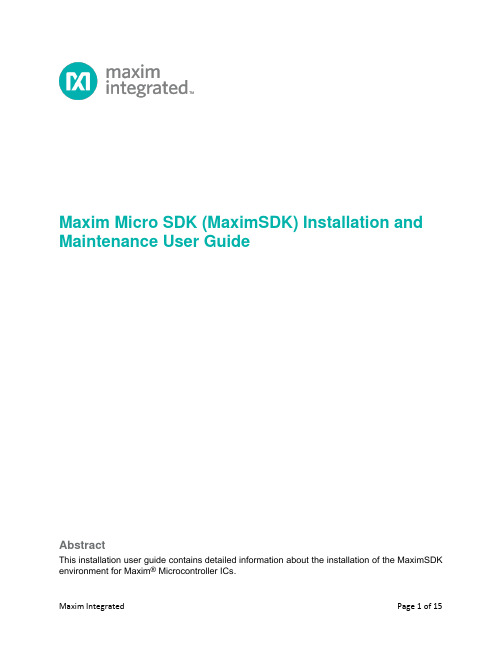
Maxim Micro SDK (MaximSDK) Installation and Maintenance User GuideAbstractThis installation user guide contains detailed information about the installation of the MaximSDK environment for Maxim® Microcontroller ICs.Table of ContentsIntroduction (4)Installation (6)Prerequisites (6)Setup (7)Maintenance Tool (12)Package Manager (13)Update Components (13)Uninstallation (14)Revision History (15)List of FiguresFigure 1. Design resource tab of the MAX32520 web page. (7)Figure 2. Selecting the installation folder. (7)Figure 3. Selecting all the desired components. (8)Figure 4. Selecting a Start Menu for the program shortcuts. (9)Figure 5. Ready to Install window and required disk space. (10)Figure 6. Run Eclipse Maxim Integrated. (11)Figure 7. Maintenance tool window. (12)Figure 8. Maintenance tool window. (13)Figure 9. Uninstall warning message. (14)IntroductionThe Maxim Micro SDK Installer provides a simple interface to install the necessary tools to develop the firmware for Maxim Integrated’s Microcontroller ICs. The Maxim Micros Software Development Kit (MaximSDK) installer provides a compact software package to install the necessary tools containing Maxim® proprietary source codes, libraries, and examples dedicated to:•Board support packages (BSPs)•Validated Hardware Abstraction Layer (HAL) source codes•Librarieso Integrated into the installer:▪MAXUSB: CDC-ACM and HID▪FCL: Free Crypto Library▪FreeRTOS▪lwIP: Lightweight TCP/IP stack▪SDHC: SD Card Libraryo Installed separately (NDA or SLA required):▪EMV L1 Contact-Smart Card: Install as a plugin▪NFC: Install as a plugin▪UCL: Install as a plugin•Documentation•Wide range of examples ready to run on evaluation kits (EV kits)This installer is fully integrated with Eclipse™ and MaximSDK. It also bundles setups for all the required programs. The list of programs bundled in the setup is:•GNU Tools for ARM Embedded Processors•Eclipse CDT IDE for C/C++ Developers (Maxim Integrated version)•Maxim Integrated Bitmap Converter•Maxim Integrated Secure Tools•Minimalist GNU for Windows (MinGW)•Open On-Chip Debugger(OpenOCD)•Olimex ARM-USB-TINY-H DriversEclipse is a trademark of Eclipse Foundation, Inc.MinGW is a Registered Trademark of Software in the Public Interest, Inc. in the United States. The MinGW trademark is managed by the MinGW project.Maxim is a registered trademark of Maxim Integrated Products, Inc.This document describes all the installation, update, and uninstallation processes for the MaximSDK environment. It also explains how to maintain and troubleshoot the tool chain. The screenshots might be different from the MaximSDK installer version, but the steps are identical. The installer is also capable of installing firmare, software, and documentation to run with Maxim Integrated Arm Cortex products. The supported products are:•MAX32520: ChipDNA Secure Arm Cortex M4 Microcontroller•MAX32570: Low-Power Arm Cortex-M4 Microcontroller with Contactless Radio for Secure Applications•MAX32670: High Reliability, Ultra-Low Power Microcontroller Powered by Arm Cortex M4 Processor with FPU for Industrial and IoT•MAX32655: Low-Power, Arm Cortex-M4 Processor with FPU-Based Microcontroller and Bluetooth 5.2•MAX78000: Ultra-Low-Power Arm Cortex-M4 Processor with FPU-Based Microcontroller with Convolutional Neural Network AcceleratorArm and Cortex are registered trademarks of Arm Limited.InstallationPrerequisitesThe MaximSDK online installer can be downloaded from the Maxim Integrated website. The supported operating systems are Win10, MacOS, and Linux distros.The Maxim Micros SDK comes with its own version of Eclipse. Uninstall the previous version of the MaximSDK before installing the new version.The Maxim Micros SDK is updated using the Maintenance Tool integrated in the MaximSDK. Also, the Maintenance Tool can add new libraries and solutions.Setup1. Download MaximMicrosSDK.exe from the Maxim web page. This package is found inthe Design Resources tab of the supported parts web page. Run the installer exe after downloading.Figure 1. Design resource tab of the MAX32520 web page.2. Click Next to proceed from the Welcome screen.3. Choose the installation directory path and name. Click Next. Install in the C:\MaximSDKfolder.Figure 2. Selecting the installation folder.4. Select the components to install into the environment.Figure 3. Selecting all the desired components.5. Read and accept the License Agreements.6. Select the Start Menu Shortcut. Click Next.Figure 4. Selecting a Start Menu for the program shortcuts.7. Check the free and required disk spaces. The required disk space is about 1.6GB.Figure 5. Ready to Install window and required disk space.8. Click Install to download and install. This installation lasts about 20 minutes dependingon the selected components.9. The Eclipse Maxim Integrated is available in the Start Menu after installation.Figure 6. Run Eclipse Maxim Integrated.Maintenance ToolThe MaintenanceTool.exe, the uninstaller and maintenance application, is found at the top of the Maxim Integrated installation directory (e.g. C:\MaximSDK). This application installs, updates, or uninstalls packages for an existing installation. Double click the application and choose from the three options: Package manager, Update components, or Remove all components. Click Next.Figure 7. Maintenance tool window.Package ManagerSelecting this component adds or removes certain packages from the installation. Check or uncheck the corresponding checkboxes to add or remove components. Click Next.Close all applications before removing or adding components.Update ComponentsRun the maintenance tool often to update the tool chain. Selecting this component updates certain packages for an existing installation.Close all applications before removing or adding components.Uninstallation1. Close all active Eclipse applications before uninstallation.2. Select Remove all components. Click Next.3. Click Uninstall. The uninstallation lasts about five minutes.Figure 9. Uninstall warning message.4. The MaximSDK folder is removed from the C:\ directory completely. Ensure the uninstallis complete.©2020 by Maxim Integrated Products, Inc. All rights reserved. Information in this publication concerning the devices, applications, or technology described is intended to suggest possible uses and may be superseded. MAXIM INTEGRATED PRODUCTS, INC. DOES NOT ASSUME LIABILITY FOR OR PROVIDE A REPRESENTATION OF ACCURACY OF THE INFORMATION, DEVICES, OR TECHNOLOGY DESCRIBED IN THIS DOCUMENT. MAXIM ALSO DOES NOT ASSUME LIABILITY FOR INTELLECTUAL PROPERTY INFRINGEMENT RELATED IN ANY MANNER TO USE OF INFORMATION, DEVICES, OR TECHNOLOGY DESCRIBED HEREIN OR OTHERWISE. The information contained within this document has been verified according to the general principles of electrical and mechanical engineering or registered trademarks of Maxim Integrated Products, Inc. All other product or service names are the property of their respective owners.。
戴尔网络N4000系列和PowerConnect 8100系列 规划和准备指南 快速EqualLog

Planning and Preparation GuideRapid EqualLogic Configuration SeriesSwitch: Dell Networking N4000 Series or PowerConnect 8100 Series Array: PS4110, 6110, or 6510Host: VMware ESXi, Windows, FS7610 NAS, or Red Hat Enterprise Linux February 2016RevisionsTHIS WHITE PAPER IS FOR INFORMATIONAL PURPOSES ONLY, AND MAY CONTAIN TYPOGRAPHICAL ERRORS AND TECHNICAL INACCURACIES. THE CONTENT IS PROVIDED AS IS, WITHOUT EXPRESS OR IMPLIED WARRANTIES OF ANY KIND.Copyright © 2012 - 2016 Dell Inc. All rights reserved. Dell and the Dell logo are trademarks of Dell Inc. in the United States and/or other jurisdictions. All other marks and names mentioned herein may be trademarks of their respective companies.claiming the marks and names or their products. Dell disclaims any proprietary interest in the marks and names of others.1Introduction1.1Document useKeyboard keys are shown in brackets with the actual key bolded.Example: [Enter]Commands that are to be typed are bolded and shown after the appropriate prompt.Example:console>enable1.2Intended audienceThis implementation guide for new systems is intended for System or Storage Administrators withexperience deploying Windows®, VMware® vSphere® ESXi™, or Red Hat Enterprise Linux® servers, storagesystems, and Ethernet networking. If you are unsure about completing the installation, Dell support isavailable and ready to assist you.1.3List of references∙TR1050 – Monitoring Your PS Series SAN with SAN HeadQuartershttps:///WorkArea/DownloadAsset.aspx?id=8749∙SAN HQ User Guide, available for download at: https:///∙Dell EqualLogic Compatibility Matrix, available for download at:/techcenter/storage/w/wiki/2661.equallogic-compatibility-matrix-07262013.aspx∙Dell EqualLogic Configuration Guide, available for download at:/dell-groups/dtcmedia/m/mediagallery/19852516/download.aspx2Prerequisites2.1Serial cable∙A null-modem DB9 serial cable (included with the array)∙A switch serial console management cable (included with the switch)2.2Software2.2.1VMware host operating system∙Latest EqualLogic Multipathing Extension Module for VMware® vSphere installation package(https:///).∙Latest SAN HeadQuarters installation package (https:///).∙The VMware vSphere® Command-Line Interface (vCLI) environment must be installed on themanagement server (/downloads).∙Latest network device driver update (/downloads).2.2.2Windows host operating system∙Latest network adapter device driver update ()∙Latest Host Integration Tools (HIT) kit installation package (https:///)∙Latest SAN HeadQuarters installation package (https:///)2.2.3Red Hat Enterprise Linux operating system∙Latest network adapter device driver update ()∙Latest Host Integration Tools (HIT) kit installation package (https:///)2.2.4FS7610 – Fluid File System∙Fluid File System (or FluidFS) version 3, or later (https:///)∙Refer to the Dell EqualLogic FS7610 Installation and Setup Guide (on https:///) for information on installing and configuring the FS7610 NAS appliance.2.3Configuration settings2.3.1VMware host operating systemThis document assumes that you have already installed VMware ESXi and have applied the latest criticalpatches available through VMware Update Manager.To properly configure your vSphere ESXi system, you must also have a management system available. This system must be running Windows (2008, Windows 7, etc.)2.3.2Windows host operating systemThis document assumes that you have already installed Windows 2008 R2 with Service Pack 1 or later andhave applied the latest critical security updates available through Windows Update.2.3.3Red Hat Enterprise Linux operating systemThis document assumes that you have already installed RHEL 6.5 or later and have applied the latestcritical security updates available through Linux.2.3.4FS7610 NAS with Fluid File SystemIf you have a FS7610 appliance, you must be running FluidFS version 3 or later. This document assumesthat all BIOS and firmware are up to data as required and that the FS7610 appliance is not configured (orhas been re-initialized if previously configured).Refer to Chapter 7 of the Dell EqualLogic Group Manager Administrator’s Manual for complete details onconfiguring the FS7610 NAS appliance. It can be downloaded from https:///2.3.5SwitchReference the EqualLogic Compatibility Matrix at /dell-groups/dtcmedia/m/mediagallery/19856862/download.aspx to determine the recommended switchfirmware version. To get the latest update, visit . Installation instructions areprovided as part of the download. The switch user manual can also be downloaded for reference.2.3.6ArrayReference the EqualLogic Compatibility Matrix at /dell-groups/dtcmedia/m/mediagallery/19856862/download.aspx to determine the recommended arrayfirmware version. To get the latest update, visit https:///. Update instructions andrelease notes are available with the latest downloads.2.4Configuration informationYour iSCSI SAN configuration requires several static IP addresses. Complete this form and have it availablefor reference during the configuration.Switch admin password: _________________________Array Group admin password: __________________________*Array Group membership password: __________________________**These may be the same password – see the Dell EqualLogic Group Manager online help for moreinformation.3Connectivity DiagramsUse the appropriate diagram and following point-to-point table when cabling the SAN.Figure 1Dell NetworkingN4000 or PowerConnect 8100 series and EqualLogic PS4110 or PS6110 (tables on page 13)Figure 2Dell Networking N4000 or PowerConnect 8100 series with EqualLogic PS7610 and PS4110 or PS6110 (tables on page 13)Figure 3Dell Networking N4000 series or 8100 series and EqualLogic PS6210 (tables on page 14)Figure 4Dell Networking N4000 or PowerConnect 8100 series with EqualLogic PS7610 and PS6210 (tables on page 15)15)(tables on page 16)3.1Point to point connection tablesTable 8Dell Networking N4000 series or PowerConnect 8132(F) with EqualLogic 7610 NAS andTable 9Dell Networking N4000 series or PowerConnect 8164(F) with EqualLogic FS7610 NAS and theTable 12Dell Networking N4000 series or PowerConnect 8132F with EqualLogic FS7610 NAS andTable 13Dell Networking N4000 series or PowerConnect 8164F with EqualLogic FS7610 NAS and the。
IBM Maximo for Aviation MRO V7 R6 安装指南说明书

1. Download the Maximo for Aviation MRO product software for your operating system from IBM Passport Advantage® and extract the installation images to a local directory.
d. In the Configure the DB2 Instance panel, specify information about the DB2 instance to create for Maximo for Aviation MRO.
Administrative user rights are required for the installationk Execution for Complex Assets component.
IBM Maximo for Aviation MRO administrative workstation
The Maximo for Aviation MRO deployment includes Maximo Asset Management and the related middleware.
Before you begin
If you intend to perform a silent installation of the product later, see the information about installing Maximo for Aviation MRO silently.
iii
iv Installation Guide
Chapter 1. Planning to deploy Maximo for Aviation MRO
ISPE基准指南5《调试与确认》第二版

第一章介绍此指南的第一章是介绍,介绍此指南的基本情况。
首先大家要明确一点,此指南是替代原先的3本指南,分别是ISPE 基准指南 5 调试与确认(第1版),ISPE指南:基于科学和风险的设施、系统和设备交付方法,ISPE良好实践指南:基于风险评估方法的调试与确认。
第二版指南的C&Q流程跟第一版完全不一样,下图是第一版中的C&Q流程,以V-模型为主要方式,强调确认源于设计的理念:ISPE Baseline® 第五卷《调试与确认》(第一版,2001)第二版则着重强调了与工艺参数和属性相匹配的系统从选型开始,至设计、确认的过程,以CQA和CPP为起点,如下图:ISPE Baseline® 第五卷《调试与确认》(第二版,2019)流程的第一步是输入,包括产品和工艺风险评估和控制策略所得的CQAs/CPPs,合并法规要求、操作要求、EHS要求等指导URS的编写,标记为蓝色的即是后面的每一章,从URS到定期审核,以及支持程序和执行策略。
我在后面的每一章介绍时会详细解读。
此指南最大的一个变化是风险评估方法的改变,由第一版的系统影响性评估(SIA)和部件关键性评估(CCA),变为系统影响性评估和关键设计元素基于决策树方式的系统级别判断和基于CQAs/CPPs的系统风险评估(SRA),在第3章和第4章会跟大家详细解读。
相关课程推荐扫码或者第一章介绍此指南是ISPE基准指南:调试与确认的第二版,所以此指南前一版中描述的C&Q方法的某些方面已经废弃,并被QRM和GEP取代,同时此指南提出了一些新的概念及方法。
废弃的方法和概念部件关键性评估:此评估方法被关键设计元素(CDE)所替代。
很多做过部件关键性评估的同事都说,系统影响性评估还简单一些,部件关键性评估太难了,如果供应商资料不全,如果对设备的几百个部件不了解,部件关键性评估根本无法开展。
我个人的建议,在设备首次验证的时候,部件关键性评估可以被关键设计元素(CDE)所替代,但是在设备维护保养及设备变更管理的时候,部件关键性评估还是一个很实用的工具。
Sun SPARC Enterprise M3000 服务器安装指南说明书

This guide describes the minimum steps you must perform to power on and boot your server for the first time.Before installing the Sun SPARC Enterprise M3000server,check for late breaking information about patches and known rmation found in the Sun SPARC Enterprise M3000Server Product Notes supersedes the information in this documents.Detailed installation information can be found in the Sun SPARC Enterprise M3000Server Installation Guide ,which is available at the Sun documentation web site:/app/docs/prod/servers.entry#hicSafety and Compliance InformationBefore performing an installation,refer to the following documents for safety information regarding the Sun SPARC Enterprise M3000Server :■Important Safety Information for Sun Hardware Systems (816-7190)–Printed document included in the ship kit.■Sun SPARC Enterprise M3000Server Safety and Compliance Manual (820-5582)–Available online at the Sun documentation web site.Prepare the Site for Installation1.Verify power,air conditioning,and floor area requirements.See the Sun SPARC Enterprise M3000Server Site Planning Guide.2.Check the delivered items against the “LIST OF ATTACHMENT”that came with the server.Register the System1.Locate the serial number for your system or the customer information sheet that came with the system.2.Go to the following web site to register your system:/service/warranty/index.xml#regSun SPARC ® Enterprise M3000Server Getting Started GuideInstall Optional ComponentsBefore installing the server into the rack,you must first install any optional components that you ordered with the server,such as DIMMs,PCIe cards,and so on.Refer to the Sun SPARC Enterprise M3000Server Service Manual for the instructions on installing optional components.Mount the System In a RackFor rackmounting instructions,refer to the instructions in the Sun SPARC Enterprise Rack Mounting Guide (online)and the Rail Kit Instructions which ships with the rails.Installation Steps for SPARC Enterprise M3000ServerFor quick installation and configuration,follow these steps.For more detailed information,see the SPARC Enterprise M3000Server Installation Guide .Caution –Make sure that the AC power source circuit breaker is in the OFF position beforeplugging in the AC power cables.▼Connecting the Cables1.Connect the power cables to the power supply units on the rear panel of the server.2.Connect the power cables to AC power supply system.This server is shipped with grounding-type (three-wire)power cables.Always connect the power cables into grounded power outlets.FIGURE 1Rear Panel of the ServerFigure Legend Location NumberComponent1Power supply unit 2PCIe slot3Serial port (for XSCF)4LAN port (for XSCF)5Gigabit Ethernet (GbE)port (for OS)12345e the brown RS232C cable (serial cable,RJ-45to DB-9)supplied with the server,and connect theadministration console to the serial port (see FIGURE 1,#3)on the rear panel of the server.You can use any of the following devices with a DB-9serial port as the administration console:ASCII terminal,workstation,terminal server (or a patch panel connected to a terminal server),or personal computer.A Serial-to-USB port adapter may be required for laptops.▼Initialize the XSCFThe following steps will log in to the XSCF Shell and initialize the XSCF settings.XSCF is a system control facility to set up and control the server.1.Set the mode switch on the operator panel to the Service mode ().The key for the operator panel is supplied with the server.FIGURE 2Operator Panel2.Turn the AC power source circuit breaker to "ON".After AC power is turned on,the server starts the XSCFinitialization that can take up to 5or more minutes.When the initialization completes,the XSCF STANDBY LED ()on the operator panel lights.3.After the XSCF initialization completes,enter default at the login prompt.Figure Legend Location No.Name1POWER LED 2XSCF STANDBY LED 3CHECK LED 4Power button5Mode switch (Key switch)login:default123454.Operate the mode switch within one minute according to the messages to change the mode switch.A login authentication timeout will occur after one minute.5.Confirm that the XSCF Shell prompt is displayed on the administration console.6.Initialize the XSCF settings.The following are the required settings for installation.To apply the settings,the XSCF unit must be reset with the applynetwork and rebootxscf commands.For details on the setting procedure,see the Sun SPARC Enterprise M3000/M4000/M5000/M8000/M9000Servers XSCF User’s Guide .7.Log in to the XSCF Shell with the user account and password that were set in the Step 6.▼Power On the Server1.The following steps will power on the server.a.Confirm that the mode switch on the operator panel is set to the Service mode ().b.From the XSCF Shell,enter the following console command:This switches you from the XSCF Shell to the domain console.c.Confirm that the XSCF STANDBY LED ()on the operator panel is on.d.Push the Power button ()on the operator panel to power on the server.The server starts and begins a self-diagnosis.Confirm that no error messages are displayed on the administration console during the boot process.e.Confirm that the POWER LED ()on the operator panel is turned on.f.Confirm that ok prompt is displayed on the domain console.The ok prompt is displayed after the self-diagnosis completes.Change the panel mode switch to Locked and press return...Leave it in that position for at least 5 seconds.Change the panel mode switch to Service, and press return...XSCF>SettingsCommandRegistration of an XSCF user account,password,and user privilegesRegistration of an user account of a field engineer (FE)(for maintenance)adduser ,password ,setprivileges Date and time settingssetdate ,settimezone Confirmation of the XSCF host public key showsshSSH/telnet settingssetssh ,settelnet Network interface,routing,and DNS-related settings setnetwork,setroute ,setnameserver etc.Altitude administration setting setaltitude Dual power feed option settingsetdualpowerfeedXSCF>console -d 0Connect to DomainID 0?[y|n]:yg.Press the Enter key,and then press the"#"and“.”(period)keys.This switches you from the domain console to the XSCF Shell.h.From the XSCF Shell,execute the fmdump command or showlogs command,and confirm that no errorsare found.2.Connect the system control network to a LAN port(see FIGURE1,#4)on the rear panel of the server withan Ethernet cable.3.Verify the hardware configuration by using the following commands on the administration consoleconnected to the system control network.Command Prompt Descriptionshowhardconf XSCF Shell All the components installed in the server and their statuses are displayed.Confirm that no asterisk(*)is displayed in front of any FRUs.showhardconf-u XSCF Shell Check the number of FRUs mounted on the server against the“PRODUCTTEST RECORD“that came with the server.probe-scsi-all ok Prompt Confirm that the CD-RW/DVD-RW drive unit and hard disk driveinstalled in the server are recognized.show-devs ok Prompt Confirm that each installed PCIe card is recognized.To switch from the XSCF console to the ok prompt,enter the console-d0command.To switch from the ok prompt to the XSCF console,press the enter key,and then press the"#"and"."(period)keys.4.Install additional hardware or peripheral devices.If not needed,proceed to the Step5.For details on how to add optional devices,such as additional memory or an additional PCIe card,see the Sun SPARC Enterprise M3000Servers Service Manual.To add an additional storage device or other peripheral device,see the manual supplied with the device.5.The following steps will connect the domain to the user network.If you isolate the domain from thenetwork,proceed to the Step1.The user network is a network which enables users to access the domain.a.Connect one end of an Ethernet cable to a GbE port(for the OS)(see FIGURE1,#5)on the rear panel ofthe server.You can connect the Ethernet cable to a GbE port(for the OS)or to the LAN port on a LAN card mounted in a PCIe slot(see FIGURE1,#2).b.Connect the other end of the Ethernet cable to the customer’s network environment.▼Boot the Solaris Operating System1.The following steps will boot the Solaris TM Operating System.The Solaris OS is preinstalled in the slot0of the hard disk drives.a.From the ok prompt of the domain console,execute the boot command.ok bootb.After the login prompt is displayed,log in with root account.2.Confirm the status of hardware operations and device connection by using SunVTS.For details,see the SunVTS User’s Guide.Manual Code C120-E549-01EN Part No. 820-5581-10, Rev. A October 2008Sun Microsystems, Inc.3.Make the initial settings for the domain.For details,see the Sun SPARC Enterprise M3000/M4000/M5000/M8000/M9000Servers Administration Guide .Sun SPARC Enterprise M3000Server Related DocumentationSun Contact InformationSystem Planning and Site Preparation •Sun SPARC Enterprise M3000Server Overview Guide •Sun SPARC Enterprise M3000Server Site Planning Guide System Installation •Sun SPARC Enterprise Equipment Rack Mounting Guide •Sun SPARC Enterprise M3000Server Installation Guide Administration•Sun SPARC Enterprise M3000Server Product Notes•Sun SPARC Enterprise M3000/M4000/M5000/M8000/M9000Servers Administration Guide •Sun SPARC Enterprise M3000/M4000/M5000/M8000/M9000Servers XSCF User’s Guide•Sun SPARC Enterprise M3000/M4000/M5000/M8000/M9000Servers XSCFReference ManualRepair and Troubleshooting •Sun SPARC Enterprise M3000Server Service ManualTopicURLTechnical support/service/contacting Submitting comments on this document /hwdocs/feedback Patch and firmware updates/support/index.jspCopyright 2008Sun Microsystems,Inc.All rights reserved.FUJITSU LIMITED provided technical input and review on portions of this material.Copyright 2008Sun Microsystems,Inc.Tous droits réservés.Entrée et revue tecnical fournies par FUJITSU LIMITED sur des parties de ce matériel.。
IBM Spectrum Scale 5.0.x 快速入门指南说明书

IBM Spectrum ScaleVersion 5.0.x Quick Start GuideThis guide directs you to the instructions for installing IBM Spectrum Scale 5.0.x.Product overviewIBM Spectrum Scale ™is a file management infrastructure, based on IBM ®General Parallel File System (GPFS ™) technology, that provides unmatched performance and reliability with scalable access to critical file data. IBM Spectrum Scale provides concurrent high-speed file access to applications executing on multiple nodes of a cluster that can contain any combination of AIX ®, Linux, and Windows Server nodes.To obtain IBM Spectrum Scale documentation:You can access the complete IBM Spectrum Scale documentation and the IBM Spectrum Scale FAQ from the following website: IBM Knowledge Center (/support/knowledgecenter/STXKQY/ibmspectrumscale_welcome.html).2Step 2: Evaluate the hardware and system configurationReview the IBM Spectrum Scale versions and operating system versions that are supported in the IBM Spectrum Scale FAQ and verify that they are compatible with the software levels you use. For information about IBM Spectrum Scale hardware and system requirements, see the IBM Spectrum Scale FAQ (/support/knowledgecenter/STXKQY/gpfsclustersfaq.html) and Planning > Planning for GPFS in IBM Knowledge Center (KC) or Chapter 2 in IBM Spectrum Scale: Concepts, Planning, and Installation Guide .3Step 3: Review the installation architectureThe following diagram illustrates the high-level architecture of GPFS./homeGPFS Nodes Storage PoolFile SystemSingle GPFS ClusterSee Product overview > GPFS architecture in IBM KC or “GPFS architecture,” in Chapter 1 of Concepts, Planning, and Installation Guide .IBM®4Step 4: Installing IBM Spectrum Scale1.Install the IBM Spectrum Scale licensed program on your system, by referring to the documentation in IBM KC orConcepts, Planning, and Installation Guide:v For existing systems, see Upgrading or Chapter 15.v For new systems:–For your Linux nodes, see Installing> Installing IBM Spectrum Scale on Linux nodes and deploying protocolsor Chapter 4.For information on using the installation toolkit on supported Linux distributions, see Overview of thespectrumscale installation toolkit.–For your AIX nodes, see Installing> Installing IBM Spectrum Scale on AIX nodes or Chapter 5.–For your Windows nodes, see Installing> Installing IBM Spectrum Scale on Windows nodes or Chapter 6.2.Decide which nodes in your system will be quorum nodes. (See Planning for GPFS> Recoverability considerations>Node failure> Quorum in IBM KC or the “Quorum” topic in Chapter 2 in Concepts, Planning, and Installation Guide).3.Create your GPFS cluster by issuing the mmcrcluster command. (See Planning for GPFS> GPFS cluster creationconsiderations in IBM KC or the “GPFS cluster creation considerations” topic in Chapter 2 in Concepts, Planning, andInstallation Guide).e the mmchlicense command to assign an appropriate IBM Spectrum Scale license to each of the nodes in thecluster. (See Product overview> IBM Spectrum Scale license designation in IBM KC or the “IBM Spectrum™Scalelicense designation” topic in Chapter 1 of Concepts, Planning, and Installation Guide).After your GPFS cluster has been established:1.Ensure that you have configured and tuned your system according to the values suggested in Configuring>Configuring and tuning your system for GPFS in IBM KC or Chapter 3 in IBM Spectrum Scale: Administration Guide.2.Start GPFS by issuing the mmstartup command. (See Command reference> mmstartup command in IBM KC or IBMSpectrum Scale: Command and Programming Reference).3.Create new disks for use in your file systems by issuing the mmcrnsd command. (See Planning for GPFS> Diskconsiderations> Network Shared Disk (NSD) creation considerations in IBM KC or the “Network Shared Disk (NSD) creation considerations” topic in Chapter 2 of Concepts, Planning, and Installation Guide).4.Create new file systems by issuing the mmcrfs command. (See Planning for GPFS> File system creationconsiderations in IBM KC or the “File system creation considerations” topic in Chapter 2 of Concepts, Planning, andInstallation Guide).5.Mount your file systems.6.Create a temporary directory (/tmp/mmfs)to collect problem determination data. The /tmp/mmfs directory can be asymbolic link to another location if more space can be found there. Do not place this temporary directory in a GPFSfile system, as it might not be available if GPFS fails.If a problem should occur, GPFS might write 200 MB or more of problem determination data into /tmp/mmfs. These files must be manually removed when any problem determination is complete. This should be done promptly so that a NOSPACE condition is not encountered if another failure occurs. An alternate path can be specified by issuing themmchconfig dataStructureDump command.7.Deploy protocols by installing Cluster Export Services (CES) containing NFS, SMB, and Object. Once all protocols areinstalled, choose which protocols to enable depending on your requirements. (See Product overview> Protocolssupport overview, Planning for GPFS> Planning for protocols, and Installing IBM Spectrum Scale on Linux nodes and deploying protocols> Deploying protocols in IBM KC or the topics “Protocols support overview”, “Planning for Protocols”, and “Deploying protocols” in Concepts, Planning, and Installation Guide.More informationFor additional information about installation:See the IBM Spectrum Scale Quick Start page of DeveloperWorks at /BdsFSq.For more tips about IBM Spectrum Scale:See the IBM Spectrum Scale wiki page of DeveloperWorks at/BdsFS2.IBM Spectrum Scale 5.0.x Licensed Materials - Property of IBM. © Copyright IBM Corp. 2019. U.S. Government Users Restricted Rights - Use, duplication or disclosure restricted by GSA ADP Schedule Contract with IBM Corp.IBM, the IBM logo, and ®are trademarks or registered trademarks of International Business Machines Corp., registered in many jurisdictions worldwide. Other product and service names might be trademarks of IBM or other companies. A current list of IBM trademarks is available on the Web at “Copyright and trademark information” (/legal/copytrade.shtml).Part Number:CC0PUENPrinted in Ireland。
足球记分牌指南说明书

FOOTBALL SCOREBOARDSA guide to scoreboard selection and installationContentsForeword (3)Key scoreboard terms (4)Planning purchase and installation (4)Key features of a scoreboard (5)Football NSW Stadium Technical Requirements / Electronic Team Names (8)The operation and maintenance of a scoreboard (9)Environmental sustainability (9)Key Australian Contacts (11)Football NSW Limited has produced this Scoreboards Guide to provide general guidance to clubs, associations and zones in NSW to assist them with the selection, construction and maintenance of scoreboards. The contents of this Guide should not be used for any other purpose or reproduced or communicated without our consent. The information contained in this Guide has been sourced froma third party Southern Cross Scoreboards, Football NSW and Northern NSWF makes no representation or warranty about the accuracy or completeness of the information contained in this Guide. You should not rely solely on the information in this Guide and should make independent inquiries, including seeking professional advice. To the extent permitted by law, Football NSW and Northern NSWF disclaims any responsibility and liability for any cost, expense, loss or damage incurred by any entity or person relying on the information contained in this Guide.Copyright © 2019 Football NSW Limited. All Rights Reserved. Version 1, issued 21 February 2019ForewordThis guide is a comprehensive document to assist in selecting the best electronic scoreboard, that caters to requirements and needs of every individual or sporting association.Electronic scoreboards increase the fairness and atmosphere surrounding gameplay for both the spectators and the players, encouraging participation and a strong sporting community. A sporting association with the highest quality technology and facilities induces community involvement and pride from individuals. Selecting the appropriate electronic scoreboard for the location and function of a sporting area is equally as important as sourcing the right company to do the job. The quality and specifications of a scoreboard must be tailored to individual needs of each sporting association so to avoid dissatisfaction with the finished product.Key scoreboard termsElectronic scoreboard: a large board used in a sports arena or the like, used to show the score of a contest and often other relevant facts and figures, driven electronically.LED’s: Light-emitting DiodesPolycarbonate Plastic: a lightweight, high performance plastic that possesses a unique balance of toughness, dimensional stability, optical clarity, high heat resistance and electrical resistance.Casing: the material that protects the LED displays from outside influences such as weather and damage. Display: an electronic component for the presentation of data or image.Powder-coating: to cover with polyester or epoxy powder, which is then heated to fuse into a protective layer.Planning the purchase and installation of the productBuying a quality, durable Electronic Scoreboard can be a simple rewarding task however there are several things that must be considered before installation.A Scoreboard can be easily mounted on the side of a building or free standing in a customised frame of your design, however it is important to first consult an engineer and electrician to ensure your ideal location is suitable for functionality, safety and practicality.It is important to consider the size of the display appropriate for the viewing area and size of the field. For the best visibility it is recommended to place the scoreboard opposite the spectators and with enough height from the ground to avoid damage.Check List• D ecide which scoreboard is most suited to your facility and needs.• G et a quote from an experienced provider. They will be able to aid you in the planning of the scoreboard structure and installation.• I f money is a challenge look into financial aid such as community support, or facility grants.Key features of a scoreboardWhen buying an electronic scoreboard there are many aspects to consider in order to have the best possible product for both buyer and spectator. Similarly it is important to ensure the materials used in the scoreboard are of the highest quality and durability.Aluminium CasingUsing quality powder coated rust free aluminium materials to encase the electronic displays guarantees a sleek finish with protection of internal components from harsh weather conditions and vandalism. Aluminium is a lightweight material and provides an easily installable product saving time and money on the infrastructure needed to support the scoreboard at the venue.Polycarbonate WindowsThe advantage of heavy gauge polycarbonate windows on an electronic scoreboard especially when used ina sporting environment is the durability against the weather and strength of material for protection against impact of stray sporting equipment such as soccer balls. The polycarbonate windows can protect against vandalism whilst also ensuring clear visibility of the scoreboard display from all viewing angles. Electronic DisplaysElectronic displays are the most important component of any scoreboard therefore sourcing displays designed and built within Australia ensures construction knowledge as wellas maintenance facilities accessible within the country for quick andreliable servicing of equipment. Each electronic display in a scoreboardhas its own electronics which means if one digit display is faulty justthat digit display can be sent back to the manufacturer for repair anddoes not require the whole scoreboard dismantled.LED ComponentsBuyers should opt to buy high quality displays and LED’s to ensure vibrant visibility against the harsh Australian sun. The best quality LED components are from Nichia - Japanese made. Check with your manufacturer that they use Nichia LED components in their electronic displays. Quality LED’s also ensure longevity of life of around 50,000 hours. A range of LED display colours are available from selected distributors. For low visibility area green or white LED’s are the recommended colour as they produce the highest visibility from a distance.Scoreboard sizingThe size of a scoreboard is important for suitability and ease of viewing. For a football field the recommended display size is around 300mm however displays as big as 500mm are readily available. We recommend placing the scoreboard adjacent to the spectators and at eye level view from the grandstand. This can be achieved through customized mounts and support frames.Wireless controlAll state of the art Electronic Scoreboards should be equipped with a wireless control, with a range of over 300m many equipped with waterproof cases.Auxiliary DisplayEach scoreboard has the ability to be tailored in design and programing to suit the sporting facility it will be used for. In addition to this buyers can purchase auxiliary displays featuring timers that can be placed closer to spectators for ease of viewing.Other Accessories• S irens• O ption for home/away or electronic team names • C lub logo or additional sign-writing • W indow colour - other than black • S pare controllerCustomisation of Scoreboard layoutElectronic scoreboards are very customisable due to manufacturing facilities in Australia. Sporting associationscan choose the accessories and layout of each individual scoreboard to what best suits them.Football NSW Stadium Technical Requirements / Electronic Team Names According to the Football NSW Stadium Technical Requirements - Scoreboards with the exception of Stadiums used for the Skill Acquisition Program and Girl’s Skill Acquisition Program, an elevated Scoreboard is required. The scoreboard must be visible from all areas of the Stadium. The scoreboard must indicate the names of both competing Teams. The words “home” and “visitors” will not be acceptable.Check with your supplier that they can supply electronic teams names that can be visible across the venue. Electronic Team names at 150mm and larger should are acceptable if the scoreboard is directly across the field from the main attendance. However, if the scoreboard is to be positioned to the corner or far end it may be required to move to a 220mm or larger team name display.Typing in electronic team names before every game can be time consuming. Check with your supplier that the scoreboard can preload and remember team names. This will enable venue staff to easily scroll through the loaded teams before each game saving time.The operation and maintenance of thescoreboardMulti-use scoreboards are a great addition for sportingassociation and are customisable to the sports and functionsthat you require, enabling an indoor sporting centre to be usedfor multiply functions.All correctly sourced scoreboards should come equipped with aneasy to use system and wireless remote. Electronic scoreboardsare easy to maintain when built with quality materials to protectthem from vandalism, damage and harsh weather conditions.Check the scoreboards are self-sufficient with high qualitywaterproof casing therefore the only maintenance that isrequired is changing the battery in the wireless remote andcleaning the polycarbonate window occasionally to ensureoptimal visibility and durability.Environmental sustainability designLED’s are extremely energy efficient and long lasting at around 50,000 hrs, reducing cost and waste for sporting associations. Further aluminium is a highly recyclable product effectively producing less waste and less emissions from production. Sourcing companies and materials that are manufactured in Australia not only ensure quality of production and finished product but also ensures the expected national standard of environmental sustainability and reduction of waste.FOOTBALL SCOREBOARDS GUIDEPG 11Key Australian ContactsTo provide Clubs and Associations with opportunities to obtain further information and advice on the matters addressed in this Guide, Football NSW and NNSWF has identified the above suggested contacts. These are, however, suggested contacts based on that they are either a FIFA Preferred Producer or FIFA Licensee or an Agent of one of these. Inclusion in this Guide should not be taken to suggest that Football NSW or NNSWF endorses or recommends any specific supplier.Other guides in this seriesBuilding DevelopmentDrainage & IrrigationField Markings & EquipmentFootball LightingGrass Field MaintenanceProject Management Provider Procurement & Management.au。
Planning_Guide_English_Sigma

∙Annual production Capacity (as of 2007) - Elevator : 15,000 units
∙Established in 1995
∙Accumulated Sales (as of 2007) - over 160,000 units
Safety & Reliability
Floors
Planning Guide
Carriage of office supplies, equipment & aids
3.0
Carriage of car for parking Carriage of occupants and guests
20F
2.5
3.5
4.0
10F
2.0
Planning Guide
4 Elevator speed
The recommended operating time from main floor to top floor should be less than 30 seconds as a rated speed for over 15 floors office building.
Speed (m/s)
2 Required Number of Elevators
Determining the required number of elevators and their car speeds as well as serving floors are key factors that decide the service quality of the building. In order to make arrangements for elevators to operate efficiently in a building, traffic analysis and simulations are often carried out in the early stages of building planning. Elevator speed and zoning can be calculated from the matrices below. Building Type Required No. of Elevators
- 1、下载文档前请自行甄别文档内容的完整性,平台不提供额外的编辑、内容补充、找答案等附加服务。
- 2、"仅部分预览"的文档,不可在线预览部分如存在完整性等问题,可反馈申请退款(可完整预览的文档不适用该条件!)。
- 3、如文档侵犯您的权益,请联系客服反馈,我们会尽快为您处理(人工客服工作时间:9:00-18:30)。
Allworx Installation Planning Guide-PAGE INTENTIONALLY LEFT BLANK-300 Main Street • East Rochester, NY 14445 • Toll Free 1-866-ALLWORX • 585-421-3850 • © 2006 InSciTek Microsystems, Inc. All rights reserved. Allworx is a registered trademark of InSciTek Microsystems. All other names may beTable of ContentsCUSTOMER SITE SURVEY.............................................................................................................................. 1 PART 1 – EMPLOYEE AND LOCATION INFORMATION ................................................................................. 2 PART 2 – PHONE SYSTEM .............................................................................................................................. 3 V OICE S ERVICE D ELIVERY ............................................................................................................................... 3 C URRENT P HONE S YSTEM ............................................................................................................................... 4 A LLWORX S YSTEM C ONFIGURATION ................................................................................................................. 5 A LLWORX P HONE D EFINITIONS ....................................................................................................................... 10 A LLWORX 9112 P HONE C ONFIGURATION ........................................................................................................ 12 A LLWORX 9102 P HONE C ONFIGURATION ........................................................................................................ 13 PART 3 – IT ENVIRONMENT.......................................................................................................................... 14 PART 4 – ALLWORX CLIENT APPLICATION ................................................................................................. 16 U SER W ORKSTATIONS /OS/A PPS .................................................................................................................... 16 PART 5 – PHYSICAL INFRASTRUCTURE ..................................................................................................... 17 PART 6 – DOCUMENTATION . (18)300 Main Street • East Rochester, NY 14445 • Toll Free 1-866-ALLWORX • 585-421-3850 • © 2006 InSciTek Microsystems, Inc. All rights reserved. Allworx is a registered trademark of InSciTek Microsystems. All other names may beCUSTOMER SITE SURVEYCustomer InformationNote: Affix Contact’s business card here, if available:Company Name:Primary Contact/Title:Address:Phone/Fax Number:E-mail Address:Company Website URL:Business Type:300 Main Street • East Rochester, NY 14445 • Toll Free 1-866-ALLWORX • 585-421-3850 • © 2006 InSciTek Microsystems, Inc. All rights reserved. Allworx is a registered trademark of InSciTek Microsystems. All other names may bePART 1 – EMPLOYEE AND LOCATION INFORMATION1. Number of locations:2. Address of locations:3. Number of Employees:4. Client Information: Please list Employee Information, including name and title, contact information, ande-mail address:5. Are there multiple offices - Will you be interconnecting locations using our site-to-site feature (requiresmultiple Allworx Servers and a VoIP key)?6. Are you going to have remote users or satellite offices (Requires multiple Allworx Servers and a VoIPkey)?7. What is your current site-to-site connection method (for example, VPN)?300 Main Street • East Rochester, NY 14445 • Toll Free 1-866-ALLWORX • 585-421-3850 • © 2006 InSciTek Microsystems, Inc. All rights reserved. Allworx is a registered trademark of InSciTek Microsystems. All other names may bePART 2 – PHONE SYSTEMVoice Service Delivery1. Who currently is your supplier for Voice Service?2. How is the current voice service delivered from your provider (for 24x T1 service, list the type of T1connection: PRI, CASS, Fractional)?3. Do you currently send your voice over the Internet (VoIP, i.e., Vonage, CallVantage)?4. If so, who is your Internet Telephony Service Provider (ITSP)?5. How many outside lines (also known as Central Office Lines) do you currently have?6. How are the lines provisioned (DID, Inbound vs. Outbound)7. What features do you get from your telephone service provider?8. How many Fax Lines do you currently have?9. How many Alarm Lines do you currently have?10. Will the Fax or alarm lines be connected through the Allworx server?300 Main Street • East Rochester, NY 14445 • Toll Free 1-866-ALLWORX • 585-421-3850 • © 2006 InSciTek Microsystems, Inc. All rights reserved. Allworx is a registered trademark of InSciTek Microsystems. All other names may beCurrent Phone System1. What is the manufacturer and model number of your current phone system (for example, Toshiba,Nortel, etc.)?2. When did you purchase your existing system?3. What do you like about your current system?4. What do you dislike about your current system?5. Who is the manufacturer and what is the model number of your phones (handsets)?Note: Proprietary handsets are not reusable in the Allworx system.6. How many phones do you currently have?7. What is the manufacturer and model number of your Wireless and Cellular phone?8. How many Wireless/Cellular phones do you currently have?9. How do you currently answer incoming calls (for example, Live Answer, Auto Attendant, etc)?300 Main Street • East Rochester, NY 14445 • Toll Free 1-866-ALLWORX • 585-421-3850 • © 2006 InSciTek Microsystems, Inc. All rights reserved. Allworx is a registered trademark of InSciTek Microsystems. All other names may beAllworx System Configuration1. Describe how incomings calls will be handled during business and after hours. (Use diagram onfollowing page).2. How many users/extensions will be required?3. How many system extensions such as Conference rooms, Lobby phones, etc. will be required?4. What is the total number of phones required?5. Are there special handset restrictions required (private lines or separate businesses)?6. Do you need to control the order/sequence outside lines are used?7. Are there any Local Area Code dialing requirements (7, 10, or 11 digits)? If so, please specify:8. Do you have a door relay (Allworx 6X and 24x only)? Do you have an outside door phone; does itrequire a trunk or station port on the PBX?300 Main Street • East Rochester, NY 14445 • Toll Free 1-866-ALLWORX • 585-421-3850 • © 2006 InSciTek Microsystems, Inc. All rights reserved. Allworx is a registered trademark of InSciTek Microsystems. All other names may be300 Main Street • East Rochester, NY 14445 • Toll Free 1-866-ALLWORX • 585-421-3850 • © 2006 InSciTek Microsystems, Inc. All rights reserved. Allworx is a registered trademark of InSciTek Microsystems. All other names may bePhone System Features300 Main Street • East Rochester, NY 14445 • Toll Free 1-866-ALLWORX • 585-421-3850 • © 2006 InSciTek Microsystems, Inc. All rights reserved. Allworx is a registered trademark of InSciTek Microsystems. All other names may be300 Main Street • East Rochester, NY 14445 • Toll Free 1-866-ALLWORX • 585-421-3850 • © 2006 InSciTek Microsystems, Inc. All rights reserved. Allworx is a registered trademark of InSciTek Microsystems. All other names may be300 Main Street • East Rochester, NY 14445 • Toll Free 1-866-ALLWORX • 585-421-3850 • © 2006 InSciTek Microsystems, Inc. All rights reserved. Allworx is a registered trademark of InSciTek Microsystems. All other names may beAllworx Phone DefinitionsSoftkey – A button that changes function depending on what you are doing with the phone. The currentfunction is highlighted using a keyword immediately above the button on the phone’s LCD screen. This helps in simplifying the use of the phone.Programmable Feature Keys (PFKs) – These are the buttons that will be programmed by your System Administrator in the configuration that best suits your needs. The 9112 model has twelve programmablebuttons; the 9102 model has two programmable buttons. The following definitions, describe how each button can be configured.Line Appearance – When defined as a Line Appearance button, the user has the ability to monitor aspecific outside line (FXO/DID loops). With an incoming call, all the users monitoring that specific outside line will have their phones ring. Unless you use the Hold function, selecting another line appearance line means that you will hang up on the first Line Appearance call. This is typically a Key System function. Line Appearance has a Ring Type associated with it and must be specified.Ring Type – Allworx phones can ring with different patterns and tones. Ring Types are associated with Line Appearance and Call Appearance and must be specified. ∙ No Ring ∙ Single Ring ∙ Double Ring∙ Ring Type 1 – Single Ring Tone B ∙ Ring Type 2 – Double Ring Tone B ∙ Ring Type 3 – Single Ring Tone C ∙ Ring Type 4 – Double Ring C ∙ Ring Type 5 – Single Ring Tone D ∙ Ring Type 6 – Double Ring Tone DDirect Station Selection/Busy Lamp Field (DSS/BLF) – When defined as a DSS/BLF button, you will have the ability to connect to another user’s phone using the intercom channel and the ability to monitor the status of that user’s phone.Note: In order for this button to work in DSS/BLF mode, the System Administrator must select KeySystem Mode when configuring the buttons. Speed Dial/Busy Lamp Field – When defined as a SD/BLF button, you will have the ability to ring another user’s extension and the ability to monitor the status of that user’s phone.300 Main Street • East Rochester, NY 14445 • Toll Free 1-866-ALLWORX • 585-421-3850 • © 2006 InSciTek Microsystems, Inc. All rights reserved. Allworx is a registered trademark of InSciTek Microsystems. All other names may beWhen the phone is in PBX mode the BLF will act as a Speed Dial, and when in Key System Mode the PFK will act as Direct Station Selection.Note: In order for this button to work in SD/BLF mode, the System Administrator must select PBX Modewhen configuring the buttons. Speed Dial – When defined as a Speed Dial button, you will have the ability to use a shortcut key to ring any number whether it’s a personal number or business extension set up by the System Administrato r. Call Appearance – When defined as a Call Appearance button, you will have the ability to receive calls targeted for your extension. You may have multiple buttons configured for Call Appearance, which you can manage individually. For example, each call can be put on hold or transferred to another extension. Call Appearance has a Ring Type associated with it. Please see the description above for the Ring Types. Function – A programmable button can be defined as a Function with the choices being Centrex Flash, Headset, Personal Speed Dial, and Redial. When defined as line flash, you can directly flash an outside phone line to access services provided by your phone company, such as call forwarding, conferencing, etc.Headset – When defined as a Headset function, this button will allow you to transfer your conversation to a headset if connected.Personal Speed Dial – When defined as a Personal Speed Dial function, this button will call your personal contacts, such as home, a supplier, or customer. The user, within the Configuration menu on the phone defines Personal Speed Dial numbers.Redial – When defined as a Redial function, this button will redial the last call made by the user.Not Used – When defined as Not Used, this button will not be usable by the user.Installation Planning Guide300 Main Street • East Rochester, NY 14445 • Toll Free 1-866-ALLWORX • 585-421-3850 • © 2006 InSciTek Microsystems, Inc. All rights reserved. Allworx is a registered trademark of InSciTek Microsystems. All other names may be trademarks or registered trademarks of theirrespective owners.Revised: March 29, 2007Page 12Allworx 9112 Phone ConfigurationEmployee Name: ______________________ Employee Location: ____________________ INSTRUCTIONSPlace an X in the PFK number column that describes the selection for that PFK. This worksheet should be filled out for each user. Note: There can only be one selection per PFK button.300 Main Street • East Rochester, NY 14445 • Toll Free 1-866-ALLWORX • 585-421-3850 • © 2006 InSciTek Microsystems, Inc. All rights reserved. Allworx is a registered trademark of InSciTek Microsystems. All other names may beAllworx 9102 Phone ConfigurationEmployee Name: ______________________ Employee Location: ____________________ INSTRUCTIONSPlace an X in the PFK number column that describes the selection for that PFK. This worksheet should be filled out for each user.Note: There can only be one selection per PFK button .300 Main Street • East Rochester, NY 14445 • Toll Free 1-866-ALLWORX • 585-421-3850 • © 2006 InSciTek Microsystems, Inc. All rights reserved. Allworx is a registered trademark of InSciTek Microsystems. All other names may bePART 3 – IT ENVIRONMENTUse the Network Topology diagrams as discussion points and examples of typical configurations, and attach to survey.1. Who services your network?2. Who is your Internet Service Provider?3. What type of connection to your site?o T1 (note the T1 data type: PPP), DSL, Cable Modemo What is the Speed and Bandwidth?4. What is the manufacturer and model of your modem/IAD?5. Addresses from ISP (please note if more than one)o Static IP address o Subnet Masko Primary & Secondary DNS servers6. Do you have any network devices (Firewall, Router, or Switch)?7. If so, what are the manufacturer and model numbers?8. Please diagram the network topology.9. What is the Network Server for DNS/DHCP?10. Who hosts your website?11. What is the format of your website (FrontPage, Coldfusion, etc.)?12. Where is your e-mail hosted and how do you currently receive you mail?13. What is the number of e-mail users?14. Will you use Allworx as your primary mail server or web site host?15. Are there any other Servers/Applications?16. Will Allworx be the main gateway to the Internet or will it be a device on another network?o Main Router/Firewallo Host on LAN300 Main Street • East Rochester, NY 14445 • Toll Free 1-866-ALLWORX • 585-421-3850 • © 2006 InSciTek Microsystems, Inc. All rights reserved. Allworx is a registered trademark of InSciTek Microsystems. All other names may be300 Main Street • East Rochester, NY 14445 • Toll Free 1-866-ALLWORX • 585-421-3850 • © 2006 InSciTek Microsystems, Inc. All rights reserved. Allworx is a registered trademark of InSciTek Microsystems. All other names may bePART 4 – ALLWORX CLIENT APPLICATIONThe Allworx Calendaring Tool gives users the ability to have Calendaring, Unified Messaging, and Contacts.The Calendar function allows you to create and manage your business and personal activities, events, and meetings.The Contacts function allows you to create and manage your personal contacts, contact groups, and access company contacts.The Unified Messaging allows you to access and manage your voice and e-mail in one inbox. UnifiedMessaging requires the use of a messaging POP3 compatible e-mail client tool, such as the Allworx Client Mail tool, Microsoft Outlook Express ™, Microsoft Outlook™, or Lotus Notes™, and a media player, such as RealAudio™, Liquid Audio™, or Microsoft Player™ (format of audio is .wav), along with a functioning audio card and speakers.Note: A majority of Allworx customers leverage their existing E-mail client rather than porting all their data intothe Allworx E-mail client.User Workstations/OS/Apps1. What is the total number of Workstations?2. What are the Vendor and OS versions (such as Windows XP or Windows 2000)?3. What is the current PC/Workstation Hardware including RAM, Disk Space, Network Interface Card?4. What is the current Browser Software?Note: Allworx Clients are compatible with Windows 2000, 2003 and XP; Administration can be done via any web browser.5. It is highly recommended that the system is periodically backed up using the Allworx OfficeSafeapplication. Which PC will be used for the OfficeSafe backup?6. Will the customer be using the Allworx Call Assistant application?300 Main Street • East Rochester, NY 14445 • Toll Free 1-866-ALLWORX • 585-421-3850 • © 2006 InSciTek Microsystems, Inc. All rights reserved. Allworx is a registered trademark of InSciTek Microsystems. All other names may bePART 5 – PHYSICAL INFRASTRUCTURE1. Where will the Allworx unit be installed?Note: The Allworx 10x and 24x units can be installed in a 19” rack, wall, or tabletop mounted. The Allworx 6x unit can be installed on a wall or tabletop mounted.2. Where is the Demarcation Location (Point of phone service delivery)? For T1 service, where will theDSX-1 interface from the telephone company be located?3. Will new wiring be required?Note: Allworx requires RJ-11 two wire, center pair plugs for all analog telephony connections.4. Does any existing wiring need to be re-located?5. Will new wiring be required for Network or VoIP Phones?Note: Allworx requires CAT5 or better cabling for Network devices.6. Is adequate backed up power available (separate breaker recommended with some form of UPS)?Installation Planning Guide300 Main Street • East Rochester, NY 14445 • Toll Free 1-866-ALLWORX • 585-421-3850 • © 2006 InSciTek Microsystems, Inc. All rights reserved. Allworx is a registered trademark of InSciTek Microsystems. All other names may betrademarks or registered trademarks of their respective owners.Revised: March 29, 2007Page 18 PART 6 – DOCUMENTATIONDocumentation and software are available at: CompletedName: _____________________________ Date:__________________________ApprovedName: _____________________________ Date:__________________________。
