MIDI控制指南
midi控制器参数
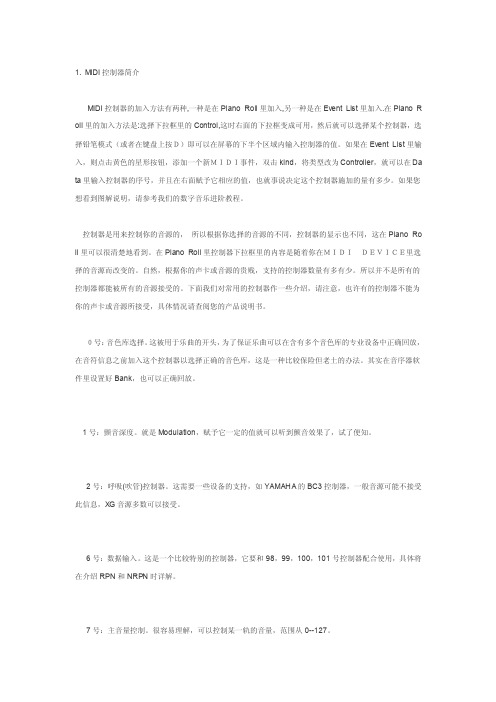
1. MIDI控制器简介MIDI控制器的加入方法有两种,一种是在Piano Roll里加入,另一种是在Event List里加入.在Piano R oll里的加入方法是:选择下拉框里的Control,这时右面的下拉框变成可用,然后就可以选择某个控制器,选择铅笔模式(或者在键盘上按D)即可以在屏幕的下半个区域内输入控制器的值。
如果在Event List里输入,则点击黄色的星形按钮,添加一个新MIDI事件,双击kind,将类型改为Controller,就可以在Da ta里输入控制器的序号,并且在右面赋予它相应的值,也就事说决定这个控制器施加的量有多少。
如果您想看到图解说明,请参考我们的数字音乐进阶教程。
控制器是用来控制你的音源的,所以根据你选择的音源的不同,控制器的显示也不同,这在Piano Ro ll里可以很清楚地看到。
在Piano Roll里控制器下拉框里的内容是随着你在MIDIDEVICE里选择的音源而改变的。
自然,根据你的声卡或音源的贵贱,支持的控制器数量有多有少。
所以并不是所有的控制器都能被所有的音源接受的。
下面我们对常用的控制器作一些介绍,请注意,也许有的控制器不能为你的声卡或音源所接受,具体情况请查阅您的产品说明书。
0号:音色库选择。
这被用于乐曲的开头,为了保证乐曲可以在含有多个音色库的专业设备中正确回放,在音符信息之前加入这个控制器以选择正确的音色库,这是一种比较保险但老土的办法。
其实在音序器软件里设置好Bank,也可以正确回放。
1号:颤音深度。
就是Modulation,赋予它一定的值就可以听到颤音效果了,试了便知。
2号:呼吸(吹管)控制器。
这需要一些设备的支持,如YAMAHA的BC3控制器,一般音源可能不接受此信息,XG音源多数可以接受。
6号:数据输入。
这是一个比较特别的控制器,它要和98,99,100,101号控制器配合使用,具体将在介绍RPN和NRPN时详解。
7号:主音量控制。
MIDI控制器说明
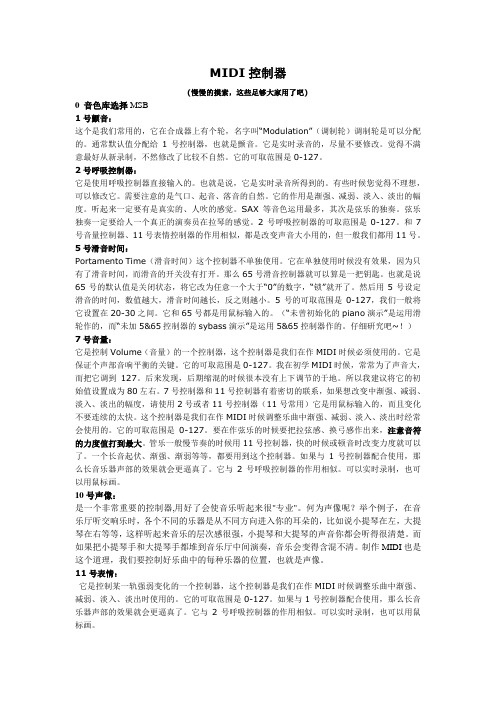
MIDI控制器(慢慢的摸索,这些足够大家用了吧)0 音色库选择MSB1号颤音:这个是我们常用的,它在合成器上有个轮,名字叫“Modulation”(调制轮)调制轮是可以分配的。
通常默认值分配给1号控制器,也就是颤音。
它是实时录音的,尽量不要修改。
觉得不满意最好从新录制,不然修改了比较不自然。
它的可取范围是0-127。
2号呼吸控制器:它是使用呼吸控制器直接输入的。
也就是说,它是实时录音所得到的。
有些时候您觉得不理想,可以修改它。
需要注意的是气口、起音、落音的自然。
它的作用是渐强、减弱、淡入、淡出的幅度。
听起来一定要有是真实的、人吹的感觉。
SAX等音色运用最多,其次是弦乐的独奏。
弦乐独奏一定要给人一个真正的演奏员在拉琴的感觉。
2号呼吸控制器的可取范围是0-127。
和7号音量控制器、11号表情控制器的作用相似,都是改变声音大小用的,但一般我们都用11号。
5号滑音时间:Portamento Time(滑音时间)这个控制器不单独使用。
它在单独使用时候没有效果,因为只有了滑音时间,而滑音的开关没有打开。
那么65号滑音控制器就可以算是一把钥匙。
也就是说65号的默认值是关闭状态,将它改为任意一个大于“0”的数字,“锁”就开了。
然后用5号设定滑音的时间,数值越大,滑音时间越长,反之则越小。
5号的可取范围是0-127,我们一般将它设置在20-30之间。
它和65号都是用鼠标输入的。
(“未曾初始化的piano演示”是运用滑轮作的,而“未加5&65控制器的sybass演示”是运用5&65控制器作的。
仔细研究吧~!)7号音量:它是控制Volume(音量)的一个控制器,这个控制器是我们在作MIDI时候必须使用的。
它是保证个声部音响平衡的关键。
它的可取范围是0-127。
我在初学MIDI时候,常常为了声音大,而把它调到127。
后来发现,后期缩混的时候很本没有上下调节的于地。
所以我建议将它的初始值设置成为80左右。
MIDI控制指南

MIDI控制指南MIDI(Musical Instrument Digital Interface)是一种音频通信协议,用于控制音乐设备之间的交互。
它以数字方式传输音乐信息,包括音符、音量、音色等,从而使各种音乐设备能够有效地相互协作。
本文将介绍一些常见的MIDI控制指南,帮助用户更好地理解和使用MIDI。
1.MIDI的基本概念MIDI是一种数字通信协议,通过串行传输方式将音乐信息从一个设备传输到另一个设备。
MIDI消息包括控制命令、音符信息等,以二进制编码形式表示。
2.MIDI消息类型MIDI消息分为以下几种类型:-通道消息:用于控制不同MIDI通道上的音符信息,包括音符、音量、音色等。
-系统消息:用于控制全局参数和设备状态,如同步节拍、重置设备等。
-实时消息:用于实时控制音频设备,如音乐键盘上的演奏动作、音量调节等。
3.MIDI控制器4.MIDI输入和输出音频设备可以同时具备MIDI输入和输出功能。
MIDI输入用于接收来自其他设备发送的MIDI消息,而MIDI输出则用于将自己生成的MIDI消息发送给其他设备。
5.MIDI时钟同步MIDI时钟同步用于将多个MIDI设备的节拍进行同步。
一个设备可以被指定为MIDI主时钟,其他设备则可以接收该主时钟的同步信号,保持统一的节拍。
6.MIDI编程MIDI编程是通过编写MIDI控制信息的代码来实现对音频设备的控制。
常见的编程语言如C++、Java等可以通过MIDI库来实现对MIDI设备的控制。
7.MIDI合成器MIDI合成器是一种能够将MIDI消息转换为音频信号的设备。
它可以根据接收到的MIDI消息生成各种音色、音符等音频内容,并输出到扬声器或其他输出设备。
9.MIDI音乐文件格式总结:。
MidiPlus FIT控制器用户指南说明书

Do not use in environments below 0℃/32℉ or above 40 ℃/104 ℉After setting FIT to the correct mode, open the corresponding DAW and set the FIT controller as follows:RACK MOUNTINGBefore rack mounting, you must replace the 2 side panels with the included Rack mounting side panels, then use an equipment rack that is 19-inches wide (482.6 mm) and rated for the total weight of your equipment. Use a minimum of (4) 10/32 threaded screws per rack mounted device.Waves eMotion LV1 Configuration1. In the System Inventory page, selectthe FIT controller from the Controlsdrop-down menu.2. Click on the Gear symbol to accessthe MIDIPLUS FIT control panel.3. Choose input and output ports fromthe drop-down menus.4. Select which LV1 mixer (Mixer 1 orM i x e r 2) w i l l b e c o n t r o l l e d b y t h eMIDIPLUS FIT faders.When “Standalone”is selected, there is no correlationbetween the layer selected by thecontroller and the layer selected inthe Mixer window.5. In the eMotion LV1 “Sends on Faders”mixer mode, the channel faders control the level of the aux send, not the channel itself. Select “ Follow Aux- Sends Flip ” to enable controller faders to follow this behavior.6. Use the three “Custom Function”drop-down menus to assign actions to the controller ’sRecord,Stop, and Play buttons. By default, these three buttons are assigned to Next Scene,Save Session, and Alt. With the drop-d o w n m e n u s y o u c a n a s s i g n m a n y o t h e r f u n c t i o n s t o t h e b u t t o n s.7. The “Knob Mode” maps the rotar y encoder knobs to either pan or gaincontrol.Specifications2. Make sure you have chosen the right mode of operation for your daw,for details please see the “Changing The Mode” chapter.3. Quit and restart your DAW application.4. Go to “Control Surface - Setup” of you DAW (Logic Pro, for example),install or add a “Mackie Control” device, then choose “FIT” in the Input and Output Ports.710。
源音器Hot Hand USB无线MIDI控制器用户指南说明书

WelcomeThank you for purchasing a Hot Hand USB Wireless MIDI Controller. Hot Hand USB is thelatest innovation in music motion control from Source Audio. Hot Hand USB consists of a small wireless 3-axis motion and tilt-sensing Ring and a USB Receiver. The Receiverinstalls without drivers and appears as a MIDI device to your Windows or Mac PC. TheMIDI output from the Receiver can be assigned to control an infinite number ofparameters in your DAW (digital audio workstation) or live performance audio softwareto help you bring dynamic motion control to your music.Demo ProjectsAs a starting point, we have created sample projects and songs for a variety of softwarepackages using Hot Hand to control various parameters. The project files can bedownloaded from the Hot Hand USB product page: /products/hothand/hothand_usb.phpUser’s GuideGetting Started CHARGE.SA116ChargingTo get started using Hot Hand, first you need to charge yourHot Hand Ring. The Ring can be charged by connecting theincluded AC adapter power supply to the charging jack onthe back of the Ring. The Ring features a fast-charging andhigh performance Li-ion battery. When the charger isconnected, the blue LED on the Ring will blink quickly.When the charge is complete, the LED will turn off.Charging time is around 1.5 hours. On a full charge, theRing can be used for around 6 hours. Charging PortStatus LED CUSTOMIZE.CONNECT.CONTROL.Connections and Wireless LinkingConnect the Hot Hand USB Receiver to any open USB port on your Windows or Mac PC. Drivers will install automatically. The Hot Hand USB uses built-in drivers on your computer for MIDI and requires no custom driver installation. Once the Receiver is installed on your computer, the blue status LED on the Receiver will begin to blink slowly. A slow blink means that the Receiver is ready to pair with a Ring.Holding the Ring close to the Receiver, press the small ON/OFF button on the side of the Ring to start the wireless link. Both LEDs on the Ring and the Receiver should turn solid blue indicating that the link is complete. The Ring is now sending motion control data to the Receiver and is ready for use. Note that the Ring should be turned off when not in use to conserve battery life. Up to four Hot Hand Ring/Receiver pairs can be used in one area at the same time. Thisincludes Hot Hand 3 devices as well (see for more information on the Hot Hand 3). The Hot Hand USB Receiver has four LEDs to indicate which of the four channels is currently being used.If multiple devices are in use, take care to link rings and receivers one at a time, holding the rings close the desired receiver when making the initial connection. Once a Ring/Receiver pair has been established, you can turn rings on and off as needed and the link will remember the correct channels and Ring/Receiver pairs. The Ring and Receiver will stay paired until theReceiver is unplugged or a “Radio Reset” is performed from the Hot Hand USB Editor software. Status LED ON/OFF button Controlling The primary sensor on the Hot Hand USB Ring is a 3-axis accelerometer. Accelerometers can detect both motion and “tilt” (the position of the Ring relative to the ground). Moving the Ring quickly or changing itsposition slowly will create control signals that can beused to control a variety of audio effects. Forexample, bass wobbles, filter sweeps, delay times,modulation effects, and beat repeats can all becontrol dynamically with the motion of your hand.The 3 axes of the motion sensor are arranged asshown in the diagram. Any motion along an axis orany change in tilt will create a changing controlsignal that can be used to create a MIDI output. X-axis Y-axis Z-axisTo understand the basics of Hot Hand motion control, it’s helpful to know how to move or position the Ring to get the most reliable signal output. The following photos illustrate the direction of motion and hand positions for each sensor axis of the Hot Hand Ring:X neutral Y minimumX minimumY neutral Z neutral Z minimumZ maximum Y maximum X maximum X motion Y motion Z motionMotion map:Tilt Positions:Controlling continued…The motion data from the Ring is sent to the Receiver where it is processed and converted into MIDI signals. MIDI is a very common means of sending control information from audio hardware to audio software or vice versa. MIDI is even used for a number of non-music purposes since it is very simple to use and implement. Most Digital Audio Workstation (DAW) software, soft synths, or virtual instruments will allow users to assign MIDI controls to a variety of parameters. Some examples of popular software packges are Ableton Live, Native Instruments Traktor, Propellorheads Reason, Apple Logic and Mainstage.By default and out of the box, the Hot Hand USB will output three different MIDI messages using the three-axis data from the Ring. These are:•X-axis - MIDI Continuous Controller (CC) 7•Y-axis - MIDI Continuous Controller (CC) 8•Z-axis - MIDI Continuous Controller (CC) 9Continuous Controller (CC) messages are commonly used to control knob based parameters in audio software and hardware. Other MIDI message types are used for Note ON/OFF, Pitch Bend, and Aftertouch. It’s important to note that the response of the Ring, MIDI Message types, controller numbers, and channels can all be easily changed using the Hot Hand USB Editor software. Customizing with the EditorApplicationOnce you have a basicunderstanding of Hot Hand,you’ll likely need to tweak thesignals and MIDI messages tosuit your needs. This can bedone with the Hot Hand USBEditor, a software tool thatcan be downloaded from theHot Hand USB product page.The application is availablefor both Windows and Mac.Simply download and run theinstaller packages to installthe software on yourcomputer.Hot Hand USB Editor screenshotWhen you first start the software editor it will connect automatically to the USB Receiver and load a 3-axis basic preset that matches the default configuration which was preloaded on the USB Receiver. You can use the application to edit, save, load, and burn presets to the USB Receiver. Once a preset is burned, it will be automatically loaded when the USB Receiver is connected to the computer without having to open the software editor.The software interface is arranged in modules as a “signal flow” from left to right. Starting on the left side, you have the raw signals from the Ring for each axis. The raw X, Y, and Z signals can feed into any of the six processor modules. The processor modules are used to amplify and smooth out the raw signals from the Ring. The processor modules then feed the ten MIDI output modules which use the processed signal to create a MIDI message.Axis moduleProcessor moduleMIDI output moduleThe Processor signal varies from 0 to 255 which allows for more range than a 0 to 127 signal. The Processor modules feature useful controls for working the raw outputs into usable control signals: •The Input control selects which of the three axis signals will be used for the processor. The sameraw axis signal can be used for multiple processormodules.•Invert will flip the incoming raw data to invert thesignal.•Center sets the center point for the processorsignal. By moving the center value up or down,you can create “dead zones” where there will belittle or no signal output for certain handpositions. The value can be set manually or bypressing the center button, the current position of the Ring axis will be used. The default value is127 which the middle of the 0 to 255 range.•Smooth adjusts the amount of filtering applied to the Hot Hand signal. More filtering willsmooth out the response and make it less jittery. In some cases, it will be more useful tohave less filtering for a faster and more responsive output.•Depth applies gain (amplifies) the incoming signal for greater range. Reduce the Depth toreduce the overall signal range. Module Enable Signal Monitor Processor module detailsThe MIDI modules take the output from the processor modules and converts it into a MIDI message. The MIDI modules can also be used to edit MIDI parameters, limit values or set up trigger events based on the input signal.The basic controls of the MIDI modules are: •Input selects which processor block output will be used as the input to theMIDI module. Any of the six processormodules can be used.•MIDI Channel selects which MIDI Channel will be used for the MIDI output message. Numbers are 0 to 15 (called 1 to 16 in some MIDI systems).Solo OutputOutput ON/OFFMIDI Module Continuous Mode•Mode dropdown menu will set the type of MIDI output to be used. Currently there are three choices: Continuous, Trigger Single, Trigger Double•Output ON/OFF button enables or disables the MIDI output•Solo button will enable only the selected output and disable all other outputs. This is a very important feature for mapping MIDI messages in any software that uses a MIDI learn approach to mapping external MIDI controls to knobs and parameters.In Continuous mode, the MIDI output will be a constantly varying value depending on the position and motion of the Ring. This mode is useful for controlling things like filters, stereo panning, pitch shifting, beat repeaters, etc. In this mode you can edit:•Message Type selects the type of MIDI output message: Continuous Controller (CC), Pitch Bend, or Aftertouch.•Minimum and Maximum set the limits for high and low values of the MIDI output. •Controller Number to be used, there are 128 (0 to 127) controller numbers available.In Single and Double Trigge r modes, the MIDI output value will jump between two predefined start and stop values. You can set a threshold and when the input to the MIDI module crosses the Threshold value, the output will ramp back and forth from Start to Stop .T he Trigger modes are handy when youwant to turn an effect on or off dependingon your hand position or by triggering theramp with a quick motion of your hand.You can also use the Ramp Time to set howlong it takes to get from the Start value tothe Stop value.Single Trigger mode will only start an outputramp when the input crosses the thresholdvalue in one direction. This will “toggle” theoutput. Double Trigger will start a rampwhen the threshold is crossed going up ordown. The Double Trigger controls areidentical to Single Trigger mode.Threshold Control Trigger DirectionAdditional Software FeaturesToolbar Controls:S SReload – refreshes the current settings from the Editor to the USB Receiver. Thisfunction will NOT burn settings to the flash memory.Monitor ON/OFF – Enables or disables the monitor graph for each module. Thegraphical updates require a small amount of CPU cycles so you might want toturn them off in some cases.Collapse – shrinks all open modules down to their minimum size. Themonitor graphs are still visible.Expand – Expands all enabled modules to their maximum graphical size.Un-Solo – Turns off the solo function for all MIDI outputs.Mute – Disables (Mutes) all MIDI output.Radio Reset – Tells the Receiver to cancel the link with the currently usedHot Hand Ring and begin searching for a new Ring.Burn – Writes the current software settings to the flash memory of the USBReceiver. Burning can be done to 128 possible memory locations. Select a memory slot to use when Burn is pressed. *See MIDI Control SectionHardware Info block – Displays information about Hot Hand USBreceivers that are currently connected to the computer. Use the “Scan”function to refresh the list of connected hardware. Use the drop downmenu to select which USB Receiver you would like to connect to andedit. Up to four receivers can be used at a time.File Menu: Here’s a brief description of the extra functions found in the File menu.•Rename writes a name to the flash on the USB Receiver. Making it easier to tell one Receiver from another.•Identify In case multiple receivers are being used this will blink the LEDs on the current receiver so that you can see which is currently in use.•Firmware Update In the case that we have made changes or feature improvements to the firmware on the USB Receiver, you can update the firmware using this function. You can view the current version of firmware on your Receiver and check the web for a new version or load a specific file instead.Advanced Features - MIDI ControlIn addition to creating MIDI output, the Hot Hand USB Receiver can also receive MIDI messages from the computer. These incoming MIDI messages can be used to automate settings for a performance by enabling or disabling any of the 10 MIDI output modules or by recalling an entirely different preset from the onboard flash memory.The Receiver will respond to two types of MIDI message inputs:•Continuous Controllers (CC)•Program Changes (PC)Continuous Controller messages can be used to disable or enable any of the ten MIDI modules. Disabling the modules will “mute” the MIDI output.Value < 64 Value>=64ContinuousController #CC 0 Disable Module 1 Enable Module 1CC 1 Disable Module 2 Enable Module 2CC 2 Disable Module 3 Enable Module 3CC 3 Disable Module 4 Enable Module 4CC 4 Disable Module 5 Enable Module 5CC 5 Disable Module 6 Enable Module 6CC 6 Disable Module 7 Enable Module 7CC 7 Disable Module 8 Enable Module 8CC 8 Disable Module 9 Enable Module 9CC 9 Disable Module 10 Enable Module 10CC 10 Disable All Modules Enable All ModulesMIDI Program Change messages can be used to recall “burned” presets from the Receiverwithout opening the Hot Hand USB Editor application at all. This way, it’s not necessary tohave the software running and you can instantly recall up to 128 presets from the flashmemory. There is a one to one relationship between stored presets and incoming ProgramChange messages:Program Change #PC 1 Recall Preset from memory slot 1PC 2 Recall Preset from memory slot 2PC…Recall Preset from memory slot …Note: The preset burned to memory slot 1 will automatically be recalled when the USBReceiver is connect to the computer.SpecificationsRadio Frequency: 2.4 GHz, ISM BandBattery Capacity: 45mAh, 6 hours usage timeRing Charger Power Supply: 5 Volts, 50mA, Center PositiveLimited WarrantySource Audio, LLC (hereinafter “Source Audio”) warrants that your new Source Audio Hot Hand USB Wireless MIDI Controller, when purchased at an authorized Source Audio dealer in the United States of America (“USA”), shall be free from defects in materials and workmanship under normal use for a period of one (1) year from the date of purchase by the original purchaser. This Limited Warranty does not extend to the batteries which are purchased as is. Please contact your dealer for information on warranty and service outside of the USA.Under this Limited Warranty, Source Audio’s sole obligation and the purchaser’s sole remedy shall be repair, replacement, or upgrade, at Source Audio’s sole discretion, of any product that, if properly used and maintained, proves to be defective upon inspection by Source Audio. Source Audio reserves the right to update any unit returned for repair and to change or to improve the design of the product at any time without notice. Source Audio reserves the right to use reconditioned parts and assemblies as warranty replacements for authorized repairs. Any product repaired, replaced, or upgraded pursuant to this Limited Warranty will be warranted for the remainder of the original warranty period.This Limited Warranty is extended to the original retail purchaser. This Limited Warranty can be transferred to anyone who may subsequently purchase this product provided that such transfer is made within the applicable warranty period and Source Audio is provided with all of the following information: (i) all warranty registration information (as set forth on the registration card) for the new owner, (ii) proof of the transfer, within thirty (30) days of the transfer, and (iii) a photocopy of the original sales receipt. Warranty coverage shall be determined by Source Audio in its sole discretion. This is your sole warranty. Source Audio does not authorize any third party, including any dealer or sales representative, to assume any liability on behalf of Source Audio or to make any warranty on behalf of Source Audio. WARRANTY INFORMATIONSource Audio may, at its option, require proof of the original purchase date in the form of a dated copy of original authorized dealer’s invoice or sales receipt. Service and repairs of Source Audio products are to be performed only at the Source Audio factory or a Source Audio authorized service center. Prior to service or repair under this Limited Warranty, the purchaser must request from Source Audio a return authorization, which is available at:Source Audio LLC 120 Cummings Park, Woburn, MA 01801 (781) 932-8080 or at . Unauthorized service, repair, or modification will void this Limited Warranty.DISCLAIMER AND LIMITATION OF WARRANTYDO NOT OPEN THE RING OR USB RECEIVER UNDER ANY CIRCUMSTANCE. THIS WILL VOID THE WARRANTY.THE FOREGOING LIMITED WARRANTY IS THE ONLY WARRANTY GIVEN BY SOURCE AUDIO AND IS IN LIEU OF ALL OTHER WARRANTIES. ALL IMPLIED WARRANTIES, INCLUDING WARRANTIES OF MERCHANTABILITY AND FITNESS FOR ANY PARTICULAR PURPOSE, EXCEEDING THE SPECIFIC PROVISIONS OF THIS LIMITED WARRANTY ARE HEREBY DISCLAIMED AND EXCLUDED FROM THIS LIMITED WARRANTY. UPON EXPIRATION OF THE APPLICABLE EXPRESS WARRANTY PERIOD, SOURCE AUDIO SHALL HAVE NO FURTHER WARRANTY OBLIGATION OF ANY KIND, EXPRESS OR IMPLIED. SOURCE AUDIO SHALL IN NO EVENT BE LIABLE FOR ANY SPECIAL, INCIDENTAL OR CONSEQUENTIAL DAMAGES SUFFERED BY THE PURCHASER OR ANY THIRD PARTY, INCLUDING WITHOUT LIMITATION, DAMAGES FOR LOSS OF PROFITS OR BUSINESS OR DAMAGES RESULTING FROM USE OR PERFORMANCE OF THE PRODUCT, WHETHER IN CONTRACT OR IN TORT. SOURCE AUDIO SHALL NOT BE LIABLE FOR ANY EXPENSES, CLAIMS OR SUITS ARISING OUT OF OR RELATING TO ANY OF THE FOREGOING. Some states do not allow the exclusion or limitation of implied warranties so some of the above limitations and exclusions may not apply to you. This Limited Warranty gives you specific legal rights, and you may also have other rights, which vary, from state to state. This Limited Warranty only applies to products sold and used in the USA. Source Audio shall not be liable for damages or loss resulting from the negligent or intentional acts of the shipper or its contracted affiliates. You should contact the shipper for proper claims procedures in the event of damage or loss resulting from shipment.© SOURCE AUDIO LLC 120 CUMMINGS PARK, WOBURN, MA 01801 ONLINE AT: 。
KDP120G KDP88G 数码钢琴 MIDI 设置说明书

MIDI 是Musical Instrument Digital Interface(乐器数字接口)的缩写,一个国际标准,它可以使演奏信息在电子乐器,计算机和其它设备间交换。
当使用USB数据线将数码钢琴连接到电脑上时,电脑会将数码钢琴识别为MIDI设备,允许数码钢琴以与普通MIDI接口相同的方式发送和接收MIDI信息。
USB接口分A型接口和B型接口。
A型接口用于连接电脑,B型接口则用于连接数码钢琴。
如果电脑没有USB A型的接口,则需要使用转换适配器进行连接。
M IDI通道MIDI使用通道在MIDI设备间往复交换数据。
有接收(MIDI IN)和发送(MIDI OUT)通道。
大多数带有MIDI功能的乐器或音乐设备都设置有MIDI IN和MIDI OUT的插孔,并能够通过MIDI发送和接收数据。
接收通道被用来从另一个MIDI设备接收数据,发送通道被用来向另一个MIDI设备发送信息。
如下图所示,三个乐器通过MIDI连接在一起。
发送乐器①传送发送通道和键盘信息给接收乐器②或③。
接收乐器②或③收到信息。
如果接收乐器②或③的接收通道与发送乐器a的发送通道相同,接收乐器②或③将反映被传送的MIDI数据。
如果通道不相匹配,接收乐器②或③将不会反映任何被传送的MIDI数据。
可以使用通道1~16接收和发送数据。
使用电脑录制或播放当连接电脑,KDP120G/KDP88G数码钢琴能够录制或播放多轨音,在同一通道同时播放不同乐曲。
M IDI 功能(MIDI functions)KDP120G/KDP88G 数码钢琴支持以下MIDI 功能:M IDI设置从连接MIDI 的乐器或音乐设备接收多通道MIDI 数据。
*多音色模式设置必须被开启。
接收从连接MIDI 的乐器或音乐设备发送来的MIDI 音量数据。
关于 KDP120G/KDP88G 数码钢琴MIDI 功能的更多信息请参考第8 页的‘MIDI 执行表’。
发送变更程序(音色)编码(Transmit MIDI Program Change)发送程序变更编码设置决定当音色改变时,KDP120G/KDP88G 数码钢琴是否发送程序变更信息。
M5000 MIDI操作指南说明书

MIDI & SMPTEM5MIDIIN Rev 1.4 Page 1INTRODUCTION TO MIDI OPERATION M5000The M5000 has standard MIDI In/Out/Thru connectors located on the rear panel. This chapter describes MIDI operation of the M5000, which you will see is quite extensive.MIDI operation of the M5000 allows you to do the following:• Control algorithm-parameters using MIDI Controllers.• Recall programs using MIDI Program Change.• Re-map programs (useful e.g. for associating a program with a synthesizer preset).• Communicate using MIDI System-Exclusives (for software-developers... see the end of this chapter).If you wish to fully understand MIDI as such, there are a number of books on the subject available at music stores. However, you will not need a thorough understanding of MIDI to utilize the features discussed in this chapter.APPLICATIONS AND MIDIAs you know, multiple applications (DSP-cards) can be running at the same time. All applications share the same MIDI input/output, but it is vital to understand that eachapplication has its own completely individual MIDI-setup. Each application has individual input/output channels and Program Maps. MIDI data received at MIDI In is actually fed into all applications, and MIDI output from all applications is merged and transmitted at MIDI Out.Please note, that the System-Exclusive Device# (which is used to identify the M5000 when it is being controlled from a Macintosh or PC-editor) is set for the entire M5000 frame. You can still access each individual DSP-card, but this is controlled from the editor.SETTING UP THE M5000 FOR MIDI OPERATIONPress the UTILITY button, and then turn the PROGRAM knob until the MIDI menu appears.Press the <Page button as many times as possible. You will now see the following (actual values may be different, but that is quite OK):MIDI INPUT Page:INPUT CTL.IN PR INPUT CTL.IN PRG.IN PRG.BANK G.IN PRG.BANK G.IN PRG.BANK MENU MENU ch1 on on ROM ch1 on on ROM MIDI MIDIMIDI & SMPTE M5MIDIINRev 1.4 Page 2The INPUT knob selects on which channel the M5000 is to receive MIDIdata. If the knob is turned fully counter-clockwise, 'omni-mode' is selected. In this case, the M5000 receives MIDI data on all channels.When CTL.IN (Controller Input) is enabled, the M5000 will respond to MIDI Controller messages. Controllers are used for changing algorithm-parameters (more on this below in ‘MIDI Controllers’).When PRG.IN (Program Input) is enabled, the M5000 will respond to MIDI Program Change commands. If the PRG.MAP (Program Map as described below) is enabled, any received Program Change is modified to select a different program as specified in the Program Map.PRG.BANK selects which bank presets are recalled from with the Program Change command.MIDI OUTPUT Page:OUTPUT PRG.OUT OUTPUT PRG.OUT OFFST-O OFFST-OOFFST-OOFFST-I OFFST-I MENUMENU ch 1 off ch 1 off -1-1-1 1 1 1 MIDI MIDIThe OUTPUT knob selects on which MIDI channel a MIDI Program-Changewill be output, if a preset is recalled on the front panel.The PRG.OUT knob selects whether or not a MIDI Program Change will be issued when a program is recalled.OFFST-O (Output-offset)OFFST-I (Input-offset).OFFST-O and OFFST-I (output and input offsets) are provided, because different manufacturers implement program changes differently. It is a typical problem that your sequencer may number programs from 1 to 128, while your effect-processor may number programs from 0 to 127. The fix for this is the offset . The input-offset is added to the number of the program you wish to recall. With the settings shown above, program #5 is recalled when you ask for program #5 on your sequencer, which is the most natural way. Without the offset, program #4 would be recalled when you ask for program #5.The output-offset works in the opposite way, because the program-change is going in the opposite direction.You can also use the offsets to access a completely different range of programs. With an input-offset of 101, you can recall presets 101 and upwards by asking for presets 1 and upwards (which MIDI normally would make impossible).MIDI & SMPTEM5MIDIIN Rev 1.4 Page 3PROGRAM CHANGESWhen Program Input is enabled (see above), the M5000 will respond to Program Changes received via MIDI.If the Program Map is disabled, the M5000 will respond normally to Program Changes (with regard to the offset, of course). Otherwise, the Program Map must be defined on the following page:Program Map Page:PRG.IN MAPS TO PRESET PRG.IN MAPS TO PRESET PRG.MAP PRG.MAPPRG.MAP MENU MENU1 no chg. 1 no chg. off off MIDI MIDIThe PRG.IN knob decides which preset you would like to remap.The MAPS TO PRESET selects which preset will be recalled when thePRG.IN preset is recalled. If ‘no chg.’ is selected, nothing will happen when the PRG.IN preset is recalled.PRG.MAP enables/disables the program map.The Program Map can be cleared on the following page:MIDI Utility-Page:SELECT FUNCTION PRESS DO SELECT FUNCTION PRESS DO MENU MENU CLEAR PRG. MAP CLEAR PRG. MAP MIDI MIDITurn this knob to select one of the following functions: CLEAR PRG.MAPLOAD SETUP FROM CARD SAVE SETUP TO CARD LOAD SETUP FROM DISK SAVE SETUP TO DISK Press DO to engage the function.MIDI CONTROLLERSThe M5000 allows you to control any parameter of any algorithm with a fixed set ofcontrollers.A MIDI controller is essentially a knob (such as a modulation wheel) which goes smoothlyfrom 0 (min.) to 127 (max.). Real-time MIDI control allows you to control a given parameter(e.g. REVERB MIX, OUTPUT LEVEL, REVERB DECAY etc.) with a controller. In thefollowing, each parameter of each algorithm is listed with the associated controller#.Since MIDI controllers always go from 0 to 127, they are scaled to fit with the associatedparameter. 0 represents the lowest possible value of the parameter, while 127 represents the highest possible value of the parameter. Setting REVERB MIX to 0 thus results in 0%, while 127 results in 100%.REVERB-1 & REVERB-2:Parameter Controller#Parameter Controller#MIX10HICUT21INLEV11ATT22OUTLEV12LO-XOVR23DECAY13HI-XOVR24x LOW14INITLEV25x HIGH15REVLEV26DIFFUSE16I-XFEED27SHAPE17REVDIFF •28x SIZE18BUILDUP •29PREDLY19IATTACK •30REVFEED20IDECAY •31Parameters marked with • are only available in REVERB-2.REVERB-3:Parameter Controller#Parameter Controller#MIX10LM-XOVR19INLEV11HI-XOVR20OUTLEV12PREDLY21DECAY13DISTANS22x LOW14HICUT23x LOMID15ATT24x HIGH16MODRATE25DIFFUSE17MODDPTH26LO-XOVR18DIFTYPE27MIDI & SMPTEM5MIDIINRev 1.4 Page 4NONLIN-1:Parameter Controller#Parameter Controller#MIX10LOCUT17INLEV11HICUT18OUTLEV12DIFFUSE19PREDLY13PREDIFF20ATTACK14DIFTYPE21HOLD15WIDTH22RELEASE16CHORUS-1:Parameter Controller#Parameter Controller#MIX10SPEED16INLEV11DEPTH17OUTLEV12FBLOCUT18PHASE13FBHICUT19DELAY14HICUT20FB15ATT21DELAY-1:Parameter Controller#Parameter Controller#MIX10FB15INLEV11FBLOCUT16OUTLEV12FBHICUT17LDELAY13HICUT18RDELAY14ATT19MIDI & SMPTEM5MIDIINRev 1.4 Page 5DELAY-2:Parameter Controller#Parameter Controller#MIX10DEPTH22INLEV11PHASE23OUTLEV12INV-PAN24DELAY113FB125DELAY214FB226HICUT15XFB1227ATT16XFB2128LEVEL117LOFB29PAN118HIFB30LEVEL219LOXOVR31PAN220HIXOVR32SPEED21REVPITCH:Parameter Controller#Parameter Controller#MIX10HICUT223INLEV11ATT224OUTLEV12FB125PITCH113FB226FINE114XFB1227PITCH215XFB2128FINE216AMBMIX29LEVEL117PREDLY30PAN118SHAPE31LEVEL219SIZE32PAN220PITCDLY33HICUT121PITCCFT34ATT122MIDI & SMPTEM5MIDIINRev 1.4 Page 6Parameter Controller#Parameter Controller#MIX10HICUT223INLEV11ATT224OUTLEV12FB125PITCH113FB226FINE114XFB1227PITCH215XFB2128FINE216DELAY129LEVEL117DELAY230PAN118DGSPEED31LEVEL219POLYSPD32PAN220POLYDLY33HICUT121DGFILT34ATT122PITCH-2:Parameter Controller#Parameter Controller#MIX10HICUT17INLEV11ATT18OUTLEV12DGSPEED19PITCH13POLYSPD20FINE14POLYDLY21FB15DGFILT22DELAY16AMBIENCE:Parameter Controller#Parameter Controller#MIX10LOCUT17INLEV11LOATT18OUTLEV12HICUT19SHAPE13HIATT20SIZE14SPEED21PREDLY15DEPTH22WIDTH16PDLYMUL23MIDI & SMPTEM5MIDIINRev 1.4 Page 7MIDI & SMPTE M5MIDIINRev 1.4 Page 8Parameter Controller#Parameter Controller# MIX10LEVEL944 INLEV11LEVEL1045 OUTLEV12LEVEL1146 SCALE13LEVEL1247 PREDLY14LEVEL1348 WIDTH15LEVEL1449 LASTTAP16LEVEL1550 CURTAP17LEVEL1651 DELAY118LEVEL1752 DELAY219LEVEL1853 DELAY320PAN154 DELAY421PAN255 DELAY522PAN356 DELAY623PAN457 DELAY724PAN558 DELAY825PAN659 DELAY926PAN760 DELAY1027PAN861 DELAY1128PAN962 DELAY1229PAN1063 DELAY1330PAN1164 DELAY1431PAN1265 DELAY1532PAN1366 DELAY1633PAN1467 DELAY1734PAN1568 DELAY1835PAN1669 LEVEL136PAN1770 LEVEL237PAN1871 LEVEL338LOCUT72 LEVEL439LOATT74 LEVEL540HICUT75 LEVEL641HIATT76 LEVEL742SPEED77 LEVEL843DEPTH78DYNAMIC1:Parameter Controller#Parameter Controller#MIX10M-LIMREL45INLEV11M-EXPTHR46OUTLEV12M-EXPRATIO47BALANCE13M-EXPATCK48LOWCUT14M-EXPREL49LMXOVR15M-EXPRANGE50MHXOVR16M-LEVEL51SOFTCLIP17M-CREST52L-COMTHR18M-DELAY53L-COMRATIO19M-LIMDLY54L-COMATCK20M-SFTKNEE55L-COMREL21M-METERS56L-LIMTHR22M-REF0DB57L-LIMRATIO23H-COMTHR58L-LIMATCK24H-COMRATIO59L-LIMREL25H-COMATCK60L-EXPTHR26H-COMREL61L-EXPRATIO27H-LIMTHR62L-EXPATCK28H-LIMRATIO63L-EXPREL29H-LIMATCK64L-EXPRANGE30H-LIMREL65L-LEVEL31H-EXPTHR66L-CREST32H-EXPRATIO67L-DELAY33H-EXPATCK68L-LIMDLY34H-EXPREL69L-SFTKNEE35H-EXPRANGE70L-METERS36H-LEVEL71L-REF0DB37H-CREST72M-COMTHR38H-DELAY73M-COMRATIO39H-LIMDLY74M-COMATCK40H-SFTKNEE75M-COMREL41H-METERS76M-LIMTHR42H-REF0DB77M-LIMRATIO43PARLNK78M-LIMATCK44NOMDELAY79MIDI & SMPTEM5MIDIINRev 1.4 Page 9TOOLBOX:Parameter Controller#Parameter Controller#MIX10EQTYPE240INLEV11EQFREQ241OUTLEV12PWIDTH242INSON13NWIDTH243BAL14PGAIN244MONO15NGAIN245LRSWAP16EQON246ID_PHASE17EQTYPE347DITHER18EQFREQ348DITTYP19PWIDTH349MSON20NWIDTH350MSANGLE21PGAIN351FADECURVE22NGAIN352FADER23EQON353METER24EQTYPE454RANGE25EQFREQ455TICKS26PWIDTH456HOLD27NWIDTH457LDELAY28SSLOPE458RDELAY29CSLOPE459EQTYPE130PGAIN460EQFREQ131NGAIN461PWIDTH132SGAIN462NWIDTH133EQON463SSLOPE134LPPM64CSLOPE135RPPM65PGAIN136CORR66NGAIN137CORLEG67SGAIN138FADVAL68EQON139SYSTEM-EXCLUSIVESSystem-Exclusives (Sysex for short) is a subset of the MIDI-protocol, which allows software-developers (who are writing a Mac or PC-based editor) to communicate with the M5000 in a very technical manner (giving total control over the M5000). The Sysex-documentation is of a very technical nature, which is why it isn’t described in this manual. The M5000 System-Exclusive Manual is available at any TC-office.MIDI & SMPTEM5MIDIINRev 1.4 Page 10MIDI & SMPTEM5MIDIINRev 1.4 Page 11 MIDI System-Exclusive Page:SYSEX IDSYSEX ID## MENUMENU0 MIDIMIDITurn the Device# knob to set the device-number of this M5000.The Device# is all you’ll ever need to know about Sysex. This number must be set to samevalue both on your Macintosh/PC-editor and on your M5000 in order for them to be able to‘find’ each other.。
Control Freak STUDIO EDITION与原始MIDI控制中心用户手册说明书

U S E R M A N U A LMIDI CONTROL CENTRESControl Freak STUDIO EDITION&Control Freak ORIGINALWhat the edit buttons will do for you in PLA Y MODEWhat to expect from the [SHIFT]button in PLAY MODE1Pressing [SHIFT]will stop the sliders and buttons sending any MIDI until it has been released.This is useful if you want to know which slider or button does what.Press and hold [SHIFT],then push one of the buttons above the sliders.This will display the button name on the topline of the LCD,and the slider name on the bottom line.The Button On name is displayed whenpressed.The Button Off name,if used,is displayed when released.Holding [SHIFT]also allows you to move a slider to a new position without actually sendingany MIDI.2Pressing [SHIFT]while turning the Data Wheel will accelerate the Data Wheel by a factor of 4.3Pressing [SHIFT]and any of the 4 function keys below the LEDs will give you access toF keys 5-8.4Pressing [SHIFT]and [STORE]will send a ‘Reset all controllers’message on the current GlobalMIDI Channel to MIDI Out.This is useful if you need to restore your synth to the originalversion of its present patch.What to expect from the [STORE]button in PLAY MODE Pressing [STORE]will send the current slider positions to MIDI Out as a Snapshot .This is great for sending data to a sequencer – just move the sliders until your synth sounds cool,press record on your sequencer and press [STORE]to send the snapshot.What to expect from the left edit button [<––]in PLAY MODE Pressing the [<––]button takes you into the Real-time menus.These all operate on MIDI in real-time.The Data Wheel can be used alone or with the [SHIFT]key to alter data.See the following page for an explanation of the Real-time menus.What to expect from the right edit button [––>]in PLAY MODE Pressing the [––>]button takes you into EDIT MODE .This causes the edit LED to light up andwill disable MIDI transmission until you exit from EDIT MODE .The first time you go to the edit menus after power up,the first page of the edit menu will show:All subsequent visits to the edit menus will show whichever page you last accessed.EDIT`SLIDER`NAMEPush`>`to SelectCONTROL FREAK THE EDIT BUTTONS IN PLAY MODE 5EDITT GLOBALC H A N N E L EDIT STORESNAPSHOTRESET BUTTON OFF SHIFT ACCEL SWhat to expect from the Data Wheel in PLA Y MODEIn the home position,the Data Wheel is used to scroll through the available programs.The displaywill show the names of the profiles they contain.For example:Real-time Edit Each press of the [<––]button displays a different real-time edit item.When any of these is displayed,the operation of the Data Wheel changes to control the displayed item.The Data Wheel changes the Global MIDI channeL.The Data Wheel controls the tempo of the MIDI clock generator built into the Freak.The Data Wheel makes changes to R/T Value #1.The Data Wheel makes changes to R/T Value #2.General When you move a slider or press a button,a value is displayed on the LCD in decimal format – thisis suffixed with a d (for decimal).When you are in edit mode and are required to enter data values,the Freak also displays ahexadecimal number (suffixed h) as well as its decimal equivalent.This is because values(particularly SysEx) are often given in hexadecimal format in the manufacturer’s literature.When the screen is showing the program name andnumber ,you may see one or two up arrows in the topleft corner.These indicate that the external inputs areactive for this program.Ext.In #2Ext.In #1```Program```6```GS/XG`Stuff```````Program```0``Volumes`Ch`1`-16THE DATA WHEEL IN PLAY MODE CONTROL FREAK 6DATA ENTRY`Real-Time`Edit`Global`MIDI`#``1`Real-Time`Edit`Int`Clock`120bpm`Real-Time`Edit`R/T`Value`#1=``0`Real-Time`Edit`R/T`Value`#2=``0||`Program` 62``Vols`Ch1-8`S1ExtWhen a button or function key is selected you can use a mono jack plug since the ring connection is ignored and the switching is detected by the tip,+5v (through about 5k ohms).To set up,first play bottom ‘C’on your analogue monosynth and adjust it to play in tune. play top ‘C’two octaves up and adjust the trimmer (scaling) until this ‘C’will then accurately convert 1V/Oct CV into MIDI.。
- 1、下载文档前请自行甄别文档内容的完整性,平台不提供额外的编辑、内容补充、找答案等附加服务。
- 2、"仅部分预览"的文档,不可在线预览部分如存在完整性等问题,可反馈申请退款(可完整预览的文档不适用该条件!)。
- 3、如文档侵犯您的权益,请联系客服反馈,我们会尽快为您处理(人工客服工作时间:9:00-18:30)。
MIDI 控控制指南MIDI控本指南介绍了用于YAMAHA数字调音台(M7C 和01V96)的MIDI信息并以设置步骤为例描和01V96)的MIDI信息,并以设置步骤为例描本指南以M7CL V3数字调音台为例描述了通过的功能。
一些在M7CL上可行功能的在其他型号上并不可的用户手册。
目录介绍P2MIDI信息介绍Program Change 实例P3利用Program Change控制Bank 模式下的Program C P6Bank 模式下的Program C P7其他模式Control Change 实例P9用Control Change (TABLE P13用NRPN控制推子电平和声Parameter Change 实例P17用Parameter Change控制CL、LS9、PM5D、DM2000、02R96、DM1000描述了MIDI信息应用实例描述了MIDI信息应用实例。
过外部设备发送MIDI信息到MIDI接口来控制M7CL 可行。
关于各型号上可行的MIDI细节,详见各自制场景和预置Change E)控制推子电平和声像值声像值制推子电平和声像值介绍MIDI是乐器数字接口(Musical Instru 是乐字接(在电子乐器之间传输其表演数字数据的•本指南假定读者已经具有MIDI的基础知识,所以MIDI信号中Program-change, contro 应用于控制Yamaha数字调音台场景和Program changeMIDI 信号的program change信息可用你可以呼出在调音台的program chan Control changeMIDI control change信息可用于很多你可以控制在调音台的control chang 你可以控制在调音台的control chang Parameter change如同control change信息, MIDI param 平和声像值的参数。
C t l h 信息和t h Control change 信息和parameter ch 在parameter change信息中,16进制这样可以交换更详细的信息。
本指南将用M7CL通过用program-cha 息实例来解释参数控制。
ument Digital Interface)的简称,这是一个g )简称,是个的国际标准。
以对MIDI标准本身的描述并未提供。
ol-change, 和parameter-change 信息可以和参数。
用于呼出场景和预置。
nge信息表中已注册的场景和预设。
种参数的控制诸如推子电平和声像值。
e表中已注册的参数e表中已注册的参数。
meter change信息可用于控制诸如推子电信息的区别在于二者的数据格式ange 信息的区别在于二者的数据格式。
制数据序列,被称为系统独有信息来被传输。
ange, control-change和parameter-change信用Program Change控制场景和预置此部分将提供一个M7CL的设置和发送信息MIDI program change信息控制M7CL到M7CL的MIDI信息都是相同的。
任何可以控制M7CL。
* 所谓外部设备可以是MIDI控制器、DAW,或接下来的一节将解释如何发送program打开MIDI set up 窗口,并设置好MIDI接下来的节将解释如何发送p og a设置好M7CL,令之可以接收来自外部号。
你可以用另外一条MIDI通道,只要发送可。
在本指南中设为设*在本指南中,MIDI PORT/CH设置为1。
设置MO用一个program change信息呼出场景1. 在M7CL上,打开PROGRAM CHAN号,“NO.”表示program编号。
送MIDI信息的实例,通过一个外部设备的或论外部备送L的场景或预置。
无论哪种外部设备,发送何可发送program change信息的外部设备都或另一数字调音台。
m change 信息来控制M7CL。
I通道如下所示:c a ge信息来控制C。
部设备通过MIDI接口发送的MIDI通道1的信送设备的通道和接收设备的通道是一致即为如上所(详第七)ODE为SINGLE,如上图所示(详见第七页)。
景001GE页面。
如图所示,“CH”表示MIDI通道编MIDI channelProgram number2. 检查MIDI通道和program编号,并使相关联。
当M7CL接收信息时,此信息中相关联program change 事件的呼出命令。
默认时,场景001被编到MIDI通道1,program编号1的MIDI信息到M7CL的*要呼出编到MIDI通道2及以后的场景,在MIDI s呼出的通道。
用program change信息呼出一个效果1在PROGRAM CHANGE页面按下你1. 在PROGRAM CHANGE页面,按下你program change 事件。
将显示如下界面,你可以改变program*在上图中,program change 事件被配置为“00p g g使之与你想呼出的program change 事件联的MIDI通道和program编号将执行此program编号1。
如果你发送一个MIDI通道1,场景001将被呼出。
setup窗口的PORT/CH区域,设置Rx MIDI的通道为你想果预置你想用的MIDI通道和编号相对应的你想用的MIDI通道和program编号相对应的m change 事件的编配。
01 Reverb Hall”的预置,5号RACK。
2. 成功设置后,将显示如下界面。
“[了MIDI通道1program编号2了MIDI通道1,program编号2。
3. 检查MIDI通道和program编号是否件。
如果你发送一个program编号2的信息“Reverb Hall”将被呼出至RACK 5。
Bank Mode中的Program Change在PROGRAM CHANGE 页面,将MIDI在bank mode下,你可以用单个MIDIs。
如下所示,按下“BANK”按钮来把[RACK 5] 001 Reverb Hall”已经被配置到已对应上你想呼出的program change 事息到M7CL的MIDI通道1,此预置的通道MODE改为Bank (bank编号)。
通道控制超过128个program change 事件“CH”列改为“BANK”列。
在bank mode下传输信息在bank mode下,bank编号是这样被MIDI通道数。
*关于control change信息的解释,详见第9页在bank mode中,如果你想执行一个编program change 事件,需进行如下设p g gCC0 (bank选择MSB): 1Program change: 1* CC0表示control change数0。
Control change数CC0也表示为Bank高位(MSB)选择。
某些情况下,CC32(Bank选择LSB)也被用于* Bank mode 只能被应用与single mode,multi(关于single和multi mode的解释,见第九页。
)其他ModesSingle modeSingle mode对每个MIDI通道,program change信在single mode时,M7CL只发送和接收MIDI通道的program change信息。
Bank 编号被指定的——用control change编号来代替页。
编配到M7CL bank编号1,program编号1的设置。
数范围为0-127。
于选择banks。
mode下是禁用的。
)信息被指定为program数的1-128(0-127)。
收MIDI setup窗口中PORT/CH区域指定Multi mode在multi mode 中, M7CL 发送和接收所有MIDI setup 窗口中PORT/CH 区域的设置Omni modeOmni mode 只能在single mode 模式下应program change program change 信息,从所有MIDI 通道收信息)。
* Omni mode 在multi mode 中是无效的。
发送信MIDI 通道的program change 信息,而不管置。
应用。
当激活时,M7CL 从一个单独通道发送multi mode 道接收信息(类似于multi mode ,只能用于接信息的MIDI 通道取决于MIDI setup 窗口的的设置。
用Control Change(TABLE)控制推子电本章节将以实例解释当你想通过一个外部本节将以实例释当你个部的推子、声像值等参数时如何设置M7CL*外部设备可以是专门的MIDI控制器、DAW或另无论使用的外部设备的种类如何,送到Mcontrol change的外部设备都可以控制Mchange信息来控制M7CL的输入通道1的1. 打开M7CL的MIDI setup窗口,并进行2这样设定可令来自外部设备的MIDI通2. 这样设定可令来自外部设备的MIDI通你也可以使用另一个MIDI通道,只要输的。
*本指南中,MIDI PORT/CH设定为1。
如上图右侧所用control message控制输入通道1的1. 在M7CL上,打开control change列change编号,右边是相对应的contro平和声像值部设备用MIDI control change信息控制M7CL部设备g信控L和所需发送的MIDI信息。
另一台数字调音台。
M7CL的MIDI信息都是一样的。
任何能够发送M7CL。
接下来的章节将解释如何发送control的推子电平和声像值。
行如下的MIDI通道设置。
通道1的信号通过M7CL的MIDI接口被接收通道1的信号通过M7CL的MIDI接口被接收。
输出设备的通道和接收设备的通道是相同所示设定好MODE区域的设置。
的推子电平列表窗口。
如图,左边的数字是controlol change 事件(event)。
当一个与列表中control change 事件相道的Rx被接收,此control change 事件道的被接收,此g事件2. 检查与你想呼出的control change 事入通道1的推子被指定为1和33。
FADER H 与FADER L在Yamaha数字调音台中,每一个推子因为control message值范围只能是从能最多以128阶控制推子能最多以128阶控制推子。
为更加细致地控制每个推子的电平值,度。
Control change编号Control change事件相对应的control change信息通过MIDI通件就被执行了。
事件相对应的control change编号。
