戴尔推出KACEK3000移动管理设备助推BYOD
戴尔PowerVault DL2000磁带机数据迁移指南说明书
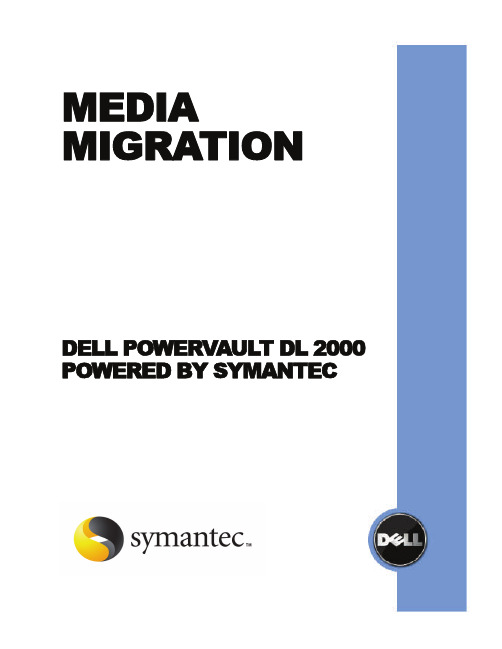
MEDIA MIGRATIONDELL POWERVAULT DL 2000 POWERED BY SYMANTECEXECUTIVE SUMMARYDuring the operation of the Dell™ PowerVault™ DL2000 Backup to Disk Appliance Powered by Symantec Backup Exec™, it may become necessary to migrate or copy backup data from one appliance to another. Depending on the appliance configuration, this data may reside on disk, tape, or both. This guide provides instructions for migrating the data from one appliance to an-other for the following items:• Disk Group(s)• Tape Media• Tape Library/Libraries• Data Set(s)• Disk Group(s) not associated with a PowerVault DL Backup to Disk ApplianceAn entire Disk Group (the physical drives making up the virtual disks on the PowerVault DL Backup to Disk Appliance) must be migrated together from one PowerVault DL Backup to Disk Appliance to another. Migrating single drives or partial drives in a Disk Group will result in data loss for the entire Disk Group.Perform the following steps to migrate a Disk Group from one appliance to another:1. Determine the Disk Group for migration.Note : Although Disk Groups in a standard configuration state (as defined in the DellPowerVault™ DL Backup to Disk Appliance Powered by Symantec Backup Exec Quick Start Guide ) are typically contained in Slots 1-7 or Slots 8-14 on each PowerVault MD1000Storage Enclosure, there are cases where the slot locations may be different or havechanged. Using the following procedure ensures the correct drives are migrated in all cases.a. From Symantec’s Backup Exec Management Console , select the Devices taband then determine the “Hardware name” of the resource of the Storage Array tobe migrated.In the example found in Figure 1, “VIRTDISK 8” in “ARRAY 1” is going to bemigrated, and its associated hardware name is “VDS_CREATED_001”.MIGRATING AN ENTIRE DISK GROUPFigure 1: Example selection of a storage resource to be migratedb. From the DL Backup to Disk Appliance Console, launch Dell’s OpenManage ServerAdministrator (OMSA). Select Virtual Disks from the appropriate PERC 6/e Adapter as seen in Figure 2 and locate the hardware name of the resource to be migrated as deter-mined in step 1.a.c. Determine and make note of which physical disks the Disk Group is comprised of byeither 1) using the Blink task (see Figure 3) and then manually viewing the physicaldrives (now blinking) associated with the resource on the MD1000 Storage Enclosure;or 2) by viewing the details of the virtual disk as shown in Figure 4.Figure 2: OMSA view of storage resource to be migratedFigure 3: Selection of the Blink task in OMSA2. Power down the PowerVault DL Backup to Disk Appliance, including the server and all at-tached MD1000 Storage Enclosures.3. Remove the physical disks for the Disk Group to be migrated as determined in Step 1.c.4. On the target PowerVault DL Backup to Disk appliance, set the Disk Configuration Policyto Manual via the Appliance Management Console .5. Install the physical disks of the migrated Disk Group in to the MD1000 Storage Enclosureconnected to the target PowerVault DL Backup to Disk Appliance.Note : If the goal is to keep the Disk Configuration State as Standard , the migrated Disk Group must occupy Slots 1-7 or Slots 8-14 in the new MD1000 Storage Enclosure. The optional hot spare should be installed in Slot 0.6. From the target PowerVault DL Backup to Disk Appliance Console, launch Dell’s OpenMan-age Server Administrator (OMSA) tool. Import the migrated Disk Group(s) using OMSA. Refer to the Dell OpenManage Server Administrator (OMSA) User Guide for specific steps.Note : Use the OMSA procedure for importing foreign configurations.7. On the target PowerVault DL Backup to Disk appliance, reset the Disk Configuration Policyto one of the Automatic settings via the Appliance Management Console.8. Launch Symantec Backup Exec once the Disk Group has been imported. Backup Exec willautomatically discover and detect the imported Disk Group (listed as an Array in the De-vices tab), including its virtual disks. The contents of the migrated Disk Group / array must be inventoried and cataloged before they are available for use.9. Select the Devices tab from within the Backup Exec management console. Right-click theimported virtual disk and select Inventory from the pop-up menu. Repeat this step for each imported virtual disk. Once all virtual disks have been inventoried, their contents must becataloged.Figure 4: Physical disks associated with the resource to be migratedCATALOGING THE MIGRATED DISK GROUPThe virtual disks contained in the migrated Disk Group must be cataloged in Backup Exec once the virtual disks have been imported and inventoried on the new PowerVault DL Backup to Disk Appliance. Cataloging the virtual disks allows Backup Exec to read and store the information contained in the virtual disks which includes:• Media number/label/name (something to identify that media from all others)• Date and time of the backup• Type of backup• What directories/files were backed upFrom the Backup Exec Management Console, perform the following steps to catalog the imported virtual disks:1. From the Devices tab, select the first virtual disk that was imported. Refer to Figure 1 foran example location.2. Select all of the media on the right.3. Right-click all of the media and select Catalog Media from the pop-up menu. Specifythe following (if necessary) on the Catalog Job Properties dialogue:• Under Device, specify a password if the media is password protected• Under General, specify a job name and priority• Under Schedule, select Run Now to start the Inventory Operation4. Continue to specify the settings for each media in the catalog operation.Backup Exec will catalog the media and it will be available for use.MIGRATING TAPE MEDIAIt may be necessary to migrate backup sets stored on tape media from one PowerVault DL Backup to Disk Appliance to another. In order to migrate tape media from one appliance to another, the tape media must be exported from the tape library attached to the original appliance. Exporting Tape MediaAn export job must be created to export tape media so that the Backup Exec database is updated. The Backup Exec export media job fully supports robotic libraries with portals. When this job is run on one or more robotic library slots, the exported media is placed in the portals. If you select more media than there are portals, the robotic library will fill as many slots as possible, and then you are prompted to remove the media from the portal. This process continues until all of the selected media has been removed from the robotic library.1. Open the Symantec Backup Exec Management Console.2. Click Devices on the navigation bar.3. Select the robotic library containing the tape media.4. Click Slots.5. On the Results pane, select the slots you want to export tape media from.6. Under Media Tasks in the Task pane, select Export media.7. Complete the appropriate options as follows:• Job Name• Job Priority8. Select Run Now to have the import media operation run.Importing Tape MediaOn the PowerVault DL Backup to Disk Appliance that you wish to import the tape media into, you must create an import media job to insert media into your robotic library so that the Backup Exec database is updated. The Backup Exec import media job fully supports robotic libraries with portals. When this job is run, the slots you selected are checked for media. If media is found, it is exported to the portals. After all the media has been exported, you are prompted to insert new media into the portal so it can be imported. This process continues until all of the requested media has been imported into the robotic library.Before you create an import media job, note the following:• If the media does not have a bar code, when you create the import job, you must select the option Auto-inventory after import is completed.• If your robotic library uses a media magazine, make sure no jobs are currently running and that all media are ejected from the drive and are back in the magazine slots beforeswapping the magazine.You can select any number of slots to import.You can monitor this job on the Job Monitor.To import media to a robotic library:1. On the navigation bar, click Devices.2. Select the robotic library.3. Click Slots.4. On the Results pane, select the slots you want to import media to.5. Under Media Tasks in the Task pane, select Import media.6. Complete the appropriate options as follows:• Job Name• Job Priority7. Backup Exec must inventory the media after it has been placed in the library. In orderfor Backup Exec to automatically create an inventory job to run after the import jobcompletes, under Settings, click Options, and then select Auto-inventory after importis completed.8. Select Run Now to have the import media operation run.CATALOGING MIGRATED TAPE MEDIAThe tape media must be cataloged once the tape media has been imported and inventoried on the new PowerVault DL Backup to Disk Appliance. Cataloging the tape media allows Backup Exec to read and store the information contained in the tape media catalog which includes: • Tape number/label/name (something to identify that tape from all others, which is typically the barcode for tape media)• Date and time of the backup• Type of backup• What directories/files were backed upPerform the following steps to catalog the imported tape media:1. Click the tape drive/robotic library.2. Select the slots containing the tape media that was just imported.3. Right-click the tapes/slots and select Catalog.Perform the following steps to move a tape library from one PowerVault DL Backup to Disk Appli-ance to another PowerVault DL Backup to Disk Appliance.Note: The correct number of Backup Exec Library Expansion Option licenses must be in-stalled on the new appliance to support your PowerVault Tape Library.1. Power down the PowerVault DL Backup to Disk Appliance including the server and at-tached tape library.2. Perform the necessary steps to disconnect the PowerVault Tape Library from the originalappliance and connect the PowerVault Tape Library to the new appliance. Refer to your PowerVault Tape Library documentation for more information on cabling your Power-Vault Tape Library.3. Power on the new PowerVault DL Backup to Disk Appliance and complete the appliancelog in process.4. Launch Backup Exec 12.5 and install the correct number of Library Expansion Optionlicenses to support the PowerVault Tape Library.5. On the navigation bar, click Devices .6. Select the robotic library.7. Click Inventory. The tape library will inventory each cartridge within the library. Thisprocess could take several minutes depending on the number of cartridges in the library.Cataloging Media from a Migrated Tape LibraryThe tape media must be cataloged once the PowerVault Tape library has completed the inventory process. Cataloging the tape media allows Backup Exec to read and store the information con-tained in the tape media catalog which includes:• Tape number/label/name (something to identify that tape from all others)• Date and time of the backup• Type of backup• What directories/files were backed upPerform the following steps to catalog the tape media in the library:1. Click the tape drive/robotic library.2. Select the slots containing the tape media that was just imported.3. Right-click the tapes/slots and select Catalog.MIGRATING A TAPE LIBRARYCOPYING DATA SETSCopying Data SetsSpecific media sets can be copied from one PowerVault DL Backup to Disk Appliance to another. Copying sets involves the duplicate operation to copy media sets from one appliance to another. Perform the following steps to copy media sets from one appliance to another:1. On the source appliance, create a backup-to-disk folder where the data will reside on thetarget appliance.a. Select Tools→Wizards →Backup-to-Disk.b. Click Next to continue the wizard.c. Select Create a new backup to disk folder.d. Select Backup-to-disk folder.e. Name the backup-to-disk folder.f. Select a path to store the backup-to-disk folder. This path should be located on theappliance where the media sets are being copied.g. Set the size for the backup-to-disk files.h. Set the maximum file size.i. Set the number of backup sets per file.j. Set the maximum number of concurrent jobs.k. Set the low disk space thresholds.thewizard.l. Complete2. On the Job Setup tab, select New Job to Duplicate Backup Sets.3. Select Duplicate Existing Backup Sets.4. Select the backup sets that are to be copied to the new appliance.5. Select the backup-to-disk folder on the new appliance (specified in step 1) as thedestination for the duplicate operation from the Device and Media tab.6. Complete other settings for the wizard and select Run Now to run the duplicateoperation.7. Once the duplicate operation has completed, go to the new appliance.8. On the new appliance, create a backup-to-disk folder following step 1. Specify the pathfor the backup-to-disk folders as the local path on the appliance set in Step 1. Completethe wizard.9. Select the Devices tab from Backup Exec. Right-click the backup-to-disk folder createdin the previous step and select Inventory from the pop-up menu. Once the backup-to-disk folder has been inventoried, the contents must be cataloged.CATALOGING COPIED DATA SETSThe media in the backup-to-disk folder must be cataloged once the backup-to-disk folder has been inventoried on the new PowerVault DL Backup to Disk Appliance. Cataloging the backup-to -disk folder allows Backup Exec to read and store the information contained in the folders which includes:• Media number/label/name (something to identify that media from all others)• Date and time of the backup• Type of backup• What directories/files were backed upPerform the following steps to catalog the imported virtual disks:1. From the Devices tab, select the backup-to-disk folder that was imported.2. Select all of the media on the right.3. Right-click all of the media and select Catalog Media from the pop-up menu. Specifythe following (if necessary) on the Catalog Job Properties dialogue:• Under Device, specify a password if the media is password protected• Under General, specify a job name and priority• Under Schedule, select Run Now to start the Inventory Operation4. Continue to specify the settings for each media in the catalog operation.Backup Exec will catalog the media and it will be available for use.Disk Group(s) from other systems (e.g., another Dell PowerEdge Server with attached storage enclosures) may be migrated to a PowerVault DL Backup to Disk Appliance.Perform the following steps to migrate a Disk Group from one system to a targeted PowerVault DL Backup to Disk Appliance:1. Determine the Disk Group for migration.2. Power down the system that owns the Disk Group, including the server and all attachedMD1000 Storage Enclosures.3. Remove the physical disks for the Disk Group to be migrated .4. On the target PowerVault DL Backup to Disk appliance, set the Disk ConfigurationPolicy to Manual via the Appliance Management Console .5. Install the physical disks of the migrated Disk Group in to the MD1000 Storage Enclosureconnected to the target PowerVault DL Backup to Disk Appliance.Note : If the goal is to keep the Disk Configuration State as Standard , the migrated DiskGroup must occupy Slots 1-7 or Slots 8-14 in the new MD1000 Storage Enclosure. Theoptional hot spare should be installed in Slot 0.6. From the target PowerVault DL Backup to Disk Appliance Console, launch Dell’sOpenManage Server Administrator (OMSA) tool. Import the migrated Disk Group(s)using OMSA. Refer to the Dell OpenManage Server Administrator (OMSA) User Guidefor specific steps.Note : Use the OMSA procedure for importing foreign configurations. If importing the foreign configurations fails, issue the Clear command for the migrated Disk Group.7. Using OMSA, perform a Fast Initialization on each of the imported virtual disks andthen delete any imported virtual disks.8. On the target PowerVault DL Backup to Disk appliance, reset the Disk ConfigurationPolicy to one of the Automatic settings via the Appliance Management Console .Backup Exec will then configure the imported Disk Group(s) as one or more virtual disksand make them available for use by the PowerVault DL Backup to Disk appliance.MIGRATING AN UNASSOCIATED DISK GROUPSUMMARYThe need to migrate or copy backup data from one Dell PowerVault DL Backup-to-Disk Appliance to another is handled via straightforward processes and procedures. Depending on the appliance configuration, this data may reside on disk, tape, or both. The procedures contained herein pro-vide a direct methodology to accomplish the aforementioned tasks.THIS WHITE PAPER IS FOR INFORMATIONAL PURPOSES ONLY, AND MAY CONTAIN TYPOGRAPHICAL ERRORS AND TECHNICAL INACCURACIES. THE CONTENT IS PROVIDED AS IS, WITHOUT EXPRESS OR IMPLIED WARRANTIES OF ANY KIND.。
戴尔公司的运营方案
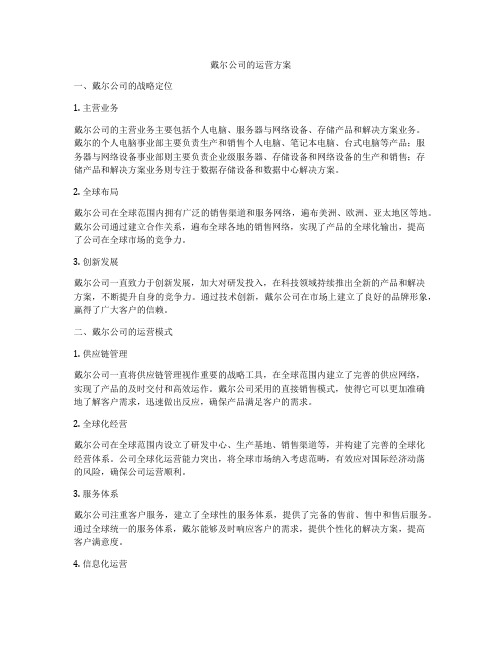
戴尔公司的运营方案一、戴尔公司的战略定位1. 主营业务戴尔公司的主营业务主要包括个人电脑、服务器与网络设备、存储产品和解决方案业务。
戴尔的个人电脑事业部主要负责生产和销售个人电脑、笔记本电脑、台式电脑等产品;服务器与网络设备事业部则主要负责企业级服务器、存储设备和网络设备的生产和销售;存储产品和解决方案业务则专注于数据存储设备和数据中心解决方案。
2. 全球布局戴尔公司在全球范围内拥有广泛的销售渠道和服务网络,遍布美洲、欧洲、亚太地区等地。
戴尔公司通过建立合作关系,遍布全球各地的销售网络,实现了产品的全球化输出,提高了公司在全球市场的竞争力。
3. 创新发展戴尔公司一直致力于创新发展,加大对研发投入,在科技领域持续推出全新的产品和解决方案,不断提升自身的竞争力。
通过技术创新,戴尔公司在市场上建立了良好的品牌形象,赢得了广大客户的信赖。
二、戴尔公司的运营模式1. 供应链管理戴尔公司一直将供应链管理视作重要的战略工具,在全球范围内建立了完善的供应网络,实现了产品的及时交付和高效运作。
戴尔公司采用的直接销售模式,使得它可以更加准确地了解客户需求,迅速做出反应,确保产品满足客户的需求。
2. 全球化经营戴尔公司在全球范围内设立了研发中心、生产基地、销售渠道等,并构建了完善的全球化经营体系。
公司全球化运营能力突出,将全球市场纳入考虑范畴,有效应对国际经济动荡的风险,确保公司运营顺利。
3. 服务体系戴尔公司注重客户服务,建立了全球性的服务体系,提供了完备的售前、售中和售后服务。
通过全球统一的服务体系,戴尔能够及时响应客户的需求,提供个性化的解决方案,提高客户满意度。
4. 信息化运营戴尔公司实施信息化管理,建立了完善的信息系统和数据管理平台,对公司运营过程进行科学分析和管理。
通过信息技术手段,实现了公司各项业务的有效运作和管理,提高了公司的运营效率和管理水平。
三、戴尔公司的市场策略1. 多元化的产品线戴尔公司在个人电脑、服务器与网络设备、存储产品和解决方案等多个领域拥有强大的产品线。
Dell PowerEdge Cluster双机高可用解决方案

Dell PowerEdge Cluster双机高可用解决方案Dell PowerEdge Cluster双机高可用解决方案是专门针对Windows系统应用平台搭建的硬件系统。
它基于串行附加 SCSI(SAS) 的群集解决方案,其中包括 Dell PowerEdge 服务器、Microsoft® Windows® 操作系统以及 Dell PowerVault MD3000 存储系统。
部署该解决方案可帮助企业获得低成本、高可用性的服务级别。
由于系统需要全天候的访问,使得信息的可用性对于企业的成功而言变得十分关键了。
在维护、硬件或者软件故障或者任何其它停机期间无法访问数据,会导致生产效率下降,客户不满意与收入出现损失。
随着高可用性技术的不断发展,为了获得可用性与故障切换而构建群集的成本与复杂程度已经出现了大幅度的降低,从而使得小型企业和大型企业级数据中心都可以使用这些配置。
为了获得连续的数据可用性,IT 系统必须在计划内和计划外停机期间维护连续的数据访问。
基于主机的群集加上存储级别的高可用性,可以大幅度提高 IT 服务级别,这也是确保数据可用性和最大程度地减少停机问题至关重要的一步。
允许多个服务器(例如,双节点群集)共享访问单一存储系统上的数据,可在其中一个服务器无法使用时提供应用程序可用性。
根据设计,Dell PowerEdge Cluster 解决方案和 Dell PowerVault MD3000 存储阵列可帮助各种规模的企业低成本地构建高可用性的系统。
部署该解决方案可在出现硬件或者软件故障时,让用户始终能够访问关键的应用程序数据。
Dell PowerEdge 群集基于第三方高可用双机集群软件,设计用途是在群集内出现任何故障期间维持应用程序和服务的可用性。
当检测到故障时,它会自动地将群集资源从发生故障的群集节点移到正常的节点,并重新启动应用程序。
PowerEdge 群集支持各种识别群集的应用程序,如 Microsoft SQL Server、Microsoft Exchange Server和 Oracle Database 以及 Oracle Fail Safe 软件。
Dell PowerVault MD3000 RAID 存储设备 硬件说明书

Dell™ PowerVault™ MD3000RAID 存储设备硬件用户手册w w w.d e l l.c o m|s u p p o r t.d e l l.c o m注、注意和警告注:注表示可以帮助您更好地使用计算机的重要信息。
注意:注意表示可能会损坏硬件或导致数据丢失,并告诉您如何避免此类问题。
警告:警告表示可能会导致财产损失、人身伤害甚至死亡。
____________________本说明文件中的信息如有更改,恕不另行通知。
©2007Dell Inc.。
版权所有,翻印必究。
未经 Dell Inc.书面许可,严禁以任何形式进行复制。
本文中使用的商标:Dell、DELL徽标、PowerEdge和 PowerVault 是 Dell Inc. 的商标;Microsoft、Windows、Windows Server 和 MS-DOS是 Microsoft Corporation 在美国和/或其它国家和地区的商标或注册商标;Red Hat、Red Hat Enterprise Linux和Red Hat Linux是 Red Hat, Inc. 在美国和其它国家和地区的注册商标;SUSE 是 Novell, Inc. 在美国和其它国家和地区的注册商标;UNIX是 The Open Group 在美国和其它国家和地区的注册商标。
本说明文件中述及的其它商标和产品名称是指拥有相应商标和产品名称的公司或其制造的产品。
Dell Inc. 对其它公司的商标和产品名称不拥有任何所有权。
型号:AMP012007 年 2 月P/N JR475修订版 A00目录1关于系统 (7)概览 (7)存储设备配置 (7)Modular Disk Storage Manager (8)您可能需要的其它信息 (8)硬件配置 (9)存储设备挡板上的指示灯 (9)前面板指示灯和部件 (10)背面板指示灯和部件 (13)RAID 控制器模块 (13)高速缓存功能和部件 (17)电源设备和冷却风扇部件 (17)2连接 RAID 存储设备 (19)开始之前 (19)关于存储设备连接 (19)连接存储设备 (20)冗余和非冗余 (20)单 SAS 输入端口配置 (20)双 SAS 输入端口配置 (22)连接 MD1000 扩充存储设备 (27)使用先前配置的 MD1000 存储设备进行扩充 (27)使用新的 MD1000 存储设备进行扩充 (28)3使用 RAID 存储设备 (31)物理磁盘、虚拟磁盘和磁盘组 (31)物理磁盘 (31)物理磁盘状态 (31)自我监测分析和报告技术 (SMART) (32)虚拟磁盘和磁盘组 (32)目录3支持的 RAID 级别 (33)RAID 0 (33)RAID 1 (34)RAID 5 (34)RAID 10 (34)RAID 级别的使用 (34)分段大小 (34)热备用和重建 (35)全局热备用 (35)热备用操作 (35)重建 (35)介质错误和不可读扇区 (35)RAID 操作和功能 (36)虚拟磁盘操作 (36)磁盘组操作 (37)RAID 后台操作优先级 (38)虚拟磁盘迁移和磁盘漫游 (39)高级功能 (40)存储分区 (40)主机类型 (41)快照虚拟磁盘 (41)快照资源库虚拟磁盘 (42)虚拟磁盘服务 (42)卷影复制服务 (42)虚拟磁盘复制 (43)同时使用快照和磁盘复制 (44)硬件冗余和故障时转移 (44)冗余和非冗余 (44)多路径软件 (44)主机总线适配器 (45)冗余主机布线 (45)替换或卸下 RAID 控制器模块时 (47)RAID 控制器故障时转移模式 (48)RAID 存储设备导热关闭 (48)更新存储设备固件 (48)4目录RAID 控制器模块固件 (49)物理磁盘固件 (49)扩充存储设备固件 (49)4安装存储设备组件 (51)建议使用的工具 (51)卸下和装回前挡板 (51)卸下和安装物理磁盘 (52)从存储设备中卸下物理磁盘 (52)在存储设备中安装 SAS 物理磁盘 (53)卸下和安装 RAID 控制器模块 (55)卸下 RAID 控制器模块 (55)安装 RAID 控制器模块 (56)卸下和安装 RAID 控制器模块备用电池装置 (56)卸下和安装电源设备/冷却风扇模块 (57)卸下电源设备/冷却风扇模块 (58)安装电源设备/冷却风扇模块 (58)卸下和安装控制面板 (59)卸下控制面板 (59)安装控制面板 (60)卸下和安装中间板 (61)5排除存储设备故障 (63)安全第一 — 为您和您的存储设备着想 (63)启动例行程序 (63)排除外部连接故障 (63)排除受潮存储设备的故障 (63)排除受损存储设备的故障 (64)排除电源设备故障 (64)排除存储设备冷却故障 (65)排除风扇故障 (66)目录5排除 SAS 物理磁盘故障 (66)排除存储设备连接故障 (67)硬控制器故障和锁定条件 (67)无效的存储设备 (68)ECC 错误 (68)PCI 错误 (68)严重条件 (68)非严重条件 (68)6获得帮助 (71)获得帮助 (71)在线服务 (71)自动技术支持服务 (72)订单状态自动查询服务 (72)支持服务 (73)Dell 企业培训 (73)订购时遇到的问题 (73)产品信息 (73)退回项目以要求保修或信用退回 (73)致电之前 (74)与 Dell 联络 (74)词汇表 (95)索引 (101)6目录关于系统Dell™ PowerVault™ MD3000 是 3U 架装式外部独立磁盘冗余阵列 (RAID) 存储设备,它最多可以容纳 15 个 3.0 Gbps、串行连接的 SCSI (SAS) 磁盘。
物流管理 戴尔联想供应链分析
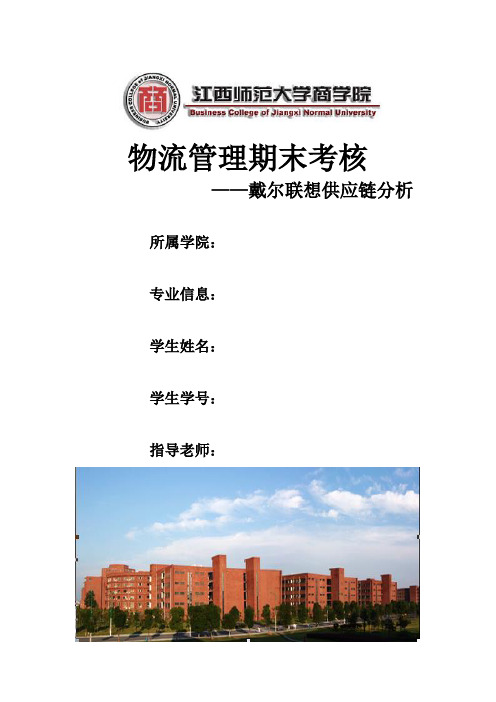
物流管理期末考核——戴尔联想供应链分析所属学院:专业信息:学生姓名:学生学号:指导老师:目录一、戴尔公司简介 (3)二、联想集团简介 (4)三、供应链理论基础 (5)四、戴尔供应链的运作模式 (6)4.1戴尔供应链 (6)4.2 戴尔供应链的特点 (6)4.3戴尔的全球供应链管理 (7)4.4戴尔供应链成功的原因 (9)4.5.1戴尔供应链的模型 (9)4.5.2“戴尔”面向大规模定制的供应链总体模型 (10)五、联想供应链的运作模式 (11)5.1联想的供应链 (11)5.2联想供应链的特点 (11)5.3联想全球供应链管理 (12)5.4联想供应链成功的原因 (13)六、戴尔和联想供应链上的比较 (15)七、现代供应链的发展趋势 (16)一、戴尔公司简介戴尔公司于1984年由迈克尔.戴尔创立,总部设在德克萨斯州奥斯汀。
迈克尔.戴尔的理念非常简单:按照客户要求制造计算机,并向客户直接发货。
使戴尔公司能够最有效和明确地了解客户需求,继而迅速做出回应。
戴尔公司的直销模式消除了中间商,这样就减少了不必要的成本和时间,让戴尔公司更好地理解客户的需要。
这种直销模式允许戴尔公司能以富有竞争性的价位,为每一位消费者定制并提供具有丰富配置的强大系统。
通过平均三天一次的库存更新,戴尔公司能够把最新相关技术带给消费者,而且远远快于那些运转缓慢、采取分销模式的公司。
在坚定的直销理念指引下,经过20多年的发展,戴尔公司己经从1000美元的创业资本发展成为行业内增长最快、赢利最多的企业,直接商务模式的领倡导者和领导者。
2008年戴尔公司全球营业额达579亿美元,全球共有约78,700名雇员,在财富500强中名列25位。
上一财年第四财季中,公司收入达144亿美元,营业利润为8.01亿美元,现金和投资总额共计125亿美元;戴尔公司的直销网站的84个国家站点,使用20种语言/方言和26种货币,每季度的访问量超过20亿次,为全球最大的电子商务网站。
戴尔公司案例分析

戴尔公司案例分析公司概况戴尔公司于1984年由迈克尔·戴尔创立,总部位于美国德克萨斯州奥斯汀(Austin),是世界著名的计算机系统公司、计算机产品及服务的首要提供商,其业务包括帮助客户建立自己的信息技术及互联网基础架构,从90年代初开始为亚太地区的商业、政府、大型机构和个人提供服务。
为配合公司业务飞速发展的需要,戴尔(中国)有限公司大连分公司---戴尔国际服务(中国)中心(DIS China)于2002年10月在高新技术园区落成。
戴尔国际服务(中国)中心(DIS China),主要支持戴尔日本,韩国以及部分中国公司的客户服务运营,进行着个人电脑及外部设备的销售,销售支援业务和其附属的一切的业务,还包括客户服务,帐目清算、信息系统等相关工作, 竭诚为不同领域(从个人用户到大型跨国公司及公共机构)的客户提供各种专业的、优质的客户服务业务发展主要按照客户的要求制造计算机,并向客户直接发货使公司能够有效和明确的了解客户要求,继而做出回应。
实施以客户为中心的市场战略,竭诚的为客户提供优质服务,并拥有专业的销售及技术队伍。
在不同的领域为客户提供服务,如:企业,政府,金融,教育科研等。
拥有准确的市场定位。
自1998年以来,戴尔已三次在Scoreboard上市公司排行榜的“十年业绩榜单”中名列前茅;并曾在同一年获得三年业绩、五年业绩和十年业绩三项最佳排名。
戴尔出色的股市表现很大程度上取决于其上个世纪90年代的惊人表现,其间戴尔取得了97.3%综合年平均回报率的骄人业绩。
受益于独特的直接模式和产品定制模式,戴尔在20世纪90年代的出货量年增长率持续保持在业界平均水平(15%)的两倍以上。
在市场份额稳步提高的同时,公司营业额和利润也随之飞速增长。
2001年以来,戴尔中国在市场份额、销售和利润方面取得了巨大的增长。
营业额翻了三倍以上,以份额来看,戴尔已成为中国第三大计算机系统公司。
而中国也成为戴尔公司在美国以外第一个具有战略地位的市场。
Edge Gateway 3000系列白皮书

30003001型号通用自动化3002型号运输与物流3003型号媒体和零售自助服务终端将物联网分析和安全性进一步延展到网络边缘。
3000系列小巧紧凑,功耗低,可随时应对富有挑战性的现场和移动使用情形。
针对移动和现场应用的边缘分析Dell Edge Gateway属于智能设备,旨在聚合、保护、分析并中继位于网络边缘的多个传感器和设备的数据。
这些网关可以将旧式系统和现代传感器连接到互联网,帮助您从机器和设备中的大量实时数据中获得业务洞察力。
3000系列无外设,无风扇,重量约1千克(2.2磅),是可应对以下富有挑战性的IoT移动和现场使用情形的紧凑型网关:生产线上的单应用处理、货物跟踪及其他卡车/公共汽车/火车/船舶运输、零售自助服务终端、建筑自动化中的HVAC系统、管理绿色能源资产等。
将它们置于网络边缘极具挑战性的使用情形中。
占用空间小,但连接性依然出色戴尔网关具有工业级外形规格,配备固态硬盘,工作温度范围更广,使用寿命长,可全天候可靠运行。
通过Wi-Fi、蓝牙LE、适用于部分国家/地区的可选蜂窝移动宽带3G或4G LTE,或者10/100以太网(包括以太网供电[PoE]),大小适中的3000系列可实现广泛连接节省功耗全新3000系列专为长年全天候使用而设计,可提供多项功能以降低功耗,在运输使用情境中尤为如此。
通过将I/O和单应用计算作为目标,我们降低了3000系列的功耗。
3000系列可提供点火唤醒PIN和LAN唤醒,使用直流电时提供开机/待机/休眠选项,可支持的电压波动低至6 V。
唤醒事件包括警报、LAN、USB、点火或直接点火。
针对使用情形设定的I/O和协议所有型号均配备GPS、加速计和气压传感器,可实现运输和地理位置参照资产管理。
它们还配备10/100以太网和PoE。
根据目标型号不同,网关可支持有线(串行或USB)和无线连接,例如GPIO、视频/音频、CAN总线、双以太网和适用于无线网状网络的ZigBee。
戴尔软件的整合与配合

戴尔软件的整合与配合作者:暂无来源:《计算机世界》 2013年第11期更好地整合核心业务,配合整个公司的发展战略,为用户提供端到端的解决方案,这是戴尔软件集团的发展目标。
本报记者于泽近日,戴尔软件部门公布了一项全球性IT 主管调查结果。
根据这项针对美国、英国、法国、德国、西班牙、意大利、澳大利亚、新加坡和中国北京地区约1500 名IT 决策者的调查显示,支持BYOD 策略的企业中,超过70% 的企业员工办公效率得到了提高,客户的反馈时间相应的缩短,而59% 不支持BYOD 的企业则处于竞争劣势;约3/4 的企业正积极鼓励员工BYOD,并为员工希望使用的设备提供IT 管理;约2/3(64%)的企业表示,只有真正了解每一位员工的具体需求和权限,BYOD 才能带来相应的收益。
从调查结果中不难看出,BYOD 的受重视程度越来越高,越来越多的IT 主管开始正视BYOD 这一问题,而不再是回避。
针对这一现象,戴尔近日推出了全新的终端系统管理解决方案KACE K3000 系统管理设备。
戴尔全球软件部门市场总监StevePlume 在接受采访时表示,移动化给企业带来了新的机遇,但它们同时面临着新的挑战。
因为不论设备是公司的还是自有的,需要管理的设备数量和种类都与日俱增,这无疑加大了IT 建设的复杂程度。
此次戴尔全新推出的KACE K3000 系统管理设备,能够有效精确追踪、监控并管理移动设备、台式机、笔记本电脑和服务器,实时掌控每台设备的状态。
K3000 的推出只是戴尔软件集团蓬勃发展的一个缩影。
戴尔软件集团首席市场官Joanne Moretti 表示,为了更好地满足客户需求、财务需求以及更好地整合公司资源,实现戴尔软件与其硬件的紧密集成,为客户提供一体化端到端的解决方案,戴尔在2012 年年初成立了软件集团。
经过过去一年的并购、整合、发展,目前已经形成了涵盖云计算和数据中心、信息管理、移动办公管理以及数据安全保护四大领域的格局。
