ISM
ISM
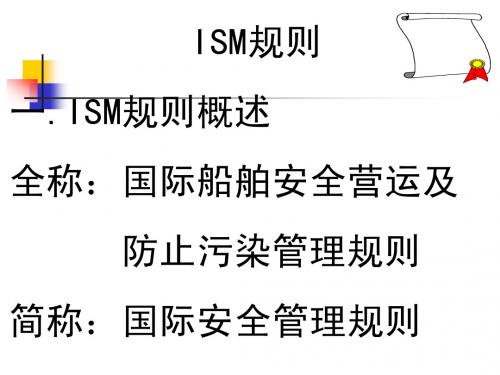
ISM规则
第八条 应急准备 第九条 对不符合规定情况、事故和险 情的报告和分析 第十条 船舶和设备的维护
ISM规则
第十一条 文件 第十二条 公司审核、复查和评价
第十三条 发证、审核和监督
安全管理体系概念
第一、安全管理体系 以使公司人员有效实 施公司的安全和环保 方针为总体目标。 第二、安全管理体系 必须是文件化的。 第三、安全管理体系 必须是结构化的。不 是一简单的文件汇编。
ISM规则 一.ISM规则概述
全称:国际船舶安全营运及 防止污染管理规则 简称:国际安全管理规则
ISM规则
英文全称:International Management
Code for the Safe Operation of Ship and
for Pollution Prevention 英文简称: ISM CODE
船岸 职责 手册
岸上 应急 计划
船舶 操作 手册
船舶 维护 手册
船舶 应急 手册
安 全 管 理 手 册 的 编 写
目录 公司简介 安全和环保方针 公司机构描述和权责规定 指定人员介绍 船长职责规定及船长权力的声明
安全管理手册的编写
资源与人员 制定船上操作方案的程序 应急准备概要 事故和不符合规定情况的报告原则 船舶和设备维护规定概要 文件控制程序要点 内审复查和评价和相关文件介绍等
实施ISM规则的 港口国监督指南
2.详细检查 当“明显依据”(Clear Grounds)存在时,应对 其SMS进行详细检查,通过对体系文件进行的核查 确认其具有《ISM规则》要求的文件化程序,并有 效实施。 “明显依据”包括下列各项:没有证书或证书无 效、存在其他可导致滞留的缺陷、存在较多非滞 留性质的缺陷。 详细检查(查验有关记录、询问船上有关人员) 的内容。
ism模型

ISM模型ISM模型,即 Interpretive Structural Modeling,是一种系统性的分析方法,旨在揭示事物之间的相互作用关系和结构。
该模型可以帮助理解和解释事物之间的因果关系,为决策提供可靠的依据。
ISM模型的应用领域广泛,涵盖了管理、工程、经济、社会科学等多个领域。
下面将对ISM模型的原理和应用进行详细介绍。
ISM模型的原理ISM模型主要基于图论、系统论和结构方程等理论,通过对事物之间的相互影响和作用关系进行分析,抽象出事物的结构性关系。
ISM模型的核心思想是将事物分解成不同的元素,并通过建立元素之间的关系来描绘事物的整体结构。
ISM模型的建模过程包括以下几个步骤:1.确定元素:首先确定要分析的事物和元素,将事物分解成可操作的元素。
2.建立关系:确定元素之间的关系,包括因果关系、影响关系等。
3.构建矩阵:将元素之间的关系表示为矩阵,以便进行进一步分析和计算。
4.运用模型:利用计算工具和方法对矩阵进行分析,得出事物的结构性信息和结论。
ISM模型的应用ISM模型在各个领域都有广泛的应用,例如在管理领域,可以利用ISM模型分析组织结构、决策过程、产品设计等方面;在工程领域,可以应用ISM模型进行系统设计、风险评估等工作;在经济学领域,ISM模型可以用于市场分析、竞争战略制定等方面。
ISM模型的应用优势主要体现在以下几个方面:•系统性:ISM模型可以帮助分析事物的整体结构和相互作用关系,提供多维度的分析视角。
•可视化:通过建立元素之间的关系图,可以直观地展示事物的结构和关系。
•决策支持:ISM模型可以为决策提供科学依据,帮助制定有效的决策方案。
结语ISM模型作为一种解决复杂问题的工具,具有较强的实用性和普适性。
通过对事物结构的深入分析,可以揭示事物之间的关系和作用机制,为问题解决和决策提供有力支持。
希望本文对ISM模型的原理和应用有所帮助。
以上是对ISM模型的介绍,通过分析事物之间的相互关系,ISM模型可以为决策过程和问题解决提供有力的支持。
ISM频段

ISM频段(Industrial Scientific Medical Band)主要是开放给工业、科学和医用3个主要机构使用的频段。
ISM频段属于无许可(Free License)频段,使用者无需许可证,没有所谓使用授权的限制。
ISM频段允许任何人随意地传输数据,但是对所有的功率进行限制,使得发射与接收之间只能是很短的距离,因而不同使用者之间不会相互干扰。
在美国,ISM频段是由美国联邦通信委员会(FCC)定义出来的,其他大多数政府也都已经留出了ISM频段,用于非授权用途。
目前,许多国家的无线电设备(尤其是家用设备)都使用了ISM频段,如车库门控制器、无绳电话、无线鼠标、蓝牙耳机以及无线局域网等。
RFID工作频率的选择,要顾及其他无线电服务,不能对其他服务造成干扰和影响,因而RFID系统通常只能使用特别为工业、科学和医疗应用而保留的ISM频率。
ISM频段的主要频率范围如下。
1.频率6.78MHz这个频率范围为 6.765~6.795MHz,属于短波频率,这个频率范围在国际上已由国际电信联盟指派作为ISM 频段使用,并将越来越多地被RFID系统使用。
这个频段起初是为短波通信设置的,根据这个频段电磁波的传播特性,短波通信白天只能达到很小的作用距离,最多几百公里,夜间可以横贯大陆传播。
这个频率范围的使用者是不同类别的无线电服务,如无线电广播服务、无线电气象服务和无线电航空服务等。
2.频率13.56MHz这个频率范围为13.553~13.567MHz,处于短波频段,也是ISM频段。
在这个频率范围内,除了电感耦合RFID 系统外,还有其他的ISM应用,如遥控系统、远距离控制模型系统、演示无线电系统和传呼机等。
这个频段起初也是为短波通信设置的,根据这个频段电磁波的传播特性,无线信号允许昼夜横贯大陆联系。
这个频率范围的使用者是不同类别的无线电服务机构,例如新闻机构和电信机构等。
3.频率27.125MHz这个频率范围为26.957~27.283MHz,除了电感耦合RFID系统外,这个频率范围的ISM应用还有医疗用电热治疗仪、工业用高频焊接装置和传呼机等。
ism后缀的单词大全

ism后缀的单词⼤全ism后缀的单词⼤全有: fatalism n. 宿命论; favoritism n. 偏爱,不公平,偏袒; feudalism n. 封建制度; formalism n. 拘泥形式,形式主义,虚礼; galvanism n. 流电,流电学,电疗法; gradualism n.渐进主义扩展资料 hedonism n. 享乐主义,享乐; heroism n. 英勇,勇敢的事迹,豪侠的'⾏为; humanism n. ⼈道主义; idealism n.唯⼼主义;理想主义; imperialism n.帝国主义; impressionism 印象派; individualism n. 个⼈主义; jingoism n. 沙⽂主义,侵略主义; journalism n. 新闻业,报章杂志; Judaism n. 犹太教,犹太教徒,犹太主义; leninism n. 列宁主义; liberalism n. ⾃由主义; magnetism n.磁;魅⼒;催眠术; malapropism n. 字的误⽤; mannerism n. 明显或过分固守独特格调或形式; Marxism n. 马克思主义; materialism n.唯物主义; mccarthyism n. 麦卡锡主义; mechanism n.机械装置;机制; mesmerism n. 催眠术,催眠状态; metabolism n. 新陈代谢; Methodism n. 卫理公会派,墨守成规者; microorganism n. 微⽣物; monasticism n. 修道⽣活,禁欲主义; mysticism n. 神秘,神秘教,神秘论; narcissism n. ⾃恋,⾃爱; nationalism n. 民族主义,民族之特性。
系统结构模型法(ISM法)课件

根据关联矩阵,建立子系统的层级结构,将子系 统按照层级进行组织。
建立因果关系图
根据关联矩阵和层级结构,建立因果关系图,用 于表示子系统之间的因果关系和作用机制。
系统结构的简化与解释
简化系统结构
对建立的层级结构和因果关系图进行简化,去除不必要的细节和冗余信息,使系统结构更加清晰易懂 。
解释系统结构
需要收集完整的系统要素和关系 数据,对数据质量和完整性要求 较高。
02
计算复杂度大
03
对主观性依赖较强
对于大规模系统,ISM法的计算 复杂度较高,需要高性能计算机 和优化算法。
在确定系统要素和关系时,主观 判断和经验对分析结果有一定影 响。
02 ISM法的基本原理
系统分解
确定系统的边界和范围
确定子系统的关系
案例四:环境保护系统优化
总结词
通过ISM法分析环境保护各要素之间的关系,优化环境 保护系统,提高环境质量。
详细描述
运用ISM法对环境保护各要素之间的相互关系进行深入 分析,明确各要素在环境保护中的作用和影响,找出存 在的问题和瓶颈,优化环境保护系统,提高环境质量, 实现可持续发展。
05 ISM法的扩展与改进
划分系统层级与解释系统结构
要点一
总结词
要点二
详细描述
划分系统层级与解释系统结构
根据可达矩阵进行系统层级划分,并对系统结构进行解释 ,以直观地展示系统的层次结构和功能模块。
04 ISM法的应用案例
案例一:企业组织结构优化
总结词
通过ISM法分析企业内部各部门之间的关系 ,优化组织结构,提高管理效率。
定义
ISM法是一种基于图论和矩阵论的方法,通过构建邻接矩阵和可达矩阵来分析系统的结构特征和行为模式。
系统结构模型法(ISM法)

建立解释结构模型:根据可 达矩阵建立解释结构模型
分析模型:对解释结构模型 进行分析了解系统要素之间 的关系和影响
优化模型:根据分析结果对 解释结构模型进行优化提高 模型的准确性和实用性
结果分析和解释
案例背景:某 公司采用ISM 法进行系统结
构优化
实施过程:通 过ISM法对系 统结构进行建 模、分析和优
化
结果分析:系 统结构优化后 提高了系统的 稳定性和效率
解释:ISM法 在系统结构优 化中的作用和
效果
案例的优缺点和改进方向
优点:能够清 晰地展示系统 结构便于理解
和分析
缺点:可能过 于复杂难以理
解和应用
改进方向:简 化模型提高模 型的易用性和
实用性
改进方向:增 加模型的灵活 性适应不同的
应用场景
建立解释结构模型
确定系统目标:明确系统需要解决的问题和目标 建立概念模型:将系统分解为多个概念并建立概念之间的关系 确定关系矩阵:根据概念之间的关系建立关系矩阵 计算可达矩阵:根据关系矩阵计算可达矩阵 建立解释结构模型:根据可达矩阵建立解释结构模型 分析模型:对解释结构模型进行分析找出关键因素和影响因素
ISM法的应用领域
信息系统设 软件工程 计
企业架构设 业务流程优 项目管理
计
化
组织变革管 理
ISM法的优势和局限性
优势:能够全面、系统地分析问题有助于提高决策质量 优势:能够揭示问题的本质和规律有助于找到解决问题的关键 局限性:需要大量的数据和信息可能导致分析过程复杂化 局限性:需要较高的专业水平和分析能力可能导致分析结果不准确
分析系统模型:对建立的系统模型进 行分析包括稳定性、可靠性、效率等
确定要素之间的关系:分析要素之间 的相互影响和相互作用包括因果关系、 时间关系等
ISM规则理解图文

ISM规则理解图文什么是ISM规则?ISM(Information Security Management)是指信息安全管理,是一个综合性的概念,包含了在不同层次和环节上,在信息系统的完整生命周期内维护信息的保密性、完整性和可用性的总体措施和方法。
为了更好地实现信息安全管理,制定了ISM规则。
ISM规则就是信息安全管理规则,是指组织在实现信息安全管理过程中所必须遵守的规则,也是信息安全管理制度的基础和核心内容。
ISM规则侧重于各种安全问题的规范控制,包括但不限于信息基础设施的安全性、网络安全、数据安全、系统安全等。
ISM规则的特点ISM规则在实现信息安全管理过程中具有以下几个特点:系统性ISM规则是一整套的标准,它不仅仅只涉及信息安全本身,同时也关系到涉及到信息安全的各个方面,例如制度管理、内部控制等。
因此,它具有系统性的特点。
简洁性ISM规则具有简洁性的特点,这意味着,不管是规则本身还是规则的实施过程,都必须简单、明晰,易于理解、被理解。
可执行性ISM规则不仅仅是纸上谈兵,更是应该能够落地执行的,它需要考虑到各种实际情况和应用环境。
现实性ISM规则制定的前提是基于当前的现实条件,因此,ISM规则应当具有现实可行性、实际可操作性。
ISM规则的内容ISM规则制定的目的是保护信息安全不被破坏、泄露或滥用。
ISM规则从信息安全管理的六个主要方面出发,依次分别是:1.组织2.人员3.设备4.软件5.网络6.应急响应组织在组织方面,ISM规则主要强调的是对于组织的架构和运作的规定,包括对于信息安全的方针、策略、管理框架、职责、权限等的规定。
人员在人员方面,ISM规则主要强调的是要求组织的内部人员全面、深入地了解ISM规则,特别是对于信息安全的意识,并且具备相关的技能,以便在信息安全方面发挥重要作用。
设备在设备方面,ISM规则主要强调的是对于各种信息设备的要求,包括但不限于硬件设备、软件设备、通信设备等的要求。
ISM
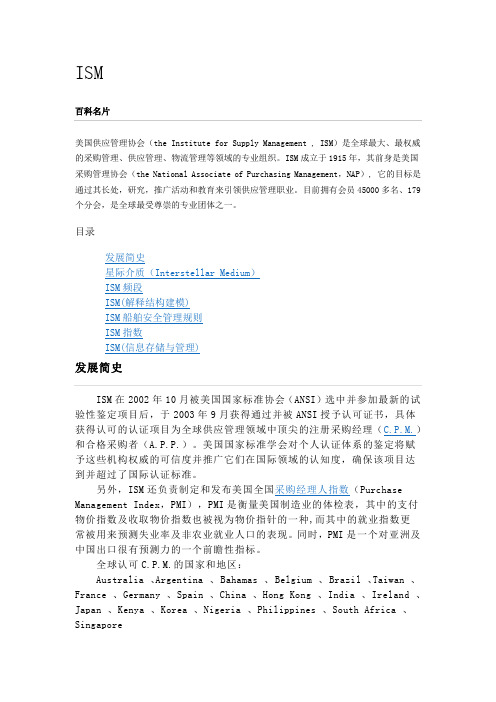
ISM美国供应管理协会(the Institute for Supply Management , ISM)是全球最大、最权威的采购管理、供应管理、物流管理等领域的专业组织。
ISM成立于1915年,其前身是美国采购管理协会(the National Associate of Purchasing Management,NAP), 它的目标是通过其长处,研究,推广活动和教育来引领供应管理职业。
目前拥有会员45000多名、179个分会,是全球最受尊崇的专业团体之一。
目录ISM在2002年10月被美国国家标准协会(ANSI)选中并参加最新的试验性鉴定项目后,于2003年9月获得通过并被ANSI授予认可证书,具体获得认可的认证项目为全球供应管理领域中顶尖的注册采购经理(C.P.M.)和合格采购者(A.P.P.)。
美国国家标准学会对个人认证体系的鉴定将赋予这些机构权威的可信度并推广它们在国际领域的认知度,确保该项目达到并超过了国际认证标准。
另外,ISM还负责制定和发布美国全国采购经理人指数(Purchase Management Index,PMI),PMI是衡量美国制造业的体检表,其中的支付物价指数及收取物价指数也被视为物价指针的一种,而其中的就业指数更常被用来预测失业率及非农业就业人口的表现。
同时,PMI是一个对亚洲及中国出口很有预测力的一个前瞻性指标。
全球认可C.P.M.的国家和地区:Australia 、Argentina 、Bahamas 、Belgium 、Brazil 、Taiwan 、France 、Germany 、Spain 、China 、Hong Kong 、India 、Irelan d 、Japan 、Kenya 、Korea 、Nigeria 、Philippines 、South Africa 、SingaporeISM(Industrial Scientific Medical) Band,此频段( 2.4~2.4835GHz)主要是开放给工业、科学、医学三个主要机构使用,该频段是依据美国联邦通讯委员会(FCC)所定义出来,属于Free License,并没有所谓使用授权的限制。
- 1、下载文档前请自行甄别文档内容的完整性,平台不提供额外的编辑、内容补充、找答案等附加服务。
- 2、"仅部分预览"的文档,不可在线预览部分如存在完整性等问题,可反馈申请退款(可完整预览的文档不适用该条件!)。
- 3、如文档侵犯您的权益,请联系客服反馈,我们会尽快为您处理(人工客服工作时间:9:00-18:30)。
看ISM相关资料,并列出开Ticket的具体步骤,下周一之前写一份ReportProblemIncidentChangeHow to open transfer and close ticket?problemsSearch for Problem RecordsProblem Records can be located from one of the portlets on the right side of the Start Center or from the List screen in the Problems application.the steps below outline how to view all Problems:1.Click the Problems link in the Favorite Applications portlet on the Start Center.2.From the List tab, filter the list of Problems by typing values in any of the columns listed and pressing Enter. A list of the Problem Records matching your search criteria displays.3. Click the Problem Number to view the details.Note: Searches can be further refined by using Advanced Search.Lock/Unlock a Problem Recordways to determine if the record is locked or unlocked:1.If all fields in the record are read-only the record is unlocked.2.If a userid other than your own appears in the Locked By field on the Problem tab, the record is locked by another user.3.If the Locked By field on the Problem tab is blank, the record is unlocked.4. If your userid appears in the Locked By field on the Problem tab, you have the record locked.To toggle the status of the record from locked to unlocked, or from unlocked to locked, click the Lock/Unlock the Record icon on the application toolbar.Note: To unlock a record that was locked by another user, contact the person who locked it, or wait until the record is automatically unlocked after 30 minutes.Transfer a Problem Record to an Owner GroupThe steps below outline how to transfer a Problem Record to a different Owner Group.1.Ensure the record is locked.2.Click the Select Value icon next to the Owner Group field.3. Select the new Owner Group to transfer the Problem Record to.4Click the Save icon on the application toolbar.5. Proceed to Assign a Problem Record to an Owner or return to the Start Center.Assign a Problem Record to an OwnerThe steps below outline how to assign a Problem Record to an Owner in an Owner Group.1.Ensure the record is locked.2.Click the Select Value icon next to the Owner field to select an Owner. Note: Only users who are authorized for the Owner Group will be listed.3.Select the Owner to whom you wish to assign the Problem Record.4.Click the Save icon to save the record.5. Return to the Start Center.create a Problem Record1.Sign in to the IGA ISM/TSRM tool as described in the Sign In section.2.Either from: Favorite Applications select Problems and select the New Problem icon on the application toolbar.3.Or from Quick Insert, select New Problem.4.A new (blank) Problem Record displays.5.Populate the Reported By field.6.If the Affected Person is different than the Reported By person, edit the Affected Person field.7.Populate the Summary field with a brief summary of the issue.8.Capture all the details of the issue in the Details field.9.Select the appropriate value for the Reported Priority field.10.If an attachment is required, refer to Add an Attachment.plete all remaining mandatory fields before assigning the Owner Group. Note: If the Owner field is already populated, you may need to clear the field prior to selecting a new Owner Group.12.Click the Select Value icon next to the Owner Group field and select the group to assign the Problem to.plete the fields required for reporting purposes as dictated by your geography: Other fields are used for reporting purposes: Responsible Geo, Responsible Region, and Account ID.plete the Multiple Assets, Locations and CIs section if known.15.Move to the other tabs to capture other information that has been revealed during the identification of the Problem.16.Click the Save icon on the application toolbar.17. Return to Start Center.IncidentSearch for Incident RecordsIncident Records can be located from one of the portlets on the right side of the Start Center or from the List screen in the Incidents application.The steps below outline how to view all Incidents:1.Click Incidents under the Favorite Applications portlet on the Start Center.2.From the List tab, filter the list of Incidents by typing values in any of the columns listed and pressing Enter. A list of the Incident Records matching your search criteria will be displayed.3.Click the Incident Number to view the details. Note: Searches can be further refined by using Advanced Search. Refer to the Reference Guide for IGA ISM/TSRM Incident for details on using Advanced Search.Lock/Unlock an Incident RecordWays to determine if the record is Locked or Unlocked:1.If all fields in the record are read-only the record is Unlocked.2.If a Userid other than your own appears in the Locked By field on the Incident tab, the record is locked by another user.3.If the Locked By field on the Incident tab is blank, the record is Unlocked.4.If your Userid appears in the Locked By field on the Incident tab, you have the record Locked.To toggle the status of the record from Locked to Unlocked, or from Unlocked to Locked:1.Click the Lock/Unlock the Record icon on the application toolbar.Note: To unlock a record that was locked by another user, contact the person who locked it, or wait until the record is automatically unlocked after 30 minutes.Transfer an Incident Record to an Owner GroupThe steps below outline how to transfer an Incident to a different Owner Group and to assign an Incident to an individual in that Owner Group.1.Ensure the record is locked.2.Click the Select Value icon next to the Owner Group.Select the new Owner Group to transfer the Incident to. Note: If the Owner field is already populated, you may need to clear the field prior to selecting a new Owner Group.Click the Save icon on the application toolbar.Proceed to assign an Incident Record to an Owner or return to the Start Center.Assign an Incident Record to an OwnerThe steps below outline how to assign an Incident to an Owner in an Owner Group.1.Ensure the record is locked.2.Click the Select Value icon next to the Owner field to select an Owner. Note: Only users who are authorized for the Owner Group will be listed.3.Select the Owner to whom you wish to assign the Incident.4.Click the Save icon on the application toolbar.5.Proceed to assign an Incident Record to an Owner or return to the Start Center.Assign an Incident Record to an OwnerThe steps below outline how to assign an Incident to an Owner in an Owner Group.1.Ensure the record is locked.2. Click the Select Value icon next to the Owner field to select an Owner.Note: Only users who are authorized for the Owner Group will be listed.3.Select the Owner to whom you wish to assign the Incident.4.Click the Save icon to save the record.5.Return to the Start Center.Create an Incident Record1.Sign in to the IGA ISM/TSRM tool as described in the Sign In section.2.Either from: Favorite Applications select Incident and select the New Incident icon on the application toolbar.3.Or from Quick Insert, select New Incident.4.A new Incident Record is displayed. Note: If using a template, follow the steps in the Apply a Template section.5.Populate the Reported By field.6.If the Affected Person is different than the Reported By person, edit the Affected Person field.7.Populate the Summary field with a brief summary of the issue.8.Capture all the details of the issue in the Details field.9.Select the appropriate Reported Priority.10.If an attachment is required, refer to Add an Attachment.plete all remaining mandatory fields before entering the Owner Group. Note: If the Owner field is already populated, you may need to clear the field prior to selecting a new Owner Group.12.Click the Select Value icon next to the Owner Group field and select the group to transfer the Incident13.Click the Save icon on the application toolbar.14.Return to Start Center.ChangeCreating a Change Record1.Log on to IGA ISM/TSRM as described in the IGA ISM/TSRM Sign In section.2.From the Start Center, access the Change module and open a New Change record using one of these methods:a. Click the New Change link in the Quick Insert portlet.b. Click Changes in the Favorite Applications portlet, and then click the New Change button on the toolbar.c. Click Go To, select Change, select Changes, and then click the New Change button on the toolbar.plete all the required fields in the Change. Note: If you choose to use a job plan to populate the fields, make sure you select the plan prior to completing any other fields on the record.4.Click the Save icon when you are done. A message appears indicating the record has been saved and a Change number is assigned.5.When the Change Record is ready to be submitted for approval, lock the record, click the Set to In Progress? check box field, verify all required fields are completed, and click the Save icon. The Change Status is now INPRG and Progress is WAPPR.Note: If any required fields need to be completed, uncheck the Set to In Progress? check box field, complete the fields, click the Save icon, lock the record, click the Set to In Progress? check box field, and click the Save icon again.Searching for a Change RecordOne place to search for Change Records is in the Change Start Center. It contains records assigned to you in the Changes Assigned to Me portlet. It also contains records owned by your Owner Group or Groups in the Changes Assigned to My Group(s) portlet.The steps below outline how to search from the portlets.1.From the list of displayed records, click the Change Record number you wish to open.2.View the desired details of the change.Note: If there are more records than can be displayed in the portlet, click the Next Page link at the bottom, right of the portlet.The steps below outline how to search from the Favorite Applications portlet in the Change Start Center:1.Select Changes.2..From the List tab, type the record number for a particular Change Record, or part of a record number in the Changefield, and add other information in the filter fields, as applicable.3. Press Enter. A list of Change Records displays.4. Click a record number from the list.5. The selected Change record displays in the Change tab.Status and Progress IndicatorsThe following are the status indicators for a Change Record: DRAFT – The Change Record is in draft status. INPRG – The Change Record is in progress; indicators will begin appearing in the Progress field. TASKSCOMP – Implementation and Approval tasks are complete for the Change Record.COMP – The implementation is complete and implementation results have been fully documented.CLOSED – The Change Record is closed.The following are the progress indicators for a Change Record:APPR – All assigned tasks are approved.WAPPR – Waiting for approval of assigned tasks.WAUTH – Waiting for authorization by the Change Advisory Board (CAB).REJECTED --- The Change has been rejected.IMPLEMENTED – The Change has been implemented.Updating a Change Record1.A Change Record can only be updated by the Owner or a member of the Owner Group when the Status is DRAFT or INPRG and the Progress is WAPPR, APPR, WAUTH, or REJECTED.2.Click the Lock/Unlock icon.3.Click the Edit Change/WAPPR Status icon.4.The Progress is modified to WAPPR and the record is unlocked.5.Click the Lock/Unlock icon again and update the record as necessary.6.Click the Save icon. Approval task Owners are notified that the Change must be reapproved.Closing a Change1.Select the Change Record.2.Review the Change Record to ensure all Implementation tasks are complete, any necessary issuesdocumented in the Work Logs are complete, Incidents and Problems have been opened and related as necessary, and the Completion Issues field is completed, if required.plete the Actual Outage Start and Finish fields for each configuration item and target description if a scheduled outage was documented.plete the Actual Start and Finish fields for the Change.5.Select the Completion Code for the Change Record.6.Click the Set to Complete? check box field.7.Click the Save icon. The Status is now COMP and the Progress is IMPLEMENTED.Note: Once a Change Record Status field has been updated to COMP (complete), the Change remains in COMP status for five days. The Change Status field automatically updates to CLOSE after five days.。
