ArcGIS Desktop应用基础知识概述
ArcGIS Desktop介绍

制作精美的地图产品
精细制图
市场分析
缓冲分析
拓扑分析和编辑
网络分析
空间处理(Geoprocessing)
• 地理/空间分析及建模 • 通过地理功能(工具)创建 /修改数据
数据 + 功能 = 数据
• 超过 400 空间处理工具 (ArcInfo) • 在GIS中进行空间处理的框架
栅格数据管理的完整系统
Java
.Net
C++
Windows / UNIX
参考书:
•地理信息系统实习教程 (ArcGIS 9.X) 宋小冬 钮心毅 编著 科学出版社 40.00元(含光盘) 卓越网。
支持
• 加载 • 镶嵌 • 部分建金字塔
ArcGIS
影像数据集
• 快速 • 可伸缩 • 连续 • 多用户 • 影像目录
智能制图工具
基于规则的符号设置
更好的PDF支持 更好的修饰 Nhomakorabea制图综合
冲突检测
多制图表达
Roads
BaseTourist Map Map
ArcGIS的扩展
提供的是特殊的能力
• • • • • • • • • •
常见的GIS软件
目前,社会上应用较多的GIS软件包括ArcGIS、 MGE、MapInfo、GeoStar、MapGIS、SuperMap、 GeoMedia、Map3D等。其中,ArcGIS市场占有率最 高,应用最为广泛,具有最为全面的空间分析功能。
ArcGIS9 是美国环境系统研究所 (Enviroment System Research Institute, ESRI)开发的新一代GIS软件,是世界上应用最 广泛的GIS软件之一。 自1978年以来,ESRI公司相继推出了多个版 本系列的GIS软件,其产品不断更新扩展,构成 适用各种用户和机型的系列产品。
(完整版)ArcGIS常用的必会工具(基础篇)
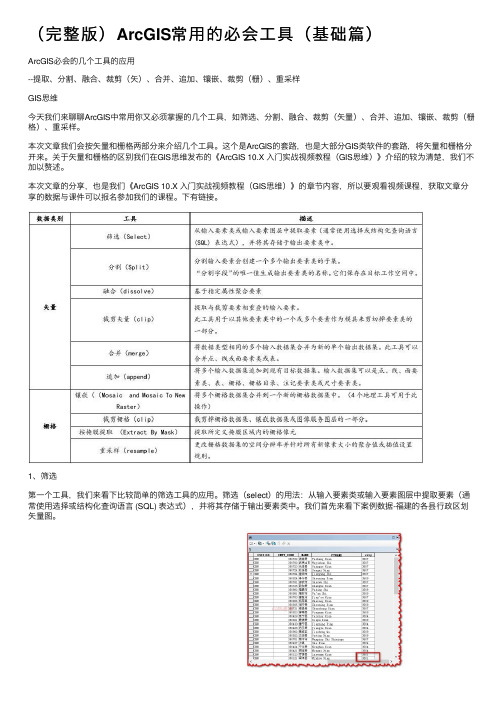
(完整版)ArcGIS常⽤的必会⼯具(基础篇)ArcGIS必会的⼏个⼯具的应⽤--提取、分割、融合、裁剪(⽮)、合并、追加、镶嵌、裁剪(栅)、重采样GIS思维今天我们来聊聊ArcGIS中常⽤你⼜必须掌握的⼏个⼯具,如筛选、分割、融合、裁剪(⽮量)、合并、追加、镶嵌、裁剪(栅格)、重采样。
本次⽂章我们会按⽮量和栅格两部分来介绍⼏个⼯具。
这个是ArcGIS的套路,也是⼤部分GIS类软件的套路,将⽮量和栅格分开来。
关于⽮量和栅格的区别我们在GIS思维发布的《ArcGIS 10.X ⼊门实战视频教程(GIS思维)》介绍的较为清楚,我们不加以赘述。
本次⽂章的分享,也是我们《ArcGIS 10.X ⼊门实战视频教程(GIS思维)》的章节内容,所以要观看视频课程,获取⽂章分享的数据与课件可以报名参加我们的课程。
下有链接。
1、筛选第⼀个⼯具,我们来看下⽐较简单的筛选⼯具的应⽤。
筛选(select)的⽤法:从输⼊要素类或输⼊要素图层中提取要素(通常使⽤选择或结构化查询语⾔ (SQL) 表达式),并将其存储于输出要素类中。
我们⾸先来看下案例数据-福建的各县⾏政区划⽮量图。
图1-1 图1-2该数据属性表中,有NAME和city等字段,其中NAME代表区县名,city代表区县所在的地级市城市编码。
例如,闽侯县归属福州市(3501),仙游县归属莆⽥市(3503)。
那么,要筛选出福州下辖的所有区县,只要利⽤筛选⼯具选出city字段是3501的记录就可。
打开筛选⼯具,分析⼯具→提取分析→筛选图1-3有如下图的参数设置,点击确定,就得到我们想要的结果。
图1-4运⾏结果如下。
具体操作,可以观看学习如上所述视频教程。
图1-52、分割现在我们在裁剪中福建的各县⾏政区划⽮量图fj基础上⼜有了福建省各地级市的⾏政区划图fj5(⽹络数据,仅供学习参考使⽤),如下图。
那我们的问题来了,我们要如1中那样筛选出福建九个地级市(福州、厦门、莆⽥、泉州、漳州、龙岩、三明、南平、宁德)区县划数据,当然我们可以如1中操作9次得到我们的结果,但这样⼀来操作就⿇烦了,万⼀你来个全国地级市,那不是坑爹,所以为了提⾼效率我们引⼊了分割(split)⼯具的应⽤。
arcgis教程入门到精通

arcgis教程入门到精通
ArcGIS是一种功能强大的地理信息系统软件,它可以用于地图制作、空间数据管理、地理分析和可视化等方面。
本教程将带你从入门到精通,学习使用ArcGIS进行地理数据处理和分析。
一、入门篇
1. 安装和启动ArcGIS软件
2. ArcGIS界面和工具介绍
3. 导入地图数据和创建地图
二、数据管理篇
1. 数据格式和投影系统的理解
2. 创建和编辑要素类
3. 数据查询和选择操作
4. 数据导入和导出
三、地图制作篇
1. 符号化和标注设置
2. 地图布局和制图元素添加
3. 图层管理和显示控制
四、空间分析篇
1. 空间查询和空间统计
2. 缓冲区分析和叠置分析
3. 空间插值和地形分析
五、数据可视化篇
1. 热力图和密度图绘制
2. 空间插值和地形分析
3. 三维地图和动态地图制作
六、应用实例篇
1. 土地利用规划和分析
2. 环境影响评估和模拟分析
3. 城市交通网络规划和优化
通过学习上述教程,你将掌握ArcGIS软件的基本操作和常用
功能,能够利用ArcGIS进行地理数据的处理、分析和可视化。
希望这些内容能帮助你快速入门和成为ArcGIS的高级用户!。
ArcGIS Desktop 轻松入门教程
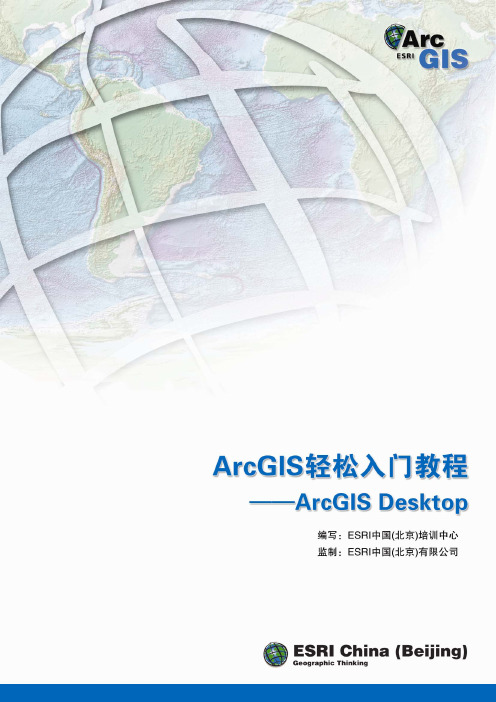
第1页
2 ArcGIS简介
ArcGIS 轻松入门教程
——ArcGIS Desktop
2.1 什么是GIS
物质世界中的任何地物都被牢牢地打上了时空的烙印。人们的生产和生活中 80% 以 上 的 信 息 和 地 理 空 间 位 置 有 关 。 地 理 信 息 系 统 ( Geographic Information System, 简称 GIS)作为获取、处理、管理和分析地理空间数据的 重要工具、技术和学科,近年来得到了广泛关注和迅猛发展。
ESRI 中国(北京)有限公司 2008 年 3 月
目录
ArcGIS 轻松入门教程
——ArcGIS Desktop
1 引言 ...................................................................................................1
ArcGIS 轻松入门教程
——ArcGIS Desktop
版权声明
ArcGIS 轻松入门教程
——ArcGIS Desktop
美国 ESRI 公司和 ESRI 中国(北京)有限公司拥有本手册所有资源的版权。 在本手册中刊载的所有图片和文字信息除特别标明之外,版权归 ESRI 公司和 ESRI 中国(北京)有限公司。本手册中的所有内容和图片受《中华人民共和国 著作权法》及相关法律法规和中国加入的所有知识产权方面的国际条约的保护。 任何单位和个人未经 ESRI 中国(北京)有限公司的允许,不得以任何方式、任 何文字或图片作全部和局部变更、发行、复制、转载、引用,否则将视作侵权, ESRI 公司和 ESRI 中国(北京)有限公司公司保留依法追究其责任的权利。本手 册之声明以及其修改权、更新权及最终解释权均属 ESRI 公司和 ESRI 中国(北京) 有限公司。
ArcGIS Desktop 10.6快速入门指南说明书
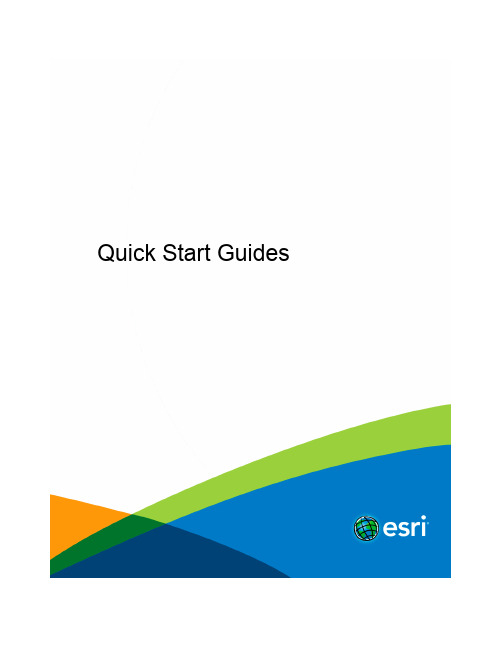
Quick Start GuidesTable of ContentsCore products and componentsArcGIS for Desktop . . . . . . . . . . . . . . . . . . . . . . . . . . . . . . . . . . . . . . . . . . . 3 ArcGIS Enterprise . . . . . . . . . . . . . . . . . . . . . . . . . . . . . . . . . . . . . . . . . . . . 4 ArcGIS Engine Developer Kit and ArcGIS Engine . . . . . . . . . . . . . . . . . . . . . . . . . . . . . . . . 6 ArcGIS License Manager . . . . . . . . . . . . . . . . . . . . . . . . . . . . . . . . . . . . . . . . . 8Getting started•ArcGIS Desktop includes many components. See What's included for a list of components.•Review the ArcGIS system requirements for the component.•Administrative privileges are required for installation.•Microsoft .NET Framework 4.5 or later is required.•Download and install the component. If upgrading, review Upgrading to ArcGIS 10.6.•Obtain your software authorization numbers and authorize the software. If using a Concurrent Use license, you will need ArcGIS License Manager 10.6, which can be used for all ArcGIS 10.x Concurrent Use licenses. See the ArcGIS License Manager quick start guide and the License Manager reference guide for more information.•See ArcGIS Desktop for access to additional resources, such as documentation and support.What's includedArcGIS Desktop10.6 includes the following components:•ArcGIS Desktop—Installation for Basic, Standard, and Advanced editions of ArcGIS Desktop, and optional ArcGIS extension products.•ArcGIS Desktop Background Geoprocessing (64 bit)—Installation for background geoprocessing in 64 bit.•ArcGIS License Manager (Windows and Linux)—This version is required to run ArcGIS Desktop10.6 and ArcGIS Engine 10.6 with Concurrent Use licensing. It also supports all other ArcGIS 10.x Concurrent Use releases.•ArcReader—Desktop mapping application that allows users to view, explore, and print maps and globes.•ArcGIS Tutorial Data for Desktop—Data used with ArcGIS Desktop tutorials.•ArcGIS Coordinate Systems Data—Contains the data files required for the GEOCON transformation method and vertical transformation files for the United States (VERTCON and GEOID12B) and the world (EGM2008).•DBMS Support Files—Client libraries and databases to be used to directly connect to geodatabases.The following developer tools are available:•ArcObjects SDK for Microsoft .NET Framework—Documentation and sample code for Microsoft .NET Framework developers customizing and extending ArcGIS Engine,ArcGIS Desktop, and ArcGIS Server.•ArcObjects SDK for Java—Documentation, tools, and sample code for Java Platform developers customizing and extending ArcGIS Engine,ArcGIS Desktop, and ArcGIS Server.Upgrading to ArcGIS 10.6•The ArcGIS 10.6 setup package is designed to detect and upgrade an existing installation of the same ArcGIS product. The settings for the installation location, license manager (for Concurrent Use), or authorization information (for Single Use) areretained in the upgrade. See the installation guide for more information on installation upgrades and new installations.•Existing ArcGIS 10.1–10.5.1 authorization numbers will work with ArcGIS 10.6.•ArcGIS 10.6 for Single Use—If ArcGIS 10.6 will be installed on a machine that is different from where an earlier ArcGIS 10.x product is currently installed and you want to use the existing ArcGIS 10.1–10.5.1 authorization number for ArcGIS 10.6, the earlier version of an ArcGIS 10.x product must first be deauthorized before authorizing ArcGIS 10.6.Obtaining software authorization numbersIf needed, your account's primary maintenance contact can obtain authorization numbers from My Esri. After signing in with your Esri Account, click My Organizations>Licensing>View Authorizations. Click a product name to obtain its authorization number.The license version on authorizations eligible for use with ArcGIS 10.6 will display as 10.1–10.6 under View Authorizations. For those outside the United States, contact your local distributor for information about your authorization numbers.Getting startedArcGIS Enterprise represents the evolution of Esri's GIS server technology into a complete GIS platform in your own infrastructure, supporting enterprises of any size. ArcGIS Enterprise provides a full Web GIS experience integrated with ArcGIS Online and ArcGIS Desktop. See the following prerequisites to get started:•ArcGIS Enterprise includes many components. See What's included for a list of components.•Review the system requirements for each component.•Administrative privileges are required for installation.•On Windows, Microsoft .NET Framework 4.5 is required for installing the ArcGIS Server .NET Extension Support feature. ArcGIS Web Adaptor for IIS also requires Microsoft .NET Framework 4.5. This version of Microsoft .NET Framework can be downloaded from Microsoft.•Download and install the component. If you're upgrading, review Upgrading to ArcGIS 10.6. For help, see the corresponding installation guide available with the download.•Obtain your software authorization numbers and authorize the software. If your Portal for ArcGIS organization will use a premium app, such as ArcGIS Pro or Drone2Map for ArcGIS, you will also need ArcGIS License Manager 10.6 to configure your premium app licenses to specify which members can use the software. See the Portal for ArcGIS Administrator Guide,License Manager Reference Guide, and the ArcGIS License Manager system requirements for more information.Visit ArcGIS Enterprise for access to additional resources such as documentation and support.What's includedArcGIS Enterprise 10.6 includes the following components:•ArcGIS Enterprise Builder—Provides a simple installation and configuration experience for a base ArcGIS Enterprise deployment on a single machine.•ArcGIS Server—Makes your geographic information available to others in your organization and, optionally, anyone with an Internet connection. It can be licensed in a variety of roles, depending on the capabilities you want to enable for your deployment.See ArcGIS Enterprise licensing for a complete listing of server licensing roles.•Portal for ArcGIS—Allows you to share maps, apps, and other geographic information with other people in your organization through a website.•ArcGIS Data Store—An application you can use to set up different types of data stores used by a Portal for ArcGIS hosting server.•ArcGIS Web Adaptor—Allows ArcGIS Server to integrate with your existing web server. It is compatible with IIS and Java EE servers such as WebSphere and WebLogic.ArcGIS GeoEvent Server—Enables real-time event-based data streams to be integrated as data sources in your enterprise GIS. Requires an ArcGIS GeoEvent Server license role.•ArcGIS License Manager (Windows and Linux)—This version is required to configure ArcGIS Pro or Drone2Map for ArcGIS licenses with your Portal for ArcGIS 10.6 organization.•ArcGIS Coordinate Systems Data— Contains the data files required for the GEOCON transformation method and vertical transformation files for the United States (VERTCON and GEOID12B) and the world (EGM2008).•DBMS Support Files—Client libraries and databases used to directly connect to geodatabases.The following developer tools are available:•ArcObjects SDK for the Microsoft .NET Framework—Documentation and sample code for Microsoft .NET Framework developers customizing and extending ArcGIS Engine, ArcGIS Desktop, and ArcGIS Server.•ArcObjects SDK for Java—Documentation, tools, and sample code for Java platform developers customizing and extending ArcGIS Engine, ArcGIS Desktop, and ArcGIS Server.Upgrading to ArcGIS 10.6•The ArcGIS 10.6 setup package is designed to detect and upgrade an existing installation of the same ArcGIS product. The settings for the installation location are retained in the upgrade. However, you will need to obtain a 10.6 software authorization number and reauthorize for use in 10.6. See the installation guide for more information on installation upgrades and newinstallations.•Existing ArcGIS Enterprise 10.5 - 10.5.1 authorization numbers will work with ArcGIS Enterprise 10.6 Prerelease but will not work for the final release of ArcGIS Enterprise 10.6.Obtaining software authorization numbersIf needed, your account's primary maintenance contact can obtain authorization numbers from My Esri. After signing in with your Esri Account, click My Organizations > Licensing > View Authorizations. Click a product name to obtain its authorization number.The license version on ArcGIS Enterprise authorizations eligible for use with ArcGIS 10.6 will display as 10.6 under View Authorizations. Customers in the United States need to contact Esri Telesales to order additional Named User License of Portal for ArcGIS. For those outside the United States, contact your local distributor for information about your authorization numbers.ArcGIS Engine Developer Kit 10.6 and ArcGIS Engine 10.6 quick start guideGetting started•ArcGIS Engine includes many components. See What's included for a list of ArcGIS Engine components.•Review the ArcGIS system requirements for the component.•Administrative privileges are required for installation.•On Windows, the Microsoft .NET Framework 4.5 or later is required for installing ArcGIS Engine.•Download and install the component. If upgrading, review Upgrading to ArcGIS 10.6.•Obtain your software authorization numbers and authorize the software. If using a Concurrent Use license, you will need ArcGIS License Manager 10.6, which can be used for all ArcGIS 10.x Concurrent Use licenses. See the ArcGIS License Manager quick start guide and the License Manager reference guide for more information.•See ArcGIS Desktop for access to additional resources, such as documentation and support.What's includedArcGIS Engine 10.6 includes the following components:•ArcGIS Engine—Component that supports the creation of GIS and mapping applications.•ArcGIS Engine Background Geoprocessing (64 bit)—Installation for background geoprocessing in 64 bit.•ArcGIS License Manager (Windows and Linux)—This version is required to run ArcGIS Desktop and ArcGIS Engine 10.6 with Concurrent Use licensing. It also supports all other ArcGIS 10.x Concurrent Use releases.•ArcGIS Coordinate Systems Data—Contains the data files required for the GEOCON transformation method and vertical transformation files for the United States (VERTCON and GEOID12B) and the world (EGM2008).•DBMS Support Files—Client libraries and databases to be used to directly connect to geodatabases.Developer tools are available with ArcGIS Engine Developer Kit 10.6:•ArcObjects SDK for Microsoft .NET Framework—Documentation and sample code for Microsoft .NET Framework developers customizing and extending ArcGIS Engine,ArcGIS Desktop, and ArcGIS Server.•ArcObjects SDK for Java—Documentation, tools, and sample code for Java Platform developers customizing and extending ArcGIS Engine,ArcGIS Desktop, and ArcGIS Server.Installing ArcGIS Engine and ArcObjects SDKs•Download and extract the ArcGIS Engine and ArcObjects packages.•Run the Setup.exe file, following the prompts to complete the installation for each product.•See Authorize ArcGIS Engine Developer Kit and ArcGIS Engine to complete the installation.Upgrading to ArcGIS 10.6•The ArcGIS 10.6 setup package is designed to detect and upgrade an existing installation of the same ArcGIS product. The settings for the installation location, License Manager (for Concurrent Use), or authorization information (for Single Use) are retained in the upgrade. See the installation guide for more information on installation upgrades and new installations.•Existing ArcGIS 10.1–10.5.1 authorization numbers will work with ArcGIS Engine Developer Kit 10.6 and ArcGIS Engine 10.6.•ArcGIS 10.6 for Single Use—If ArcGIS 10.6 will be installed on a machine that is different from where an earlier version of an ArcGIS 10.x product is currently installed, and you want to use the existing ArcGIS 10.1–10.5.1 authorization numbers for ArcGIS10.6, the earlier version of the ArcGIS 10.x product must first be deauthorized before authorizing ArcGIS 10.6.Obtaining software authorization numbersIf needed, your account's primary maintenance contact can obtain authorization numbers from My Esri. After signing in with your Esri Account, click My Organizations>Licensing>View Authorizations. Click a product name to obtain its authorization number.The license version on authorizations eligible for use with ArcGIS 10.6 will display as 10.1–10.6 under View Authorizations. For those outside the United States, contact your local distributor for information about your authorization numbers.Upgrading ArcGIS 10.0 licenses to 10.6For existing ArcGIS 10.0 users, automatic license upgrade functionality allows an easy license upgrade process. Instead of deauthorizing older licenses and authorizing the latest version, you can convert your existing 10.0 licenses to 10.6 using the one-step upgrade option.1.Uninstall the ArcGIS 10.0 product without deauthorizing your existing licenses.2.Install the ArcGIS 10.6 product.3.On completion of the ArcGIS Engine Developer Kit 10.6 installation, click Authorize. You will be prompted to upgrade your licenseif 10.0 licenses are already present. For ArcGIS Engine 10.6, you will need to launch ArcGIS Administrator. Follow the instructions to complete the upgrade process.Authorize ArcGIS Engine Developer Kit 10.6 and ArcGIS Engine 10.6Single Use•Recommended: Use an Internet connection to complete the authorization steps below.•If you do not have an Internet connection for the machine on which you intend to install the software, you can authorize the software via email.•If you want to facilitate the authorization process or authorize silently, a provisioning file generated from the Licensing portal on My Esri can be used.1.After the installation, open the ArcGIS Administrator wizard.2.Choose the desired Single Use product.•Choose the ArcGIS Engine (Single Use)option if you only need to run ArcGIS Engine applications.•Choose the ArcGIS Engine and ArcGIS Engine Developer Kit (Single Use)option if you need to develop and run ArcGIS Engine applications.3.Click Authorize Now.4.Choose the default option,I have installed my software and need to authorize it.5.Choose Authorize with Esri now using the Internet. If using a provisioning file, choose the option I have received anauthorization file from Esri and browse to the file.6.Enter your personal information where applicable.7.Enter your core product authorization number (ESUxxxxxxxxx). See the View Authorizations page on My Esri to obtain thisnumber if you do not have it available for use.8.Enter the authorization numbers for extensions, if applicable. For extensions not listed, manually type the extension name andthe authorization number.9.Click Finish after the authorization process is complete.10.Click OK to close the ArcGIS Administrator wizard. Your software is now ready for use.Authorizing additional extensions for ArcGIS Engine Single UseThis applies if you have already authorized your ArcGIS Engine 10.6 Single Use software and want to authorize additional extensions later. Follow the steps for Authorizing ArcGIS Engine Developer Kit and ArcGIS Engine Single Use, and at step 3, choose I have already authorized the software and need to authorize additional extensions. Step 6 will not be applicable. At step 7, you will be given the opportunity to enter your authorization numbers for the applicable extensions.Concurrent UseDefining the License Manager1.After completing the ArcGIS Engine installation, open the ArcGIS Administrator wizard.2.Choose ArcGIS Engine (Concurrent Use)in the ArcGIS Administrator wizard and specify the name of your license manager.3.Once you have set your license manager, click OK to close the ArcGIS Administrator wizard. Your software is now ready foruse.ArcGIS License Manager 10.6 quick start guideGetting started•Prior to installation, review the ArcGIS License Manager system requirements.•Administrative privileges are required for installing ArcGIS License Manager.•For help with the installation of ArcGIS License Manager, see the corresponding ArcGIS License Manager installation guide.•The License Manager reference guide is installed with ArcGIS License Manager 10.6. This can be accessed from Start> Programs>ArcGIS>License Manager>License Manager Reference Guide or from the ArcGIS help on the ArcGIS Desktop site.•For all of your Esri software support needs, such as help, forums, blogs, downloads, samples, and knowledge base articles, visit .Upgrading to ArcGIS 10.6The copy protection mechanism for ArcGIS Desktop 10.6 and ArcGIS Engine 10.6 Concurrent Use has been updated. This update requires that ArcGIS License Manager 10.6 be installed to support these products.The ArcGIS License Manager 10.6 setup package is designed to detect and upgrade an existing installation of the same product. The existing options file (if applicable) and authorized licenses are retained in the upgrade. Any specific ports present in the service.txt file before the upgrade must be manually reconfigured in the service.txt file following the upgrade to ArcGIS 10.6. See the ArcGIS License Manager reference guide for more information on installation upgrades and new installations.Existing ArcGIS 10.1–10.5.1 authorization numbers will work with ArcGIS 10.6.If ArcGIS License Manager 10.6 will be installed on a machine that is different from where an earlier version of ArcGIS License Manager 10.x is currently installed, and you want to use the authorization for ArcGIS License Manager 10.6, the earlier version of ArcGIS License Manager 10.x must first be deauthorized before authorizing the ArcGIS 10.6 installation.Obtaining software authorization numbersIf needed, your account's primary maintenance contact can obtain authorization numbers from My Esri. After signing in with your Esri Account, click My Organizations>Products>View Authorizations. Click a product name to obtain its authorization number.The license version on authorizations eligible for use with ArcGIS 10.6 will display as 10.1–10.6 under View Authorizations. For those outside the United States, contact your local distributor for information about your authorization numbers.。
1. ArcGIS Desktop介绍

-
•
数据集带有相应信息协助管理完整性、行为、和描述信 息
域 - 关系上的完整性 - 拓扑 - 元数据
-
要素和要素类
• • • •
要素是一个空间对象 一个要素是要素类的实例
存储了对象属性和单一几何形状(几何字段)
支持复杂要素类型
-
图层属性 添加图层 复制、删除、移动、修改图层 按照特定比例尺显示图层(General - Scale Range)
• • •
透明图层(Display - Transparent)
图层分组(new group layer) 改变图层数据源
1、地图显示(符号化)
• •
地图的打开和显示 要素符号化(Symbology)
-
内容概要
• •
ArcGIS Desktop简介 ArcGIS数据基础
• 使用ArcGIS操作地理数据
三、使用ArcGIS操作地理数据
1、地图显示(符号化)
2、地图查询 3、地图编辑 4、制图与输出 5、地理处理
1、地图显示(符号化)
• • • • •
地图的打开和显示 打开地图
地图的视图
查看当前坐标系 操作图层
ArcGIS Desktop 培训
ESRI中国信息技术有限公司 华东区行业技术部
技术工程师
肖康
内容概要
• • •
ArcGIS Desktop简介 ArcGIS数据基础
使用ArcGIS操作地理数据
一、ArcGIS Desktop简介
1、ArcGIS Desktop体系
2、ArcGIS Desktop安装 3、ArcGIS Desktop许可
arcgis desktop基础应用03-desktop-2教学ppt-1

用同一种符号绘制所有的错误类型 为这个类型的错误要素选择一个新的符号
用单一符号绘制这一类型的错误要素
选中需要显示在 地图上的错误类 型的复选框
双击要用一种新的符号绘制不符合此种规则的错误的符号
1.1 显示脏区域并改变其符号
改变脏区域的符号
拓扑校验编辑
1.1 拓扑校验编辑
校验整个拓扑 在地图的可见范围内进行拓扑校验 在选中区域实施拓扑校验
ArcGIS Desktop 高级应用
1
第一节 编辑拓扑
地图拓扑概念 创建地图拓扑 编辑公共几何图形 重建拓扑缓存 清除选中的拓扑元素 改变拓扑图层的符号 拓扑校验编辑 总结拓扑错误 由线生成多边形
地图拓扑概念
1.1 拓扑的意义
拓扑是地理要素间的空间关系,它是确保数据质量的基础。拓 扑能提高空间分析能力,并且在确保GIS数据库质量方面扮演了一 个重要角色。
1.1 ArcGIS的拓扑规则说明
在ArcGIS8.3以前,拓扑一直是ArcInfo coverage数据模型的一个特性。在ArcInfo coverage数据模型中,广大的GIS用户通过build和clean操作认识到拓扑的好处。
从ArcGIS8.3开始为geodatabase增加了全面的拓扑。在ArcGIS9.0中常用的有关 topology的操作主要有两个地方,一个是在ArcCatalog中,一个是在ArcMap中。通常 我们将在ArcCatalog中建立拓扑称为建立拓扑规则,而在ArcMap中建立拓扑成为拓 扑处理。
作业
1. 按图纸号新建Personal Geodatabase,并在数据库中 新建一个数据集,并将Coverage的线层数据转入数 据库集中,做为数据类。
arcgis基础知识面试

ArcGIS基础知识面试ArcGIS是一款广泛应用于地理信息系统(GIS)领域的软件套件,由美国Esri公司开发。
它提供了一套完整的工具和功能,用于创建、分析、可视化和共享地理空间数据。
在GIS行业中,掌握ArcGIS的基础知识对于从事相关工作的人员来说至关重要。
本文将介绍一些ArcGIS的基础知识,并给出一些常见的面试问题和答案。
ArcGIS概述ArcGIS是一个综合的地理信息系统平台,包含了多个软件组件和工具集。
其中最常见的是ArcGIS Desktop,它是一个集成的桌面应用程序,包括ArcMap、ArcCatalog和ArcToolbox。
除此之外,ArcGIS还包括ArcGIS Server、ArcGIS Online、ArcGIS Pro等。
这些组件可以一起使用,以完成各种GIS任务。
ArcGIS数据模型ArcGIS使用一种数据模型来组织和管理地理空间数据。
在ArcGIS中,常见的数据模型有栅格数据模型和矢量数据模型。
栅格数据模型将地理空间数据表示为一个网格,每个网格单元都有一个值。
而矢量数据模型则使用点、线和多边形等几何图形来表示地理空间数据。
常见的ArcGIS面试问题1.什么是ArcGIS?ArcGIS是一个地理信息系统平台,用于创建、分析、可视化和共享地理空间数据。
2.ArcGIS包含哪些主要组件? ArcGIS包括ArcGIS Desktop、ArcGISServer、ArcGIS Online、ArcGIS Pro等主要组件。
3.什么是栅格数据模型?栅格数据模型是一种将地理空间数据表示为一个网格的方法,每个网格单元都有一个值。
4.什么是矢量数据模型?矢量数据模型使用点、线和多边形等几何图形来表示地理空间数据。
5.ArcMap和ArcCatalog有什么区别? ArcMap是用于创建、编辑和分析地理空间数据的桌面应用程序,而ArcCatalog则是用于管理和浏览地理空间数据的应用程序。
- 1、下载文档前请自行甄别文档内容的完整性,平台不提供额外的编辑、内容补充、找答案等附加服务。
- 2、"仅部分预览"的文档,不可在线预览部分如存在完整性等问题,可反馈申请退款(可完整预览的文档不适用该条件!)。
- 3、如文档侵犯您的权益,请联系客服反馈,我们会尽快为您处理(人工客服工作时间:9:00-18:30)。
唯一值专题中特殊应用-交叉道路处理
Join用于同类,merge用于不同类,实际只对线有效
使用数据:\2\arcmap\线.shp
唯一值专题,多个字段,
1、和符号库匹配 符号的名字和字段值匹 配,按符号的样式显示地图
使用数据:2\arcmap\tb.gdb\NC_PARCEL
单一符号, 一个图层一个样式
透明设置,按字段所占的百分比,值 越小,透明度越高
使用:Chinadata\shp\省 级行政区.shp,下面相同
唯一值专题,一个字段
唯一值专题中特殊应用-分组
将中国地图按行政代码所有1开头合并成一组(group vaules)
唯一值专题中特殊应用-修改所有边线为红色
等高线标注实现(中级)
二、注记
1、建立注记层 1)建立GeoDatabase
修改注记的参考比例尺
2、注记编辑
三、标注转注记
打开唯一值.mxd china_jb.shp标注转注记
2\arcmap\唯一值.mxd
三、标注转注记问题解决 还有一个参考比例尺
2.4、布局编辑
1. 插入标题-title 基本等同于text ,唯一中间对齐 2. 插入图例 3. 插入指北针 4. 插入比例尺 5. 插入比例文字 6. 插入图片 7. 插入ole对象
End Function
标注显示四位小数 方法二(高级)
Function FindLabel ( [newarea] ) FindLabel =replace(formatNumber( [newarea],4),",","")
End Function
2、复杂注记
5, 等高线标注
使用数据:2\arcmap\tb.gdb\NC_CONTOUR 操作:\2\arcmap\等高线标注.exe
和lyr图层匹配
分类(范围)专题 按颜色,面积越大,颜色越深
分类(范围)专题 按符号大小,面积越大,颜色越大
分类(范围)专题 按比例符号
图表专题
直方图两个字段图表专题 直方图两个字段累加专题2.3标注和注记
ArcGIS中的标注与注记(Label与Annotation) 区别
Label有字段属性动态标注出来,不改比例尺的 变化,改变字体大小,标注位置,会随比例尺的 变化,改变标注的位置
1、简单标注字段—设置标注位置
总是水平,或则按图形方向 仅仅放在图形内部
1、简单标注字段—设置标注可视范围
1、简单标注字段—有些标注部分
只部分标注,或则不同标注不一样
2、复杂标注(中级)
1分式注记 [UseCode] &vbnewline& "————— "&vbnewline& [ObjName]
label设置后必须以mxd方式保存
Annotation比例尺的变化,改变字体大小,有参 考比例尺,随比例尺的变化,改变标注的位置, 注记的方式可以灵活多样,每个都是一个独立的 实体。
2.3.1、地图标注
1、简单标注 2、复杂标注
1.简单标注
1、简单标注字段
设置字段 可以标注,也可以标注两个字段,可以相加 &
2、ArcMap 重点功能介绍
①动态投影、设置相对路径 ②专题图 ③标注和注记 ④布局编辑 ⑤地图打印输出
动态投影
所谓动态投影指,ArcMap中的Data 的空间参 考或是说坐标系统是默认为第一加载到当前工作 区的那个文件的坐标系统,后加入的数据,如果 和当前工作区坐标系统不相同,则ArcMap会自动 做投影变换,把后加入的数据投影变换到当前坐 标系统下显示!但此时数据文件所存储的数据并 没有改变,只是显示形态上的变化!因此叫动态 投影! 同一基准面(比如:北京54、西安80),不同中央经 线的数据,不需自动转换,可以自动叠加。
1插入图例应用 可以把图例每一部分分解修改
\2\arcmap\tb.gdb\NC_PARCEL
插入图例 设置列的数目
插入图片和ole对象
ArcGIS Desktop应用基础知识概述
路漫漫其悠远
少壮不努力,老大徒悲伤
本章内容
1. 总述 2. ArcMap 基本功能介绍 3. ArcCatalog创建各种要素和技巧 4. ArcToolBox 5. 相互调用 6. 使用过程中的常见问题
1、总述
2、ArcMap 基本功能介绍
ArcMap :数据显示、数据编辑、数据查询、 数据分析、地图制图等
3一个字段分行表示 Function FindLabel ( [SitName] )
FindLabel = mid([SitName],1,4) & vbnewline & mid([SitName],5,len([sitname])-4) End Function
标注显示一位小数 (高级)
Function FindLabel ( [PERIMETER] ) if abs(round([PERIMETER],0)[PERIMETER] )<0.01 then FindLabel = "" & [PERIMETER] & ".0" else FindLabel = round([PERIMETER],1) end if
数据:2\arcmap\yn.shp和km.shp
设置相对路径
打开任意一个MXD,具体见:\2\arcmap\相对路径的设置.exe
2.2.专题图
①单一符号, 一个图层一个样式 ②分类(定性)专题 唯一值专题,一个字段、多个
字段(ArcGIS最大3个字段),自己设置对应, 还有两种,1、和符号库匹配,2、和lyr图层匹配 使用字段类型 可以任意 ③分类(定量)专题 按颜色分类(范围)、按符 号的大小分类、比例专题(proportional),点 密度专题使用字段类型 只能数字 ④图表专题使用字段类型 只能数字 ⑤ 组合专题
复杂分式
[UseCode] &vbnewline& [ParcelNo] & "————" &vbnewline& [ObjName]
2、复杂标注
2、分式注记 [UseCode] &vbnewline& "————"& [ParcelNo] &vbnewline& [ObjName]
2、复杂标注
