15说屏69475
75寸触摸一体机参数

功耗
工作≤270W,待机≤1W
23
音响功放
前置2*15W扬声器
B、电脑参数:★标配工控主板,CPU,I3 4G DDR3内存,500G 硬盘32G固态硬盘
C、触摸屏参数:
1
触摸嵌入方式
前置嵌入,可拆卸。触摸框可折叠
2
触摸感应技术
★可以做到6点以上红外线感应识别触摸技术,支持多人书写(产品需获得触摸屏最佳解决方案奖并提供证书)
支持白板页添加删除,页面背景更换等。
将多种软件整合在自定义程序中
软件自动永久免费升级
通过连接网络,升级软件功能和资源库内容。
G、
厂家资质
产品获得能效1级检测报告
产品获得产品监制证书
产品获得中国国家强制性产品认证证书(3C认证)
产品获得职业健康安全管理体系认证证书(ISO18001)
产品获得ISO 14001环境管理体系认证
7
面板
A规液晶面板
8
视频制式
NTSC、PAL;
9
屏幕分辨率
1920×1080(Full HD)
10
画面显示尺寸
≥170.6x98.4CM(显示电脑画面与液晶屏尺寸一致)
11
色彩度
≥16.7M色
12
亮度
≥360cd/m2
13
对比度
≥5000:1
14
可视角
约等于178度
15
输入接口
1路AV/音频、1路VGA/音频、1路YPbPr/YCbCr/音频、1路TV、2路HDMI,9路USB
10.多媒体文件插入,支持avi/wmv/flv/3gpp/mp4/asf/dat/swf等多种格式的视频播放;
P1.5led显示屏参数及报价

P1.5led显示屏参数及报价是众多消费者在意的问题,下面给大家列出了非常详细的技术参数,价格这块大家可以直接点击“在线咨询”按钮获取答案,当然也可以直接拨打客服专家电话,直接获取报价情况。
P1.5高清显示屏是指LED点间距在P20以下的室内LED显示屏,主要包括P1.9和P1.8、P1.7、P1.6、P1.5、P1.25等LED显示屏,小间距LED显示屏最大的竞争力在于,完全无拼缝、色彩的自然真实。
在后期维护方面,LED显示屏目前已经拥有了成熟的逐点校正技术,使用一两年以上的显示屏可使用仪器进行整屏的一次性校正,操作过程简单,效果也很好,加速了LED小间距显示屏代替传统拼墙的进程,正是因为看到了小间距LED显示屏在室内显示市场的巨大潜力,酷彩数码科技作为其行业创意显示屏厂家,积极发现市场并开始投身于该产品的研发和市场推广。
有关P1.5led显示屏参数至此已经介绍的差不多了,至于其价格,相信大家都知道全彩显示屏的规格,材料系统配套因素以及施工原因都会影响到P1.25全彩LED显示屏的价格,P1.5led显示屏作为一款新型全彩LED显示屏产品,LED灯珠,IC等材料的不同,价格自然也不一样,比如使用的电源,价格都有相差一倍多的,还有后续的维护等服务的不同,价格也会相差非常大,如果用户只是一味追求价格低廉到后期维护是很麻烦的。
南京酷彩数码科技有限公司/是一家致力于提供专业商业显示解决方案,及产品、销售、销售、生产、服务于一体的高新科技企业,是KONKA和PANDA、BARCO等大型企业重要战略合作伙伴和品牌供应商,并共享全国网络服务资源。
公司自成立伊始一直研发和推广LCD液晶拼接、LED显示屏、DLP大屏幕、广告机、液晶监视、触摸一体机、图像处理器等产品以及相关配套工程安装服务工作。
酷彩(CoolColor)遵循以高品质回报市场的经营理念,依靠技术创新与过硬的产品质量,在业界成绩斐然,核心自主研发技术一直先进于市场,酷彩致力于提高服务能力,已经建成全国响应的以客户为导向的服务体系,经过多年的市场考验和行业经验,目前项目已广泛覆盖于公安安防、道路交通、广电、电信、电力、政府机关、厂矿企业、武警军队、车站码头、学校教育等多个行业领域,在全国范围内实施了多个指挥中心、大型道路监控、南京青奥等一系列精品工程,并以精良的产品品质和优良的安装服务团队成为了国内商业显示解决方案的知名供应商。
盛达屏业P1.53显示屏参数

控制方式
计算机控制,逐点一一对应,视频同步,实时显示
亮度调节
256级手动/自动
输入信号
DVI/VGA,视频(多种制式)RGBHV、复合视频信号、S-VIDEO YpbPr(HDTV)
使用寿命
≥10万小时
平均无故障时间
≥1万小时
衰减率(工作3年)
≤15%
连续失控点
0
离散失控点
<0.0001,出厂时为0
80A电源带单元板数
8-10张
40A PFC电源带单元板数
4-5张
单元板图片
正视
图
备注:
驱动芯片使用的是SSOP封装恒流驱动芯片;
背视图
推荐640*480箱体实物
像素构成
1R1G1B
灯管封装
SMD1212
尺寸(长*宽*厚)
320*160*14.5mm
重量
0.47kg±0.01kg
结构特点
灯驱合一
单元板分辨率
208*104=21632Dots
输入电压(直流)
4.5±0.1V
最大电流
≤6.6A
单元板功率
≤30W
驱动方式
1/2Байду номын сангаас恒流驱动
40A电源带单元板数
3-4张
箱体分辨率
416*312=129792Dots
箱体面积
0.307㎡
箱体重量
7.67kg±0.05 kg
最大功耗(单元板功率*一个箱体的单元板个数)
≤178W
平均功耗(最大功率的1/3)
≤59W
配电功率(电源利用率78%即最大功率÷78%)
≤228W
4
像数点间距
Pro-face 15英寸TFT彩色LCD平板显示器FP6700TMD说明书

Noise Immunity
Noise voltage: 1,000 Vp-p, Pulse duration: 1 μs, Rise time: 1 ns, (via noise simulator)
Grounding
Functional grounding: Grounding resistance of 100Ω, 2 mm2 (AWG 14) or thicker wire, or your country’s applicable standard (same for FG and SG terminals).
Weight
4.9 kg (10.8 lb) or less
External Dimensions
397 x 296 x 67.5 mm (15.63 x 11.65 x 2.66 in)
Panel Cut-Out Dimensions
383.5 x 282.5 mm (15.1 x 11.12 in) Panel thickness area: 1.6 to 5 mm (0.06 to 0.2 in)
Model
PFXFP6700TMD
Rated Input Voltage
24Vdc
Power Consumption
22.4W or less (Backlight ON: 100% (Power is supplied to external devices)), 9.4W or less (When screen turns off the backlight (standby mode))
Backlight service life
50,000 hours or more (continuous operation at 25ºC [77º F] before backlight brightness decreases to 50%)
联想 ThinkVision T27q-20平板显示器用户指南

T27q-20 平板显示器用户指南机型:61ED目录安全信息 (iii)一般安全原则 (iii)第1章开始使用.......................................................................1-1物品清单................................................................................................1-1使用注意事项............................................................................................1-1产品概述................................................................................................1-2调整类型 ............................................................................................1-2倾斜 ................................................................................................1-2旋转 ................................................................................................1-2高度调整 ............................................................................................1-3显示器旋转 ..........................................................................................1-3显示器控制 ..........................................................................................1-4线缆锁槽 ............................................................................................1-4设置显示器..............................................................................................1-5连接和开启显示器电源 ................................................................................1-5注册您的选件............................................................................................1-9第2章调整和使用此显示器.............................................................2-1舒适和辅助功能..........................................................................................2-1安排您的工作区域 ....................................................................................2-1放置显示器 ..........................................................................................2-1关于健康工作习惯的小技巧 ............................................................................2-2辅助功能信息 ........................................................................................2-2调整显示器图像..........................................................................................2-3使用直接访问控件..........................................................................................................................................................................2-3使用On-Screen Display(OSD,屏幕显示)控件......................................................................................................................2-4选择支持的显示模式 ..................................................................................2-7了解电源管理............................................................................................2-9电源管理模式 ........................................................................................2-9保养显示器.............................................................................................2-10卸下显示器底座和支撑臂.................................................................................2-10壁挂(可选)...........................................................................................2-10第3章参考信息.......................................................................3-1显示器规格..............................................................................................3-1故障排除................................................................................................3-3手动安装显示器驱动程序 ..............................................................................3-4在Windows 7系统中安装显示器驱动程序 ...............................................................3-4在Windows 10系统中安装显示器驱动程序 ..............................................................3-5获取进一步帮助 ....................................................................................3-5附录A. 服务和支持...................................................................A-1电话技术支持............................................................................................A-1附录B. 声明.........................................................................B-1回收信息................................................................................................B-2商标....................................................................................................B-2电源线和电源适配器......................................................................................B-2《废弃电器电子产品回收处理管理条例》提示性说明. . . . . . . . . . . . . . . . . . . . . . . . . . . . . . . . . . . . . . . . . . . . . . . . . . . . . . . . . 中国环境标志产品认证提示性说明 . . . . . . . . . . . . . . . . . . . . . . . . . . . . . . . . . . . . . . . . . . . . . . . . . . . . . . . . . . . . . . . . . . . . . . . . . 中国能源效率标识 . . . . . . . . . . . . . . . . . . . . . . . . . . . . . . . . . . . . . . . . . . . . . . . . . . . . . . . . . . . . . . . . . . . . . . . . . . . . . . . . . . . . . . . 有害物质 . . . . . . . . . . . . . . . . . . . . . . . . . . . . . . . . . . . . . . . . . . . . . . . . . . . . . . . . . . . . . . . . . . . . . . . . . . . . . . . . . . . . . . . . . . . . . . . China RoHS 合格评定制度标识 . . . . . . . . . . . . . . . . . . . . . . . . . . . . . . . . . . . . . . . . . . . . . . . . . . . . . . . . . . . . . . . . . . . . . . . . . . . . B-3 B-3 B-3 B-4 B-4安全信息一般安全原则有关安全使用计算机方面的帮助提示,请转到:/safety在安装此产品之前,请阅读“安全信息”。
联想L175D显示器说明

߄ 出厂设置显示方式
分辨率
刷新率
640x480
60赫兹 , 72赫兹, 75赫兹
720x400
70赫兹
800x600
60赫兹, 72赫兹, 75赫兹
1024x768 1280x1024
60赫兹, 70赫兹, 75赫兹 60赫兹, 70赫兹, 75赫兹
њ㾷⬉⑤ㅵ⧚
当计算机识别出您在用户限定的时间段内未使用鼠标或键盘时调用电源管理。有下表所描 述的几种状态。
Jnbhf Tfuvq
激活自动图像调整。
Csjhiuoftt
直接对亮度调整进行操作。
Փ⫼Āሣᐩᰒ冫ā˄26'˅ӊ
通过“屏幕显示”(OSD)可以看到可调整设置的用户控件,如下图所示。
要使用这些控件: 1.按 打开 主 26' 菜单。 2.使用 或 在图标之间移动。选择图标并按 访问该功能。如果还有子菜单, 则您可以使用 或 在各选项之间移动,然后按 选择该功能。使用 或 进行调整,按 保存。 3.按 从子菜单返回并退出26'。 4.按住 10秒钟以锁定26'。这将防止无意中调整26'。按住 10秒钟以解锁26' 并允许对26'进行调整。 5.默认 ''&&, 启动按下用于调整26'的退出按钮,并保持10秒钟,以启动或中止 ''&&, 功能,将有“''&&,禁用 ''&&,/启用”字样显示在屏幕上。
不同于CRT监视器(该监视器需要高刷新率以最小化闪烁),LCD或平板技术本 来就无闪烁。
注: 如果您的系统先前使用过CRT监视器且当前配置为该监视器范围以外的显示 方式,则您可能需要暂时重新连接CRT监视器直到您已重新配置完系统;最好是 60赫兹 1280x1024 ,此为原始分辨率显示方式。
P67坚固型显示器R15L100-67C3HB G-Win系列用户手册说明书
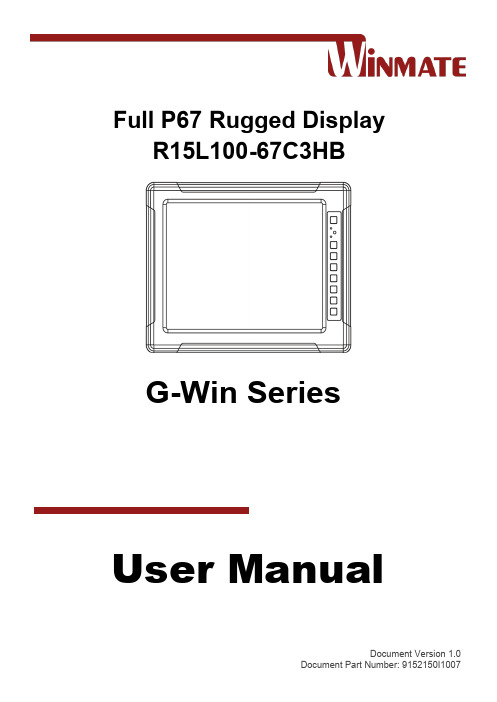
Full P67 Rugged DisplayR15L100-67C3HBG-Win SeriesUser ManualDocument Version 1.0Document Part Number: 9152150I1007215" G-Win Rugged Display User ManualContentsPreface (3)About This User Manual (7)Chapter 1: Introduction (8)1.1 Introduction (9)1.3 Package Contents (9)1.4 Description of Parts (10)1.5 Physical Buttons and LED Indicators (11)Chapter 2: Hardware Installation (12)2.1 Cleaning the Monitor (13)2.2 Wiring Requirements (13)2.3 Connecting to Other Devices (14)2.4 Connector Description (15)2.4.1 Power Input Connector (15)2.4.2 RS-232/ USB Connector for Touch (16)2.4.3 VGA Connector (17)2.4.4 DVI Connector (18)2.4.5 Video Connector (19)Chapter 3: Mounting (20)3.1 VESA Mount (21)3.2 Dash/ Yoke Mount (22)Chapter 4: Operating the Device (24)4.1 Turning On/ Off the Display (25)Appendix (26)Product Specifications (27)Preface3PrefaceCopyright NoticeNo part of this document may be reproduced, copied, translated, or transmitted in any form or by any means, electronic or mechanical, for any purpose, without the prior written permission of the original manufacturer.Trademark AcknowledgementBrand and product names are trademarks or registered trademarks of their respective owners.DisclaimerWe reserve the right to make changes, without notice, to any product, including circuits and/or software described or contained in this manual in order to improve design and/or performance. We assume no responsibility or liability for the use of the described product(s) conveys no license or title under anypatent, copyright, or masks work rights to these products, and make no representations or warrantiesthat these products are free from patent, copyright, or mask work right infringement, unless otherwise specified. Applications that are described in this manual are for illustration purposes only. We make no representation or guarantee that such application will be suitable for the specified use without furthertesting or modification.WarrantyOur warranty guarantees that each of its products will be free from material and workmanship defectsfor a period of one year from the invoice date. If the customer discovers a defect, we will, at his/heroption, repair or replace the defective product at no charge to the customer, provide it is returned duringthe warranty period of one year, with transportation charges prepaid. The returned product must beproperly packaged in its original packaging to obtain warranty service. If the serial number and theproduct shipping data differ by over 30 days, the in-warranty service will be made according to theshipping date. In the serial numbers the third and fourth two digits give the year of manufacture, and thefifth digit means the month (e. g., with A for October, B for November and C for December).For example, the serial number 1W18Axxxxxxxx means October of year 2018.Customer ServiceWe provide a service guide for any problem by the following steps: First, visit the website of ourdistributor to find the update information about the product. Second, contact with your distributor, sales representative, or our customer service center for technical support if you need additional assistance.You may need the following information ready before you call:∙Product serial number∙Software (OS, version, application software, etc.)∙Description of complete problem∙The exact wording of any error messagesIn addition, free technical support is available from our engineers every business day. We are alwaysready to give advice on application requirements or specific information on the installation andoperation of any of our products.4 15" G-Win Rugged Display User ManualAdvisory ConventionsFour types of advisories are used throughout the user manual to provide helpful information or to alert you to the potential for hardware damage or personal injury. These are Notes, Important, Cautions, and Warnings. The following is an example of each type of advisory. All cautions and warnings on the equipment should be noted.Note:A note is used to emphasize helpful informationImportant:An important note indicates information that is important for you to know.Caution/ AttentionA Caution alert indicates potential damage to hardware and explains how to avoid the potential problem.Une alerte d’attention indique un dommage possible à l’équipement et explique comment éviter le problème potentiel.Warning!/ Avertissement!An Electrical Shock Warning indicates the potential harm from electrical hazards and how to avoid the potential problem.Un Avertissement de Choc Électrique indique le potentiel de chocs sur des emplacements électriques et comment éviter ces problèmes.Alternating Current ! / Mise à le terre !The Protective Conductor Terminal (Earth Ground) symbol indicates the potential risk ofserious electrical shock due to improper grounding.Le symbole de Mise à Terre indique le risqué potential de choc électrique grave à la terre incorrecte.5Preface Safety InformationWarning!/ Avertissement!Always completely disconnect the power cord from your chassis whenever you work with the hardware. Do not make connections while the power is on. Sensitiveelectronic components can be damaged by sudden power surges. Only experienced electronics personnel should open the PC chassis.Toujours débrancher le cordon d’alimentation du chassis lorsque vous travaillez sur celui-ci. Ne pas brancher de connections lorsque l’alimentation est présente. Des composantes électroniques sensibles peuvent être endommagées par des sauts d’alimentation. Seulement du personnel expérimenté devrait ouvrir ces chassis.Caution/ AttentionAlways ground yourself to remove any static charge before touching the CPU card. Modern electronic devices are very sensitive to static electric charges. As a safety precaution, use a grounding wrist strap at all times. Place all electroniccomponents in a static-dissipative surface or static-shielded bag when they are not in the chassis.Toujours verifier votre mise à la terre afin d’élim iner toute charge statique avant de toucher la carte CPU. Les équipements électroniques moderns sont très sensibles aux décharges d’électricité statique. Toujours utiliser un bracelet de mise à la terre comme précaution. Placer toutes les composantes électroniques sur une surface conçue pour dissiper les charge, ou dans un sac anti-statique lorsqu’elles ne sont pas dans le chassis.Safety PrecautionsFor your safety carefully read all the safety instructions before using the device.Caution/AttentionDo not cover the openings! Ne pas couvrir les ouvertures!Caution/AttentionUse the recommended mounting apparatus to avoid risk of injury.Utiliser l’appareil de fixation recommandé pour éliminer le risque de blessure.Warning!/ Avertissement!Only use the connection cords that come with the product. When in doubt, please contact the manufacturer.Utiliser seulement les cordons d’alimentation fournis avec le produit. Si vous doutez de leur provenance, contactez le manufacturier.Warning!/ Avertissement!Always ground yourself against electrostatic damage to the device.Toujours vérifier votre mise à la terre afin que l’équipement ne se décharge pas sur vous.∙ Always disconnect this equipment from any AC outlet before cleaning. Do not use liquid or spray detergents for cleaning. Use a damp cloth.∙ For pluggable equipment, the power outlet must be installed near the equipment and must be easily accessible.∙ Put this equipment on a reliable surface during installation. Dropping it or letting it fall could cause damage.∙ The openings on the enclosure are for air convection and to protect the equipment from overheating. ∙ Never pour any liquid into an opening. This could cause fire or electrical shock.∙ Never open the equipment. For safety reasons, only qualified service personnel should open theequipment.6 15" G-Win Rugged Display User ManualImportant InformationFederal Communications Commission Radio Frequency Interface StatementThis device complies with part 15 FCC rules.Operation is subject to the following two conditions:●This device may not cause harmful interference. ● This device must accept any interference received including interference that may cause undesired operation.This equipment has been tested and found to comply with the limits for a class "B" digital device, pursuant to part 15 of the FCC rules. These limits are designed to provide reasonable protection against harmful interference when the equipment is operated in a commercial environment. This equipment generates, uses, and can radiate radio frequency energy and, if not installed and used in accordance with the instruction manual, may cause harmful interference to radio communications. Operation of this equipment in a residential area is likely to cause harmful interference in which case the user will be required to correct the interference at him own expense.EC Declaration of ConformityElectromagnetic Compatibility Directive (2014/30/EU)∙ EN55024: 2010 EN 55022: 2010 Class Bo IEC61000-4-2: 2009o IEC61000-4-3: 2006+A1: 2007+A2: 2010 o IEC61000-4-4: 2012 o IEC61000-4-5: 2014 o IEC61000-4-6: 2013 o IEC61000-4-8: 2010 o IEC61000-4-11: 2004∙ EN55022: 2010/AC:2011 ∙ EN61000-3-2:2014 ∙ EN61000-3-3:2013Low Voltage Directive (2014/35/EU)∙ EN 60950-1:2006/A11:2009/A1:2010/A12:2011/ A2:2013This equipment is in conformity with the requirement of the following EU legislations and harmonized standards. Product also complies with the Council directions.About This User Manual7About This User ManualThis User Manual provides information about using the Winmate® 15-inch G-Win Rugged Display. ThisUser Manual applies to model number R15L100-67C3HB.The documentation set for the 15-inch G-Win Rugged Display R15L100-67C3HB provides information for specific user needs, and includes:User Manual– contains detailed description on how to use the display, its components and features.Note:Some pictures in this guide are samples and can differ from actual product.Document Revision History815" G-Win Rugged Display User ManualChapter 1: IntroductionThis chapter gives you product overview, describes features and hardware specification. You will find all accessories that come with the Display in the packing list. Mechanical dimensions and drawings included in this chapter.9Chapter 1: Introduction 1.1 IntroductionCongratulations on purchasing 15-inch G-Win Rugged Display R15L100-67C3HB. Winmate IP67 series display is designed in a very robust and waterproof (IP67/NEMA 6) aluminum housing. Withstanding even the highest demands of all-day field use, and protected against shock and vibration. The robust design fits the demands for every harsh environment applications such as logistics, transportation/ fleet management, heavy vehicles, utility and also outdoor usage. Highlights∙ High Quality 15" XGA Panel, 1024x768 resolution ∙ Full IP67-rated dust/ water protection ∙ Bonding with anti-moisture treatment∙ Aluminum housing with anti-corrosion treatments∙ Shock and Vibration resistance according to MIL- STD-810G ∙ Wide range 9~36V DC power input∙5 Wire resistive touchscreen / anti-reflection protection glass(Optional)1.3 Package ContentsCarefully remove the box and unpack your device. Please check if all the items listed below are inside your package. Package content may vary based on your order. If any of these items are missing or damaged contact us immediately.∙ Panel PC∙ User Manual (Hardcopy)∙ Power Cable∙ VGA Cable∙ RS232 (Touch) Cable orUSB (Touch) Cable∙ Video Cable∙ DVI Cable (Optional)∙ Mounting Bracket(Optional)1015" G-Win Rugged Display User Manual1.4 Description of PartsTh is section describes appearance, connectors’ layout and mechanical dimensions of display. Notice that this is a simplified drawing and some components are not marked in detail. Please contact our sales representative if you need further product information.Unit: mmDimensions: 398 x 308 x 58Chapter 1: Introduction11 1.5 Physical Buttons and LED IndicatorsPhysical buttons and LED indicators (OSD Control Panel) located on the front side of the Display.Power is ON and the device functions normally.Panel PC is suspended.HDD is active.1215" G-Win Rugged Display User ManualChapter 2: Hardware InstallationThis chapter provides hardware installation instructions, mounting guide for all available mounting options. Pay attention to cautions and warning to avoid any damages.Chapter 2: Hardware Installation13 2.1 Cleaning the MonitorBefore cleaning:∙Make sure the device is turned off.∙Disconnect the power cable from any AC outlet.When cleaning:∙Never spray or pour any liquid directly on the screen or case.∙Wipe the screen with a clean, soft, lint-free cloth. This removes dust and other particles.∙The display area is highly prone to scratching. Do not use ketene type material (ex. Acetone), Ethyl alcohol, toluene, ethyl acid or Methyl chloride to clear the panel. It may permanently damage thepanel and void the warranty.∙If it is still not clean enough, apply a small amount of non-ammonia, non-alcohol based glass cleaner onto a clean, soft, lint-free cloth, and wipe the screen.∙Don not use water or oil directly on the display screen. If droplets are allowed to drop on the screen, permanent staining or discoloration may occur.2.2 Wiring RequirementsThe following common safety precautions should be observed before installing any electronic device: ∙Strive to use separate, non-intersecting paths to route power and networking wires. If power wiring and device wiring paths must cross make sure the wires are perpendicular at the intersection point.∙Keep the wires separated according to interface. The rule of thumb is that wiring that shares similar electrical characteristics may be bundled together.∙Do not bundle input wiring with output wiring. Keep them separate.∙When necessary, it is strongly advised that you label wiring to all devices in the system.∙Do not run signal or communication wiring and power wiring in the same conduit. To avoid interference, wires with different signal characteristics (i.e., different interfaces) should be routedseparately.∙Be sure to disconnect the power cord before installing and/or wiring your device.∙Verify the maximum possible current for each wire gauge, especially for the power cords. Observe all electrical codes dictating the maximum current allowable for each wire gauge.∙If the current goes above the maximum ratings, the wiring could overheat, causing serious damage to your equipment.∙Be careful when handling the unit. When the unit is plugged in, the internal components generate a lot of heat which may leave the outer casing too hot to touch.1415" G-Win Rugged Display User Manual2.3 Connecting to Other DevicesThis Display comes with various interfaces located on the bottom panel. All of these connectors have been shipped with protective caps. To ensure the waterproof function can work properly, make sure that the protective caps and have been securely tightened whenever the connectors are not used.DVI Cable (Optional)RS-232/USBCable forTouchVideoCable(Optional)VGA PowerCableImportantPlease note that when reinstalling the protective cap, it must be fully tightened to ensure the unit is properly sealed to meet the IP67 enclosure rating.Chapter 2: Hardware Installation15 2.4 Connector DescriptionThe display features M21 type connectors with protective caps and has full IP67 rating.Display has M21 type 3 pin male power input connector which accepts 9-36 V DC power input. Use waterproof power cable to connect the Display to the source of power.Power Cable1615" G-Win Rugged Display User ManualDisplay has M21 type 10 pin male RS-232 or USB connector for touch based on your order. Use waterproof serial/ USB cable to connect the touch.RS-232 CableUSB CableChapter 2: Hardware Installation17Display has M21 type 10 pin male VGA connector for touch. Use waterproof serial cable to connect the Display to external computer.VGA Cable1815" G-Win Rugged Display User ManualThe Display has M21 type15 pin video connector. Use waterproof DVI cable to connect the Display to the source of video. Notice that DVI is an optional connector.DVI CableChapter 2: Hardware Installation19The Display has M21 type10 pin video connector. Use waterproof Video cable to connect the Display to the source of video. Notice that Video is an optional connector.Video Cable2015" G-Win Rugged Display User ManualChapter 3: MountingThis chapter describes how to mount the device.21Chapter 3: Mounting 3.1 VESA MountThis device supports VESA Mount (100 x 100 mm).Mounting Instruction:Use Philips M6 screws to fix the desk stand to VESA holes on the back cover of the device.*The picture is for demonstration purposes only. VESA Mount accessories are not supplied by Winmate.2215" G-Win Rugged Display User Manual3.2 Dash/ Yoke MountYou can purchase mounting bracket from Winmate as an optional accessory.Part Number: 99KK15A00001Mounting instruction:1. Place the Panel PC on the bracket stand, aiming screw hole for each other.2. Secure three M5x10 screws to fix the device upon the bracket stand.3. Secure tightly locking handle to the Panel PC.23Chapter 3: Mounting4. Loosen the hand-screw adjustment tool, then you can adjust product angle on the stand. Thenscrew the product tightly again to secure the stand position.Desk Stand Dimensions:2415" G-Win Rugged Display User ManualChapter 4: Operating the DeviceThis chapter tells you how to operate the display.Chapter 4: Operating the Device25 4.1 Turning On/ Off the DisplayTo turn on the display:1. Remove the protective cap of the power connector.2. Connect power cable to the connector of your device. Make sure the cable fits to the connector, thentighten the O-ring (by turning clockwise) to secure the connection.3. Connect the other side of power cable to the source of power.4. Press Power button located on the front.To turn off the display:1. Disconnect the power cord from the display to completely turn off the device.2615" G-Win Rugged Display User ManualAppendixThis section contains additional information about the Display.Appendix27 Product SpecificationsWinmate Inc.9F, No.111-6, Shing-De Rd., San-Chung District, New Taipei City 24158, Taiwan, R.O.CCopyright © Winmate Inc. All rights reserved.。
Philips PV7005 7英寸触摸屏便携式视频播放器说明书

PhilipsPortable video player17.8 cm (7") LCD3hr playtimePV7005Enjoy convenient videos on the gowith touch screenEnjoy movies and more on the go with the Philips PV7005 Portable video player. Intuitive control and navigation with 7" touch screen. Plays virtually all digital media files. Watch video on the TV with the HDMI connection.Play your movies, music and photos on the go•17.8 cm/7" TFT color LCD display in 16:9 wide screen format •Full touch screen for a great viewing experience •800x480 resolution•Plays virtually all digital media formats•DivX Certified for standard DivX video playback •RMVB video playbackUltimate on-the-go convenience•Enjoy up to 3 hours playback with a built-in battery*•4GB* built-in memory•USB connection for video, photo and music playback•Micro SD card slot for up to 32 GB of 16-hour HD videos •Direct TV connection via HDMI for viewing your videos in HD •Protective pouch includedHighlights18 cm/7" TFT color LCD (16:9)The color LCD display brings images to life, showing off your treasured photos, favorite movies and music with the same 'real life' rich detail and vibrant colors as high quality prints. The 16:9 widescreen aspect ratio is standard for universal to high-definition digital television. A native 16:9 aspect ratio means video display without bars at top and bottom of the picture and without the quality loss than comes from scaling, altering an image to fit on a different screen size.DivX CertifiedWith DivX® support, you are able to enjoy DivX encoded videos and movies from the Internet, including purchased Hollywood films. The DivX media format is an MPEG-4 basedvideo compression technology that enablesyou to save large files like movies, trailers andmusic videos on media like CD-R/RW andDVD recordable discs, USB storage and othermemory cards for playback on your DivXCertified® Philips device.Full touch screenOperating your digital photo album is as easyas a flick or a touch of your finger. The fulltouchscreen lets you swap photos around, oradd and delete photos quickly and easily. Theicon-driven menu makes the Philips Digitalphoto frame simple to use; the touchscreenmakes it a joy to view and experience.RMVB video playbackThis Philips player supports video playbackusing RMVB, a digital video file format which isdeveloped by Realnetworks ™. Typically usedfor multimedia content, files using this formathave the file extension ".rmvb". The digitalformat ensures high quality of still images andsubstantially improves the quality of movementimages, hence enabling an optimal equilibriumbetween image quality and file size.USB connectionSimply plug in your portable USB device to theUSB connector on your Philips portable DVDplayer and playback your digital videos, musicor photos directly. Now you can share yourfavorite moments with family and friends.Issue date 2016-12-14 Version: 1.1.712 NC: 8670 000 79655 EAN: 87 12581 61184 2© 2016 Koninklijke Philips N.V.All Rights reserved.Specifications are subject to change without notice. Trademarks are the property of Koninklijke Philips N.V. or their respective owners.SpecificationsPicture/Display•Diagonal screen size: 7 inch / 17.8 cm •Resolution: 800x480 pixels•Touch-sensitive screen: Resistive touch-screen •Aspect ratio: 16:9Video Playback•Compression formats: Divx, AVCHD, AVI, H.263, H.264, MKV, MPEG1, MPEG2, MPEG4 (.avi files only), MPEG4 (AVC), RMVB, WMVAudio Playback•Compression format: MP3, WMA, WAV•File systems supported: ISO-9660, Jolliet•ID3 Tag support: Song title, artist, album •WMA bit rates: 5-192 kbpsStill Picture Playback•Picture Compression Format: JPEG Connectivity•HDMI: Mini HDMI•Headphone jack: 3.5mm Stereo Headphone •SD/MMC card slot: Micro SD•USB:High speed mini USBSound•Built-in speakersConvenience•Battery charging indication•Firmware upgradeable•Battery low indication•Function: Keypad lockPower•Battery lifetime: Up to 3 hours *•Battery Type: Built-in battery, LI-Polymer •Rechargeable: Yes, via USB Storage Media•Built-in memory (RAM): 4 GBSystem Requirements•PC OS: Windows XP (SP3 or higher)/ Vista/ 7Accessories•Car kit: cigarette outlet adaptor, 12vDC•Included accessories: Quick start guide•Pouch: Pouch for protective and stand•Remote control: Slim remote•USB cable: USB cable for data and chargeProduct dimensions•Product dimensions (W x H x D):18,4 x 11,6 x 1,3 cm•Weight: 0,297 kgPackaging dimensions•Type of shelf placement: Dummy•Packaging type: Dummy•Number of products included: 1•Packaging dimensions (W x H x D):24,4 x 5,3 x 18,7 cm•Gross weight: 0,84 kg•Nett weight: 0,67 kg•Tare weight: 0,17 kg•EAN: 87 12581 61184 2Outer Carton•Number of consumer packagings: 5•Outer carton(L x W x H): 28 x 25 x 19,6 cm•Gross weight: 4,43 kg•Nett weight: 3,35 kg•Tare weight: 1,08 kg•GTIN: 1 87 12581 61184 9*DivX, DivX Certified, and associated logos are trademarks ofDivXNetworks, Inc. and are used under license.*Rechargeable batteries have a limited number of charge cycles andmay eventually need to be replaced. Battery life and number ofcharge cycles vary by use and settings.*Battery life varies by use and settings.*RMVB is a trademark or a registered trademark of RealNetworks,Inc.。
