sentaurus中文教程.pdf
Sentaurus教程:理想pn结的模拟
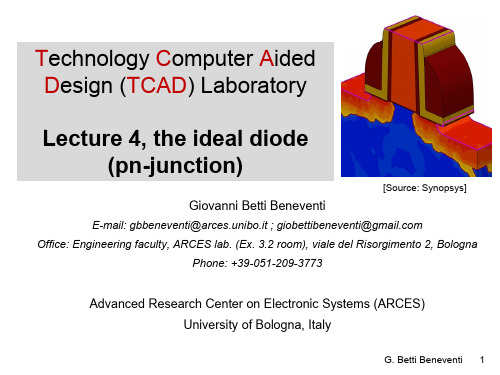
• Run the simulation • Post-processing of results
G. Betti Beneventi 2
Outline
Review of basic properties of the diode
• Sentaurus Workbench setup (SWB) • Implementation of Input files
• If ������������ is the concentration of acceptors at the p-side, and ������������ is the concentration of donors art the n-side, it can be shown that, if the semiconductors are nondegenerate, the built-in potential ������0 is given by the formula (1), where the thermal voltage ������������= ������������/������= 26mV at room temperature, and where ������������ is the semiconductor intrinsic carrier density, which is a material property (depends on density of states and on band-gap) Therefore, the higher the product of the p and n doping, the higher ������������ The built-in potential is “built-in” since it is an intrinsic property of the junction. It represents the energy barrier that majority carriers (electron in n-region, holes in p-region) have to overcome in order to obtain a net current flow by diffusion
sentaurus使用手册

Sentaurus使用手册一、简介Sentaurus是一款高性能的有限元分析软件,广泛应用于航空航天、汽车、船舶、电子等领域。
它提供了丰富的建模工具和强大的求解器,可以用于进行结构分析、热分析、流体分析等多种类型的仿真。
本手册将指导您如何安装、配置和使用Sentaurus软件,帮助您充分利用其强大的功能。
二、系统安装与配置1.确定系统要求:请根据您的计算机硬件配置,确保满足Sentaurus的系统要求。
2.下载安装程序:从官方网站或授权渠道下载最新版本的Sentaurus安装程序。
3.安装过程:按照安装程序的指引,逐步完成软件的安装过程。
4.配置环境变量:根据安装路径,设置相关环境变量,确保软件能够正常运行。
5.许可证激活:根据您的许可证类型,完成许可证的激活和配置。
三、用户界面与操作1.启动Sentaurus:打开软件后,您将看到主界面。
2.菜单栏:菜单栏包含了所有可用的命令和操作。
3.工具栏:工具栏提供了常用命令的快捷方式。
4.模型树:显示了当前模型的结构,方便您进行模型管理和操作。
5.属性查看器:用于查看和修改模型的属性。
6.结果查看器:用于查看和分析仿真结果。
7.视图控制工具:提供多种视图控制功能,方便您进行模型查看和编辑。
8.自定义工具箱:根据您的需求,您可以添加、删除或重命名工具箱中的命令和工具。
四、建模流程与实例1.建立模型:使用建模工具,创建所需的分析模型。
2.设置材料属性:为模型添加所需的材料属性,如弹性模量、泊松比等。
3.网格划分:对模型进行网格划分,以便进行数值计算。
4.边界条件和载荷:根据实际情况,为模型添加边界条件和载荷。
5.求解设置:选择合适的求解器和求解参数,进行求解计算。
6.结果后处理:查看和分析仿真结果,验证模型的正确性和有效性。
7.导出模型和结果:将模型和结果导出为所需的格式,以便于进一步的分析和评估。
五、高级特性与优化1.并行计算:利用多核处理器进行并行计算,提高求解效率。
Sentaurus_Process介绍及使用

§17-1 新一代集成工艺仿真系统Sentaurus Process随着集成电路制造工艺技术的迅速发展和日趋成熟,集成电路的集成度迅速攀升,制造流程及工艺步骤也日趋复杂。
当前,硅集成电路制造工艺技术已经达到了纳米级水平,纳米电子学不断深入发展的前提是基于能够达到纳米精度的制造技术【1】。
反过来,纳米级器件的设计与研发则必须有相应的高精度工艺级仿真软件来支持。
通常,对于大尺寸器件(通常特指分立器件),由诸多工艺因素造成的层间界面应力、杂质分布蠕动、空间量子效应及载流子非线性输运等小尺寸效应[2]均可被忽略。
而对于小尺寸(泛指超大规模集成电路中的集成化器件)器件,准确地预期及评价工艺制程后的良品率、实现其所谓的工艺级可制造性设计,则必须充分地考虑小尺寸效应。
新一代集成工艺设计工具Sentaurus Process恰恰解决了纳米尺度的可制造性设计技术难题,成为当前最为先进的集成电路工艺级仿真工具。
§17-1-1 Sentaurus Process工艺级仿真工具简介[3]Sentaurus Process是Synopsys Inc.最新推出的新一代TCAD工艺级仿真工具,被业界誉为第五代集成电路制程级仿真软件,是当前最为先进的纳米级集成工艺仿真工具。
Sentaurus Process是迄今为止集成电路制程级仿真软体中最为全面、最为灵活的多维(一维、二维、三维)工艺级仿真工具。
Sentaurus Process面向当代纳米级集成电路工艺制程,全面支持小尺寸效应的仿真与模拟,用于实现甚大规模(ULSI)集成电路的工艺级虚拟设计,可显著地缩短集成电路制造工艺级设计、工艺级优化乃至晶圆芯片级产品的开发周期。
Sentaurus Process整合了Avanti的TSUPREM系列工艺级仿真工具、Taurus Process系列工艺级仿真工具及ISE的Dios系列工艺级仿真工具,将一维、两维和三维仿真集成于同一平台,在保留传统工艺级仿真工具卡命令行运行模式的基础上,又作了诸多重大改进:1.增加、设置了模型参数数据库浏览器(PDB),为用户提供修改模型参数及增加模型的方便途径;2. 增加、设置了一维模拟结果输出工具(Inspect)和二维、三维模拟结果输出工具(Tecplot SV)。
Sentaurus TCAD基本流程

工艺流程:
步
功能概括、
骤
工艺步骤
EPI
1
insert
2
epitaxy
参数
备注
双击 sprocess 打开 Open Text Area 输入 mgoals min.normal.size=5<nm> teral.size=0.1<um> normal.growth.ratio=1.2 Time 2 hour Temperature 1100 ℃ Thick 4 μm Dopant boron Concentration 1e15/cm3
165 nm
Etch_type anisotropic
Overetch 10
Etch_type anistropic 刻 蚀 类 型 各向异性,即只有纵向刻蚀, 没有横向 刻蚀效 果。Overetch 为:在达到刻蚀深度之后,再进 一步进行刻蚀的幅度,以百分比
计算,设置 10,表明要在设定 基础上,再多刻蚀 10%
Ligament Flow Editor 界面。点击 Edit——Add Process Header,得到工艺仿真的头文件。
变量和宏 工艺流程 新建宏 转换成语句 还原
参数显示、修改区
类属列表
点选 environment,在参数显示区修改:(双击) ◆ title 自定义名字 ◆ region 修改为 0 0 5.1 2 注:
overetch 10
31
deposit
oxide
81 angstr
isotropic
32
eetop[1].cn_Inspect
![eetop[1].cn_Inspect](https://img.taocdn.com/s3/m/ee16cfcc08a1284ac85043c9.png)
InspectInspect is a TCAD plotting and analysis tool for xy data, such as 1D doping profiles and terminal characteristics of semiconductor devices. Its script language and library of mathematical functions allow users to compute using curve data, and to manipulate and extract data from simulations.This module is a basic introduction to the features of Inspect.Section Time1. Getting Started15 minutes2. Plotting Curves30 minutes3. Math and Scripts20 minutes4. Extracting Standard Parameters40 minutesCopyright © 2010 Synopsys, Inc. All rights reserved.Inspect1. Getting Started1.1 Overview1.2 Starting Inspect1.3 Loading Datasets1.4 Saving and PrintingObjectivesTo introduce the basic features of Inspect.1.1 OverviewInspect is a versatile tool for efficient viewing of xy plots, such as doping profiles and I–V curves. Inspect extracts parameters, such as junction depth, threshold voltage, and saturation currents, from the respective xy plot. You can manipulate curves interactively by using scripts.Inspect features a large set of mathematical functions for curve manipulation, such as differentiation, integration, and find the minimum and maximum. The Inspect script language is open to Tcl and, therefore, inherits all the power and flexibility of Tcl.Use Tecplot SV to generate presentation-ready and multiframe graphics.1.2 Starting InspectTo start Inspect, at the command line, type:> inspectInspect takes the current directory as its working directory.Inspect can also be launched from within Sentaurus Workbench or Tecplot SV.When it starts, Inspect displays its main window (see Figure 1).Figure 1. Graphical user interface of Inspect. (Click image for full-size view.)The main window has several components:Menu bar and toolbar.The right pane is the plot area where plotted curves are displayed.The left pane has two group boxes: Datasets and Curves.The Datasets group box displays the loaded dataset files with their data components. The To X-Axis, To Left-Y Axis, and To Right Y-Axis buttons are used to map datasets to aparticular axis.The Curves group box displays the names of existing curves and has buttons associated with it. The New button is used to create a curve using the formula library (which is explainedlater), Edit is used to change the graphical attributes of a curve, Delete removes theselected curves, and Delete All removes all curves.The status line at the bottom of the window displays information about the current Inspectsession and the position of the pointer in the plot area.1.3 Loading DatasetsThis section explains different aspects of loading datasets.1.3.1 File FormatBefore being plotted, a data file including multiple datasets must be loaded into Inspect. The file can be in either the DF–ISE .plt format or simple columns format. The DF–ISE .plt format files are typically output of a Synopsys TCAD tool such as Sentaurus Device. An example of this type of file isn1_des.plt.For the simple columns format, Inspect requires the data file starting with a text comment line within double quotation marks, followed by two columns of data, for example:"This is a comment line."1 0.12 0.53 0.9...To continue with this module, right-click n1_des.plt and download the file.1.3.2 LoadingTo load datasets when you start Inspect from the command line, type:> inspect n1_des.pltwhere n1_des.plt is a file containing the datasets to be plotted, for example, drain current versus gate voltage. Multiple files can be loaded simultaneously by listing them after the command, for example:> inspect n1_des.plt n2_des.plt n3_des.plt ...If an Inspect session is open, you can load dataset files from the main window using File > Load Datasets or by clicking the corresponding toolbar button.As a result, Inspect opens the Load Dataset dialog box (see Figure 2) in which you can enter or select the file to be loaded. Multiple files can be loaded sequentially.Figure 2. Load Dataset dialog box.After a dataset file has been loaded, its name is displayed in the Datasets group box. The middle pane lists the names of the data groups of the selected dataset file, and the bottom pane displays the names of the datasets belonging to the group.Figure 3. Main window showing dataset information in Datasets group box. (Click image for full-size view.)1.4 Saving and PrintingInspect supports several data-saving and data-exporting options.1.4.1 Saving the Entire SessionAn entire Inspect session, including its plots, axes, titles, labels, texts, and legends, can be saved. To save an entire session:File > Save All.The session is saved with the extension .sav and can be subsequently restored using File > Restore All when performed interactively, or by executing the following command at the command prompt:> inspect [filename].sav1.4.2 Saving the Inspect SetupThe environment setups of the current Inspect session can be saved in a separate parameter file using File > Save Setup.The saved setup file can be loaded at a later time using File > Load Setup. The default extensionof the file is .par. The content of the file is everything that is in the .sav file except the actual datasets.1.4.3 Exporting Curve DataIn Inspect, the data of the selected curves can be exported in different file formats: TDR, DF–ISE, XGRAPH, XMGA, CSV (comma-separated value), and TXT (tab-delimited).To export curve data:1. File > Export.2. Select the required format.These file formats are recognizable and can be later loaded into Inspect.1.4.4 Writing PostScript FilesThe selected plot inside the plot area can be written to either an EPS or a PS file using: File > Write.1.4.5 PrintingTo print a selected plot inside the plot area:File > Print.Section 1 of 4 | back to top | next section >>Copyright © 2010 Synopsys, Inc. All rights reserved.Inspect2. Plotting Curves2.1 Setting XY Datasets2.2 Customizing Plots2.3 Miscellaneous FeaturesObjectivesTo plot and customize a curve in Inspect.2.1 Setting XY DatasetsSince a data file can contain more than two datasets, Inspect does not try to automatically detect the xy datasets based on their locations in the file.Instead, Inspect requires the xy datasets to be specified explicitly after the data file has been loaded. The To X-Axis, To Left Y-Axis, and To Right Y-Axis buttons are designed for this purpose.For example, to set the OuterVoltage dataset of the gate data group of the n1_des data file as the x-axis of the plot:1. Select the n1_des data file from the top pane of the Datasets group box.2. Select the gate data group from the middle pane.3. Select the OuterVoltage dataset from the bottom pane.4. Click the To X-Axis button.5. The y-axes, including both left and right, can be specified in a similar manner by clicking theTo Left Y-axis and To Right Y-axis buttons. (Multiple datasets can be assigned to the same y-axis if required.)Figure 1 shows a plot that uses the OuterVoltage dataset of the gate as x-axis data and the TotalCurrent dataset of the drain as left y-axis data.Figure 1. Gate outer voltage versus total current drain. (Click image for full-size view.)2.2 Customizing PlotsWhen the xy datasets have been specified and a plot is obtained, the attributes of the plot, including the curve and its axes and legend, can be changed.2.2.1 Curve AttributesTo change the attributes of a curve:1. Select the curve from the Curves group box.2. Click the Edit button.The Curve Attributes dialog box is displayed (see Figure 2).Figure 2. Curve Attributes dialog box.This dialog box has four tabs:On the General tab, the name and the legend of the plot can be changed. By default, if the input data is a TDR format file, Inspect uses a combination of the physical quantity name(TotalCurrent) and the data group name (drain) of the y-axis to generate the name and the legend of the plot. On this tab, you can also change the mapping of the selected datasetbetween the two y-axes.On the Line tab, the attributes of the line used to plot the curve can be changed, including its color, width, and style.The Marker tab includes options to change the attributes of the marker, which is used to label the data points. These options include the shape and size of the marker, its outline color and width, and its fill color.The Interpolation tab is used to select the interpolation scheme, which is needed tocompute the data values of the curve outside the data points. Three options are available: lin, log, and auto.2.2.2 Plot AreaTo change the attributes associated with the plot area:Edit > Plot Area.The Plot Area dialog box is displayed (see Figure 3).Figure 3. Plot Area dialog box.This dialog box has four tabs:On the Title tab, the title of the plot and its font and size can be changed. The placement of the title can be made by justifying it either to the center, left, or right.The Legend tab is used to adjust the placement of the legend, including its font and size, its background and foreground colors, its frame styles and positioning, as well as whether todisplay the legend at all.The General tab allows you to work on the frame of the plot, including its color and showing style.The Grid tab controls the display of the grid inside the plot area, including its width, color,style, and alignment.2.2.3 Axes AttributesTo change the axes of the plot:Edit > Axes.The Axes dialog box is displayed (see Figure 4).Figure 4. Axes dialog box.Each of the three axes can be selected and changed independently:On the Patterns subtab, you can change the size and color of the selected axis, as well as select to show the axis.On the Scale subtab, you can switch between linear and logarithmic scales, and can set the maximum and minimum limits for the axis.The Title subtab controls the display of the title of the axis, including its font, size, and color.The Ticks subtab controls the placement of ticks along the axis, including their size, type, and their subdivision and placing angles.2.2.4 LabelsTo add labels to the plot:Edit > Labels > Add.The Labels dialog box is displayed (see Figure 5).Figure 5. Labels dialog box.Any valid text can be used to name the label. In addition, you can specify the font and color of the label.The added label initially resides in a place close to the middle of the plot. To move it to a different location, with the pointer on the label, click the middle mouse button and drag the label to a new location.To edit a label:1. Edit > Labels > Edit.2. Click the label.The Labels dialog box is displayed.To remove a label:1. Edit > Labels Remove.2. Click the label to be deleted.2.3 Miscellaneous FeaturesIn addition to curve-plotting functions, Inspect supports other user-friendly functions that are designed to facilitate easy viewing and inspection of data. Most curve-related functions are located under the Curve menu; view-related functions are accessible from the toolbar.2.3.1 Curve-related FeaturesThe Curve Data command displays a spreadsheet of the dataset corresponding to theselected curve. Data points can be selected and deleted from the dataset. This operation,however, only affects internal data. It does not remove any points from the input data file.Figure 6. Inspect showing Curve Data dialog box. (Click image for full-size view.)The Restore Data command performs the opposite. It restores all the data points that have been previously removed from the dataset.The Intersect X ? command calculates the value of the intersection of the selected curve with the x-axis if it exists.The Inspector command opens the Inspector dialog box (see Figure 7), which allows you to mark two points on the curve (using a drag-and-drop operation) and then to compute the coordinates of the two points and their differences. A detailed description of these commandscan be found in the Inspect User Guide.Figure 7. Inspect main window showing Inspector dialog box. (Click image for full-sizeview.)2.3.2 View-related FeaturesOn the toolbar, several buttons can be used to enhance the view of the selected curve. The set of zoom buttons have standard functions and the order buttons can change the order of the plots and, therefore, their visibility.Section 2 of 4 | back to top | << previous section | next section >>Copyright © 2010 Synopsys, Inc. All rights reserved.Inspect3. Math and Scripts3.1 Mathematical Formulas3.2 Macros3.3 ScriptsObjectivesTo learn to use mathematical formulas, macros, and scripts in Inspect.3.1 Mathematical FormulasIn Inspect, new curves can be created based on existing curves using mathematical functions that Inspect supports:In the Curves group box, click the New button.The Create Curve dialog box is displayed (see Figure 1).Figure 1. Create Curve dialog box. (Click image for full-size view.)This dialog box has several areas. The right pane lists available formula commands (mathematical functions) along with instructions on the syntax for using these functions. Some functions are ordinary mathematical functions, while others are specifically defined for handling curve data. For a complete list of these functions and their uses, refer to the Inspect User Guide.The following examples demonstrate the uses of these functions.3.1.1 Example 1In this example, you will find the maximum and minimum values of the TotalCurrent_drain curve plotted in the previous section.Two functions from the Available Formula Command list, vecmax and vecmin, are designed to search for the maximum and minimum points of a curve.To find the maximum point:1. Enter vecmax(<TotalCurrent_drain>) in the Formula field.Note that both brackets are required for syntax correctness.2. Click the Apply button.A dialog box is displayed that shows the maximum value of the selected curve (see Figure 2). Theminimum value of the curve can be found in a similar manner using the function vecmin.Figure 2. Result dialog box. (Click image for full-size view.)3.1.2 Example 2In this example, you will calculate the derivative of the curve TotalCurrent_drain.The diff function in the Inspect formula library is especially designed for this purpose.To find the slope of the TotalCurrent_drain curve:1. Enter diff(<TotalCurrent_drain>) in the Formula field.2. Change the default name for the new curve to Diff_TotalCurrent_drain in the Name field.3. Change the Map Curve To option to Right Y-Axis.4. Click Apply.A new curve is created and added to the Curves list. It is displayed in the plot area (see Figure 3).Figure 3. New curve Diff_TotalCurrent_drain displayed in the plot area. (Click image for full-size view.)The difference between the diff function and the vecmax function is clear. Although both functions take a curve type of TotalCurrent_drain as their input, the vecmax function generates a number (a scalar) but the diff function creates another curve.All the functions in the Inspect formula library behave the same way as these two functions. Most functions take a curve or more as input, and generate either a scalar quantity or a curve.Inspect treats the two types of output differently, namely, it displays the scalar result in adialog box, but it plots the curve result in the plot area. The newly created curve can betreated like any other curve for further processing, but the calculated scalar result isdiscarded after it has been displayed.3.1.3 Example 3In this example, you will find the threshold voltage Vt of the previous TotalCurrent_drain curve using the definition of Vt as the intercept of the maximum slope line of the TotalCurrent_drain curve with the x-axis.The problem can be solved in three steps. First, find the slope of the curve, that is, its derivative. Second, locate the maximum point of the slope curve. Third, extend the tangent line with the maximum slope to the x-axis to identify the intercept.To understand these steps, look at the following command:vecvalx(tangent(<c 1>, veczero(diff(<c 1>)-vecmax(diff(<c 1>)))),0.0)where c 1 represents a curve. This command works in this way:The diff function takes the derivative of the curve.The vecmax function finds the maximum of the derivative curve.The veczero function returns the x value of a curve at the point where the curve crosses the x-axis.As a result, the inner command veczero(diff(<c 1>)-vecmax(diff(<c 1>))) returns the xvalue of the point on the TotalCurrent_drain curve with the maximum slope.The tangent function returns a curve representing the tangent line of the curve <c 1> at the maximum slope point.The function vecvalx calculates the intercept point of the tangent line with the x-axis.To find the Vt of the TotalCurrent_drain curve, replace the c 1 curve with the TotalCurrent_drain curve, enter the command into the Formula field, and click Apply. The result is shown in Figure 4.Figure 4. Threshold voltage value of the TotalCurrent_drain curve, using the definition of Vtas the intercept of the maximum slope line of the TotalCurrent_drain curve. (Click image forfull-size view.)3.2 MacrosMacros are predefined commands that can be later recalled. For example, in Inspect, there is a predefined macro, VT, which performs exactly the same threshold extraction as Example 3.To repeat the task using the VT macro, enter VT(<TotalCurrent_drain>) in the Formula field, and click Apply. Note that this gives exactly the same result but in a much simpler way (see Figure 5).Figure 5. Threshold voltage value of the TotalCurrent_drain curve using the macro VT.(Click image for full-size view.)In Figure 5, the predefined macros are shown in the Macros list (ADD, VT, ...), which can be used in the formula like ordinary mathematical functions listed in the right pane.To define your own macros:1. Close the Create Curve dialog box.2. Edit > Define Macros.The Macro Editor is displayed (see Figure 6).Figure 6. Macro Editor. (Click image for full-size view.)To define a new macro, enter a name for the macro in the Name field. Then, enter the mathematical formula represented by the macro in the Macro field.Macros can take one or more arguments, each of them is either a curve type or a scalar type depending on the role they play in the formula. The syntax for argument placeholder specification isc n for curves and s n for scalars, where n is an integer used to distinguish between different arguments; n must start with 1 and then increase consecutively.These argument placeholders are later replaced with real curves or scalars when the macro is called. For example, if you define a macro DIFFMULT as:diff(<c 1>)+(<s 2>*<c 3>)The correct way to call the macro is the form:DIFFMULT(<CURVE>, <S>, <CURVE>)The order of the replacement curves and the scalar as they appear in the above macro-calling command must match the physical order of the arguments as they appear in themacro definition. On the other hand, the order of the integers n as they appear in the macro definition is irrelevant. For example, the following macro definition behaves identically to themacro DIFFMULT and, therefore, can be called using the same order of arguments as theabove command:diff(<c 3>)+(<s 2>*<c 1>)3.3 ScriptsIn addition to the graphical user interface (GUI), Inspect can be controlled by using a simple script language. For example, a script can load a project (data file), draw curves, and perform mathematical computations on curves. A script can be written manually or created automatically by recording actions performed interactively through the GUI.The Script menu of Inspect provides commands that can load and run a script file, write to a script file the actions that are performed using the GUI, continue the execution of a stopped script file, and abort a running script file (see Figure 7).Figure 7. Inspect main window highlighting Script menu. (Click image for full-size view.)Inspect uses the tool command language (Tcl) for its script language. For a detailed explanation of this language, visit or refer to the Tcl module.In Inspect, some commands have been added in the form of Tcl procedures to perform application-specific actions. You can create and add your own commands to the language. Most of these added commands in Inspect return a status string. A return status not equal to 1 indicates an error.If an error occurs, Inspect prints an error message to the standard error output and aborts the execution of the script. The Inspect User Guide gives detailed descriptions of all these application-specific commands, with most of them being specifically designed for handling and processing data files and their plots.3.3.1 ExampleIn this example, a simple script file is shown that loads a data file and generates an xy plot using the specified preferences. The description of each command is added in the script as a comment. This file is a command file taken from the Inspect tool embedded within a Sentaurus Workbench project. The data file loaded by this script file, n1_des.plt, is the one that has been used in the previous sections.# Inspect script.proj_load n1_des.plt n1_des# The proj_load command loads a data file# and creates a new project named after the base name of# the data file.cv_createDS NO_NAME {n1_des gate OuterVoltage} {n1_des drain eCurrent} y# The cv_createDS command creates a curve# with the given name using the specified dataset and# displays the curve in the plot area.cv_setCurveAttr eCurrent_drain eCurrent_drain red solid 2 cross 7 \defcolor 1 defcolor# The cv_setCurveAttr command sets the attributes of the selected# curve using specified curve name, curve legend, curve color,# curve style, curve width, marker shape, marker size, marker colors.gr_setAxisAttr X {Gate Voltage (V)} 14 {} {} black 1 12 0 5 0gr_setAxisAttr Y {Drain Current (A/um)} 14 {} {} black 1 12 0 5 0gr_setAxisAttr Y2 {} 12 {} {} black 1 12 0 5 0# The gr_setAxisAttr command sets the attributes of the selected# axis using specified axis title, title font, minimum and maximum# of the axis, the color and width of the axis, the font, angle,# and division of the ticks on the axis, and finally the scale# (linear or log) of the axis.To execute the script, copy the script to a file under the current Inspect working directory or right-click here to download the script using Save Target As. Then, Script > Run Script to initialize the file input dialog box. Select the script file saved and run it.The result is shown in Figure 8.Figure 8. Generating a plot in Inspect with an Inspect script. (Click image for full-size view.) Section 3 of 4 | back to top | << previous section | next section >>Copyright © 2010 Synopsys, Inc. All rights reserved.Inspect4. Extracting Standard Parameters4.1 Overview4.2 CMOS Parameters4.3 BJT Parameters4.4 General ParametersObjectivesTo extract a range of device parameters using Inspect.4.1 OverviewParameter extractions are an integral part of device simulation. In this section, scripts for extracting standard electrical parameters based on the result of CMOS and BJT simulations are presented. These scripts can be loaded directly into Inspect and, with appropriate input data, Inspect calculates and reports the results about the required parameters.All the scripts presented here can be downloaded by following the appropriate link at the end of each subsection.To run the script from the command line, use:> inspect -f inspectScript.cmdwhere inspectScript.cmd is the name of the script file.This command opens the Inspect GUI while executing the script. The results from the extraction are sent to the standard output terminal, usually the command window in which the inspect command was invoked.To suppress the display of the Inspect GUI, run the script in batch mode as:> inspect -batch -f inspectScript.cmdThe script can also be loaded into and run from an existing Inspect GUI: Script > Run Script.For easier reading of the script, lines are color coded:Black: Comment.Blue: Standard Inspect code related to loading and plotting the curve.Red: Inspect code specific to the extraction.Green: Lines that may need to be changed before using this script in conjunction with adifferent data file (for example, to update the data file name).4.2 CMOS ParametersThis section discusses how to extract different CMOS parameters.4.2.1 Maximum gm Threshold Voltage: Vtgm# Definition: Threshold voltage defined as the intersection of# the tangent at the maximum conductance (gm) point with the# gate voltage (Vg) axis.# Required input: IdVg curve, simulated with Vd<0 and Vg=0-Vdd.# Output: Vtgm and the IdVg curve if the Inspect GUI is running.# Note: The input file for this script is IdVg_lin_des.plt. Change# it into your own file before running the script.# (The ft_scalar call is needed for the parameter extraction under# Sentaurus Workbench)# Start of the scriptset ProjectName "IdVg_Vtgm"set CurveName "IdVg"proj_load IdVg_lin_des.plt $ProjectNamecv_createDS $CurveName "$ProjectName gate OuterVoltage"\"$ProjectName drain TotalCurrent" ycv_abs $CurveName ycv_setCurveAttr $CurveName "IdVg" red solid 2 none 3 defcolor 1 defcolorgr_setAxisAttr X {Gate Voltage (V)} 12 {} {} black 1 10 0 5 0gr_setAxisAttr Y {Drain Current (A/um)} 12 {} {} black 1 10 0 5 0# Get location of maximum transconductanceset gm_index [cv_compute\"veczero(diff(<$CurveName>)-vecmax(diff(<$CurveName>)))" \A A A A ]# Create tangent on IdVg curve at max gtm pointcv_createWithFormula Tangent\"tangent(<$CurveName>,$gm_index )" A A A A# Extract Vt as zero crossing of tangentset Vtgm [cv_compute "vecvalx(<Tangent>, 0)" A A A A ]# Write extracted valuesputs "Vtgm=[format %.3f $Vtgm] V"ft_scalar Vtgm [format %.3f $Vtgm]# End of the scriptDownload the Inspect script and the corresponding data file by right-clicking the respective links and using Save Target As:Vtgm_ins.cmdIdVg_lin_des.pltRun it with:> inspect -f Vtgm_ins.cmdFigure 1. Extraction of threshold voltage using drain current versus gate voltage curve.4.2.2 Constant Current Threshold Voltage: Vti# Definition: Threshold voltage defined as the gate voltage# at which a constant drain current level is achieved.# Required input: IdVg curve, simulated with Vd<0 and Vg=0-Vdd.# Output: Vti and the IdVg curve if the Inspect GUI is running.# Note: The input file for this script is IdVg_lin_des.plt. Change# it into your own file before running the script. The constant# current level specified in the script is 0.1 uA, which can be# modified in the statement of "set CurrentLevel 1e-7".# (The ft_scalar call is needed for the parameter extraction under# Sentaurus Workbench)# Start of the scriptset CurrentLevel 1e-7set ProjectName "IdVg_Vti"set CurveName "IdVg"set LogCurveName "IdVg_log"proj_load IdVg_lin_des.plt $ProjectNamecv_createDS $CurveName "$ProjectName gate OuterVoltage" \"$ProjectName drain TotalCurrent" ycv_abs $CurveName ycv_setCurveAttr $CurveName "IdVg"\red solid 2 none 3 defcolor 1 defcolorgr_setAxisAttr X {Gate Voltage (V)} 12 {} {} black 1 10 0 5 0。
Sentaurus演示

Micro-Nano Electronic Device and Intergration Research Center
提
纲
Sentaurus 简介 Sentaurus 各模块介绍 Sentaurus 器件模拟流程演示 Sentaurus 代码详细介绍
Micro-Nano Electronic Device and Intergration Research Center
出现。。。
主要用到:
其他模块
¾ Sentaurus Structure Editor
介绍 界面上主要的功能键
¾ Sentaurus Inspect
¾ Sentaurus Tecplot
Micro-Nano Electronic Device and Intergration Research Center
Micro-Nano Electronic Device and Intergration Research Center
提
纲
Sentaurus 简介 Sentaurus 各模块介绍 Sentaurus 器件模拟流程演示 Sentaurus 代码详细介绍
Sentaurus各模块介绍 ¾Sentaurus Workbench (SWB)
左键点nsource下面的
Sentaurus Process 中文介绍及使用

§17-1 新一代集成工艺仿真系统Sentaurus Process随着集成电路制造工艺技术的迅速发展和日趋成熟,集成电路的集成度迅速攀升,制造流程及工艺步骤也日趋复杂。
当前,硅集成电路制造工艺技术已经达到了纳米级水平,纳米电子学不断深入发展的前提是基于能够达到纳米精度的制造技术【1】。
反过来,纳米级器件的设计与研发则必须有相应的高精度工艺级仿真软件来支持。
通常,对于大尺寸器件(通常特指分立器件),由诸多工艺因素造成的层间界面应力、杂质分布蠕动、空间量子效应及载流子非线性输运等小尺寸效应[2]均可被忽略。
而对于小尺寸(泛指超大规模集成电路中的集成化器件)器件,准确地预期及评价工艺制程后的良品率、实现其所谓的工艺级可制造性设计,则必须充分地考虑小尺寸效应。
新一代集成工艺设计工具Sentaurus Process恰恰解决了纳米尺度的可制造性设计技术难题,成为当前最为先进的集成电路工艺级仿真工具。
§17-1-1 Sentaurus Process工艺级仿真工具简介[3]Sentaurus Process是Synopsys Inc.最新推出的新一代TCAD工艺级仿真工具,被业界誉为第五代集成电路制程级仿真软件,是当前最为先进的纳米级集成工艺仿真工具。
Sentaurus Process是迄今为止集成电路制程级仿真软体中最为全面、最为灵活的多维(一维、二维、三维)工艺级仿真工具。
Sentaurus Process面向当代纳米级集成电路工艺制程,全面支持小尺寸效应的仿真与模拟,用于实现甚大规模(ULSI)集成电路的工艺级虚拟设计,可显著地缩短集成电路制造工艺级设计、工艺级优化乃至晶圆芯片级产品的开发周期。
Sentaurus Process整合了Avanti的TSUPREM系列工艺级仿真工具、Taurus Process系列工艺级仿真工具及ISE的Dios系列工艺级仿真工具,将一维、两维和三维仿真集成于同一平台,在保留传统工艺级仿真工具卡命令行运行模式的基础上,又作了诸多重大改进:1.增加、设置了模型参数数据库浏览器(PDB),为用户提供修改模型参数及增加模型的方便途径;2. 增加、设置了一维模拟结果输出工具(Inspect)和二维、三维模拟结果输出工具(Tecplot SV)。
TCAD Sentaurus introduction 2014
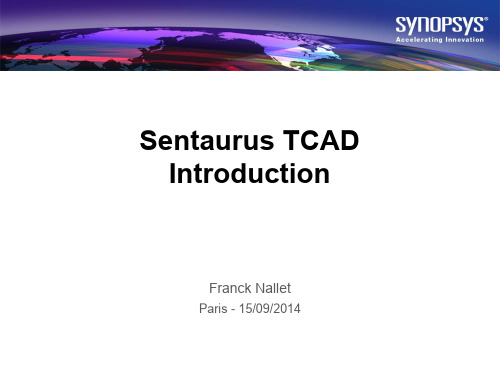
Sentaurus Lithography Sentaurus Topography
Structure Editing
Sentaurus Workbench Sentaurus Structure Editor
Sentaurus Device
Device and Interconnect Simulation
• New Technology Support
– More Moore
– – FinFET, FDSOI, III-V, etc. Analog/RF, CIS, solar, power (Si, SiC, GaN), TSV, etc.
– More than Moore
• 3D Support (FinFET, NVM, Power, SRAM, CIS)
Diffusion Model Hierarchy
• • • • • • • Constant (constant diffusion coefficient) Fermi (point defects equation not solved, defects in equilibrium) Charged Fermi (same as Fermi+total dopant flux is due to dopant-defect pairs) Pair (dopant-defects pairs are in local equilibrium with dopant and defect concentrations) Charged Pair (same as Pair+reaction rates are state charge dependent) React (incl.defects, rates are not charge state dependent) Charged React (same as React+mobile charged dopant-defects)
- 1、下载文档前请自行甄别文档内容的完整性,平台不提供额外的编辑、内容补充、找答案等附加服务。
- 2、"仅部分预览"的文档,不可在线预览部分如存在完整性等问题,可反馈申请退款(可完整预览的文档不适用该条件!)。
- 3、如文档侵犯您的权益,请联系客服反馈,我们会尽快为您处理(人工客服工作时间:9:00-18:30)。
目录Sentaurus TCAD培训 (1)工具简介 (2)A.TCAD是什么?(10分钟) (2)A.1TCAD与半导体工业 (2)A.2工艺模拟 (2)A.3器件模拟 (2)B.TCAD包含哪些工具?(20分钟) (3)B.1Sentaurus Workbench (3)B.2Ligament (4)B.3Sentaurus Process (4)B.4Sentaurus Structure Editor(SDE) (5)B.5Mesh and Noffset3D (5)B.6Sentaurus Device (6)B.7Tecplot SV (6)B.8Inspect (7)B.9Calibration Kit (7)SWB (8)A.Getting Started(15分钟) (8)A.1概述 (8)A.2启动SWB (8)B.运行工程(30分钟) (9)B.1加载SWB工程 (9)B.2改变树的显示属性 (10)B.3清空工程目录 (10)B.4运行工程 (10)B.5查看输出结果 (11)C.创建工程(30分钟) (11)C.1设置工具流 (11)D.组装多个实验(30分钟) (12)D.1添加参数 (12)D.2设置多个实验 (13)D.4创建方案 (14)D.5裁剪工程树 (15)D.6添加变量 (15)Ligament (16)A.Getting Started10min (16)A.1简介 (16)A.2Ligament流程编辑器 (16)A.3Ligament版图编辑器 (16)A.4Ligament Translator (16)B.Ligament流程编辑器30min (16)B.1启动Ligament流程编辑器 (16)B.2开始装配一个新的工艺流程 (17)B.4改变宏调用的参数 (17)B.7用户定义的变量 (17)B.8转换和语法检查 (18)C.Ligament版图编辑器30min (19)C.1启动Ligament版图编辑器 (19)C.4保存版图 (19)C.6定义模拟区域 (19)C.7使用版图 (20)D.在SWB中运行Ligament30min (20)D.1在SWB中启动Ligament工具 (20)D.2导入Ligament文件 (20)D.5Ligament版图编辑器中的版图参数化 (21)D.6SWB中的参数化 (21)D.7Ligament工作区 (21)D.8SWB的预处理和Ligament转换 (22)Sentaurus Process (23)A.Getting Started15min (23)A.1简介 (23)A.2Sprocess使用的文件类型 (23)A.3启动Sprocess (23)B.一维工艺模拟45min (24)B.1简介 (24)B.2定义初始一维网格 (24)B.3定义初始模拟域(domain) (24)B.4初始化 (24)B.5设置MGOALS网格化策略 (24)B.6Growing Screening Oxide (24)B.7测量氧化物的厚度 (25)B.8Depositing Screening Oxide (25)B.9Tcl控制语句 (25)B.10注入 (25)B.11Saving the as-implanted Profile (26)B.12热退火,Drive-in,Activation,and Screening Oxide Strip (26)C.二维工艺模拟45min (27)C.1简介 (27)C.2定义初始的二维网格 (27)C.3模拟域与初始化 (27)C.4B的注入 (28)C.5生长栅氧 (28)C.6制作多晶硅栅 (28)C.7多晶硅重氧化 (28)C.8保存Snapshots (29)C.9在LDD和Halo注入之前进行网格重定义 (29)C.12在源/漏注入之前进行网格重定义 (30)C.13源/漏注入 (31)C.14Contact Pads (31)C.15保存整个结构 (31)C.16提取一维分布 (32)D.定义模型和指定参数30min (32)D.1属性数据库浏览器 (32)D.2在输入文件中改变参数 (33)E.采用全定制的校准文件30min (33)E.1简介 (33)E.2全局设置 (33)F.采用高级校准30min (33)F.1简介 (33)F.2激活高级校准 (33)G.工艺模拟与SWB和Ligament30min (34)G.1简介 (34)G.2参数化版图 (34)G.3定义网格 (35)H.Custom Models with Alagator45min (35)H.1简介 (35)I.Special Focus:槽刻蚀35min (36)I.1简介 (36)I.2Initialization (36)I.3生长Pad Oxide (36)I.4淀积氮化层 (37)I.5STI光刻 (37)I.6浅槽刻蚀 (37)I.7生长衬垫氧化物 (38)I.8TEOS的淀积与CMP (38)I.9氮化物的剥离/反射 (39)J.Special Focus:Meshing with MGOALS(15分钟) (39)J.1简介 (39)J.2Initialization (39)J.3MGOALS Remesh (40)J.4MGOALS网格优化框 (40)K.Special Focus:3D工艺模拟(Sprocess与sde结合)(30min) (41)K.1简介 (41)K.2各项异性刻蚀 (41)K.3各向同性淀积 (42)K.4Multimaterial Etching (43)K.5Reflect and Clip (44)SDE(结构编辑器) (46)A.Getting Started(15分钟) (46)A.4输入/输出文件类型 (46)A.5创建一个简单的结构 (47)B.生成二维边界(45分钟) (48)B.1简介 (48)B.2重新初始化SDE (48)B.3Exact Coordinates模式 (48)B.4选择材料 (48)B.5选择默认的布尔表达式 (48)B.6创建矩形区域 (49)B.7创建Single-Lumped区域 (49)B.8圆化边缘 (49)B.9定义接触 (50)B.10在已存在的边缘处设置接触 (50)B.11添加顶点 (51)B.12定义一个区域为接触 (52)B.13对区域进行重命名 (52)B.14保存模型 (52)C.生成掺杂分布(20分钟) (53)C.1定义材料的掺杂浓度为常数 (53)C.2定义区域的掺杂浓度为常数 (53)C.3定义解析的掺杂分布 (53)C.4保存模型(见图4) (54)D.生成网格(20分钟) (55)D.1简介 (55)D.2定义区域的网格化策略 (55)D.3定义优化窗口 (55)D.4定义优化窗口的网格化策略 (56)D.5在优化窗口中定义一个Multibox网格化策略 (56)D.6保存模型 (56)D.7为器件结构产生网格 (56)E.脚本和参数(30分钟) (57)E.1简介 (57)E.2Scheme基础 (57)E.3定义简单的变量和数据类型 (57)E.5数学操作符 (58)E.6数学表达式 (58)Noffset3D (59)A.Getting Started10min (59)A.1Overview (59)A.2Starting Noffset3D (59)ing Noffset3D in2D40min (59)B.1Strategies of Meshing (59)B.2Main Parameters for Meshing (59)ing Noffset3D in3D40min (60)C.1Main Algorithm (60)Sentaurus Device (61)A.基础(15分钟) (61)A.1简介 (61)A.2输入命令文件 (61)A.3参数文件 (65)B.载流子传输模型(45分钟) (65)B.1简介 (66)B.2漂移-扩散传输 (66)B.3热力学传输 (67)B.4流体力学传输 (70)B.5密度梯度传输 (72)B.6Monte Carlo传输 (74)C.混合模式模拟(45分钟) (77)C.1简介 (77)C.2混合模式模拟 (77)C.3瞬态扫描 (78)C.4小信号AC分析 (80)D.一个较复杂的例子(30分钟) (81)D.1MOSFET的击穿模拟 (81)D.2电流边界条件 (83)G.在SWB中运行SDevice(25分钟) (85)G.1简介 (85)G.2File Section (85)G.3使用SWB参数 (86)G.4算术表达式 (87)G.6参数文件的参数化 (87)Sentaurus TCAD培训1、工具简介:30分钟2、Sentaurus workbench:一个可视化的集成环境(2小时)3、Ligament:TCAD工艺模拟的一个通用接口。
可以在更高的抽象层次上设置和执行TCAD工艺模拟。
(译者注:如果没有Ligament,需要手工编写用于工艺模拟的命令文件;有了ligament后,可以采用ligament以比较简单直观的方式设置工艺模拟的步骤。
不过,在ISETCAD10中,ligament的功能还不够强大,使用ligament只能得到一个工艺模拟命令文件的模板,需要经过手工修改后方可用于真正的工艺模拟。
)(1小时40分钟)4、Sentaurus Process:一个完整的高度灵活的多维工艺模拟器。
(5小时20分钟)5、Sentaurus Structure Editor:一个二维和三维器件编辑器以及三维工艺仿真器。
基于CAD技术,具有一个功能强大的GUI,并且可以全部采用脚本实现。
(4小时15分钟)6、Noffset3D:一个网格生成器,在二维时用于生成三角形和矩形,在三维时生成四面体。
面向SentaurusDevice和Sentaurus Process等采用方框法(box method)离散技术的模拟器。
(1小时30分钟)7、Sentaurus Device:器件模拟器,用于模拟半导体器件的电、热和光特性。
是业界领先的器件模拟器,能够处理一维、二维和三维的几何结构,以及混合模拟(同时模拟集约模型和数值器件)。
(注:ISETCAD10中的混合模拟的集约模型只支持level3,会损失一些精度。
)(4小时)8、Tecplot SV:用于查看模拟和实验数据的二维和三维绘图软件。
(2小时)9、Inspect:一个x-y数据的绘图和分析工具,例如半导体器件的掺杂分布和电特性。
