富士s205说明书
富士(FUJI)FRN-MS5工具机床用主轴驱动系统使用说明书

PUJ1 富士電機工具机床用主轴驱动系统FRENIC5000MS5MCH569a①工具机床最适宜的驱动系统不同与普通变频调速主轴。
MS5系列在开环不带编码器反馈采用了富士独特的数字AVR.转矩矢量控制技术,使得低速转矩特性和速度脉冲大大地优于普通变频调速。
MS5系列还可选择带编码器反应的闭环控制方式,由于采用了d-q 矢量控制,所以到达了伺服主轴的控制特性,可以实现主轴多点定位、同步.宽调磁绕组切换、数字速度设定.机械变速换档控制等功能。
3.7KW/5.5KW 以下〔M5 型〕为一体化结构.5.5KW/7.5KW 以上〔M5型〕采用电源.驱动器别离结构。
独立的电源模块可选择PD5电阻制动方式(发电制动变流电元)或PR5 能量回馈电网制动方式〔电源再生制动变流单元)。
独立电源模块可带多个驱动器进行多轴运行。
—个驱动器可分别控制2台电机运行。
②符合EC标准都符合EC标准。
由此构成的是符合国际标准的工具机床系统〔T'U'V认证正在获取〕。
驱动单元的控制输入信号和晶体管输出信号都能任意对应漏或源信号。
③小型化重新设计散热体结构,实现小型化,安装面积减小为以前产品的60%。
全机种的外形尺寸高和深是统一的。
采用横向密集安装方式.控制盘可实现小型化。
丰富的选件功能所有驱动单元、变流器单元.主轴电动机和选件等的标准比以前增加了固定丝锥和多边形加工选件功能.更适应工具机床复合加工要求。
备有按Wind O WS95工作的计算机输入功能选件.能按照计算机画面进行所有功能的设定和运行状态监视等.操作简单。
型号代码表示驱动单元.变流器单元FRENIC5000 系列额定功率(50%ED)FRNJ Z T7 5 MC5- 2 4;400V系列2: 200V系列单元种类l~M5~lM5 一体化驱动单元IMC5 I M5驱动单元fPDSl发电制动变流器单元fPRTI电源再生变流器单元本资料的内容仅供选择机种用。
为了正确使用本产品.在实际使用前.务请仔细阅读本产品的^使用说明手册」。
富士X20用户手册

正常现象。 当长时间拍摄或观 看图像时, 请使用 AC 电源适配 器。
2 照相机使用的是 AA 碱性
电池、锂电池或可充电镍 氢(镍金属氢化物)电池
* 有关您可使用的电池的详细信 息, 请参阅相机的用户手册。
■ 使用电池的注意事项
• 请勿加热电池或将电池扔进火 中。 • 请勿将电池触碰金属物体, 如 项链或发夹。 • 请勿将电池浸入水中, 弄湿电 池或将电池存放在潮湿场所。 • 请勿拆卸或改装电池, 包括电 池的外壳。 • 请勿让电池受到强烈冲击。 • 请勿使用有泄漏、变形、变色 现象的电池。 • 请勿将电池存放在高温或潮湿 的地方。 • 请将电池存放在婴儿和儿童够 不着的地方。 • 确认电池按照极性标志 (C 和 D) 正确安装。 • 请勿混用新旧电池。 请勿混用 已充电电池和未充电的电池。 • 请勿混用不同型号或品牌的电
配件
○
○
○
○
○
○
表示该有毒有害物质在该部件所有均质材料中的含量均在 SJ/ T11363-2006 标准规定的限量要求以下。 备注 ○: ×: 表示该有毒有害物质至少在该部件的某一均质材料中的含量超出 SJ/T11363-2006 标准规定的限量要求。 “X (铅) 属欧盟 RoHS 指令的豁免范围之列。“X (Pb)” exempted from the application of EU RoHS. ” / is
关于标识
下述标识表示误操作或忽略标识的警告信息可能造成的严重后 果。 该标识表示若忽略该信息, 将会造成死亡或严重伤 害。 该标识表示若忽略该信息, 将会造成人身伤害或物质 损失。
请勿在浴室 中使用相机。
禁止拆卸。
警告 注意
请勿触摸内 部部件。
下述图标表示必须遵守的信息性质。 三角标志表示此信息需要注意 “重要” 。 ( ) 圆形标志加一斜线表示禁止行为 “禁止” 。 ( ) 实心圆形加一惊叹号表示用户必须执行的操作 “必 ( 须操作” 。 )
AV-2020 20x HD All-in-one PTZ Camera 用户手册 V1.0说明书

Model: A V-202020x HD All-in-one PTZ CameraUser ManualV1.0Please read this user manualthoroughly before using.PrefaceThank you for using this HD All-in-one PTZ Camera.This manual introduces the functions, installation process and operation of the HD camera. Prior to installation and usage, please read the manual thoroughly.PrecautionsThis product should only be used under the specified conditions in order to avoid any damage to the camera:◼Do not subject the camera to rain or moisture.◼Do not remove the cover. Otherwise, you may risk receiving an electric shock. In case of unintended equipment operation, contact an authorized engineer.◼Never operate under unspecified temperature, humidity or power supply.◼Please use soft dry cloth to clean the camera. If the camera is very dirty, clean it with diluted neuter detergent; do not use any type of solvents, which may damage the surface.Note:This is a class A production. Electromagnetic radiation at certain frequencies may affect the image quality of TV in home environment.CONTENTSAFETY GUIDES (1)PACKING LIST (2)QUICK START (2)PRODUCT HIGHLIGHTS. (3)CAMERA SPECIFICATIONS (3)CAMERA INTERFACE. (5)CAMERA DIMENSION. (5)IR REMOTE CONTROLLER. (6)VISCA IN (RS232) PORT. (9)OSD MENU (10)UVC CONTROL (13)WEB SETTINGS (14)VIEW RTSP STREAM VIA VLC (18)VISCA OVER IP (19)VISCA PROTOCOL (22)PELCO-D PROTOCOL (29)PELCO-P PROTOCOL (30)WARRANTY (32)SAFETY GUIDES1. Electric Safety Installation and operation must accord with electric safety standard.e caution to transport Avoid stress, vibration or soakage in transport, storage and installation.3. Polarity of power supplyThe power supply of this product is +12V, the max electrical current is 2A. Polarity of the power supply plug is shown in the drawing below.4. Installation precautionsDo not grasp the camera lens when carrying it. Do not touch camera lens by hand. Mechanical damage may result from doing so. Do not use in corrosive liquid, gas or solid environment to avoid any cover (plastic material) damage. Make sure there is no obstacle within rotation range. Do not power on before installation is completed.5. Do not dismantle the camera We are not responsible for any unauthorized modification or dismantling. CAUTION! Certain frequencies of electromagnetic field may affect the image of the camera!Note:Video quality may be affected by the specific frequencies of electromagnetic field.Never grasp the head of the camera, or move the camera by hand when it is working. Otherwise, mechanism maybe affected.PACKING LISTWhen unpacked, check if all supplied accessories are included:Camera ··································································· 1pcPower Adapter ··························································· 1pcPower Cable ····························································· 1pcRS232 Control Cable ··················································· 1pcUSB2.0 Cable ··························································· 1pcRemote Controller ······················································ 1pcUser Manual ····························································· 1pcDouble-sided Adhesive················································· 1pcQUICK START1. External interface: RS232 I/O, HDMI output, 3G-SDI output, USB2.0 output, LAN output, DC12V power, Audio input. Please check all connections before powering on the device.2. Dial switch settings (at the bottom of the camera):Dial Switch (ARM)SW-1 SW-2 Instruction1 OFF OFF Updating mode2 ON OFF Debugging mode3 OFF ON Undefined4 ON ON Working modePRODUCT HIGHLIGHTS▪ Adopts advanced ISP, 1/2.8-inch 2.1MP sensor, providing full HD video resolution. ▪ High-quality 20x optical zoom, 2x digital zoom lens with 60-degree field of view. ▪ IP, HDMI, 3G-SDI, USB video output interface, compatible with different applications. ▪ White Balance/ Exposure/ Focus/ Iris can be adjusted automatically or manually.▪ Support PoE+: one single CAT5/6 for video, control and power, highly efficient video encoding. ▪ Support line-in function, ACC and LPCM audio encoding.▪ Advanced focusing algorithm: fast and precise focusing performance during movement. ▪ Smooth PTZ mechanism, accurate pan tilt motor control. ▪ Up to 128 presets available.▪ Support VISCA, PELCO-P , PELCO-D and VISCA over IP control protocol; IP VISCA over both TCP and UDP.▪ Support RS232 daisy chain, up to 7 cameras under VISCA protocol. ▪ Support upside-down (ceiling) installation, H/V flip.▪ Support RS232/UVC control▪Standard UVC1.1 protocol, seamlessly compatible with all major video conferencing software and platformsCAMERA SPECIFICATIONSCAMERA INTERFACE1. Camera Lens2. Camera Base3. IR Receiver Panel4. Power Indicator Light5. Dial Switch6. Tripod Screw Hole7. Installation Hole8. RS232 Control Input9. RS232 Control Output10. HDMI Output11.3G-SDI Output12, USB Output13, RJ45 Output14.DC12V Power Jack15.Line-in Audio InputCAMERA DIMENSION(MM)IR REMOTE CONTROLLERPOWERUnder normal working mode, press POWER to enter standbymode;Press it again, the camera will start self-configuration, then goback to HOME position.It will go to preset position 0 if the preset is set.FREEZE (do NOT support USB output)Press FREEZE to freeze/ unfreeze the image.IRT (IR Transfer/IR Pass)Open / close the IR pass function. Once press the IRT key, thecamera will receive and pass the IR remote control signal to thecodec/terminal (via VISCA IN port).SET 1~SET4 ADDRESS SETTINGTo set the current camera’s address (ID), press and hold thekey for 3seconds until the backlight of that key is ON.CAM1~CAM4(CAMERA SELECTING)Press the corresponding camera number to select the camera.NUMERIC KEY (1-9)Set preset: press and hold the number for 3 seconds to set presetposition.Call preset: press the corresponding number to call presetposition.CLR PRE (CLEAR PRESET)Press CLR PRE + number key to clear the corresponding presetposition.Press and hold the key to clear all existing preset positions.FOCUSManually adjust focus, only valid under manual mode.ZOOMManually adjust zoom.NA VIGATE KEY: UP/DOWN/LEFT/RIGHTUnder camera normal mode, use navigate keys to pan/ tilt;After entering camera OSD, use navigate keys to select and enter submenu.OK /HOME KEYUnder camera normal mode, press OK to make the camera go back to its HOME position;After entering camera OSD, press OK to confirm selection.AF: Auto focusMF: Manual focusRESET: Press and hold for 3 seconds to reset cameraMENU: Enter OSD menuLEARN+LIMIT L: Set the pan tilt left limit position.LEARN+LIMIT R: Set the pan tilt right limit position.LEARN+LMT CLR: Clear all limit position.BLC OFF/ BLC ON:Not availableBRIGHT-/BRIGHT+: Set image brightness, only valid under bright priority exposure mode.Video Format Selection:Press and hold for 3 seconds to select different video format output.VISCA IN (RS232 PORT )VISCA Network Construction:SERIAL PORT CONFIGURATIONNo. V_IN V_OU T VISCA IN RS485 1 DTR DTR 1 2 DSR DSR 2 3 TXD TXD 3 4 GND GND 4 5 RXD RXD 5 6 A 6 A(+) 7IR OUT 7 IR OUT 8B8B(-)VISCA IN & DB9 Connection Camera VISCA IN Windows DB-9 1 DTR 6 DSR 2 DSR 4 DTR 3 TXD 2 RXD 4 GND 5 GND 5 RXD 3 TXD 6 A (+) 7 IR OUT 8 B (-)VISCA IN &Mini DIN Connection Camera VISCAIN Mini DIN1 DTR 1 DSR2 DSR 2 DTR3 TXD 5 RXD4 GND 4 GND5 RXD 3 TXD6 A (+) 6 NC7 IR OUT7NC8 B (-) 8 NCParameter Value Parameter Value Baud rate 2400/4800/9600/115200Stop Bit 1bit Start Bit 1 bit Check BitNone Date Bit 8 bitOSD MENU1. Under working mode, press the MENU key on the IR remote controller, to enter the OSD menu as shown bellow:2. After entering the main menu, use navigate UP/DOWN keys to select the from the main menu options.3. Press RIGHT key to enter sub menu; use UP/DONW key to select the sub menu; use LEFT/RIGHT key to change current settings.4. Press MENU key again to return to the previous menu, repeat and exit the OSD menu.5. OSD Menu setting listSYSTEM PROTOCOL Optional item: VISCA/ PELCO-P/ PELCO-D Default: VISCA ADDRESS VISCA: 1~7 PELCO-P/D: 1~255 Default: 1 BAUD RATE 2400/ 4800/ 9600/ 115200 Default: 9600 PTL LOCK Protocol lock: once set, above protocol settings will be locked Default: OFF RS485 RS485 ON/OFF Default: ON VISCA OVER ALL/ OVER IP/ OVER COM Default: OVERALL LANGUAGE Chinese/ English Default: EnglishEXPOSURE EXPOSURE MODEAUTO/ MANUAL/ SHUTTER/ IRIS/ BRIGHT Default: AUTO SHUTTERShutter speed: 1/30~1/10000, only valid under MANUAL andSHUTTER modeDefault: AUTOIRIS Iris setting: CLOSE~F1.8, only valid under MANUAL andIRIS modeDefault: AUTO GAIN Gain setting:0dB~30dB, only valid under MANUAL mode Default: AUTO EBRIGHT Bright setting:0~27, only valid under BRIGHT priority mode. Default: AUTO BRIGHT 0~15 Default: 8ALL RESET Reset all settings to defaultINFO IR ADDR Camera IR control addressUSB USB firmware versionCLIENT Default client end protocol: VISCA MODEL NO. Model numberARM VER ARM firmware versionFPGA VER FPGA firmware versionCAM VER Camera versionRELEASE Software release dateSET IP ADDRESS IN MENUIn order to facilitate customer debugging, the camera supports IP address configuration under OSD.1. Press "MENU" to enter the camera OSD, then select “IP”;2. Press “ ” navigation key to enter the IP setting interface. Select the parameter needs to be changed using the navigation “ ” and “ ”keys”;3. Use numeric keys to set the corresponding parameters. After finishing entering, press the "MENU" again to complete and save the setting;4. Press "MENU" again to exit menu.UVC CONTROL1. Make sure the USB2.0 camera output is connected to the USB2.0 port on the PC/MAC, and it is recognized by the PC Device Manager. If connected to the USB3.0 port, video resolution may be compromised.2. The interval of control commands sending from the server (via USB) to the camera should be no less than 250ms.PU_BRIGHTNESS_CONTROL 81 01 04 4d 00 00 0p 0q FFPU_CONTRAST_CONTROL 81 01 04 A2 00 00 0p 0q FFPU_SATURATION_CONTROL 81 01 04 A1 00 00 0p 0q FFPU_SHARPNESS_CONTROL 8x 01 04 42 00 00 0p 0q FFPU_GAMMA_CONTROL 8x 01 04 5B 0p FFPU_WHITE_BALANCE_TEMPERATURE_CONTROL 8x 01 04 35 0X FFPU_BACKLIGHT_COMPENSATION_CONTROL 81 01 04 33 02/03 FFPU_POWER_LINE_FREQUENCY_CONTROL 8x 01 04 AA 00/01/02 FFCT_ZOOM_ABSOLUTE_CONTROL 8x 01 04 47 0p 0q 0r 0s FFCT_PANTILT_ABSOLUTE_CONTROL 8x 01 06 02 VV WW 0Y 0Y 0Y 0Y 0Z 0Z 0Z 0Z F CT_PANTILT_RELATIVE_CONTROL 8x 01 06 01 pp qq rr ss FFCT_ZOOM_RELATIVE_CONTROL 8x 01 04 07 pp FFWEB SETTINGS1.Download and install Flash PlayerWhen access the camera via Internet Explorer browser for the first time, Flash Player needs to be installed. We recommend users download it from flash official website to get latest version:https:///englishAfter installation is complete, it will be listed in PC’s Programs and Features Control Panel:2.LoginTo access the camera interface, open IE browser, input IP address(default IP address is 192.168.1.188). Users can select language(Chinese/English). Default username: admin Default password:admin3.Real-time PreviewWhen log in to the web interface for the first time, a message below will show. Please go to IE browser “Settings”, allow pop-ups and allow running Flash Player.On the Preview interface shown above, there is a virtual control panel on the right-hand side. Options include pan, tilt, zoom, focus, presets, focus speed and zoom speed. On the bottom of image preview, main stream and sub stream preview can be selected.4.ConfigurationClick “Setting” to enter camera configuration interface shown below:Video Encode: To set image encoding mode, main stream and sub stream resolution/bit rate/frame rate, bit rate control option, I frame interval, etc. as shown above.Video Transmission: To set RTMP settings.Audio Setting: To enable/disable embedded audio. Audio encoding mode can be selected. Parameters such as sampling rate and bit rate can be adjusted.Image Parameter: To set focus, exposure, white balance, image, image quality, noise-reduction, etc.Ethernet: To set DHCP mode, IP address, subnet mask, default gateway, http port, web port, main stream port and sub stream port. Default settings are as following:DHCP OFF Default gateway 192.168.1.1IP address 192.168.1.188 HTTP port 80Subnet mask 255.255.255.0 RTSP port 554Firmware upgrade: To update the camera ISP. Steps are shown below:Click “clicking to upload file”, in the dialog box, select the upgrade file. Click “upgrade”to start the updating process.DO NOT power off or do any operation when upgrading. Please reboot the camera at least 5 min after the upgrade is finished.Then re-login to web interface, select “Reset all” to reset the camera completely.Reset to default: To reset the camera to default settings.Reset simply: reset camera image settings; Reset completely: reset all camera settings including IP configurations, image settings, language and protocol; Reboot: reboot ISP part of the camera.Account Setting: To set camera account username and password.USING VLC TO VIEW RTSP/RTMP VIDEODefault RTSP main streaming URL: rtsp://192.168.1.188/stream/mainDefault RTSP sub streaming URL: rtsp://192.168.1.188/stream/subDefault RTMP main streaming URL: rtmp://192.168.1.188:1935/app/rtmpstream0Default RTMP sub streaming URL: rtmp://192.168.1.188:1935/app/rtmpstream1VISCA OVER IPVISCA over IP means VISCA protocol transmit via IP.This can be used to reduce RS232/RS485 cable layout(the controller must support IP communication function).Communication port specs:⚫Control port: RJ45 Gigabit LAN⚫IP protocol: IPv4⚫Transmit protocol: UDP⚫IP address: set via web interface or OSD menu⚫Port address: 52381⚫Confirm send/transmission control: depend on applied program⚫Applied range: in the same segment, not suitable for bridge network.⚫To apply, enter camera OSD, choose VISCA option: OVER IPHow to use VISCA over IPVISCA CommandCommands are sent from controller to peripheral equipment (camera), and when peripheral equipment receives commands, it returns ACK. When the command is executed, a complete message will be returned.VISCA InquiryInquiry is sent from controller to peripheral equipment (camera), and when peripheral equipment receives the command, it will return required message.VISCA ReplyIt is sent from peripheral equipment (camera) to controller. ACK, which is the complete message, can be either reply or error reply.Command format: Note that LAN output is big-endian, and LSB is in the front.Payload type: data definitions are listed below:Name Value (Byte 0) Value (Byte 0) Value (Byte 0)VISCA command 0x01 0x00 Stores the VISCA command.VISCA inquiry 0x01 0x10 Stores the VISCA inquiry.VISCA reply 0x01 0x11 Stores the reply for the VISCA command and VISCA inquiry, or VISCA device setting command.VISCA devicesetting command0x01 0x20 Stores the VISCA device setting command.Control command 0x02 0x00 Stores the control command.Control reply 0x02 0x01 Stores the reply for the control command.Payload length: V alid data length in Payload (1~16), is the command length.For example, when valid data length is 16-byte, Byte 2: 0x00; Byte 3: 0x10Controller will save sequence number of each command, when one command sent, the sequence number of the command will add 1; when the sequence number reaches the max, it will return back to 0. The peripheral equipment will save sequence number of each command, and return the sequence number to controller.Payload: According to Payload type, the following data will be saved.⚫VISCA command: Save VISCA command packet⚫VISCA inquiry: Save VISCA message packet⚫VISCA reply: Save VISCA return packet⚫VISCA device setting command: Save VISCA equipment setting command packet.⚫Control command: The following data is saved in control command payload⚫Controlled reply: The following data is saved in return command payload of control command.Delivery confirmation:VISCA over IP uses UDP as transmission communication protocol. UDP communication message transmission is not stable, it is necessary to confirm delivery and resent in application.Generally, when controller sends a command to peripheral equipment, controller will wait for the return message then send the next command, we can detect and confirm if the peripheral equipment receive the commands from its return message’s lag time. If controller detects it overtime, it is regarded as error transmission. Controller will resend the commands to check peripheral’s status. The resent command sequence number is same as the last one. Following chart lists possible received message and the corresponding status after the resent command.Note: Do not change IP address, subnet mask, or gateway parameters under VISCA over IP mode, otherwise, it will cause network inconsistency.VISCA PROTOCOLPart1 Camera Return CommandsAck/Completion MessageCommand Packet NoteACK z0 41 FF Returned when the command is accepted. Completi onz0 51 FFReturned when the command has been executed.z = camera adderss+8Error MessagesCommand Packet NoteSyntax Error z0 60 02 FF Returned when the command format is different or when a command with illegal command parameters is acceptedCommand Not Executablez0 61 41 FFReturned when a command cannot be executed due to current conditions. For example, when commands controlling the focus manually are received during auto focus.Part 2 Camera Control CommandsCommand type function commandAddressSetBroadcast88 30 01 FFAddress settingSequence chart when command lostSequence chart when returned message lostPart 2 Camera Control CommandNote: 【x】means the camera address: 【y】=【x + 8】. VISCA Pan Tilt Absolute Position V alueVISCA Pan Tilt Speed ValuePELCO-D PROTOCOL COMMAND LISTPELCO-P PROTOCOL COMMAND LISTWarrantyThank you for your interest in the products of AVIPAS Inc.This Limited Warranty applies to HD Conference Camera purchased from AVIPAS Inc.This Limited Warranty covers any defect in material and workmanship under normal use within the Warranty Period. AVIPAS Inc. will repair or replace the qualified products at no charge.AVIPAS Inc. provides a two (2)-year warranty (from the date of purchase) for this HD Conference Camera.This Limited Warranty does not cover problems including but not limited to: improper handling, malfunction or damage not resulting from defects in material.To receive warranty service, please contact AVIPAS Inc. first. We will decide whether a repair or replacement is needed and will advise you of the cost of such repair or replacement.Copyright NoticeAll contents of this manual, whose copyright belongs to our Corporation cannot be cloned, copied or translated without the permission of the company. Product specifications and information which were referred to in this document are for reference only. We may alter the content at any time and without prior notice.VER: 2020-07-14 (EN)AViPAS Inc.Address: 4320 Stevens Creek Blvd. Suite 227San Jose, CA 95129Phone: 1-844-228-4727Fax: (408) 228-8438Email: ***************Website: 32。
FUJIFILM相机使用手册说明书

事項。
• 閱讀完這些注意事項後,請將其妥善保管。
關於圖示該文件使用下述圖示表示忽略圖示所示資訊和操作錯誤可能造成的傷害或損壞的嚴重程度。
下述圖示表示必須遵守的指示的性質。
電池及電源附註:請檢查您相機所使用的電池類型並閱讀相應章節。
下文說明電池的正確用法以及延長使用壽命的方法。
電池的不正確使用會縮短電池壽命或者造成電池漏液、過熱,引發火災或爆炸。
電池在出廠時沒有充電。
請在使用前為電池充電。
不使用電池時請將其存放在電池盒中。
■電池使用須知若閒置不用,電池會逐漸喪失電量。
請在使用前一兩天內為電池充電。
閒置時將相機關閉可延長電池壽命。
低溫環境下電池效能會下降;電量快耗盡的電池在寒冷條件下無法正常工作。
請將一枚充滿電的備用電池存放在溫暖的地方並在必要時更換,或者將電池放在口袋或其他溫暖的地方,且僅等到拍攝時才將其插入相機。
請不要將電池與暖手用品或其他加熱裝置直接接觸。
■電池充電請將電池裝入隨附的電池充電器中進行充電。
周圍溫度低於 +10 ℃或高於 +35 °C 時,充電時間將會延長。
請不要在溫度高於 40 °C 的環境下為電池充電;溫度低於 0 °C 時,電池將不會充電。
請勿嘗試將完全充滿電的電池再次充電。
但是電池無需完全放電後才充電。
電池在剛充電或使用後可能會發熱。
這是正常現象。
■電池壽命在常溫下,電池大約可以充電 300 次。
當電池可容納電量的使用時間長度明顯減少時,表明電池已達最終使用壽命,需要進行更換。
■存放電池在充滿電時若長期閒置不用,其效能可能會被削弱。
存放電池前請先將其電量放盡。
若準備長期不使用相機,請取出電池,並將其存放在比較乾燥的地方,且周圍環境溫度需在 +15 °C 至 +25 °C 之間。
請勿將其存放在溫度極高或極低的地方。
■注意:電池使用注意事項• 請勿與項鍊、髮夾等金屬物品一起運輸或存放。
• 請勿將電池扔進火中或加熱。
• 請勿分解或改造電池。
PEL 105及配件说明书

Nº de catálogo 2137.82 (opcional) Juego de dos (incluye pin de seguridad)el uso al aire libre!ANALIZADORES Y MEDIDORES DE CALIDAD DE ENERGÍA Registradores de potencia y energía serie PEL 100CARACTERÍSTICASimple de usar, registradores depotencia y energía de una,dos (fase dividida) y tres fases (Y , ∆)iseñado para funcionar con entornos¡NUEVO!ESPECIFICACIONES* El valor máximo depende de la sonda de corriente.** Las computadoras con Bluetooth Clase II se restringirán a 12,19 m (40 pies). Las computadoras sin Bluetooth requerirán un adaptador de radio de Bluetooth Clase I o Clase II. *** Corriente máxima reducida por un factor de 2 para la frecuencia fundamental de 400 Hz.*Corriente máxima reducida por un factor de 2 para 400 Hz de frecuencia fundamental.Nº DE CATÁLOGO DESCRIPCIÓN1201.51Sonda amperimétrica de CA/CC modelo SL261 (BNC)2140.37Adaptador de corriente de 110 V (USA) (elimina la necesidad de baterías) 8220 y 8230 únicamente 2140.28Sonda de corriente CA/CC modelo MR193-BK2140.32Sonda de corriente CA modelo MN93-BK2140.33Sonda de corriente CA modelo SR193-BK2140.34Sensor AmpFlex® de 60,96 cm (24 pulg.) modelo 193-24-BK2140.35Sensor AmpFlex® de 91,44 cm (36 pulg.) modelo 193-36-BK2140.36Sonda de corriente CA modelo MN193-BK2140.48Sensor MiniFlex®de 25,4 cm (10 pulg.) modelo MA193-10-BK2140.49Sonda amperimétrica de CA/CC modelo J93-BK2140.50Sensor MiniFlex® de 35,56 cm (14 pulg.) modelo MA193-14-BK2140.75Sensor de 60,96 cm (24 pulg.) AmpFlex® (resistente al agua – IP67) modelo 196A-24-BKSL261 **Nota: Consulte el manual del usuario del analizador de calidad de energía para accedera las especificaciones completas del producto.Todos los sensores de corriente se pueden utilizar con los Modelos 8435 y PEL 105.Sin embargo, sólo los sensores flexibles 196A son resistentes al agua.** A daptador BNC exclusivo parasonda amperimétricaCA/CC modelo SL261Nº de catálogo 2140.40Configura todas las funciones del medidores de calidad de energía• Visualiza y analiza datos en tiempo real en su PC •C onfigura todas las funciones y parámetros desde su PC •P ersonaliza vistas, plantillas e informes según sea necesario •C rea y almacena un listado completo de configuraciones que pueden descargarse según sea necesario•A cerca y aleja con zoom y obtiene vistas panorámicas de las secciones del gráfico para analizar los datos•D escarga, visualiza y analiza los datos registrados •V isualiza las formas de ondas, gráficos de tendencias, espectros de armónicos, resúmenes de texto, transitorios, registros de eventos y alarmas almacenadas•I mprime informes empleando plantillas estándares o personalizadas diseñadas por el usuario•S e encuentran disponibles actualizaciones gratuitas en nuestro sitio web Software de análisis e informes de datos para medidores de calidad de energíaPantallas funcionales, digitales y gráficas típicas de DataView Configuración clara y sencilla de todas las funciones desde una ventana de diálogo con lengüetas.Visualiza los armónicos en una tabla de textos desde el armónico 0 (CC) hasta el 50º.Visualiza las formas de ondas en tiempo real por fase, parámetro o totales.potencia.DATAVIEW ®Software para medidores de calidad de energía。
富士S205EXR旗舰技术说明
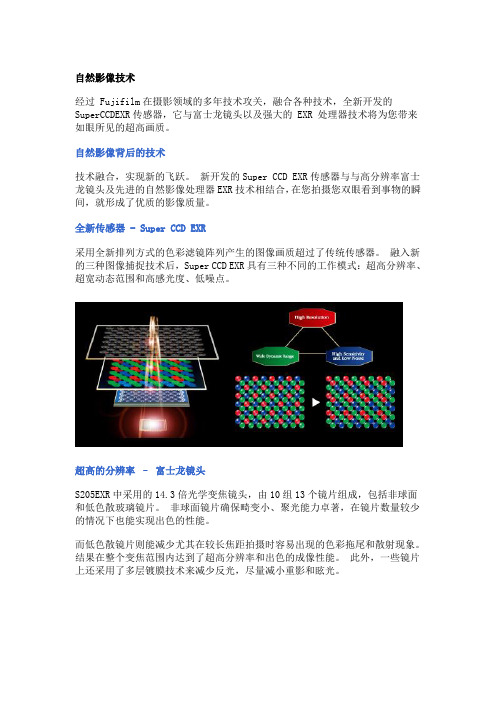
自然影像技术经过 Fujifilm在摄影领域的多年技术攻关,融合各种技术,全新开发的SuperCCDEXR传感器,它与富士龙镜头以及强大的 EXR 处理器技术将为您带来如眼所见的超高画质。
自然影像背后的技术技术融合,实现新的飞跃。
新开发的Super CCD EXR传感器与与高分辨率富士龙镜头及先进的自然影像处理器EXR技术相结合,在您拍摄您双眼看到事物的瞬间,就形成了优质的影像质量。
全新传感器 - Super CCD EXR采用全新排列方式的色彩滤镜阵列产生的图像画质超过了传统传感器。
融入新的三种图像捕捉技术后,Super CCD EXR具有三种不同的工作模式:超高分辨率、超宽动态范围和高感光度、低噪点。
超高的分辨率–富士龙镜头S205EXR中采用的14.3倍光学变焦镜头,由10组13个镜片组成,包括非球面和低色散玻璃镜片。
非球面镜片确保畸变小、聚光能力卓著,在镜片数量较少的情况下也能实现出色的性能。
而低色散镜片则能减少尤其在较长焦距拍摄时容易出现的色彩拖尾和散射现象。
结果在整个变焦范围内达到了超高分辨率和出色的成像性能。
此外,一些镜片上还采用了多层镀膜技术来减少反光,尽量减小重影和眩光。
获得超高EXR画质的图像处理技术为了获得逼真的画质,S205EXR处理器采用先进的电荷技术控制 Super CCD EXR 传感器的电荷输出。
这种方法在确保色彩更自然、分辨率更高、处理更快的同时,减少了各种形式的噪点。
该技术还使快速连拍成为可能,促成了新的多帧技术,使S205EXR 能自动将一次快门下的多张照片合并处理成特殊效果的图像。
Super CCD EXR 传感器更接近于人眼所见的成像效果,超乎您的想象。
备受赞誉的可切换式 EXR 传感器可实现理想拍摄效果,确保摄影的高分辨率、高对比度与弱光下的漂亮效果。
三种图像捕捉技术Super CCD EXR 具有超高照片质量,实现了“3合1”传感器组合:“精细捕捉技术”(高分辨率)、“像素联合技术”(高感光度、低噪点)以及“双重捕捉技术”(超宽动态范围)。
富士伺服电机使用说明书范文

富士伺服电机使用说明书范文MTHT273b(1)警告標示的種類及意義進行安裝、配線施工、保養及檢查前,請熟讀這本操作手冊及其他相關書籍。
關於機器的知識、安全事項及注意事項等,請確認後再開始使用。
在這本操作手冊中將安全注意事項區分為「危險」及「注意」兩種。
警告標示意義安全上的注意事項危險注意操作錯誤時,依發生的危險狀況,有可能造成傷亡操作錯誤時,依發生的危險狀況,有可能造成中程度的損害、輕傷或損害物品即使是標示為注意之事項,發生狀況時也有可能導致重大事故。
不管是標示為危險或注意,都是記載著重要的內容,請務必遵守。
閱讀後,請務必將本操作手冊保管於使用者容易看得到的地方。
(2)圖示記號為了一眼就能夠理解標示的要點,因此本操作手冊中使用了下列的圖示記號。
圖示記號意義一般的禁止通告禁止接觸禁止分解小心起火小心高溫小心觸電必須接地圖示記號意義對使用者行為之一般的指示1.使用上的注意事項危險1.請絕對不要用手碰觸伺服驅動器的內部。
是導致觸電的原因。
2.伺服驅動器及伺服馬達的接地端子請務必接地。
是導致觸電的原因。
3.請在電源切斷5分鐘後再進行配線及檢查。
是導致觸電的原因。
4.請勿讓電纜線受損、施加過度的應力或放置重物在上面。
是導致故障、破損或觸電的原因。
5.運轉中,請不要碰觸伺服馬達的迴轉部。
是導致受傷的原因。
注意1.請依指定的組合使用伺服馬達與伺服驅動器。
是導致火災及故障的原因。
2.請絶對不要在會被潑到水的場所、腐蝕性的環境、引火性氣體的環境及可燃物側使用。
是導致火災及故障的原因。
3.伺服驅動器、伺服馬達及周邊機器的溫度會變高,請注意。
是導致火傷的原因。
4.通電中或電源切斷後不久,伺服驅動器的散熱板、回生電阻、伺服馬達等仍是處於高溫的狀態,請勿碰觸。
是導致火傷的原因。
5.伺服馬達運轉中,伺服馬達的表面溫度會超過70℃時,請貼上注意高溫標示。
2.保存上的注意事項禁止1.請不要保存在有雨、水滴及有害的氣體或液體的場所。
【精品】富士s1500说明书

【关键字】精品富士s1500说明书篇一:FINEPIX1500使用技巧像模式光圈优先=很重要。
装备—转接筒UV镜遮光罩暖靴=也很重要。
)。
UV镜是用来保护镜头,主要是用来过滤紫外线的。
偏光镜可以过滤强反光。
十字星光镜可以拍星芒。
......等等。
装接筒或装接环可以把非标准接口转成标准接口,就可以转接很多滤镜及配件。
人像微距拍摄技巧:★怎么拍好人像?首先,要用到长焦,3--4倍的长焦非常适合拍人像,广角端会使得人像有些变形,不好看,超过4倍甚至更长焦会使得人脸过于扁平,不够生动。
其次,光圈优先,选择大光圈,大光圈可以使得快门变快,减少晃动,并且使得背景尽可能的虚化。
最好选择点测光,对人脸点测光,并使用曝光锁定。
因为其他测光方式容易受到衣服颜色的影响,使得人脸曝光不正常。
最后,构图。
人像最好占到1/3-1/2,并且脸部在上方1/3处(从下看是0.618处)。
这样拍出的人像片就会生动,有视觉的冲击力,让人观着好观。
★怎么做才能将背景虚化?消费类数码相机对于背景的虚化都做的不是特别理想。
不过,我们在现有的条件下,仍然可以有所为。
首先光圈优先,光圈调整到最大(即F后面的数值最小,比如F2.8);焦距调大,越大虚化越好;安排前景的人或物离的背景遥一些,越遥虚化越好;如果以上仍然不理想,可以通过后期处理的方法做的直到满足,在PS中点选背景,然后用模糊滤镜设定参数处理就行了。
现在背景虚化最好的ps技术是这样的,用knock out滤镜扣图,然后背景虚化用模糊镜头,效果逼真,据说相当于单反镜头。
因为我一直用的是win98系统下的photoshop,没有这两个滤镜,也一直没有去尝试。
请尝试过的朋友写一下操作指南,谢谢。
“近距离”摄影通常可使用微距摄影模式实现,例如某些数码相机在微距模式时可对4CM-70CM距离范围的物体清晰成像。
“近距离”摄影由于拍摄主体离镜头近,景深较小,可以取得较好的背景虚化效果。
当使用微距模式来“近距离”拍摄人像面部特写,往往可以起到虚化背景、突出主体的作用。
- 1、下载文档前请自行甄别文档内容的完整性,平台不提供额外的编辑、内容补充、找答案等附加服务。
- 2、"仅部分预览"的文档,不可在线预览部分如存在完整性等问题,可反馈申请退款(可完整预览的文档不适用该条件!)。
- 3、如文档侵犯您的权益,请联系客服反馈,我们会尽快为您处理(人工客服工作时间:9:00-18:30)。
富士s205说明书篇一:富士f75(f70)EXR说明书篇二:富士长焦机使用技巧保戬的资料富士长焦机使用技巧1、点测光怎么用, 点测光是从P档开始的手动档才有的测光方式,从AUTO开始的自动档没有。
首先转到这些档,按相机最中间的那个功能键,出现调节菜单,然后用上下键调到测光处,再用左右键调到中间只有一个点的测光方式,按功能键(func)确定,然后半按快门键对准需要测光的部位到绿框内,快门保持半按,再按一下左上角那个+/-键,使得曝光锁定,然后松开快门,重新构图,最后就是按动快门。
2、什么是光圈优先与快门优先,分别在什么情况下用, 我们知道,佳能A系列有光圈优先与快门优先档,他们分别用在什么情况下呢, 光圈越大,则单位时间内通过的光线越多,反之则越少。
光圈的一般表示方法为字母“F+数值”,例如F5.6、F4等等。
这里需要注意的是数值越小,表示光圈越大,比如F4就要比F5.6的光圈大,并且两个相邻的光圈值之间相差两倍,也就是说F4比F5.6所通过的光线要大两倍。
相对来说快门的定义就很简单了,也就是允许光通过光圈的时间,表示的方式就是数值,例如1/30秒、1/60秒等,同样两个相邻快门之间也相差两倍。
光圈和快门的组合就形成了曝光量,在曝光量一定的情况下,这个组合不是惟一的。
例如当前测出正常的曝光组合为F5.6、1/30秒,如果将光圈增大一级也就是F4,那么此时的快门值将变为1/60,这样的组合同样也能达到正常的曝光量。
不同的组合虽然可以达到相同的曝光量,但是所拍摄出来的图片效果是不相同的。
3、这里就涉及到“景深”的概念,所谓景深就是指当镜头对焦于被摄体时,被摄体及其前后的景物有一段清晰的范围,这个范围就叫景深。
a、光圈优先大多用在拍人像以及风景时光圈优先就是手动定义光圈的大小,相机会根据这个光圈值确定快门速度。
由于光圈的大小直接影响着景深,因此在平常的拍摄中此模式使用最为广泛。
在拍摄人像时,我们一般采用大光圈长焦距而达到虚化背景获取较浅景深的作用,这样可以突出主体。
同时较大的光圈,也能得到较快的快门值,从而提高手持拍摄的稳定。
在拍摄风景这一类的照片时,我们往往采用较小的光圈,这样景深的范围比较广,第 1 页共 15 页保戬的资料可以使远处和近处的景物都清晰,同样这一点在拍摄夜景时也适用。
b、快门优先多用于拍摄运动的物体上,例如体育运动、行使中的车辆、瀑布、飞行中的物体、烟花、水滴等等。
与光圈优先相反,快门优先是在手动定义快门的情况下通过相机测光而获取光圈值。
快门优先多用于拍摄运动的物体上,特别是在体育运动拍摄中最常用。
很多朋友在拍摄运动物体时发现,往往拍摄出来的主体是模糊的,这多半就是因为快门的速度不够快。
在这种情况下你可以使用快门优先模式,大概确定一个快门值,然后进行拍摄。
并且物体的运行一般都是有规律的,那么快门的数值也可以大概估计,例如拍摄行人,快门速度只需要1/125秒就差不多了,而拍摄下落的水滴则需要1/1000秒。
总之,在光圈优先的情况下,我们可以通过改变光圈的大小来轻松地控制景深,而在快门优先的情况下,利用不同的光圈对运动的物体能达到很好的拍摄效果。
这两者都要灵活运用,满足我们不同情况下的拍摄要求。
4、怎么拍好人像, 首先,要用到长焦,3--4倍的长焦非常适合拍人像,广角端会使得人像有些变形,不好看,超过4倍甚至更长焦会使得人脸过于扁平,不够生动。
其次,光圈优先,选择大光圈,大光圈可以使得快门变快,减少晃动,并且使得背景尽可能的虚化。
最好选择点测光,对人脸点测光,并使用曝光锁定。
因为其他测光方式容易受到衣服颜色的影响,使得人脸曝光不正常。
最后,构图。
人像最好占到1/3-1/2,并且脸部在上方1/3处(从下看是0.618处)。
这样拍出的人像片就会生动,有视觉的冲击力,让人看着好看。
5、拍好微距的两点建议拍好微距,需要用光、构图讲究技巧,我们在以后的贴子中再提。
我们首先要掌握的是怎么把微距拍清楚,不要拍糊呢,注意以下两点就行了。
首先,用三角架。
手持不稳,放大之后总看到片糊,所以第一条,用三角架。
然后,用自拍机。
我们发现,即使用架,在按动快门时仍然带入了晃动,最好的办法,启动自拍机。
6、曝光补偿怎么用,分别用在什么情况下, 按动+-键,就会出现曝光补偿调节条,左右键调整正负补偿及大小,一次1/3级。
调整好后再按一次+-键确定。
曝光补偿怎么应用呢, 总起来讲,是白加黑减,白的环境下,测光有偏低的状况,需要增加,反之亦然。
第 2 页共 15 页保戬的资料a、拍摄环境比较昏暗,需要增加亮度,而闪光灯无法起作用时,可对曝光进行补偿,适当增加曝光量。
b、被拍摄的白色物体在照片里看起来是灰色或不够白的时候,要增加曝光量,简单的说就是“越白越加”,这似乎与曝光的基本原则和习惯是背道而驰的,其实不然,这是因为相机的测光往往以中心的主体为偏重,白色的主体会让相机误以为很环境很明亮,因而曝光不足,这也是多数初学者易犯的通病。
c、当你在一个很亮的背景前拍摄的时候,比如向阳的窗户前,逆光的景物等要增加曝光量或使用闪光灯。
d、当你在海滩、雪地、阳光充足或一个白色背景前,拍摄人物的时候,要增加曝光量并使用闪光灯,否则主体反而偏暗。
e、拍摄雪景的时候,背景光线被雪反射得特别强,相机的测光偏差特别大,此时要增加曝光量,否则白雪将变成灰色。
f、拍摄黑色的物体,在照片里看和色变色发灰的时候,应该减小曝光量,使黑色更纯。
g、当你在一个黑色背景前拍摄的时候,也需要降低一点曝光量以免主体曝光过度。
(夜景拍摄需要通过加大曝光补偿来获得足够的曝光量)h、夜景拍摄,应该关闭闪光灯,提高曝光值,靠延长相机的曝光时间来取得灯火辉煌的效果,这一点对于没有手动调整模式的自动型数码相机特别重要。
很多使用数码相机的人感觉夜景拍摄能力很差,其实没有正确使用相机的曝光方法是重要原因之一。
i、阴天和大雾的时候,环境仍然是明亮的,但是实际物体的照度明显不足,如果不加曝光补偿则可能造成照片昏暗,适当的曝光补偿,加0.3到0.7可以使得景物亮度更加自然。
j、在某些艺术摄影中,比如拍摄高调的照片,要增加曝光补偿,形成大对比度的照片,更好地表现作者的拍摄意图。
同样的,在某些时候,需要刻意降低照片亮度的,就应降低曝光补偿。
善于应用、合理使用曝光补偿,可以大大改善你的摄影作品的成功率,拍出画面清晰,亮度合适,观看舒适的照片,提高拍摄质量。
如果总结的不全,请补充。
7、开启屏幕上的网格线有何用途,(兼谈构图) 我们知道,0.618第 3 页共 15 页保戬的资料的黄金分割比例能给人美感。
所以安排片中的兴趣点在4个焦点上,或在分割线上,就会给人视觉的美感。
网格线就方便的给我们提供了这样的参照。
除了以上注意黄金点构图外,还应注意以下几点:A、避免贯穿两边的直线,尤其要避免将照片分割成两部分的贯穿横线或竖线。
B、地平线的处理。
在风光作品里,地平线是经常出现的,为避免上下分割的效果,应设法打破地平线的平直,如利用云彩、远山、日出、日落或其它建筑物。
此外,地平线的位置也应安排在趣味中心的分割线上,并且应保持水平(有特殊创意另当别论)。
C、拍摄运动的物体要给运动的前方留有一定的空间。
当被摄体是运动的,观赏者的目光会习惯性地沿被摄体运动方向移动,如果运动的前方没有空间会给人压迫感。
此外,通常被摄体注视的方向也应留有相对较大的空间。
当然除了重视构图基本原则外,还应注意:a、突出主体在拍摄之前,心里要像绘画前那样首先“立意”,考虑照片画面中,主要表现什么,被摄主体安排在什么地方。
然后通过光线、色彩、线条、形态等造型手段,来达到突出主体的目的。
b、视觉平衡一幅构图达到视觉平衡的照片、能给人以稳定、协调的感觉。
平衡有对称平衡及非对称平衡两种、非对称平衡的构图,往往比对称平衡的构图更富有动感。
景物的大小、形状、重量和方向、以及色彩等都对视觉平衡有重要影响。
c、虚实相映虚实是指被摄主体与空间前、后景的清晰、模糊的程度。
运用的手法不外乎藏虚露实、虚实相间、虚宾实主、以虚托实。
其目的是为了突出主体,渲染气氛,增强空间纵深感。
实,主要是表现被摄对象的主体;虚、主要是表现被摄对象的陪体,以衬托主体,它是构成画面意境的重要环节。
讲究节奏与旋律摄影构图,被摄对象以相同或近似的形式交替出现,有条理地重复,便形成节奏;节奏如果表现出线条、舒畅、和谐、起伏等动态变化,就成为旋律,从而使画面优美、抒情而流畅。
节奏与旋律是深化主题的重要环节,它们包含在线条、色彩、光线的反差与色调中。
d、线条运用线条是构图的骨架。
任何形象化的作品,都离不开线第 4 页共15 页保戬的资料条。
通常起线条作用的有树、草、电线杆、河流、波浪等,不同的线条能给人以不同的视觉形象,如水平线能表示稳定和宁静,垂直线能表示庄重和力量,斜行线则具有生气,活力和动感,曲线和波浪线显得柔弱、悠闲,富有吸引力;浓线重,淡线轻,粗线强,细线弱,实线静,虚线动,构图时可灵活地加以运用。
8、常用配件有哪些,怎么选择,a、存储卡一般Kinston,或kingmax都不错,买时请格式化看看,一是察看兼容性,而是察看容量,512兆格后容量一般482-489,越大越好。
容量少了说明储存电路坏的越多。
最好60速以上。
b、充电电池套装 2200毫安、2300毫安,2500毫安都可以。
最好带个塑料电池盒(1元一个),盛放原配的4节电池,方便外出,作电池的备用。
c、三角架不是专业摄影,买个一般的轻便的就可以了。
在微距及夜景时还是必须的设备。
d、读卡器只要是2.0的就行了,没什么技术,牌子不必讲究。
e、带毛刷的气吹清理灰尘要先用气吹吹,再刷。
不要一上来就用纸,损坏镜头。
不推荐用镜头液擦洗镜头或LCD,买到不可靠的产品没准洗坏镜头及屏幕。
屏幕脏了,用丝绸沾一点水,轻轻擦拭就行了。
9、太阳落山前或者阴天怎么拍摄, 白天或者夜晚,都可以得到我们想要的效果,自动白平衡很准确。
但只有太阳落山前后那段时间,或者阴云天气下,拍出的片子雾朦朦,很不理想。
经过试验得到如下经验,在这种情况下,需要调节白平衡,先扳到P档开始的手动档,按功能键,下方向键,选到AWB,然后选到阴天,按功能键确定退出。
再试试,是不是得到了我们想要的效果,如果还仍然不理想,请设置手动白平衡。
10、你的相机都做什么用, 你肯定会告诉我,记录生活中精彩的一瞬,旅游纪念,以备以后回忆,个人一寸或2寸标准照,还有吗, 我常用微距在电子显微镜下拍物质结构图,我也常用它拍资料,比如,资料室中查到需要的资料,我就用它的微距功能,640*480分辨率,拍下来,比手记方便多了,再用文字识别软件,识别成文字版,便于word编辑。
还可以将需要传真的资料,拍下来,用电子邮件发出去,方便。
各位是怎么用的,第 5 页共 15 页篇三:金探仪使用说明JTY型金属探测仪使用说明书合肥安大电?a href=“; target=“_blank” class=“keylink”>蛹觳馍璞赋?/p> HEFEI ANDAELECTRONIC DETECTION EQUIPMENT FACTORY一、概述:在一些行业的生产过程中,经常由于金属杂物混入原料中,造成一些重要设备(如烟草行业中的切丝机、打叶机、压梗机;塑料、橡胶行业中的压延机;水泥、电力行业中的球磨机、碾压机等)的损坏,使生产线生产中断。
