IP 地址设置手册英文版操作系统
fortigate 简易设置手册
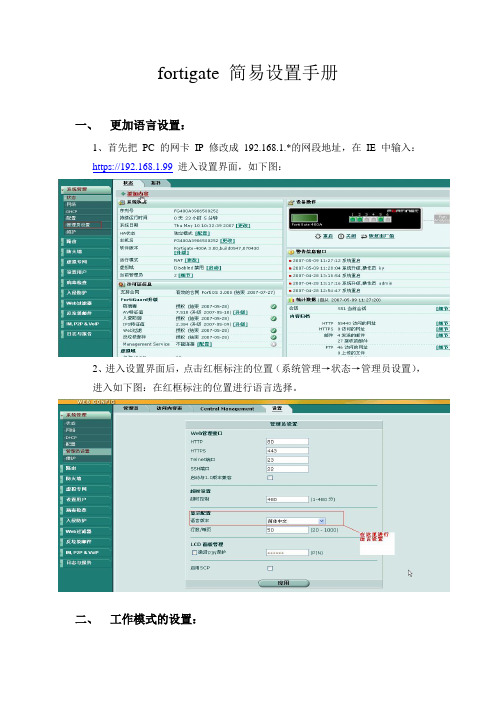
fortigate 简易设置手册一、更加语言设置:1、首先把PC的网卡IP修改成192.168.1.*的网段地址,在IE中输入:https://192.168.1.99进入设置界面,如下图:2、进入设置界面后,点击红框标注的位置(系统管理→状态→管理员设置),进入如下图:在红框标注的位置进行语言选择。
二、工作模式的设置:Fortigate防火墙可以工作在以下几种模式:路由/NAT模式、透明模式;要修改工作模式可在下图标注处进行更改,然后设置相应的IP地址和掩码等。
三、网络接口的设置:在系统管理→点击网络,就出现如下图所示,在下图所指的各个接口,您可以自已定义各个接口IP地址。
点击编辑按钮,进入如下图所示:在下图地址模式中,在LAN口上根据自已需要进行IP地址的设置,接着在管理访问中指定管理访问方式。
在WAN口上,如果是采用路由/NAT模式可有两种方式:1、采用静态IP的方式:如下图:在红框标注的地方,选中自定义,输入ISP商给你的IP地址、网关、掩码。
在管理访问的红框中,指定您要通过哪种方式进行远程管理。
如果你从ISP商获得多个IP的话,你可以在如下图中输入进去。
在如下图红框标注的地方,输入IP地址和掩码以及管理访问方式,点击ADD 即可。
注: 采用静态IP地址的方式,一定要加一条静态路由,否则就不能上网。
如下图:2、如采用ADSL拨号的方式,如下图:当你选中PPOE就会出现如下图所示的界面:在红框标注的地址模式中,输入ADSL用户和口令,同时勾选上‘从服务器上重新获得网关‘和改变内部DNS。
在管理访问方式中根据自已的需要,选中相应的管理方式,对于MTU值一般情况下都采用默认值就行了.四、防火墙的设置:防火墙的设置,首先要规化地址和地址池,如下图:输入你要过滤和保护的地址和地址段。
点击上图标注处进入地址设置栏,首先从类型中选择你要的地址类型,然后根据所选的类型输入IP地址或地址段以及网络接口。
接着就是计划时间表和保护内容列表的设置,其中保护内容列表包括有病毒过滤、网址过滤、内容过滤、防入侵等。
设置ip地址

设置ip地址设置IP地址IP地址(Internet Protocol address)是在计算机网络中用于识别和定位设备的唯一标识符。
在许多情况下,您可能需要手动设置IP地址,以满足特定网络需求或解决网络连接问题。
本文将介绍在不同平台上设置IP地址的方法。
一、在Windows操作系统上设置IP地址Windows操作系统提供了多种设置IP地址的方式,以下是其中的几种方法:1. 使用控制面板设置IP地址:a. 打开“控制面板”并选择“网络和Internet”。
b. 点击“网络和共享中心”。
c. 选择“更改适配器设置”。
d. 在显示的网络连接列表中,右键单击正在使用的网络适配器,然后选择“属性”。
e. 在弹出的窗口中,双击“Internet协议版本4(TCP/IPv4)”。
f. 在弹出的窗口中选择“使用下面的IP地址”,然后输入您想要设置的IP地址、子网掩码和默认网关。
g. 点击“确定”来保存您的更改。
2. 使用命令提示符设置IP地址:a. 打开命令提示符窗口,可以在搜索框中输入“cmd”来找到它。
b. 在命令提示符窗口中,输入“ipconfig”并按下回车键,查看当前网络适配器的信息。
c. 查找您要设置IP地址的网络适配器的名称。
d. 输入“netsh interface ipv4 set address name=适配器名称static IP地址子网掩码默认网关”来设置IP地址。
例如,如果您要将IP地址设置为192.168.0.1,子网掩码为255.255.255.0,默认网关为192.168.0.254,则输入的命令为“netsh interface ipv4 set address name=适配器名称 static 192.168.0.1 255.255.255.0 192.168.0.254”。
3. 使用网络连接设置IP地址:a. 打开“控制面板”并选择“网络和Internet”。
b. 点击“网络和共享中心”。
IP Office系统用户手册
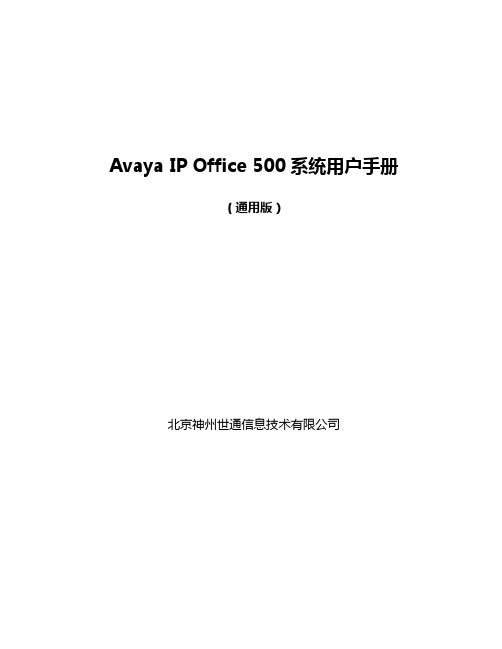
Avaya IP Office 500系统用户手册(通用版)北京神州世通信息技术有限公司目录一、IP Office管理软件 (3)1、下载管理软件 (3)2、Manager (4)1)连接至IP Office系统 (4)2)Manager管理界面介绍 (6)3)保存配置 (6)4)使用Manager注意事项 (8)3、System Status (8)1)连接至IP Office系统 (8)2)System Status管理界面介绍 (9)4、Monitor (10)1)连接至IP Office系统 (10)2)过滤追踪消息类型 (10)3)将日志自动保存为文件 (11)二、修改系统设置 (12)1、修改分机号码 (12)2、修改分机权限 (14)3、修改自动话务员宣告 (14)4、修改用户语音信箱密码 (15)三、日常维护工作 (16)1、系统开机及关机 (16)2、系统配置文件备份 (16)3、自动话务员宣告备份 (17)4、故障排查 (17)1)所有分机无拨号音 (17)2)个别分机摘机无拨号音 (18)3)分机呼叫过程中报错 (18)4)个别分机拨号音异常 (19)一、IP Office管理软件1、下载管理软件IP Office的管理软件主要包括三个部分:Manager、Call Status、Monitor。
可以到下载到这些软件:登陆后,点击左侧Downloads在弹出窗口中输入IP Office,并选择菜单中IP Office选择相应版本,单击要选择下载的软件在弹出页面选择Downloads2、Manager1)连接至IP Office系统将安装管理软件的PC的IP地址与IP Office设置成同一网段,直接将PC连接至IP Office 的LAN口或通过局域网管理。
打开IPO Manager软件,File\Open Configuration, 会弹出对话框并自动搜索网络内的IP Office系统。
Panabit简明配置手册
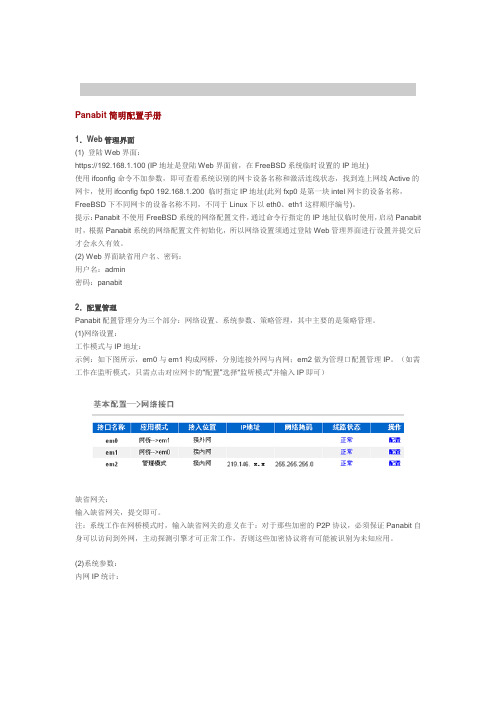
Panabit简明配置手册1.Web管理界面(1) 登陆Web界面:https://192.168.1.100 (IP地址是登陆Web界面前,在FreeBSD系统临时设置的IP地址)使用ifconfig命令不加参数,即可查看系统识别的网卡设备名称和激活连线状态,找到连上网线Active的网卡,使用ifconfig fxp0 192.168.1.200 临时指定IP地址(此列fxp0是第一块intel网卡的设备名称,FreeBSD下不同网卡的设备名称不同,不同于Linux下以eth0、eth1这样顺序编号)。
提示:Panabit不使用FreeBSD系统的网络配置文件,通过命令行指定的IP地址仅临时使用,启动Panabit 时,根据Panabit系统的网络配置文件初始化,所以网络设置须通过登陆Web管理界面进行设置并提交后才会永久有效。
(2) Web界面缺省用户名、密码:用户名:admin密码:panabit2.配置管理Panabit配置管理分为三个部分:网络设置、系统参数、策略管理,其中主要的是策略管理。
(1)网络设置:工作模式与IP地址:示例:如下图所示,em0与em1构成网桥,分别连接外网与内网;em2做为管理口配置管理IP。
(如需工作在监听模式,只需点击对应网卡的“配置”选择“监听模式”并输入IP即可)缺省网关:输入缺省网关,提交即可。
注:系统工作在网桥模式时,输入缺省网关的意义在于:对于那些加密的P2P协议,必须保证Panabit自身可以访问到外网,主动探测引擎才可正常工作,否则这些加密协议将有可能被识别为未知应用。
(2)系统参数:内网IP统计:选择是否打开内网IP流量统计功能,并设置内网IP最大空闲时间(规定时间内无任何流量动作的空闲IP 将被系统自动从统计库中删除),提交。
注:内网IP流量统计功能是为中小企业用户量身定做的一项特色功能。
由于该功能会相应的降低系统的一些性能,所以在运营商及用户数量庞大的网络中,如需首要保证性能,则建议关闭此功能。
Rockwell PowerFlex驱动器IP地址设置指南说明书
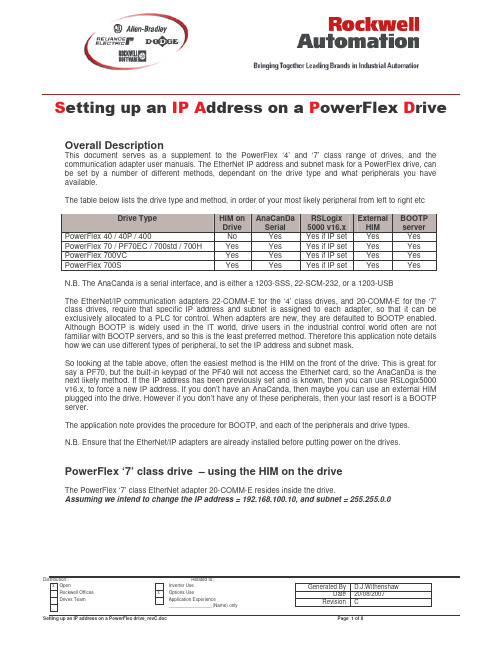
to find “20-COMM-E”.
to select the adapter, and
to select
Distribution:x Open Rockwell Offices Drives Team
Related to:Inverter Use x Options Use
Application Experience _________________(Name) only
The table below lists the drive type and method, in order of your most likely peripheral from left to right etc
Drive Type
PowerFlex 40 / 40P / 400 PowerFlex 70 / PF70EC / 700std / 700H PowerFlex 700VC PowerFlex 700S
So looking at the table above, often the easiest method is the HIM on the front of the drive. This is great for say a PF70, but the built-in keypad of the PF40 will not access the EtherNet card, so the AnaCanDa is the next likely method. If the IP address has been previously set and is known, then you can use RSLogix5000 v16.x, to force a new IP address. If you don’t have an AnaCanda, then maybe you can use an external HIM plugged into the drive. However if you don’t have any of these peripherals, then your last resort is a BOOTP server.
如何设置IP地址

如何设置IP地址设置IP地址是为了使计算机可以在网络中进行通信。
IP地址是分配给网络设备的唯一标识符。
在设置IP地址之前,我们需要了解一些关于IP地址的基本知识。
IP地址是一个32位的二进制数字,通常用4个8位的十进制表示(如192.168.1.1)。
IP地址分为两个部分,网络地址和主机地址。
网络地址用于区分不同的网络,而主机地址用于区分同一网络中的不同设备。
IP地址又分为两种类型:IPv4和IPv6、IPv4是目前使用最广泛的IP地址版本,使用32位地址,而IPv6是新一代的IP地址版本,使用128位地址,能够提供更多的地址空间。
设置IP地址的方法因不同的操作系统而异。
下面我将分别介绍在Windows、Mac和Linux操作系统中如何设置IP地址。
在Windows操作系统中,可以通过以下步骤设置IP地址:1.打开“控制面板”。
2. 点击“网络和Internet”。
3.点击“网络和共享中心”。
4.在左侧栏中,点击“更改适配器设置”。
5.右键点击所需的网络连接,选择“属性”。
6. 在弹出的窗口中,选择“Internet 协议版本4(TCP/IPv4)”,然后点击“属性”。
7.在弹出的窗口中,选择“使用下面的IP地址”。
8.输入所需的IP地址、子网掩码、默认网关和首选DNS服务器。
9.点击“确定”保存设置。
在Mac操作系统中,可以通过以下步骤设置IP地址:1.点击苹果菜单,选择“系统偏好设置”。
2.点击“网络”。
3.在左侧栏中,选择所需的网络连接(如Wi-Fi)。
4.点击“高级”按钮。
5.在弹出的窗口中,选择“TCP/IP”选项卡。
6.在“配置IPv4”下拉菜单中,选择“手动”。
7.输入所需的IP地址、子网掩码和路由器地址。
8.在“DNS”选项卡中,输入所需的DNS服务器地址。
9.点击“应用”保存设置。
在Linux操作系统中,可以通过以下命令设置IP地址(以Ubuntu为例):1.打开终端。
2.输入以下命令切换到超级用户模式:```sudo su``````vi /etc/network/interfaces```4. 在文件中找到所需的网络接口,如`eth0`。
ip手册——精选推荐

ip⼿册ip命令⼿册摘要ip是iproute2软件包⾥⾯的⼀个强⼤的⽹络配置⼯具,它能够替代⼀些传统的⽹络管理⼯具。
例如:ifconfig、route等。
这个⼿册将分章节介绍ip命令及其选项。
本⽂的原⽂在/doc/f0a28dc69ec3d5bbfd0a74a2.html /iproute2/ip-cref/(2002-10-15 18:40:46)作者:Alexey N.Kuznetsov编译:nixe0n 整理:pangty1.关于这篇⽂档2.ip 命令的语法3.ip 的错误信息4.ip link-- 配置⽹络设备4.1.ip link set-- 改变设备的属性4.2.ip link show-- 显⽰设备属性5.ip address-- 协议地址管理5.1.ip address add-- 添加⼀个新的协议地址5.2.ip address delete-- 删除⼀个协议地址5.3.ip address show-- 显⽰协议地址5.4.ip address flush-- 清除协议地址6.ip neighbour--neighbour/arp 表管理命令6.1.ip neighbour add -- 添加⼀个新的邻接条⽬ip neighbour change-- 修改⼀个现有的条⽬ip neighbour replace-- 替换⼀个已有的条⽬6.2.ip neighbour delete-- 删除⼀个邻接条⽬6.3.ip neighbour show--显⽰⽹络邻居的信息6.4.ip neighbour flush-- 清除邻接条⽬路由表管理7.7.1. 缩写7.2. 对象7.3. 路由属性7.4. 路由类型7.5. 路由表7.6.ip route add -- 添加新路由ip route change -- 修改路由ip route replace -- 替换已有的路由7.7.ip route delete-- 删除路由7.8.ip route show -- 列出路由7.9.ip route flush -- 擦除路由表7.10.ip route get -- 获得单个路由8.ip rule -- 路由策略数据库管理命令8.1. 缩写8.2. 对象8.3. 规则类型8.4. 命令8.5.ip rule add -- 插⼊新的规则ip rule delete -- 删除规则8.6.ip rule show -- 列出路由规则9.ip maddress -- 多播地址管理9.1.对象9.2. 命令9.3.ip maddress show -- 列出多播地址9.4.ip maddress add -- 加⼊多播地址ip maddress delete -- 删除多播地址10.ip mroute -- 多播路由缓存管理10.1. 缩写10.2. 对象10.3. 命令10.4.ip mroute show -- 列出多播路由缓存条⽬11.ip tunnel -- 通道配置11.1. 缩写11.2. 对象11.3. 命令11.4.ip tunnel add -- 添加新的通道ip tunnel change -- 修改现有的通道ip tunnel delete -- 删除⼀个通道11.5.ip tunnel show -- 列出现有的通道12.ip monitor 和 rtmon -- 状态监视13.rtacct -- 路由范围和策略传播14. 参考1.关于这篇⽂档ip是iproute2软件包⾥⾯的⼀个强⼤的⽹络配置⼯具,本⽂将分章节介绍ip命令及其选项。
操作指导手册 英文
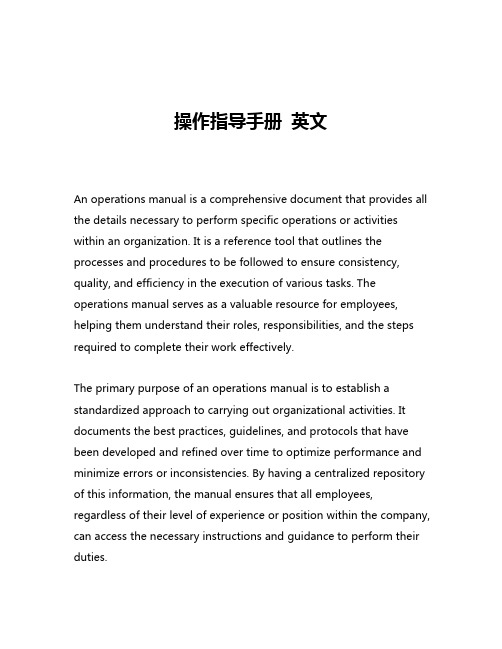
操作指导手册英文An operations manual is a comprehensive document that provides all the details necessary to perform specific operations or activities within an organization. It is a reference tool that outlines the processes and procedures to be followed to ensure consistency, quality, and efficiency in the execution of various tasks. The operations manual serves as a valuable resource for employees, helping them understand their roles, responsibilities, and the steps required to complete their work effectively.The primary purpose of an operations manual is to establish a standardized approach to carrying out organizational activities. It documents the best practices, guidelines, and protocols that have been developed and refined over time to optimize performance and minimize errors or inconsistencies. By having a centralized repository of this information, the manual ensures that all employees, regardless of their level of experience or position within the company, can access the necessary instructions and guidance to perform their duties.One of the key benefits of an operations manual is its ability to promote consistency across the organization. When all employees follow the same set of procedures, it helps to maintain a high level of quality and reliability in the organization's outputs. This consistency is particularly important in industries where compliance with regulations or standards is crucial, such as healthcare, finance, or manufacturing. The operations manual serves as a tool to ensure that all processes are executed in accordance with the established policies and guidelines, reducing the risk of non-compliance or errors.Moreover, an operations manual can be an invaluable resource for training and onboarding new employees. By providing a comprehensive overview of the organization's operations, the manual can help new hires quickly understand their roles and responsibilities, and how their work fits into the larger organizational context. This can significantly reduce the time and resources required to get new employees up to speed, as they can refer to the manual for guidance and reference as they become acclimated to their new environment.In addition to promoting consistency and facilitating training, an operations manual can also contribute to the overall efficiency of an organization. By documenting the step-by-step procedures for completing various tasks, the manual can help employees work more efficiently and effectively, reducing the likelihood of mistakes orunnecessary duplication of effort. This can lead to cost savings, improved productivity, and a more streamlined workflow.The content and structure of an operations manual can vary depending on the size, industry, and specific needs of the organization. However, there are typically several key components that are common to most operations manuals:1. Introduction: This section provides an overview of the purpose and scope of the operations manual, as well as any relevant background information about the organization or the specific operations being covered.2. Organizational Structure and Roles: This section outlines the organizational hierarchy, the roles and responsibilities of each department or team, and the lines of reporting and communication within the organization.3. Policies and Procedures: This is the most extensive section of the manual, detailing the step-by-step processes and procedures for carrying out various operational tasks. This may include information on procurement, inventory management, customer service, human resources, and any other relevant operational functions.4. Quality Control and Assurance: This section outlines theorganization's quality control measures, including any inspection or testing protocols, as well as the procedures for addressing and resolving any quality-related issues or non-conformances.5. Emergency and Contingency Plans: This section provides guidance on how to respond to unexpected events or emergencies, such as natural disasters, equipment failures, or security breaches, to ensure the continuity of operations.6. Appendices and Reference Materials: This section may include additional resources, such as forms, templates, checklists, or contact information, that employees can refer to as needed.Developing and maintaining an effective operations manual requires a collaborative effort across the organization. It is essential to involve key stakeholders, such as subject matter experts, department heads, and frontline employees, to ensure that the manual accurately reflects the organization's current practices and addresses the needs of all users. Regular reviews and updates are also crucial to keep the manual current and relevant as the organization evolves and adapts to changing circumstances.In conclusion, an operations manual is a critical tool for organizations of all sizes and industries. By providing a comprehensive and standardized guide to operational processes and procedures, themanual can help to promote consistency, efficiency, and quality in the execution of various tasks. Whether for training new employees, ensuring compliance with regulations, or optimizing workflow, the operations manual is an invaluable resource that can contribute to the overall success and resilience of an organization.。
- 1、下载文档前请自行甄别文档内容的完整性,平台不提供额外的编辑、内容补充、找答案等附加服务。
- 2、"仅部分预览"的文档,不可在线预览部分如存在完整性等问题,可反馈申请退款(可完整预览的文档不适用该条件!)。
- 3、如文档侵犯您的权益,请联系客服反馈,我们会尽快为您处理(人工客服工作时间:9:00-18:30)。
客人自带电脑 IP 地址
简易设置教程
Windows xp 英文版操作系统
信息中心制作
二〇〇八年十一月十日
住店客人自带的电脑接入酒店网络不能上网通常有两种原因:
1.客人住店前电脑ip 地址已被设定成了固定ip .并且它与我
们酒店服务器自动分配的ip 不一致造成不能上网 .
解决办法:将IP地址设定成自动获得即可
2.客人上网用的 IE 浏览器设置了局域网代理造成不能上网.
解决办法:取消IE代理即可
以下是详细教程
【将IP地址设定成自动获得】
第一步:鼠标右键单击桌面上My network places(网上邻居)单击Properties(属性)(图一)
(图一)如果桌面上没有My network places(网上邻居)可以这样调出My network places(网上邻居).首先鼠标右键单击桌面空白处(如图二)选择Properties(属性)
(图二)
此时会出现(图三)Display Properties(显示属性)窗口,按图上指示操作
(图三)
在单击完Customize Desktop(自定义桌面)后会弹出(图四) Desktop ltems(桌面项目)窗口。
按图上指示操作
(图四)
此时桌面上就会出现My network places(网上邻居)图标了
第二步:在右键单击完My network places(网上邻居)图标后选择Properties(属性) 出现Network Connections(本地连接)窗口(图五)。
(图五)
右键单击 Local Area Connection 选择Properties(属性)
(图5)
此时出现 Local Area Connection Propeties(本地连接属性)窗口(图六) ,选取Internet Protocol(TCP/IP) 再单击 Properties(属性)(如图六)
(图六)
接着出现Internet Protocol(TCP/IP)Properties (图七)窗口
按图七操作
(图七)
确定两次后会返回到桌面. 再重启计算机后即可上网.
【取消IE代理】
在设置了IP地址后仍然不能上网,此时有可能客人电脑IE设置了局域网代理取消IE代理如下
右键单击桌面上Internet Explorer (IE浏览器)选择Properties(属性)(如图一)
(图一)
此时出现internet Properties窗口,再按图二指示操作.
(图二)
此时出现Local Area Network(LAN) Settings(局域网(LAN)设置窗口),并保持窗口内内容为空的如(图三)并确定退出.
(图三)
然后关闭所有已打开的IE .重新打开IE浏览器.即可上网.。
