SONAR 4.0教程(1)
SonarQube快速入门手册
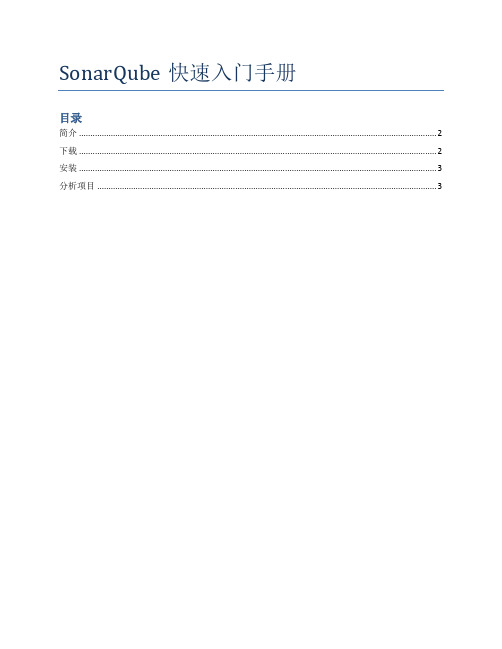
SonarQube快速入门手册目录简介 (2)下载 (2)安装 (3)分析项目 (3)简介官网:/SonarQube(以下简称Sonar)是一个用于代码质量管理的开源平台,用于管理源代码的质量,可以从以下七个维度检测代码质量。
通过插件形式,可以支持包括java,C#,C/C++,PL/SQL,Cobol,JavaScrip,Groovy等等二十几种编程语言的代码质量管理与检测(其中部分为商业版插件例如PL/SQL)。
Sonar主要由两部分组成,如下图,服务器和分析器,作为体验试用可使用sonar内置的内存数据库,正式推广使用推荐使用专用数据库存储分析数据,目前支持SQL Server,MySQL,Oracle以及PostgreSQL,分析器有多种形式: SonarQube Runner, Maven, Ant, Gradle, CI Engine (Jenkins), Eclipse Plugin,下面以SonarQube Runner为例。
下载下载:/downloads/Sonar服务器:https:///Distribution/sonarqube/sonarqube-5.1.2.zipSonar Runner客户端:/maven2/org/codehaus/sonar/runner/sonar-runner-dist/2.4/sonar-runner-dist-2.4.zip安装服务器:解压缩sonarqube-5.1.2.zip,执行bin和,例如bin/windows-x86-64/StartSonar.bat,会启动默认端口为9000的web服务器http://localhost:9000/(如需使用外置数据库请详见网页说明)Sonnar Runner:解压缩sonar-runner-dist-2.4.zip,并将其中bin目录加入环境变量path中,conf/sonar-runner.properties中的服务器连接信息(连接本地服务器无需修改)。
sonar检测原理

Sonar检测原理解析Sonar是一个用于自动化代码检查的开源平台,它能够检测出代码中的潜在问题,并提供实时反馈和建议,以帮助开发人员改善代码质量。
Sonar的检测原理基于静态代码分析技术,通过分析代码的结构、语法和语义,来发现代码中的问题。
本文将详细解释Sonar的检测原理,并说明其在代码质量管理中的应用。
1. 静态代码分析静态代码分析是一种在不执行代码的情况下对其进行分析的技术。
它通过检查代码的结构、语法和语义,来发现代码中的潜在问题。
静态代码分析可以帮助开发人员找到代码中的错误、漏洞和不规范之处,从而提高代码质量。
Sonar使用静态代码分析技术来检测代码中的问题。
它通过解析代码,构建代码的抽象语法树(AST),并对AST进行遍历和分析,来发现代码中的问题。
Sonar支持多种编程语言,包括Java、C#、C/C++、Python等,每种编程语言都有相应的解析器和规则集。
2. 代码解析代码解析是Sonar检测原理的第一步。
Sonar通过解析源代码,将其转换为抽象语法树(AST),以便后续的分析和检测。
代码解析包括词法分析和语法分析两个过程。
2.1 词法分析词法分析是将源代码分解为一个个标记(Token)的过程。
Sonar使用词法分析器,根据编程语言的语法规则,将源代码分解为词法单元,如关键字、标识符、运算符、常量等。
2.2 语法分析语法分析是将词法单元组成语法结构的过程。
Sonar使用语法分析器,根据编程语言的语法规则,将词法单元组成抽象语法树(AST)。
抽象语法树反映了代码的结构和层次关系,方便后续的分析和检测。
3. 代码分析代码分析是Sonar检测原理的核心步骤。
在代码分析过程中,Sonar会对抽象语法树(AST)进行遍历和分析,以发现代码中的问题。
Sonar使用一系列的规则来检测代码中的问题,每个规则都描述了一个特定的代码问题,并提供了相应的检测逻辑。
3.1 规则集规则集是Sonar中的一个重要概念,它包含了一系列的规则。
sonar使用教程

0、开始在你学习了一些基础知识以后,就该把这些知识应用到你的工作中去。
以下这些指南会对你练习播放、录制、以及混音有所帮助。
注意:在自定义安装软件时,你如果没有选择要安装Tutorials文件夹的话,就无法使用本章所涉及的例子。
要使用它们,你可以把安装光盘上的相关文件复制到硬盘上。
指南指南 1—基础指南 2—录制MIDI指南 3—录制数字音频指南 4—编辑MIDI指南 5—编辑音频指南 6—使用Groove Clips指南 7—混音指南 8—鼓映射表指南 9—使用软合成器指南 10—软合成器Cyclone DXi本节使用的专业词汇:Digital Audio 数字音频Mixing 混音Soft Synths 软合成器指南 1—基础本节讲述的是SONAR的一些基本知识,你将会学到:■打开和播放Project (工程,以下如无提示则翻译成工程)文件■自动重复Project (工程)■使用Marker(标记)■速度的调整■静音和独奏■更改音轨的乐器■以一种MIDI乐器播放音轨如果你还没有准备好开始这个指南,请先阅读前面的介绍部分,介绍部分将介绍一些基本的背景知识,比如:Projects(工程), Tracks(音轨), Clips(片断),Track view(音轨视图), Console view(控制台视图)。
打开一个Project(工程)文件SONAR把MIDI和数字音频文件以Project文件的形式存储,所以首先要装载Project文件。
打开一个Project(工程)文件1.启动SONAR2.选择File(文件)-Open(打开)3.在打开对话框里选择SONAR的安装目录,双击进入Tutorials文件夹,选择tutorial1.cwp 文件4.点击Open(打开)按钮SONAR载入此Project并用Track view(音轨视图)打开。
你可以自由的移动和调整窗口大小适合自己的屏幕。
输出设置开始工作前,你必须要设置声音输出端口,通过输出设置,SONAR就会知道你想从那个端口听到声音。
SonarQube学习入门指南

SonarQube学习⼊门指南1. 什么是SonarQube?SonarQube®是⼀种⾃动代码审查⼯具,⽤于检测代码中的错误,漏洞和代码异味。
它可以与您现有的⼯作流程集成,以便在项⽬分⽀和拉取请求之间进⾏连续的代码检查。
2. 使⽤前提条件当前版本 SonarQube 7.4运⾏SonarQube的唯⼀先决条件是在您的计算机上安装Java(Oracle JRE 8或OpenJDK 8)。
注意:在Mac OS X上,强烈建议安装Oracle JDK 8⽽不是相应的Oracle JRE,因为JRE安装未正确完全设置Java环境。
2.1 硬件要求1. SonarQube服务器的⼩型(个⼈或⼩团队)实例需要⾄少2GB的RAM才能有效运⾏,并且1GB的可⽤RAM⽤于操作系统。
如果要为⼤型团队或Enterprise安装实例,请考虑以下其他建议。
2. 您需要的磁盘空间量取决于您使⽤SonarQube分析的代码量。
例如,SonarClube的公共实例SonarCloud拥有超过3.5亿⾏代码,有5年的历史。
SonarCloud⽬前在集群Amazon EC2 rge实例上运⾏,每个节点分配50 Gb的驱动器空间。
它处理19,000多个项⽬,⼤约有1400万个未解决的问题。
SonarCloud在PostgreSQL 9.5上运⾏,它为数据库使⽤了⼤约250Gb的磁盘空间。
3. SonarQube必须安装在具有出⾊读写性能的硬盘上。
最重要的是,“data”⽂件夹包含Elasticsearch索引,当服务器启动并运⾏时,将在其上完成⼤量I / O. 因此,良好的读写硬盘性能将对整个SonarQube服务器性能产⽣很⼤影响。
2.2 企业硬件建议对于SonarQube的⼤型团队或企业级安装,需要额外的硬件。
在企业级别,监控SonarQube实例/实例管理/ java-process-memory是必不可少的,并且应该随着实例的增长引导进⼀步的硬件升级。
sonarqube使用实例

sonarqube使用实例SonarQube使用实例SonarQube是一个用于静态代码分析和质量管理的开源平台。
它通过扫描代码、检测问题和提供实时反馈来帮助开发团队提高代码质量。
本文将以SonarQube的使用实例为主题,详细介绍如何使用SonarQube来提高代码质量和管理项目。
第一步- 安装和配置SonarQube首先,我们需要安装和配置SonarQube。
SonarQube可以在Windows、Linux和macOS等多个平台上运行。
下载SonarQube的最新版本并按照官方文档进行安装。
安装完成后,在配置文件中设置相应的数据库连接信息,并确保SonarQube能够访问代码仓库。
第二步- 配置项目和分析器在SonarQube中,每个需要进行代码分析的项目都需要进行配置。
我们需要在SonarQube的Web界面上创建一个新项目,并设置项目的名称和版本。
之后,我们需要为项目选择一个合适的编程语言,并为该语言选择相应的代码分析器。
第三步- 运行代码分析完成项目配置后,我们可以开始运行代码分析了。
SonarQube支持多种代码分析方式,包括命令行扫描、使用构建工具插件和直接从集成开发环境(IDE)进行分析。
我们可以选择适合自己项目的分析方式来运行代码分析。
如果选择使用命令行进行代码扫描,我们需要在终端中导航到项目代码的根目录,并执行相应的分析命令。
该命令将通过分析器读取代码,并将结果发送到SonarQube服务器进行处理。
如果选择使用构建工具插件进行分析,我们需要在项目的构建脚本或配置文件中添加相应的插件依赖,并运行构建命令。
插件将会在构建过程中自动触发代码分析,并将结果发送到SonarQube服务器。
如果选择使用IDE进行代码分析,我们需要安装SonarLint插件,并在IDE 中配置SonarQube服务器。
之后,我们可以在IDE中打开项目代码,并通过SonarLint插件进行实时代码分析。
索纳用户指南说明书
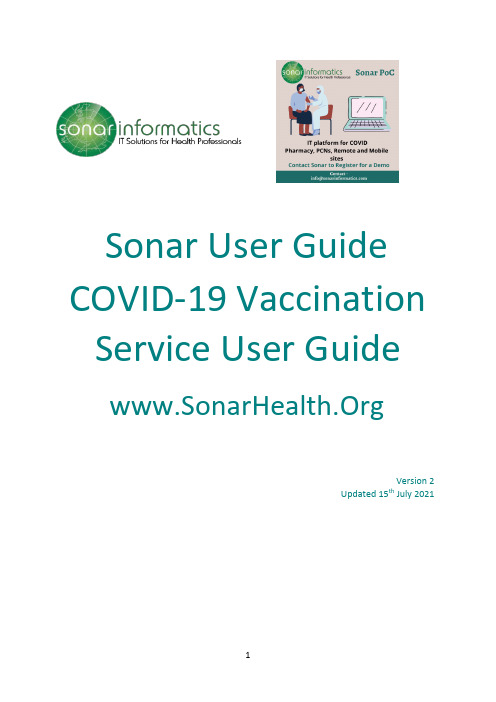
Sonar User Guide COVID-19 Vaccination Service User GuideVersion 2Updated 15th July 2021Table of Contents1.Sonar as an alternative COVID Vaccination Point of Care solution (3)2.Registration for New users. (5)3.Logging into Sonar Health (5)4.Screening (7)5.Administration (12)6.Discharge (16)7.Stock Control (19)8.Admin Access for the creation of new users (21)9.Admin Access for granting existing users access to new location (22)10.Contact us (25)1.Sonar as an alternative COVID Vaccination Point of Care solutionNHS England and Improvement’s position on the adoption of alternative COVID Vaccination Point of Care (PoC) solutions is as follows:- Pharmacies must capture each vaccination event only once and not enter the same event into multiple systems;- Pharmacies must adopt a single PoC solution and discontinue use of the previous system (see comment below about short term parallel running to de-risk implementation);-Where a change is captured to a previous vaccination event, that change should be entered into the same system that was used to capture the original event.-Pharmacies will need to retain admin access to their previous system to access historic vaccination records as at this time there will be no migration of events from old system to new system.-Payment declarations must be made in Manage Your Service for all completed payment periods prior to moving to new system.-Historic payment reconciliation issues must be resolved prior to moving to new system to avoid compounding problems. NHSEI and NHS BSA are on hand to support Pharmacies with this activity in advance of the PHARMACY going live with the new solution.However notwithstanding the above, there are some short-term exceptions that sites should be aware of in relation to adopting alternative PoC solutions:-A PHARMACY may operate two PoC systems in parallel/in same payment window for up to 4 weeks following introduction of a new PoC solution, to migrate to their new system in a controlled way and to minimise the risk to vaccination operations.-NHS BSA are enhancing their Manage Your Service portal to report PHARMACY vaccination counts by source PoC system in order to allow PHARMACY to more easily reconcile between their PoC systems and MYS where they have recorded events in two systems in the initial 4 week period following the introduction of the new PoC solution. These changes are expected in time for the June payment window, but should it be delayed, NHS BSA will assist Pharmacies with a tactical means of doing this system-level reconciliation so the PHARMACY can claim payment in a timely manner.Some PoC solutions will not yet support capturing vaccinations attracting a payment supplement. Where a PHARMACY adopts a solution that does not yet support a particular payment supplement, the PHARMACY should continue to use Pinnacle for those events in order to ensure the payment supplement can be correctly made. Your supplier will confirmonce the payment supplement functionality is available, from which point Pharmacies should use the new PoC system to capture all events. Where the payment supplement functionality is not available within the 4 week period immediately following the new PoC system being introduced, the PHARMACY will be permitted to continue to use Pinnacle to log the vaccination events attracting a payment supplement until the new solution can support their recording.You must agree to the following terms to use Sonar for the COVID vaccination process. For any questions please email *************************2. Registration for New users.Each vaccination site will have a site administrator, who will be responsible for creating accounts for new users and providing access to additional sites for existing users. The site administrator will create the account and login details will be sent via email.This is an example of an emailusers will receive when theiraccount has been set up. It willprovide the user with atemporary password whichthey will be prompted tochange when they login in forthe first time3. Logging into Sonar HealthPlease visit .•Click on the ‘Login’ link on the top right-hand corner of the website homepage to take you to the ‘Login’ page.•Once on the ‘Login Homepage’ please enter your Username, Password and PIN number.·Unless otherwise stated, all details are lowercase with no spaces·Login Method- make sure it is set at ‘Pin Number’ as you have been issued a PIN·PIN- you will be asked for a different set of 3 parts of your 6-digit PIN each time you log in·If you have ‘Multi-Access’ to multiple stores be sure to choose the relevant borough and specific store after you have entered your login details and are prompted to select the site access yourequire.•If you have any questions or issues please reply giving details of your issue, your Sonar username & how to contact you (email & telephone /mobile). Please refer to the Contact us (chapter 10) section for contact information.•Sonar User Guides can be found on the bottom left corner of this page for help and reference.Once you have filled in your login details and successfully logged in, you will be taken to the SonarImage 3: Sonar login pageProvide Username, Password and PIN to loginTo access user guidesThe location ’s information you’re currently logged into will be displayed hereIf you have access to more than one location, you can easily switch between by clicking the blue barOnce you have selected the COVID POC tab on the Sonar homepage, you will be taken to the COVID POC landing page.4. ScreeningThe first stage of the COVID vaccination programme is Screening. To start a new patient, hover your mouse on the left hand side of the page and select ‘New Patient .Reference material such as user guides can be accessed fromhereAny updates to the system or messages from Sonar will be displayedon the noticeboardThe location you’re currently to will be displayed here, you can swap between by selecting theblue boxAfter you have clicked ‘new patient’ you will have to search for the patient using either their NHS number and Date of Birth or their first name, surname, date of birth, gender and postcode. The search is done through the NHS Patient demographic Service (PDS) and retrieves the patients record from the NHS spine.Once you have typed in their NHS number and DOB or full name, gender, DOB, and postcode, click search.The PDS search will retrieve the patient’s record from the NHS spine. This will bring up the patient’s personal details, address, telecom information and GP practice details. Double check the information to see if it is correct if you are happy with the informationdisplayed click submit.This is the screening page. Please see the next page for a breakdown of this page.All questions with a red Asterix (*) next to it are mandatory fields are must havesomething written or box must be ticked for you to continue with the service.On the top of the screen, it will display the patient’s details. In the purple box, it willdisplay the patient’s vaccination information sourced from NIMS (National Immunization service). It will display if they are eligible for a COVID 19 vaccination, what type of vaccination they are eligible for, when their most recent flu vaccination was and most recent dose 1 or 2 COVID vaccine if applicable.vaccinetypeDoes the patient have any existing medical conditions?Does the patient have any allergies? If so, please providedetails Does the patient work as a Carer or as a healthcareworkerDoes the patient live in aresidential care home?Answer the exclusionquestions. If any of theanswers are yes; thenthe patient must not bevaccinated.Ask the patient for an email address andtick the box to add an emergency contact.(Optional)Answer the caution checklistquestions by selecting from thedrop down menuIs the patient clinically suitable to be vaccinated? If the answer is no, the patient must not be vaccinatedInform the patient of thepotential side effects(refer to vaccine SPC fordetails) and the importantof having a second dose (ifapplicable)Has consent been given forthe vaccination and whoOnce all the mandatoryfields have been filled out,Select the patient’s ethnicity from the list5. AdministrationThe second stage of the COVID 19 vaccination programme is the administration stage. This is when the patient gets the injection. If you are just working on the administration stage of the process, log into your Sonar account (as explained in chapter 3) When you have successfully logged in, click onto consultations by hovering the mouse over the left-hand side of the page.All the patients from that day will be displayed, with their full name, what dose they are taking and how far they are through the vaccination process. The oldest will be displayed at the top and the lowest at the bottom.Patients nameWhat dose they are takingThe dateWhat time they went through screening.If you wish to search for a patient, you can use the search function. Make sure you are searching for patients under the status ‘Screening’.When you have located the correct patient click ‘edit’ to proceed.This is what the administration page looks like. Please see below for a breakdown of this page.The patient’s details will be displayed at the top of the page.All questions with a red Asterix (*) next to it are mandatory fields are must have something written or box must be ticked for you to continue with the service.The Administration date will pre-populate to the current date and time. Either scan the vaccine barcode or select the vaccinebrand and the batch number and manufacture expiry date will be populatedSelect the person drawing up, the personadministering the vaccine and the responsible drawer from the drop-down list. If it is the same person as the previous patient click one of thenames written in red.Select the ‘Refrigerated expiry date’ by either free typing or selecting from the calendar by clicking on the calendar icon.If you are administrating the vaccine offsite, you will be require to fill out the details of where the vaccine will be taking place. You will need to fill out the type of setting e.g care home or prison etc. The name of the setting, and the full address. Once you have filled in all this information, click ‘save changes’. Please see below.If you are continuing with discharge aspect of the process, tick the box next to where it says, ‘Save and continue to discharge’ and then click submit. If not just click submit.Select the route and site of administration.Select the protocol used to deliver the service. If it is the same protocol as the last vaccine click ‘Previous protocol used’Select the premise for thevaccination. Whether it is on site (the pharmacy you’re cur rently logged in at) or offsite. Ensure the items on the checklist have been completed and the tick the boxes6. DischargeThe third and final stage of the COVID 19 vaccination programme is the discharge stage. This is when the patient is discharged from the vaccination area. If you are just working on the discharge area, log into your Sonar account (as explained in chapter 3). When you have successfully logged in, click onto consultations by hovering the mouse over the left-hand side of the page.All the patients from that day will be displayed, with their full name, what dose they are taking and how far they are through the vaccination process. The oldest will be displayed at the top and the lowest at the bottom.Patients nameWhat dose the patient had (1 or 2)What time the patient wentthrough screeningWhat time the patient had thevaccine administered.If you wish to search for a patient, you can use the search function. Make sure you are searching for patients under the status ‘Administered’.Once you have located the correct patient, select ‘edit’. The discharge date will automatically pre-populated to the current date and timeYou can add any additionalinformation that you think is relevant (optional)Did any adverse events occur following the administration of the vaccine. If so please provide details, if not select ‘No’Once this page has been completed, click ‘submit’ and thevaccination process is complete.If any adverse events occur, select yes and then click ‘Add Event’.The event date will be pre-populated. Select the type of reaction, the certainty and the severity from their respected drop down menus. Type in the details of the reaction in the text box e.g rash. Type in any description of the reaction and any evidence (optional). Once you have filled all the information, click ‘Save changes’.7. Stock ControlBefore you begin vaccinating you must add your vaccine stock levels otherwise the vaccine will not appear during the administration section.On the homepage, hover the mouse on the left hand side and then click ‘Stock control’.On the left hand side, under ‘List of Medicines’ the vaccine brands available will be displayed. It’ll display the Vaccine name and also the amount in stock.To add new stock select the vaccine brand you wish to add and then select ‘Add stock’.The entry date will be pre-populated to the current date. Select the pack size from the drop down menu. Type in the batch number and select the expiry date. Finally type in the amount of vaccines you wish to add e.g. 25 and then click ‘Save changes’.Please note, each time you open a new batch of vaccines, the stock must be added.8. Admin Access for new users.Go to /c19 and log in using your email and password. If you have forgotten your password, click ‘Forgotten Password?’ and a password reset link will be sent via email.After you have logged in using your email and password you will be taken to this page. On the right-hand side, it will display your account details and on the left-hand side it will show the location’s you have access to. If you have access to multiple sit es, you will have to select the site you are working in and then click continue.Once you have logged in and selected the location you are working in, it will take you to the/c19 landing page.9. Creating Users and providing access to multiple locations.Move your mouse over the left-hand side of the screen and click ‘Users’The Noticeboard will display messages from Sonar (Yellow), the NHS (green) and the local authority (red) The number of patients on the day and what area they are in will be displayed here The location you are currently logged in at will display hereUsersIf you need to create an account for new user, select ‘New user.All users who have access to the location you are logged in to, will be displayed here. Their name,email address, telephone number, their user role and their start and end date will be displayed.New User Add ExistingUserYou can search for a user by typing intheir name/email here and then clicksearch.Fill out the users First name, LastName, email address and mobilenumber if possible.Select the user’s role by ticking the relevant box(es). This will affect what the user can and cannot see/doSelect the date range that you would like the user to have access for. This will automatically default to one year unless you change it. Once th e user’s access has expired, the account will be locked andwill need to be reactivated.Once you have filled out the new users details, selected the users role(s) and selected his/her access date range, click ‘Create’ and the users account will be created and their login details will be sent to them via email and access will be provided for the location you are currently logged in to. Please note it important that each user has their own account, generic accounts are not allowed.Search for the existing user using their emailSelect the users access date rangeSelect the user’srole by tickingthe relevantbox/boxesClick ‘Create’If you would like to grant access to a new site for an existing user (someone who already has login details but needs access to another site), select ‘Add Existing User’. Search for the user, using their email. The users first name and surname will pre-populate. You will need to select the date range they will require access for (it will automatically default for a year) and select their role(s) and then click create. After that, the user will have access to your location and will be able to select it when they first login.10. Contact UsIf you have any queries or need further assistance, please contact Sonar on email at *************************.。
sonar教程
对每条音轨重复步骤3。
现在每条MIDI音轨就会发送数据到Cakewalk TTS-1,下一步我们会启用音频输出,这样就能听到软件合成器产生的声音了。
启用音频输出
从菜单里选择Options(选项)-Audio(音频设备),弹出Audio Options(音频选项)对话框。
点击Drivers(驱动)标签。
当前的工程包含几个标记,让我们从标记C处开始播放
如果正在播放,请先使用停止按钮暂停。
在当前标记下拉菜单里(就是最左边比较长的那个下拉菜单)选择标记C。当前时间就移动到了第17小节。
点击播放按钮。
可以使用快捷键Ctrl+Shift+ Page Down或者Ctrl+Shift+Page Up快速跳转到前一个标记或下一个标记处。
你的工程可能也含有音频数据,可能是录制的人声。要想回放时听到音频数据,必须为包含音频数据的音频轨设置输出。为软件合成器和音频数据所选择的输出都是声卡上的某个输出。
下面我们在工程中插入一个软件合成器Cakewalk TTS-1。
在工程中插入Cakewalk TTS-1
使用Insert-Soft Synths命令,从弹出的菜单里选择Cakewalk TTS-1,打开Insert Soft Synth Options(插入软件合成器选项)对话框。
Байду номын сангаас点击播放。
其实,一个更快的选择循环片断的方法是直接用鼠标在音轨事件条区的标尺上选择一段区域,然后点击Loop/Auto Shuttle(循环/自动往返)工具栏里的按钮,复制选择的部分的开始和结束时间。
2.1.5 更改速度
如果对于现在的速度不满意,可以很容易的加速或者减速。有两个方法可以更改速度:更改速度或者更改速率(并不是实际的更改速度,只是一个速度倍率)。这两种方法都可以在Tempo(速度)工具栏找到。如果看不到Tempo(速度)工具栏,可以选择菜单View(查看)-Toolbars(工具栏)选择Tempo(速度)。
sonar 审核 方案
sonar 审核方案Sonar审查方案是一种软件工程实践,用于检查和分析代码质量。
它使用静态代码分析工具Sonar来提供有关代码健康状况的详细反馈和建议。
以下是一个Sonar审查方案的基本步骤:1. 安装Sonar:首先,需要安装Sonar服务器,并确保代码仓库与Sonar服务器进行连接。
可以使用Sonar官方提供的安装包,或者使用Docker镜像来快速设置Sonar服务器。
2. 配置静态代码分析工具:在Sonar服务器上,需要配置要使用的静态代码分析工具。
Sonar支持多种静态代码分析工具,如SonarJava(分析Java代码)、SonarJS(分析JavaScript代码)等。
根据项目所用语言和技术栈选择相应的静态代码分析工具,并将其配置到Sonar服务器上。
3. 创建Sonar配置文件:在项目代码仓库根目录中创建一个名为sonar-project.properties的配置文件。
此文件用于配置Sonar 分析所需的项目信息,如项目Key、项目名称、代码语言、代码路径等。
4. 运行Sonar分析:在命令行中运行sonar-scanner命令,该命令将使用Sonar配置文件中的项目信息来分析代码。
Sonar将会扫描代码文件,并使用配置的静态代码分析工具来评估代码质量和发现潜在问题。
Sonar将生成一个报告,其中包含各种指标和建议,以改善代码质量。
5. 分析结果解读和改进:通过Sonar生成的报告,开发团队可以了解代码的健康状况,并根据Sonar的建议来改进代码质量。
例如,修复代码错误、优化代码结构、增加测试覆盖率等。
6. 集成到持续集成(CI)流程中:为了持续监控代码质量,可以将Sonar审查方案集成到持续集成流程中。
每次代码提交或构建时,自动运行Sonar分析,并将结果集成到CI工具(如Jenkins)中的报告中。
Sonar审查方案可以帮助开发团队及时发现和解决代码质量问题,提高代码可维护性和可扩展性。
SonarQube使用教程
SonarQube使⽤教程SonarQube是管理代码质量⼀个开放平台,可以快速的定位代码中潜在的或者明显的错误,下⾯将会介绍⼀下这个⼯具的安装、配置以及使⽤。
下载地址:⼀、安装篇1.下载好sonarqube后,解压打开bin⽬录,启动相应OS⽬录下的StartSonar。
如本⽂演⽰使⽤的是win的64位系统,则打开D:\sonar\sonarqube-5.3\sonarqube-5.3\bin\windows-x86-64\StartSonar.bat2.启动浏览器,访问http://localhost:9000,如出现下图则表⽰安装成功。
⼆、配置篇1.打开mysql,新建⼀个数据库。
2.打开sonarqube安装⽬录下的D:\sonar\sonarqube-5.3\sonarqube-5.3\conf\sonar.properties⽂件3.在mysql5.X节点下输⼊以下信息sonar.jdbc.url=jdbc:mysql://192.168.10.10:3306/sonar?useUnicode=true&characterEncoding=utf8&rewriteBatchedStatements=true&useConfigs=maxPerformance ername=devsonar.jdbc.password=123456 sonar.sorceEncoding=UTF-8 sonar.login=admin sonar.password=admin其中:url是数据库连接地址,username是数据库⽤户名,jdbc.password是数据库密码,login是sonarqube的登录名,sonar.password是sonarqube的密码4.重启sonarqube服务,再次访问http://localhost:9000,会稍微有点慢,因为要初始化数据库信息,重启时候有可能⼀直卡在那⾥,重启服务不⽣效,这时候可以重启电脑,然后再次访问http://localhost:9000,会发现配置⽣效。
sonar安装及使用教程
sonar安装及使⽤教程eclipse和IDEA可以安装 sonarlint插件帮你发现代码⾥⾯的bug须知:这⾥使⽤sonarQube7.9版本(持续更新且稳定),数据库使⽤pg10版本1. 简介(1) sonar是什么Sonar是⼀个⽤于代码质量管理的开源平台,⽤于管理代码的质量,通过插件形式可以⽀持⼆⼗⼏种语⾔的代码质量检测,通过多个维度的检查了快速定位代码中潜在的或者明显的错误。
(2) SonarQube与SonarSonarQube是sonar的服务端,相当于⼀个web服务器中的tomcat,⽤来发布应⽤,在线浏览分析等。
2.安装官⽹下载后解压即可,下载后启动StartSonar.bat,去浏览器访问localhost:9000端⼝(默认9000端⼝,可改动)出现下图说明启动成功(sonarQube内置h2数据库,不配置数据库也可⽤于测试)JDK使⽤11版本(如果出现远程主机强迫关闭了⼀个现有的连接。
没配置数据库之前为端⼝占⽤问题,去配置⽂件⾥将端⼝号改成其他的即可,或者去命令⾏⾥查看9000端⼝被那个进程占⽤,结束他即可,推荐更改端⼝号(sonar.properties⽂件中的sonar.web.port=要修改的端⼝号),sonar.web.port=9090配置数据库了是sonar连不上数据库或端⼝占⽤,测试数据库是否可以连接)3.配置数据库这⾥采⽤pg数据库10版本(sonarQube7.9及以上版本不⽀持mysql),若要使⽤mysql数据库则安装7.8版本且mysql为5.7版本(sonarQube不⽀持mysql5.7以下和8及以上版本)去pg⾥新建sonar数据库,去sonarqube-7.9.5\conf修改sonar.properties⽂件sonar.jdbc.url=jdbc:postgresql://localhost:5432/sonar?currentSchema=publicername=mypostgressonar.jdbc.password=mypostgressonar.web.port=9090打开任务管理器,详细信息-java.exe结束进程然后双击sonarqube-7.9.5\bin\windows-x86-64下⾯的StartSonar.bat重启sonarQube,等待⼀会,直到出现sonarQube is up字样启动完毕后去sonarQube查看配置及数据库。
- 1、下载文档前请自行甄别文档内容的完整性,平台不提供额外的编辑、内容补充、找答案等附加服务。
- 2、"仅部分预览"的文档,不可在线预览部分如存在完整性等问题,可反馈申请退款(可完整预览的文档不适用该条件!)。
- 3、如文档侵犯您的权益,请联系客服反馈,我们会尽快为您处理(人工客服工作时间:9:00-18:30)。
SONAR 4.0教程(1)
2007-12-23 23:45:28| 分类:SONAR 4.0教程|字号
多数刚入门的朋友在用了SONAR之后,说MIDI轨无法出声,在正式进入SONAR的教学之前,我先来解答一下这个问题。
如果大家用的是一般的民用声卡,那么在进入SONAR之后,在菜单OPTIONS中的MIDI DEVICE(MIDI设备)中,可在MIDI OUT里找到输出的MIDI软件音源。
如果用的是专业的音频卡,由于此类卡以录音和制作为目标,不会如民用卡一样在卡上或卡的驱动中包含音质很差劲的音源,所以直接用时MIDI是不出会声的。
解决办法有三个:
1.采用Windows XP自带的软件音源Microsoft GS波表软件合成器
首先简介一下界面,进入SONAR4,界面如下图:
黄色框区域为标题栏:显示打开的文件名;
红色框区域为菜单栏:所有的操作都在相应的菜单中;
绿色框区域为工具栏:一些常用的操作命令可在此找到快捷图标;
紫色框区域为工作区:工作界面;
最下面蓝色框区域为状态栏:在此显示一些提示信息等……
步骤:
进入菜单栏OPTIONS-Audio:
将弹出的Audio窗中Advance中的音频卡的驱动改为ASIO:
*注意:如果卡不支持ASIO,也可以使用XP自带的软件波表,但音频轨不能发声了!
点击右边的“确定”退出此窗,再进入菜单OPTIONS-MIDI DEVICE
在MIDI DEVICE窗中就可以看到右边的MIDI输出设备显示有XP自带的GS波表软件合成器了:
选定它,点击OK退出。
好,现在MIDI输出已设定为XP自带的GS软件合成器了。
看看工作区的MIDI 轨,是不是在O字样处,有所不同了呢?
现在,我们进入钢琴窗进行音符的输入,进入钢琴窗的方法有:在MIDI轨右边编辑区空白处右击,选Piano Roll,如下图:
另一种方法是:点击工具栏中的钢琴窗图标,结果都一样:进入钢琴窗。
如下图
图中红色圈中的是笔形工具,选它直接在钢琴窗中点击输入音符(这些将在后面详细讲述),是不是出声了!哈哈
2.采用DXi软件音源插件
SONAR软件是直接支持DXi软件音源插件的,用这种插件不仅可以拥有MIDI软件音源,且可以直接在File菜单的Export-Audio中把MIDI直接导出成WAVE等音频文件。
步骤:
方法一:点击工具栏上的DXi图标直接进入
再点击那个+号图标,选择一个DXi软件音源插件(如下图是SONAR4中自带的一个DXi音源,你也可以自己安装一些,安装后都可在这里找到)
然后在MIDI轨的O(OUTPUT输出)处选择为这个DXi音源:
再点击Ch通道栏右边的下拉箭头,选择一个MIDI通道(注:MIDI标准设定一个MIDI设备可拥有16个通道,每个通道可有一种乐器,也就是说:一般为一个MIDI音源设备,可用16个乐器。
):
再在BANK(音色库)中选定一个音色库(注:音色库的多少或名称根据不同的音源插件而显示不同):
再在PATCH乐器栏中选定一种乐器(注:一般MIDI标准设定一个音色库可拥有128个乐器音色。
但根据不同的软件音源,这个数量也不一定会有128个,可能会少一些):
现在,DXi音源已导入,且在MIDI轨上选好了音色,你只要再在钢琴窗中点击输入音符,就会有此音色出声了!就此可以开始做MIDI了。
方法二:Insert菜单中直接进入DXi选择。
如下图:
3.采用VSTi软件音源插件
Steiburg出品的用于CUBASE下的软件音源插件为VSTi类,此类VSTi软件音源不能直接在SONAR下使用,得转换成DXi。
好在SONAR中自带了转换软件,可以把VSTi转换成DXi后使用。
转换方法:
在Windows任务栏的“开始”-程序-Cakewalk-Cakewalk VST Adapter中,运行如下图的转换程序:
出来的界面如下图:
点击Add钮,添加你想转换的VSTi音源的目录。
如下图中所示我是在C盘的Steinberg目录中,找到Hypersonic这个VSTi音源的目录,将之转换为DXi:
点击确定后,想转换的VSTi插件的目录已加入:
点击NEXT转换过程开始。
最终结束并显示转换结果情况:
再点击NEXT,最张点击Finish,转换成功!
现在重新打开一次SONAR4,让SONAR4能更新认出新转换出的DXi音源。
怎么样?在DXi中是不是多了一个VST,其中有你转换的音源了吧!
接下来的用法就和上面所讲的用DXi的方法是一样的了。
