惠普服务器说明书HP_ProLiant_BL20p
HP ProLiant服务器系列驱动器密钥引导实用程序指南说明书
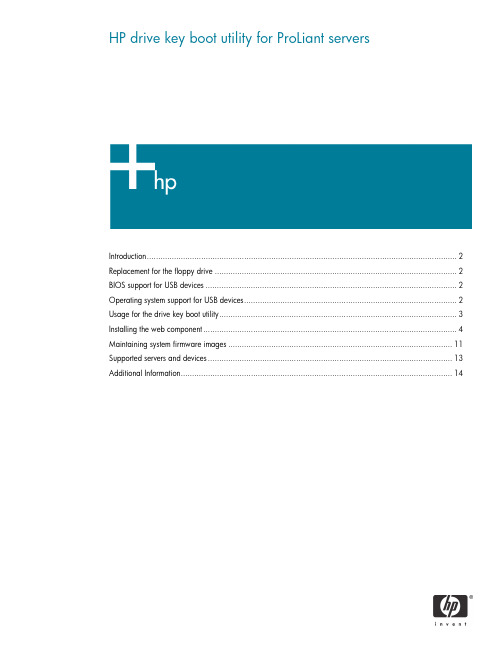
HP drive key boot utility for ProLiant serversIntroduction (2)Replacement for the floppy drive (2)BIOS support for USB devices (2)Operating system support for USB devices (2)Usage for the drive key boot utility (3)Installing the web component (4)Maintaining system firmware images (11)Supported servers and devices (13)Additional Information (14)IntroductionThe HP drive key boot utility is a Smart Component that can be downloaded from the HP website to create a bootable drive key. Some ProLiant servers support the ability to boot a drive key in the system BIOS. For those products, this Smart Component can also be used to make the drive key capable of flashing firmware or booting floppy images that already exist. This white paper focuses on uses that would be beneficial to the customer for booting a drive key, and details the process for implementing those uses.Replacement for the floppy driveSome ProLiant servers do not include a floppy drive as a standard component, or may not offer a floppy drive as an option. As HP transitions to a floppy-less ProLiant server, other utilities and devices will become available that will allow the customer to do those tasks that used to be accomplished using a floppy drive. The drive key is a logical replacement for a floppy drive because it is small,easy to transport, supports various capacities, and in many cases, does not require a separate driver under the operating system.BIOS support for USB devicesThe system BIOS (ROM) requires additional functionality to support initializing and booting a USB drive key, as well as any other USB device. This is termed “legacy USB support” by HP. Basically, the system BIOS will attempt to boot the drive key as a mass storage device, thereby enabling the full capacity of the device. However, most drive key devices do not come properly formatted, meaning there is nothing for the system to boot. This is similar to attempting to boot a blank floppy diskette. The system BIOS would support initializing and booting that device, but no boot files are available to execute. The HP drive key Smart Component lands bootable files that the system BIOS can execute. This means that to boot a drive key, the server requires system BIOS support, as well as drive key support.The system BIOS will handle booting and executing files from the drive key until an operating system loads and the USB driver is loaded. At this point, the system BIOS is no longer involved in the support for the device.Operating system support for USB devicesNot all operating systems support USB drive key or USB devices. Check with the operating system vendor to determine if that specific OS supports USB devices. There are different levels of support by the vendor. Some operating systems load a USB driver once the OS installation is complete and the kernel has loaded. Other operating systems include support for use of USB devices during installation. For example, Microsoft® Windows® 2000 Server does not natively support generic USB devices during installation, but does support generic USB devices during runtime. “Native USB support” means that the OS supports those devices inherently, and does not require additionaldrivers/firmware for support. Since Windows 2000 does not natively support generic USB, a usercan only insert a USB drive key and use it at runtime, once the installation is complete. However, a drive key cannot be used during installation for any use, such as providing an updated driver during the F6 prompt. HP provides some alternatives for some operating systems to allow customers to useUSB devices during installation. For more information on this and other related topics, refer to the USB ProLiant homepage.Usage for the drive key boot utilityHP supports the use of a drive key as a premier method of transporting data, flashing firmware, and deploying operating systems. HP developed the drive key boot utility primarily to provide a newer method to maintain system firmware. On previous servers, the method of flashing firmware consisted of downloading an image to a floppy diskette from either the SmartStart CD or from the HP website. Each floppy diskette contained the firmware image for a single component (ROM, iLO, Smart Array controllers, etc.). See figure 1, below.Figure 1. Firmware flash using floppy diskettesML350 G4More recently, HP released an online version (meaning it runs when the server is up) of a ROM flash utility that allowed customers to setup a single server as an image repository. Each server ran a component that would communicate with the master server and receive updates as necessary. In this application, each component is flashed independently, and a reboot is still required for the new firmware image to become active. This is still a supported and efficient method of maintaining firmware images.HP also released an offline version of the ROM flash utility, meaning it requires the server to be shut down. The benefit of the offline ROM flash utility is that all components are flashed at the same time, increasing the speed to maintain firmware images. This utility is packaged on the Firmware Maintenance CD and includes firmware images updated at a certain point in time. If a newer (or older) image is available that is desired for flash, there is no method currently to download the image and create a custom CD.With the drive key boot utility, one of the primary features is the ability to flash and maintain system firmware. The drive key creates a boot environment and loads the offline ROM flash utility. By using this utility on a drive key, the user is able to control what firmware images are desired for flashing. Figure 2 shows how flashing firmware has transitioned from using floppy diskettes to using a drive key.Figure 2. Flashing firmware using HP drive key boot utilityDL380 G4DL360 G4ML370 G4ML350 G4Another feature of the drive key boot utility, is the ability to boot a floppy image that already exists. This allows the drive key to behave as a potential replacement for a floppy, depending upon the image being used. HP does not test the various images that could be used with this feature, but does test and support that the imaging engine is working properly. This feature should be sanity tested in each datacenter to ensure compatibility with your environment. There are some known cases where this feature does not work. For example, there is no support for booting a series of floppy images. This means that if your application consists of a series of floppies, this feature will not work for your environment because it only supports the capability to boot a single image at a time. Currently, there is no support for creating a ROMPaq diskette and booting the image on the drive key. This is a current limitation of the floppy emulation software.Installing the web componentTo install the web component, go to and download the image to a client. Oncedownloaded, run the file and install the application to the client by extracting the downloaded file. This will install an application to the client machine that can be run to make the drive key bootable.Running the applicationThe application includes a series of menu screens that will prompt the user for input on how to format the drive key. A radio button will be selected on each page, by default, to guide the user on on HP recommendations.Insert the drive key and run the application by going to the extracted directory and running hpdkbu.exe. This is the drive key boot utility executable file, and will load the welcome screen shown in Figure 3.Click Next to go to the next screen.Figure 3. Welcome screenFrom the Drive Letter dropdown menu, select the drive being used for the drive key. The drive letter you select refers to the drive that the running operating system has assigned to the drive key. Click Next.Figure 4. Select drive in use for drive key.The Task screen allows the user to select what task they would like to perform using the drive key boot utility. There are three options:• Create New or Replace Existing Configuration: If this option is selected, the contents of the drive key will be completed erased, and you can select a checkbox item that will back up the contents on the drive key to a file. This can be restored at a later time, if desired, and requires the exact same type and capacity drive key, but it does not have to be the exact same physical drive key.• Add Configuration to Existing Key: An example when this might be preferred is when a user wants to add a new floppy image to the boot choices.• Backup / Restore: This feature will restore the data from the file (see option 1 above) to the drive key.After you make your selection, click Next.Figure 5. Task selectionThe next screen is the Filesystem screen. The drive key does not have to be reformatted, but there are some operating systems that may not work properly with the filesystem that is on the drive key by default. For this reason, it is recommended that you select Create New Filesystem.After you make your selection, click Next.Figure 6. Filesystem selectionThe following menu provides the utility with information on drive geometry,and allows the user to select whether or not a partition is desired. The recommended path is to create a primary partition because this is the most compatible with the majority of operating systems. The user can also select not create a partition. This will allocate all available space on the key without creating a partition.Once Next is clicked, the drive key will be formatted and the boot environment will be created for the drive key. The user can select the Back tab at any point prior to this screen without modifying the data on the drive key. Once the next screen is shown, the drive key is formatted.After you make your selection, click Next.Figure 7. Drive Geometry SelectionThe following screen will prompt the user for what usage model they plan to use. There are two options:• HP Firmware Flash Package: This option will prepare the drive key for firmware flashing using the Offline ROM Flash utility as described in this document. This is the recommended usage for the boot utility.• Floppy Image: This option will add a floppy image and place it in the boot menu on the drive key. If this option is selected, the user will be required to provide the floppy to image. In the Short name field, the user should input a unique short name (8 or less characters) to type at the boot menu to boot the image. In the Long name field, the user should input a verbose one-line description to distinguish the floppy image from others.After making your selection, click Next.Figure 8. Configuration ScreenIf the previous steps were completed properly, the user will be prompted with a completion screen. Figure 9. Completion ScreenThe drive key is now capable of flashing firmware, but still requires offline ROM flash components from the HP website.Maintaining system firmware imagesTo maintain system firmware images, run the application to make the drive key capable of flashing firmware. This will make the drive key bootable and install the application to flash firmware. Proceed to and go to Support and Drivers. Select the server that you wish to maintain firmware and download the Offline ROM Flash component for each component you wish to flash. Supported components consist of system firmware, integrated Lights-Out, Smart Array controllers, and hard drives. Download the components for all devices to the drive key and place the image in the components’ directory.NoteThis utility uses the Offline ROM Flash components that correspond to theOffline ROM flash utility. This utility is supported on most ProLiant servers.However, the system BIOS does not support the ability to boot the drive keyon every server. Reference the “Supported servers and devices” section ofthis document to ensure that the servers and components you wish to flashfirmware from a drive key actually support booting the drive key.Once the drive key is bootable, capable of flashing firmware ,and the components are downloaded, the drive key can be inserted into the supported server. Power on the server and the utility will be loaded as shown in figure 10, below. By default, the area that shows “System ROM” (on figure 10, below), will display all firmware for which the utility finds a newer version and will also display the currently installed version. Select the Available Firmware tab to display all supported components that are capable of being flashed. Once ready to flash firmware, click Update Now and all components will be flashed at the same time. Then click Exit.The drive key can be removed and the system can be rebooted via a power cycle. A power cycle is required for the new firmware images to take effect. Simply rebooting the server may not load the new firmware images.Figure 10. HP drive key boot utility firmware update utility menuIf the component that is desired for flash does not show up on the detected components screen, select the Components tab. This will display all component images that are on the drive key and available for firmware flash. Verify that the component is actually available, meaning the correct image was downloaded. This will also display the current and available versions of firmware. If the firmware version is the latest, it will not show up on the home screen because it does not need to be flashed.Supported servers and devicesAll ProLiant servers do not support booting a USB drive key. Refer to the USB homepage for additional information on what servers support this functionality, and what minimum ROM is required for this support.The Offline ROM flash utility currently supports the ability to flash system BOIS, Integrated Lights-Out (iLo) firmware, Smart Array controllers, and hard drives. Other components may release components for offline firmware flash. Refer to the software and drivers section of to determine if there is a ROM flash component available for the device you wish to flash.The HP server team works closely with the HP desktop team to ensure that the drive key devices they support work on ProLiant servers. However, we cannot guarantee that every HP branded drive key will work properly in every ProLiant server. Part numbers for supported devices are available on the product QuickSpecs and are listed on the USB home page. Please refer to these documents for supported part numbers.Since there are various implementations for USB devices, not all USB devices work properly with ProLiant servers. Due to fast-changing roadmaps and the number of USB vendors, HP only claims support for HP branded drive key devices listed on the QuickSpecs and USB homepages. There is nothing in the drive key boot utility that prevents a different vendor drive key from working. However, HP cannot guarantee complete integration of the drive key boot utility with non-supported devices.Additional InformationPlease refer to the USB home page at/products/servers/platforms/usb-support.html for additionalfor additional information regarding USB support on HP ProLiant servers.© 2004 Hewlett-Packard Development Company, L.P. The information containedherein is subject to change without notice. The only warranties for HP products andservices are set forth in the express warranty statements accompanying suchproducts and services. Nothing herein should be construed as constituting anadditional warranty. HP shall not be liable for technical or editorial errors oromissions contained herein.Microsoft and Windows are U.S. registered trademarks of Microsoft Corporation.374482-001, 7/2004。
HPE ProLiant服务器安装与启动服务说明书
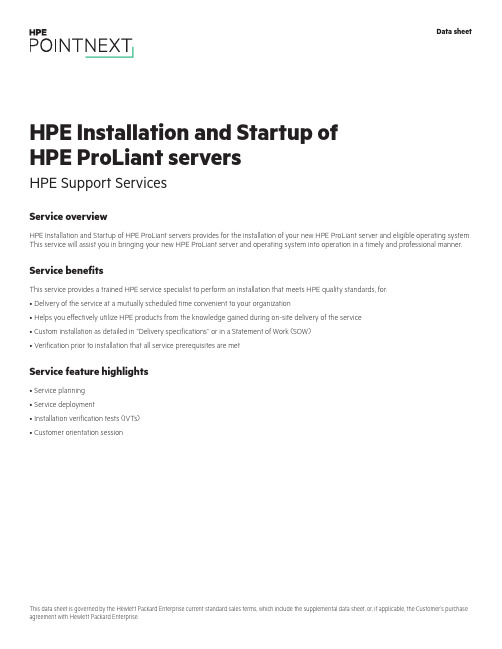
Service overviewHPE Installation and Startup of HPE ProLiant servers provides for the installation of your new HPE ProLiant server and eligible operating system. This service will assist you in bringing your new HPE ProLiant server and operating system into operation in a timely and professional manner.Service benefitsThis service provides a trained HPE service specialist to perform an installation that meets HPE quality standards, for:• Delivery of the service at a mutually scheduled time convenient to your organization• Helps you effectively utilize HPE products from the knowledge gained during on-site delivery of the service• Custom installation as detailed in “Delivery specifications’’ or in a Statement of Work (SOW)• Verification prior to installation that all service prerequisites are metService feature highlights• Service planning• Service deployment• Installation verification tests (IVTs)• Customer orientation sessionHPE Installation and Startup of HPE ProLiant servers HPE Support ServicesData sheetTable 1. Service featuresFeature Delivery specificationsService planning An HPE service specialist will confirm with the Customer that the prerequisites have been met and schedule the delivery of theservice at a time mutually agreed upon by HPE and the Customer, which shall be during local HPE standard business hoursexcluding HPE holidays, unless otherwise agreed by HPE. Any services provided outside of HPE standard business hours may besubject to additional charges.Service deployment The deployment activities will include:Hardware• Installation of the server: Unpacking the server, inspecting it for damage, and installing it according to the product specifications(If the server is part of a rack system, it will be inserted into the rack.)• Installation of hardware options: System hardware options purchased with the system will be installed at the same time• Physical connection of the product to a LAN, as appropriate• Consolidation of all packaging material and notification to the Customer that the materials are ready for removalSoftwareInstallation of one eligible Operating System. Eligible Operating Systems are defined below:• For Microsoft® Windows Server®:–Installation of the operating system and the appropriate network protocols, as required–Creation of a Windows Server account with up to three user accounts–Creation and setup of one Windows Server file share on a local disk–For ProLiant DL380 Packaged Cluster only, installation and configuration of Microsoft Cluster software according to theproduct installation guide• For Linux® server operating systems:*–Installation of the operating system and the appropriate network protocols, as required–Installation of HPE drivers, as applicable–Creation of a Linux server account with up to three user accountsThe supported Linux distributions for installation as part of this service are Red Hat® Enterprise Linux (RHEL) and SUSE LinuxEnterprise Server (SLES).*For systems with multiple servers per chassis, one operating system (OS) image will be installed on one server node within thechassis. If an established HPE Insight Cluster Management Utility (CMU) or Microsoft WDS environment exists with a functionalPXE boot environment and server provisioning capabilities to load an OS image, then the HPE installation engineer will load oneOS image to all server nodes within the chassis.Enable remote support to allow for automatic case creation for hardware failures, and for proactive deliverables provided underapplicable service levels. This enablement is for supported devices only and is conditional on the existence of a foundationalHPE remote support application already established in the Customer’s server environment.For more information on remote support, go to /services/getconnected.Installation verification tests (IVTs)HPE will run the appropriate installation verification tests required for this service, such as Power-On Self-Tests (POSTs) specificto the product being installed, verification of product operation, and verification that the current device software and firmwareare loaded.Customer orientation session Upon completion of the deployment activities, the HPE service specialist will provide an orientation session, up to one hour, on theproduct and/or technology, to include information on basic hardware product usage and hardware features.Service eligibilityThe Customer must meet the following prerequisites for the delivery of this service:• Have a new HPE ProLiant server and a supported version of Microsoft or Linux operating system and valid licenses• Have no earlier version of the operating system installed on the new HPE ProLiant server for which this service is to be applied• Have all cabling and network connections installed and functionalService limitationsExcluded from this service are activities such as, but not limited to, the following:• Service deployment on hardware not covered by an HPE warranty or HPE support agreement• Service deployment on hardware covered by a third-party maintenance contract• Operating system provisioning with a third-party or customized software tool• Installation of ineligible operating systems or more than one operating system• Planning, design, implementation, or assessment of the Customer’s overall SAN or fabric architecture• Services that, in the opinion of Hewlett Packard Enterprise, are required due to unauthorized attempts by non-HPE personnel to install, repair, maintain, or modify hardware, firmware, or software• Site inspection activities such as a comprehensive analysis of the Customer facility’s power, cooling humidity, airborne contaminant, vibration levels, and determination of whether the data center’s raised floor has sufficient structural capability to accommodate the weight of newly installed equipment• Environmental compliance or site preparation• External cabling• Application integration or integration of third-party products or peripherals not included with the system• Assembly of external storage devices• Assembly of racks or other computer room site preparation• Software training, troubleshooting, repair, tuning, or customization• Any services not clearly specified in this documentCustomer responsibilitiesThe Customer will:• Contact an HPE specialist within 90 days of date of purchase to schedule the delivery of the service• Coordinate service deployment on third-party-maintained products (if applicable) with Hewlett Packard Enterprise• Designate a person from the Customer’s staff who, on behalf of the Customer, will grant all approvals, provide information, and otherwise be available to assist HPE in facilitating the delivery of this service• Ensure that all service prerequisites as identified under “Service eligibility’’ are met• Ensure that all site preparation, power supply compatibility requirements, network cabling and configuration, and other specified service prerequisites, as listed in the “Service eligibility” section have been met• Allow Hewlett Packard Enterprise full and unrestricted access to all locations where the service is to be performed• Provide a suitable work area for delivery of the service, including access to an outside telephone line, power, and any network connections required• Be responsible for all data backup and restore operationsGeneral provisions/other exclusionsHPE reserves the right to charge, on a time and materials basis, for any additional work over and above this service package pricing that may result from work required to address service prerequisites or other requirements that are not met by the Customer.HPE reserves the right to reprice this service if the Customer does not schedule and provide for subsequent delivery within 90 days of purchase.HPE’s ability to deliver this service is dependent upon the Customer’s full and timely cooperation with HPE, as well as the accuracy and completeness of any information and data the Customer provides to HPE.Travel charges may apply; please consult your local office.Learn more at /services/support Data sheet© Copyright 2005, 2007, 2014, 2016–2017 Hewlett Packard Enterprise Development LP. The information contained herein is subjectto change without notice. The only warranties for Hewlett Packard Enterprise products and services are set forth in the express warrantystatements accompanying such products and services. Nothing herein should be construed as constituting an additional warranty.Hewlett Packard Enterprise shall not be liable for technical or editorial errors or omissions contained herein.This data sheet is governed by the Hewlett Packard Enterprise current standard sales terms, which include the supplemental data sheet,or, if applicable, the Customer’s purchase agreement with Hewlett Packard Enterprise.Microsoft and Windows Server are either registered trademarks or trademarks of Microsoft Corporation in the United States and/or othercountries. Red Hat is a registered trademark of Red Hat, Inc. in the United States and other countries. Linux is the registered trademarkMake the right purchasedecision. Chat with ourpresales specialists.。
HP ProLiant 机架式和塔式服务器产品系列指南

2
产品系列指南 | HP ProLiant 机架式和塔式服务器
HP ProLiant 机架式和塔式服务器和新的 Gen9 型号
为了不断实现我们行业领先的计算创新的愿景,惠普推出了 HP ProLiant Gen9 产品组合。 HP ProLiant Gen9 产品组合构建于 25 年的创新以及久经考验的特性和功能基础之上,经 过专门设计,通过更高的单位功率单位价格的计算能力提高经济性,以满足当今市场的新 需求。
例如,为移动办公员工和客户群提供支持已不再是 IT 的一个选项,而是一项必然需求。不 过,对于受到复杂的孤岛化基础设施限以及响应速度缓慢,并最终降低了工作效率和客户满 意度。
弥补这些差距需要一些新颖独特的方法。一些能将计算、存储和网络融合到共享资源池中 的方法。这种新方法还必须使用软件定义的技术实现日常任务自动化,进而节约数不尽的 时间。当然,这种方法必须是云就绪的,以实现快速变更、无缝扩展,以及永不停机的访 问。借助这种计算模型:
帮助加快过渡到基础设施即服务 (IaaS) 和混合云,加快了 IT 服务交付速度。
HP ProLiant Gen9 能够带来更多好处
ProLiant Gen9 采用了更多新技术和改进,可帮助您每次以适当的经济性为适当的工作负载 选择适当的计算能力,这些新技术和改进包括:
• 增加计算能力及降低多项工作负载的总拥有成本 (TCO)
1 HP OneView 预计将于 2014 年末在 DL 和 BL 服 务器中提供对 ProLiant Gen9 的支持。 2 惠普内部分析。DL380Gen9与DL380G7的比较。 系统功率的信息来源是 IDC Qualified Performance Indicator(IDC 合格性能指标)。性能取自 SPECint_ rate_base2006 行业基准。计算结果:性能/功 率,2014 年 8 月。 3 内部分析。DL380 Gen9 与 DL380 G6 的比较。 尺寸分别取自 Gen9 和 G6 的 DL380 QuickSpecs。 性能取自 SPECint_rate_base2006 行业基准。 计算结果:性能/(长度/宽度)/144,2014 年 8 月。 4 内部性能实验室测试,使用 Iometer 和配备 RAID 0、4k 随机读取、Microsoft® Windows® 2012 R2 的 HP Smart Array P840;正在通过 FW 中的变更 进行测试。数字为截至 2014 年 7 月 21 日的最 新数字。 5 HP SmartCache 性能通过受控环境下的等效控 制器实现。美国德克萨斯州休斯顿 HP Smart Storage 工程师截至 2014 年 5 月 18 日发表于 内部 SmartCache 维基网页。 6 基于 Demartek 测试。上一版本的 10 Gb 与配备 HP Virtual Connect FlexFabric 20/40 的 20 Gb 进 行比较。
HP ProLiant Storage Server 用户手册说明书
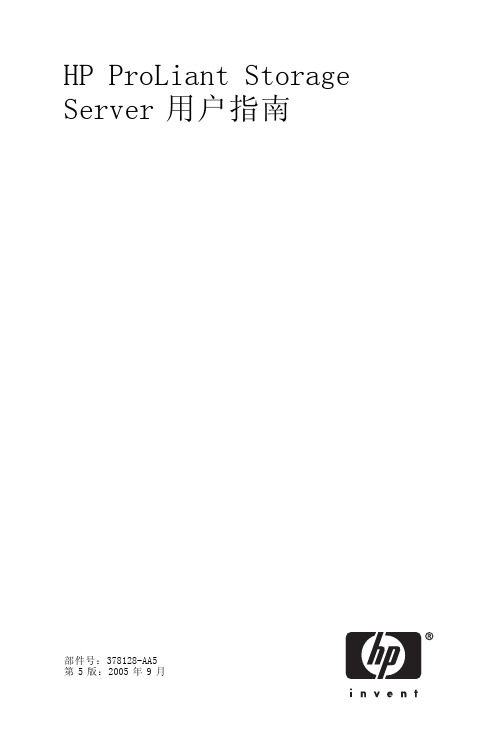
HP ProLiant Storage Server用户指南部件号:378128-AA5第5版:2005年9月法律信息和注意事项Copyright©2005Hewlett-Packard Development Company,L.P.对于本材料,Hewlett-Packard公司不做任何担保,包括(但不限于)对特定用途的适销性和适用性的暗示性保证。
对于此处包含的错误,或是与此材料的供应、性能或使用相关的偶发性或继发性损坏,Hewlett-Packard公司均不承担任何责任。
本文档包含受版权保护的所有权信息。
未经Hewlett-Packard公司事先书面许可,不得影印、复制本文档的任何部分或将其翻译成其它语言。
本文档包含的信息可能随时更改,恕不另行通知。
HP产品和服务的明示担保声明中说明了对此类产品和服务的仅有担保。
不应将此处的任何内容视作附加担保。
HP公司对本文档包含的技术性或编辑性错误或遗漏之处不承担任何责任。
Microsoft®、Windows®和Windows NT®是Microsoft Corporation在美国的注册商标。
UNIX®是The Open Group的注册商标。
Hewlett-Packard公司对本文档包含的技术性或编辑性错误或遗漏之处不承担任何责任。
信息按"原样"提供,不附有任何形式的保证。
如有更改,恕不另行通知。
Hewlett-Packard公司产品的明示性有限担保声明中说明了对此类产品的担保。
不应将此处的任何内容视作附加的担保。
HP ProLiant Storage Server用户指南目录关于本指南 (9)适用读者 (9)准备事项 (9)相关文档资料 (9)约定 (9)文档约定 (10)文本标记 (10)设备标记 (11)获得帮助 (12)HP技术支持 (12)HP硬件支持服务 (12)HP授权的经销商 (13)有帮助的网站 (13)1概述 (15)2存储服务器配置 (21)通过网络部署存储服务器 (21)IP网络连接和安装要求 (21)收集配置信息 (22)存储服务器服务说明DVD上的Windows多语言用户界面22WebUI配置 (23)方法1:远程浏览器(使用主机名称) (24)步骤 (24)方法2:直接连接 (25)步骤 (25)快速启动向导配置 (26)步骤 (26)完成基本安装 (27)完成系统配置 (27)群集设置 (28)3存储管理概述 (29) (29)存储管理元件 (29)HP ProLiant Storage Server用户指南iii存储管理示例 (29)物理存储元件 (30)阵列 (31)容错 (32)联机备件 (33)逻辑存储元件 (33)逻辑驱动器(LUN) (34)分区 (34)卷 (35)文件系统元件 (36)文件共享元件 (36)Volume Shadow Copy Service概述 (36)使用存储元件 (36)群集服务器元件 (37)4默认的存储配置 (39)用于100系列HP ProLiant Storage Servers的存储..39物理配置 (39)2-HDD配置 (39)4-HDD配置 (41)关于300系列500系列ProLiant存储服务器的存储.43物理驱动器配置 (43)默认启动顺序 (44)A符合规定和安全 (45)联邦通信委员会声明 (45)A类设备 (45)B类设备 (45)标有FCC徽标的产品的认证合格声明(仅限于美国) (46)修改 (46)电缆 (46)符合激光声明 (46)国际声明 (47)加拿大声明(Avis Canadien) (47)A类设备 (47)B类设备 (47)欧盟声明 (47)BSMI声明 (48)日本声明 (48)韩国声明A&B (49)A类设备 (49)B类设备 (49)安全 (49)电池替换声明 (49)iv中国台湾电池回收声明 (50)电源线 (50)日本电源线声明 (50)静电释放 (51)防止静电释放 (51)接地方法 (51)废弃电子和电器设备(WEEE)规程 (52)捷克声明 (52)丹麦声明 (52)荷兰声明 (52)英国声明 (53)爱沙尼亚声明 (53)芬兰声明 (54)法国声明 (54)德国声明 (54)希腊声明 (55)匈牙利声明 (56)意大利声明 (56)拉托维亚声明 (57)立陶宛声明 (57)波兰声明 (57)葡萄牙声明 (58)斯洛伐克声明 (58)斯洛文尼亚声明 (59)西班牙声明 (59)瑞典声明 (60)索引 (61)HP ProLiant Storage Server用户指南v图列表1快速启动向导窗口 (25)2"快速启动向导"的配置查看窗口 (27)3存储管理过程示例 (30)4从物理驱动器配置阵列 (31)5数据块(B1-B12)的RAID0(数据条带化)(S1-S4) (32)62个阵列(A1,A2)和跨5个物理驱动器的5个逻辑驱动器(L1至L5) (34)vi表列表1文档约定 (10)2型号快速参考(ML110) (16)3型号快速参考(DL100) (17)4型号快速参考(ML350至ML370) (18)5型号快速参考(DL380至DL585) (19)6配置信息 (22)7RAID方法概述 (33)8100系列2-HDD配置 (40)9100系列4-HDD配置 (42)10ProLiant300和500系列服务器HDD配置 (43)HP ProLiant Storage Server用户指南viiviii关于本指南适用读者本书供具有下列经验的专业技术人员使用:•Microsoft®管理过程•系统和存储配置准备事项在安装HP ProLiant Storage Server之前,HP建议您先获取适用读者部分所列内容的相关补充文档资料。
HP ProLiant BL20p第四代(G4)服务器 说明书

HP ProLiant BL20p第四代(G4)服务器HP ProLiant BL20p G4是一款专为企业设计的高性能双处理器刀片式服务器,可以充分满足企业级用户的需求。
ProLiant BL20p G4采用高性能英特尔®至强®新一代双内核处理器、具备4 MB二级高速缓存;高达32 GB全缓冲PC2-5300 DDR2内存,支持镜像和在线备用功能;热插拔小尺寸SAS硬盘,通过集成的SmartArray E200i控制芯片提供RAID0和1, 并可选带电池保护的高速写缓存;网络性能极高,带有令人惊讶的2个千兆多功能网卡接口,可支持新型iSCSI连接。
为了保护用户的投资,新型ProLiant BL20p G4可采用与BL20p G3、BL25p、BL35p和BL45p相同的基础设施架构组件(注:现在使用的BL p-class刀片式服务器机箱都带有增强型背板组件的), 用户可以灵活选择刀片服务器,并可以在相同基础架构组件中获得不同性能的服务器。
ProLiant BL20p G4通过可选的BL20p G4光纤组件,可支持SAN的实施,即可升级为光纤集群运行模式。
采用ProLiant BL20p G4实施SAN时,客户可获得更高的数据可用性、轻松的扩展功能,而且可通过整合磁盘资源,节省管理成本;同时新一代ProLiant BL20p G4服务器可选新型的中间卡和多动能网卡选件支持更广泛的存储连接。
此外,利用HP的SAN和NAS (网络连接存储)融合网络,客户可设计一款汇聚应用程序、数据库和文件服务解决方案功能的存储架构,并可面向高端应用。
ProLiant BL20p G4专门针对HP StorageWorks进行了优化设计,可兼容多家第三方存储厂商的产品。
在结合增强型BL p-class刀片式服务器机箱时,通过集成的iLO 2网卡可支持新一代远程管理技术。
全新特性使用全新的64位英特尔至强双核处理器,标配全新的Smart Array E200i SAS阵列控制器,支持SFF SAS 硬盘和新型多功能网卡,新一代远程管理iLO 2可支持虚拟VLAN和虚拟KVM。
惠普网络服务器磁盘阵列应用手册
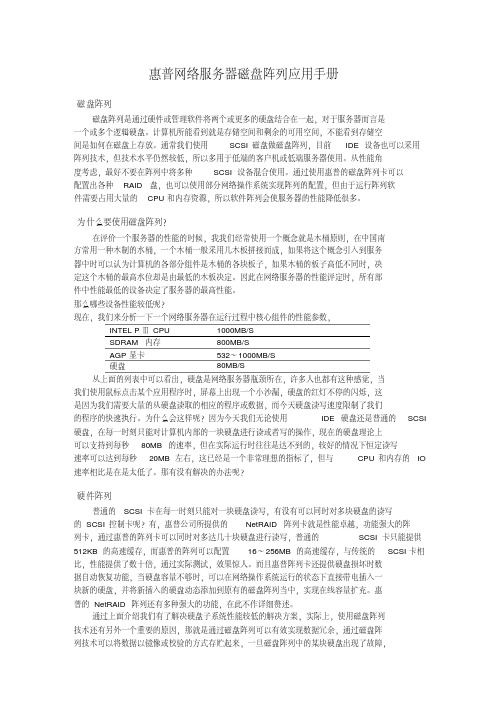
惠普网络服务器磁盘阵列应用手册磁盘阵列磁盘阵列是通过硬件或管理软件将两个或更多的硬盘结合在一起,对于服务器而言是一个或多个逻辑硬盘。
计算机所能看到就是存储空间和剩余的可用空间,不能看到存储空间是如何在磁盘上存放。
通常我们使用SCSI磁盘做磁盘阵列,目前IDE设备也可以采用阵列技术,但技术水平仍然较低,所以多用于低端的客户机或低端服务器使用。
从性能角度考虑,最好不要在阵列中将多种SCSI设备混合使用。
通过使用惠普的磁盘阵列卡可以配置出各种RAID盘,也可以使用部分网络操作系统实现阵列的配置,但由于运行阵列软件需要占用大量的CPU和内存资源,所以软件阵列会使服务器的性能降低很多。
为什么要使用磁盘阵列?在评价一个服务器的性能的时候,我我们经常使用一个概念就是木桶原则,在中国南方常用一种木制的水桶,一个木桶一般采用几木板拼接而成,如果将这个概念引入到服务器中时可以认为计算机的各部分组件是木桶的各块板子,如果木桶的板子高低不同时,决定这个木桶的最高水位却是由最低的木板决定。
因此在网络服务器的性能评定时,所有部件中性能最低的设备决定了服务器的最高性能。
那么哪些设备性能较低呢?现在,我们来分析一下一个网络服务器在运行过程中核心组件的性能参数,INTEL PⅢ CPU1000MB/SSDRAM 内存800MB/SAGP显卡532~1000MB/S硬盘80MB/S从上面的列表中可以看出,硬盘是网络服务器瓶颈所在,许多人也都有这种感觉,当我们使用鼠标点击某个应用程序时,屏幕上出现一个小沙漏,硬盘的红灯不停的闪烁,这是因为我们需要大量的从硬盘读取的相应的程序或数据,而今天硬盘读写速度限制了我们的程序的快速执行。
为什么会这样呢?因为今天我们无论使用IDE硬盘还是普通的SCSI 硬盘,在每一时刻只能对计算机内部的一块硬盘进行读或者写的操作,现在的硬盘理论上可以支持到每秒80MB的速率,但在实际运行时往往是达不到的,较好的情况下恒定读写速率可以达到每秒20MB左右,这已经是一个非常理想的指标了,但与CPU和内存的IO 速率相比是在是太低了。
HP ProLiant 机架式和塔式服务器产品系列指南

为何选择惠普机架式和塔式服务器? 为了满足不断增长的业务需求,HP ProLiant 机架式和塔式服务器通过提供更高的计算和 存储容量、规模合理的计算能力和灵活的选择,以及更低廉的计算能耗和占地空间,重新 定义了计算经济性。借助 HP ProLiant 机架式和塔式服务器,您可以通过更快捷的计算、内 存和 I/O 性能,结合更高的存储和网络性能(包括更低的延迟),加速实现业务成果。
• 必须确保 IT 运维,将其基础设施定位为经济高效并有利于未来增长,同时满足系统性能 的关键性能指标。
• 技术基础设施专家需要降低复杂性,更深入地了解系统性能,以及保证能够更高效地管 理系统,以释放资源。
• 企业高管必须获得工作负载优化的性能,以取得更出色的成效,以便快速响应新商机,进 而获得更大的竞争优势。
• HP Smart Socket 指南 — 简化了访问,便捷的处理器更新 • HP SmartDrives — 简化了监控,减少了数据丢失,更优秀的可维护性 • HP SmartMemory — 提高了性能、可管理性和效率;缩短了停机时间;降低了能源成本 • HP Flexible Network 适配器 — 方便的配置,快捷的可维护性 • HP ProLiant 3D Sea of Sensors — 降低了能源成本 • HP iLO 4 Management — 快捷的部署,简化了管理 • HP OneView1 — 通过自动化配置和生命周期管理、更快捷的虚拟机 (VM) 配置,以及能够
HP ProLiant 塔式服务器(ML 产品系列) ProLiant 塔式产品组合集成了经过简化而全面的管理套件和业界领先的支持,能够带来更 多业务价值,可帮助提高 IT 人员的工作效率,并加快服务交付速度。此外,塔式生态系统 提供了全面而规模合理的融资方案、服务交付和渠道网络组合,能够大幅加快 IT 运维速度, 还使您的 IT 能够更加快捷高效地响应业务需求。
HP服务器系统配置手册
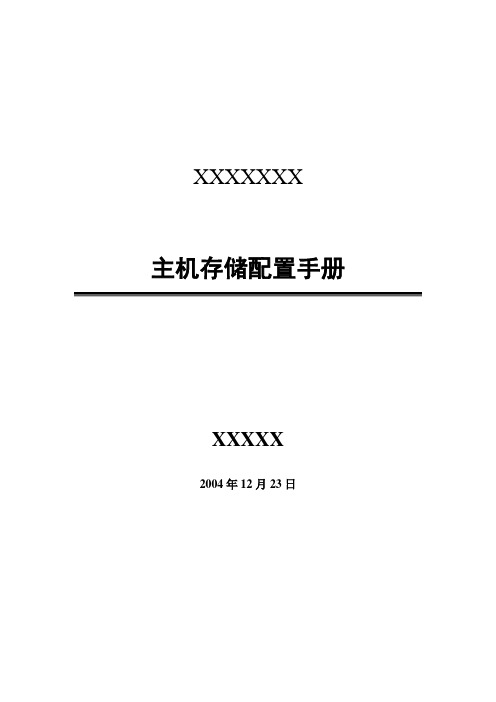
XXXXXXX主机存储配置手册XXXXX2004年12月23日目录1 WINDOWS SERVER 2003系统配置 (3)1.1服务器分区配置 (3)1.2主机命名及IP地址配置 (4)1.3活动目录配置 (4)1.4W INDOWS SERVER 2003配置 (5)2 杀毒软件配置 (5)3 存储系统配置 (7)4 双机容错系统配置 (7)4.1D ATAWARE软件资源规划 (7)4.1.1 心跳线设置 (7)4.1.2 Ywzx-server1作为活动服务器配置 (8)4.1.3 Ywzx-server2作为活动服务器配置 (10)1Windows Server 2003系统配置1.1 服务器分区配置1.文件服务器硬盘分区在服务器上,各配有一块36G热插拔硬盘,分成两个分区,文件格式为NTFS,分区如下:●分区1(C盘):10GB,做系统盘使用;●分区2(D盘):24GB,用来安装应用程序和存储一些服务器自身数据用;D盘建立目录:D:\Program Files 用于安装应用软件;D:\backup\drivers and tools\ 用于存放服务器驱动和常用工具;D:\backup\system_bak 用于存放系统备份文件;2.病毒、网管服务器分区配置1.服务器硬盘分区在服务器上,配有一块80GB IDE硬盘,分成三个分区,文件格式为NTFS,分区如下:●分区1(C盘):10GB,做系统盘使用;●分区2(D盘):25GB,用来安装应用程序;●分区2(E盘):45GB,用来存储备份数据;2.建立目录:D:\Program Files 用于存放应用程序E:\backup\drivers and tools 用于备份各种驱动程序及常用工具E:\backup\tools\ 用于备份常用工具1.2 主机命名及IP地址配置1.3 活动目录配置基本域配置:1.4 Windows server 2003配置设置密码安全策略策略管理工具->域安全策略->安全设置->帐户策略->密码策略启用“密码必须符合复杂性要求”设置“密码最小长度值”:8位帐户密码设置将不用的帐户全部禁掉;将Win2003系统自建帐户“Administrator”设置复杂的密码,建议使用8位以上、各种字符组成的密码。
- 1、下载文档前请自行甄别文档内容的完整性,平台不提供额外的编辑、内容补充、找答案等附加服务。
- 2、"仅部分预览"的文档,不可在线预览部分如存在完整性等问题,可反馈申请退款(可完整预览的文档不适用该条件!)。
- 3、如文档侵犯您的权益,请联系客服反馈,我们会尽快为您处理(人工客服工作时间:9:00-18:30)。
HP ProLiant BL20p第三代(G3)刀片式服务器HP是业界刀片服务器的领导者,不断推出新的刀片服务器技术。
全新的ProLiantBL20p G3是一个高性能的双路刀片服务器,可以充分满足企业级用户的需求。
BL20p G3采用了高性能的Intel 3.6GHz/800MHz Xeon处理器,带有1MB的二级缓存,并支持SAN存储功能,支持高达8GB的DDR2内存扩充,网络性能极高,带有令人惊讶的4个千兆以太网卡接口。
为了保护用户的投资,全新的BL30p G3可以与BL20p G2, BL30p, and BL40p共用基础架构组件。
用户可以灵活选择刀片服务器,并可以在相同基础架构组件中获得不同性能的服务器。
通过可选的BL20p G3光纤组件,即可升级为光纤集群运行模式。
在以光纤模式运行时,可以有效的改善系统的可用性,可以轻松扩展存储容量,并可以可靠的管理存储系统。
HP具有丰富的SAN和NAS产品供客户选择。
采用双端口的2GB速率的光纤卡为BL20p G3与HP存储设备提供高速的连接链路。
高性能•Intel®Xeon™处理器,支持扩展内存64位技术,采用800MHz前端数据总线•高达3.6 GHz处理器带有1MB二级缓存•400MHz DDR-II内存,4个内存插槽支持多达8GB内存•Ultra 320 Smart Array 6i, 可选128MB带有电池保护功能的缓存管理性•支持远程管理功能iLO可选配件•BL20p G3光纤通道适配卡,支持冗余SAN连接模式全新设计•四个集成的10/100/1000网卡产品编号说明368328-B21标配一个Intel Xeon™ 3.6GHz处理器(支持2个), 1MB二级回写缓存,1024MB内存361411-B21标配两个Intel Xeon™ 3.6GHz处理器(支持2个), 1MB二级回写缓存,2048MB内存,以及双端口光纤通道适配器347955-B21标配一个Intel Xeon™ 3.4GHz处理器(支持2个), 1MB二级回写缓存,1024MB内存347954-B21标配两个Intel Xeon™ 3.4GHz处理器(支持2个), 1MB二级回写缓存,2048MB内存,以及双端口光纤通道适配器347957-B21标配一个Intel Xeon™ 3.2GHz处理器(支持2个), 1MB二级回写缓存,1024MB内存347956-B21标配两个Intel Xeon™ 3.2GHz处理器(支持2个), 1MB二级回写缓存,2048MB内存,以及双端口光纤通道适配器标准配置(刀片式服务器)ProLiant BL20p G3刀片式服务器处理器Intel Xeon™处理器3.6 GHz/800 MHz–1MBIntel Xeon™处理器3.4 GHz/800 MHz–1MBIntel Xeon™处理器3.2 GHz/800 MHz–1MB升级能力可升级至双处理器高速缓存内存1MB二级高速缓存芯片组Intel E7520芯片组内存标配1024 MB或2048 MB双路交叉存取PC3200 DDR2 SDRAM, 工作频率400MHz (根据机型而定)最大8GB注:内存必须成对安装。
网络适配器总计5个网络适配器:4个NC7781 PCI-X千兆网卡(内嵌式), 支持WOL和PXE1个10/100 iLO网卡,专用于管理注:要利用全部4个网卡,必须使用带增强背板的BL p-class刀片式服务器机箱(281404-B22)可管理性集成的Lights-Out (iLO) 高级管理软件包(ASIC在系统板上)内部存储容量硬盘驱动器标配不提供最大内部存储293.6GB (内置驱动器盒) (2 x 146.8 GB Wide Ultra320, 1"驱动器)BL20p G3上的光纤通道将ProLiant BL20p G3连接到SAN需要以下部件:1.ProLiant BL 20p G3, 安装有双端口光纤通道适配器•BL20p G3双端口光纤通道适配器兼容新的ProLiant BL20p G3 (不能用于ProLiant BL20pG2或BL30p)•每个双端口光纤通道夹层卡为每个刀片式服务器提供冗余光纤通道连接•支持至多2Gb/s并向后兼容现有的1Gb/s的光纤通道设备•使用QLogic芯片组•套件包括2个小型可插拔收发器,带有LC连接器,用于安装到接线板2(Patch Panel 2)或GbE2互连交换机中(带有GbE2存储连接套件)•可以订购安装有双端口光纤通道适配器的ProLiant BL20p G3, 也可以单独订购双端口光纤通道适配器套件(选件)2A.BL p-Class接线板2 (带有光纤通道端口)互连选件•支持以太网和光纤通道信号传输•以太网信号从RJ-45接线板2后端输出;光纤通道信号从RJ-45接线板2前端输出每个RJ-45接线板2的前端有8个光纤通道小型可插拔(SPF)收发器插槽(每个刀片式服务器机箱配置有16个光纤通道连接); 用于插入BL20p G3双端口光纤通道包含的SPF收发器或2B.BL p-Class C-GbE2或F-GbE2互连套件,以及可选的GbE2存储连接套件•支持局域网信号整合和BL20p G3光纤通道信号的传输•局域网的以太网信号和SAN光纤通道信号通过专用的模块化互连模块,从GbE2互连交换机(带有GbE2存储连接套件选件)的后端输出•每个GbE2互连交换机的前端有8个光纤通道小型可插拔(SPF)收发器插槽(每个刀片式服务器机箱配置有16个光纤通道插槽)•BL20p G3双端口光纤通道适配器包含SPF收发器以及3.兼容SAN (存储局域网络)•经过最优化,适用于StorageWorks阵列:HSG80 (MA8000, EMA 12000, EMA 16000); Enterprise EVA 5000 V2; EVA 3000; XP48, 128, 512, 1024;HP StorageWorks MSA 1000•兼容指定的第三方SAN (详情请参阅刀片存储网站:/products/servers/proliant-bl/p-class/storage.html)扩展插槽没有PCI插槽,所有特性均为集成特性I/O线缆连接器:(2)个USB端口,(1)个视频端口,(1)个iLO端口,以及(1)个内核调试端口所有3.2GHz机型均配有(1)根线缆,用于连接刀片式服务器前端,辅助第1个刀片式服务器进行部署和故障排除此QuickSpec的选件部分列出了经过测试的USB设备(键盘,鼠标,软驱)诊断线缆连接器(1)个iLO端口和(1)个内核调试端口每个刀片式服务器机箱配有2根诊断线缆,用于连接刀片式服务器前端,辅助进行故障排除标准配置(刀片式服务器机箱和互连设备) (续)ProLiant BL p-Class刀片式服务器机箱和互连设备ProLiant BL p-Class刀片式服务器机箱6U (10.5英寸), 19英寸宽可容纳多达8个ProLiant BL20p G3刀片式服务器每个刀片式服务器机箱有10个插槽,其中8个插槽用于安装刀片式服务器2个外侧托架用于互连模块(RJ-45接线板, RJ-45接线板2, GbE互连交换机,或GbE2互连交换机)刀片式服务器插入刀片式服务器机箱背板内,以提供电力和数据连接注:根据所选择的BL20p G3机型,可能需要带增强背板组件的ProLiant BL p-Class刀片式服务器机箱。
注:刀片式服务器机箱升级套件(354100-B21)包含增强背板组件,并可现场升级刀片机箱,支持特定的BL20p G3机型,为机箱提供一个物理iLO端口。
刀片式服务器管理模块与每个BL p-Class 6U刀片式服务器机箱后端连接,用于报告所有服务器的事件,并提供资产和清单信息。
ProLiant BL p-Class电源要求冗余200V-240V AC, 30安培单相,适用于北美和全球冗余380-415V 20A三相5线,全球冗余-48VDC±10%ProLiant BL p-Class互连交换机选件根据BL20p、BL20p G2、BL20p G3和BL40p服务器的组合情况,互连交换机可将每个服务器机箱的网络电缆最多减少为原来的32分之一。
每个互连(每个套件包括两个交换机)交换机(每个机箱2个)可将多达16个内部服务器网络(网卡)端口减少为6个外部端口(4个位于架式互连设备的后端,2个位于交换机的前端面板)。
(每个BL p-Class刀片式服务器这样,共计可为每个服务器机箱提供12个外部端口。
机箱需要两个互连交换机GbE2互连套件(C-GbE2和F-GbE2)针对需要1000 Mbps网络适配器整合(千兆以太网),支持高级网络特性、包括高达第7层交换,BL20p G3光纤或两个RJ-45接线板)通道转接端口,以及10千兆以太网带宽连接的应用。
未来的GbE2互连交换机升级选件支持第3-7层交换和10千兆以太网扩展。
•ProLiant BL p-Class F-GbE2互连套件包括2个GbE2互连交换机和2个QuadSX互连模块,为每个刀片式服务器机箱提供八个(8) LC 1000 SX和四个(4)RJ-45 10/100/1000 T/TX/T外部端口。
•ProLiant BL p-Class C-GbE2互连套件包括2个GbE2互连交换机和2个QuadT2互连模块,为每个刀片式服务器机箱提供十二个(12)RJ-45 10/100/1000 T/TX/T外部端口。
•使用C-GbE2或F-GbE2互连套件时,BL20p G3光纤通道端口需要可选的ProLiant BL p-Class GbE2存储连接套件(321745-B21)。
GbE互连套件(C-GbE和F-GbE)适用于需要100Mbps网络适配器(快速以太网)整合的应用。
•ProLiant BL p-Class F-GbE互连套件包括2个GbE互连交换机和2个DualTSX互连模块,为每个刀片式服务器机箱提供四个(4) LC 1000 SX和八个(8) RJ-45 10/100 T/TX外部端口。
•ProLiant BL p-Class C-GbE互连交换机包括2个GbE互连交换机和2个QuadT互连模块,为每个刀片式服务器机箱提供四个(4)RJ-45 10/100/1000 T/TX/T和八个(8) RJ-45 10/100 T/TX外部端口。
还包括(每个互连交换机):•一个(1) RS-232 DB-9前面板带外管理端口•冗余交叉连接(crosslink)端口用于连接2个互连交换机•冗余电源输入和板载冗余风扇•利用配置保持功能实现热插拔和热拆卸,无需布线/重新布线•开机、管理以及每个端口状态和速度LED指示器•复位/电源按钮瞬间切换•HP ProLiant BL互连交换机管理程序和用户文档记录CD•全部预先配置,支持快速部署和直接运行ProLiant BL互连交换机管理系统和工具:功能全面的基于Web和可编写脚本命令行(CLI)的界面、密码保护的多级用户帐户、Telnet、SNMP、BootP客户端、端口镜像、基于端口的VLAN和VLAN标记、兼容EtherChannel的多端口中继、简单网络时间协议、生成结构(spanning tree)协议、广播/多点传送暴控制、流控制、人性化可读取/可写入配置文档、TFTP客户端、IP地址安全限制、速度和双向模式的自动MDI/MDIX、自动协调和自动察觉,等等。
