时间同步设置说明
时间同步设置

注意事项时间同步使用的端口是UDP 123,要确认ACL没有限制此端口。
PV时间服务器的IP地址是,172.25.254.1和172.25.25.42。
确定本机和时间服务器之间的时间偏移量的方法:- AIX: ntpdate -d 172.25.254.1- Linux: ntpdate -q 172.25.254.1- Windows: w32tm /stripchart /computer:172.25.254.1 /samples:1 /dataonly确定时区的方法:- Windows: w32tm /tz- Linux: cat /etc/sysconfig/clock- AIX: echo $TZBIOS时间和系统时间:- Linux: hwclock --systohc, 把硬件时钟设置为和当前系统时间一致。
- Windows: 系统时间会自动保存在BIOS的时钟里面。
Windows 时间同步设置:w32tm /config /syncfromflags:manual /manualpeerlist:"172.25.254.1 172.25.254.2"重启服务:net stop w32timenet start w32time立即同步:w32tm /resync查看跟时间服务器的偏移量:w32tm /stripchart /computer:172.25.254.1 /samples:1 /dataonly如果需要修改时间同步的频率,修改注册表:[HKEY_LOCAL_MACHINE\SYSTEM\CurrentControlSet\Services\W32Time\TimeProviders\NtpClien t]里的"SpecialPollInterval"值为比如3600秒。
Linux 时间同步介绍ntpdLinux系统下,一般使用ntp服务器来同步不同机器的时间。
设置Windows时间同步的操作步骤
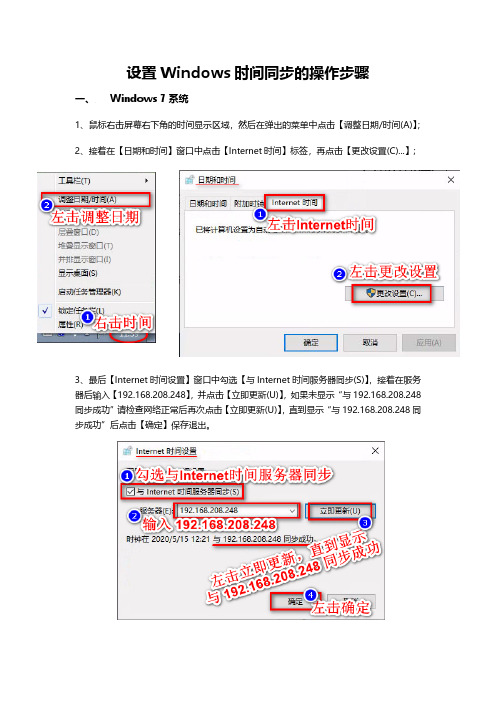
设置Windows时间同步的操作步骤
一、Windows 7系统
1、鼠标右击屏幕右下角的时间显示区域,然后在弹出的菜单中点击【调整日期/时间(A)】;
2、接着在【日期和时间】窗口中点击【Internet时间】标签,再点击【更改设置(C)...】;
3、最后【Internet时间设置】窗口中勾选【与Internet时间服务器同步(S)】,接着在服务器后输入【192.168.208.248】,并点击【立即更新(U)】,如果未显示“与192.168.208.248同步成功”请检查网络正常后再次点击【立即更新(U)】,直到显示“与192.168.208.248同步成功”后点击【确定】保存退出。
二、Windows 10系统
1、鼠标右击屏幕右下角的时间显示区域,然后在弹出的菜单中点击【调整日期/时间(A)】;
2、然后在【设置】窗口中的【日期和时间】条目右边,点击【添加不同时区的时钟】链接;
3、接下来的设置与Windows 7设置相同;。
时间同步服务器设置
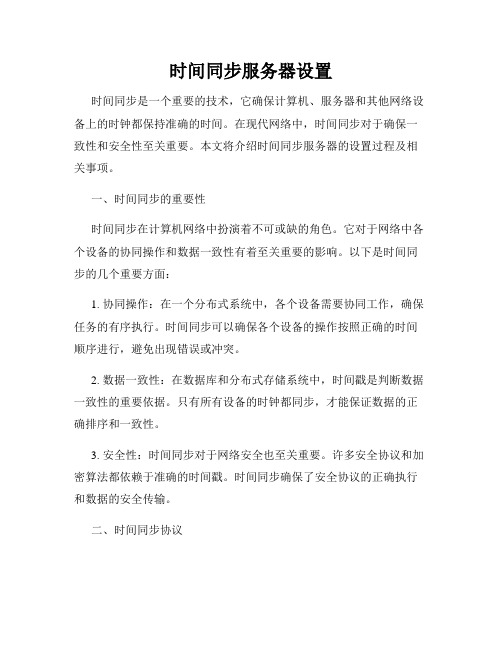
时间同步服务器设置时间同步是一个重要的技术,它确保计算机、服务器和其他网络设备上的时钟都保持准确的时间。
在现代网络中,时间同步对于确保一致性和安全性至关重要。
本文将介绍时间同步服务器的设置过程及相关事项。
一、时间同步的重要性时间同步在计算机网络中扮演着不可或缺的角色。
它对于网络中各个设备的协同操作和数据一致性有着至关重要的影响。
以下是时间同步的几个重要方面:1. 协同操作:在一个分布式系统中,各个设备需要协同工作,确保任务的有序执行。
时间同步可以确保各个设备的操作按照正确的时间顺序进行,避免出现错误或冲突。
2. 数据一致性:在数据库和分布式存储系统中,时间戳是判断数据一致性的重要依据。
只有所有设备的时钟都同步,才能保证数据的正确排序和一致性。
3. 安全性:时间同步对于网络安全也至关重要。
许多安全协议和加密算法都依赖于准确的时间戳。
时间同步确保了安全协议的正确执行和数据的安全传输。
二、时间同步协议为了进行时间同步,常用的协议有NTP(Network Time Protocol)、SNTP(Simple Network Time Protocol)和PTP(Precision Time Protocol)等。
1. NTP(Network Time Protocol)是最常见的时间同步协议,它在广域网和局域网中被广泛应用。
NTP使用UDP协议进行通信,通过多个时间服务器进行时钟同步。
2. SNTP(Simple Network Time Protocol)是NTP的简化版本,它适用于资源有限或性能要求不高的设备。
SNTP可以通过单个时间服务器进行时间同步。
3. PTP(Precision Time Protocol)是一种高精度的时间同步协议,主要用于需要微秒级或纳秒级精度的应用。
PTP通过握手和时间戳等机制,实现高精度的时钟同步。
三、时间同步服务器的设置步骤以下是设置时间同步服务器的步骤,以NTP协议为例:1. 选择时间服务器:选择一个可信赖的时间服务器作为参考源。
PTP时间同步计ibration配置指南说明书
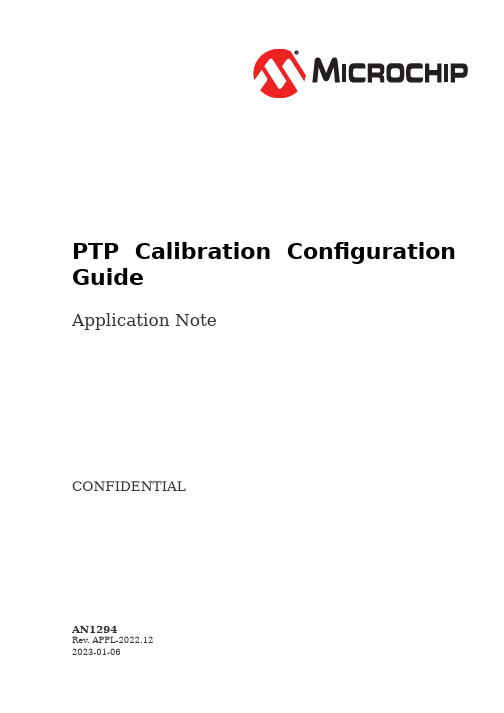
PTP Calibration Configuration GuideApplication NoteCONFIDENTIALAN1294Rev. APPL-2022.122023-01-06Unresolved directive in <stdin> - include::Microsemi.adoc[]1.IntroductionThis configuration guide provides information on how to make Port-to-port and1PPS calibrations to improve timing by adjusting the ingress/egress latencies.2.Feature Description2.1.Persistence of Calibration ResultsThe results from performing the calibrations described below are saved to the flash so that they are persistent even if the device is power-cycled or rebooted.2.2.Persistence to reload-defaultsThe results from performing the calibrations described below are persistent also across a reload-defaults.If a reload-defaults shall reset the calibration to built-in defaults,this should be specified as a parameter to reload-defaults i.e:reload-defaults reset-calib2.3.Automatic Adjustment of Timestamp Plane ReferenceThe CLI features a command that measures the difference T2-T1for a PTP port in loopback mode and then automatically adjusts the egress and ingress latencies of the port so that T2 and T1 become equal.The calibration performed by this command is for the mode only in which the port is actually configured to run.To make a calibration for all modes supported by the port, the command will have to be repeated for each mode.The syntax for the command is:ptp cal t-plane <port_to_cal> <ext/int>The option'ext'specifies that an external loopback is being used.When the'int'option is used, the port shall be configured for internal loopback.Note:For systems that has a large linkup-to-linkup latency variation(uncompensated serial-to-parallel barrel shifter position)the calibration takes down the link multiple times to ensure that the calibration is done to the middle value (not mean value). 2.4.Port-to-port calibrationThe CLI features a command for calibrating a PTP port with respect to another PTP port (reference port) of the same switch.The calibration performed by this command is for the mode only in which the port is actually configured to run.To make a calibration for all modes supported by the port, the command will have to be repeated for each mode.The syntax for the command is:ptp cal p2p <reference_port> <port_to_cal> <cable_latency>The PTP slave instance associated with the port being calibrated should run in probe mode so that no adjustments are being made to the PTP time.The calibration procedure will measure the differences T2-T1and T4-T3and considering also the cable latency make the following adjustments:1) Adjust ingress latency for port with T2-T1-cable_latency2) Adjust egress latency for port with T4-T3-cable_latencyNote:For systems that has a large linkup-to-linkup latency variation(uncompensated serial-to-parallel barrel shifter position)the calibration takes down the link multiple times to ensure that the calibration is done to the middle value (not mean value). 2.5.Calibration to External Reference using1PPSThe CLI features a command for calibrating a PTP port with respect to an external reference by means of the 1PPS signal.The calibration performed by this command is for the mode only in which the port is actually configured to run.To make a calibration for all modes supported by the port, the command will have to be repeated for each mode.The syntax for the command is:ptp cal port <port_to_cal> <cable_latency> start [synce]The synce option makes the port under calibration lock its clock frequency to the reference using SyncE.As part of the calibration procedure,the PTP slave instance associated with the port under calibration will lock its phase to the reference.Once the PTP slave is fully locked and stabilized,the calibration will measure the mean path delay and make the following adjustments:1) Ingress latency = Ingress latency + (MeanPathDelay - cable_latency)/22) Egress latency = Egress latency + (MeanPathDelay - cable_latency)/2Note:Following a successful calibration,the mean path delay shall be equal to the cable latency.Note:For systems that has a large linkup-to-linkup latency variation(uncompensated serial-to-parallel barrel shifter position)the calibration takes down the link multiple times to ensure that the calibration is done to the middle value (not mean value).2.6.Calibration of1PPS skewThe'ptp cal port'command(above)calibrates a PTP port to an external reference using1PPS.This calibration does however not take into account the output delay of the 1PPS signal for the port under calibration.In order to make the1PPS output of the device under calibration coincide with the 1PPS of the reference, the calibration needs to compensated for the 1PPS skew.The CLI features a command for adjusting the port calibration for the1PPS output skew.The calibration performed by this command is for the mode only in which the port is actually configured to run.To make a calibration for all modes supported by the port, the command will have to be repeated for each mode.The syntax for the command is:ptp cal port <port_to_cal> <cable_latency> offset <skew>Note:For systems that has a large linkup-to-linkup latency variation(uncompensated serial-to-parallel barrel shifter position)the calibration takes down the link multiple times to ensure that the calibration is done to the middle value (not mean value). 2.7.1PPS Input CalibrationThe CLI features a command for adjusting the port calibration for the1PPS input delay.The syntax for the command is:ptp cal 1pps <cable_latency>Before issuing the command,the1PPS output should be connected to the1PPS input using a cable with a known delay. The cable shall be as short as possible.The command will enable the1PPS output and sample the LTC time on the1PPS input.The sampled LTC time reflects a delay is composed as follows:1PPS output buffer delay + 1PPS input delay + Cable latencyThe1PPS output buffer delay is typically in the range of1ns.The1PPS input delay should be calculated and saved for later use when PTP is using the 1PPS input.End of Document.。
WindowsNTP时间同步设置

W i n d o w s N T P时间同
步设置
集团企业公司编码:(LL3698-KKI1269-TM2483-LUI12689-ITT289-
W i n d o w s N T P时间同步设置Windows系统有自带的NTP服务,可以进行不同电脑之间的对时功能。
其中,时间源电脑为服务端,需要对时功能的电脑为客户端。
注意:以下步骤部分为服务端和客户端都要操作的,部分为分开操作的。
服务端和客户端不是同一台机器。
1.不管是客户端还是服务端都要关闭防火墙
2.配置服务端和客户端的WindowsTime服务,设为自启动
在桌面上右击“计算机”,选择“管理”,然后选择“服务”。
具体如图所示:
修改WindowsTime服务属性为自动,并启动该服务。
3.修改服务端和客户端的注册表配置
“开始”--》“运行”--》输入“regedit”打开注册表
将NtpServer下Enabled的值设置为?1。
4.重启电脑
5.修改服务端本地组策略编辑器
开始-->运行输入gpedit.msc,打开本地组策略编辑器
全局配置设置中选择已启用,并将常规参数的第一项修改为5.
启动WindowsNTP服务器。
6.修改客户端本地组策略编辑器
SpecialPollInterval栏位输入需要同步的时间周期,单位:秒,如:每10分钟同步一次,输入600
7.客户端修改对时电脑的IP
点击立即更新的话,会立即进行时间同步。
8.如果显示更新失败的话,请重启服务端电脑。
然后启动后检查
WindowsTime服务是否启动。
【VIP专享】时间同步设置说明
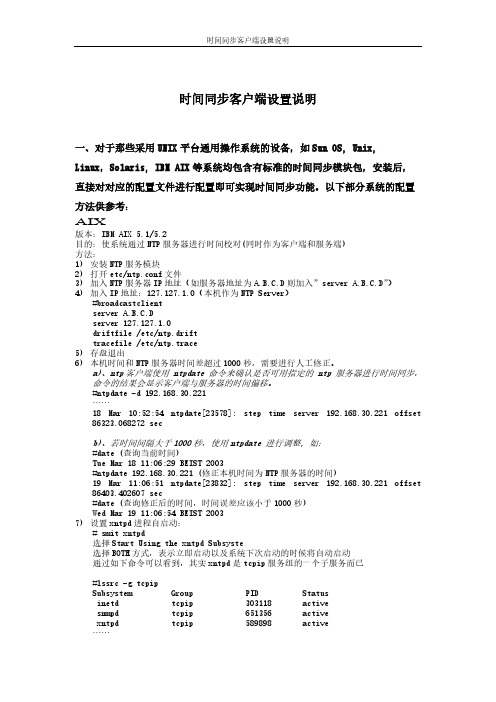
时间同步客户端设置说明一、对于那些采用UNIX平台通用操作系统的设备,如Sun OS, Unix,Linux,Solaris, IBM AIX等系统均包含有标准的时间同步模块包,安装后,直接对对应的配置文件进行配置即可实现时间同步功能。
以下部分系统的配置方法供参考:AIX版本:IBM AIX 5.1/5.2目的:使系统通过NTP服务器进行时间校对(同时作为客户端和服务端)方法:1)安装NTP服务模块2)打开etc/ntp.conf文件3)加入NTP服务器IP地址(如服务器地址为A.B.C.D则加入”server A.B.C.D”)4)加入IP地址:127.127.1.0(本机作为NTP Server)#broadcastclientserver A.B.C.Dserver 127.127.1.0driftfile /etc/ntp.drifttracefile /etc/ntp.trace5)存盘退出6)本机时间和NTP服务器时间差超过1000秒,需要进行人工修正。
a)、ntp客户端使用 ntpdate 命令来确认是否可用指定的 ntp 服务器进行时间同步,命令的结果会显示客户端与服务器的时间偏移。
#ntpdate -d 192.168.30.221……18 Mar 10:52:54 ntpdate[23578]: step time server 192.168.30.221 offset86323.068272 secb)、若时间间隔大于1000秒,使用ntpdate 进行调整, 如:#date (查询当前时间)Tue Mar 18 11:06:29 BEIST 2003#ntpdate 192.168.30.221 (修正本机时间为NTP服务器的时间)19 Mar 11:06:51 ntpdate[23832]: step time server 192.168.30.221 offset86403.402607 sec#date (查询修正后的时间,时间误差应该小于1000秒)Wed Mar 19 11:06:54 BEIST 20037)设置xntpd进程自启动:# smit xntpd选择Start Using the xntpd Subsyste选择BOTH方式,表示立即启动以及系统下次启动的时候将自动启动通过如下命令可以看到,其实xntpd是tcpip服务组的一个子服务而已#lssrc -g tcpipSubsystem Group PID Statusinetd tcpip 303118 activesnmpd tcpip 651356 activexntpd tcpip 589898 active……同样,/etc/rc.tcpip可以看到如下的内容,表示该服务随TCPIP服务组一起启动# Start up Network Time Protocol (NTP) daemonstart /usr/sbin/xntpd “$src_running”8)设置AIX与客户端进行时间同步的周期#crontab –e在配置文件里加入一下脚本语句:00 00 * * * /usr/sbin/ntpdate –u 服务器IP地址 #语句表示每晚的00:00客户端与时间源服务器进行时间同步9)要启动 xntpd 守护进程,输入: startsrc -s xntpd用lssrc –ls xnptd命令查询当 system peer 不为 ‘insane’ 时, 表明客户端已与服务器端成功地进行了同步。
时间同步和时钟同步原理及配置方法介绍

▪ 最优时间源算法BMC(Best Master Clock )是1588时间同步的应用层技术,能
够自动选择时间同步网中的最优时间源,自动选择同步路径,在时间源故障和
链路故障时,自动实现时间源和同步路径的切换。
Priority1
ClockClass
Announce报 文
ClockAccuracy Priority2
1588V2时间同 步又可恢复出频 率实现时钟同步
6
6
提纲
同步概念 1588v2时钟模型 1588v2同步实现机制 时间同步网管参数配置 1588v2同步典型应用方案
7
7
1588V2时钟模型
时钟模型
普通时钟
(Ordinary clock)
透传时钟
( Transparent clock )
边界时钟
22
22
时间同步网管参数配置(TIMA)
端口基本配置(不常用) 主要作用: 配置1588V2方式的测量机制、消息模式、不对称时延补偿
测量机制: 保留缺省值E2E 消息模式: 保留缺省值一步 不对时延属性:一般情况保留默认值,如果需要进行延时补偿才配置。
23
23
时间同步网管参数配置(TIMA)
报文传输设置 主要作用:主要配置1588V2协议发协议报文的相关参数
常用配置参数: 报文封装格式:可选配为Ethernet II或者UDP OVER IPV4,和上游设备保持一致 通信模式: 目前只能配置成组播 VLAN标签:可选配为使能/去使能,根据协议报文是否带VLAN配置 VLAN ID: VLAN号,使能时有效
24
24
时钟同步网管参数配置(TIMA)
时钟基本配置(常用) 主要作用:配置时钟的工作模式,和相关门限值
NTP网络时间服务器(时间同步装置)使用手册
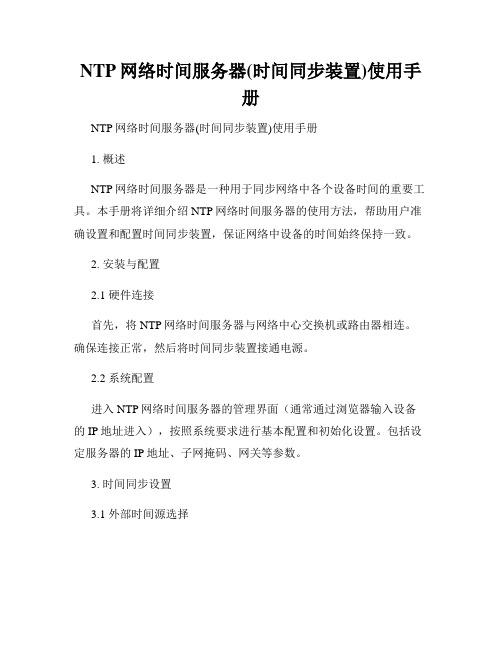
NTP网络时间服务器(时间同步装置)使用手册NTP网络时间服务器(时间同步装置)使用手册1. 概述NTP网络时间服务器是一种用于同步网络中各个设备时间的重要工具。
本手册将详细介绍NTP网络时间服务器的使用方法,帮助用户准确设置和配置时间同步装置,保证网络中设备的时间始终保持一致。
2. 安装与配置2.1 硬件连接首先,将NTP网络时间服务器与网络中心交换机或路由器相连。
确保连接正常,然后将时间同步装置接通电源。
2.2 系统配置进入NTP网络时间服务器的管理界面(通常通过浏览器输入设备的IP地址进入),按照系统要求进行基本配置和初始化设置。
包括设定服务器的IP地址、子网掩码、网关等参数。
3. 时间同步设置3.1 外部时间源选择在时间同步设置中,用户可以选择适合自身需求的外部时间源。
NTP网络时间服务器支持使用GPS、卫星时间信号、国家授时中心等多种外部时间源,用户可以根据实际网络环境选择合适的时间源。
3.2 同步频率设定用户可以在时间同步设置中设定时间同步的频率。
一般建议将同步频率设置为每天一次,这样可以保证网络中设备的时间与外部时间源的同步。
4. 客户端配置为了让网络中所有客户端设备都能接收到经过时间同步的准确时间,需要对客户端设备进行配置。
4.1 Windows系统配置在Windows操作系统中,打开控制面板,选择“日期和时间”选项,然后在“Internet时间”标签下将NTP服务器地址设置为NTP网络时间服务器的IP地址。
4.2 Linux系统配置在Linux操作系统中,找到NTP配置文件(通常位于/etc/ntp.conf)并进行编辑,在文件中指定NTP服务器的IP地址。
4.3 其他系统配置其他系统根据具体操作系统版本进行相应的配置,设置NTP服务器的IP地址作为时间同步源。
5. 故障排除在使用过程中,如果发现时间同步装置存在故障,用户可以按照以下步骤进行排查和解决。
5.1 检查硬件连接首先,检查NTP网络时间服务器与网络设备的连接是否正常,确保网线连接正常,电源供应稳定。
- 1、下载文档前请自行甄别文档内容的完整性,平台不提供额外的编辑、内容补充、找答案等附加服务。
- 2、"仅部分预览"的文档,不可在线预览部分如存在完整性等问题,可反馈申请退款(可完整预览的文档不适用该条件!)。
- 3、如文档侵犯您的权益,请联系客服反馈,我们会尽快为您处理(人工客服工作时间:9:00-18:30)。
时间同步客户端设置说明
一、对于那些采用UNIX平台通用操作系统的设备,如Sun OS, Unix, Linux,Solaris, IBM AIX等系统均包含有标准的时间同步模块包,安装后,直接对对应的配置文件进行配置即可实现时间同步功能。
以下部分系统的配置方法供参考:
AIX
版本:IBM AIX 5.1/5.2
目的:使系统通过NTP服务器进行时间校对(同时作为客户端和服务端)
方法:
1)安装NTP服务模块
2)打开etc/ntp.conf文件
3)加入NTP服务器IP地址(如服务器地址为A.B.C.D则加入”server A.B.C.D”)
4)加入IP地址:127.127.1.0(本机作为NTP Server)
#broadcastclient
server A.B.C.D
server 127.127.1.0
driftfile /etc/ntp.drift
tracefile /etc/ntp.trace
5)存盘退出
6)本机时间和NTP服务器时间差超过1000秒,需要进行人工修正。
a)、ntp客户端使用 ntpdate 命令来确认是否可用指定的 ntp 服务器进行时间同步,
命令的结果会显示客户端与服务器的时间偏移。
#ntpdate -d 192.168.30.221
……
18 Mar 10:52:54 ntpdate[23578]: step time server 192.168.30.221 offset
86323.068272 sec
b)、若时间间隔大于1000秒,使用ntpdate 进行调整, 如:
#date (查询当前时间)
Tue Mar 18 11:06:29 BEIST 2003
#ntpdate 192.168.30.221 (修正本机时间为NTP服务器的时间)
19 Mar 11:06:51 ntpdate[23832]: step time server 192.168.30.221 offset
86403.402607 sec
#date (查询修正后的时间,时间误差应该小于1000秒)
Wed Mar 19 11:06:54 BEIST 2003
7)设置xntpd进程自启动:
# smit xntpd
选择Start Using the xntpd Subsyste
选择BOTH方式,表示立即启动以及系统下次启动的时候将自动启动
通过如下命令可以看到,其实xntpd是tcpip服务组的一个子服务而已
#lssrc -g tcpip
Subsystem Group PID Status
inetd tcpip 303118 active
snmpd tcpip 651356 active
xntpd tcpip 589898 active
……
同样,/etc/rc.tcpip可以看到如下的内容,表示该服务随TCPIP服务组一起启动# Start up Network Time Protocol (NTP) daemon
start /usr/sbin/xntpd “$src_running”
8)设置AIX与客户端进行时间同步的周期
#crontab –e
在配置文件里加入一下脚本语句:
00 00 * * * /usr/sbin/ntpdate –u 服务器IP地址 #语句表示每晚的00:00 客
户端与时间源服务器进行时间同步
9)要启动 xntpd 守护进程,输入: startsrc -s xntpd
用lssrc –ls xnptd命令查询
当 system peer 不为‘insane’时, 表明客户端已与服务器端成功地进行了同步。
这个时间可能需要等待几分钟。
# lssrc -ls xntpd
Program name: –/usr/sbin/xntpd
Version: ——-3
Leap indicator: 00 (No leap second today.)
Sys peer: ——192.168.30.221
10)要停止 xntpd 守护进程,输入: stopsrc -s xntpd
Linux
版本:Redhat Linux7.0/9.0
目的:使系统通过NTP服务器进行时间校对
方法:
1)安装NTP服务模块
2)打开etc/ntp.conf文件
3)加入NTP服务器IP地址(如服务器地址为A.B.C.D则加入”server A.B.C.D”)
4)存盘退出
5)执行”$>chkconfig ntpd on”
6)执行”$>chkconfig ntpd stop”
7)执行”$>chkconfig ntpd start”
Solaris
版本:SUN Solaris 7.x/8.x/9.x
目的:使系统通过NTP服务器进行时间校对
方法:
1)安装NTP服务模块
2)打开/etc/inet/ntp.conf文件
3)加入NTP服务器IP地址(如服务器地址为A.B.C.D则加入”server A.B.C.D”)
4)存盘退出
5)存盘退出
6)执行” /etc/init.d/xntpd start”
二、对于WindowsXP系统。
以下部分系统的配置方法供参考:
1、打开控制面板中的“日期和时间”选项,出现“日期和时间”属性设置框,选择Internet 时间选项。
如图一
注意:使用域的系统,看不到这个选项,因为域控制器可设置时间。
打开后,选择“自动与Internet时间服务器同步”,并在服务器:中输入时间服务器的IP 地址,10.1.48.162 (OA系统)、10.154.0.105 (SDH系统),点击“立即更新”,“应用”。
图一:Internet时间属性
同步成功后,会提示“同步成功”,不成功则会提示“连接超时”,这是要检查网络是否通,时间源是否有效。
这是可在注册表中看到新增加的时间服务器
2、同步周期的调整
在“开始”菜单点击“运行”选项,输入“regedit”点击“确定”按钮打开“注册表编辑器”窗口。
在左侧窗格依次定位到
“HKEY_LOCAL_MACHINE\SYSTEM\CurrentControlSet\Services\W32Time\TimePro viders\NtpClient ”
分支,在右侧窗格中双击“SpecialPollInterval”键值,弹出“编辑DWORD值”对话框,选中“十进制”选框,此时在“数值数据”框中显示的数字就是默认的自动更新时间了。
其单位为秒,默认为604800,既七天时间。
这样根据自己的需要将它改成合适的时间即可,比如要设为每二小时都自动同步一次,就把数字更改为7200 (二小时或自定义),点击“确定”按钮即可(如图二)。
重新打开“Internet时间”窗口,即可看到“下次同步”的周期改为2小时了。
图二:设置同步周期
三、对于WindowsXP和Windows2000 WorkStation系统,可用命令行启动NTP时间同步:
在Windows开始,运行框下执行输入cmd,弹出cmd窗口,在cmd窗口中输入下列指令,即可启动NTP时间同步服务
net time /querysntp
net time /setsntp:10.1.48.162(NTP Server的IP)
net stop w32time
net start w32time
命令执行结果如上图:
同步周期的设置同上。
四、对于Windows平台通用操作系统的电脑,也可通过安装NTP客户端程序的方法实现时间同步:
本次主要说明两个软件,SunstarTime 和SymmTime2007。
1、SunstarTime使用前,先要安装.net frame环境,然后直接考到电脑上任意目录下即可
使用。
执行SunstarTime.exe文件后出现程序主界面,在时间服务器选项中,将时间服务器的IP地址加入,然后启用;在同步策略选项中设置同步周期,同步成功后会提示相关信息。
Sunstartime截图
2、SymmTIme2007软件安装好以后进行相关设置:
安装成功后会显示。
点击,时区栏,将时区设置为+8:00,如图,
点鼠标右键,选择“Sync Servers”将时间服务器添加到列表中,
然后再将时间服务器上移到,激活服务器列表中,
点鼠标右键,选择“Sync Status”,点击“Sync Now”立即同步,观察同步结果。
点鼠标右键,选择“Sync Options”,根据不同需要设置同步周期。
注:该软件使用时间为2007年,过了2007年会出现过期提示,但仍能正常使用,目前类似于SymmTime这样的NTP同步客户端软件非常多,这里只是选用了SymmTime作为典型例
子来使用。
