EA实例入门指南..
Agilent G1701EA MSD Productivity ChemStation 说明书

Agilent G1701EA MSD Productivity ChemStation入门指南Agilent Technologies声明© Agilent Technologies, Inc. 2011未经 Agilent Technologies, Inc. 事先许可和书面同意,不得以任何形式或任何手段(包括电子存储或翻译成外国语言)对本手册的任何部分进行复制,本手册内容受美国法律和国际版权法保护。
手册部件号G1701-97070版本2011 年 7 月,第一版美国印刷Agilent Technologies, Inc.5301 Stevens Creek BoulevardSanta Clara, CA 95051 USA 担保本文档内容按“原样”提供,在将来的版本中如有更改,恕不另行通知。
而且,在适用法律允许的最大范围内,Agilent 不对本手册及其所包含的信息做出任何明示或暗示的担保,其中包括但不限于对适销性和对具体用途适用性的暗示的担保。
Agilent 不对因提供、使用或执行本文档或其中所包含的信息而造成的任何错误或任何意外或附带的损失承担责任。
如果 Agilent 与用户签有单独的书面协议,且协议中涉及本文档所含材料的担保条款与上述条款发生冲突,则该书面协议中的担保条款具有优先法律效力。
技术许可证本文档中描述的硬件和/或软件根据许可证规定提供,只能根据此类许可证的条款进行使用或复制。
有限权利说明如果软件用于履行美国政府主合同或子合同,则按照 DFAR 252.227-7014(1995 年6 月)中的规定,将软件作为“商业计算机软件”进行交付和发放许可,或者按照 FAR 2.101(a) 中的规定,将软件作为“商品”进行交付和发放许可,或者按照FAR 52.227-19(1987 年 6 月)或任何等效代理机构法规或合同条款中的规定,将软件作为“受限计算机软件”进行交付和发放许可。
AI编程初学者指南

AI编程初学者指南人工智能(Artificial Intelligence,简称AI)是当今科技领域的热点话题,其影响和应用范围越来越广泛。
对于初学者来说,AI编程可能显得有些困难和复杂。
本文旨在为AI编程初学者提供一份指南,帮助他们快速入门和掌握基本概念。
第一部分:AI基础知识一、什么是人工智能?AI是一种模拟和实现人类智能的技术。
通过使用算法和大量数据,AI系统能够学习、理解、推理和决策,以达到解决问题和执行任务的目的。
二、AI编程的重要性AI编程是实现人工智能系统的关键。
编程是将算法转化为机器可执行的指令,使得AI系统能够运行和实现其智能功能。
三、AI编程的基础工具1. Python编程语言:Python是AI编程最常用的语言之一。
其简洁的语法和丰富的库使得编写AI程序变得更加高效和便捷。
2. TensorFlow:TensorFlow是一个开源的机器学习框架,提供了丰富的API和工具,可以帮助开发者构建和训练各种类型的神经网络模型。
3. Jupyter Notebook:Jupyter Notebook是一个交互式编程环境,可以结合代码、文档和可视化进行开发和调试。
第二部分:入门指南一、学习编程基础在开始AI编程之前,建议初学者先学习基本的编程概念和语法。
可以选择一门简单易学的编程语言,如Python,并通过在线教程、视频课程等方式掌握基础知识。
二、理解机器学习概念机器学习是AI编程的核心技术之一。
初学者需要了解机器学习的基本概念,如监督学习、非监督学习和强化学习,并学习如何构建和训练机器学习模型。
三、使用AI编程框架选择一个适合自己的AI编程框架,如TensorFlow或PyTorch,并学习其基本用法。
可以通过阅读文档、参考示例代码和实践项目来提高自己的编程技能。
四、参与AI社区加入各种AI开发者社区,如GitHub、Stack Overflow、Kaggle等,与其他开发者交流、分享经验和解决问题。
idea全解手册

idea全解手册IDEA 是一款强大的集成开发环境,用于支持Java、Kotlin、Groovy 等多种编程语言。
这里提供一份简要的指南,希望对你的使用有所帮助。
1. 安装和启动IDEA:-下载并安装IDEA。
-启动IDEA:安装完成后,启动IDEA 并选择一个合适的配置。
2. 创建和导入项目:-创建新项目:选择"New Project",然后选择项目类型和配置。
-导入现有项目:选择"Open",导入已存在的项目。
3. IDEA 基础操作:-编辑代码:打开一个文件,进行编辑;支持代码智能提示、自动补全等功能。
-导航:使用快捷键导航到类、方法、文件等。
-重构:使用IDEA 提供的重构工具对代码进行重构,如重命名、提取方法等。
-调试:在代码中设置断点,使用调试工具查看变量值、执行流程等。
4. 使用Version Control:-集成Git:IDEA 提供了强大的Git 支持,可以进行代码版本控制。
-查看修改历史:查看代码的修改历史,比较不同版本的代码。
5. 插件和扩展:-安装插件:通过插件市场安装各种插件,扩展IDEA 的功能。
-自定义设置:根据个人喜好,调整编辑器的主题、颜色、字体等设置。
6. 代码检查和优化:-代码分析:使用IDEA 的代码分析工具,检查代码中的问题并进行修复。
-优化建议:根据IDEA 提供的建议,优化代码结构和性能。
7. 整合工具:- Maven 和Gradle:支持Maven 和Gradle 构建工具,方便管理项目依赖。
-数据库工具:整合数据库工具,支持数据库连接、查询等操作。
8. 使用快捷键:-学习常用快捷键:IDEA 提供了丰富的快捷键,提高开发效率。
-自定义快捷键:根据个人习惯,调整和自定义快捷键。
9. 在线资源:-官方文档:查阅IDEA 的官方文档,了解更多功能和用法。
-社区支持:参与IDEA 的用户社区,获取帮助和分享经验。
PROII入门手册实例教程精修订
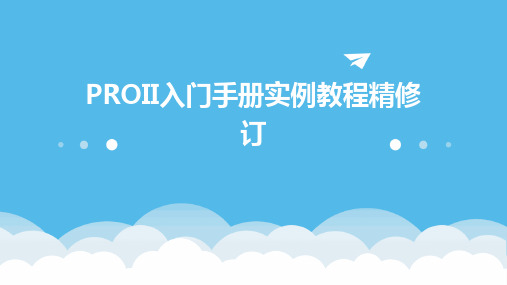
06
常见问题解答与故障排除
常见错误提示及解决方案汇总
错误提示1
无法启动PROII软件。
错误提示2
模型无法正确运行。
错误提示3
计算结果不准确或不合理。
解决方案
检查计算机是否满足最低系统要求,重新安装软件或修 复安装。
解决方案
检查模型设置和输入参数是否正确,更新模型或重新构 建模型。
解决方案
检查输入数据和模型假设是否准确,调整模型参数或重 新设计实验。
批量操作和自动化脚本编写指南
批量数据导入导出
通过编写脚本或使用PROII提供的批量操作工具,实现数 据的批量导入导出,提高数据处理效率。
01
自动化任务调度
利用PROII的任务调度功能,设置定时 任务或触发式任务,实现数据处理流程 的自动化。
02
03
脚本编写与调试
提供脚本编写环境及调试工具,支持 用户编写自定义脚本实现复杂的数据 处理逻辑和自动化操作。
数据导出格式
支持多种数据导出格式,如Excel、CSV、PDF等,方 便用户在不同场景下使用数据。
打印功能实现
提供打印预览和打印设置功能,用户可以根据需要调 整打印参数并打印所需数据。
分享功能实现
支持将数据分享到社交媒体、电子邮件等渠道,方便 用户与他人协作和交流。
05
进阶功能应用举例
高级数据处理技巧分享
数据输入方式
支持手动输入、导入外部数据文 件、通过API接口自动输入等多种 方式。
数据编辑工具
提供丰富的数据编辑工具,如文 本编辑、公式编辑、图形编辑等 ,以满足用户的不同需求。
数据校验机制
在数据输入和编辑过程中,系统 提供实时校验功能,确保数据的 准确性和完整性。
Lectrosonics HHa系列手持传输器快速入门指南说明书

Q uick S tart G uideFill in for your records: Serial Number:Purchase Date:This guide is intended to assist with initial setup and operation of your Lectrosonics product.For a detailed user manual, down-load the most current version at: /manualsHandheld TransmitterHHa, HHa-941, HHa/E01, HHa/E02,HHa/EO6, HHa/XDigital Hybrid Wireless®US Patent 7,225,13514 October 2019Capsule and Battery InstallationA common threaded mount allows the use of a variety of different capsules fromdifferent manufacturers. Capsules are attached with a right-hand threadA mic capsule isthreaded onto the bodyof the transmitter in thedirection shown.Do not overtighten it.The lower housing opensby rotating it in the directionshown. After the threads aredisengaged, pull the housingdownward until it engages thedetent that holds it open.The threaded interface is a 1.25”opening with 28 threads per inch andthree contact ringsTo remove the windscreenfrom the mic capsule, lineup the blue wrench (thatwas included with yourunit) with the flat notcheson the lower threaded areaof mic capsule.To remove the batteries, pull the eject leveroutward. the battery tips will move outward,making them easier to grasp.To insert batteries, closethe eject lever and insertthe upper contactsfirst (closest to the miccapsule). Polarity ismarked on the label inthe bottom of the batterycompartment.Do not touch the contacts between the mic capsuleand transmitter body. When necessary, the contactscan be cleaned with a cotton swab and alcohol.LECTROSONICS, INC. 2 3Controls and Functions UP/DOWN Buttons for Menu Item SelectionPower ButtonModulation LEDsEnter Menu and Select ItemPrevious ScreenSide ButtonSetup SwitchPowering OnPress and hold the Power Buttonfor several seconds until a countdown on the LCD is completed. The countdown from 1 through 3 will appear on theLCD, followed by a display of the model, firmware version, frequency block and compatibility mode.When you release the button, the unit will be operational with the RF output turned on and the Main Window displayed.The Main WindowNOTE: If the Power Button i s released before the countdown iscompleted, the unit will boot up in the “standby” mode with the RF output turned off.Powering OffPress and hold the Power Button for several seconds and observe the count-down on the LCD. The countdown on the LCD will progress from 3 to 1 and the power will then be turned off. This can be done from any menu or screen.NOTE: If the Power Button is released before the countdown iscompleted, the unitwill remain turned on and the LCD willreturn to the same screen or menu that was displayed previously.Standby ModeA brief push of the Power Button turns the unit on and places it into a “standby” mode (not transmitting). This allows the transmitter to be set up without the risk of creating interference for other wireless systems that are operating in the vicinity.A notice will appear briefly confirming that the RF output of the transmitter is turned off, followed by the Main Window. A symbol will blink as a reminder that the RF output is turned off.SymbolPower MenuWith the unit turned on, a brief push of the Power Button will reveal a menu al-lowing you to choose between Resume , Pwr Off, Rf On?, and Backlit . Use the UP/DOWN buttons to select one of these menu items, then press the MENU/SEL button to confirm this action.Continued on pg 4.IR Sync Port• Resume: Continue operating in the same condition as before.• Pwr Off?: Turns off the transmitter.• Rf On?: Begin transmitting the RF signal.• Backlit: The LCD backlight is set to come on when any button onthe control panel is pressed, thenstay on for either 30 seconds or 5minutes, or to stay on all the time.. The unit can also be turned off from any menu or screen on the LCD by holding the power button in for the duration of the countdown.Battery ConditionAn icon on the Main Window indicates the remaining power of the transmitter batteries. This battery gauge is most accurate with the typical voltage drop across the life of alkaline and dry cell lithium batteries.Rechargeable batteries give little or no warning when nearing depletion. If you use rechargeable batteries in the HHa, we recommend trying fully charged batteries first, noting the length of time that the batteries will run the unit, andin the future using somewhat less than that time to determine when the battery needs to be replaced. The Venue and other receivers from Lectrosonics offer a timer function to assist in this process. Menus and Screens The Main Window displays the following information:Hex Code forOperating Icon indicates whether RFoutput is turned on or off in MHzside button1) Press the MENU/SEL button toenter the setup menu. Use the UP/DOWN buttons to highlight themenu item.2) Press the MENU/SEL button to en-ter the setup screen for that item.Use the UP/DOWN buttons toselect the desired value or mode.3) Press the MENU/SEL button tosave this setting and return to theprevious screen.4) Press the BACK button to return tothe Main Window.GainThis setting is very important since it will determine the audio signal to noise ratio and dynamic range that the wireless system will deliver. Gain must be set according to the individual voice, the mic capsule in use and the handling tech-nique of the user. LEDs in the control panel facilitate accurate gain adjustment.IMPORTANT: See the sectionAbout Setting Audio Gain onpage 6 for details.Freq.is normally determinedusing the scanningfunction in the receiveror with coordinationsoftware. The frequency is shown on the transmitter LCD display in MHz and with a hexadecimal code that is used on most Lectrosonics receivers.LECTROSONICS, INC.45ProgSwThe Programmable Switch on the housing can be set to Talkback, Power, Cough or a Mute function, or be bypassed (none).RolloffA sharp low frequencyrolloff filter protectsagainst breath popsand can be used toadjust the frequencyresponse to suitpersonal preferences. The slope istypically 36 dB/octave and varies slightly as the turnover point is selected.CompatThe HHa can be used with earlier Lec-trosonics wireless and IFB systems and systems from other manufacturers by selecting the correct Compatibility Mode . The receiver must be set to the same mode .The available modes are as follows:• Nu Hybrid: Digital Hybrid receivers • Mode 3: (other brand contact the factory)• IFB Mode: Lectrosonics IFB receiv-ersNOTE: If your Lectrosonics receiver does not have Nu Hybrid mode, set thereceiver to Euro Digital Hybrid Wireless® (EU Dig. Hybrid).StepSizThe frequency can be adjusted in 100 kHz or 25 kHz steps to match the receiver. 100 kHz is the standard increment forLectrosonics wireless systems, but 25 kHz increments may be needed for use with systems from other manufacturers or when frequency coordination requires it.The Hex Code on the Main Screen will be smaller in the 25 kHz mode and a fraction will appear next to the characters if a frequency in between even 100 kHz steps is selected.modeTxPowerOutput power can be set to 100 mW to extend operating range (whichcan also suppress noise and dropouts to some extent) or set to50 mW to extend the operating life of the batteries. US: Selectable 25 or 100 mW 941: Selectable 50 or 100 mW E01: Selectable 25 or 50 mW E02: 10 mWE06: Selectable 50 or 100 mW EIRPX:Selectable 50 or 100 mWPhaseThe phase (polarity) of the audio can be inverted to match other microphone capsules as needed.LECTROSONICS, INC.6Rf On?The transmitter output can be switched on or off with this menu item. This isuseful, for example, when the transmitter is in the “standby” mode during setup, allowing it to be turned on for normal operation without having to cycle thepower.This menu item can also be used to change the transmitter to the “standby” mode with the RF output turned off for additional setup.DefaultThe default setting simple returns the transmitter back to the factory settings and any of the menu items can be read-justed from that default point.Input Gain AdjustmentThe two bicolor Modulation LEDs (lo-cated at the bottom of the control panel) provide a visual indication of the audio signal level entering the transmitter.The modulation LEDs are oriented and labeled to be read when holding the mic capsule in front of your mouth.The gain should be set so that the -20 LED just turns red on the loudestpeak.The LEDs will glow either red or green to indicate modulation levels as shown inthe following table.It is best to go through the following procedure with the transmitter in the “standby” mode so that no audio will enter the sound system, which could cause feedback.1) With fresh batteries in the trans-mitter, power the unit on into“standby” (no transmission) mode.2) Press the MENU/SEL button onceto enter the setup menu. Use the UP/DOWN buttons to select Gain . Press the MENU/SEL button again to enter the setup screen.3) Hold the microphone the way it willbe used in actual operation.4) Speak or sing at the same voicelevel that will actually be used dur-ing the program, while observing the modulation LEDs. Use the UP/DOWN buttons to adjust the gain until the –20 dB LED starts to flicker red and the –10 dB glows green.5) Once the audio gain has been set,the signal can be sent through the sound system for overall level adjustments, monitor settings, etc. To do this, the unit must be set to transmit (see Powering On and Off , and the Standby Mode on page 3).NOTE: Full modulation isachieved when the -20 LED first turns red. 30 dB of clean limiting is available above this point.Programmable Switch FunctionsA special button (the Side Button)on the outside of the housing can be configured to provide several different functions, or to be inoperative.The ProgSw on the control panel opens a setup screen to select the function of the Side Button .Side Button Functions:• TalkBack• Power• Cough• Push To Talk• Mute• (none)The ProgSw menu provides a scrollable list of the available functions. Us the UP/ DOWN arrows to highlight the desired function and press BACK or MENU/SEL to select it and return to the main menu.Press theProgrammable Switchor select ProgSw onthe main menu.Side ButtonSetup SwitchTalkback is a “push to talk” function that is active only while the button is pressed. The talkback function provides a com-munication channel when used with a receiver equipped with this function, such as a Venue Wideband receiver with firmware Ver. 5.2 or higher. When pressed and held in, the side buttonre-directs the audio output to a differ-ent audio channel on the receiver. As soon as the switch is released, audio is returned to the program channel.NOTE: The Talkback functionis only available in the DigitalHybrid compatibility mode. Anerror message will appear ifTalkback is selected while inanother mode.Power turns the power on and off.Hold the button in until the countdown sequence from 3 to 1 is completed. The power will then be turned off.Cough is a momentary mute switch. Au-dio is muted while the button is held in. Push to Talk is a momentary talk switch. Audio is transmitted while the button is held in (opposite of cough).Mute is a “push on/push” off function that toggles on and off each time the Side Button is pressed. The mute func-tion defeats the audio in the transmitter, so it works in all compatibility modes and with all receivers.(none) disables the switch.For detailed information on setting up the Talkback function and the Venue receiver, refer to the Installa-tion Guide for the Venue Wideband Receiver.Main Window Displays for Mute and Talkback FunctionsThe function of the SideButton is displayed inthe LCD Main Window.When the Side Buttonis pressed, the functionwill be active and theLCD will display anindication.7LIMITED ONE YEAR WARRANTYThe equipment is warranted for one year from date of purchase against defects in materials or workmanship provided it was purchased from an authorized dealer. This warranty does not cover equipment which has been abused or damaged by careless handling or shipping. This warranty does not apply to used or demonstrator equipment.Should any defect develop, Lectrosonics, Inc. will, at our option, repair or replace any defective parts without charge for either parts or labor. If Lectrosonics, Inc. cannot correct the defect in your equipment, it will be replaced at no charge with a similar new item. Lectrosonics, Inc. will pay for the cost of returning your equipment to you.This warranty applies only to items returned to Lectrosonics, Inc. or an authorized dealer, shipping costs prepaid, within one year from the date of purchase.This Limited Warranty is governed by the laws of the State of New Mexico. It states the entire liablility of Lectrosonics Inc. and the entire remedy of the purchaser for any breach of warranty as outlined above. NEITHER LECTROSONICS, INC. NOR ANYONE INVOLVED IN THE PRODUCTION OR DELIVERY OF THE EQUIPMENT SHALL BE LIABLE FOR ANY INDIRECT, SPECIAL, PUNITIVE, CONSEQUENTIAL, OR INCIDENTAL DAMAGES ARISING OUT OF THE USE OR INABILITY TO USE THIS EQUIPMENT EVEN IF LECTROSONICS, INC. HAS BEEN ADVISED OF THE POSSIBILITY OF SUCH DAMAGES. IN NO EVENT SHALL THE LIABILITY OF LECTROSONICS, INC. EXCEED THE PURCHASE PRICE OF ANY DEFECTIVE EQUIPMENT.This warranty gives you specific legal rights. You may have additional legal rights which vary from state to state.®。
EA入门教程

Enterprise Architect 7.0入门教程真挚而纯洁的爱情,一定渗有对心爱的人的劳动和职业的尊重。
——孔仁峰目录1简介 32创建工程 53一些基本的通用设置 73.1设置默认代码环境 73.2设置默认数据库 84 Class模型 94.1创建“Class”模型 94.2为模型中创建的“Class”对象使用别名 105代码的生成 125.1把整个包的设计类生成C#格式代码 125.2单个自动生成C#代码 136设计模型与生成的代码同步 147数据库模型,需求模型,组件,部署 147.1 建立数据表 147.2建立数据表 158文档的生成 178.1 Text文档的生成 178.2 Html文档的生成 189将包导入成XML形式 1910画图的线的弯曲,自动布局,改变线的连接点的方法 1911图、注释、字体的基本操作 2011.1活动图的绘制 2011.2时序图的绘制 2211.3如何添加注释 2411.4设置图中的字体样式 2411.5将一个图的元素重新复制一份新的到其它图 251简介生命周期软件设计方案——Enterprise Architect是以目标为导向的软件系统。
它覆盖了系统开发的整个周期,除了开发类模型之外,还包括事务进程分析,使用案例需求,动态模型,组件和布局,系统管理,非功能需求,用户界面设计,测试和维护等。
为整个团队提供高级的UML 2.0建模工具。
EA为用户提供一个高性能、直观的工作界面,联合UML 2.0最新规范,为桌面电脑工作人员、开发和应用团队打造先进的软件建模方案。
该产品不仅特性丰富,而且性价比极高,可以用来配备您的整个工作团队,包括分析人员、测试人员、项目经理、品质控制和部署人员等。
丰富系统设计Enterprise Architect是一个完全的UML分析和设计工具,它能完成从需求收集经步骤分析、模型设计到测试和维护的整个软件开发过程。
它基于多用户Windows平台的图形工具可以帮助您设计健全可维护的软件。
西门子WinCC flexible 使用入门-选件

WinCC flexible 使用入门 - 选件 使用入门 , 版本 05/2006
1 欢迎
值班经理可直接从其工作位置对所有工作站进行监视和操作 (1)。 重要用户操作 ( 例如编辑配方 ) 必须经过电子签名确认,并记录到单独的记录文件。 销售经理 使用 MS Excel 查看所选的生产数据 (2)。 当出现故障时将立刻通知负责的现场服 务技术人员,由他们通过 Internet 立即进行维修操作 (3)。 生产数据的采集确 保能够对所有重要的过程数据进行记录和分析 (4)。 该 " 使用入门选件 " 说明了如何使用下列选件来执行先前描述的情况: - 使用 Audit - 使用 Sm@rtAccess - 使用 Sm@rtService - 用 OPC 采集生产数据
本 " 使用入门 " 主要集中介绍 "Audit" 选件。 为了满足 FDA 指南中的要求,必须 更加准确地提供我们果汁搅拌设备的生产过程文档。 电子签名和强制注释域功能 可确保操作员进行自我标识以及通过注释 ( 例如,编辑配方 ) 正确地证实其操 作。 这样,果汁搅拌设备所有者就可以跟踪和分析整个生产过程。
WinCC flexible 使用入门 - 选件
版本 05/2006
A5E00356075-02
不带警告三角,表示如果不采取相应的小心措施,可能导致财产损失。
注意 表示如果不注意相应的提示,可能会出现不希望的结果或状态。
当出现多个危险等级的情况下,每次总是使用最高等级的警告提示。如果在某个警告提示中带有警告可能导致人身 伤害的警告三角,则可能在该警告提示中另外还附带有可能导致财产损失的警告。
4
WinCC flexible 使用入门 - 选件 使用入门 , 版本 05/2006
Advanced Renamer 用户指南
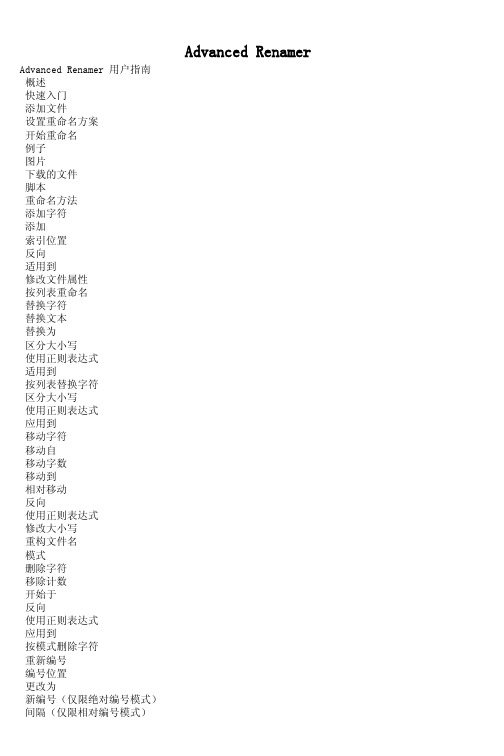
语句是告诉Advanced Renamer项的新文件名应该是什么。注意,返回的是一个完整的文件名,括扩展 名。程序中的大多数方法默认配置为只处理文件名的名称部分,但是当涉及到脚本方法时,需要返回 一个完整的文件名,包括扩展名。
注意:您可以在这个方法中使用标记。
您可以使用加载列表和保存列表按钮来加载和保存文件名列表。您可以加载以前的Advanced Renamer文件列表文件(由"按列表重命名->保存列表"保存的列表文件),但不能用"按列表重命名 >加载列表"加载列表。 如果想从文件名中删除一些单词或字母并用其它内容代替它们,可以使用此方法。只要输入想要被替 换的文本(“替换文本”),和替换后的文本(“替换为”)。这个方法也可以用来删除特定的短语 。要做到这一点,只需将“替换为”方框留空即可。
快速入门 例子 脚本
下面是一些如何开始用Advanced Renamer重命名文件的简单步骤。
首先,要向列表中添加一些文件,单击文件列表上方的添加菜单项。 在下拉列表中选择文件,从Windows资源管理器拖放文件或文件夹到Advanced Renamer。
通过使用app全局对象的parseTags方法,程序可用的任何标签都可以在脚本中使用。若要在基本名称 后面添加递增数字,请使用以下脚本:
var str = index % 2 ? 'B' : 'A'; var i = app.parseTags(''); return item.newBasename + ' ' + i + '' + str;
- 1、下载文档前请自行甄别文档内容的完整性,平台不提供额外的编辑、内容补充、找答案等附加服务。
- 2、"仅部分预览"的文档,不可在线预览部分如存在完整性等问题,可反馈申请退款(可完整预览的文档不适用该条件!)。
- 3、如文档侵犯您的权益,请联系客服反馈,我们会尽快为您处理(人工客服工作时间:9:00-18:30)。
2
环境要求
Windows XP或Windows 7系统 EA 8.0或以上版本 Svn客户端 CollabNetSubversion-client-1.7.1-1-Win32 EA和Svn软件下载地址为svn: http://svn.ucweb.local:8010/svn/prjdocument/22.UC乐 园/01研发文档/0103设计文档/tools 使用公司svn用户名密码 tools目录下还包含字体文件和EA文档模板
© 2004 - 2010 UC Mobile
11
导入文档模板
依次从顶部主菜单中选择(Tools > Import Reference Data),选择模板文件,按“import”导入模板文件(之前 下载的tools文件夹下的EATemplates目录下的 docTemplates.xml和docTemplatesV2.0.xml文件)。 如果更换了模板或模板被修改了要重新导入模板
© 2004 - 2010 UC Mobile
4
新建EA项目
新建一个项目(File/New Project),一直按默认确定保存
© 2004 - 2010 UC Mobile
5
对EA进行基础设置
在EA Tools -> options下设置以下几项基础设置项 General Author:设置作者 Source Code Engineering: Default Language For Code Generation:php Code page for source editing:utf8 php/Default Version:5.0 Source Code Engineering - Code Editors: Default DataBase:mysql Diagram/Appearance: Configure Default Fonts/Font Face: YaHei Consolas Hybrid(雅黑)
© 2004 - 2010 UC Mobile
13
主要功能模块介绍——主界面
Toolbox:EA各元素的快捷选择面板 工作区:绘制模型和图例的画布 Project Browser:项目的目录结构,可以在上面添加图例 和元件
© 2004 - 2010 UC Mobile
14
主要功能模块介绍——Project Browser
9
导入乐园项目文件
从project Browser面板中右点根节点Model,从弹出的菜 单中依次选择Package Control > Import a Model Branch > Find a Model Branch (.EAB) file,然后到乐园项 目文件的文件夹目录中选中uzone.EAB文件)
应用到需求分析图:在上图的对话框点Applies to->勾选 UseCase->关闭
© 2004 - 2010 UC Mobile
8
在图例上显示状态
点击顶部导航Tools Options->点击Objects->勾选"Show status colors on diagrams"
© 2004 - 2010 UC Mobile
© 2004 - 2010 UC Mobile
3
安装软件&下载乐园项目
依次安装EA工具和svn客户端 安装字体,把tools/docFont下面的字体文件解压出来拷贝 到windows字体安装目录下(Windows安装目录/Fonts), 来代替EA的雅黑字体(EA自带的雅黑输出文档会乱码) 请用CollabNetSubversion在命令行环境(cmd)下载(勿 用图形界面TortoiseSVN)乐园项目文件,避免由于EA和 svn版本不一致导致无法导入 下载命令示例: D:\doc\ea-design>svn checkout http://svn.ucweb.local:8010/svn/prjdocument/22.UC乐 园/01研发文档/0103设计文档/working
© 2004 - 2010 UC Mobile 6
设置Object类型
在顶栏导航里面选择Settings->General Types->按下面的 new按钮,新建一种类型Abandoned->按save->颜色选择 深棕色
© 2004 - 2010 UC Mobile
7
设置Object类型
© 2004 - 2010 UC Mobile
10
配置版本控制相关功能
系统提示是否配置版本控制,这时选择“是” 在弹出的配置框填写下列配置项,填写完后请按“save”保 存设置,然后按“close”关闭对话框,开始导入项目,导 入过程比较长 unique Id: uzone type: Subversion working Copy Path: 选择本地存放项目文件的目录 Subversion Exe Path: 选择svn客户端exe所在路径
© 2004 - 2Leabharlann 10 UC Mobile12
导入完成
最后从Project Browser面板中删除导入前的Model节点 导入完成,如右下图 目录结构介绍: Requirements Model:需求用例模型 Document:设计文档 Domain Model:领域建模 Class model:类模型 Data Medel:数据模型
EA实例入门指南
乐园研发部:胡晏秋 2012-03-28
1
揭开面纱
EA是一个企业化的计算机辅助软件建模工具 支持软件工程主要活动(需求分析、设计)的团队协作 支持软件模型和文档的管理和输出 支持模型和代码的正反向工程 本文目标读者:乐园研发团队成员(入门级)
© 2004 - 2010 UC Mobile
