MPC56XXEUB使用说明
轻型皮带输送机系统使用(操作)说明
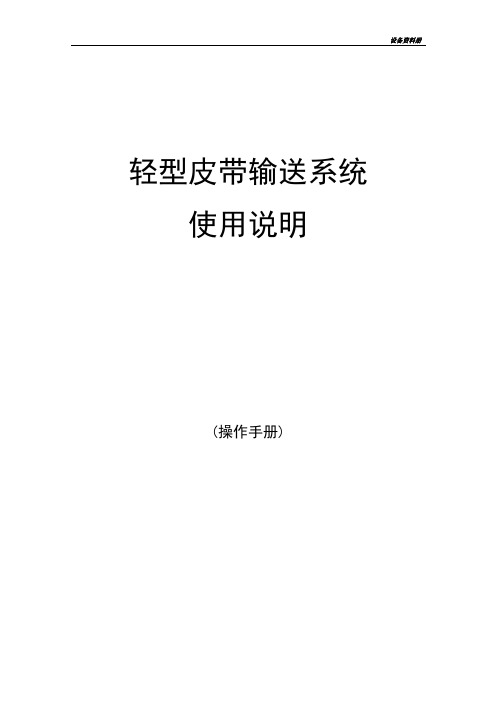
轻型皮带输送系统使用说明(操作手册)目录第一节总体说明 (3)一. 系统说明(机械部分) (3)二. 系统说明(电、气部分) (7)三. 使用环境 (7)四. 电控系统 (7)第二节安装与调试 (7)一. 安装说明 (7)二. 调节部位 (9)第三节操作说明 (10)第四节维护与保养 (11)一. 保养周期 (11)二. 保养内容 (11)三. 润滑部位 (12)第五节常见故障与排除 (12)第一节总体说明一. 系统说明(机械部分)1. 系统概述:感谢您选用我公司生产的轻型皮带输送系统。
本系统是由我公司设计的一款非标轻型皮带式输送系统,整套系统根据实际工作的特点进行布置,减少人工劳动强度,自动化程度高,并且它还有安全性高,实用性强,外形美观,灵敏度高等特点。
1.1. 本系统可广泛应用于食品、药品、电子、轻工等行业。
可以由单机或多机共同组成系统来输送物料,可输送各种松散密度较小、摩擦系数较小的物料粉末或小粒以及装盒成品物料等。
▲本说明书介绍的轻型皮带式输送系统均为采用薄型皮带,皮带覆盖胶为PVC或食品级SBR、NR、CR橡胶等,芯层为棉帆布芯、合成纤维芯或锦纶(涤纶)芯等,输送面为光面或带有花纹面的薄型皮带,其他强力、阻燃、耐热、耐寒、耐高温、高强力、耐冲击型等不在本书介绍范围内。
1.2. 本系统适宜的工作环境为-5~+40℃的室内。
若工作温度低于-10℃或高于40℃时应咨询我公司寻求技术支持。
1.3. 本系统采用我公司通用式设计方式,如需在特殊环境工作,则需要增加相应的防护设施等(本书不对其他防护措施进行介绍,如需增加防护措施,则以附件形式进行说明(详见《第六节附件》))。
2. 结构概述:轻型皮带输送系统(以下简称本机)常用于自动生产线的物料输送,本输送系统两端使用了较小回转半径的滚筒,使皮带在绕经该滚筒时绕曲半径极小,可以输送较小的物料。
本机一般用于自动生产线的衔接输送。
输送机在设计前确定工作方式,按照实际工作需要进行,可通过PLC、继电器自动控制或人工手动控制以达到特定的输送方式以配合特定的工作内容。
操作手册热敏打印机 C-56 E 热敏打印机 C-56说明书

Operator Manual Thermal Printer C-56EReleaseChanges© 2005 - 2018 by HENGSTLERThis document is protected by copyright by HENGSTLER GmbH.This document may not be changed, altered, duplicated or reproduced in any manner, or provided or transmitted to any third persons or organizations, without the prior written approval of HENGSTLER.We reserve the right to make technical changes, modifications or improvements without prior notice.Hengstler and the Hengstler logo are registered trademarks of Hengstler GmbH. Other brand and product names used herein are trademarks or registered trademarks of their respective companies. HENGSTLER GmbHUhlandstr. 4978554 Aldingen / GermanyTel. +49 (0) 7424-89 0Fax +49 (0) 7424-89 500eMail:******************ContentsR ELEASE (2)C HANGES (2)1.0Introduction (4)1.1A DDITIONAL L ITERATURE (4)2.0Important Information and Safety Instructions (5)2.1G ENERAL I NFORMATION (5)2.2S YSTEM-S PECIFIC S AFETY I NSTRUCTIONS AND S YMBOLS (5)2.3P RINTER I NSTALLATION (6)3.0Layout and Function (7)3.1S TRUCTURE OF THE C-56T HERMAL P RINTER (7)3.2F UNCTIONS OF THE P RINTER (8)4.0Operation (10)4.1S TART UP OF THE S YSTEM (10)4.2L OADING OF P APER (10)5.0Troubleshooting (11)5.1C LEARING P APER J AMS (12)5.2R EPLACEMENT OF C OMPONENTS (13)6.0Technical Data (14)6.1G ENERAL D ATA (14)6.2C ONFIGURATION OF THE I NTERFACES (15)6.3P APER S PECIFICATIONS (16)6.4D ATA SPECIFIC TO P RINTING (16)6.5O RDER N UMBERS FOR S PARE M ODULES: (16)1.0IntroductionThank you for selecting the Hengstler C-56 printer! We are proud of this feature-rich product, which was designed using all our expertise and experience, and we are confident that you will be pleased with the advanced features and outstanding performance.This Operator Manual is designed to help you with the proper installation, connection to your host computer system and start-up of the C-56 thermal printer system. All necessary details will be further explained in the following sections. Please read this manual carefully before starting up the thermal printer. If you have any further questions, please do not hesitate to contact our head office or one of our branch offices.The thermal printer does not require any servicing and is intended primarily for printing documents and receipts, at a printing speed up to 220 mm/sec for the 24 VDC version, and up to 160 mm/sec for the 12 VDC version, when powered by an appropriate power supply and when printing on endless thermal paper with paper weight ranging from 50 to 60 g/m2. The paper width may vary from 58 to 60 mm (2.28" to 2.36"). While documents may be any length greater than 120 mm, most documents will fall in the range of 120 to 297 mm.The horizontal and vertical print density is 203 dpi so that graphics, such as logos etc. can be printed with good quality.The printer mechanism has been designed in particular for application in self-service gasoline pumps in service stations, in terminals and vending applications. The modular design enables the main components to be replaced in less than 2 minutes. The controller integrated in the printer mechanism controls all printing functions and is provided with an USB 1.1 port for the host computer. Driver software is available that supports the Windows XP/7/8/10 and Linux operating systems. In addition, the printer can also be activated directly in ASCII mode through ESC/FS sequences; a detailed description of the different sequences is contained in the Emulation Manual.1.1 Additional LiteratureC-56 Emulation Manual D 684 017Paper Specification (English) Paper Specification (German) D 684 012 D 684 010Dimensional Drawing D 684 048 etc; see the C-56 download area at www.hengstler.de2.0 Important Information and Safety Instructions2.1 General InformationThe company Hengstler GmbH will not accept any liability for direct or consequential damages arising due to improper use of the thermal printer and, in particular, due to non-compliance with this operating manual or to improper handling and maintenance. The supply of technical documentation does not imply any authorization by Hengstler GmbH to make additions, repairs or modifications.This documentation may not be copied, nor shall its contents be disclosed or used commercially unless this has otherwise been explicitly agreed. The user is responsible for proper handling and installation of the printer. The printer should only be shipped in its original packing.2.2 System-Specific Safety Instructions and SymbolsHengstler GmbH will not accept any liability for the safe operation of the C-56 thermal printer unless Hengstler original products are used exclusively and the following instructions and recommendations are heeded.General warning for cases where the user or service personnel may be in danger.General notes and hints for operating the system safely.2.3 Printer InstallationThe C-56 printer uses electrically conductive housing materials which help to eliminate electrostatic charging during printing. In order to protect the printer from damages caused by externally applied charges, e.g. when electrostatically charged customers grab the receipt at the printer chute, the printer must be grounded. The mou nting holes of the printer’s base unit can be utilized for this where a ground wire with lug may be inserted in one of the two screw points.If the printer is mounted in an electrically conductive and already grounded panel, additional wiring can be omitted if sufficient electrical contact is ensured through the mounting points.3.0 Layout and FunctionAll modules of the C-56 thermal printer mechanism are delivered in operating condition. After connecting the printer to a USB 1.1 or 2.0 port on the host system (PC) and to a properly rated 24 VDC or 12 VDC power supply3.1 Structure of the C-56 Thermal PrinterFig.1Thermal printer, front view left handThe C-56 Thermal Printer is composed of three main units: thermal printer with integrated Controller, basic unit with paper tray and two hinge pins, and an eject chute supported by the basic unit. These hinge pins secure the printer mechanism on the basic unit. If both hinge pins are retracted in part, the printer mechanism can be re -moved. If only one hinge pin is retracted, the printer mechanism can be pivoted around the remaining hinge pin. The Eject Chute is provided with guides that engage in the basic unit firmly and with high dimensional accuracy. The paper roll lies in the paper tray loosely. The sensitive side of the thermal paper must be outside or beUSB or RS232 Interface,DC power connector on controller boardThermal printer mechanismHinge pinThermal paper rollMounting holesEject chute Base unit with paper trayOptional Paper Pre-End Sensor connectionPrinthead up lever3.2 Functions of the PrinterThe printhead of the C-56 printer mechanism has a horizontal resolution of 203 dpi (dots per inch). Thus, the 448 dots allow printing of lines with a maximum width of 56 mm. The stepper motor affects the paper feed by means of a platen that is rotated via gearing. The transmission ratio of this gearing has been selected in such a way that the vertical dot resolution is also 203 dpi; this corresponds to a paper movement of 0.125 mm. All functions of the printer mechanism are controlled by the integrated Controller.Fig. 2 Diagram of paper transportThe paper is inserted into the printer through the upper and lower paper guides and led over the platen. As soon as the reflective LED sensor L1a in the upper guide detects the front paper edge, 'automatic paper insertion' will start and the paper is transported until its front edge can be seized in the eject chute. The LED L2 signals thatAs an alternative, the reflective LED sensor L1b may be installed instead of the sensor L1a. It will detect the paper edges and recognize position identification marks (Black Marks) on the back side of the paper. The ejected paper is cut when the user pulls it from the printer, thereby tearing it straight over the cutter. The shape of the triangle cutter knife provides for a clean cut. The further paper transport will be carried out by program control.Optional reflective LED sensor L3 detects the presence of paper in the eject chute. The status of L3 can determined via the Query command and is reported as part of the C-56 status bytes. See the C-56 Emulation Manual D 684 017 for details on querying this sensor and the format of the response.Optional reflective LED sensor L4 is located on the left outside of the paper reservoir and detects when the diameter of the paper roll decreases below a fixed dimension, indicating that paper is low. This is a hardware alternative to the default paper low system, which requires thermal paper with black marks at the end of the paper roll. The status of L4 can determined via the Query command and is reported as part of the C-56 status bytes. See the C-56 Emulation Manual D 684 017 for details on querying this sensor and the format of the response.Fig. 2a C-56 with Hardware Paper Low Sensor4.0 OperationOnce the C-56 thermal printer is connected to the power supply and the host's interface port, and the driver (if needed) is installed, the printer is ready for use.4.1 Start up of the SystemFig. 3 Connections of the thermal printer to the system1. The connection to power supply is to be doneexclusively by means of the supplied cable. Make sure that the power supply is alwaysswitched off before the connector is plugged in or removed. The locking tab of the connector should always be directed towards the paper insert side.2. Connect the a) mini - USB port of the printermechanism with a USB – interface, or b) micro - RS232 port with a RS232 interface of your PC, using the supplied USB / RS232 cable. On USB, Windows will then automaticallyrecognize the new connected device and install the appropriate driver software.3. Install the driver software on the host system (PC).Please, consider the coordination of the drivers with the operating systems and respect the current instructions supplied together with the drivers.4.2 Loading of PaperFig. 4 Loading of the paper roll1. Pull the protective sheathing from the paper rolland cut the paper end at right angles to the direction of feed as far as possible. Truncated, lacerated or folded paper edges can produce a paper jam during automatic insertion. Also perforations of the paper web or rounded edgesare not acceptable.2. Lay the paper roll into the paper tray as shown inthe illustration. The thermal sensitive paper surface must be situated outside or on top.3. Insert the paper into the printer mechanism. Assoon as the sensor in the paper guide detects paper, the controller starts the automatic paper insertion.4. Cut off the paper appearing in the eject chute bypulling it straight out.Mini - USBLocking tab Connector Power SupplyMicro – RS232Be sure to use the supplied cable tie to secure the RS-232 cable and avoid possible damage to this connector.5.0 TroubleshootingThe paper path in the printer mechanism is almost straight so that proper paper feed and guiding will prevent paper jams (see also Fig. 2). The following malfunctions if any will be recognized and signaled by the integrated controller:5.1 Clearing Paper JamsIn order to clear a paper jam, detach the document that is already present in the eject chute and retract the remaining paper manually. Paper scraps remaining in the area between the print mechanism and eject chute can be removed after the printer is tilted open.Fig. 5 Open paper path for removing paper In case there is still paper between the printhead and the platen, remove the friction between head and platen by pressing down the lever and then pull the paper back by hand.Never actuate this lever during the printingoperation or else the printhead will overheat.Fig. 6 Tilt the printer mechanism open for paper removal If a partly printed document remains in the printer mechanism, e.g. in the event of a paper end signal due to a tear, and it does not appear in the eject chute, the printer mechanism will have to be tilted open and the document be taken out by hand. Note that additional care must be taken concerning wire routing if the optional chute sensor or hardware paper-low sensor are installed.1.2.3.4.Push to lift printheadDrivepinionPartlyprintedpaperLED L2Hinge pin5.2 Replacement of ComponentsThe C-56 thermal printer does not require any servicing. It has been designed such that its main modules represented in the illustration below can be replaced also by the operational staff after short briefing, within less than 2 minutes. The modules do not require any adjustment. Note that additional care must be taken concerning wire routing if the optional chute sensor or hardware paper-low sensor are installed.Fig. 7 Modular structure of the C-56 thermal printer with 4 main componentsThe eject chute is pushed into the guiding supports on the basic unit and cannot be removed when the printer mechanism is installed. It represents the only access to the printer for the customer. The hinge pins are inserted into the collars onto the basic unit in the sense illustrated above and then are pushed against the tilt position. Only in this position, the printer mechanism can be placed onto the basic unit, and when the hinge pins are snapped into the operating position, the printer will be locked on the basic unit. The two holes on the front of the basic unit serve for installing the C-56 thermal printer in vending applications etc.6.0 Technical Data 6.1 General DataEMC: EN55022 - EmissionWarning! The C-56 thermal printer is a class "A" appliance.It can produce radio interference in residential areas so that the user may be forcedto take adequate remedial measures.EN55024 - EMS ImmunityElectrostatic discharges and burst effects may cause short printing interruptions.But the automatic recovery function will restore the original state of the thermalprinting mechanism.Additional action regarding lightning and overvoltage protection will be needed, ifcables and wires are installed outside of a building.However, this standard can be met only if original units, components, and cablesare applied and the installation instructions are respected.When operating the printer from a DC building power supply, or when the DCpower cable exceeds 3 meters in length, appropriate EMI filters must be used.External interference caused by ESD or EMI can temporarily cause corruptedprinting or data loss.6.2 Configuration of the InterfacesNote: +5V is only connected in special versions6.3 Paper SpecificationsRecommended Paper Quality: Thermal papers 50 to 60 g/m2;thermosensitive surface on outside; see Paper Specification D 684 012Converting: Paper roll Roll width: 58 to 60 mm (2.28" to 2.36")Roll diameter: up to 100 mm (4")Typical: 75 mm (3") or 100 mm (4")The paper pre-end mark is to be printed on the coated paper side. For further dataregarding the printing of pre-end marks or 'Black Marks' please refer to the PaperSpecifications D 684 012.6.4 Data specific to Printing6.5 Order Numbers for Spare ModulesThermal Printer mechanism RS232 E2684001 Thermal Printer mechanism USB E2684002 Paper tray (contains 10 pieces) E2684009 Eject chute standard (contains 10 pieces) E2684005 Eject chute short (contains 10 pieces) E1684019 Hinge pin (contains 10 pieces) E2684012 DC power supply cable E1684009 USB Data Cable 0684102 RS232 Data Cable 0684103。
达意隆五轴纸包机操作说明书模板

达意隆五轴纸包机操作说明书达意隆六轴纸包机操作说明书 (1)第一部分:前言 (2)第二部分:人机界面 (4)2.1 第一节:面板按键布置 (4)2.2 第二节:各画面以及其中对象介绍 (6)2.2.1 欢迎画面 (6)2.2.2 IO表 (7)2.2.3 操作帮助画面: (8)2.2.4 手动画面 (9)2.2.5 自动画面 (10)2.2.5 寻参画面 (14)2.2.6 参数设定画面 (16)2.2.7 电机状态 (18)2.2.8 调试曲线画面 (19)第三部分:常用标准操作及常见故障处理篇 (21)3.1 开机流程 (21)3.1.1 上电及其准备工作 (21)3.1.2 寻参 (21)3.1.3 自动状态下找同步 (22)3.1.4 运行 (23)3.1.5 更换产品规格(一键切换) (23)3.2 故障代码及故障处理。
(28)3.1.1 故障代码及故障描述 (28)3.1.2 故障处理 (30)第四部分:各参数的意义以及如何设置各个参数 (31)4.1 进瓶区 (31)4.2 分瓶区 (32)4.3 赶瓶区 (33)4.4 上纸区 (35)4.5 吸纸区 (36)4.6 上下压箱区 (37)4.7 折页喷胶区 (37)4.8 角度与实际长度之间的转换计算方法 (38)4.9 曲线部分 (39)第一部分:前言操作前,请仔细阅读此操作规范并严格遵照规范操作,否则可能造成系统的严重损害并危及操作者人身安全!达意隆六轴纸包机采用SIEMENS公司的运动控制系统作为主控制部分,外扩展ET200S IO 模块。
主控系统还集成了人机操作面板(MP277系列10寸按键屏)的系统参数输入、伺服同步控制参数的下载、报警显示和命令传输等功能。
整台纸包机的主要控制部分的电机都是伺服电机,能够实现比较精确的定位,同步运行。
并且调试更加简单。
可以达到的速度更加快,故障率更低。
维护更方便。
正常情况下,在系统上电后,SIMOTION D435运行灯常亮,伺服驱动器的电源灯也保持常亮。
理光ricoh打复印一体机使用说明

打印机基本操作和常用功能使用说明、基本操作1. 装纸(1) 纸张装入前准备①要求使用中性复印纸②平整扇开纸张,以防纸张之间过紧,使其静电吸附,造成打印一次出纸多张的情况。
③装入较少的纸张时,请勿过紧向内挤压侧挡板。
如果纸张弯曲,则可能无法正确送入。
④如果将纸盘推回原位时用力过大,纸盘侧挡板可能会滑出。
⑤纸盘1(A4 纸盘)500 张纸,纸盘2(A3盘)最多可装入550张纸。
(2)将纸张纸盘[1] 将纸张装入纸盘A4和A3 纸盘。
①小心地拉出纸盘,直到停住为止。
②捏住释放杆时左右①,向外滑动末端挡板。
③将纸张打印面朝上装入,并使纸张与末端挡板位置对齐④轻轻地将纸盘完全推入。
[2] 将纸装入手送台①打开手送台(打印机右边,把黑色卡槽往下摁住,扣住左上角凹槽,往外拉)②在手送台上的纸张导板间装入其可以容纳的纸张量,且要求纸张与导板齐平,否则打印图像可能会倾斜或发生卡纸现象。
另外,在手送台中装入过多纸张会导致卡纸或图像倾斜。
[3] 纸张放入的正反方向①曝光玻璃和ADF(自动送稿器)纸张方向②纸盘和手送台纸张方向2. 装墨盒①打开机器的前盖。
(扣住左右两边的凹槽往外拉。
)②抬起碳粉容器控制杆。
③推动控制杆,然后轻轻拉出容器④向后推动碳粉盒可抬起一端,然后轻轻拉出碳粉盒。
⑤从包装中取出新碳粉盒。
水平握住碳粉盒,并水平摇晃五六下⑥取下打印盒的外盖。
将碳粉盒放置在容器中,然后将一端向前左旋拧紧。
⑦推入碳粉容器直到控制杆卡住,放下碳粉容器控制杆,将其恢复原位。
注意事项: 取出碳粉盒后,请勿将其口朝下摇晃。
剩余碳粉可能散落出来。
请勿反复安装、拆卸碳粉盒。
否则可能会导致碳粉泄漏。
、常用功能操作1.控制面板介绍2.打印:打印前准备:在电脑装上安装 aficio_mp_3352_printer 驱动后,启动 Print Spooler 服务。
控制面板 ->设备和打印机 ->添加打印机 ->添加网络打印机 ->选择 RICOH Aficio Mp 在“打印机和传真”选框中确认已选中安装的打印机。
邮掌柜系统操作范文
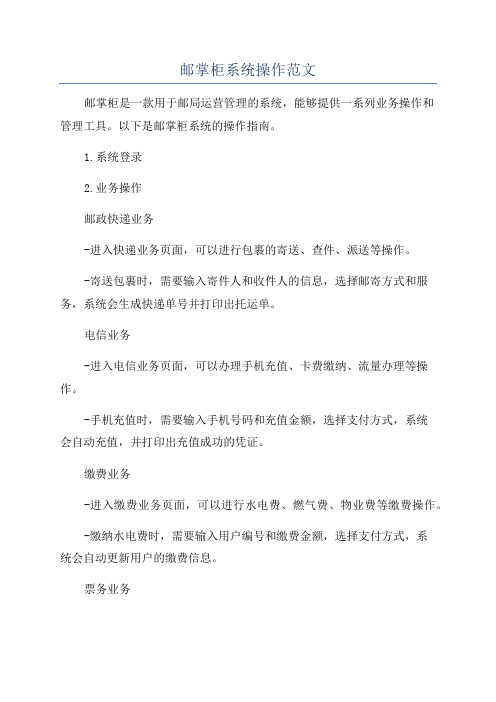
邮掌柜系统操作范文
邮掌柜是一款用于邮局运营管理的系统,能够提供一系列业务操作和
管理工具。
以下是邮掌柜系统的操作指南。
1.系统登录
2.业务操作
邮政快递业务
-进入快递业务页面,可以进行包裹的寄送、查件、派送等操作。
-寄送包裹时,需要输入寄件人和收件人的信息,选择邮寄方式和服务,系统会生成快递单号并打印出托运单。
电信业务
-进入电信业务页面,可以办理手机充值、卡费缴纳、流量办理等操作。
-手机充值时,需要输入手机号码和充值金额,选择支付方式,系统
会自动充值,并打印出充值成功的凭证。
缴费业务
-进入缴费业务页面,可以进行水电费、燃气费、物业费等缴费操作。
-缴纳水电费时,需要输入用户编号和缴费金额,选择支付方式,系
统会自动更新用户的缴费信息。
票务业务
-进入票务业务页面,可以进行正常车票、高铁票、航班票等票务购
买操作。
-购买车票时,需要输入起始站点和目的站点,选择座位类型和日期,系统会生成购票信息并打印车票。
3.数据管理
员工管理
-管理员可以添加、删除或修改员工的信息,以及指派员工的任务和
权限。
业务统计
-进入业务统计页面,可以查看不同业务的营业额、客流量、业务量
等统计数据。
-可以根据时间范围、业务类型等条件进行数据筛选和实时查看。
4.系统设置
权限管理
-还可以设置系统管理员,对系统的整体权限进行管理。
打印设置
-进入打印设置页面,可以设置不同业务的打印模板和格式。
-比如可以设置快递单的打印样式、字体大小等。
Sollae Systems Co., Ltd. PBH-154 用户说明书 Version 1.1

串口↔有线/无线联网服务器PBH-154 用户说明书Version 1.1Sollae Systems Co., Ltd.disposed of correctly, you will help prevent potential negative consequences to the environment and human health, which could otherwise be caused by inappropriate disposal1概要............................................................................................................................................ - 5 -1.1概要.......................................................................................................................................................................... - 5 - 1.2主要特征................................................................................................................................................................. - 5 - 1.3应用构成图............................................................................................................................................................. - 5 -1.3.1有线网络........................................................................................................................................................ - 5 -1.3.2无线网络........................................................................................................................................................ - 8 -1.4产品规格.............................................................................................................................................................. - 10 -1.4.1硬件规格..................................................................................................................................................... - 10 -1.4.2软件规格..................................................................................................................................................... - 11 -1.5尺寸....................................................................................................................................................................... - 12 -1.5.1尺寸.............................................................................................................................................................. - 12 -- 12 -1.6接口....................................................................................................................................................................... - 13 -1.6.1布置图.......................................................................................................................................................... - 13 -1.6.2LED................................................................................................................................................................ - 14 -1.6.3为了PC连接的USB设备端口.................................................................................................................. - 14 -1.6.4功能按钮 (Func)..................................................................................................................................... - 14 -1.6.5电源供应..................................................................................................................................................... - 15 -1.6.6为了无线网络连接的USB HOST端口.................................................................................................. - 15 -1.6.7串口.............................................................................................................................................................. - 16 -1.6.8以太网接口................................................................................................................................................ - 18 -2动作模式................................................................................................................................. - 19 -2.1有线模式.............................................................................................................................................................. - 19 - 2.2无线网络模式..................................................................................................................................................... - 19 -2.2.1Infrastructure....................................................................................................................................... - 19 -2.2.2Ad-Hoc.......................................................................................................................................................... - 21 -2.2.3Soft AP....................................................................................................................................................... - 22 -2.2.4构成要素..................................................................................................................................................... - 23 -2.2.5认证与保安................................................................................................................................................ - 23 -3网络设定................................................................................................................................. - 25 -3.1利用PBH-154连接.............................................................................................................................................. - 25 -3.1.1通过无线的连接 (Soft AP)................................................................................................................ - 25 -3.1.2通过有线网络的连接.............................................................................................................................. - 26 -3.2网页设定.............................................................................................................................................................. - 27 -3.2.1次序.............................................................................................................................................................. - 27 -3.2.2连接到网页服务器.................................................................................................................................. - 27 -3.2.3网页设定页................................................................................................................................................ - 28 -3.3设定项目.............................................................................................................................................................. - 29 -3.3.1基本设定值................................................................................................................................................ - 29 -3.3.2Network....................................................................................................................................................... - 30 -3.3.3Wireless LAN............................................................................................................................................ - 31 -3.3.4Serial / Communication.................................................................................................................... - 33 -4通信模式................................................................................................................................. - 35 -4.1概要....................................................................................................................................................................... - 35 - 4.2TCP 服务器.......................................................................................................................................................... - 35 -4.2.1主要设定项目............................................................................................................................................ - 35 -4.2.2动作例....................................................................................................................................................... - 36 -4.3TCP 客户端.......................................................................................................................................................... - 36 -4.3.1主要设定项目............................................................................................................................................ - 36 -4.3.2动作例....................................................................................................................................................... - 37 -5系统管理................................................................................................................................. - 38 -5.1固件升级.............................................................................................................................................................. - 38 -5.1.1固件.............................................................................................................................................................. - 38 -5.1.2升级次序..................................................................................................................................................... - 38 -6附加功能................................................................................................................................. - 39 -6.1设定密码.............................................................................................................................................................. - 39 - 6.2无线网认证.......................................................................................................................................................... - 39 -6.2.1使用WEP....................................................................................................................................................... - 40 -6.2.2使用WPA-PSK.............................................................................................................................................. - 41 -6.2.3使用WPA-Enterprise.............................................................................................................................. - 41 -6.2.4无线高级设定............................................................................................................................................ - 43 -6.3Frame delimiter (分隔符)......................................................................................................................... - 44 - 6.4初始化参数值 (Factory Reset)................................................................................................................ - 45 -6.4.1初始化参数次序....................................................................................................................................... - 45 -7不动作时检查事项.................................................................................................................. - 46 -7.1无法进行TCP 连接时....................................................................................................................................... - 46 - 7.2TCP连接后串行数据无法通信时.................................................................................................................. - 47 - 8相关资料................................................................................................................................. - 48 -8.1技术资料.............................................................................................................................................................. - 48 - 9技术支援及质保期间.............................................................................................................. - 49 -9.1技术支援.............................................................................................................................................................. - 49 - 9.2保证....................................................................................................................................................................... - 49 -9.2.1退货.............................................................................................................................................................. - 49 -9.2.2无偿 A/S..................................................................................................................................................... - 49 -9.2.3有偿 A/S..................................................................................................................................................... - 49 -10注意事项及免责声明.............................................................................................................. - 50 -10.1注意事项.............................................................................................................................................................. - 50 - 10.2免责声明.............................................................................................................................................................. - 51 - 11Revision History.................................................................................................................. - 52 -11.1概要PBH-154是将没有TCP/IP功能的串口设备数据按照有无线网络标准转换为TCP/IP数据的有线串口联网服务器(Serial to Ethernet Converter)或是无线串口联网服务器(Serial to WLAN Converter)。
理光打印机操作指南

理光打印机操作指南
1、第一步先安装此打印机驱动,安装完后点击电脑开始菜单会弹出一个窗口选择设备和打印机选项(如图1)。
2、第二步点击设备和打印机选项会弹出一个打印机选择窗口(如图2),选择RICOH Aficio MP C5502 pcl 6的打印机,鼠标右击选择打印机属性弹出一个理光打印机的属性窗口选择首选项(如图3)
3、第三步点击首选项弹出一个(如图4)的窗口:1、首先选择单面,再选择黑白,然后再点击详细的设置。
4、第四步点击详细的设置后会弹出一个(如图5)详细设置的窗口选择作业设置,作业设置下有一个用户代码(把本部门的打印密码输入)最后点击确定完成整个操作。
日业BM560X CM560系列起重专用变频器用户手册V2.0
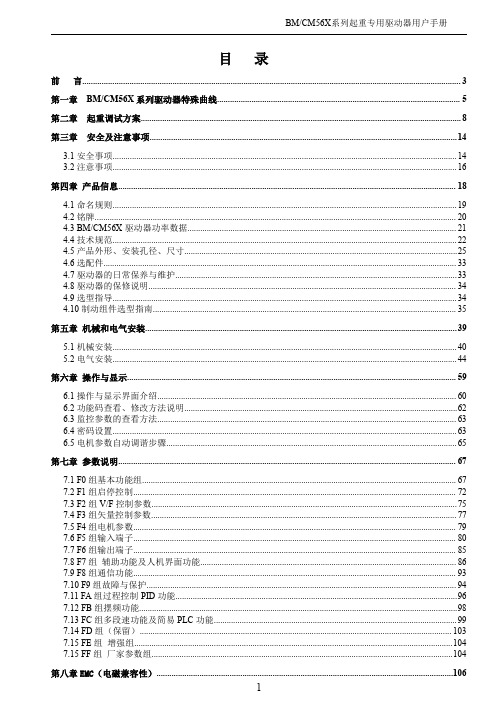
7.1 F0 组基本功能组.................................................................................................................................................. 67 7.2 F1 组启停控制...................................................................................................................................................... 72 7.3 F2 组 V/F 控制参数..............................................................................................................................................75 7.4 F3 组矢量控制参数.............................................................................................................................................. 77 7.5 F4 组电机参数...................................................................................................................................................... 79 7.6 F5 组输入端子...................................................................................................................................................... 80 7.7 F6 组输出端子...................................................................................................................................................... 85 7.8 F7 组 辅助功能及人机界面功能....................................................................................................................... 86 7.9 F8 组通信功能...................................................................................................................................................... 93 7.10 F9 组故障与保护................................................................................................................................................ 94 7.11 FA 组过程控制 PID 功能...................................................................................................................................96 7.12 FB 组摆频功能....................................................................................................................................................98 7.13 FC 组多段速功能及简易 PLC 功能................................................................................................................. 99 7.14 FD 组(保留)................................................................................................................................................. 103 7.15 FE 组 增强组....................................................................................................................................................104 7.15 FF 组 厂家参数组............................................................................................................................................104
- 1、下载文档前请自行甄别文档内容的完整性,平台不提供额外的编辑、内容补充、找答案等附加服务。
- 2、"仅部分预览"的文档,不可在线预览部分如存在完整性等问题,可反馈申请退款(可完整预览的文档不适用该条件!)。
- 3、如文档侵犯您的权益,请联系客服反馈,我们会尽快为您处理(人工客服工作时间:9:00-18:30)。
密级:MPC56XXEUB使用说明哈尔滨工业大学汽车电子工程中心HIT Automotive Electronic Engineering Center文档历史记录注:1.文件编号和受控编号在服务器incoming \文档管理\文件编号中查询;2.版本号格式:Ver xxxx,例:Ver 1.0 或Ver. 1.0.1。
若未形成正式版本,标注为:Draft3.日期格式:年-月-日,例:2007-03-30在“修订情况”栏中详细说明;4.第一稿不填情况说明,以后无论正式版还是Draft 版,均说明修订的地方(如增加条款,删减条款、修订条款);5.需要进一步说明的内容在备注栏中说明。
目录1引言(INTRODUCTION) (1)1.1编写目的(Purpose) (1)1.2参考文档(References) (1)1.3缩略语(Abbreviations/Acronyms) (1)2跳线大头针排序(PIN NUMBERING FOR JUMPERS) (1)3供电方式(POWER SUPPLIES) (1)3.1J3(Jumper J3) (2)3.1.1J3 转换速率配置(适用于版本C)(Slew Rate Select) (2)3.2J4(Jumper J4) (2)3.3J5(Jumper J5) (2)3.3.1J5 电源重置时,输出电压置位值(适用于版本C)(Power Reset Pullup V oltage Select) (2)3.4J6(Jumper J6) (2)3.4.1J6 电源重置输出使能位(Power Reset Output Enable) (2)3.5J7(Jumper J7) (2)3.5.1J7 VPROG调整器控制(适用于版本C)(VPROG Regulators Control) (2)3.6J37(Jumper J37) (3)3.6.1J37 低电压探测器(VBat Low V oltage Detection) (3)3.7J41(Jumper J41) (3)3.7.1J41 电源重置拉升使能位(适用于版本C)(Power Reset Pullup Enable) (3)4母板与最小系统板及MCU安装方式(INSTALLING MINI-MODULE AND MCU) (3)5各跳线功能(JUMPERS EFFECT) (3)5.1LEDs (3)5.1.1J8——LEDS使能位(Enable) (3)5.2Buttons (4)5.2.1J9——按键使能位(Buttons Enable) (4)5.2.2J10——按键驱动配置(Button Driving Configuration) (4)5.2.3J11——按键空闲配置(Button Idle Configuration) (4)5.3LIN (5)5.3.1J15——LIN1 VSUP 配置(Configuration) (5)5.3.2J13——LIN1 使能(Enable) (5)5.3.3J16——LIN1 控制选择(Master Selection) (5)5.3.4J14——LIN1 VBUS 配置(Configuration) (5)5.3.5J25——LIN1/SCI TxD 选择(TxD Selection) (5)5.3.6J22——LIN1/SCI RxD选择(RxD Selection) (6)5.3.7J20——LIN2 VSUP配置(VSUP Configuration) (6)5.3.8J17——LIN2 使能(Enable) (6)5.3.9J21——LIN2 控制选择(Master Selection) (6)5.3.10J18——LIN2 VBUS 配置(VBUS Configuration) (7)5.3.11J19——LIN2/SCI TxD选择(TxD Selection) (7)5.3.12J12——LIN2/SCI RxD选择(RxD Selection) (7)5.4SCI (7)5.4.1J24——SCI TxD使能(TxD Enable) (7)5.4.2J23——SCI RxD使能(RxD Enable) (8)5.5CAN (8)5.5.1J28——CAN(H)传输使能(Transmit Enable) (8)5.5.2J27——CAN(H)TxD/RxD使能(TxD/RxD Enable) (8)5.5.3J30——CAN(L)使能(Enable) (8)5.5.4J31——CAN(L) CTE(Jumper J31) (9)5.5.5J29——CAN(L) TxD/RxD使能(TxD/RxD Enable) (9)5.6FlexRay (9)5.6.1J32——FlexRay总线驱动1使能(Bus Driver 1 Enable) (10)5.6.2J35——FlexRay总线驱动1配置(Bus Driver 1 Configuration) (10)5.6.3J33 & J34 FlexRay 1 终端电阻器连接(Terminal Resistor Connection) (10)5.6.4J36——FlexRay总线驱动2使能(Bus Driver 2 Enable) (10)5.6.5J39——FlexRay总线驱动2配置(Bus Driver 2 Configuration) (11)5.6.6J37 & J38 FlexRay 2 终端电阻器连接(Terminal Resistor Connection) (11)5.7电位计(Potentiometer) (11)5.7.1J40——POT使能(POT Enable) (12)1引言(Introduction)1.1编写目的(Purpose)为了更好的使用MPC 56XXEUB以及与之配套的单片机,特编写此使用说明。
1.2参考文档(References)《xPC56XXMB Freescale User Manual v.1.04》1.3缩略语(Abbreviations/Acronyms)TxD——Transmit Data,发送数据RxD——Receive Data,接收数据SCI——Serial Communications Interface,串行通信接口CAN——Controller Area Network,控制器局域网络LIN——Local Interconnect Network,一种低成本的串行通讯网络2跳线大头针排序(Pin Numbering for Jumpers)xPC56XXMB母板的跳线有一个圆拱形的管脚来表明其是1管脚。
下面的例子用来表明在本手册为跳线大头针命名的原则。
三针头单列垂直跳线三针头单列水平跳线八针头双列垂直跳线图2-1 跳线大针头排序方式3供电方式(Power Supplies)MPC 56XXEUB先通过圆筒形连接器P1获得12V直流电压,然后通过跳线来配置不同的输出电压。
图3-1 MPC 56XXEUB 供电原理图3.1J3(Jumper J3)3.1.1J3 转换速率配置(适用于版本C)(Slew Rate Select)3.2J4(Jumper J4)2.2.1 J4 控制外围模拟输入输出逻辑电位(VIO Peripherals Logic Level)3.3J5(Jumper J5)3.3.1J5 电源重置时,输出电压置位值(适用于版本C)(Power Reset Pullup Voltage Select)3.4J6(Jumper J6)3.4.1J6 电源重置输出使能位(Power Reset Output Enable)3.5J7(Jumper J7)3.5.1J7 VPROG调整器控制(适用于版本C)(VPROG Regulators Control)图3-2 跳线J7调整原理图3.6J37(Jumper J37)3.6.1J37 低电压探测器(VBat Low Voltage Detection)3.7J41(Jumper J41)3.7.1J41 电源重置拉升使能位(适用于版本C)(Power Reset Pullup Enable)4母板与最小系统板及MCU安装方式(Installing Mini-Module and MCU)直接将最小系统板插入母板即可完成母板与最小系统板之间的连接。
只有这一种连接方式,反过来不能插入。
用手按住最小系统板上的凹槽,将MCU按对应的管脚放入凹槽中,放开手即可完成MCU的安装。
1号管脚位于凹槽的左上方,即白色三角形剪头对应的那个。
5各跳线功能(Jumpers Effect)5.1LEDsMPC56XXMB上有四个可用LED,它们都是5.1.1J8——LEDS使能位(Enable)控制LEDS是否连接到母板处理器的I/O管脚上。
图5-1 LEDS电路原理图5.2ButtonsMPC 56XXMB上有四个可用按键。
5.2.1J9——按键使能位(Buttons Enable)控制按键是否连接到母板处理器的I/O管脚上。
5.2.2J10——按键驱动配置(Button Driving Configuration)选择当按键按下时驱动逻辑高电平还是低电平。
5.2.3J11——按键空闲配置(Button Idle Configuration)控制I/O管脚是被拉到逻辑高电平还是逻辑低电平。
当按键没有按下时,这个跳线控制I/O管脚默认逻辑电平。
图5-2 按键电路原理图5.3LIN5.3.1J15——LIN1 VSUP 配置(Configuration)5.3.2J13——LIN1 使能(Enable)5.3.3J16——LIN1 控制选择(Master Selection)5.3.4J14——LIN1 VBUS 配置(Configuration)5.3.5J25——LIN1/SCI TxD 选择(TxD Selection)控制LIN1或者SCI上的TxD管脚被连接到处理器默认的I/O管脚。
具体管脚使用依据具体最小系统板与母板的插入方式。
5.3.6J22——LIN1/SCI RxD选择(RxD Selection)控制LIN1或者SCI上的RxD管脚被连接到处理器默认的I/O管脚。
具体管脚使用依据具体最小系统板与母板的插入方式。
图5-3 LIN1原理图5.3.7J20——LIN2 VSUP配置(VSUP Configuration)5.3.8J17——LIN2 使能(Enable)5.3.9J21——LIN2 控制选择(Master Selection)5.3.10J18——LIN2 VBUS 配置(VBUS Configuration)5.3.11J19——LIN2/SCI TxD选择(TxD Selection)控制LIN2或者SCI上的TxD管脚被连接到处理器默认的I/O管脚。
