Blue+Coat代理服务器配置说明v1.3
Bluecoat 代理、缓存解决方案

Blue Coat公司简介
• 成立于1996年,专注于Web加速(Acceleration)
– – 加速Web应用…加速互联网应用 创新的代理缓存专用设备,含并行对象获取、自适应主动更新等专利技术
•
2002年扩展Web安全及策略控制(Policy Control & Security)
– 高性能引擎及丰富的策略架构使Web活动可见,从而控制用户、内容、及应用
• 由于不能理解应用,因此不能预防或发现常用 的钓鱼技术
传统的URL过滤不能防止带宽滥用
• 不足的方面…
– 屏蔽了对业务有用的内容 – 在阻挡P2P、Skype、流媒体视频URL等 方面不够有效 – 不能根据应用进行带宽整形或带宽管理
一句话,解决方案应该是…
“Dynamic”
具备动态特征的体系= 最高程度的覆盖面
剖析网页
•一个网页由多个Object组成
•Object由URL指定
并行获取技术(Pipelining) CacheOS 的对象 Pipelining
TM
2sec
After parsing After parsing
7.25sec
Internet
基于对象的存储——专为缓存而设计
•高负载下快速磁盘访问
1. 企业用户访问URL 2. Blue Coat SG 利用 本地的BCWF 评估 URL,其中的94%能在 不到8ms内完成 3. 前一天夜里分类过的URL可在 70ms内评估完成 Internet
BCWF
4. 98+% 的未分类 不良站点由DRTR 进行分类,一般情况 下不到 <200ms
Local BCWF
Source: Gartner
bluecoat操作手册

策略选项
策略执行次序
(越前面优先级越低)
上移 下移
缺省策略设置
跟踪所有策略执行 (用于Debugging)
跟踪策略执行
start transaction
CPL Evaluation Trace: <Proxy>
MATCH:
MATCH:
authenticate(islandldap)
ALLOW condition=realstreams condition=GROUP2
分组号 越小优先级越高,高 优先级的Gateway全部失 效,才选用低优先级的
Gateway编辑界面 :由New和Edit生 成
Gateway的IP地址
权重:按权重 比例分配负载
静态路由配置
选择静态路由设置方式
URL 本地文件 文本编辑 安装 显示路由表 显示源路由设置文件
静态路由表是一个文本文件,每行包含:IP地址、子网掩码、网关IP, 例如:192.168.1.0 255.255.255.0 192.168.1.1
改变浏览器提示
直接设定Proxy IP 使用SG中缺省的PAC文 件进行Proxy设置 使用加速的PAC文件进 行Proxy设置 使用URL指定的PAC文 件进行代理设置
用户端浏览器配 置建议
PAC文件
•Default PAC file, URL: https://x.x.x.x:8082/proxy_pac_file
Policy Files:策略文件,所 有策略配置均在系统中对应 到一个策略文件,该选项包 括对文件方式的配置和备份 、恢复等 Visual Policy Manager:可 视化策略管理器,通过可视 化界面配置访问控制策略
Blue Coat Systems PacketShaper 11.6 第三方版权声明说明书

PacketShaper 11.6
Third Party Copyright Notices
© 2016 Blue Coat Systems, Inc. All rights reserved. BLUE COAT, PROXYSG, PACKETSHAPER, CACHEFLOW, INTELLIGENCECENTER, CACHEOS, CACHEPULSE, CROSSBEAM, K9, DRTR, MACH5, PACKETWISE, POLICYCENTER, PROXYAV, PROXYCLIENT, SGOS, WEBPULSE, SOLERA NETWORKS, DEEPSEE, DS APPLIANCE, SEE EVERYTHING. KNOW EVERYTHING., SECURITY EMPOWERS BUSINESS, BLUETOUCH, the Blue Coat shield, K9, and Solera Networks logos and other Blue Coat logos are registered trademarks or trademarks of Blue Coat Systems, Inc. or its affiliates in the U.S. and certain other countries. This list may not be complete, and the absence of a trademark from this list does not mean it is not a trademark of Blue Coat or that Blue Coat has stopped using the trademark. All other trademarks mentioned in this document owned by third parties are the property of their respective owners. This document is for informational purposes only. BLUE COAT MAKES NO WARRANTIES, EXPRESS, IMPLIED, OR STATUTORY, AS TO THE INFORMATION IN THIS DOCUMENT. BLUE COAT PRODUCTS, TECHNICAL SERVICES, AND ANY OTHER TECHNICAL DATA REFERENCED IN THIS DOCUMENT ARE SUBJECT TO U.S. EXPORT CONTROL AND SANCTIONS LAWS, REGULATIONS AND REQUIREMENTS, AND MAY BE SUBJECT TO EXPORT OR IMPORT REGULATIONS IN OTHER COUNTRIES. YOU AGREE TO COMPLY STRICTLY WITH THESE LAWS, REGULATIONS AND REQUIREMENTS, AND ACKNOWLEDGE THAT YOU HAVE THE RESPONSIBILITY TO OBTAIN ANY LICENSES, PERMITS OR OTHER APPROVALS THAT MAY BE REQUIRED IN ORDER TO EXPORT, RE-EXPORT, TRANSFER IN COUNTRY OR IMPORT AFTER DELIVERY TO YOU. Americas: Blue Coat Systems, Inc. 384 Santa Trinita Avenue Sunnyvale, CA 94085
Blue Coat Part:231-03270 rev A.0 安装指南说明书

4
1
Identify the Port and Group Numbering
The SAS ports on the back of the storage modules are marked with a white, numbered sticker. The numbers indicate which SAS ports to cable to
Front Panel Features
1. System identification button 2. Power LED 3. Enclosure status LED 4. Hard disk drives
Installing and Removing the System
Align the system with the rails and slide the system into the rack [5]. Tighten the thumbscrews on each side of the system’s front panel [6]. To remove the system from the rack, loosen the thumbscrews and slide the system out of the rack.
the next SAS port in the chain.
A blue sticker with a white number indicates the module’s group number. The module’s corresponding head unit has the same group number.
Quick-Start Guide
BluecatDNSUserGuideV1.0.1

BluecatDNSUserGuideV1.0.1 Bluecat DNS User GuideBluecat DNS⽤户配置⼿册Document No: Bluecat-20140620VERSION: 1.0Modify Date: 2014/06/202014-8-12 Bluecat机密,未经许可不得扩散第1页, 共70页⽬录⽬录 (2)1 DNS简介 (5)1.1DNS概述 (5)1.2DNS组⽹ (6)1.2.1 主辅DNS组⽹(Master & Slave) (6)1.2.2 Cache DNS组⽹ (8)1.2.3 DNS Anycast⽅式组⽹ (9)1.2.4 DNS XHA组⽹ (10)1.3Bluecat版本信息 (12)2 硬件安装 (13)2.1认识硬件 (13)2.1.1 Adonis系列前⾯板 (13)2.1.2 Adonis系列后⾯板 (13)2.1.3 Proteus系列前⾯板 (13)2.1.4 Proteus系列后⾯板 (14)接⼝说明 (14)2.22.3BlueCat DDI解决⽅案简介 (15)2.3.1 DDI架构 (15)2.3.2 Proteus 对象结构说明 (15)2.3.3 防⽕墙端⼝设定: (17)3 CLI基础配置 (18)2014-8-12 Bluecat机密,未经许可不得扩散第2页, 共70页CLI概述 (18)3.13.2IP/Network配置 (19)3.3时间配置 (20)3.4设备名称配置 (21)Adonis no-proteus-control设置 (21)3.53.6Proteus管理平台的HTTPS/HTTP配置 (22)3.7开启独⽴⽹管接⼝Eth2 (23)开启Querylog功能 (24)3.83.9其它常⽤CLI配置 (25)4 Proteus常规配置 (28)4.1Proteus 配置过程概述 (28)WEB登录Proteus GUI管理配置接⼝ (28)4.24.3创建配置⽂件 (29)4.4添加Adonis Server (31)4.5开启SNMP监控功能 (32)4.6添加DNS View、Zone、资源记录(RR) (35)4.7创建其他常⽤资源记录 (38)4.8更新资源记录以及快速部署(Quick Deploy) (40)4.9指定DNS Deployment Roles (42)添加DNS Deployment Option (43)4.104.11DNS配置部署 (44)4.12DNS 反向解析 (45)5 DNS组⽹配置 (48)5.1组⽹前的配置 (48)5.2主辅DNS组⽹(Master & Slave)配置 (48)5.3Cache DNS组⽹ (49)5.4DNS Anycast⽅式组⽹ (50)5.4.1 前期配置 (50)2014-8-12 Bluecat机密,未经许可不得扩散第3页, 共70页5.4.2 Adonis Anycast配置 (50)5.4.3 路由器Anycast配置 (52)5.5DNS XHA组⽹ (53)6 Proteus系统⽇常管理 (56)6.1My IPAM (56)Adonis Server运⾏情况 (57)6.26.3⽇志查看 (58)6.3.1 ⽤户会话⽇志 (58)6.3.2 管理操作⽇志 (59)6.3.3 查看DNS query历史记录 (60)6.4配置恢复(Data Restore) (60)6.5数据库管理 (61)6.5.1 数据库备份与恢复 (61)6.5.2 历史信息归档 (63)6.5.3 数据库重排序(Re-Index) (64)7 附件1:DNS Deployment Options (65)2014-8-12 Bluecat机密,未经许可不得扩散第4页, 共70页2014-8-12Bluecat 机密,未经许可不得扩散第5页, 共70页1DNS 简介DNS 概述1.1 DNS 是域名系统 (Domain Name System) 的缩写,它是由解析器和域名服务器组成的。
Blue Coat使用入门
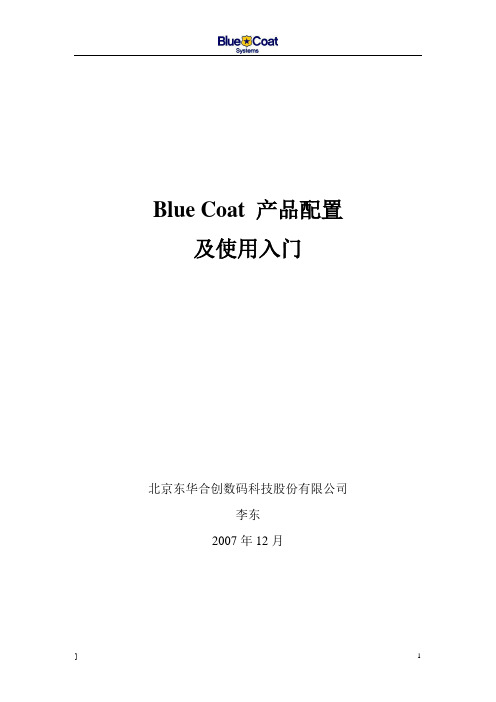
Blue Coat 产品配置及使用入门北京东华合创数码科技股份有限公司李东2007年12月目录一、SG初始化配置 (3)1.1使用console线登录SG (3)1.2配置SG端口属性 (4)1.3console 管理SG (6)二、SG注册 .....................................................错误!未定义书签。
2.1登录webpower ..........................................................错误!未定义书签。
2.2产品注册向导............................................................错误!未定义书签。
2.3通过web浏览器导入license ...................................错误!未定义书签。
三、使用WEB 浏览器管理SG (8)3.1Web browser 登录SG (8)3.2认识SG Configuration (10)3.3认识SG Maintenance (13)3.4认识SG Statistics (13)四、SG REPORTER 使用入门 (15)4.1SG 的配置 (15)4.2认识Reporter (19)4.3使用Reporter (20)4.3.1Access-log来源于本地/远地(FTP)硬盘配置 (20)4.3.2进入创建的模板 (23)4.4配置和SG进行实时Access-log通信 (24)4.4.1点击Create New Data Profile ,创建新的模板: (24)4.4.2进入创建的模板 (26)五、SGCLIENT使用入门 ..................................错误!未定义书签。
5.1配置SG ......................................................................错误!未定义书签。
Blue Coat Part 231-03274 rev A.0 安装指南说明书

SA-SM-240T-FC-G6
HD_Security_Analytics_Storage_Array_Quick-Start_Guide.indd 1
Front-Panel Indicators
1 Power On
2 Standby Power
3 System ID
4 Temperature Limit Exceeded
seated in the connector and the physical-disk carrier handle snaps into place [9].
CAUTION: Verify that the disk is not raised up at the back of the drawer slot, which would indicate that it is not properly seated. Closing the drawer with an improperly seated disk will damage both the drawer and the physical disk.
Fibre Channel RAID Controller Module Features
Open a Disk Drawer
Flip both drawer-release latches outward [1]. Hold the physical-disk drawer in both hands and pull it away from the chassis [2].
蓝 Coast ProxySG 审计支持技术说明说明书
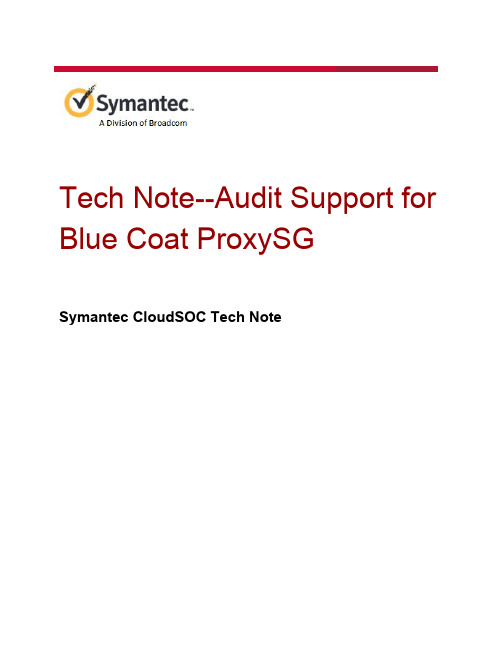
Tech Note--Audit Support for Blue Coat ProxySGSymantec CloudSOC Tech NoteCopyright statementCopyright (c) Broadcom. All Rights Reserved.The term "Broadcom" refers to Broadcom Inc. and/or its subsidiaries.Broadcom, the pulse logo, Connecting everything, and Symantec are among the trademarks of Broadcom.The term “Broadcom” refers to Broadcom Inc. and/or its subsidiaries. For more information, please visit w .Broadcom reserves the right to make changes without further notice to any products or data herein to improve reliability, function, or design. Information furnished by Broadcom is believed to be accurate and reliable. However, Broadcom does not assume any liability arising out of the application or use of this information, nor the application or use of any product or circuit described herein, neither does it convey any license under its patent rights nor the rights of others.Table of ContentsIntroductionSupported ProxySG firewall versionSample log formatsConfiguring ProxySG to FTP logs to SpanVA Create a CloudSOC datasource for the ProxySG Enable access loggingConfigure the log formatCreate an access log for SpanVAConfigure the upload clientSchedule the uploadEnable LoggingConfiguring HTTPS file transfer via SpanVA Specifying custom log file headersIgnoring HTTP CONNECT tunnel traffic Detecting Blue Coat ProxySG denied traffic ReferencesRevision historyIntroductionThis Tech Note describes how the CloudSOC Audit application supports log files from Blue Coat ProxySG devices.Supported ProxySG firewall versionProxySG minimum supported version is SGOS 5.5Sample log formatsBlue Coat ProxySG supports logs in either of the following two formats:●Access logs (Default)●Extended Log File Format (Custom)The Audit application supports the “E xtended Log File Format” (ELFF)for the Blue Coat ProxySG. The delimiter for the log fields is a blank space (\s) and the fields are sometimes wrapped in double quotes as shown in the log sample below.#Software: SGOS 5.2.6.1#Version: 1.0#Start-Date: 2014-04-16 00:41:36#Date: 2013-05-24 17:24:46#Fields: date time time-taken c-ip sc-status s-action sc-bytes cs-bytes cs-methodcs-uri-scheme cs-host cs-uri-port cs-uri-path cs-uri-query cs-username cs-auth-groups-hierarchy s-supplier-name rs(Content-Type) cs(User-Agent) sc-filter-resultcs-category x-virus-id s-ip s-sitename r-ip#Remark: 0606020157 "DFWDLPBCSG01 - 172.16.111.196 - Blue Coat SG400" "155.17.111.196" "main"2014-04-21 06:42:28 164 155.17.4.168 200 TCP_TUNNELED 498 650 CONNECT tcp 443 / - - - DIRECT os-bo-app05-03.boldchat.c om - - OBSERVED "Technology/Internet" - 155.17.111.196 SG-HTTP-Service 63.251.34.612014-04-21 06:42:28 637 155.17.122.61 200 TCP_TUNNELED 7140 1552 CONNECT tcp 443 / - - - DIRECT - "Moz illa/5.0 (Windows NT 6.1; WOW64) AppleWebKit/537.36 (KHTML, like Gecko) Chrome/34.0.1847.116 Safari/537.36" OBSERVED "Web Ads/Analytics" - 155.17.111.196 SG-HTTP-Service98.137.170.332014-04-21 06:42:28 565 155.17.122.61 200 TCP_TUNNELED 5303 2201 CONNECT tcp 443 / - - - DIRECT - "Moz illa/5.0 (Windows NT 6.1; WOW64) AppleWebKit/537.36 (KHTML, like Gecko) Chrome/34.0.1847.116 Safari/537.36" OBSERVED "Web Ads/Analytics" - 155.17. 111.196 SG-HTTP-Service 98.138.47.199Configuring ProxySG to FTP logs to SpanVAThis section describes how to configure a ProxySG to FTP logs to a SpanVA instance within your enterprise perimeter. This procedure assumes that you have already installed and configured SpanVA as described in the CloudSOC Tech Note I nstalling and Configuring SpanVA. Perform all of the procedures described in the following subsections.Note:This procedure was developed using SGOS 6.6.3.2 SWG Edition OS on the ProxySG device. Other versions may have different menu paths and options.Create a CloudSOC datasource for the ProxySGIf you have not already done so, use the procedure below to create a CloudSOC datasource for the ProxySG.1.If you have not already done so, login to CloudSOC with your administrator credentials.2.From the CloudSOC nav bar, choose A udit > Device Logs as shown below.3.On the Device Logs page, click N ew Data Source > SpanVA Data Source.4.On the New SpanVA Data Source panel:●Enter a descriptive name for the data source.●For Firewall Type choose B lue Coat ProxySG.●From the SpanVA menu, choose the SpanVA to which the ProxySG sends logs.●For Source Type, choose S CP/SFTP/FTP/HTTPS Server.5.Click C reate Connection.CloudSOC opens a D atasource Details panel to show you information about theconnection as shown below.6.Record the following information from the Datasource Details panel to use in the ProxySGconfiguration:●Host●Destination Directory●Username●Password--Use the password you recorded earlier for your datasources.Note: I f you lose the password, click R eset to receive a new password. If you resetthe password, you must reconfigure your network devices to use the newpassword for subsequent log uploads.Enable access logging1.If you have not already done so, login to the ProxySG management console.2.Click the C onfiguration tab, and navigate to A ccess Logging > General.3.Near the upper left corner of Default Logging tab, make sure the E nable Access Loggingcheckbox is marked, as shown below.Configure the log format1.On the Configuration tab, navigate to A ccess Logging > Formats.2.On the Log Format tab click N ew.The Create Format box opens as shown below.3.Enter a name for the format, for example "Elastica_SpanVA_Format."4.Mark the W3C Extended Log File Format (ELFF) string radio button.5.In the ELFF string text box, enter the header fields, separated by spaces, that you wantexported in your logs. Then click O K. The example above shows a sample set of header fields.Make sure you configure all mandatory fields as listed below. Click T est Format to check if all your fields are valid.Mandatory fieldsThe following fields must be present in the logs uploaded to CloudSOC Audit application.●date and time OR timestamp OR gmttime●c-ip OR cs-username●cs-host OR cs-uri●cs-bytes●sc-bytes●cs-uri-scheme OR cs-protocolOptional fieldsThe following fields provide additional analytics if present.●c-port●s-action●cs(Referer)●cs(User-Agent) OR c-agent●cs-uri-path●r-ip OR s-supplier-ip (required for destinations support)Create an access log for SpanVA1.On the C onfiguration tab, navigate to A ccess Logging > Logs.2.On the Logs tab, click N ew as shown below.3.On the Create Logs box, give the log a name such as "Elastica_SpanVA" and set the LogFormat to E lastica_SpanVA_Format as shown below. You can also give the log adescription if you want.4.Click O K to create the new log.5.On the Management Console, click A pply to commit the new configuration. Configure the upload client1.On the Configuration > Access Logging > Logs tab, click the U pload Client tab.2.From the Logs menu, choose the SpanVA access log you created earlier.3.For Client type, choose F TP Client and click S ettings.4.Configure the following settings as shown on the CloudSOC Datasource Details panel inthe section C reate a CloudSOC datasource for the ProxySG:●Host●Path (Destination Directory)●Username●PasswordNote:If the CloudSOC Datasource Details panel shows you a path of the form"/home/ds_xxxxxxxxxxxxxxxxxxxxxxxxx/datasources/yyyyyyyyyyyyyyyyyyyyyy," you canshorten it to just "datasources/yyyyyyyyyyyyyyyyyyyyyy" in order to stay within thecharacter limit of the ProxySG Path text box. Do not use a preceding "/" in the shortenedpath. This applies to SCP as well as the FTP connections described in this procedure.5.Leave the Filename box as-is.6.Mark the U se secure connections checkbox if you want the ProxySG to send logs usingSSL. If you use this option, make sure that the appropriate certificates are configured onthe SpanVA.7.Click O K, then click A pply to commit your changes.Schedule the upload1.In Management Console, click the U pload Schedule tab.2.From the Log menu, choose the access log you configured in C reate an access log forSpanVA.3.Create an access schedule that meets your needs. We recommend that you configure theProxySG to send logs to SpanVA on 30 minute intervals.4.Click A pply.Enable Logging1.In the ProxySG Management Console, navigate to C onfiguration (tab) > Policy > VisualPolicy Manager.2.Click L aunch.3.In Visual Policy Manager, choose P olicy > Add Web Access Layer. the new layer "Elastica SpanVA" or similar.5.In the one rule row for the new layer, right-click on A ction and choose S et.6.On the Set Action Object box, click N ew and then choose M odify Access Logging.7.On the Add Access Logging Object box, click E nable logging to:and choose the entry forElastica SpanVA.8.Click O K to close the Add Access Logging Object box.9.Click O K to close the Set Action Object box.10.In Visual Policy Manager, click I nstall Policy to commit the changes to the device.Configuring HTTPS file transfer via SpanVAYou can configure the ProxySG to use HTTPS to upload logs to CloudSOC via SpanVA. To do this, you must configure the ProxySG with a CA certificate as described in the following procedure. For more information about SpanVA, see the CloudSOC Tech Note I nstalling and Configuring SpanVA.1.Make sure your SpanVA is version 1.15.2.88.0 or later.2.If you have not already done so, create a certificate and upload it to SpanVA as describedin the CloudSOC Tech Note I nstalling and Configuring SpanVA.3.In the ProxySG management console, navigate to C onfiguration > SSL > CA Certificatesand click I mport Certificate as shown below.4.In the Import CA Certificate box, give the certificate a unique name, then paste the entirebody of the SpanVA certificate as shown below.5.Click O K.6.On the C onfiguration > SSL > CA Certificates page, click the C A Certificate Lists tab.7.Choose b rowser-trusted, then click E dit as shown below.8.On the Edit CA Certificate List box, locate and select the certificate you imported earlier inthe left-hand list.9.Click A dd >>to move the certificate to the trusted list, then click O K.10.On the C onfiguration > SSL > SSL Client page, find the CCL menu and choosebrowser-trusted as shown below.11.In CloudSOC, create a new datasource as described in the section C reate a CloudSOCdatasource for the ProxySG. Use the following settings:New Data Source type SpanVA DatasourceFirewall Type Blue Coat ProxySGSpanVA Choose your SpanVA instance from the listSource Type SCP/SFTP/FTP/HTTPS Server12.Click C reate Connection.13.On the Datasource Details box, record the following information to use in the ProxySGconfiguration:●Host●Destination Directory●Username●Password--Use the password you recorded earlier for your datasources.Note: I f you lose the password, click R eset to receive a new password. If you resetthe password, you must reconfigure your network devices to use the newpassword for subsequent log uploads.14.In the proxySG management console, navigate to C onfiguration > Access Logging >Logs and click the U pload Client tab.15.In the Upload Client box, choose client type H TTP Client, then click S ettings, as shownbelow.16.Apply the settings you recorded from the CloudSOC Datasource Details box, as shownbelow:●Host●Path (Destination Directory)●Username●PasswordNote:If the CloudSOC Datasource Details panel shows you a path of the form"/home/ds_xxxxxxxxxxxxxxxxxxxxxxxxx/datasources/yyyyyyyyyyyyyyyyyyyyyy," you can shorten it to just "datasources/yyyyyyyyyyyyyyyyyyyyyy" in order to stay within thecharacter limit of the ProxySG Path text box. Do not use a preceding "/" in the shortened path.17.For Port, enter 20200.18.Mark the checkbox for U se secure connections (SSL).19.Click O K.20.On the ProxySG Upload Client tab, click T est Upload.21.Navigate to S tatistics > System > Event Logging.22.Check the log for events that show that the test upload succeeded as shown below.Specifying custom log file headersIf your log files do not have the header row as the fourth or fifth row, and the order of the fields in the log files do not match the defaults described below, use the Custom Headers tools in Audit to specify the custom headers that apply to your Blue Coat proxy. Otherwise CloudSOC cannot process the logs correctly for use in the Audit application.The default header sequence that the Audit app expects is:date time time-taken c-ip cs-username cs-auth-group x-exception-idsc-filter-result cs-categories cs(Referer) sc-status s-action cs-methodrs(Content-Type) cs-uri-scheme cs-host cs-uri-port cs-uri-path cs-uri-querycs-uri-extension cs(User-Agent) s-ip sc-bytes cs-bytes x-virus-idYou can also configure the device itself to change the fields and their ordering to match the included fields and their ordering in your log files. See the ProxySG Admin Guide for descriptionsof the various fields available in Blue Coat logs depending on configuration. Remember that thefield names and their order you specify here must exactly match your log file contents.Do not mix log files with different formats in a single CloudSOC datasource. We recommend you create a separate datasource for each firewall. If you need help figuring out the content of this fields, please contact CloudSOC support. You can export Blue Coat Logs as described in the ProxySG Admin guide available at:https:///documentation/All-Documents/ProxySGFor full procedures on uploading device logs to CloudSOC, see the CloudSOC Tech Note Managing Data Sources for the CloudSOC Audit App.Ignoring HTTP CONNECT tunnel trafficWhen you configure ProxySG data sources in Audit, you can configure them to filter out andignore tunnel traffic that uses the HTTP CONNECT method.ProxySG by default makes a CONNECT request to all sites before applying Allow/Denied policies.if you allow Audit to take into consideration CONNECT traffic, then it will misclassify the blocked sites as “Allowed” if those sites have a very low traffic. For this reason, it is generally advisable to ignore CONNECT traffic. The exception to this rule is when all the traffic is tunneled through ProxySG. In this case, all requests are logged as CONNECT only requests, and if you choose to ignore CONNECT traffic, then all the requests will be filtered out.This features works for SCP and SpanVA datasources, but not for file upload datasources.1.In CloudSOC, choose A udit > Device Logs, then either create a new Proxy SG datasource or choose an existing ProxySG data source.2.On the Device Logs page, click A ctions > Edit Datasource for the data source.3.On the panel, mark the checkbox for I gnore CONNECT traffic as shown below. Configureother settings to suit, then create or save the data source.Detecting Blue Coat ProxySG denied trafficAudit detects that traffic was blocked by policies on Blue Coat Proxy SG by evaluating the value in the sc-filter-result field as well as the values in s-action and sc-status. Audit applies the following rules in the given order; when a field is absent it applies the next rule in sequence:1.If sc-filter-result is DENIED, then the traffic is marked as denied.2.If sc-action is DENIED or TCP_DENIED, then the traffic is marked as denied.3.If sc-action is 403, then the traffic is marked as denied.Note: A ll traffic with sc-status == 407 (proxy authentication required) is filtered out (ignored) from Audit processing.References●https:///documentation/All-Documents/ProxySGTech Note--Audit Support for Blue Coat ProxySGRevision historyDate Version Description2014 1.0 Initial release30 October 2015 1.1 Minor revisions30 November 2015 1.2 Minor revisions3 May 2016 1.3 Update supported versions and log formats11 May 2016 1.4 Add procedure for logging to SpanVA, otherminor changes6 October 2016 2.0 Add content on configuring log format18 October 2016 3.0 Add section on detection of denied traffic16 March 2017 3.1 Remove cs-uri-path from list of mandatoryfields8 September 2017 3.2 Add note about shortening datasource path5 December 2017 4.0 Address HTTPS via SpanVA19 December 2018 5.0 Address Ignoring HTTP CONNECT tunneltraffic29 July 2019 5.1 Modified section “Ignoring HTTP CONNECTtunnel traffic”21。
- 1、下载文档前请自行甄别文档内容的完整性,平台不提供额外的编辑、内容补充、找答案等附加服务。
- 2、"仅部分预览"的文档,不可在线预览部分如存在完整性等问题,可反馈申请退款(可完整预览的文档不适用该条件!)。
- 3、如文档侵犯您的权益,请联系客服反馈,我们会尽快为您处理(人工客服工作时间:9:00-18:30)。
目录
1.配置说明 (3)
1.1、设备型号 (3)
1.2、版本信息 (3)
1.3、网络拓扑图 (3)
1.4、密码管理 (3)
1.5、网络配置 (4)
1.6、DNS (4)
1.7、URL过滤 (4)
1.8、带宽管理 (7)
1.9、关键字过滤 (7)
1.10、IM过滤 (8)
1.11、P2P管理 (8)
1.12、按用户组进行策略管理 (9)
1.13、访问日志 (10)
1.14、T RACK(W EB排错、CLI排错) (10)
1.15、代理配置备份与恢复 (10)
2.测试 (11)
1.配置说明
1.1、设备型号
Blue Coat SG200 Series
1.2、版本信息
Version:SGOS 4.2.9.1
Release id:36344
1.3、网络拓扑图
1.4、密码管理
ProxySG 200现配置的用户名为:admin,密码:admin。
1.5、网络配置
Bluecoat通过0:1以太网口连接到交换机,IP地址配置为:192.168.171.234/24,默认网关为:192.168.171.30
另外添加了一条静态路由:192.168.171.30
1.6、DNS
DNS设置了2个,分别为:
202.106.0.20
202.106.46.151
登录方式
提供两种登录方式:Web页面、telnet。
在Web页面中输入https://192.168.171.234:8082可登录并管理该设备。
1.7、URL过滤
在Policy下拉菜单中,选择Visual Policy Manager,点击“launch”,创建一个Web Authentication Layer,在规则里的action中指定必须通过ACS认证才能上网。
然后点击“add rule”,添加策略:
在“Destination”列,右键选择“Edit”,并添加需要阻止网站的URL:
在“Action”列,右键选择“deny”、“allow”或其他更多选项:
1.8、带宽管理
在Bandwidth Mgmt下拉菜单中选择“BWM Classes”,添加带宽管理策略,可设置最大、最小带宽以及优先值等:
1.9、关键字过滤
在VPM里创建一个WEB Access Layer,在规则里的destination里选择Request URL设置关键字过滤。
然后在action里选择deny,拒绝符合该条件的链接。
对于中文关键过滤,因为在web网页中,会将中文字符转化为asiic代码,所以中文过滤是对asiic代码进行过滤,以google为例,可以在搜索关键字时发现asiic代码,如当搜索“裸”后在地址栏里发现的代码为: %E8%A3%B8&aq /search?hl=zh-CN&source=hp&q=%E8%A3%B8&aq=f&oq=
1.10、IM过滤
设置为不允许所有的用户使用IM。
在web access layer里创建规则,在service里选择IM File Transfer Objects,action选择deny拒绝使用IM。
1.11、P2P管理
设置为不允许所有的用户使用P2P。
在web access layer里创建规则,在sourse里选择P2Pclient,action选择deny拒绝使用IM。
1.12、按用户组进行策略管理
在web access layer里创建规则,在source里设置用户组,根据用户的不
同,设置了三个用户组,分别为normal、leader、important。
1.13、访问日志
在access logging里的general中将enable access logging选项钩上,将打开日志记录。
在主菜单的statistics里可以查看日志。
1.14、Track(Web排错、CLI排错)
当系统出现问题,可以在主菜单的statistics里查看bluecoat的硬件状况、CPU和流量的状态来检查当前设备是否正常。
1.15、代理配置备份与恢复
在configuration主菜单里的general里的archive里可以查看和备份配置。
配置PC使用代理服务器:
为进一步确认访问Internet是通过代理服务器,手动设置本机IP地址,不配置网关。
查看本机IP地址
查看本机路由表
登录淘宝网站进行测试,显示代理服务器已经生效:
显示策略已经生效:
进行P2P测试,使用迅雷进行测试,具体数据详见抓包附件:
测试结果正常。
附件:测试过程中的抓包数据。
