VB中利用FSO对象对文件夹操作
四、VBA获取目录、文件路径简明代码(VB语句、FSO两种方式)

四、VBA获取目录、文件路径简明代码(VB语句、FSO两种方式)(一)VB语句方式''''程序入口↓''''获取所有文件路径Sub GetFileList()Call GetFolderList ''''调用GetFolderList()过程获取所有文件夹路径Columns(2).ClearDim fileName, folderPath As StringDim rowIndexA, rowIndexB, maxRow, lastRowA As Integer maxRow = Rows.CountlastRowA = Cells(maxRow,1).End(xlUp).RowFor rowIndexA =1To lastRowAfolderPath = Cells(rowIndexA,1).ValuefileName = Dir(folderPath)rowIndexB = Cells(maxRow,2).End(xlUp).Row +1Do While fileName <>""Cells(rowIndexB,2).Value = folderPath & fileNamerowIndexB = rowIndexB +1fileName = DirLoopNext rowIndexAEnd Sub''''获取GetMainDirectory拾取文件夹路径下的所有文件夹,放到A列Sub GetFolderList()Dim folderName As StringDim i, k As IntegerColumns(1).ClearCells(1,1).Value = GetMainDirectory(msoFileDialogFolderPicker)&"\"i =1k =1Do While i <= kfolderName = Dir(Cells(i,1).Value, vbDirectory)DoIf InStr(folderName,".")=0And _(GetAttr(Cells(i,1).Value & folderName)And vbDirectory)= vbDirectory Thenk = k +1Cells(k,1).Value = Cells(i,1).Value & folderName &"\"End IffolderName = DirLoop Until folderName =""i = i +1LoopEnd Sub''''函数,拾取一个文件夹路径,返回路径字符串Function GetMainDirectory(ByVal DialogType As MsoFileDialogType)As StringWith Application.FileDialog(DialogType)If.Show =True ThenGetMainDirectory =.SelectedItems(1)End IfEnd WithEnd Function(二)FSO方式''''##############################''''工具——引用类库文件"Microsoft Scripting Runtime"''''##############################''''程序入口↓''''获取文件列表Sub FsoGetFileList()Dim folderPath As StringDim maxRow, lastRow, maxRowB, LastRowB As IntegerDim i As IntegerDim folder, allFiles As ObjectDim fso As New FileSystemObjectCall FsoGetFolderList ''''调用FsoGetFolderList方法获取目录列表Columns(2).ClearmaxRow = Rows.CountlastRow = Cells(maxRow,1).End(xlUp).RowFor i =1To lastRowfolderPath = Cells(i,1).ValueSet folder = fso.GetFolder(folderPath)Set allFiles = folder.FilesmaxRowB = Rows.CountLastRowB = Cells(maxRowB,2).End(xlUp).Row +1For Each File In allFilesCells(LastRowB,2).Value = File.PathLastRowB = LastRowB +1NextNext iEnd Sub''''获取文件夹列表Sub FsoGetFolderList()Dim rowIndex As IntegerDim folderPath As String''''调用函数获取主文件夹目录folderPath = GetMainDirectory(msoFileDialogFolderPicker) rowIndex =1Columns(1).ClearDoIf rowIndex =1ThenGetFolderPath (folderPath)Cells(rowIndex,1).Value = folderPathElseGetFolderPath (Cells(rowIndex,1).Value)End IfrowIndex = rowIndex +1Loop Until Cells(rowIndex,1).Value =""End Sub''''定义函数,作用是获取给定文件夹路径(mainFolderPath)的子文件夹Function GetFolderPath(mainFolderPath)Dim mainFolder, childFolders As ObjectDim index As Integer''''创建FileSystemObject对象fsoDim fso As New FileSystemObject''''从路径获得folder对象mainFolderSet mainFolder = fso.GetFolder(mainFolderPath)''''获得mainFolder的子目录集合childFoldersSet childFolders = mainFolder.SubFolders''''行号初始值设定为A列最后一个非空行的+1行,第一次执行的时候index=2index = Cells(Rows.Count,1).End(xlUp).Row +1''''for each ……in 遍历集合取每一个子目录childFolder的路径pathFor Each childfolder In childFoldersCells(index,1).Value = childfolder.Path ''''路径index = index +1NextEnd Function''''函数,拾取一个文件夹路径,返回路径字符串Function GetMainDirectory(ByVal DialogType As MsoFileDialogType)As StringWith Application.FileDialog(DialogType)If.Show =True ThenGetMainDirectory =.SelectedItems(1)End IfEnd WithEnd Function。
利用FSO的创建文件夹,文件,删除文件重命名等等
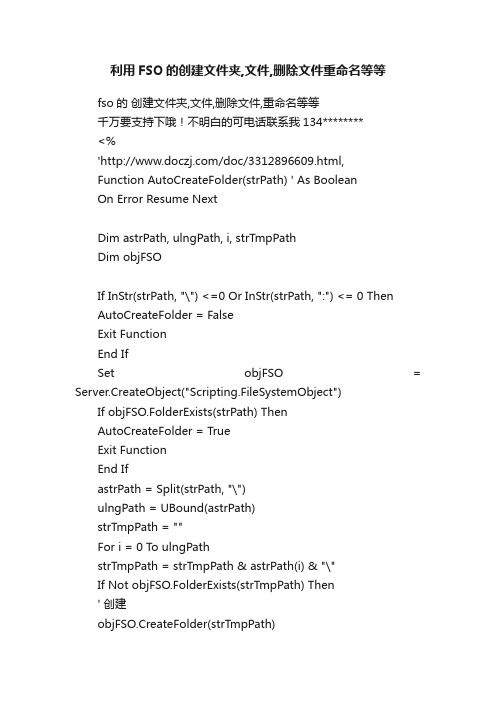
利用FSO的创建文件夹,文件,删除文件重命名等等fso的创建文件夹,文件,删除文件,重命名等等千万要支持下哦!不明白的可电话联系我134********<%'/doc/3312896609.html,Function AutoCreateFolder(strPath) ' As BooleanOn Error Resume NextDim astrPath, ulngPath, i, strTmpPathDim objFSOIf InStr(strPath, "\") <=0 Or InStr(strPath, ":") <= 0 ThenAutoCreateFolder = FalseExit FunctionEnd IfSet objFSO = Server.CreateObject("Scripting.FileSystemObject")If objFSO.FolderExists(strPath) ThenAutoCreateFolder = TrueExit FunctionEnd IfastrPath = Split(strPath, "\")ulngPath = UBound(astrPath)strTmpPath = ""For i = 0 To ulngPathstrTmpPath = strTmpPath & astrPath(i) & "\"If Not objFSO.FolderExists(strTmpPath) Then' 创建objFSO.CreateFolder(strTmpPath)End IfNextSet objFSO = NothingIf Err = 0 ThenAutoCreateFolder = TrueElseAutoCreateFolder = FalseEnd IfEnd Function%>papername=session("paperName")username=session("user_name")'自动创建文件夹pathsub1=papernameMyPath = server.mappath(pathsub1)AutoCreateFolder(MyPath)====================================== ============================='建立文件filename = year(date()) & month(date()) & day(date()) & hour(time()) & minute(time()) &second(time()) & ".txt"Set fso = Server.createobject("scripting.filesystemobject")thepath = Server.mappath(filename)Set thefile = fso.createTextfile(thepath)thefile.writeline "新建立文件"thefile.closeSet fso = Nothing'删除文件Sub DelFile(filename)Dim fo,filenamestrSet fo = Server.Createobject("Scripting.FileSystemObject") filenamestr = Server.MapPath(filename)If fo.FileExists(filenamestr) Then fo.DeleteFile filenamestrSet fo = NothingEnd Sub重命名<%Dim fsoSet fso = CreateObject("Scripting.FileSystemObject")fso.MoveFile server.mappath("tupian.jpg"),server.mappath("图片.jpg")Set fso=Nothing%>方法二:<%Dim fso,fSet fso = CreateObject("Scripting.FileSystemObject")Set f = fso.GetFile(server.mappath("tupian.jpg"))/doc/3312896609.html,="图片.jpg"Set f=NothingSet fso=Nothing%>fso中判断文件夹是否存在set fso = server.createobject("ing.filesystemobject")if fso.FolderExists(server.mappath("../folderName"))=false thenREsponse.write("此文件夹不存在")end iffso中判断文件是否存在set fso = server.createobject("ing.filesystemobject")iffso.fileexists(server.mappath("../folderName/fileName.htm")) = true thenResponse.write("文件存在")end if一,fso.GetFile提取文件相应的 File 对象1,getfile.asp<%whichfile=Server.MapPath("cnbruce.txt")Set fso = CreateObject("s cripting.FileSystemObject")Set f1 = fso.CreateTextFile(whichfile,true)f1.Write ("This is a test.My Name is cnbruce.")f1.CloseSet f2 = fso.GetFile(whichfile)s = "文件名称:" & /doc/3312896609.html, & ""s = s & "文件短路径名:" & f2.shortPath & ""s = s & "文件物理地址:" & f2.Path & ""s = s & "文件属性:" & f2.Attributes & ""s = s & "文件大小: " & f2.size & ""s = s & "文件类型: " & f2.type & ""s = s & "文件创建时间: " & f2.DateCreated & ""s = s & "最近访问时间: " & f2.DateLastAccessed & ""s = s & "最近修改时间: " & f2.DateLastModifiedresponse.write(s)%>其效果正如右键某文件,看到的具体属性信息。
VBA中的文件夹批量操作技巧与示例

VBA中的文件夹批量操作技巧与示例在进行VBA编程时,经常需要对文件夹进行批量操作,例如批量创建文件夹、批量复制或移动文件夹、批量删除文件夹等。
本文将介绍如何使用VBA实现这些文件夹的批量操作,并给出相应的示例代码。
1. 批量创建文件夹在VBA中,可以使用FileSystemObject对象的CreateFolder方法来创建文件夹。
首先,需要引用Microsoft Scripting Runtime库,然后使用下面的代码示例来批量创建文件夹:```vbaSub CreateFolders()Dim fso As ObjectDim folderPath As StringDim i As IntegerSet fso = CreateObject("Scripting.FileSystemObject")folderPath = "C:\Folder\" '指定要创建的文件夹路径For i = 1 To 10 '指定要创建的文件夹数量fso.CreateFolder folderPath & "Folder" & iNext iSet fso = NothingEnd Sub上述代码使用了循环结构和字符串拼接来批量创建指定数量的文件夹。
你只需修改folderPath变量的值为你想要创建文件夹的路径,并修改循环的起始值和终止值即可。
2. 批量复制或移动文件夹在VBA中,可以使用FileSystemObject对象的CopyFolder和MoveFolder方法来实现文件夹的复制和移动操作。
下面是示例代码:```vbaSub CopyOrMoveFolders()Dim fso As ObjectDim sourceFolderPath As StringDim destinationFolderPath As StringSet fso = CreateObject("Scripting.FileSystemObject")sourceFolderPath = "C:\Folder1\" '指定要复制或移动的文件夹路径destinationFolderPath = "C:\Folder2\" '指定目标文件夹路径'复制文件夹fso.CopyFolder sourceFolderPath, destinationFolderPath'或者移动文件夹'fso.MoveFolder sourceFolderPath, destinationFolderPathSet fso = NothingEnd Sub在上述示例代码中,你需要将sourceFolderPath和destinationFolderPath变量的值修改为你要复制或移动的文件夹路径和目标文件夹路径。
VBS中FSO文件与文件夹的基本操作

VBS中FSO文件与文件夹的基本操作VBS中FSO文件的基本操作一、文件属性:在windows中,文件的属性一般用数字来表示:0 代表normal,即普通文件未设置任何属性。
1 代表只读文件。
2 代表隐藏文件。
4 代表系统文件。
16 代表文件夹或目录。
32代表存档文件。
1024代表链接或快捷方式。
例如:set fs=wscript.createobject(“scripting.filesystemobject”)set f=fs.getfile(“d:\index.txt”)msgbox f.Attributes ‘attributes函数的作用是显示文件属性需要说明的是:msgbox显示的结果往往不是上面说明的数字,而是有关属性代表数字的和二、创建文件:object.createtextfile方法,注意创建前一般需要检查文件是否存在。
例如:set fso=wscript.createobject(“scripting.filesystemobject”)if fso.fileexists(“c:\kk.txt”) thenmsgbox “文件已存在”else set f=fso.createtextfile(“c:\kk.txt”)end if如需要强制覆盖已存在的文件,则在文件名后加true参数。
三、复制、移动、删除文件:使用copyfile方法、movefile方法、deletefile方法。
例如:set fso=wscript.createobject(“scripting.filesystemobject”)fso.copyfile “c:\kk.txt”,”d:\1\kk.txt”,true //如上文说述,true代表强制覆盖fso.movefile “c:\kk.txt”, “d:\”//移动文件fso.deletefile “c:\kk.txt”//删除文件四、文件的读写:1、打开文件:使用opentextfile方法如:set ts=fso.opentextfile(“c:\kk.txt”,1,true)说明:第二个参数为访问模式1为只读、2写入、8为追加第三个参数指定如文件不存在则创建。
VB遍历文件目录的实现方法总结
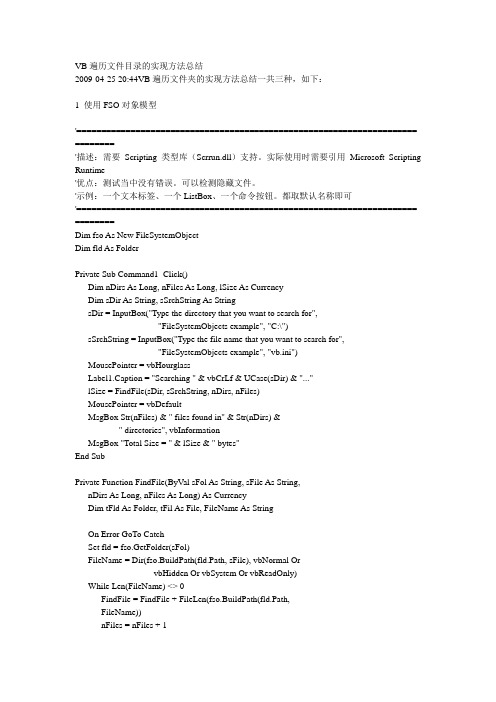
VB遍历文件目录的实现方法总结2009-04-25 20:44VB遍历文件夹的实现方法总结一共三种,如下:1 使用FSO对象模型'===================================================================== ========'描述:需要Scripting类型库(Scrrun.dll)支持。
实际使用时需要引用Microsoft Scripting Runtime'优点:测试当中没有错误。
可以检测隐藏文件。
'示例:一个文本标签、一个ListBox、一个命令按钮。
都取默认名称即可'===================================================================== ========Dim fso As New FileSystemObjectDim fld As FolderPrivate Sub Command1_Click()Dim nDirs As Long, nFiles As Long, lSize As CurrencyDim sDir As String, sSrchString As StringsDir = InputBox("Type the directory that you want to search for", _"FileSystemObjects example", "C:\")sSrchString = InputBox("Type the file name that you want to search for", _"FileSystemObjects example", "vb.ini")MousePointer = vbHourglassLabel1.Caption = "Searching " & vbCrLf & UCase(sDir) & "..."lSize = FindFile(sDir, sSrchString, nDirs, nFiles)MousePointer = vbDefaultMsgBox Str(nFiles) & " files found in" & Str(nDirs) & _" directories", vbInformationMsgBox "Total Size = " & lSize & " bytes"End SubPrivate Function FindFile(ByVal sFol As String, sFile As String, _nDirs As Long, nFiles As Long) As CurrencyDim tFld As Folder, tFil As File, FileName As StringOn Error GoTo CatchSet fld = fso.GetFolder(sFol)FileName = Dir(fso.BuildPath(fld.Path, sFile), vbNormal Or _vbHidden Or vbSystem Or vbReadOnly)While Len(FileName) <> 0FindFile = FindFile + FileLen(fso.BuildPath(fld.Path, _FileName))nFiles = nFiles + 1List1.AddItem fso.BuildPath(fld.Path, FileName) ' Load ListBoxFileName = Dir() ' Get next fileDoEventsWendLabel1 = "Searching " & vbCrLf & fld.Path & "..."nDirs = nDirs + 1If fld.SubFolders.Count > 0 ThenFor Each tFld In fld.SubFoldersDoEventsFindFile = FindFile + FindFile(tFld.Path, sFile, nDirs, nFiles)NextEnd IfExit FunctionCatch: FileName = ""Resume NextEnd Function2 Api方法'===================================================================== ==========='描述:使用Api。
Excel-VBA操作文件四大方法之三 利用FileSystemObject对象来处理文件
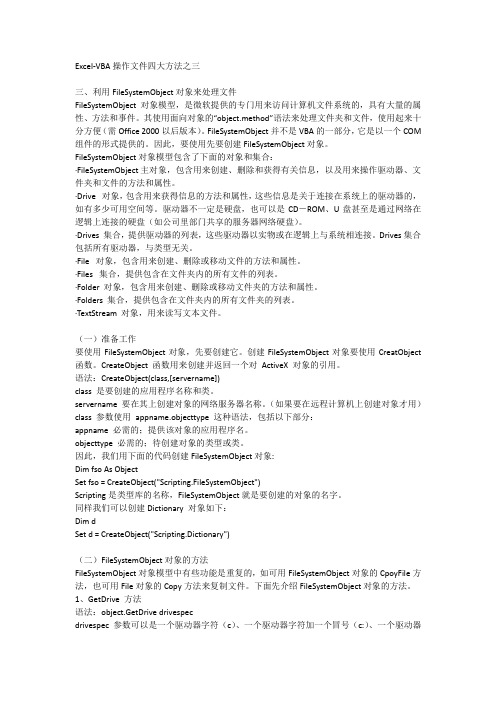
Excel-VBA操作文件四大方法之三三、利用FileSystemObject对象来处理文件FileSystemObject对象模型,是微软提供的专门用来访问计算机文件系统的,具有大量的属性、方法和事件。
其使用面向对象的“object.method”语法来处理文件夹和文件,使用起来十分方便(需Office 2000以后版本)。
FileSystemObject并不是VBA的一部分,它是以一个COM 组件的形式提供的。
因此,要使用先要创建FileSystemObject对象。
FileSystemObject对象模型包含了下面的对象和集合:·FileSystemObject 主对象,包含用来创建、删除和获得有关信息,以及用来操作驱动器、文件夹和文件的方法和属性。
·Drive 对象,包含用来获得信息的方法和属性,这些信息是关于连接在系统上的驱动器的,如有多少可用空间等。
驱动器不一定是硬盘,也可以是CD-ROM、U盘甚至是通过网络在逻辑上连接的硬盘(如公司里部门共享的服务器网络硬盘)。
·Drives 集合,提供驱动器的列表,这些驱动器以实物或在逻辑上与系统相连接。
Drives集合包括所有驱动器,与类型无关。
·File 对象,包含用来创建、删除或移动文件的方法和属性。
·Files 集合,提供包含在文件夹内的所有文件的列表。
·Folder 对象,包含用来创建、删除或移动文件夹的方法和属性。
·Folders 集合,提供包含在文件夹内的所有文件夹的列表。
·TextStream 对象,用来读写文本文件。
(一)准备工作要使用FileSystemObject对象,先要创建它。
创建FileSystemObject对象要使用CreatObject 函数。
CreateObject 函数用来创建并返回一个对ActiveX 对象的引用。
语法:CreateObject(class,[servername])class 是要创建的应用程序名称和类。
VBA中的文件和文件夹管理指南

VBA中的文件和文件夹管理指南在VBA中,文件和文件夹的管理是一个重要的任务。
无论是创建、复制、移动还是删除文件和文件夹,都需要使用VBA中的特定函数和方法。
本文将带领大家了解VBA中文件和文件夹的管理指南,并提供一些实用的代码示例。
1. 创建文件夹在VBA中,我们可以使用FileSystemObject对象的CreateFolder方法来创建一个新的文件夹。
下面是一个简单的代码示例,演示了如何创建一个名为"NewFolder"的文件夹:```Sub CreateFolderExample()Dim fso As ObjectDim folderPath As StringfolderPath = "C:\NewFolder"Set fso = CreateObject("Scripting.FileSystemObject")fso.CreateFolder folderPathEnd Sub```以上代码中,首先我们声明了一个FileSystemObject对象,并将其赋值给变量fso。
然后,我们定义了一个名为folderPath的字符串变量,用于指定新文件夹的路径。
接下来,我们使用fso.CreateFolder方法创建新文件夹。
2. 复制文件在VBA中,可以使用FileSystemObject对象的CopyFile方法来复制文件。
下面是一个示例代码,演示了如何将名为"SourceFile.txt"的文件复制到"DestinationFolder"文件夹中:```Sub CopyFileExample()Dim fso As ObjectDim sourcePath As StringDim destinationPath As StringsourcePath = "C:\SourceFile.txt"destinationPath = "C:\DestinationFolder\SourceFile.txt"Set fso = CreateObject("Scripting.FileSystemObject")fso.CopyFile sourcePath, destinationPathEnd Sub```在上述代码中,我们指定了两个路径。
fso.getfolder方法 排序
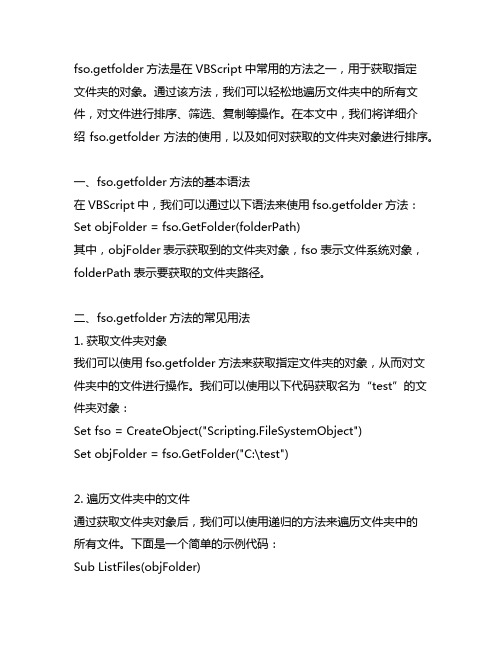
fso.getfolder方法是在VBScript中常用的方法之一,用于获取指定文件夹的对象。
通过该方法,我们可以轻松地遍历文件夹中的所有文件,对文件进行排序、筛选、复制等操作。
在本文中,我们将详细介绍fso.getfolder方法的使用,以及如何对获取的文件夹对象进行排序。
一、fso.getfolder方法的基本语法在VBScript中,我们可以通过以下语法来使用fso.getfolder方法:Set objFolder = fso.GetFolder(folderPath)其中,objFolder表示获取到的文件夹对象,fso表示文件系统对象,folderPath表示要获取的文件夹路径。
二、fso.getfolder方法的常见用法1. 获取文件夹对象我们可以使用fso.getfolder方法来获取指定文件夹的对象,从而对文件夹中的文件进行操作。
我们可以使用以下代码获取名为“test”的文件夹对象:Set fso = CreateObject("Scripting.FileSystemObject")Set objFolder = fso.GetFolder("C:\test")2. 遍历文件夹中的文件通过获取文件夹对象后,我们可以使用递归的方法来遍历文件夹中的所有文件。
下面是一个简单的示例代码:Sub ListFiles(objFolder)For Each objFile in objFolder.Files' 对文件进行操作NextFor Each objSubFolder in objFolder.SubFoldersListFiles objSubFolderNextEnd Sub3. 对文件夹中的文件进行排序在实际的开发过程中,我们经常需要对文件夹中的文件进行排序,以便按照特定的顺序进行处理。
通过fso.getfolder方法获取到文件夹对象后,我们可以使用各种排序算法对文件进行排序,例如按照文件名、文件大小、文件类型等进行排序。
- 1、下载文档前请自行甄别文档内容的完整性,平台不提供额外的编辑、内容补充、找答案等附加服务。
- 2、"仅部分预览"的文档,不可在线预览部分如存在完整性等问题,可反馈申请退款(可完整预览的文档不适用该条件!)。
- 3、如文档侵犯您的权益,请联系客服反馈,我们会尽快为您处理(人工客服工作时间:9:00-18:30)。
VB中利用FSO对象对文件夹操作
在VB中,可以使用FileSystemObject (FSO) 对象进行文件夹的操作。
FSO对象是VB的内置对象,可用于访问文件系统。
下面将详细介绍在VB中如何使用FSO对象对文件夹进行一些常见的操作。
一、创建文件夹
要在VB中创建文件夹,可以使用FSO对象的CreateFolder方法。
下面是一个创建文件夹的例子:
```vb
Dim fso As New FileSystemObject
Dim folderPath As String
folderPath = "C:\Test"
fso.CreateFolder folderPath
```
在这个例子中,首先创建了一个FSO对象,然后指定了要创建的文件夹的路径,最后调用CreateFolder方法创建文件夹。
二、删除文件夹
要删除文件夹,可以使用FSO对象的DeleteFolder方法。
下面是一个删除文件夹的例子:
```vb
Dim fso As New FileSystemObject
Dim folderPath As String
folderPath = "C:\Test"
fso.DeleteFolder folderPath, True
```
在这个例子中,首先创建了一个FSO对象,然后指定了要删除的文件夹的路径,最后调用DeleteFolder方法删除文件夹。
需要注意的是,DeleteFolder方法的第二个参数可选,默认为False,表示删除非空文件夹时会产生错误,如果希望删除非空文件夹,则需要将第二个参数设置为True。
三、判断文件夹是否存在
要判断文件夹是否存在,可以使用FSO对象的FolderExists方法。
下面是一个判断文件夹是否存在的例子:
```vb
Dim fso As New FileSystemObject
Dim folderPath As String
folderPath = "C:\Test"
If fso.FolderExists(folderPath) Then
MsgBox "文件夹存在"
Else
MsgBox "文件夹不存在"
End If
```
在这个例子中,首先创建了一个FSO对象,然后指定了要判断的文件夹的路径,最后调用FolderExists方法进行判断。
如果文件夹存在,将弹出一个消息框显示“文件夹存在”,否则显示“文件夹不存在”。
四、遍历文件夹
要遍历文件夹中的文件和子文件夹,可以使用FSO对象的GetFolder 方法获取文件夹对象,然后使用Files和SubFolders属性遍历。
下面是一个遍历文件夹的例子:
```vb
Dim fso As New FileSystemObject
Dim folderPath As String
folderPath = "C:\Test"
Dim folder As Folder
Set folder = fso.GetFolder(folderPath)
Dim file As File
For Each file In folder.Files
MsgBox
Next
Dim subFolder As Folder
For Each subFolder In folder.SubFolders
MsgBox
Next
```
在这个例子中,首先创建了一个FSO对象,然后使用GetFolder方法获取文件夹对象,再通过Files属性遍历文件,通过SubFolders属性遍历子文件夹。
在遍历文件夹的过程中,可以对文件和子文件夹进行一些操作,例如显示文件和子文件夹的名称。
五、复制和移动文件夹
要复制和移动文件夹,可以使用FSO对象的CopyFolder和MoveFolder方法。
下面是一个复制和移动文件夹的例子:
```vb
Dim fso As New FileSystemObject
Dim sourceFolderPath As String
sourceFolderPath = "C:\SourceFolder"
Dim destinationFolderPath As String
destinationFolderPath = "C:\DestinationFolder"
fso.CopyFolder sourceFolderPath, destinationFolderPath
fso.MoveFolder sourceFolderPath, destinationFolderPath
```
在这个例子中,首先创建了一个FSO对象,然后指定要复制和移动的源文件夹路径和目标文件夹路径,最后分别调用CopyFolder和MoveFolder方法进行复制和移动操作。
综上所述,通过FSO对象可以方便地进行文件夹的创建、删除、判断存在与否、遍历以及复制和移动等操作。
在实际应用中,可以根据具体需求使用FSO对象对文件夹进行灵活的操作。
