Word文档转换为HTML帮助文档操作手册范本
office文档转为html

object htmlFile = destFile;
object ofmt = Microsoft.Office.Interop.Excel.XlFileFormat.xlHtml;
object osave = false;
workbook.Close(osave, Type.Missing, Type.Missing);//逐步关闭所有使用的对象
repExcel.Quit();
System.Runtime.InteropServices.Marshal.ReleaseComObject(worksheet);
using System.Web.UI.WebControls;
using System.Web.UI.WebControls.WebParts;
using System.Xml.Linq;
using Microsoft.Office.Interop.Word;
using Microsoft.Office.Interop.Excel;
Microsoft.Office.Interop.Excel.Workbook workbook = null;
Microsoft.Office.Interop.Excel.Worksheet worksheet = null;
workbook = repExcel.Application.Workbooks.Open(sourceFile, Type.Missing, Type.Missing, Type.Missing, Type.Missing, Type.Missing, Type.Missing, Type.Missing, Type.Missing, Type.Missing, Type.Missing, Type.Missing, Type.Missing, Type.Missing, Type.Missing);//打开文件,n.FullPath是文件路径
如何导出WORD文档为其他文件格式

如何导出WORD文档为其他文件格式在日常办公和学习中,我们经常使用Microsoft Word软件进行文档的编写和编辑。
然而,有时我们需要将Word文档导出为其他不同的文件格式,以满足不同的需求。
本文将探讨如何将Word文档导出为PDF、HTML和纯文本三种常用的文件格式。
一、导出为PDF格式PDF(Portable Document Format)是一种非常常见的电子文档格式,具有广泛的应用范围。
将Word文档导出为PDF格式可以保留文档的格式和布局,同时也可以方便地进行共享和打印。
以下是将Word文档导出为PDF格式的步骤:1. 打开Word文档,点击左上角的“文件”选项。
2. 在文件选项卡中,选择“另存为”选项。
3. 在弹出的保存对话框中,选择保存位置,并将“文件类型”设置为PDF。
4. 点击“保存”按钮,即可将Word文档导出为PDF格式。
二、导出为HTML格式HTML(HyperText Markup Language)是用于创建网页的标记语言,通过将Word文档导出为HTML格式,可以方便地在网页上展示和共享文档内容。
以下是将Word文档导出为HTML格式的步骤:1. 打开Word文档,点击左上角的“文件”选项。
2. 在文件选项卡中,选择“另存为”选项。
3. 在弹出的保存对话框中,选择保存位置,并将“文件类型”设置为Web页面。
4. 点击“保存”按钮,即可将Word文档导出为HTML格式。
三、导出为纯文本格式有时候我们需要将Word文档的内容复制到其他文本编辑器中进行进一步处理,这时候将Word文档导出为纯文本格式可以更方便地操作和编辑文本内容。
以下是将Word文档导出为纯文本格式的步骤:1. 打开Word文档,点击左上角的“文件”选项。
2. 在文件选项卡中,选择“另存为”选项。
3. 在弹出的保存对话框中,选择保存位置,并将“文件类型”设置为纯文本。
4. 点击“保存”按钮,即可将Word文档导出为纯文本格式。
把Word转为简洁的html的若干种方法

word可以直接另存为 htm,但即使是另存为 html 也会有大量的废代码。
以前我一般用 dreamweaver 的 clean up html 来处理,先处理 word 特有标签,然后删除一些 font,b,span 等。
进一步,在 editplus 里面用正则进行处理,最后得到我想要的干净的html 代码。
当然最完美的办法就是拷贝文字出来,自己用文本编辑器书写htm标签,:)今天又看到lifehacker这几种word 2 clean htm方法:1.使用这个HTML Tidy Library Project开源软件来处理。
2.微软官方站点也有个Office 2000 HTML Filter 2.0工具,可以用来处理掉word2000转html时出现的多余代码。
3.使用这个Word HTML Cleaner 在线工具来处理。
只能处理word2000以下版本。
4.有人给出了正则表达式(其实,上面的各种软件也都是用正则来解决的)删除不需要的标签<[/]?(font|span|xml|[ovwxp]:w+)[^>]*?>- replace any matches with the empty string删除class,style...等不需要的属性<([^>]*)(?:class|lang|style|size|face|[ovwxp]:w+)=(?:'[^']*'|""[^""] *""|[^>]+)([^>]*)>- replace any matches with <$1$2>详细解释在Clean Word HTML using Regular Expressions。
把Word转换为网页html格式的方法

”(或单个文件网页、或筛选过的网页”)。 ④ 文件及文件夹显示区下方将显示原始的页标题,可单击后面的更改标题 ”按钮,在弹出的设置页标题”对话框中更改页标题。更改后单 击确定”按钮,返回另存为”对话框。o;框进行更改编辑。 ⑥ 最后单击保存”按钮,文档已转变为网页格式。 预览网页:执行文件”→网页预览”命令,Internet 浏览器会打开并显示网页的内容。 以上就是我们给大家介绍的 Word 转换为网页 html 格式的方法了。希望大 家学业有成,工作顺利 Explorer
把 Word 转换为网页 html 格式的方法
Word2003 可以转换成三种格式的网页:单个文件网页、网页、筛选过的 网页。如果选择单个文件网页”,Word 会把文件转换为 mhtml 格 式, 所有 Word 文档的内容(包括图片、表格等)都会包含在一个文件里;如果选择 网页”,则会把文件转换成一个带 Word 自身标记符的 html 文件,并 产生一个存放网页 图片的文件夹,里边是 Word 内嵌的图片(经过了优化,
一般不大于 60k);如果选择筛选过的网页”,则会把文件转换成完全符 合 html 标记的网页(去 除了 Office 标记),同样产生一个相关的网页图片存放 文件夹,里边是 word 内嵌的优化过的图片。一般转换后三种文件筛选过的网 页”最小,而单个 为网页 html 格式。 ①单击菜单栏中的文件”另存为...”(或另存为 Web 页...”)命令。 ②在弹出的”另存为” 页面框中找到用于保存网页的文件夹。 ③ 单击保存类型”右边的倒三角下拉按钮,选择保存类型为网页 文件”最大。下面我们给大家介绍 Word 转换
officetohtml实现方式
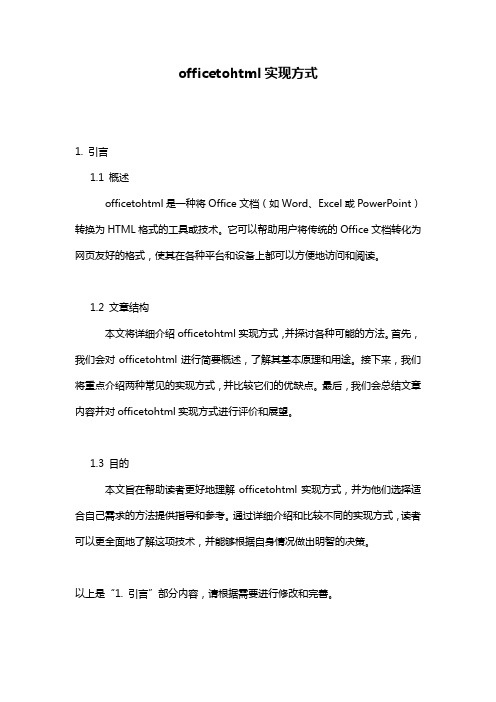
officetohtml实现方式1. 引言1.1 概述officetohtml是一种将Office文档(如Word、Excel或PowerPoint)转换为HTML格式的工具或技术。
它可以帮助用户将传统的Office文档转化为网页友好的格式,使其在各种平台和设备上都可以方便地访问和阅读。
1.2 文章结构本文将详细介绍officetohtml实现方式,并探讨各种可能的方法。
首先,我们会对officetohtml进行简要概述,了解其基本原理和用途。
接下来,我们将重点介绍两种常见的实现方式,并比较它们的优缺点。
最后,我们会总结文章内容并对officetohtml实现方式进行评价和展望。
1.3 目的本文旨在帮助读者更好地理解officetohtml实现方式,并为他们选择适合自己需求的方法提供指导和参考。
通过详细介绍和比较不同的实现方式,读者可以更全面地了解这项技术,并能够根据自身情况做出明智的决策。
以上是“1. 引言”部分内容,请根据需要进行修改和完善。
2. officetohtml实现方式2.1 什么是officetohtmlOfficetohtml是一种将Office文档(如Word、Excel和PowerPoint)转换为HTML格式的工具或技术。
它能够将这些文档转换为在Web浏览器中进行展示或共享的可交互的HTML页面。
2.2 实现方式一实现方式一可以使用Microsoft Office提供的内置功能来实现officetohtml转换。
以下是基本步骤:1. 打开相应的Office文档(例如Word文档)。
2. 选择“另存为”选项,并选择HTML格式作为要保存的文件类型。
3. 自定义HTML选项,以便满足特定需求,比如页面布局、样式等。
4. 单击“保存”按钮,将Office文档保存为HTML格式。
使用此方法实现officetohtml转换的优点是简单且易于操作。
同时,由于该功能是由Microsoft Office自身提供的,所以它能够确保高度兼容性和准确性。
javaword文档转html文件

javaword⽂档转html⽂件⼀、简介 ⼀般word⽂件后缀有doc、docx两种。
docx是office word 2007以及以后版本⽂档的扩展名;doc是office word 2003⽂档保存的扩展名。
对于这两种格式的word转换成html需要使⽤不同的⽅法。
对于docx格式的⽂档使⽤xdocreport进⾏转换。
依赖如下:<dependency><groupId>fr.opensagres.xdocreport</groupId><artifactId>fr.opensagres.xdocreport.document</artifactId><version>1.0.5</version></dependency><dependency><groupId>fr.opensagres.xdocreport</groupId><artifactId>org.apache.poi.xwpf.converter.xhtml</artifactId><version>1.0.5</version></dependency>对于docx格式的⽂档使⽤poi进⾏转换。
依赖如下:<dependency><groupId>org.apache.poi</groupId><artifactId>poi</artifactId><version>3.12</version></dependency><dependency><groupId>org.apache.poi</groupId><artifactId>poi-scratchpad</artifactId><version>3.12</version></dependency>⼆:⽰例 代码⽰例如下:package com.test.word;import java.io.File;import java.io.FileInputStream;import java.io.FileNotFoundException;import java.io.FileOutputStream;import java.io.IOException;import java.io.InputStream;import java.io.OutputStream;import javax.xml.parsers.DocumentBuilderFactory;import javax.xml.parsers.ParserConfigurationException;import javax.xml.transform.OutputKeys;import javax.xml.transform.Transformer;import javax.xml.transform.TransformerException;import javax.xml.transform.TransformerFactory;import javax.xml.transform.dom.DOMSource;import javax.xml.transform.stream.StreamResult;import org.apache.poi.hwpf.HWPFDocument;import org.apache.poi.hwpf.converter.PicturesManager;import org.apache.poi.hwpf.converter.WordToHtmlConverter;import ermodel.PictureType;import org.apache.poi.xwpf.converter.core.FileImageExtractor;import org.apache.poi.xwpf.converter.core.FileURIResolver;import org.apache.poi.xwpf.converter.xhtml.XHTMLConverter;import org.apache.poi.xwpf.converter.xhtml.XHTMLOptions;import ermodel.XWPFDocument;import org.junit.Test;import org.w3c.dom.Document;/*** word 转换成html*/public class WordToHtml {/*** 2007版本word转换成html* @throws IOException*/@Testpublic void Word2007ToHtml() throws IOException {String filepath = "F:/test/";String fileName = "123.docx";String htmlName = "123.html";final String file = filepath + fileName;File f = new File(file);if (!f.exists()) {System.out.println("Sorry File does not Exists!");} else {if (f.getName().endsWith(".docx") || f.getName().endsWith(".DOCX")) {// 1) 加载word⽂档⽣成 XWPFDocument对象InputStream in = new FileInputStream(f);XWPFDocument document = new XWPFDocument(in);// 2) 解析 XHTML配置 (这⾥设置IURIResolver来设置图⽚存放的⽬录)File imageFolderFile = new File(filepath);XHTMLOptions options = XHTMLOptions.create().URIResolver(new FileURIResolver(imageFolderFile));options.setExtractor(new FileImageExtractor(imageFolderFile));options.setIgnoreStylesIfUnused(false);options.setFragment(true);// 3) 将 XWPFDocument转换成XHTMLOutputStream out = new FileOutputStream(new File(filepath + htmlName));XHTMLConverter.getInstance().convert(document, out, options);//也可以使⽤字符数组流获取解析的内容// ByteArrayOutputStream baos = new ByteArrayOutputStream();// XHTMLConverter.getInstance().convert(document, baos, options);// String content = baos.toString();// System.out.println(content);// baos.close();} else {System.out.println("Enter only MS Office 2007+ files");}}}/*** /*** 2003版本word转换成html* @throws IOException* @throws TransformerException* @throws ParserConfigurationException*/@Testpublic void Word2003ToHtml() throws IOException, TransformerException, ParserConfigurationException {final String imagepath = "F:/test/image/";//解析时候如果doc⽂件中有图⽚图⽚会保存在此路径String filepath = "F:/test/";String fileName = "123.doc";String htmlName = "123.html";final String file = filepath + fileName;InputStream input = new FileInputStream(new File(file));HWPFDocument wordDocument = new HWPFDocument(input);WordToHtmlConverter wordToHtmlConverter = new WordToHtmlConverter(DocumentBuilderFactory.newInstance().newDocumentBuilder().newDocument());//设置图⽚存放的位置wordToHtmlConverter.setPicturesManager(new PicturesManager() {public String savePicture(byte[] content, PictureType pictureType, String suggestedName, float widthInches, float heightInches) {File imgPath = new File(imagepath);if(!imgPath.exists()){//图⽚⽬录不存在则创建imgPath.mkdirs();}File file = new File(imagepath + suggestedName);try {OutputStream os = new FileOutputStream(file);os.write(content);os.close();} catch (FileNotFoundException e) {e.printStackTrace();} catch (IOException e) {e.printStackTrace();}return imagepath + suggestedName;}});//解析word⽂档wordToHtmlConverter.processDocument(wordDocument);Document htmlDocument = wordToHtmlConverter.getDocument();File htmlFile = new File(filepath + htmlName);OutputStream outStream = new FileOutputStream(htmlFile);//也可以使⽤字符数组流获取解析的内容// ByteArrayOutputStream baos = new ByteArrayOutputStream(); // OutputStream outStream = new BufferedOutputStream(baos); DOMSource domSource = new DOMSource(htmlDocument);StreamResult streamResult = new StreamResult(outStream);TransformerFactory factory = TransformerFactory.newInstance(); Transformer serializer = factory.newTransformer();serializer.setOutputProperty(OutputKeys.ENCODING, "utf-8"); serializer.setOutputProperty(OutputKeys.INDENT, "yes");serializer.setOutputProperty(OutputKeys.METHOD, "html");serializer.transform(domSource, streamResult);//也可以使⽤字符数组流获取解析的内容// String content = baos.toString();// System.out.println(content);// baos.close();outStream.close();}}。
说明手册html形式

说明手册html形式说明手册HTML形式HTML是一种标记语言,用于创建网页。
它是Web开发的基础,因此,了解HTML的基本语法和标记是非常重要的。
在本文中,我们将介绍如何使用HTML来创建说明手册。
一、HTML基础HTML由标记和内容组成。
标记是用尖括号括起来的文本,用于指示浏览器如何显示内容。
例如,<p>标记用于指示段落的开始和结束。
内容是标记之间的文本或其他标记。
HTML文档以<!DOCTYPE html>声明开始,这告诉浏览器使用HTML5解析文档。
然后,文档的主体包含在<html>标记中。
在<head>标记中,我们可以包含文档的元数据,如标题和样式表。
在<body>标记中,我们可以包含文档的主要内容。
二、创建说明手册创建说明手册的第一步是确定内容。
手册应该包含哪些信息?它应该按什么顺序呈现?一旦确定了内容,我们可以开始编写HTML代码。
手册的标题应该包含在<h1>标记中。
下面是一个例子:<h1>说明手册</h1>接下来,我们可以使用<h2>标记来创建章节标题。
例如:<h2>安装</h2>在章节标题下面,我们可以使用<p>标记来创建段落。
例如:<p>要安装此软件,请按照以下步骤操作:</p>如果我们需要列出步骤,我们可以使用<ol>标记和<li>标记。
例如:<ol><li>下载软件</li><li>运行安装程序</li><li>按照提示完成安装</li></ol>如果我们需要列出注意事项,我们可以使用<ul>标记和<li>标记。
例如:<ul><li>在安装之前,请关闭所有其他程序</li><li>请确保您有管理员权限</li><li>请勿在安装过程中断开电源</li></ul>如果我们需要在手册中包含图像,我们可以使用<img>标记。
word Excel转Html

word 转Html1///<summary>2/// word转成html3///</summary>4///<param name="wordFileName"></param>5private void WordToHtml(object wordFileName,string htmlWo rd)6{7//在此处放置用户代码以初始化页面8 Word.ApplicationClass word = new Word.ApplicationClass();9 Type wordType = word.GetType();10 Word.Documents docs = word.Documents;11//打开文件12 Type docsType = docs.GetType();13 Word.Document doc = (Word.Document)docsType.InvokeMember("O pen", System.Reflection.BindingFlags.InvokeMethod, null, docs, new Object[] { wordFileName, true, true });14//转换格式,另存为15string a = ments.ToString();16 Type docType = doc.GetType();17string wordSaveFileName = wordFileName.ToString();18192021string strSaveFileName = htmlWord + "\\" + Path.GetFileName WithoutExtension(wordSaveFileName) + ".html";2223object saveFileName = (object)strSaveFileName;24 docType.InvokeMember("SaveAs", System.Reflection.BindingFla gs.InvokeMethod, null, doc, new object[] { saveFileName, Word.WdSaveFormat.wdFormatFilteredHTML });25 docType.InvokeMember("Close", System.Reflection.BindingFlag s.InvokeMethod, null, doc, null);26//退出 Word27 wordType.InvokeMember("Quit", System.Reflection.BindingFlag s.InvokeMethod, null, word, null);2829 }引入 Microsoft.Office.Interop.Word;office转Html///<summary>/// Excel转成html///</summary>public void ReadExcel(string rFilePath, string rHtmlFilePat h){Excel.Application repExcel = new Excel.Application(); Excel.Workbook workbook = null;//xlsFile为Excel文件路径workbook = repExcel.Application.Workbooks.Open(rFilePath, Missing.Value,Missing.Value,Missing.Value,Missing.Value,Missing.Value,Missing.Value,Missing.Value,Missing.Value,Missing.Value,Missing.Value,Missing.Value,Missing.Value,Missing.Value,Missing.Value);//htmlFile 是要另存的html文件名object ofmt = Excel.XlFileFormat.xlHtml;workbook.SaveAs(rHtmlFilePath,ofmt,Missing.Value,Missing.Value,Missing.Value,Missing.Value,Excel.XlSaveAsAccessMode.xlNoChange,Missing.Value,Missing.Value,Missing.Value,Missing.Value,Missing.Value);object osave = false;workbook.Close(osave, Missing.Value, Missing.Value);}引入Microsoft.Office.Interop.Excel;pdf 转图片说明:本方法用 acrobat 的官方接口需要安装 acrobat professional 8.0或更高版本然后再vs中添加com组件 abode acrobat 版本号 type library 只有安装了上面软件才回有在web页头部添加 AspCompat="true" 控制台程序要在main函数上加 [STAThre ad] 保证单线程模型下才能访问剪贴板using System.IO;using System.Reflection;using DataHelp;using System.Text;using System.Drawing.Imaging;using System.Window s.Forms;using System.Drawing;using System.Runtime.InteropServices;///<summary>/// Pdf导图片///</summary>///<param name="pdfInputPathDirectory"></param>///<param name="pngOutputPath"></param>///<param name="format"></param>///<returns></returns>public string PDFToPic(string pdfInputPathDirectory, string p ngOutputPath, ImageFormat format){StringBuilder b = new StringBuilder();ImageFormat formate = format;// Acrobat objectsAcrobat.CAcroPDDoc pdfDoc = null;Acrobat.CAcroPDPage pdfPage = null;Acrobat.CAcroRect pdfRect = null;Acrobat.CAcroPoint pdfPoint = null;try{string[] files = new string[] { pdfInputPathDirectory }; string dic = Path.GetDirectoryName(pdfInputPathDirectory); //string[] files = Directory.GetFiles(dic, "*.pdf");for (int n = 0; n < files.Length; n++){string inputFile = files[n].ToString();string fileName = files[n].Substring(files[n].LastIndexOf(@"\") + 1).Replace(".pdf", "");// Will always be available as .NET framework ships with al lpdfDoc = (Acrobat.CAcroPDDoc)Microsoft.VisualBasic.Interaction. CreateObject("AcroExch.PDDoc", "");bool ret = pdfDoc.Open(inputFile);if (!ret){throw new FileNotFoundException();}else{b = b.AppendLine("<span>pdfDoc成功打开文件!!!</span>");}// Get the number of pages (to be used later if you wanted to store that information)int pageCount = pdfDoc.GetNumPages();b = b.AppendLine("<ul style='azimuth:center; list-style-typ e:none;' >");for (int i = 0; i < pageCount; i++){// Get the first pagepdfPage = (Acrobat.CAcroPDPage)pdfDoc.AcquirePage(i); pdfPoint = (Acrobat.CAcroPoint)pdfPage.GetSize();b = b.AppendLine("<li> <span>pdfPoint.x=" + pdfPoint.x + ";pd fPoint.y=" + pdfPoint.y + "</span> </li>");pdfRect = (Acrobat.CAcroRect)Microsoft.VisualBasic.Interaction. CreateObject("AcroExch.Rect", "");pdfRect.Left = 0;pdfRect.right = pdfPoint.x;pdfRect.Top = 0;pdfRect.bottom = pdfPoint.y;// Render to clipboard, scaled by 100 percent (ie. original size)// Even though we want a smaller image, better for us to sc ale in .NET// than Acrobat as it would greek out small text// see /support/techdocs/1dd72.htm//清空剪贴板//Clipboard.Clear();//b = b.AppendLine("<li> <span>Clipboard.Clear();清空剪贴板</span> </li>");pdfPage.CopyToClipboard(pdfRect, 0, 0, 100);//b = b.AppendLine("<li> <span>pdfPage.CopyToClipboard(pdf Rect, 0, 0, 100)=" +pdfPage.CopyToClipboard(pdfRect, 0, 0,100)+ ";复制到剪贴板</span> </li>");System.Windows.Forms.IDataObject clipboardData = Clipboard. GetDataObject();bool c = false;if (clipboardData!=null ){c = true;}b = b.AppendLine("<li> <span> Clipboard.GetDataObject()=" +c + "剪贴板中是否有数据;</span> </li>");b = b.AppendLine("<li> <span>clipboardData.GetDataPresent(D ataFormats.Bitmap)=" + clipboardData.GetDataPresent(DataForma ts.Bitmap) + ";</span> </li>");if (clipboardData.GetDataPresent(DataFormats.Bitmap)){Bitmap pdfBitmap = (Bitmap)clipboardData.GetData(DataForma ts.Bitmap);b = b.AppendLine("<li> <span>生成图片的大小: pdfBitmap.Size.H eight=" + pdfBitmap.Size.Height + "; pdfBitmap.Size.Width="+ pdfBitmap.Size.Width + "</span> </li>");string dPath = bine(pngOutputPath, i.ToString("0000") + "." + formate.ToString());b = b.AppendLine("<li> <span>生成图片的路径:" + dPath + ";</span> </li>");pdfBitmap.Save(dPath, formate);pdfBitmap.Dispose();}b = b.AppendLine("<li> <img src=" /a//" + imgDire + "\\" + i.ToString("0000") + "." + formate. ToString() + "' /> </li><span>第" + (i + 1) + "页</span>");}pdfDoc.Close();// Not sure how why it is to do this, but Acrobat is not the best behaved COM object// see /yvesdolc/archive/2004/04/17/1 15379.aspxMarshal.ReleaseComObject(pdfPage);Marshal.ReleaseComObject(pdfRect);Marshal.ReleaseComObject(pdfDoc);}b = b.AppendLine("</ul>");}catch (System.Exception ex){Response.Write(ex.ToString());}return b.ToString();}关于发布:offic 组件发布问题我的服务器环境是 windows servers 2008 64位操作系统1、在服务器上安装Office的Excel相关软件(推荐安装Office 2007);2、 Cmd中输入命令 comexp.msc -32 启动组件服务(启动组件服务方法运行 m mc、mmc -32(32) 、DCOMCNFG.exe(64))不行一个一个3、依次双击"组件服务"->"计算机"->"我的电脑"->"DCOM配置";4、在"DCOM配置"中找到"Microsoft Excel App lication",在它上面点击右键,然后点击"属性",弹出"Microsoft Excel应用程序属性"对话框;5、点击"标识"标签,选择启动用户(默认选项);6、点击"安全"标签,在以下三个项目中都选中“自定义”添加”everyone”并分配最大权限(全选)7、设置Web.config文件在Web.config文件的<system.web>中加入<identit y impersonate="true"/> (没有这一步会报Excel进程无法打开相应的excel文件)。
- 1、下载文档前请自行甄别文档内容的完整性,平台不提供额外的编辑、内容补充、找答案等附加服务。
- 2、"仅部分预览"的文档,不可在线预览部分如存在完整性等问题,可反馈申请退款(可完整预览的文档不适用该条件!)。
- 3、如文档侵犯您的权益,请联系客服反馈,我们会尽快为您处理(人工客服工作时间:9:00-18:30)。
Word文档转换为HTML帮助文档操作手册
一、使用到的软件
●DOC2CHM
●Dreamweaver CS3
●Help and manual 4
二、操作步骤
1. 先建立一个工作目录。
如hhwork。
2.将需要转换的文件复制到此工作目录下。
如果是中文文件名,最好将其改为英文文件名。
例:现在要将《小神探点检定修信息管理系统使用手册0.
3.6.doc》转换为Html格式的帮助文档,首先将此文档复制到hhwork目录下并将其更名为manual36.doc。
如图1所示。
图1
3.打开软件DOC2CHM,然后找到manual36.doc,然后点击“Convert”按钮,如图2所示。
图2
4. 程序分析文档后,打开如图3所示的界面。
图3
5. 在图3所示的界面中选择默认的“Outline”,然后点击“Last>>”
按钮,打开图4所示的界面。
图4
6. 在图4所示的界面中点击“Convert”按钮,程序开始将文档Manual36.doc转换为Html文档,并保存在Manual36子目录下。
7. 在子目录下的以Outline开头的文件夹下,将后缀名为jpg的文件名更改一下,目的是每个文件的名称不同。
8. 用Dreamweaver打开此目录中的所有htm文件,如图5。
图5
9. 在图5所示的界面中将出现在标题前的标签删除掉,然后将标题复制到标题框中。
然后将图片的更改正确。
10. 打开Help and Manual 4,如图6。
图6
11. 在图6所示的界面中点击“新建”按钮创建新的帮助方案。
如图7所示。
图7
12. 在图7所示的界面中选择“导入现有的文件从…”,然后选择“常规HTML和文本文件”,在下面的框中指定源文件夹的位置。
然后点击“下一步”。
程序打开图8所示的界面。
图8
13. 在上图中指定输出文件的位置,可以采用默认位置。
然后点击“下
一步”打开图9所示的界面。
图9
14. 在图9所示的界面中将不需要的文件移除,然后点击“下一步”打开图10所示的界面。
图10
15. 在图10所示的界面中填入帮助方案的标题,一般为Word文档的标题,字符集选GB2312_CHARSET,然后点击下一步,打开图11所示界面。
图11
16. 在图11所示的界面中如图所示的地方选择“文档<TITLE>标签”,然后点击“确定”,程序开始导入HTML和文本文件,如图12所示。
图12
17. 导入完成后如图13所示。
图13
18. 在图13所示的界面中,将左边的大纲目录按照正确的树形结构修正正确。
19. 通过菜单“方案-方案属性”打开图14所示的界面。
图14
20. 在图14所示的界面中打开“公共属性”中的“标题和”,并根据容作相应的修改,完后点击“应用”。
再打开“基于浏览器的帮助”,并选择“目录”。
如图15。
图15
21. 在图15所示的界面中选中“直接编辑HTML代码”,然后点击“应用”,用同样的方法处理“关键词索引”,然后选择“全文本搜索”,如图16。
图16
22. 在图16所示的界面中,选择图示的按钮,打开翻译文件所在的文件夹,然后选择“fts_const_简体中文.zlang”,并点击“确定”返回图16所示界面,然后点击“确定”关闭此对话框。
23. 在主界面中点击按钮,并选择“基于浏览器的帮助”,就可以生成Web页面的帮助文档了。
24 完成后在Manual36文件夹下的Source子文件夹下有个HTML文件夹,即为转换完成的Html帮助文档。
