CVI驱动程序编写入门
CVI教程
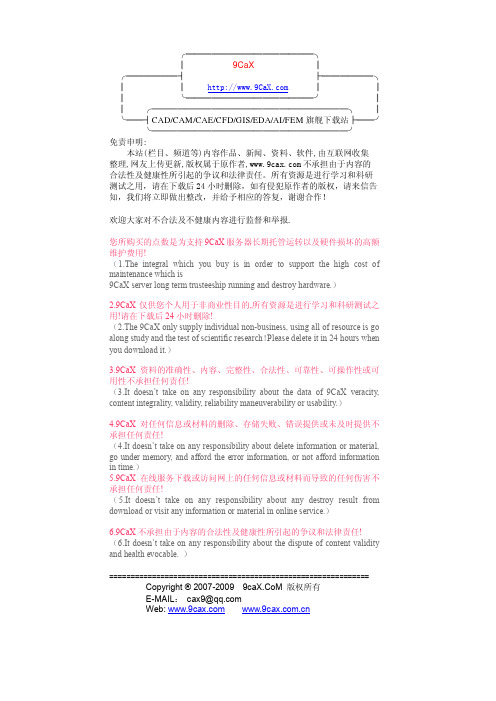
第3页
北京中科泛华测控技术有限公司
第一章
初步认识 CVI 程序设计
—— 从一个例子开始
我们的第一个示例将很简单,我们所要做的是创建一个如下的图形用户
界面(User Interface)。
当我们按下 Acquire 按扭,计算机会自动产生一个正弦波形并画在图形 显示区中;当按下 Clear 按扭后则清除正弦波形;当按下 Quit 按扭后退出 该程序。
修改后的 Edit Command Button 窗应如下图所示:
点击 OK 按扭,完成对 Command Button 属性的修改。 (2)Clear 按扭:
与以上步骤相同,双击左下方的 OK 按扭,弹出 Command 的一个 Edit Command 窗。 a. 将其 Constant Name 改为 CLEAR b. 将 Callback Function 项改为 ClearCallback
泛华测控
电话:010-62628052 至 62628055(共四线),传真:010-62628056
第4页
北京中科泛华测控技术有限公司
现在我们就开使创建该程序。首先按下面步骤起动 CVI: 开始>>程序>>National Instrument CVI>>CVI IDE
╰───────────────────────╯
免责申明:
本站(栏目、频道等)内容作品、新闻、资料、软件,由互联网收集
整理,网友上传更新,版权属于原作者,不承担由于内容的
合法性及健康性所引起的争议和法律责任。所有资源是进行学习和科研
测试之用,请在下载后 24小时删除,如有侵犯原作者的版权,请来信告
由于本程序总共需要三个按扭,所以按照上面的步骤再创建两个方形按 扭。从该菜单中选择:Graph>>Graph ,创建一个用于图形显示的 Graph。
[labwindows cvi教程]LabWindows试用版入门指南
![[labwindows cvi教程]LabWindows试用版入门指南](https://img.taocdn.com/s3/m/9294a4f3910ef12d2af9e721.png)
[labwindows cvi教程]LabWindows™/CVI™试用版入门指南最低系统要求想运行LabWindows/CVI,须具备以下配置:∙采用Pentium 1 GHz或更高性能微处理器的个人计算∙Microsoft操作系统:o Windows 7 (32位和64位)o Windows Vista (32位和64位)o Windows XP (32位)o Windows Server 2008 R2 (64位)o Windows Server 2003 R2 (32位)注:LabWindows/CVI仅支持Windows Server R2版本。
∙1024 × 768分辨率(或者更高) 视频适配器∙至少128 MB RAM, 推荐采用512 MB∙ 1.1 GB可用硬盘空间适合完整安装∙兼容Microsoft的鼠标安装指南完成下列步骤,从而安装LabWindows/CVI试用版软件包:1. 下载源自 的LabWindows/CVI试用版软件包并依照屏幕指南解压缩文件2. 解压缩文件后,安装自动开始,同时NI LabWindows/CVI窗口出现。
单击安装LabWindows/CVI 版本,其中的版本是您在试用的LabWindows/CVI版本3. 单击下一步4. 在用户信息面板上,选择安装NI LabWindows/CVI 版本试用版-不需要序列号5. 根据屏幕上的指示操作6. 安装LabWindows/CVI后,LabWindows/CVI安装程序提示您插入NI设备驱动盘。
评估LabWindows/CVI,无需通过安装设备驱动程序。
单击稍后安装(Later),完成LabWindows/CVI的安装。
LabWindows/CVI试用版在下载后,可安装LabWindows/CVI试用版软件包;该试用版软件包能在之后作为具有许可证的LabWindows/CVI版本被激活。
当您在试用期内启用LabWindows/CVI或是您购买合法许可证前,LabWindows/CVI会展现下图中出现的对话框。
LabWindowsCVI教程(1)PPT课件

LabWindows/CVI
19.08.2020
4/18
2. LabWindows/CVI的历史
19.08.2020
5/18
3. LabWindows/CVI的特点
(1)针对测试测量领域的ANSI C语言开发环境
C compiler for Virtual Instruments (CVI)
变量命名 程序的格式和注释 复杂的程序要事先规划设计
19.08.2020
7/18
4. 程序结构
测控软件一般包括:用户界面、程序控制、数 据采集和数据分析4部分
19.08.2020
8/18
5. 开发环境
(1)主要窗口
LabWindows/CVI开发环境的三个主要窗口是工程窗口 (.prj)、源代码窗口(.c)和用户界面编辑器窗口(.uir)。
19.08.2020
15/18
LabWindows/CVI的函数库
19.08.2020
16/18
(4)交互式代码生成 C文件中生成程序结构:Main, Switch, If, For Loop… … UIR文件中生成代码框架: Main Function, Callback Functions (panel, control, menu) 函数面板中函数的自动插入
20/18
C源代码文件
.uir 用户界面资源文件
.h
用户界面资源头文件
.lib 外部静态库模块文件
.obj 目标文件
.h
外部模块头文件
.dll 动态链接库文件
.lib 动态链接库导入库文件
.fp 函数库(函数数和函数面板)文件
19.08.2020
LabWindows CVI实时模块入门指南说明书
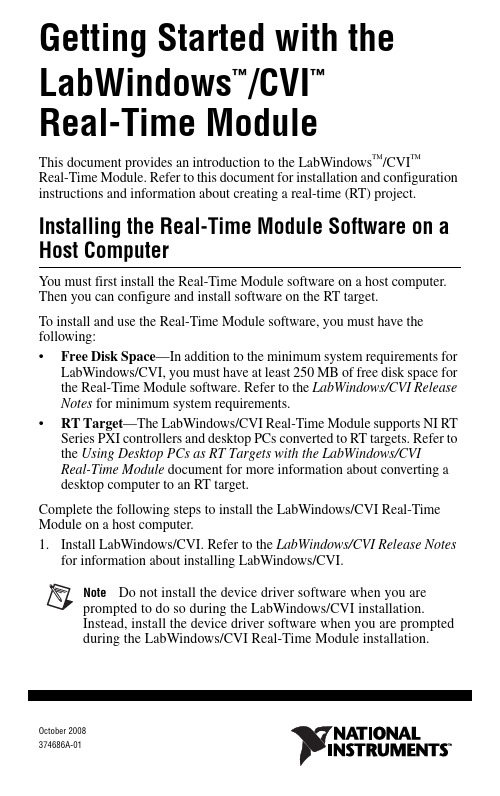
October 2008374686A-01Getting Started with theLabWindows /CVIReal-Time ModuleThis document provides an introduction to the LabWindows ™/CVI ™ Real-Time Module. Refer to this document for installation and configuration instructions and information about creating a real-time (RT) project.Installing the Real-Time Module Software on a Host ComputerYou must first install the Real-Time Module software on a host computer. Then you can configure and install software on the RT target.To install and use the Real-Time Module software, you must have the following:•Free Disk Space —In addition to the minimum system requirements for LabWindows/CVI, you must have at least 250 MB of free disk space for the Real-Time Module software. Refer to the LabWindows/CVI Release Notes for minimum system requirements.•RT Target —The LabWindows/CVI Real-Time Module supports NI RT Series PXI controllers and desktop PCs converted to RT targets. Refer to the Using Desktop PCs as RT Targets with the LabWindows/CVI Real-Time Module document for more information about converting a desktop computer to an RT target.Complete the following steps to install the LabWindows/CVI Real-Time Module on a host computer.1.Install LabWindows/CVI. Refer to the LabWindows/CVI Release Notes for information about installing LabWindows/CVI.Note Do not install the device driver software when you are prompted to do so during the LabWindows/CVI installation. Instead, install the device driver software when you are prompted during the LabWindows/CVI Real-Time Module installation.™™2.Insert the LabWindows/CVI Real-Time Module CD into the CD drive. Ifthe CD does not run automatically, open Windows Explorer, right-click the CD drive icon, and select AutoPlay.3.Select Install LabWindows/CVI Real-Time Module on the NationalInstruments LabWindows/CVI screen.4.Follow the instructions on the screen.5.During the installation, use the NI Device Drivers media to install thedevice drivers that you need.Configuring the RT TargetAfter you install LabWindows/CVI and the RT module, you must useNI Measurement & Automation Explorer (MAX) to configure the RT target and to install software and drivers on the RT target. MAX provides access to NI devices and systems and can communicate with networked RT targets, or remote systems, located on the same subnet as the computer running MAX. Complete the following steps to configure the RT target. The following sections describe these steps in more detail.1.Boot the RT target into LabVIEW RT.2.Configure network settings.3.Install software on the RT target.4.Configure system settings.5.Configure I/O.Refer to the Measurement & Automation Explorer Help for a complete tutorial about configuring the RT target. Select Help»MAX Help to access this help file, and then refer to the MAX Remote Systems Help section.LabVIEW Real-Time Module. However, you can apply the sameconcepts when you use the LabWindows/CVI Real-Time Module. Booting the RT Target into LabVIEW RTIf the RT target has only LabVIEW RT installed on its hard drive, the system is already set up to boot into LabVIEW RT, and you can continue to the Installing Software on the RT Target section of this document. If the RT target has LabVIEW RT and Windows installed on its hard drive, your system may have DIP switches or BIOS settings for booting into LabVIEW RT.If the RT target is a PXI system that does not have LabVIEW RT installedand has a floppy disk drive, you can create a boot disk to boot the system intoLabVIEW RT.Getting Started with LabWindows/CVI © National Instruments Corporation 3Getting Started with LabWindows/CVI Real-Time 1.Select Tools»RT Disk Utilities»Create PXI Boot Disk in MAX tocreate a boot disk from the host computer.2.Click Yes in the Measurement & Automation Explorer dialog box andfollow the instructions on the screen to create the boot disk.3.When you finish creating the boot disk, remove the floppy disk from thehost computer and insert it into the floppy drive of the PXI controller you are using as an RT target.4.Power on or reset the controller to boot it into LabVIEW RT.If you are converting a desktop computer to an RT target, refer to the Using Desktop PCs as RT Targets with the LabWindows/CVI Real-Time Module document for information about booting into LabVIEW RT.Configuring Network SettingsNoteTo perform the initial configuration, you must connectunconfigured RT targets to the same network subnet as the host computer from which you launch MAX. Unconfigured targets outside of the subnet do not appear under the Remote Systems item in the MAX configuration tree.1.Connect the RT target to the network and power on the target.unch MAX and expand the Remote Systems item in the MAXconfiguration tree.3.Select the RT target from the Remote Systems item and click theNetwork Settings tab. The RT target appears as 0.0.0.0 under the Remote Systems item.4.Assign an IP address in the Network Settings tab using one of thefollowing options:•Select the Edit the IP settings option and specify an IP address.You also can click Suggest Values to select an IP address suggested by MAX.•Select Obtain IP address from DHCP server to obtain an addressautomatically.5.Click Apply to commit the changes.6.Click Yes to reboot the RT target.If your previously configured RT target is on another subnet and does not appear under the Remote Systems item, you must add the target manually. Complete the following steps to add the RT target:1.Right-click the Remote Systems item and select Create New .2.Select the target type and click Next.Getting Started with LabWindows/CVI Real-Time 3.Enter the host name or IP address of the device. You can obtain the hostname or IP address of the RT target by running MAX from a computer on the same subnet as the target or by connecting a monitor to the target and viewing the information displayed when the target boots.4.Click Finish . MAX adds the device to the Remote Systems list.Installing Software on the RT TargetUse the LabVIEW Real-Time Software Wizard to install software on the RT target. With the LabVIEW Real-Time Software Wizard, you can view the software that is already installed on the target, view the software that is available to install on the target, and change the software that is installed on the target. Click Help in the wizard for more information about installing and uninstalling software on the RT target.1.Expand the RT target under the Remote Systems item in the MAXconfiguration tree, right-click Software , and select Add/Remove Software .2.Select the software you want to install on the RT target.Note If you have multiple software versions installed on the host computer, the most recent version is selected by default. You can choose to install another version.•Ethernet Drivers —MAX automatically selects the appropriate Ethernet driver(s) for the RT target when you install theLabWindows/CVI Run-Time Engine for RT component.•LabVIEW Real Time —MAX selects this item automatically when you install the LabWindows/CVI Run-Time Engine for RTcomponent.•NI RT Extensions for SMP (MultiCore Support)—Install this item to take advantage of parallel processing on a multiple-CPU system.Note Single-CPU systems perform best without the NI RTExtensions for SMP . Also, some applications, such as those that consist mainly of single-point I/O, can achieve lower latency on a multicore system by using a single CPU without the NI RTExtensions for SMP .•LabWindows/CVI Network Variable for RT —Install this item only if your application uses functions from the Network VariableLibrary.•LabWindows/CVI Run-Time Engine for RT—Install this item to add support for LabWindows/CVI RT applications on the RT target.This component is required for all LabWindows/CVI RTapplications.•Language Support for LabVIEW RT—Install this item if you are using strings in your RT application containing ASCII charactersabove 127 or multibyte characters. After installing this item on theRT target, you can configure the locale in MAX by selecting thetarget in the Remote Systems item in the MAX configuration tree,selecting the System Settings tab, and modifying the Locale option.•NI Hardware Drivers—Install the appropriate drivers for any other hardware libraries that you use in your application. For example,install the NI-DAQmx component if your application uses functionsfrom the NI-DAQmx Library.•Network Variable Engine—MAX automatically selects this item when you install the LabWindows/CVI Network Variable for RTcomponent.•USB Support—Install this item to enable support for accessing USB thumbdrives.•Variable Client Support for LabVIEW RT—MAX automatically selects this item when you install the LabWindows/CVI NetworkVariable for RT component.Configuring System Settings1.Select the System Settings tab to configure system-level settings for theRT target.e the Timezone option to configure time zone and daylight savingsettings for the RT target. You can use this setting with time and date functions to provide accurate time information, relative to the time zone setting.3.Configure the Locale option to match the language you use for strings inyour RT application. This option is available only when you install the Language Support for LabVIEW RT component on the RT target.This option determines the code page that LabWindows/CVI uses when processing strings containing ASCII characters above 127 or multibyte characters.Configuring I/OYou must configure any National Instruments I/O devices before you can target them from a LabWindows/CVI RT application. For information about how to correctly configure I/O devices, refer to the documentation for that hardware.© National Instruments Corporation5Getting Started with LabWindows/CVI Real-TimeConfiguring an RT ProjectAfter you configure the RT target, you can create an RT application on the host computer and then run the application on an RT target. The applications that you create with the LabWindows/CVI Real-Time Module are DLLs. Complete the following steps to create a DLL and specify an RT target directly from LabWindows/CVI.1.Create a project in LabWindows/CVI using RTmain instead of main asthe entry point function for the program. Select Edit»Insert Construct»RTmain to insert the RTmain code into the program source.2.Select Build»Configuration»Debug or Build»Configuration»Releaseto specify the active configuration for the project.3.Select Build»Target Type»Dynamic Link Library to configure theproject to generate a DLL.4.Select Build»Target Settings to open the Target Settings dialog box.Select Real-time only in the Run-time support option. If you specify this option, LabWindows/CVI does not link to the entire set ofLabWindows/CVI libraries but instead links to only those librariessupported on an RT system.5.Configure other options in the Target Settings dialog box and click OKto exit the dialog box.6.Select Build»Create Debuggable Dynamic Link Library or Build»Create Release Dynamic Link Library to create the DLL.You also can use a project template to create an RT DLL. The project template includes basic settings for RT projects described in the preceding section. To select a project template, select File»New»Project from Template. In the New Project from Template dialog box, select Real-Time Target Application.Specifying an RT TargetComplete the following steps to select the RT target on which to run your RT application.1.Select Run»Select Execution Target for Debugging to view a list ofpreviously configured RT targets. Select the RT target you want to use from the list, if it is available.2.To configure a new RT target, select Run»Select Execution Target forDebugging»New Execution Target.3.In the New Real-Time Execution Target dialog box, enter the computername or IP address of the RT target in the Hostname/IP Address option and click OK to exit the dialog box.Getting Started with LabWindows/CVI © National Instruments Corporation 7Getting Started with LabWindows/CVI Real-Time Running an RT ApplicationSelect Run»Debug Project to run your RT application.NoteIf you select Run»Configuration»Release ,LabWindows/CVI displays a warning message. Click Continue to download and run the release DLL on the RT target. LabWindows/CVI automatically builds the DLL and downloads the DLL and any DLLs that are statically linked to it onto the specified RT target. LabWindows/CVI places the files that it automatically downloads in the NI-RT\CVI\temp folder. LabWindows/CVI empties the folder when you reset the RT device.While you run your RT application, LabWindows/CVI displays a <<Running on target >> menu in the upper left corner of theLabWindows/CVI environment. The menu contains the following options, which you can use for debugging and for shutting down the RT application:•Toggle Breakpoint —Turn on or turn off a breakpoint on the selected line.•Break Execution —Suspend execution of the program.•Simulate RT Shutting Down —End program execution. This option causes the RTIsShuttingDown function to return 1, giving the RT application an opportunity to run any necessary cleanup code and exit. The RT target does not reboot.•Abort Execution and Reboot Target —End program execution and reboot the RT target. The application cleanup code is not guaranteed to finish running before the RT target reboots.•Disconnect from RT target —Disconnect LabWindows/CVI from the RT target while the RT application continues running on the target. Once you disconnect from the RT target, you cannot reconnect LabWindows/CVI to the RT application that is running.Debugging an RT ApplicationIf you select Build»Configuration»Debug , you can debug the DLL from the LabWindows/CVI environment as you would debug any other application. For example, you can set breakpoints and watch expressions, step through code, view and edit variable values, and so on. For more information about debugging in LabWindows/CVI, refer to the Using LabWindows/CVI»Debugging Tools section of the LabWindows/CVI Help.Using the Real-Time Execution Trace ToolkitThis version of the LabWindows/CVI Real-Time Module includes a 30-day full-featured evaluation of the Real-Time Execution Trace Toolkit.Use the Real-Time Execution Trace Toolkit to analyze the timing and execution of an RT application. Use the Execution Trace functions in the Real-Time Utility Library to capture the timing and execution data of functions and threads in applications running on an RT target. The Real-Time Execution Trace Tool displays the timing and event data, or trace session, on the host computer.In LabWindows/CVI, select Tools»Real-Time Execution Trace Tool to launch the Real-Time Execution Trace Tool. Refer to the LabWindows/CVI Help for more information about using the Real-Time Execution Trace Toolkit to analyze RT applications.Deploying an RT ApplicationWhen you finish developing your RT application, you can deploy it to an RT target. After you deploy the RT application, the RT application runs automatically every time the RT target reboots.Select Run»Install Program to Real-Time Execution Target to deploy your RT application. This option performs the following actions:•Checks that the release configuration of the DLL has been built; if not, LabWindows/CVI prompts you to build the DLL or cancel.•Deploys the release DLL and any statically linked DLLs to the NI-RT\CVI folder on the RT target.•Sets the release DLL as a startup DLL.•Displays a dialog box indicating that the DLL was copied and prompting you to reboot the RT target.If you have additional support files that you need to deploy, complete the following steps:1.Select Run»Manage Files on Real-Time Execution Target to launchthe LabWindows/CVI Real-Time File Copy Utility.2.Click Add Files and browse to any support files that your applicationrequires. The utility immediately copies the files to the NI-RT\CVIfolder on the RT target.3.Click Done when you finish adding support files.Getting Started with LabWindows/CVI Where to Go from HereRefer to the following resources for more information about the LabWindows/CVI Real-Time Module:•The LabWindows/CVI Real-Time Module Help section of the LabWindows/CVI Help includes conceptual information about real-time programming techniques, application architectures, and Real-TimeModule software features you can use to create real-time applications.Select Help»Contents in LabWindows/CVI to access theLabWindows/CVI Help.•Use the NI Example Finder, available by selecting Help»Find Examples in LabWindows/CVI, to browse or search for example programs. You also can access the example programs from the samples\CVIsamples\realtime directory.© National Instruments Corporation9Getting Started with LabWindows/CVI Real-TimeNational Instruments, NI, , and LabVIEW are trademarks of National Instruments Corporation. Refer to the Terms of Use section on /legal for more information about National Instruments trademarks. The mark LabWindows is used under a license from Microsoft Corporation. Windows is a registered trademark of Microsoft Corporation in the United States and other countries. Reliance™ is a trademark of Datalight, Inc. Copyright 1989-2008 Datalight, Inc., All Rights Reserved. Datalight® is a registered trademark of Datalight, Inc. Other product and company names mentioned herein are trademarks or trade names of their respective companies. For patents covering National Instruments products/technology, refer to the appropriate location: Help»Patents in your software, the patents.txt file on your media, or the National Instruments Patent Notice at /patents.© 2007–2008 National Instruments Corp. All rights reserved.374686B-01Oct08。
基于LabWindows/CVI的数据库编程
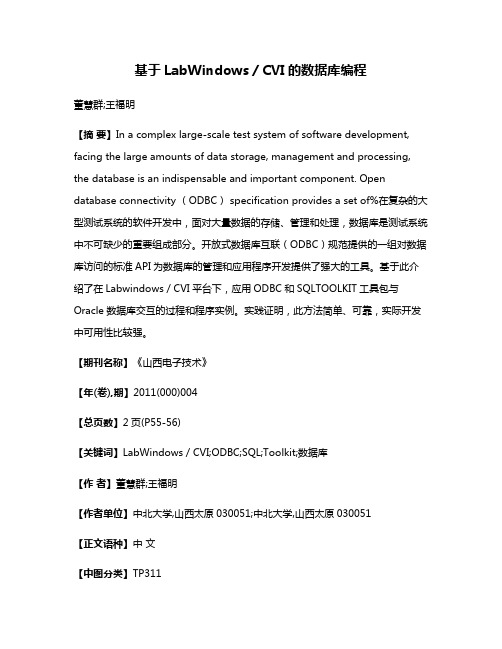
基于LabWindows/CVI的数据库编程董慧群;王福明【摘要】In a complex large-scale test system of software development, facing the large amounts of data storage, management and processing, the database is an indispensable and important component. Open database connectivity (ODBC) specification provides a set of%在复杂的大型测试系统的软件开发中,面对大量数据的存储、管理和处理,数据库是测试系统中不可缺少的重要组成部分。
开放式数据库互联(ODBC)规范提供的一组对数据库访问的标准API为数据库的管理和应用程序开发提供了强大的工具。
基于此介绍了在Labwindows/CVI平台下,应用ODBC和SQLTOOLKIT工具包与Oracle数据库交互的过程和程序实例。
实践证明,此方法简单、可靠,实际开发中可用性比较强。
【期刊名称】《山西电子技术》【年(卷),期】2011(000)004【总页数】2页(P55-56)【关键词】LabWindows/CVI;ODBC;SQL;Toolkit;数据库【作者】董慧群;王福明【作者单位】中北大学,山西太原030051;中北大学,山西太原030051【正文语种】中文【中图分类】TP311在测试系统的应用开发中,测试数据通常是以文件的方式进行组织管理的。
这样的数据存储方式有一定的局限性,特别是远程测试系统,对于大量的数据不能及时的反馈。
要实现方便灵活的管理和访问,数据库是一种必然的选择。
LabWindows/CVI是一个完全的标准C开发环境,用于开发虚拟仪器应用系统[3]。
CVI5.5及以后的版本提供了支持数据库的SQL TOOLKIT工具包,该工具包提供了丰富的数据库操作函数,给开发带来了方便和快捷。
LabWindows CVI教程
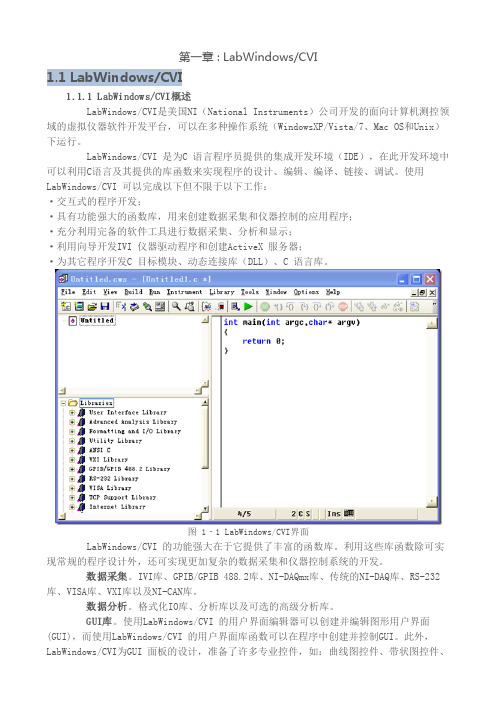
第一章 : LabWindows/CVI1.1 LabWindows/CVI1.1.1 LabWindows/CVI概述LabWindows/CVI是美国NI(National Instruments)公司开发的面向计算机测控领域的虚拟仪器软件开发平台,可以在多种操作系统(WindowsXP/Vista/7、Mac OS和Unix)下运行。
LabWindows/CVI 是为C 语言程序员提供的集成开发环境(IDE),在此开发环境中可以利用C语言及其提供的库函数来实现程序的设计、编辑、编译、链接、调试。
使用LabWindows/CVI 可以完成以下但不限于以下工作:·交互式的程序开发;·具有功能强大的函数库,用来创建数据采集和仪器控制的应用程序;·充分利用完备的软件工具进行数据采集、分析和显示;·利用向导开发IVI 仪器驱动程序和创建ActiveX 服务器;·为其它程序开发C 目标模块、动态连接库(DLL)、C 语言库。
图 1‐1 LabWindows/CVI界面LabWindows/CVI 的功能强大在于它提供了丰富的函数库。
利用这些库函数除可实现常规的程序设计外,还可实现更加复杂的数据采集和仪器控制系统的开发。
数据采集。
IVI库、GPIB/GPIB 488.2库、NI-DAQmx库、传统的NI-DAQ库、RS-232库、VISA库、VXI库以及NI-CAN库。
数据分析。
格式化IO库、分析库以及可选的高级分析库。
GUI库。
使用LabWindows/CVI 的用户界面编辑器可以创建并编辑图形用户界面(GUI),而使用LabWindows/CVI 的用户界面库函数可以在程序中创建并控制GUI。
此外,LabWindows/CVI为GUI 面板的设计,准备了许多专业控件,如:曲线图控件、带状图控件、表头、旋钮和指示灯等,以适应测控系统软件开发的需求,利用这些控件可以设计出专业的测控程序界面。
LabWindows_CVI仪器驱动程序与IVI体系结构
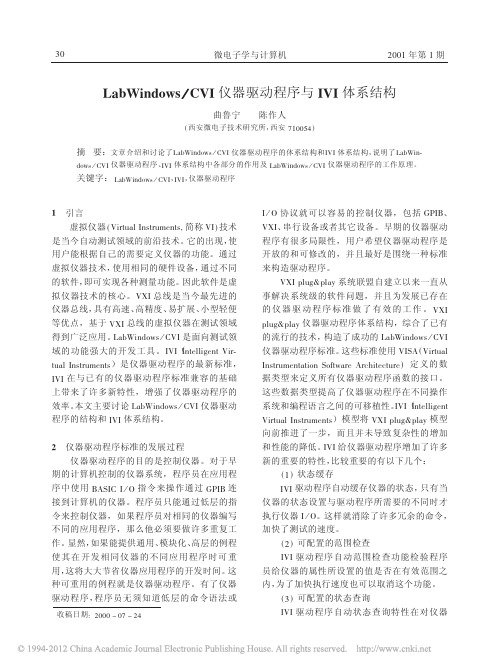
仪器驱动程序 ’ 函数体 ( 内部子例程接口 图# &%+) % , - 接口
仪器驱动程序外部接口模型图
图中各部分的说明: ’ # ( 应用程序 用户开发的用于自动测试的应用程序。 ’ ! ( 交互式开发界面 对于 /012345678 , 9&% 来讲, 交互式开发界 面就是图形化的 /012345678 , 9&% 函数面板。 /012345678 , 9&% 函数面板允许用户通过 /01: 2345678 , 9&% 函数面板交互式的操作特定的仪 器或向应用程序的代码中自动添加仪器驱动函 数的调用。 在 /012345678 , 9&% 函数面板还提供 了对函数的接口的详细说明,帮助程序员理解 每一个函数的作用与使用方法。 ’ $ ( 程序开发接口 程序开发接口是指在高层的应用程序中调 用仪器驱动程序的方法。 在 /012345678 , 9&% 仪 器驱动程序中,仪器驱动程序的软件接口是用 标准的函数调用实现的,与标准的库函数调用 没有什么不同。 ’ . ( 仪器驱动程序 ’ 函数体 ( /012345678 , 9&% 仪器驱动程序是用来控
收稿日期 N #""" O "& O #(
1 > E 协议就可以容易的控制仪器,包括 FG1B、 串行设备或者其它设备。早期的仪器驱动 *71、 程序有很多局限性,用户希望仪器驱动程序是 开放的和可修改的,并且最好是围绕一种标准 来构造驱动程序。 *71 H0.@IH0/J 系统联盟自建立以来一直从 事解决系统级的软件问题,并且为发展已存在 的 仪 器 驱 动 程 序 标 准 做 了 有 效 的 工 作 。 *71 H0.@IH0/J 仪器驱动程序体系结构,综合了已有 的流行的技术, 构造了成功的 8/9:+2;<=3 > ?*1 仪器驱动程序标准。 这些标准使用 *1DC % *+,-./0 123-,.452-/-+<2 D<K-=/,5 C,LM+-5L-.,5 ) 定义的数 据类型来定义所有仪器驱动程序函数的接口。 这些数据类型提高了仪器驱动程序在不同操作 系统和编程语言之间的可移植性。 1*1( 12-500+@52*+,-./0 123-,.452-3)模型将 *71 H0.@IH0/J 模型 向前推进了一步,而且并未导致复杂性的增加 和性能的降低。 1*1 给仪器驱动程序增加了许多 新的重要的特性, 比较重要的有以下几个: % $ ) 状态缓存 只有当 1*1 驱动程序自动缓存仪器的状态, 仪器的状态设置与驱动程序所需要的不同时才 执行仪器 1 > E。这样就消除了许多冗余的命令, 加快了测试的速度。 % # ) 可配置的范围检查 1*1 驱动程序自动范围检查功能检验程序 员给仪器的属性所设置的值是否在有效范围之 内, 为了加快执行速度也可以取消这个功能。 % ! ) 可配置的状态查询 1*1 驱动程序自动状态查询特性在对仪器
初步认识CVI程序设计一个示例

CVI程序设计语言支持标准的控制结构,如顺序、选择和循环等。这些控制结构的使用方式与标准C语言 相同,但CVI提供了更多的工具和函数来简化这些结构的实现。
CVI程序的基本结构
主函数
每个CVI程序都必须包含一个主函数(main()),它是程序的入 口点。主函数可以接受命令行参数,并返回一个整数值作为程
详细描述
CVI程序设计语言在自动化控制领域具有广泛的应用。由于CVI具有高效的性能和实时 性,因此非常适合用于开发需要快速响应和高度可靠性的控制系统。通过使用CVI,开
发者可以轻松地与各种硬件设备进行通信和控制,从而实现自动化生产和管理。
06
CVI程序开发进阶
高级控件和组件的使用
自定义控件
通过继承现有控件或使用第三方控件库,创 建具有特定功能和外观的控件。
控件属性
设置控件的属性,如大小、位置、颜色、字 体等,以满足特定的设计需求。
事件处理
为控件添加事件处理程序,响应用户的操作, 如按钮点击、鼠标移动等。
控件布局
使用布局管理器或手动设置控件位置,实现 界面的合理布局。
多线程和异步编程
线程管理
创建、启动、停止和同步线程,以实现多任务处理。
异步编程
使用回调函数、事件或协程等方式,实现非阻塞性操作。
序的退出状态码。
头文件
CVI程序中经常使用头文件来声明函数原型、定义常量、声 明数据类型等。这些头文件通常以“.h”为扩展名。
源文件
源文件包含程序的实现代码,通常以“.c”为扩展名。每个源 文件可以包含多个函数定义,这些函数可以相互调用以实现程
序的功能。
03
CVI程序设计示例
创建CVI应用程序
创建新项目
- 1、下载文档前请自行甄别文档内容的完整性,平台不提供额外的编辑、内容补充、找答案等附加服务。
- 2、"仅部分预览"的文档,不可在线预览部分如存在完整性等问题,可反馈申请退款(可完整预览的文档不适用该条件!)。
- 3、如文档侵犯您的权益,请联系客服反馈,我们会尽快为您处理(人工客服工作时间:9:00-18:30)。
CVI驱动程序编写入门
仪器驱动程序有一个VPP规范(VXI即插即用),这个VPP规范中介绍仪器驱动的架构,使用的接口及前面板规范,函数原形规范等等。
看过这个规范的朋友可能知道,VPP就是对CVI开发仪器驱动的规范。
在开始编写驱动之前,请先安装NI-Visa、labwindows8.0
下面介绍如何用CVI编写仪器驱动
•生成仪器驱动程序工程文件(.prj)
•设计函数树和函数面板(.fp, .c, .h)
•完成驱动程序每个函数的代码(.c)
•编译调试,生成动态链接库
1 新建工程文件
双击labWindows/CVI程序文件,打开CVI。
在“File”下拉菜单中选择“New”,再选择“Project”创建工程,弹出如图1-1对话框
图1-1 创建工程
在对话框中有两个单选项,前一个指在当前工作区创建工程,后一个指新建一个工作区创建工程。
通常选则后一个,这样在一个工作区对应一个工程,简单明了。
其他保持默认。
单击确定,创建工程完成。
2 设计函数树和函数面板
这是最关键的一步,创建.fp、.c、.h等文件是仪器驱动中必不可少的文件,其中.fp 是仪器驱动的核心。
先介绍.fp创建过程。
在“File”下拉菜单中选择“New”,再选“Function Tree”,如图1-2
图1-2 创建fp文件
在右边白色区域,单击右键并点击”create Instrument”,弹出如下对话框,如图1-3
图1-3 仪器节点
“Name”指当前函数树的名字,”prefix”指函数名的前趋,在后面创建的.h文件中每一个函数名以zyosc开头,后面再跟实际函数名。
填写完后单击ok,如图1-4
图1-4 函数树创建
蓝色阴影部分的有这样的提示“create class or function panel window”,意思是在此可以创建类和函数前面板。
这里的类指用户如何划分函数,根据用户的需要将某些函数规为一类。
通常情况我们将错误消息、错误查询、复位,自检和版本查询等函数规为通用函数,具体操作硬件的部分的函数规为功能函数。
单击阴影部分,再单击鼠标右键,选择创建类,并在对话框中填入“Utility Functions”,单击确定,如图1-5
图1-5 创建类
程序中创建了一个“通用函数”类。
下面在这个类中添加错误消息、错误查询、复位,自检和版本查询等函数面板。
同样鼠标右击“create class or function panel window”,选择“创建函数面板”,弹出如图1-6对话框
图1-6 创建函数面板
该对话框中的“name”项指的是该函数面板的名字,而”function name ”指的该函数的函数名。
单击ok创建成功。
图1-7
函数面板已经创建好了,但还得编辑函数面板。
单击”Reset”函数面板,右击选中“edit function panel window”,出现如图1-8
图1-8
函数面板最上面的是加了前缀的函数名,指示当前正在编辑的函数面板。
在面板上右键可以添加输入参数、输出参数、返回值等。
参数不能随便放,VPP规定函数面板的输入参数放左边,输出参数与返回值放右边。
下面是编辑好的Reset面板如图1-9
图1-9
其他函数的前面板编辑方法与Reset面板相同。
如在创建控件时,需要引入VI数据类型,执行以下两步操作,如图1-9-1、1-9-2:
图1-9-1
图1-9-2
下面我们介绍如何创建.c和.h文件。
其实有了上述函数面板的创建过程,源文件与头文件的创建就非常简单了。
回到图1-7,这时必须保证reset面板已经编辑完毕了,并保存完毕。
单击“Reset”,右键选择“generate source for function node”,将自动创建出源文件和头文件。
保存后加入到工程中来即可。
生成出来头文件和源文件都需要修改,源文件只有函数壳,没有函数体,需要自己手动添加,后面再介绍。
先来介绍头文件应该做什么样修改。
在头文件需要加入C编译头,如图1-10
图1-10 c编译头
加入C编译头的目的,如果在C++程序中使用,将自动以C语言方式编译和连接,其意义是强制编译器不要修改你的函数名。
只有用这种方式,才能在C++程序中正常使用。
3 编写源代码
在源文件中给reset函数添加代码。
return VI_WARN_NSUP_RESET; //不支持复位
这就是reset函数体内容。
复位根据板卡要求,有些板子支持复位,有些板子不支持复位。
我们使用的本振,并不支持复位。
所以代码就一句。
源代码的实现主要根据负责开发板子的人提出的需求,程序员根据需求来实现的。
后面我会讲些具体的例子。
怎样去分析需求,来编写源代码。
4 编译生成dll
在编译之前需要对程序的一些属性进行设置。
首先,单击“Build”下拉菜单,选择”target tpye”子菜单,再选中“Dynamic Link Library”。
这是最重要的一步,否则无法编译成动态链接库。
其次,单击“Build”下拉菜单,选择“Target setting……”,打开对话框,如图1-11
图1-11 target setting
最上方是设置动态链接库创建的位置和文件名。
当前显示的是Debug状态,也可以设置release状态下的输出。
对话框中部有三个按钮分别版本说明、导入库、类型库。
它们的设置保持持默认即可。
最下端的两个按钮比较重要:
“Add Files to DLL”:添加文件到DLL,必须将源文件添加进去。
如图1-12
图1-12 add files to dll
“C hange…”:设置DLL输出。
动态链接库函数的输出由这里决定,否则没有函数输出。
图1-13 DLL Export Options
该对话框要按如图1-13 进行设置。
在“Export what:”选择”Include file symbols”,在下面的列表框中,选中“zyss.h”头文件。
这样在编译DLL时,会链接到头文件,将头文件中的函数作为输出。
单击OK完成设置。
最后选择”build”下拉菜单中的”configuration”子菜单,可选择以调试版或发布版编译动态链接库。
最后选择build下拉菜单中的“Create debuggable/release Dynamic Link Library”编译工程。
如果编译出错,可能是一些参数类型没有找到,即头文件没有引入;
5 dll转化为llb
整个仪器驱动程序就这样完成了。
我们可以通过该仪器驱动生成的DLL和.fp文件,将DLL中的函数转换labview可以使用的子VI。
在labview7.1的Tools下拉菜单中,选择Instrumentation->import CVI instrument Driver,打开对话框选择.fp文件,出现如下对话框。
如图1-2
对话框中最上面是保存的LLB的路径及文件名,可以实际情况设定。
如果使用默认,那将LLB存放在“\LabVIEW 7.1\instr.lib”目录下。
“I nstrument prefix”:在生成的subvi中在subvi文件名前加一个前缀
选择DLL,与.fp相对应的DLL文件。
选择select all 再单击OK,LABVIEW就会自动将.fp转换成相应函数的SubVi。
