海康DS-1100K网络控制键盘说明书
1100配置说明书

1100机顶盒设置机顶盒设置终端遥控器配置说明 使用遥控器样图遥控器配置界面的进入在终端启动后出现如图1-1界面时请按“OK ”键进入遥控器配置界面图1-1终端MAC 地址系统配置界面如图2-1中,用遥控器上下光标键可以选择菜单项,按“OK”键盘进入菜单项。
遥控器快捷键编号图2-1网络管理网络管理包括:终端设置、服务器设置、开通。
图3-1终端设置终端设置包括:本机IP地址、ADSL配置、WIFI无线配置。
图3-1-1本机IP地址本机IP地址是对终端的IP、子网掩码、网关和DNS服务器进行配置图3-1-1-1ADSL配置ADSL配置是对PPPOE拨号的账号与密码进行设置。
图3-1-2-1注:对于英文字母,请按遥控器上的TAB键进行输入法切换。
切换输入法后对照遥控器上的按键进行英文输入。
网络测试IP地址用于测试拨号成功后连接公网服务器的IP地址。
PPPOE拨号对终端进行拨号。
图3-1-2-2网络测试拨号成功后,进行网络连接的测试。
显示如同PING命令。
WIFI无线配置无线功能需要有无线AD路由器配合,而且终端要插入专用USB无线网卡才可以使用。
如果使用无线网卡,仍然需要设置本机ip地址,而且后台添加终端mac地址时需要录入eth0网卡的mac地址。
注意:目前还不支持无线密钥。
图3-1-3服务器设置:服务器设置是对终端连接服务器地址和登录相关服务器的用户名和密码进行设置。
图3-2-1开通:开通是对终端在连接网络时采用的连接方式进行设定,设置一次,每次开机都会按设置的连接方式启动。
图3-3-1查看当前接入方式状态静态IP:在屏幕右上角显示“static”。
PPPOE:在屏幕右上角显示“pppoe”。
Wifi:在屏幕右上角显示“wifi”。
输出管理:输出管理是对终端输出模式和输出分辨率进行设置。
图4-1注意:请按TAB键切换输入法。
输出方式:VGA;HDMI;YUV;CVBS;必须大写字母。
分辨率参数:VGA模式:1024X768:1280X720:必须是大写字母X。
DS-1000KI Network Keyboard User Manual V1.2.2
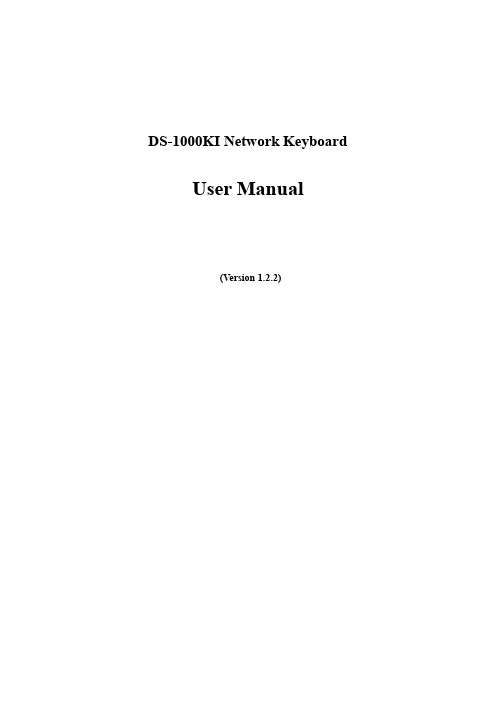
DS-1000KI Network Keyboard User Manual(Version 1.2.2)Thanks a lot for purchasing our product. If there is any question, please feel free to contact us.This manual may have something inaccurate in technology, unsuited with the product’s functions and operations or the misprints. The manual’s contents will be changed with the enhanced functions of the product, as well as give the regular advance or renew the product and procedure in this manual. The renewed contents will be added in the new edition of this manual and no separate notice will be given.IndexChapter1Features of DS-1000KI (3)1.1Main Features (3)1.2Sketch of DS-1000KI (5)1.3Rear Board Description (7)1.4Keyboard Connection (8)Chapter2Keyboard Operation (9)2.1Enter into keyboard system (9)2.2Keyboard Configuration (11)2.2.1System Configuration (11)2.2.2User Configuration (14)2.2.3Defense Configuration (20)2.3Control DVR (22)2.3.1Login DVR (22)2.3.2DVR Configuration (24)2.3.2Video playback (25)2.3.3Manual Video Recording (27)2.3.4PTZ control (28)2.3.5Preview (30)2.3.6Alarm handling (31)2.4Other Information (33)2.4.1Keyboard lock (33)2.5Upgrade Keyboard Firmware (34)2.5.1FTP Server Setup (34)2.5.2Upgrade Firmware (37)Appendix A: Specification (38)Appendix B: Troubleshooting (39)Appendix C: Notes (40)Chapter1 Features of DS-1000KI1.1 Main Features●Support DVR cascade. One DS-1000KI keyboard can maximum control 99DVR units via network. If you use RS485 bus mode, one keyboard can maximum control 32 DVR units.●DS-1000KI Keyboard has two liquid crystal screens with the left one showingthe controlling and configuring menu respectively. Press the key 【Menu】for less than 2 seconds and enter into the controlling menu, while press【Menu】for more than 2 seconds and enter into the keyboard configuring menu. The right one shows the information including the user information, the present login state, alarm information etc.●DS-1000KI has two communication modes: Network mode and RS485 busmode. You can use either of them to control DVR.●DS-1000KI keyboard users are divided into administrator and operator.Administrator can operate both the controlling and configuring menu while the operator can only operate the controlling menu.●DS-1000KI has the function to lock keyboard. Presskey to lock the●DS-1000KI controlling menu can carry out DVR configuration, video playback,manual record, PTZ control, DVR local preview and other functions. Both the administrator and operator can control them.●DS-1000KI configuring menu can set up keyboard IP address, user ID number,keyboard communication mode, keyboard password management etc. This part is only controlled by the administrator.●DS-1000KI can control the different DVR units. Before operating DVR, enterthe configuring menu, in the “SysCfg” menu, select the keyboard control mode (either network mode or RS485 bus mode). In the “UserCfg” menu, create one new user, input the user ID, then input the information of the DVR including DVR user name, password, DEV ID, DVR IP etc. After setting up the user information, press the key【ID】and input the correct user ID, you can login and operate the corresponding DVR.●DS-1000KI network keyboard is equipped with the joystick. Y ou can use it tocontrol PTZ easily.●DS-1000KI network keyboard could receive the alarm information of DVR.Before being permitted, it should set up to receive the alarm. In the alarm configuration of the keyboard configuring menu, set up the information on permitting to receive the alarm. Then, by choosing the alarm handling in the keyboard controlling menu: set “Arm” to receive the alarm; set “Disarm” not to receive the alarm. Meanwhile, the keyboard can receive the alarm informationof 10 DVR at most.DS-1000KI network keyboard has four alarm outputs and can set up or clear the alarm output by operating the alarm handling in the controlling menu.Note: If you use DS-1000KI network keyboard to control DS-8000 series DVR, the firmware of DVR must be version1.4 above.1.2Sketch of DS-1000KIFig 1.1.11------ Menu area: Show the keyboard menu;2------【Menu 】: Menu key. Press it more than 2 seconds, the menu area will display the keyboard menu, otherwise the menu area will display the controlling menu;3------ Information Display area: Display the input information, communication mode, DVR information, alarm information, etc.4------【ID 】: The user code name. Use it to select DVR to control.5------【Zoom 】: Zoom function in PTZ control mode.6------【Focus 】: Focus function in PTZ control mode.7------【Iris 】: Iris function in PTZ control mode.8------ Joystick: Control Pan/Tilt in PTZ control mode.9------【】: The key to choose the left keyboard menu.10-----】: The key to choose the right keyboard menu.11----【Cam 】: Camera ID number (Corresponding the DVR channel number).12----【0】~【9】: Number and character keys.13----【Enter 】: Confirmation key.14----【Mon 】: Monitor ID key (Reserved).15---- Lamps: Ready ,Status ,Link ,Tx/Rx ,Com ,Alarm ,Power .16----【Del 】: Delete key.17----【*】: Input key to choose uppercase character, lowercase character or number.18----【Shot】: The key to adjust the PTZ preset.19----【Freeze】: Reserved.20----【▲】: Page Up key in the information display area. When you input IP address, you can use it as delete key.21----【▼】: Page Down key in the information area. When you input IP address, you can use it as space key.22----: Keyboard lock key.Fig 1.2.11------ Dial Switches. The factory default values are “on on off off off off off off (11000000)”.From the picture we can see the dial switch consists of 8 sub-switches. Now the function of each sub-switch is following:Switch 1: When in “on”, PORT A full-duplex 485 is changed into half-duplex 485. It must be used together with Switch 2.Switch 2: When in “on”, PORT A full-duplex 485 is changed into half-duplex 485. It must be uses together with Switch 1.Switch 3: When in “on”, PORT A R+, R- add the matching resistance of 120Ω.Switch 4: When in “on”, PORT A T+, T- add the matching resistance of 120Ω.Switch 5: When in “on”, PORT B D+, D- add the matching resistance of 120ΩSwitch 6: “off”. Reserved.Switch 7: “off”. Reserved.Switch 8: “off”. Reserved.2------ RS485 BUS PORT A ( full-duplex mode SW = 00000000, half-duplex mode SW = 11000000), connecting with KEYBOARD port of DVR.3------ RS485 BUS PORT B.4------ RS232 Interface (RJ45).5------ Network Interface (RJ45).6------ Alarm output interface.4 kinds of switches (dry nodes) will output the alarm information. With A and B as a group,they will turn off when there is an alarm. Otherwise, they will turn on.7------ 5V DC Socket.1.4.1 Network connectionIf you use keyboard network work mode, just use one network cable to connect keyboard UTP port with network switch or hub. In keyboard “SysCfg” menu, setup one IP address for the keyboard and select “Net” mode. Please refer to chapter2.2 for detail configuration.1.4.2 RS-485 connectionIf you use keyboard RS-485 bus work bus. On the keyboard rear panel, Port A has R+, R- pins. On DVR rear panel, there are two RJ45 keyboard interface. You can select one to connect keyboard, and the other one for DVR cascade. The DVR RJ45 pin definition is following:DVR keyboard RJ45 interfacePin definitionTo make the connect cable according the follows. As to left point of RJ45 head, 1st and 2nd cables are the anode and cathode line for sending, 3rd and 4th cables are the anode and cathode line for receiving, 7 is the shared grounding line:You can connect DS-1000KI Port A R+ R- pins with DVR keyboard interface Pin3 and Pin4, shown as following:DVR KBIn keyboard “SysCfg” menu, select “Bus” control mode.Chapter2 Keyboard Operation2.1 Enter into keyboard systemWhen DS-1000KI network keyboard is in power, the menu screen will show the following information:Fig 2.1.1When “Password”appears on the information screen, input the password (The default administrator password of DS-1000KI keyboard is 111 and the common password is 222) and enter into the system operation by pressing the key【Enter】, as shown following:Fig 2.1.2Note: DS-1000KI keyboard can control DVR by either network mode or RS485 bus mode. Here we just describe the usage of network mode. It is the same for RS485 bus mode.2.2 Keyboard ConfigurationBefore controlling DVR, you should first configure DS-1000KI net keyboard including system configuration, user configuration and defense configuration. Press the key【Menu】for more than 2 seconds, you will enter into the keyboard configuration (the administrator password is needed to login), as shown in Fig 2.1.1Fig 2.2.1 Keyboard Configuration2.2.1 System ConfigurationAfter entering into the configuration interface, we could see three corresponding menu items named “SysCfg”(Keyboard System Configuration), “UserCfg”(User Configuration) and “ArmCfg”(Defense Configuration) on the menu screen. Press “SysCfg”and enter into the system configuration interface, as shown in Fig 2.2.2. In this configuration menu, you can setup all detail keyboard parameters such as Keyboard IP, Keyboard ID, port number, super password, operator password and controlling modes. Each parameter setting is shown below:Fig 2.2.2 Keyboard System Configuration⏹Prev.: Previous menu.⏹IP Addr: IP address of DS-1000KI network keyboard. Press【1】to modify itwhile press【2】to confirm it as shown in Fig 2.2.3-1.⏹KBD ID: Keyboard number. Input the keyboard number with the numeral keysand press【Enter】to confirm it as shown in Fig 2.2.3-2⏹MaskIP: The sub net IP of DS-1000KI network keyboard. The default factoryvalue is 255.255.255.0. Press【2】to confirm it. Press【1】to modify it and press 【Enter】to confirm the new mask IP as shown in Fig 2.2.3-3⏹Port: The network port. Default factory value is 8000. Press【2】to confirm it.Press【1】to modify it and press【Enter】to confirm the new port number as shown in Fig 2.2.3-4.⏹Gateway: The gateway IP address of the keyboard.⏹SupPwd: The password of the administrator. The default factory value is 111.Input the new password with the numeral keys and press【Enter】to confirm it as shown in Fig 2.2.3-5 and Fig 2.2.3-6.⏹Password: The password of the operator. The default factory value is 222. Thesetup usage is the same as the super password.⏹CtrlMod: You can select either RS485 BUS mode or network mode to controlDVR. Press【1】to choose the bus mode and press【2】to choose the net mode as shown in Fig.2.2.3-7.⏹Reboot: Reboot keyboard.⏹Upgrade: You can upgrade the firmware of DS-1000KI keyboard via network.In the upgrade menu, input the FTP server IP. Then keyboard will connect with the FTP server and download the firmware via network. Please refer to FTP server user manual.Fig 2.2.3 Parameter Settings2.2.2 User ConfigurationIn the “User Configuration” menu, you can setup many users. Each user can only control one DVR. After you create the relationship between the user and DVR, you can input the username to login the corresponding DVR and control DVR using the keyboard. In the “User Configuration” menu, you can add, delete, modify and query the users and related DVRs.Fig 2.2.4 User ConfigurationNew UserFor example, if you want to control DVR with IP address of 192.0.1.99 by DS-1000KI network keyboard. First, you should create one new user. Choose “New”item in the user configuration menu, you will enter into new user input menu as shown in Fig 2.2.5. You can input the new user name. Press【*】to shift the input method as shown in Fig 2.2.5.Fig 2.2.5 Input Methods of DS-1000KIFor example, here I input “01” as the user name and press【Enter】to confirm it as shown in Fig 2.2.6-1.Fig 2.2.6Then, choose the device type (“1.DVR”as shown in Fig 2.2.6-2), press【1】tochoose “DVR” and input the user name, password of the DVR. The keyboard must use this username and password to login the DVR. For example, the default user name of DVR 192.0.1.99 is “admin” and the default password of the DVR is “12345”. Here we also input the same username and password as shown in Fig 2.2.6-3, 2.2.6-4.For Dev ID and Dev Port as shown in Fig 2.2.6-5, Fig 2.2.6-7, you must input the same Dev ID and port number as DVR has. In the “Display”menu of DVR, you can find out the Dev ID. The default ID of DVR is “88”. Here we input “01” because the Dev ID of DVR (192.0.1.99) is 01.Note: If you use RS485 Bus control mode, please make sure that each DVR has different Dev ID so that the user can login the corresponding DVR.Finally, input DVR IP address of “192.0.1.99”, then save the configuration. You can create other new users with the above steps.ModifyIn case of revising some users, here we use the above example to explain the operation. We know that the user of “01” can control DVR with “192.0.1.99” IP address. Now, we will change it into controlling DVR with “192.0.1.9” IP address. The detailed operation is following:1. Input user name:In the user configuration menu as shown in Fig2.2.4, choose the “Modify” menu item. In the information display area screen, input the user name of “01” and press【Enter】to confirm it as shown in Fig 2.2.7.Fig 2.2.7 Input User Name2. Modify Device Type: In the information display screen as shown in Fig 2.2.8, we could see the original configuration of user “01” is DVR. If the new configuration is also DVR, press【2】; If you want to change into other device type, press【1】to choose new device type (At present, only DVR device type can be selected).Fig 2.2.8 Change device type3. Modify Device Username: Modify device username according to the indication.If there is no need to revise, press【2】to confirm it and enter the next operation as shown in Fig 2.2.9.Fig 2.2.9 Modify Device UsernameSee Fig 2.2.10.4. Modify Device Password:See Fig 2.2.11.5. Modify Device ID:See Fig 2.2.126. Modify Device IP address:7. Modify Device Port: See Fig 2.2.13.Fig 2.2.13 Modify Device Port8. Save modification: Press 【1】to save the revise of user “01” as shown in Fig 2.2.14.Fig 2.2.14 Save Revised Configuration●Delete UserInput the user name to be deleted according to the indication, press【Enter】to confirm it, press【1】to delete or press【2】to exit. In the network control mode, Device IP address is displayed. In RS485 bus mode, device ID is displayed as shown in Fig 2.2.15.Fig 2.2.15 Delete User●QueryChoose “Query” item to show the user information, press【▲】to show the previous information and press【▼】to show the next information. In network mode, device IP is display. In RS485 bus mode, device ID is displayed, as shown in Fig 2.2.16. In the case of no user configuration in the keyboard, press “Query” item and system will give thesuggestion of “Not Existing User”.Fig 2.2.16 Query User InformationDelete allIf we need to delete all the users, press “DelAll” item and press【1】to confirm it so that all the built users will be deleted. Press【2】to exit and return to the previous menu. It’s interface is shown in Fig 2.2.17.2.2.3 Defense ConfigurationChoose “ArmCfg” item, if there is no defense setting, the information display area will be shown as Fig 2.2.18-1. Press【1】to defense or press【2】to exit and enter into the next user. If there is defense setting, the interface will be displayed as Fig 2.2.18-2. Press【1】to remove the defense or press【2】to enter into the next user.For each user, the operation of setting up or removing the defense is the same. After you finish for all users, press【2】to exit “Defense Configuration”as shown in Fig 2.2.18-3 and Fig 2.2.18-4.Fig 2.2.18 Defense ConfigurationAfter you finish the defense configuration, press [Menu] button of the keyboard to enter into DVR control menu as following:Fig 2.2.19Choose “DealAlm”item and enter into alarm response menu as shown in Fig 2.2.20:Fig 2.2.20 Keyboard Response DVR AlarmIn the defense configuration as shown in Fig 2.2.18, if you enable arm function and in the alarm response menu shown in Fig 2.2.20, if you choose “Arm”item, then DS-1000KI keyboard will listen and receive alarm information from DVR. Please note in the DVR menu, enable the “Upload to center” option so that DVR will send alarm information to the keyboard. When the keyboard receives the alarm information from DVR, keyboard will display it in the information display area. There are 4 alarm output ports in the rear panel of the keyboard, you can choose alarm output items to trigger the corresponding alarm output. Please refer to section 2.3.6.At present, the keyboard can manage alarm information from 10 DVRs.2.3 Control DVRAfter finishing the user configuration, we can choose the user name to control the relevant DVR.Please note, at one time you can only select DVR front panel or keyboard to control DVR.2.3.1 Login DVRPress【ID】button, you will enter into the following menu.Fig 2.3.1 Input User NameIf the DVR is in local preview status (no one is controlling DVR using either DVR front panel or other keyboards) and connection is OK, after you enter into the user and press [Enter] button, you will login the corresponding DVR as shown in Fig 2.3.2.You can press【*】to shift the inputting method like numeral【Num】, lower case 【Lower】, upper case【Upper】.Fig 2.3.2 Login DVRAfter you input the user and login the corresponding DVR, in the network mode, keyboard will display the DVR IP address while in the RS485 bus mode, will display DVR ID number.2.3.2 DVR ConfigurationChoose “DVRCfg”item and show the information as in Fig 2.3.3Fig 2.3.3 DVR Configuration MenuThe items in the keyboard controlling menu are the same as those of DVR local front panel. We could see the menu below on the menu screen and describe them respectively below:【Prev.】: Return to the previous menu of the keyboard.【Power】: The power switch of DVR.【Menu】: Shift the operating interface of DVR local menu and can also control the wiper in the PTZ mode.【A】: Shift to different input methods such as numeral, lower case, upper case, and symbol characters.【Esc】: Cancel the present operation and return to the previous DVR menu.【Edit】: In the edition mode, delete the wrong character. In preview mode, shift the picture preview channel.【Info】: Show the DVR information. (Reserved)【V oice】: Start a voice talk function. (Reserved)【F1】: Turn on or off the sound when playback. Open or close the light in the PTZ mode (Reserved).【F2】: Control the auxiliary functions in the PTZ mode (Reserved).【Up】: Choose the items in the menu.【Down】: Choose the items in the menu.【Left】: Shift the items in the menu.【Right】: Shift the items in the menu.2.3.2 Video playbackChoose “Playback”item as shown in Fig 2.3.2 and enter into playback menu as shown in Fig 2.3.4.Fig 2.3.4 PlaybackChoose “Begin Time”and “End Time”, input the start and end time and press 【Enter】. DVR will search and list the matched files in DVR local playback menu. Choose “BgnTime”item and show the information as shown in Fig 2.3.5-a. Input “Year”, “Month”and “Date”respectively as shown in Fig 2.3.5-c, press【Enter】to confirm it and enter the time set, input “Hour, “Minute”and “Second”respectively. Please note the above information must be input into two numbers. For example, in the case of inputting 8:5:5am, July 25th, 2005, the inputting format is “05/07/25”and “08/05/05” not “5/7/25” and “8/5/5”. Similarly, choose “End Time” and set the end time. Press【Enter】to search and list the matched video files.Return DVR configuration menu as shown in Fig 2.2.3, use【Up】【Down】button to select one file and press【Enter】, DVR will start playing the selected file.In the playback menu of keyboard, you can choose the relevant items to playback, pause, stop, fast play, slow play, forward, backward and the volume. If you press “Fast”or “Slow”, the playback speed will increase or reduce one time. The maximum speed is 16 times while the minimum speed is 1/16 time. Press “Forward” and “Backward” to go forward or draw back for about 30 seconds. Press the numeral keys or【Cam】to change the channel.Fig 2.3.5 Set Start TimeFig 2.3.6 Set End Time2.3.3 Manual Video RecordingChoose “Record” as shown in Fig 2.3.2 and display the information as shown in Fig 2.3.7. Choose the relevant items to control the manual video recording function of DVR including starting and stopping recording of one channel or all channels. Press numeral keys or【Cam】to change the channels. Choose “Prev.”to return the previous controlling menu of the keyboard.Fig 2.3.7 Manual Recording2.3.4 PTZ controlChoose “PTZ” as shown in Fig 2.3.2 and display the information as shown in Fig 2.3.8:Fig 2.3.8 PTZ ControlChoose the above items,【Focus】,【Iris】,【Zoom】,【Shot】and joystick to realize PTZ control of DVR. Press numeral keys or【Cam】to change the channel (any numeral between 1-32; The default channel is 1 if above 16). Choose “Prev.” to enter into the previous controlling menu of the keyboard.Choose “PsetCfg” item, input the preset number and press【Enter】to save the PTZ preset.Choose “DelPset”item, input the preset number and press【Enter】to delete the corresponding PTZ preset.Fig 2.3.9 PTZ Preset Configuration Note: The preset function needs PTZ support.2.3.5 PreviewChoose “Preview” as shown in Fig 2.3.2 and enter into the preview control menu as shown in Fig 2.3.10.Fig 2.3.10 PreviewChoose the above items and realize DVR local preview shift.Select preview mode:There are 4 preview modes: 1 Screen, 4 Screen, 9 Screen and 16 Screen. You can press the corresponding key as shown in Fig 2.3.10 to select one preview mode. Switch preview camera:In the one screen preview mode, press【Cam】or any numeral key, input the channel number in the information display area (At present it can be input any numerals between 1-32. The default channel is 1 if the input is bigger than16), then press【Enter】to shift the previewing web page on the different channels.Start preview cycle:Choose “StarCyl”, DVR will start cycle previewing according to the preview sequence and switch interval. Please note the switch interval time must not be set as “Never”.Stop preview cycle:If there is no need to cycle preview between channels, choose “StopCyl” and choose “Prev.” to exit into the control menu of the keyboard.2.3.6 Alarm handlingChoose “DealAlm”as shown in Fig2.3.2 and enter into the following alarm handling control menu:Fig 2.3.11 Alarm HandlingChoose “Arm”or “Disarm”to start or stop receiving the alarm information sent from DVR. The alarm information includes view tampering alarm, motion detection alarm, video loss alarm and external sensor alarm.Example when the alarm information is received:Fig 2.3.12 External Sensor Alarm InputFig 2.3.12 means all 16 sensors alarm happened.Fig 2.3.13 Video Loss Alarm Fig 2.3.13 means video lost of the 2nd, 6th and 9th channels.2.4 O ther Information2.4.1 Keyboard lockkey on the keyboard, the keyboard will be locked. If you press any key,Pressthere is a message “Password”as shown in Fig 2.5.1. Input the correct password to unlock the keyboard. The unlock password is the same as the keyboard login password (the default factory password is 111 for the administrator and 222 for the operator). Y ouhave to input the password to login again if the keyboard is locked.2.5 Upgrade Keyboard FirmwareYou can upgrade DS-1000KI keyboard firmware via network. In keyboard setup menu, enter into upgrade mode, and input PC IP where keyboard firmware file is placed, keyboard will connect with PC and download firmware via network.2.5.1 FTP Server SetupThe FTP server software is run in one PC. You can download FTP server software through internet. Here we use wftpd32.exe as the example:1.Run wftpd32.exe (FTP server software).2. Select “Logging ” in the menu ,choose Log Options in the sub menu, and give the choice as following:3.Select “Users/rights”under “Security”menu item. The following dialog box will be pop-up.4.Create new user. Click “new user’. New user dialog pops up. Input user name “target”. Click “OK”.5.In the password dialog, input password “target”in “New Password”and “V erify Password” edit box. Click “OK” to save and exit the dialog box.6.In the “User/Rights Security”Dialog, select “User Name”as “target”. In “Home Directory” edit box, input the path where the firmware file (digicap) is placed. Then press “Done” to exit. Here I place keyboard firmware file in folder named “C:\firmware”.7. Next time, you need not setup again, just double click and open “wftpd32.exe” to upgrade the firmware.2.5.2 Upgrade FirmwarePlease make sure that DS-1000KI and PC are in the same sub net. You can use Ping command to check.Enter into keyboard system configuration menu as following:Press “Upgrade” button, input PC IP address, keyboard will connect the PC and try to download firmware file via network.Appendix A: SpecificationAppendix B: TroubleshootingDS-1000KI Keyboard User ManualAppendix C: Notes1)Place net keyboard in the adequately ventilated space.2)Net keyboard shall work in the allowed temperature and humidity scope3)Do not touch LCD screen with hard objects.4)Do not splash water or other liquid onto the keyboard when using, to avoidshort-circuit or corrosion.Copyright © 2005. All rights reserved.Page 40。
DS-1000K网络键盘说明书_v1[1].1
![DS-1000K网络键盘说明书_v1[1].1](https://img.taocdn.com/s3/m/1cf1b6edb8f67c1cfad6b825.png)
DS-1000K网络键盘用户使用手册版本 1.1非常感谢您购买我公司的产品,如果您有什么疑问或需要请随时联系我们。
本手册可能包含技术上不准确的地方、或与产品功能及操作不相符的地方、或印刷错误。
本手册的内容将根据产品功能的增强而更新,并将定期改进或更新本手册中描述的产品或程序,更新的内容将会在本手册的新版本中加入,恕不另行通知。
目录1DS-1000K网络键盘功能结构 (2)1.1键盘的主要功能 (2)1.2键盘示意图 (3)1.3后面板说明 (4)2DS-1000K网络键盘的操作 (5)2.1进入系统 (5)2.2键盘配置 (6)2.2.1系统配置 (6)2.2.2用户配置 (8)2.2.3设防配置 (12)2.3控制DVR设备 (13)2.3.1DVR配置 (14)2.3.2图像播放 (15)2.3.3手动录像 (16)2.3.4云台操作 (17)2.3.5画面预览 (18)2.3.6报警处理 (19)2.4其它信息 (20)2.4.1键盘锁 (20)技术指标 (21)常见故障 (22)附录I海康威视产品服务 (23)附录II用户信息卡 (24)1DS-1000K网络键盘功能结构1.1键盘的主要功能●DS-1000K网络键盘有两种方式控制DVR:网络控制方式和RS485总线控制方式,通过网络最多可以控制99台DVR,通过RS485总线可以控制32台;●DS-1000K网络键盘可以实现DVR设备配置、图像播放、手动录像、云台操作、画面预览等功能,并可以通过摇杆及相应的快捷键很方便的控制接在DVR上的云台解码器;●DS-1000K网络键盘有两级权限:管理员和操作员,管理员可以操作控制菜单和配置菜单,操作员只可以操作控制菜单;●DS-1000K网络键盘有键盘锁功能;●DS-1000K网络键盘可以接收DVR设备的报警信息,最多接收10台DVR设备的报警信息;●DS-1000K网络键盘支持报警连动功能,本身有4个报警输出口,通过操作控制菜单的报警处理项,设置或解除报警输出。
DS-1002K 1003K总线键盘用户手册V2.1
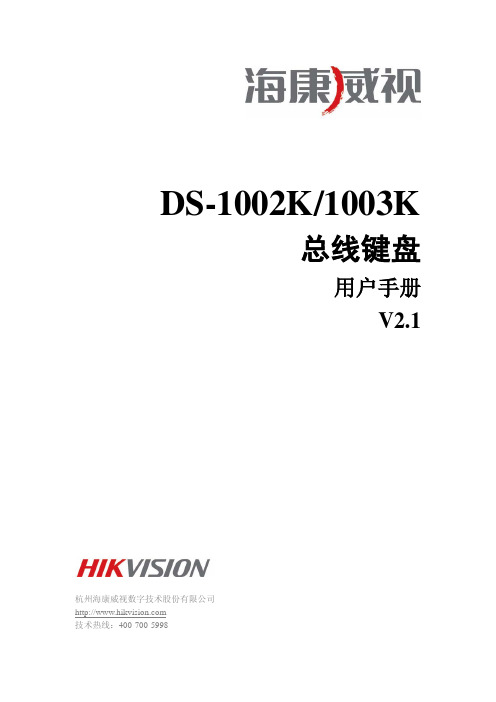
RS485 总线并联的任何设备可以单独设置不一样的协议、波特率,巧妙的增强了系统的灵活性。 设置均在液晶屏上完成,免除了要找说明书再更改协议的麻烦。
接口说明
后面板接口说明
声明:DS-1002K、DS-1003K 后面板物理接口的分布与类型一致。
序号 1 2
3 4
5
6 7 8 9
物理接口 快球控制输出 PTZ-CON 控制快球副控键盘输入
4
DS-1002K/1003K . 用户手册
功能简介
DS-1002K、DS-1003K 控制键盘用于控制嵌入式硬盘录像机。除了具备集中控制嵌入式硬盘录像机的功能外,控制键盘还可以直接 控制快球及解码器,当然也可以通过控制嵌入式硬盘录像机来遥控快球或解码器。
控制
取代嵌入式硬盘录像机前面板的所有功能操作按键 键盘的操作在液晶显示屏上有显示说明 一个键盘可以同时控制 31 台嵌入式硬盘录像机
2
DS-1002K/1003K . 用户手册
安全使用注意事项
使用本产品时请务必遵守以下事项: 液晶显示屏为易损体,切勿挤压,或长久时间内在强光下直射; 摇杆为易损体,返修时,切记用原包装或妥善包装好再托运; 使控制键盘在技术指标允许的温度及湿度范围内工作; 请严格按照本手册的接线方式连接。
(录像) 自动
(放像) 焦距+
(输入法) 焦距-
(多画面) 变倍+
(辅助) 变倍-
(主口/辅口) 光圈+
(编辑) 光圈-
(云台控制) 雨刷
(主菜单) 灯光
(关机) 设预置 清预置 F1 F2
功能说明 返回上一级菜单 长按 3 秒,进入控制键盘自身参数设置状态(默认密码:8888) 按动 1 秒,查询控制键盘的设置参数:正在控制快球的协议、解码器 切换嵌入式硬盘录像机控制模式或快球控制模式 选择解码器及快球地址、嵌入式硬盘录像机的设备号 清除当前输入内容 确认当前输入内容 数字:0、1、2、3、4、5、6、7、8、9 A-Z(26 个英文字母) 在 PTZ 控制模式下是:调用快球已设预置位功能 在 DVR 控制模式下是:控制嵌入式硬盘录像机进入录像状态功能身的定义有关,请参照快球说明书) 在 DVR 控制模式下是:控制嵌入式硬盘录像机进入播放录像数据 在 PTZ 控制模式下是:拉近镜头焦距功能 在 DVR 控制模式下是:切换输入法功能 在 PTZ 控制模式下是:放远镜头焦距功能 在 DVR 控制模式下是:预览单、四、九、十六画面切换键功能 在 PTZ 控制模式下是:扩大镜头视野功能 在 DVR 控制模式下该功能键未定义 在 PTZ 控制模式下是:缩小镜头视野功能 在 DVR 控制模式下是:切换主口/辅口输出功能(长按 2 秒钟) 在 PTZ 控制模式下是:打开镜头光圈功能 在 DVR 控制模式下是:编辑输入功能 在 PTZ 控制模式下是:关闭镜头光圈功能 在 DVR 控制模式下是:进入嵌入式硬盘录像机云台控制状态功能 在 PTZ 控制模式下是:打开/关闭雨刷继电器功能 在 DVR 控制模式下是:调出嵌入式硬盘录像机设置菜单功能 在 PTZ 控制模式下是:打开/关闭灯光继电器功能 在 DVR 控制模式下是:控制 DVR 关机功能 在 PTZ 控制模式下是:设置有预置位功能快球的预置位功能 在 PTZ 控制模式下是:清除快球预置位功能 设置快球快捷键,跟使用协议有关,请参照液晶提示 设置快球快捷键,跟使用协议有关,请参照液晶提示
DS-1000K网络键盘操作手册V2.0.0

网络键盘
操作手册 V2.0.0
杭州海康威视数字技术股份有限公司 技术热线:400-700-5998
1
DS-1000K . 用户手册
非常感谢您购买我公司的产品,如果您有什么疑问或需要请随时联系我们。 本手册适用于 DS-1000K 网络键盘 V2.0.0。 本手册可能包含技术上不准确的地方、或与产品功能及操作不相符的地方、或印刷错误。我司将根据产品功能的增强而 更新本手册的内容,并将定期改进或更新本手册中描述的产品或程序。更新的内容将会在本手册的新版本中加入,恕不另行 通知。
用户并分配给操作员设备,由操作员控制解码和云台。
键盘设置 设备管理
用户管理
DS-1000K . 用户手册
操作员用户由管理员(admin)用户创建。 操作员用户由管理员用户分配设备,可以对这些设 备进行解码控制和云台控制。 每个操作员用户最多可以被分配 128 台设备。
5
操作员 解码控制
云台控制
1.5 常用操作
录用户名和登录密码,完成设备添加。 注意:添加设备时需要设备在线。
2.3 用户管理
管理员用户 admin 可以管理操作员用户。 点击菜单显示屏旁边对应的按钮,进入“用户管理” 界面。在该界面下可以添加或删除用户,修改用户密码, 为用户分配或取消分配设备。
9
DS-1000K . 用户手册 点击“用户添加”,依次输入操作员的用户名、密
2
DS-1000K . 用户手册
目录
1 功能简介 ............................................................................................................................................................. 3 1.1 键盘布局 ................................................................................................................................................. 3 1.2 接口布局 ................................................................................................................................................. 4 1.3 约定 ......................................................................................................................................................... 4 1.4 用户类型 ................................................................................................................................................. 4 1.5 常用操作 ................................................................................................................................................. 5
海康威视 DS-1100K 系列网络键盘 快速入门指南说明书

DS-1100K系列网络键盘快速入门指南法律声明版权所有©杭州海康威视数字技术股份有限公司2020。
保留一切权利。
本手册的任何部分,包括文字、图片、图形等均归属于杭州海康威视数字技术股份有限公司或其关联公司(以下简称“海康威视”)。
未经书面许可,任何单位或个人不得以任何方式摘录、复制、翻译、修改本手册的全部或部分。
除非另有约定,海康威视不对本手册提供任何明示或默示的声明或保证。
关于本产品本手册描述的产品仅供中国大陆地区销售和使用。
本产品只能在购买地所在国家或地区享受售后服务及维保方案。
关于本手册本手册仅作为相关产品的指导说明,可能与实际产品存在差异,请以实物为准。
因产品版本升级或其他需要,海康威视可能对本手册进行更新,如您需要最新版手册,请您登录海康威视官网查阅( )。
海康威视建议您在专业人员的指导下使用本手册。
商标声明• 为海康威视的注册商标。
•本手册涉及的其他商标由其所有人各自拥有。
责任声明•在法律允许的最大范围内,本手册以及所描述的产品(包含其硬件、软件、固件等)均“按照现状”提供,可能存在瑕疵或错误。
海康威视不提供任何形式的明示或默示保证,包括但不限于适销性、质量满意度、适合特定目的等保证;亦不对使用本手册或使用海康威视产品导致的任何特殊、附带、偶然或间接的损害进行赔偿,包括但不限于商业利润损失、系统故障、数据或文档丢失产生的损失。
•您知悉互联网的开放性特点,您将产品接入互联网可能存在网络攻击、黑客攻击、病毒感染等风险,海康威视不对因此造成的产品工作异常、信息泄露等问题承担责任,但海康威视将及时为您提供产品相关技术支持。
•使用本产品时,请您严格遵循适用的法律法规,避免侵犯第三方权利,包括但不限于公开权、知识产权、数据权利或其他隐私权。
您亦不得将本产品用于大规模杀伤性武器、生化武器、核爆炸或任何不安全的核能利用或侵犯人权的用途。
•如本手册内容与适用的法律相冲突,则以法律规定为准。
海康二维控制键盘用户手册
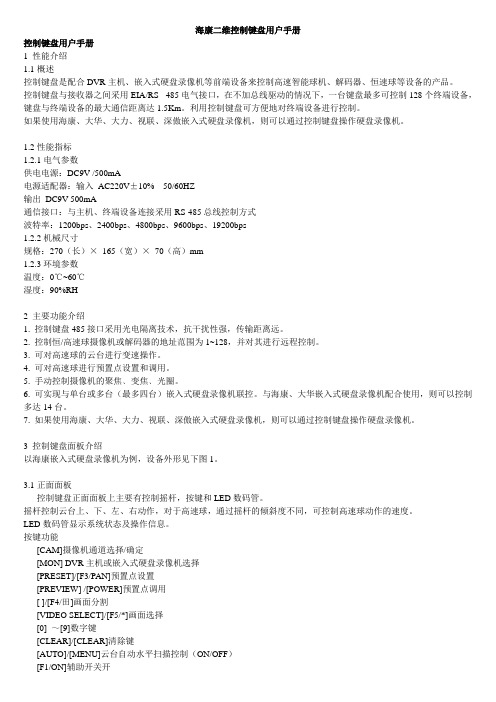
海康二维控制键盘用户手册控制键盘用户手册1 性能介绍1.1概述控制键盘是配合DVR主机、嵌入式硬盘录像机等前端设备来控制高速智能球机、解码器、恒速球等设备的产品。
控制键盘与接收器之间采用EIA/RS - 485电气接口,在不加总线驱动的情况下,一台键盘最多可控制128个终端设备,键盘与终端设备的最大通信距离达1.5Km。
利用控制键盘可方便地对终端设备进行控制。
如果使用海康、大华、大力、视联、深傲嵌入式硬盘录像机,则可以通过控制键盘操作硬盘录像机。
1.2性能指标1.2.1电气参数供电电源:DC9V /500mA电源适配器:输入AC220V±10% 50/60HZ输出DC9V 500mA通信接口:与主机、终端设备连接采用RS-485总线控制方式波特率:1200bps、2400bps、4800bps、9600bps、19200bps1.2.2机械尺寸规格:270(长)×165(宽)×70(高)mm1.2.3环境参数温度:0℃~60℃湿度:90%RH2 主要功能介绍1. 控制键盘485接口采用光电隔离技术,抗干扰性强,传输距离远。
2. 控制恒/高速球摄像机或解码器的地址范围为1~128,并对其进行远程控制。
3. 可对高速球的云台进行变速操作。
4. 可对高速球进行预置点设置和调用。
5. 手动控制摄像机的聚焦﹑变焦﹑光圈。
6. 可实现与单台或多台(最多四台)嵌入式硬盘录像机联控。
与海康、大华嵌入式硬盘录像机配合使用,则可以控制多达14台。
7. 如果使用海康、大华、大力、视联、深傲嵌入式硬盘录像机,则可以通过控制键盘操作硬盘录像机。
3 控制键盘面板介绍以海康嵌入式硬盘录像机为例,设备外形见下图1。
3.1正面面板控制键盘正面面板上主要有控制摇杆,按键和LED数码管。
摇杆控制云台上、下、左、右动作,对于高速球,通过摇杆的倾斜度不同,可控制高速球动作的速度。
LED数码管显示系统状态及操作信息。
DS-1100K快速操作指南v2.3.0
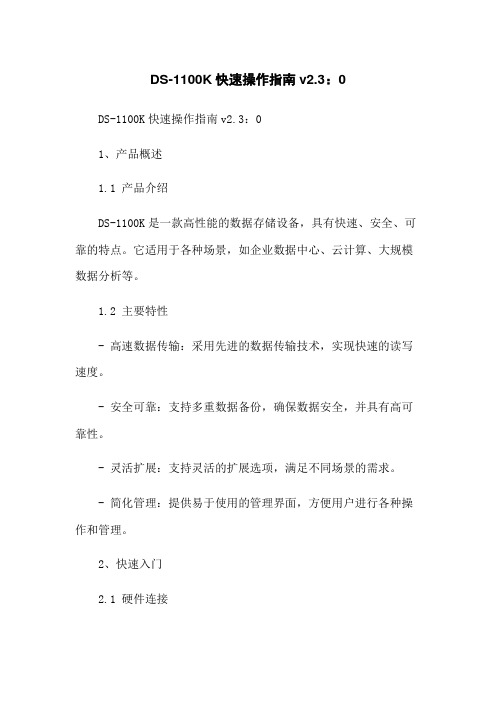
DS-1100K快速操作指南v2.3:0DS-1100K快速操作指南v2.3:01、产品概述1.1 产品介绍DS-1100K是一款高性能的数据存储设备,具有快速、安全、可靠的特点。
它适用于各种场景,如企业数据中心、云计算、大规模数据分析等。
1.2 主要特性- 高速数据传输:采用先进的数据传输技术,实现快速的读写速度。
- 安全可靠:支持多重数据备份,确保数据安全,并具有高可靠性。
- 灵活扩展:支持灵活的扩展选项,满足不同场景的需求。
- 简化管理:提供易于使用的管理界面,方便用户进行各种操作和管理。
2、快速入门2.1 硬件连接首先,将DS-1100K设备与计算机或服务器进行连接。
插入适当的数据线,并确保连接稳定。
2.2 软件安装与配置在计算机上运行DS-1100K的管理软件。
按照软件界面提示进行安装和配置。
3、设备管理3.1 用户登录打开管理软件,在登录界面输入用户名和密码进行登录。
3.2 设备状态查看在设备管理界面,可以查看设备的在线状态、硬件状态、存储使用情况等。
3.3 创建存储池“存储池管理”选项,选择“新建存储池”。
按照界面提示,设置存储池的名称、容量、RD等配置。
3.4 创建卷进入存储池界面,“新建卷”按钮。
根据实际需求,设置卷的名称、容量、共享权限等。
3.5 添加客户端在设备管理界面,“客户端管理”选项,选择“添加客户端”。
输入客户端的IP地质和名称,完成添加。
4、数据管理4.1 卷映射在设备管理界面,进入存储池界面,选择需要映射的卷,“映射”按钮。
选择需要映射的客户端,完成映射设置。
4.2 数据备份在客户端上安装备份软件。
选择需要备份的数据,设置备份计划和目标存储设备,启动备份任务。
4.3 数据恢复在备份软件中,选择需要恢复的备份点,选择目标恢复位置,启动恢复任务。
5、系统配置5.1 网络配置在设备管理界面,进入网络配置界面,设置设备的IP地质、子网掩码、网关等网络参数。
5.2 用户管理在设备管理界面,进入用户管理界面,添加、删除、修改用户,设置用户权限。
- 1、下载文档前请自行甄别文档内容的完整性,平台不提供额外的编辑、内容补充、找答案等附加服务。
- 2、"仅部分预览"的文档,不可在线预览部分如存在完整性等问题,可反馈申请退款(可完整预览的文档不适用该条件!)。
- 3、如文档侵犯您的权益,请联系客服反馈,我们会尽快为您处理(人工客服工作时间:9:00-18:30)。
正面图
物理接口
区域 ① ③ ⑤ ⑦ ⑨
说明 触摸笔 语音对讲输入 预留接口 网口 USB 口 电源开关
区域 ② ④ ⑥ ⑧ ⑩
说明 接地端 音频输出 预留接参数
型号 控制方式 TFT LCD 面板 操纵杆 语音对讲输入 音频输出 网络接口 串行接口
USB 接口 电源 功耗
跳等操作 支持摇杆按钮抓图保存到本地连接的 U 盘 支持录像到本地连接的 U 盘 支持 USB 升级和配置参数的导入导出 支持与设备的语音对讲 支持 DHCP、SADP(网络自动搜索 IP 地址)等协议。 支持海康的 DVR/DVS,多路解码器,矩阵,IPC,球机,PC-DVR。 最大支持 15 个操作员用户,每个用户支持管理 256 个设备。
DS-1100K
产品简介
DS-1100K 网络键盘为海康威视自主研发的新一代网络控制键盘,兼容海康威视网络硬 盘录像机、视频编码器,网络摄像机和网络球机,通过网络实现对视频综合平台、多路解码 器输出的矩阵切换控制,实现对前端通道的云台控制。
DS-1100K 网络键盘采用人体工学设计,800*480 触控式液晶屏,飞梭旋钮和四维摇杆 控制,功能强大,操作快捷简单,可广泛应用于金融、公安、部队、电信、交通、电力、教 育、水利等领域的安全防范。
订货型号
DS-1100K
功能特性
支持控制视频综合平台、多路解码器的矩阵切换和前端通道的云台控制。 支持直接控制前端设备的云台控制。 采用 800*480 的触摸式液晶屏,显示内容丰富,屏幕帮助信息齐全 利用四维摇杆控制 PTZ。 支持飞梭旋钮控制。 采用人体工学设计,支持触摸式控制,产品简单易用。 支持直接在触控屏预览/播放前端视频,支持 1080p/720p/4CIF/DCIF/2CIF/CIF 等多种分辨率的网
DC12V
≤15W
‐10℃‐‐+55℃
10%‐‐90%
435mm(长)*193mm(宽)*110(高)
2KG
络视频。 支持自定义输入输出组,方便快捷的进行切换输出控制,支持多通道轮循切换控制。 支持输出窗口画面分割控制。 支持自定义宏操作,将繁琐操作简单化。 支持通过键盘进行云台预置点、巡航路径和轨迹的设置与调用 支持回放上墙控制,支持前进/后跳,快放/慢放,倒放,停止播放,暂停播放,单帧前跳/单帧后
工作温度 工作湿度
尺寸 重量
网络方式
DS‐1100K
7 英寸 TFT LCD 触控屏 800*480 显示分辨率
四维摇杆
1 个,3.5mm 立体声(电平:2.0Vp‐p,阻抗:1kΩ)
1 个,3.5mm 立体声(线性电平,阻抗:600Ω)
1 个,RJ45 100M/1000M 自适应以太网口 1 个,标准 RS‐232 串行接口 1 个,标准 RS‐485 串行接口 1 个,USB 2.0
