RICOH一体机使用手册
RICOH打印复印一体机使用技巧

打印复印一体机使用注意事项
1、大打印机使用前预热30分钟
2、大打印机晚上不用时及时关机
3、大打印机打印时注意默认双面打印,请提前做好选择单/双面
4、一次性打印/复印不要超过200张,机器要休息几分钟
5、大打印机代号:Aficio MP 7502,小打印机型号:HP Laserjet M1136 MFP
6、纸张选择:A4/B5/A3
7、一旦选错命令,立刻按屏幕上STOP 键取消相关打印命令。
8、复印时方法一:首先把原版放在玻璃板上,然后从屏幕上选择复印机纸张大小
A4/B5/A3,等倍(或缩小、放大),单面(或双面)按START键。
(如果是正反复印上面步骤需要再重复一次即可。
)
方法二:首先把纸质(适用用A4/B5/A3)放在机器上灰色塑料板上,然后等待面板缓缓升起,选择单双面、是否等倍,最后按START键即可。
RICOH Aficio MP c2500 c3000 操作说明书
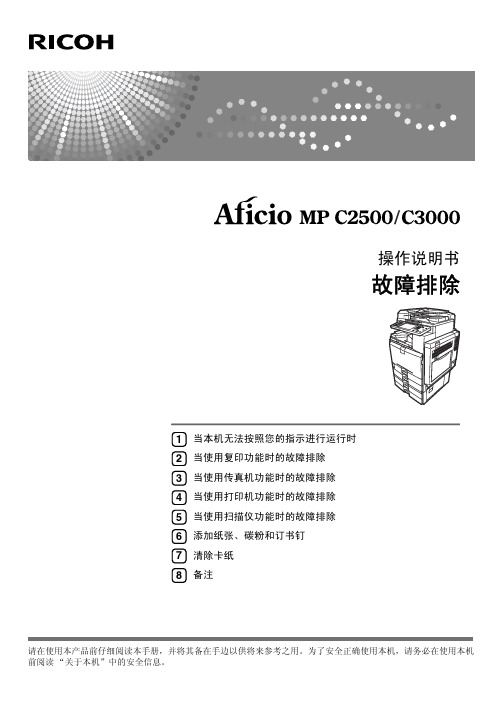
Microsoft®、 Windows® 和 Windows NT® 是 Microsoft Corporation 在美国和 / 或其它国家的注册商标。 TrueType 是 Apple Computer, Inc. 的注册商标。 PostScript® 和 Acrobat® 是 Adobe Systems Incorporated 的注册商标。 PCL 是 Hewlett-Packard 公司的注册商标。 Bluetooth 是 Bluetooth SIG, Inc. (Special Interest Group) 的商标, RICOH Company Limited 经许可可使用 该商标。 PictBridge 是商标。 本手册涉及的其它产品名称只用作识别目的,有可能分别是相应公司的商标。这些商标的任何权利均不 归我们所有。 Windows 操作系统的正规名称如下: • Windows® 95 的产品名是 Microsoft® Windows® 95 • Windows® 98 的产品名是 Microsoft® Windows® 98 • Windows® Me 的产品名是 Microsoft® Windows® Millennium Edition (Windows Me) • Windows® 2000 的产品名称如下:
错误邮件通知 ....................................................................................................... 42 错误报告 (电子邮件) ....................................................................................... 42 服务器产生的错误电子邮件 ............................................................................... 42
RICOH Aficio MP c3500 4500 操作说明书

请在使用本设备前仔细阅读本手册,并放在随手可取之处,以便今后参考。
为保证安全和正确的使用,在使用本设备前必须阅读“关于本设备”中的“安全信息”。
通过电子邮件发送扫描文件将扫描文件发送到文件夹使用扫描仪功能保存文件传送扫描文件使用网络TWAIN 扫描仪扫描原稿各项扫描设置附录1234567简介本手册包含本设备操作使用的详细说明和注意事项。
为了您的安全和利益,请在使用本设备之前仔细阅读本手册。
将本手册放在随手可取之处以备快速参考。
重要事项本手册的内容如有任何改动,恕不预先通知。
对于因操作或运行本设备而导致的任何直接、间接、特殊、偶然或必然的损失,本公司概不负责。
请勿复印或打印法律禁止复制的任何项目。
当地法律通常禁止复印或打印下列项目:纸币、印花税票、证券、股票、银行汇票、支票、护照、驾驶执照。
上述列表仅供参考,并未涵盖全部项目。
对其完整性或准确性我们不承担任何责任。
如果您对复制或打印特定项目的合法性有疑问,请咨询您的法律顾问。
本手册内使用两种尺寸标注。
本机以公制为准。
本手册中的一些图例可能会因设备不同而略有差异。
在某些国家出售的机型上可能没有某些选购件。
有关详细信息,请您与当地的经销商联系。
商标• Adobe®、PostScript®和Acrobat®是Adobe Systems Incorporated的商标。
• Pentium®是Intel Corporation的注册商标。
• NetWare®是Novell, inc.的注册商标。
• Microsoft®、Windows®和Windows NT®是Microsoft Corporation的注册商标。
• 本手册涉及的其他产品名称只用作识别目的,有可能分别是其各自公司的商标。
这些标记的任何权利均不属于我们。
• Windows® 95的产品名称是Microsoft® Windows® 95。
RICOH CX5 说明书

● 切勿接觸圖像顯示屏內的液晶,否則顯示屏會受損害。出現以下情 況時,請採取相應的應急措施。
如何設定時鐘? 設定時鐘 5 P.28, 109; 如何為電池充電? 為電池充電
5 拍攝照片
P.114 P.26
如何格式化內置儲存器或 記憶卡?
格式化 5 P.24, 109; P.110
“即取即拍”攝影
相機可以自動選擇設定嗎?
自動拍攝模式
5 P.30
相機可以根據場景匹配設定嗎?
場景模式
5 P.62; P.59
HDMI、HDMI 標誌及 High-Definition Multimedia Interface 是 HDMI Licensing LLC 的註冊商標。 Eye-Fi、Eye-Fi 標誌及 Eye-Fi connected 是 Eye-Fi, Inc. 的商標。 PhotoSolid® 是 Morpho, Inc. 的註冊商標。
該符號表示如果忽視或不正確操作可能會導致人身傷害或物質損害。
警告舉例
符號提醒您必須操作的步驟。
符號提醒您禁止操作。 符號中可能包含其他符號,表示禁止某一特定動作。 ● 例如 請勿觸摸 請勿拆解
請遵循以下注意事項以確保安全使用本機。
危險
● 請勿試圖自行拆解、修理或改裝本機。本機內的高壓電路可能會導 致嚴重的電擊。
誤吞。誤吞對人體有害。如果誤吞,請立即找醫生處理。
3
● 請將本機放在小孩無法拿到的地方。
RICOH Aficio MP 1911 操作说明书
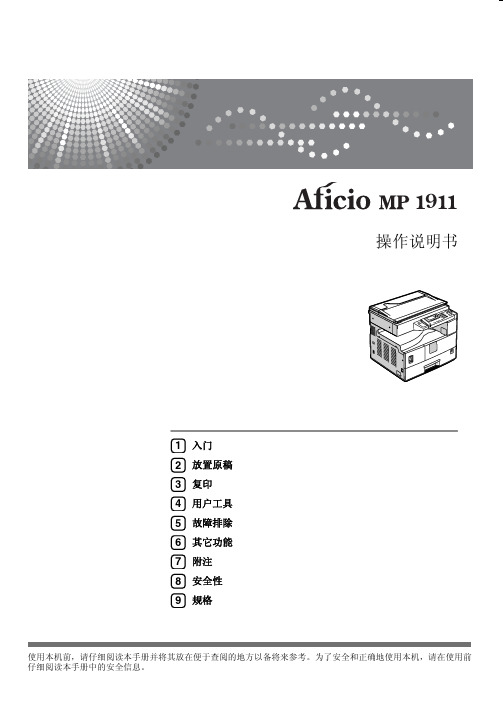
基本操作步骤 ............................................................................................. 19 从手送台复印 ............................................................................................. 20 复印机功能 ................................................................................................. 23
目录
版权和商标 ................................................................................................... 1 商标 ......................................................................................................................... 1
2. 放置原稿
原稿 ........................................................................................................... 17 推荐的原稿尺寸和重量 ....................................................................................... 17 图像缺失区域 ....................................................................................................... 17
ricoh mp c6503 mp c8003 彩色多功能一体机用户手册说明书
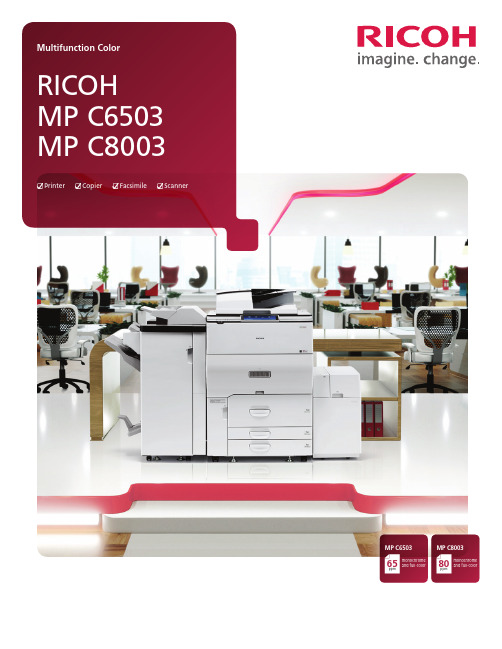
MP C8003ppmmonochrome and full-color80MP C6503ppmmonochrome and full-color65PrinterCopierFacsimileScannerBe more productive by working smarterHow much do you value intelligent technology? Find out with the customizable RICOH® MP C6503/MP C8003 color digital MFP. Simplify everyday document management tasks and move information quickly and accurately — so you can make smarter decisions that improve productivity and grow your business. Produce a wider range of high-quality media in general office environments at up to 80 pages per minute (ppm). Distribute documents and images instantly via convenient Scan-to capabilities. Use paperless faxing to deliver important forms with fewer hassles and less cost. Take advantage of advanced security features to protect your best ideas. With our Workstyle Innovation Technology, you can create your own one-touch automated shortcuts on the dynamic Smart Operation Panel. Or, use your smartphone, tablet or laptop to manage the same tasks on the go.• Produce color or black-and-white documents at up to 80 ppm• Minimize errors and delays by creating automated workflows• Use intuitive Smart Operation Panel features to transition quickly between jobs• Print and share information from your personal mobile device• Create more color documents in-house to reduce outsourcing costs• Conserve energy and paper with environmentally friendly featuresMeet every demand every timeAdd personalization and productivity to high-volume workloadsPerform more tasks in more placesDon’t stop working when you start moving. Download the RICOH Smart Device Connector app to control all print, copy, scan and fax functions from your Android or iOS device. Access digital files directly from your device or Cloud applications and send them to the MFP. Scan originals at the MFP and send them to your device electronically as PDFs that you can carry with you. Or, send them directly to contacts in your personal address book just as easily.Go all in with all-in-one performanceEvery day brings something different, but at least you’ll know how to get it done quickly with the reliable MP C6503/MP C8003. It includes a motion sensor that wakes up the control panel automatically from sleep mode as you approach, so can you can start multitasking immediately. Take advantage of output speeds that reach up to 80 pages per minute to print and copy notes, invoices, handouts and other forms with incredible speed and precision. Scan originals via a 220-Sheet Single Pass Document Feeder (SPDF) and choose from a wide range of Scan-to capabilities to share them electronically in only moments. Send and receive contracts and other fax documents through email and save on paper and transmission costs.Impress with more media optionsGive every audience what it wants. Expand paper capacity up to 8,100 sheets to work continuously with fewer delays. Choose from multiple paper trays, including tandem trays, and load the device with the right stocks for the right audience. Print black-and-white output or compelling full-color brochures, proposals and more with image quality up to 1200 x 4800 dpi. You can even produce colorful banners up to 49.6" long.Use technology intelligentlyPut critical information within your reachSearching for answers is easier when you know where to look.Find critical information in moments with the MP C6503/MP C8003. Store up to 3,000 frequently used files on the Document Server. Select the one you need with a single tap on the Smart Operation Panel. You can also take advantage of optical character recognition (OCR) to place metadata on documents, images and PDF files — and search for them via keywords. Utilize the embedded web browser or Cloud-based applications to work with important information, images, documents, and more.Tap into a new way to workComplete more jobs quickly via innovative RICOH Workstyle Innovation Technology. We’ve removed all hardwired keys on the large 10.1" touchscreen Smart Operation Panel, so you can use the same scrolling and pinch-and-flick movements you use on your personal mobile device to access settings, change details and transition between jobs and tasks with ease. Users can choose from multiple interfaces. Simply tap an icon to perform primary tasks such as copying, scanning or faxing with a single touch. Choose an intuitive, straightforward grid layout to access critical information quickly and dive deeper into details without extensive searches or delays. You can even opt for the look of our legacy control panels and pack more information onto a single screen.Customize how your work flowsYou know what needs to be done. With the MP C6503/MP C8003, you’ll know exactly how to do it faster. Create iconic one-touchshortcuts for frequently used workflows. If you know you’ll be sending a weekly newsletter to clients, create a workflow for it and avoid repetitive manual rekeying. Simply press the customized icon, grab your file or scan the document and your list of recipients populates automatically. For other specialized functions, choose from a wide range of downloadable workflow apps and customize the control panel to fit your unique needs. Do you handle a lot of two-sided forms, such as insurance cards? Use the ID Card Copy app and scan them onto a single-sided document. Opt for other apps, including Scan-to-Folder Helper, Printer Native, Conference Concierge, Shared Folder Print and Easy Book Copy, just as easily.Control information and costs throughout the enterpriseBring accountability to the enterpriseThe most effective messages are targeted for specific audiences.Why risk losing them before they get there? With user authentication, users must login using a passcode on the control panel or present their ID or proximity card to the optional NFC Card Reader to access critical information and perform MFP functions. Use it to track specific projects to identify bottlenecks and unnecessary printing. Plus, you can pair the MFP with RICOH Streamline NX ®and issue chargebacks to specific users and workgroups. Take advantage of Locked Print to keep each job in the print queue — and out of the hands of passersby — until the authorized user releases them. Add a watermark to documents to prevent unauthorized users from trying to copy confidential information. In addition, the device offers powerful data encryption and automatic latent data overwrite to help protect information on the hard drive.Make smarter administrative decisionsGet closer to optimal performance even when you’re far away. Capture critical information remotely to make more informedadministrative decisions for your entire fleet. Use RICOH @Remote ™to monitor the status of every device and collect critical information and meter reads in real time, so you can identify and resolve issues before they compromise productivity. Use RICOH Device Manager NX to manage configurations and updates in moments via any web browser. Detect, install or update print drivers automatically with RICOH Device Software Manager.Make a big impact with less energyYou may be consumed by work, but that’s no reason to let it drain your energy. The MP C6503/MP C8003 is ENERGY STAR ®certified, meets EPEAT ®Gold rating* and offers a Typical Electricity Consumption (TEC) as low as 4.6 kWh/week. It’s also designed specifically for quieter operation. Do your part by programming the device to power off at a time of your choosing. To save paper costs, keep duplex printing as the default setting. To reduce output costs, set quotas to limit unnecessary printing or restrict specific users or workgroups to black-and-white printing. You can also share reminders about responsible paper usage via the Eco-Friendly Indicator at the control panel.*EPEAT Gold rating is applicable only in the USA.Add high-end performance in high-volume environments1S mart Operation Panel: Find faster transitions between tasks at your fingertips. Choose from multiple user interfaces and create customized shortcuts on the 10.1"-wide SmartOperation Panel. Perform everyday MFP functions and access important details via familiar swipe scrolling and pinch-and-flick movements. Download convenient apps to capture even more information or to automate workflows and minimizemanual tasks. Add helpful widgets and tap into moreinformation about supplies, energy usage, incoming faxesand more.2220-Sheet Single Pass Document Feeder (SPDF): Place multi-page, multi-sized originals and one- and two-sided documents up to 11" x 17" in the convenient feeder for faster, more reliable scanning.3U ser Authentication: Take advantage of an optional NFC Card Reader to authenticate users and track activity.4P aper Trays and 100-Sheet Bypass Tray: Minimize paper reloads with four standard paper sources – a 2,500-Sheet (1,250 sheets x 2) Tandem Paper Tray, two 550-Sheet Paper Trays and a 100-Sheet Bypass Tray. Use the optionalBanner Paper Guide Tray to accommodate banner printing on sheets up to 12.6" x 49.6".5P aper Banks (Optional): Expand paper capacity via an optional 2,200-Sheet Large Capacity Tray for papersizes up to 13" x 19.2" or a 4,400-Sheet LargeCapacity Tray for 8.5" x 11" paper sizes.6F inishers(Optional): Choose from 65- or 100-Sheetstapling for documents up to 13" x 19.2". Or, produce full-color booklets with an in-line Booklet Finisher. Other finishingoptions include Cover Interposers, a Multi-Folding Unit, aGBC StreamPunch and a Plockmatic Booklet Maker.7U SB/SD Card Slot: Use the standard USB/SD Card Slot located conveniently on the control panel to print/scan fromportable media.8O versize and Heavy Media Support: Accepts 13" x 19.2"paper sizes and heavy media (up to 110 lb. Cover stock throughthe Bypass Tray and the RT4050 LCT) to give you many moreoptions for in-house production.D ocument Server: Store up to 3,000 frequently used fileson the MFP’s hard drive and access them with the touch ofa button. Create up to 200 shared or passcode-protectedpersonal folders to store the digital files.V CSEL and PxP-EQ Toner Technology: Vertical CavitySurface Emitting Laser and high-quality toner provide morevivid colors and smooth gradations for improved text, finelines, graphics and photographic reproductions.640 GB (320 GB x 2) Hard Disk Drive: Secure documentswith DataOverwriteSecurity System (DOSS), Data Encryption,Locked Print and more.2345671To view detailed features of our multifunction color products online go to /productsFinish with impressive professionalismChoose how you want to finish. Take your pick from three powerful finishers to accommodate the unique needs of you and your audience. Each is designed specifically to minimize manual tasks, so you can create professional-quality booklets, brochures, proposals and other output quickly and economically.Finisher Paper Capacity Staple Capacity Saddle StitchHole-Punch SR41103,000 Sheets Up to 100 Sheets (LT)N/A Option SR41203,000 Sheets Up to 65 Sheets (LT)N/A Option SR41302,000 SheetsUp to 65 Sheets (LT)Up to 20 SheetsOptionSR4110 FinisherSR4120 FinisherSR4130 FinisherW eb Browser: Search for web pages directly ordownload files from Cloud applications using the embedded Web Browser on the Smart Operation Panel and print them as PDF files.9-Bin Mailbox (Optional): Keep print, copy andfax output from multiple users separate, so they can be retrieved quickly.A utomatic Duplexing (Standard): Save paper andfiling space with standard automatic duplexing that runs at the same speed as one-sided output.B road Compatibility: Quickly integrate these systemswith built-in compatibility for PC and Mac environments in LAN or wireless networks.8Ricoh USA, Inc., 70 Valley Stream Parkway, Malvern, PA 19355, 1-800-63-RICOHRicoh and the Ricoh Logo are registered trademarks of Ricoh Company, Ltd. All other trademarks are the property of their respective owners. ©2017 Ricoh USA, Inc. All Rights Reserved.The content of this document, and the appearance, features and specifications of Ricoh products and services are subject to change from time to time without notice. Products are shownwith optional features. While care has been taken to ensure the accuracy of this information, Ricoh makes no representation or warranties about the accuracy, completeness or adequacyof the information contained herein, and shall not be liable for any errors or omissions in these materials. Actual results will vary depending upon use of the products and services, and theconditions and factors affecting performance. The only warranties for Ricoh products and services are as set forth in the express warranty statements accompanying them.General SpecificationsConfiguration ConsoleScanning Element Flatbed image scanning with 3-line CMOS arrayPrinting Process4-drum dry electrostatic transfer system withinternal transfer beltOutput Speed (LTR)MP C6503: 65 ppm (B&W/Full-color)MP C8003: 80 ppm (B&W/Full-color)Document Feeder S tandard 220-Sheet SPDF with single pass colorduplex scanningControl Panel Full-color 10.1" Smart Operation PanelCopy Resolution 600 dpiColor/Grayscale 256 LevelsQuantity Indicator 1 – 9,999Original Size Up to 11" x 17" (279.4 x 431.8 mm) (from platen)Warm-Up Time MP C6503: 43 sec. (from main switch)MP C8003: 39 sec. (from main switch)Recovery Time MP C6503: 43 sec. (from sleep mode)MP C8003: 39 sec. (from sleep mode)First Copy Speed MP C6503: 5.5/7.5 sec. (B&W/Full-color)*MP C8003: 4.7/6.3 sec. (B&W/Full-color)**8.5" x 11" LEF Tray 1Paper Capacity Tray 1: 1,250 sheets x 2Trays 2 – 3: 550 sheets x 2Bypass Tray: 100 sheetsTotal Paper Capacity 3,700 sheets (std.)/8,100 sheets (max.)Paper Size Tray 1: 8.5" x 11"Trays 2 – 3: 5.5" x 8.5" to 13" x 19.2"Bypass Tray: 5.5" x 8.5" to 13" x 19.2"Paper Weight T ray 1/2/3: 14 lb. Bond – 142 lb. Index(52 – 256 g/m)B ypass Tray: 14 lb. Bond – 110 lb. Cover(52 – 300 g/m)D uplex: 14 lb. Bond – 142 lb. Index(52 – 256 g/m)Magnification 7 reduction and 5 enlargementZoom 25% to 400% in 1% incrementsPower Requirements MP C6503: 120 – 127V/16A/60Hz (dedicated)MP C8003: 208 – 240V/12A/60Hz (dedicated)Typical Electricity MP C6503: 4.6 kWh/weekConsumption (TEC) MP C8003: 6.2 kWh/weekMax. Power MP C6503: 1,920 W or lessConsumption MP C8003: 2,400 W or lessDimensions (WxDxH) 29.5" x 34.7" x 48.3" (750 x 880 x1,225 mm) (incl. SPDF)Weight Less than 551 lbs. (250 kg)Copier FeaturesWeb Browser, Eco-Friendly Indicator, ID Card Copy, Auto Off Timer, EnergySaver Timer, System Reset Timer, Simplified Display, Auto Color Selection,Auto Paper Selection, Auto Start, Auto Tray Switching, Auto ColorCalibration, Book/Series/Combine/Sample Copy, Color Erase/Convert/Overlay,Cover/Chapter/Slip Sheet, Image Rotation, Interrupt Copy, Job Programs(25), User Codes (8 digits/1,000 users), Job Preset (8 jobs), Color/ImageCreation, Color Balance Adjustment/Program, Shift/Erase/Margin Adjustment,Sharp/Soft/Contrast/Background Density/Under Color Removal/T ext & PhotoSeparation Sensitivity/Color Erase Sensitivity Adjustment, Bates Stamp/Numbering, Centralized Address Book Management, DOSS HDD Overwrite,Data Encryption (AES256bit/SHA2), Authentication, IP Address Filtering,Unauthorized Copy Control, Secure Print, Encrypted/Digitally Signed PDF,Quota Setting, SMTP over SSL, Import/Export of Preference Settings, GenuineAdobe PostScript3 and PDF Direct from Adobe are available as optionsPrinter Specifications (Standard)CPU Intel Atom Processor Bay Trail-I – 1.91 GHzRAM 4.0 GBHDD 640 GB (320 GB x 2) (Shared)Max. Print Resolution1200 x 4800 dpiStandard Interfaces E thernet (10Base-T/100Base-TX/1000Base-T),USB 2.0 Type AOptional Interfaces I EEE 1284/ECP, Wireless LAN (IEEE802.11a/b/g/n)Network Protocol TCP/IP (IPv4, IPv6)Network Operating Windows Vista/7/8/8.1/10/Server 2008/ServerSystems 2008R2/Server 2012/Server 2012R2; Unix SunSolaris, HP-UX, SCO OpenServer, RedHat Linux,IBM AIX; Citrix Presentation Server4.5/CitrixXenApp5.0; MAC OS X 10.7 or later; SAP R/3; IBMiSeries AS/400 using OS/400 Host Print TransformPrint Drivers P CL5e, PCL6, PDF Direct; Optional Adobe PS3, IPDSFonts S tandard – PCL: 45 scalable + 13 international;PDF: 136 RomanOptional – PS3: 136 Roman; IPDS: 108 RomanPrinter Features S ample/Locked/Hold/Scheduled/Stored Print/Storeand Print/Black Over Print, CLP Simulation, PDFDirect Print, Mail to Print, Classification Code,Bonjour (Rendezvous) Support, Windows ActiveDirectory Support, DDNS Support, PCL ResidentFont Adoption, Tray Parameter Change fromWeb Image Monitor, 1200 dpi Support, UniversalDriver, XPS Support, WS Printer, Wireless LANInterface Option, Media Direct Print (Print fromUSB/SD), Banner Page Print, Auto Job Promotion,AirPrint, Poster Print, WPS (Wi-Fi Protected Setup)Scanner Specifications (Standard)Scanning Resolution Up to 600 dpiScan Area Up to 11.7" x 17" (297 x 432 mm)Scan Speed Simplex: 120 ipm; Duplex: 220 ipm(B&W/Full-color)Output Format S ingle Page: TIFF/JPEG/PDF/High CompressionPDF/PDF-AM ulti-Page: TIFF/PDF/High Compression PDF/PDF-ACompression B&W – 1bit (MH/MR/MMR/JBIG2), Grayscale(JPEG); Full-color – JPEGInterface Support10Base-T/100Base-TX/1000Base-T, Wireless LAN(IEEE802.11 a/b/g/n), USB 2.0, SD card slotProtocol N etwork: TCP/IP; Sending Email: SMTP, POP3;Scan to Folder: SMB, FTPScanner Features:B&W/Full-color Photo, B&W/Full-color Text, AutoColor Select, Auto Density, Image Rotation, MixedSize/SADF/Batch Mode, Reduce and Enlarge, SplitScan, Scan-to Email/SMB/FTP/URL/PDF/A/DigitallySigned PDF/Searchable PDF, TWAIN Scanning,USB/SD 2.0 Scanning, LDAP Support, Drop OutColor Send, Distributed Scan Management,Preview Before Transmission, WS-ScannerDocument Server Specifications (Standard)Max. Stored Documents 3,000Max. Pages per 3,000DocumentMax. Stored Pages 15,000Folder Management Yes (password protected)Fax Specifications (Optional)Circuit PSTN, PBXCompatibility ITU-T (CCITT) G3, Additional G3 opt.Resolution S tandard mode: 200 x 100 dpiDetail mode: 200 x 200 dpiSuper Fine mode: 400 x 400 dpi (with optional64 MB memory)Compression Method MH, MR, MMR, JBIGModem Speed 33.6 K – 2,400 bps with auto shift downTransmission Speed G3: Approx. 2 sec.Memory Backup 1 hourQuick/Speed Dials 2,000 numbersGroup Dials 100 groups (500 per group)SAF Memory Capacity S tandard: 4 MB (approx. 320 pages), Maximum:60 MB (approx. 4,800 pages with memory option)Fax Features D etection of Misplaced Document, Double-checkof Destination Address, Direct SMTP, Internet Fax(T.37), LAN Fax, IP Fax (T.38), Forward to Email/Folder, Paperless Fax, LDAP Support, UniversalSend (Simultaneous Fax and Scan), Fax OutputTimer, Remote Fax (option)AccessoriesRT4050 Large Capacity Tray (LCT)Paper Capacity 2,200 sheetsPaper Size Up to 13" x 19.2"Paper Weight 14 lb. – 110 lb. Cover (52 – 300 g/m)Dimensions (WxDxH) 34.2" x 28.7" x 25.9" (869 x 730 x 658 mm)Weight 180 lbs. (82 kg)RT4020 Large Capacity Tray (LCT)Paper Capacity4,400 sheetsPaper Size8.5" x 11"Paper Weight14 lb. – 80 lb. Cover (52 – 216 g/m)Dimensions (WxDxH)19.7" x 21.3" x 24.6" (500 x 540 x 625 mm)(with LG unit)Weight44 lbs. (20 kg)CS4010 9-Bin MailboxStack Capacity of Bins100 sheetsPaper Size 5.5" x 8.5" – 11" x 17"Paper Weight 16 lb. – 34 lb. Bond (60 – 128 g/m)Dimensions (WxDxH) 21.2" x 23.6" x 26" (540 x 600 x 660 mm)Weight 33 lbs. (15 kg)CI4040 Single Source Cover Interposer TrayPaper Size 5.5" x 8.5" – 11" x 17"Paper Weight 17 lb. Bond – 80 lb. Cover (64 – 216 g/m)Stack Capacity200 sheets x 1 trayDimensions (WxDxH) 19.6" x 23.6" x 23.6" (500 x 600 x 600 mm)Weight 26.4 lbs. (12 kg)CI4020 Dual Source Cover InterposerPaper Size 5.5" x 8.5" – 13" x 19"Paper Weight 17 lb. Bond – 80 lb. Cover (64 – 216 g/m)Stack Capacity200 sheets x 2 traysDimensions (WxDxH) 19.7" x 29" x 50" (540 x 730 x 1,270 mm)Weight 99 lbs. (45 kg)SR4110 3,000-Sheet Finisher with 100-Sheet StaplerCapacity (Proof Tray) 500 sheets (8.5" x 11" or smaller)250 sheets (8.5" x 14" or larger)Capacity (Shift Tray) 8.5" x 11" – 3,000 sheets (LEF)8.5" x 11" – 11" x 17" – 1,500 sheets (LEF)12" x 18" – 13" x 19.2" – 1,000 sheets (LEF)Paper Size 5.5" x 8.5" – 13" x 19.2"Paper Weight Proof Tray: 14 lb. Bond – 80 lb. Cover (52 – 216 g/m)S hift Tray: 14 lb. Bond – 110 lb. Cover (52 –300 g/m)Staple 8.5" x 11" – 100 pages8.5" x 14" – 11" x 17" – 50 pagesStaple Position Top, Bottom, 2-Staple, Top SlantDimensions (WxDxH)31.7" x 28.7" x 38.5" (806 x 730 x 980 mm)Weight 165 lbs. (75 kg)SR4120 3,000-Sheet Finisher with 65-Sheet StaplerCapacity (Proof Tray) 250 sheets (8.5" x 11" or smaller)50 sheets (8.5" x 14" or larger)Capacity (Shift Tray) 8.5" x 11" – 3,000 sheets8.5" x 14" – 13" x 19.2" – 1,500 sheetsPaper Size 5.5" x 8.5" – 13" x 19.2"Paper Weight P roof Tray: 14 lb. Bond – 80 lb. Cover (52 –220 g/m)S hift Tray: 14 lb. Bond – 133 lb. Cover (52 –360 g/m)Staple 8.5" x 11" – 11" x 17" – 65 pagesStaple Position Top, Bottom, 2-Staple, Top SlantDimensions (WxDxH)25.9" x 28.7" x 38.6" (657 x 730 x 980 mm)Weight 83.6 lbs. (38 kg)SR4130 2,000-Sheet Booklet FinisherCapacity (Proof Tray)250 sheets (8.5" x 11" or smaller)50 sheets (8.5" x 14" or larger)Capacity (Shift Tray)8.5" x 11" – 2,000 sheets (LEF)8.5" x 11" – 13" x 19.2" – 1,000 sheets (LEF)Paper Size 5.5" x 8.5" – 13" x 19.2"Paper Weight Proof Tray: 14 lb. Bond – 80 lb. Cover (52 – 220 g/m)S hift Tray: 14 lb. Bond – 133 lb. Cover (52 –360 g/m)Staple 8.5" x 11" – 11" x 17" – 65 pagesSaddle Stitch Staple 8.5" x 11" – 13" x 18" – 20 pagesStaple Position Top, Bottom, 2-Staple, Top Slant, BookletDimensions (WxDxH) 25.9" x 28.7" x 38.6" (657 x 730 x 960)Weight 127.6 lbs. (58 kg)FD4000 Multi-Folding UnitFolding Type:S ingle Sheet Mode: Z-Fold, Half-Fold, Letter Fold-in, Letter Fold-out, Double Parallel, Gate-FoldM ultiple Sheet Mode: Half-Fold, Letter Fold-in,Letter Fold-out; up to 3 sheets.Paper Size:S ingle Sheet Mode: Z folding: 8.5" x 11" – 12"x 18"; Half folding: 8.5" x 11" – 13" x 19.2";Letter folding: 8.5" x 11" – 12" x 18"; DoubleParallel/ Gate folding: 8.5" x 11" – 12" x 18"M ultiple Sheet Mode: Half folding: 8.5" x 11" –13" x 19.2"; Letter Fold-out: 8.5" x 11" – 8.5"x 14"; Letter Fold-in: 8.5" x 11" – 12" x 18"Dimensions (WxDxH) 18.5" x 38.5" x 28.7" (470 x 980 x 730 mm)Weight 203 lbs. (92 kg)Additional AccessoriesPU5000 Punch Unit; PU3060 Punch Unit; Output Jogger Unit TypeM25; 11” x 17” Tray Unit Type M26; 8.5” x 14” Tray Unit for RT4020LCT; Banner Paper Guide Tray Type M26; 1-Bin Copy Tray Type M26;Cooling Fan Unit Type M26; Cooling Fan Unit Type M31; AdobePostScript3 Unit Type M26; IPDS Unit Type M26 (Late Availability);IEEE802.11a/g/n Interface Unit Type M19; IEEE1284 I/F Board Type M19;File Format Converter Type M19; OCR Unit Type M13; Fax ConnectionUnit Type M26; G3 Interface Unit Type M26; Fax Memory Unit TypeM26 – 64 MB; Unicode Font Package for SAP; Copy Connector TypeM25; Smart Card Reader Built-in Unit Type M19; DataOverwriteSecurityUnit Type M19; GBC StreamPunch Ultra MP; Plockmatic 350-m BookletMaker; NFC Card Reader Type M19; External Keyboard Bracket TypeM25; External Keyboard; Extended USB Board Type M19; XPS DirectPrint Option Type M26; Tab Sheet Holder Type M2; Optional CounterInterface Unit Type M12For maximum performance and yield, we recommend using genuine Ricoh partsand supplies.Specifications subject to change without notice.RICOH @RemoteR3720-C1。
Ricoh Unified Communication System 使用指南说明书
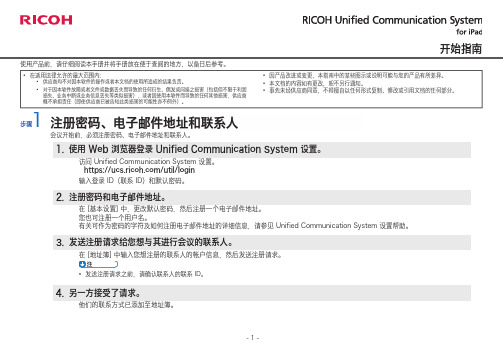
开始指南使用产品前,请仔细阅读本手册并将手册放在便于查阅的地方,以备日后参考。
在适用法律允许的最大范围内:供应商均不对因本软件的操作或者本文档的使用所造成的结果负责。
对于因本软件故障或者文件或数据丢失而导致的任何衍生、偶发或间接之损害(包括但不限于利润损失、业务中断或业务信息丢失等类似损害),或者因使用本软件而导致的任何其他损害,供应商概不承担责任(即使供应商已被告知此类损害的可能性亦不例外)。
•••因产品改进或变更,本指南中的某些图示或说明可能与您的产品有所差异。
本文档的内容如有更改,恕不另行通知。
事先未经供应商同意,不得擅自以任何形式复制、修改或引用文档的任何部分。
•••步骤注册密码、电子邮件地址和联系人会议开始前,必须注册密码、电子邮件地址和联系人。
1. 使用 Web 浏览器登录 Unified Communication System 设置。
2. 注册密码和电子邮件地址。
3. 发送注册请求给您想与其进行会议的联系人。
4. 另一方接受了请求。
访问 Unified Communication System 设置。
https:///util/login输入登录 ID(联系 ID)和默认密码。
在 [基本设置] 中,更改默认密码,然后注册一个电子邮件地址。
您也可注册一个用户名。
有关可作为密码的字符及如何注册电子邮件地址的详细信息,请参见 Unified Communication System 设置帮助。
在 [地址簿] 中输入您想注册的联系人的帐户信息,然后发送注册请求。
发送注册请求之前,请确认联系人的联系 ID。
•他们的联系方式已添加至地址簿。
登录和注册的电子邮件地址,然后按照显示的指示注册新密码。
常见问题的页面。
自动登录如果自动登录设置为[开],则您只需在首次登录时输入登录ID和密码。
在这之后每次使用系统时您都能自动登录。
要启用自动登录,请选择iOS [设置]中的[RICOH UCS],然后指定为[开]。
扫描打印一体机使用手册Ricoh_Aficio_MP_1610LD_Manual
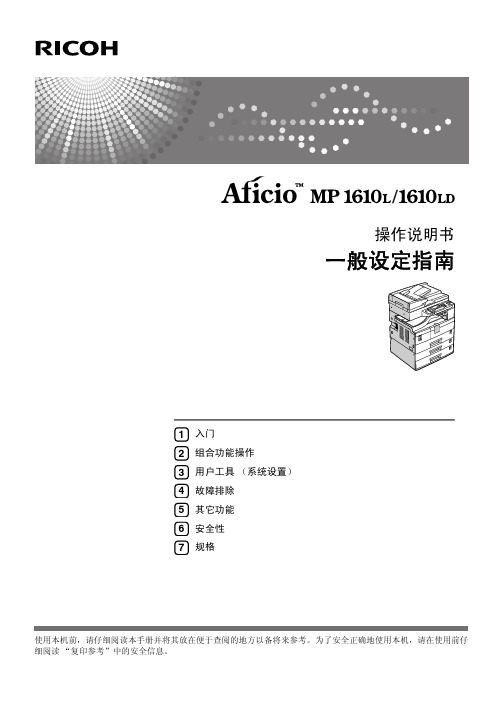
使用本机前,请仔细阅读本手册并将其放在便于查阅的地方以备将来参考。
为了安全正确地使用本机,请在使用前仔细阅读“复印参考”中的安全信息。
入门组合功能操作用户工具(系统设置)故障排除其它功能安全性规格1234567操作说明书一般设定指南Overseas AffiliatesUSARICOH CORPORATION5 Dedrick PlaceWest Caldwell, New Jersey 07006Phone: +1-973-882-2000The NetherlandsRICOH EUROPE B.V.Prof. W. Keesomlaan 1, NL-1183 DJAmstelveenP.O. Box 114, NL-1180 AC AmstelveenPhone: +31-(0)20-5474111United KingdomRICOH UK LTD.Ricoh House,1 Plane Tree Crescent, Feltham,Middlesex, TW13 7HGPhone: +44-(0)20-8261-4000GermanyRICOH DEUTSCHLAND GmbHWilhelm-Fay-Strasse 51, D-65936Frankfurt am Main GermanyPhone: +49-(0)69-7104250FranceRICOH FRANCE S.A.383, Avenue du Général de GaulleBP 307-92143 Clamart CedexPhone: +33-(0)-821-01-74-26SpainRICOH ESPAÑA S.A.Avda. Litoral Mar, 12-14,Blue Building, Marina Village,08005 BarcelonaPhone: +34-(0)93-295-7600ItalyRICOH ITALIA SpAVia della Metallurgia 12,37139 VeronaPhone: +39-045-8181500ChinaRICOH CHINA CO.,LTD.17/F., Huamin Empire Plaza, No.728Yan An West Road,Shanghai P.C.:200050Phone: +86-21-5238-0222SingaporeRICOH ASIA PACIFIC PTE.LTD.260 Orchard Road,#15-01/02 The Heeren,Singapore 238855Phone: +65-6830-5888Printed in ChinaCH CH B282-6509简介本手册包含有关如何操作和使用本机的详细说明。
- 1、下载文档前请自行甄别文档内容的完整性,平台不提供额外的编辑、内容补充、找答案等附加服务。
- 2、"仅部分预览"的文档,不可在线预览部分如存在完整性等问题,可反馈申请退款(可完整预览的文档不适用该条件!)。
- 3、如文档侵犯您的权益,请联系客服反馈,我们会尽快为您处理(人工客服工作时间:9:00-18:30)。
5
选择旋转分页
4
选择输出 模式
提示:
① 将原稿放在送稿器(面向上)或稿台玻璃(面向下)
② 旋转分页必须是自动选纸,两个纸盒内的纸张需十字摆放
③ 在稿台上复印不规则原稿可按两次开始自动识别 ④ 可以选择 将名片的正反两面,复印到一页的同一面上 Next… 8
培训项目-打印
打印指南
常用选项 纸张尺寸,打印方向,双面,多合一 水印/标记 打印模式 标准打印
Aficio MPC3501
智驭办公 还原真彩
打开翻盖,打开蓝色的扳扣, 将卡纸取出
注:只要有蓝色扳扣的地方,都能打开
Next… 22
故障处理指南-安装碳粉
Aficio MPC3001
智驭办公 还原真彩
1
打开复印机前侧的盖板
前盖板打开后,按照对应的颜色提示, 将碳粉插入槽内 (参照右图)
Next… 23
Next… 18
电子传真发送指南
如下图,点选“Address Book”后,查找传真号码
Aficio MPC3501
智驭办公 还原真彩
(如上图)点击“Specify Destination”后输入传真号 码,然后按“Send”
编辑本地传真通讯簿
Next… 19
电子传真发送-结果反馈
3 1
Aficio MPC3501
输入您用户名,然后选择OK退出。注册完成后LCD面板上将显示您的名字
选择常用,用户名会出现在面板上
排序在”Y”下
Next…
13
扫描帐号登记
3
Aficio MPC3501
智驭办公 还原真彩
确认后,完成首次使用扫描的自助注册
Next…
14
扫描到邮箱指南
1 刷卡后登陆选择扫描
Aficio MPC3501
1 选择文件: 打印 3 2 选择名为“LAN-Fax”的打印机,按确定
Aficio MPC3501
智驭办公 还原真彩
4 发送
键入需要传真的号码(Set as dest. 可添加多个传真号码)
选择发送(或者发送打印),完成 (注:如需错误报告发送给用户,请提前在MFP 和驱动中设置email server
Aficio MPC3501
智驭办公 还原真彩
Next… 9
打印文档的设置
1
Aficio MPC3501
智驭办公 还原真彩
用户验证
2 打印类型
打印数量
3 纸张方向
4 一拼二或一拼四打印
5
双面打印设置
打印黑白或彩色设置(默认黑白)
Next…
10
培训项目-扫描
扫描指南
常用选项 扫描到邮箱或指定文件夹 首次扫描用户登记
免费保修电话
理光服务热线:400-888-0022Βιβλιοθήκη Aficio MPC3501
智驭办公 还原真彩
致电400服务热线时:请告知我们,您的机器管理代号
Next… 24
培训完毕
Aficio MPC3501
智驭办公 还原真彩
Thank you for your time!
Next… 25
输稿台 原稿在放置时听到”滴” ,放置正确 复印面(有字面)朝上,数量不要 超过分界线 务必将回形针,订书针之类的拿掉 保持纸张的平整,不要卷曲或折叠
手送台
纸张的空白面朝上 保持纸张的平整,不要 卷曲或折叠
Next… 6
培训项目-复印
复印指南
复印种类
Aficio MPC3501
智驭办公 还原真彩
单面复印,双面复印,二合一复印(名片或身份证复 印),混合原稿复印 复印选项
自动选纸/手动选纸,自动缩小放大
分页(旋转分页),日期/页码设定
Next… 7
复印指南
2 选择纸张类型(仅对再生纸使用或A3纸) 1 1 3 选择缩放尺寸
Aficio MPC3501
智驭办公 还原真彩
输入复印份数
Aficio MPC3501
智驭办公 还原真彩
Next…
11
扫描帐号登记(3步骤)
1
Aficio MPC3501
智驭办公 还原真彩
首次使用扫描,请注册自己邮箱! 您可通过“编入地址”,把自己的邮箱注册到复印机的面板上,例如YU JIA用户
Next…
12
扫描帐号登记
2
Aficio MPC3501
智驭办公 还原真彩
智驭办公 还原真彩
2 4
发送传真结果(或者仅选择失败时) 通过电子邮件返回 * 需要SMTP支持 Next… 20
培训指南-故障处理
故障处理指南
Aficio MPC3501
智驭办公 还原真彩
卡纸的位置 卡纸的取出 安装碳粉
Next… 21
故障处理指南-卡纸
红色标志处, 是机器所提示 卡纸的所在位 置
按照你的需要选择相应的功能 数字键盘,可直接输入数字,默认数量为1份
Next… 4
简化界面切换
2
界面切换
Aficio MPC3501
智驭办公 还原真彩
1
全界面
3
简化界面
Next… 5
复印原稿放置
玻璃台面 请将原稿顶角摆放,复印面 (有字面)朝下
Aficio MPC3501
智驭办公 还原真彩
1 一般传真方式:原稿内容朝上(短边进纸)
Aficio MPC3501
智驭办公 还原真彩
或:通过“编入地址”,把传真号注册到复印机的面板上 3-1 4 5 拨分机时建 议使用 2 设置双面 原稿 3-2 或选中所发送的联系人 收发传真结果浏览
6
按“开始” 键, 发送传真
Next… 17
电子传真发送指南
智驭办公 还原真彩
选择 扫描 色彩 及分 辨率 调节浓度 双面 原稿
2
TO/CC/ BCC可选
3
选择您需要扫描到的邮箱
4
完成后登出
Next… 15
培训指南-传真模式
传真指南
常用选项 传统传真模式 电子传真模式(无纸化传真)
Aficio MPC3501
智驭办公 还原真彩
Next… 16
传统传真发送指南
办公室文印设备培训文档
RICOH Aficio MPC3501 智驭办公 还原真彩
理光(中国)投资有限公司 复印机培训文档
Next… 1
功能、操作指南
复印 打印
Aficio MPC3501
智驭办公 还原真彩
扫描
传真 故障处理 碳粉安装
Next… 2
培训项目-操作界面
界面简介
基本配置
操作界面,显示语言切换,
Aficio MPC3501
智驭办公 还原真彩
功能简介
功能键,启动键
简化界面
简化键, 全屏切换
Next… 3
操作界面功能
1 复印 文件储存 传真 打印 扫描 2
Aficio MPC3501
智驭办公 还原真彩
清空设置
开关电源
3
打印数据传输 警告 取消/停止
简化显示
启动
提示:
