PC数据保镖企业版使用手册
电脑保护软件使用指南
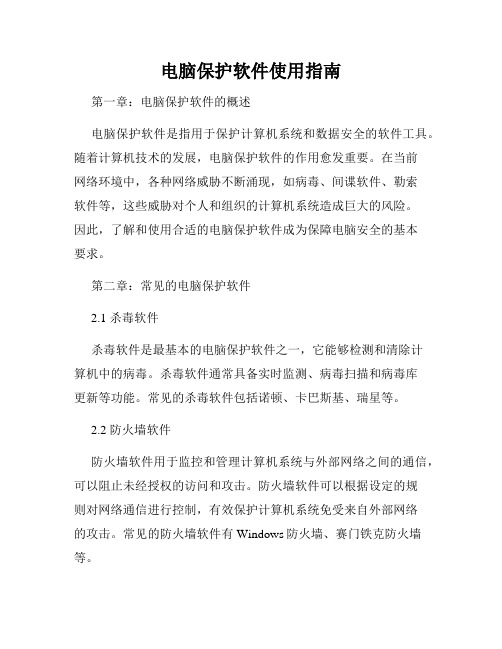
电脑保护软件使用指南第一章:电脑保护软件的概述电脑保护软件是指用于保护计算机系统和数据安全的软件工具。
随着计算机技术的发展,电脑保护软件的作用愈发重要。
在当前网络环境中,各种网络威胁不断涌现,如病毒、间谍软件、勒索软件等,这些威胁对个人和组织的计算机系统造成巨大的风险。
因此,了解和使用合适的电脑保护软件成为保障电脑安全的基本要求。
第二章:常见的电脑保护软件2.1 杀毒软件杀毒软件是最基本的电脑保护软件之一,它能够检测和清除计算机中的病毒。
杀毒软件通常具备实时监测、病毒扫描和病毒库更新等功能。
常见的杀毒软件包括诺顿、卡巴斯基、瑞星等。
2.2 防火墙软件防火墙软件用于监控和管理计算机系统与外部网络之间的通信,可以阻止未经授权的访问和攻击。
防火墙软件可以根据设定的规则对网络通信进行控制,有效保护计算机系统免受来自外部网络的攻击。
常见的防火墙软件有Windows防火墙、赛门铁克防火墙等。
2.3 反间谍软件反间谍软件(也称为反恶意软件)用于检测和清除计算机中的间谍软件、广告软件、钓鱼软件等恶意软件。
反间谍软件能够扫描计算机系统,查找潜在威胁,保护用户隐私和计算机安全。
常见的反间谍软件有超级兔子、Spybot Search & Destroy等。
第三章:选择合适的电脑保护软件3.1 了解自己的需求在选择电脑保护软件之前,首先需要了解自己的需求。
不同的软件有不同的功能和特点,根据个人或组织的具体需求来选择合适的软件。
例如,如果经常上网浏览,那么杀毒软件和防火墙软件是必备的。
3.2 查找专业评测和推荐在选择电脑保护软件时,可以查找专业的评测和推荐,了解各种软件的性能、稳定性和用户评价等信息。
这些评测和推荐可以帮助用户做出明智的选择。
3.3 注意软件的更新和支持电脑保护软件需要不断更新病毒库、规则库等,以应对新出现的威胁。
因此,选择软件时要考虑其更新和支持的情况,确保软件能够及时保护计算机系统。
3.4 考虑软件的兼容性在选择电脑保护软件时,还要考虑其与操作系统和其他软件的兼容性。
数据备份工具使用指南
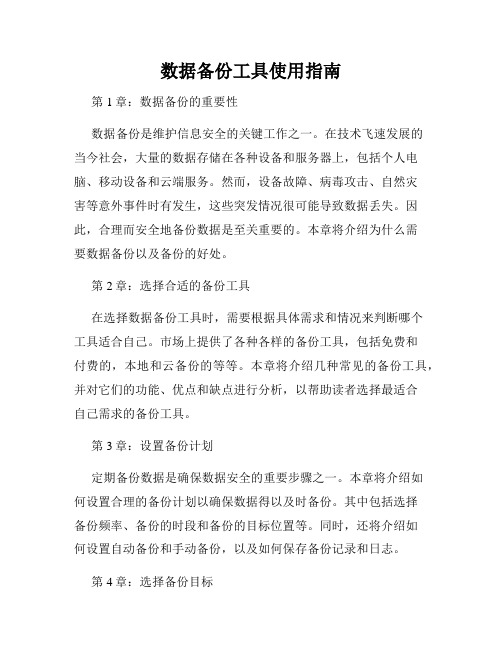
数据备份工具使用指南第1章:数据备份的重要性数据备份是维护信息安全的关键工作之一。
在技术飞速发展的当今社会,大量的数据存储在各种设备和服务器上,包括个人电脑、移动设备和云端服务。
然而,设备故障、病毒攻击、自然灾害等意外事件时有发生,这些突发情况很可能导致数据丢失。
因此,合理而安全地备份数据是至关重要的。
本章将介绍为什么需要数据备份以及备份的好处。
第2章:选择合适的备份工具在选择数据备份工具时,需要根据具体需求和情况来判断哪个工具适合自己。
市场上提供了各种各样的备份工具,包括免费和付费的,本地和云备份的等等。
本章将介绍几种常见的备份工具,并对它们的功能、优点和缺点进行分析,以帮助读者选择最适合自己需求的备份工具。
第3章:设置备份计划定期备份数据是确保数据安全的重要步骤之一。
本章将介绍如何设置合理的备份计划以确保数据得以及时备份。
其中包括选择备份频率、备份的时段和备份的目标位置等。
同时,还将介绍如何设置自动备份和手动备份,以及如何保存备份记录和日志。
第4章:选择备份目标备份目标是指将数据备份到哪里,可以是外部存储设备如移动硬盘或U盘,也可以是云存储服务如Dropbox或Google Drive。
本章将详细介绍几种常见的备份目标,并分析它们的优点和适用场景。
此外,还会提供一些建议,帮助读者选择最适合自己的备份目标。
第5章:执行备份操作备份工具的操作界面和功能可能会有所不同,但基本的备份流程是相似的。
本章将以一个典型的备份工具为例,逐步介绍备份操作的步骤。
其中包括选择备份源、选择备份目标、设置备份选项参数等。
同时,还将讲解一些备份过程中可能遇到的问题和解决办法。
第6章:恢复备份数据当数据丢失或损坏时,需要通过还原备份数据来恢复原始状态。
本章将介绍如何恢复备份数据。
具体来说,包括选择恢复源、选择恢复目标、设置恢复选项参数等。
同时,还将讲解一些可能遇到的恢复问题和解决办法。
第7章:常见问题解答在使用备份工具的过程中,用户常常会遇到一些问题和困惑。
CA ARCserve Backup for Windows 企业模块指南说明书

本文档由 CA 制作。
仅提供“有限权利”。美国政府使用、复制或透露本系统受 FAR Sections 12.212、52.227-14 和 52.227-19(c)(1) - (2) 以 及 DFARS Section 252.227-7014(b)(3) 的相关条款或其后续条款的限制。
■ CA ARCserve® Backup for Windows 产品灾难恢复选件 ■ CA ARCserve® Backup for Windows 产品企业模块 ■ CA ARCserve® Backup for Windows 产品 IBM 3494 企业选件 ■ CA ARCserve® Backup for Windows 产品 SAP R/3 for Oracle 企业选件 ■ CA ARCserve® Backup for Windows 产品 StorageTek ACSLS 企业选件 ■ CA ARCserve® Backup for Windows 产品映像选件 ■ CA ARCserve® Backup for Windows Microsoft 卷影副本服务 ■ CA ARCserve® Backup for Windows 产品 NDMP NAS 选件 ■ CA ARCserve® Backup for Windows 产品存储区域网络 (SAN) 选件 ■ CA ARCserve® Backup for Windows 产品磁带存储库选件 ■ CA ARCserve® Backup Patch Manager ■ CA ARCserve® Backup 产品 UNIX 和 Linux 数据移动器 ■ CA ARCserve® Central Host-Based VM Backup ■ CA ARCserve® Central Protection Manager ■ CA ARCserve® Central Reporting ■ CA ARCserve® Central Virtual Standby ■ CA ARCserve® D2D ■ CA ARCserve® D2D On Demand ■ CA ARCserve® High Availability ■ CA ARCserve® Replication ■ CA VM:Tape for z/VM ■ CA 1® Tape Management ■ Common Services™ ■ eTrust® Firewall ■ Unicenter® Network and Systems Management ■ Unicenter® Software Delivery ■ Unicenter® VM:Operator®
安装部署指南

3.1 SQL Server 2005 .....................................................................................................................................6 3.1.1 SQL Server 2005 安装...................................................................................................................6 3.1.2SQL Server 2005 卸载..................................................................................................................11
SurfControlEnterprisThreatShield企业安全盾手册

企业安全盾SurfControl Enterpris Threat Shield终端电脑威胁保护说到对端点的全面保护,仅仅关注于一种类型的威胁型间谍软件是不够的。
在面临对安全、资源、工作效率及商业完整性形成的端点威胁时,为保护公司的安全,客户需要对在用户系统中引入具有潜在破坏性的应用程序和文件实施全面的保护和控制。
SurfControl企业安全盾(ETS)提供最先进的应用程序和文件控制,以保护企业的每一个工作站,包括在公司网络之外的工作站,抵御恶意及不正当的应用程序、防止数据丢失、资源滥用、违反策略及其它威胁。
完全的可视性和灵活控制可以成本效益的方式,制定适合客户特定需要和风险的解决方案。
不可比拟的保护-无处不在SurfControl ETS可以通过控制潜在危险的应用程序及管理媒体文件的使用等方法,帮助端点防范关键的互联网漏洞。
SurfControl威胁防范专业知识——SurfControl全天候全球性监控新式及新兴互联网威胁,提供最新的保护,抵御现今的混合威胁——无论威胁如何攻击。
所有用户和所有驱动器——ETS保护公司网络内外的所有用户免受端点威胁,以及所有本地或可移动的驱动器,甚至可以让管理员有权选择锁定USB设备。
多层技术——ETS通过多层技术提供最尖端的保护,包括强健的实时扫描(当威胁出现时删除威胁),以及综合性、定期的扫描及移除技术。
定义、执行和管理ETS可以使客户能够快速轻松地定制策略违反情况的定义,并能够极其清楚地查看用户行为。
灵活的策略管理——ETS可以让客户指定应用于各个用户、小组或工作站类型的具体策略,包括所使用的技术层,需要控制的文件以及如何执行策略违反规则。
灵活的内容——ETS可以让客户根据任何SurfControl组合及定制的威胁数据库,以及多种媒体文件类型,进行规则配置以应对公司面临的独特威胁。
通过报告实现可视性——ETS让客户可以报告任何存在于个人工作站的威胁,便于对应用程序的使用进行控制。
金山企业云安全使用手册

金山企业云安全使用手册一、产品介绍作为全球领先的企业级反病毒解决方案,金山企业云安全客户端可提供优于传统杀毒软件数十倍的性能,通过全球首屈一指的KSC杀毒引擎,全面查杀数万种病毒;独家边界防御,构筑企业完整防线;云端高强度鉴定引擎,实现未知文件极速识别;灵活策略管理,降低企业运维成本。
30核云引擎,轻松实现新样本极速鉴定;K+(铠甲)云主防,独创对流行病毒样本的广谱防御能力;KSC杀毒引擎,全面查杀数万种病毒;系统资源占用少,客户端资源占用20M左右;云端设计体系,扫描速度首屈一指。
二、产品主要功能1、控制中心功能•设备管理•QQ登录管理•安全设置2、金山企业云安全客户端主要功能•病毒查杀•实时防护•修复漏洞控制中心功能开通金山企业云安全1首先登录企业QQ帐户中心,选择"企业QQ”-"应用管理”点击"开启/关闭”按钮;2、输入验证码完成开通;3、开通成功;设备管理1、设备清单:企业在开通金山企业云安全后,在设备管理-设备清单页面给已注册计算机下发安装金山企业云安全客户端,保护终端计算机系统安全。
(如下图所示)a、企业内网自动安装:开启企业内网自动安装功能时,服务器端判定终端计算机在企业内网时,服务器端自动下发安装命令给终端计算机执行安装,默认为关闭状态;b、设备类型:分为笔记本、台式机,默认是全部,为管理员提供不同需要的筛选;c、安装情况:分为已经安装、未安装,默认是全部,为管理员提供不同需要的筛选;d、登录位置:分为公司内网、其它,默认是全不限,为管理员提供不同需要的筛选;e、搜索框:可输入计算机名或IP地址进行搜索;f、操作:状态分为安装、取消、卸载、忽悠;安装:此状态时表示所对应的终端计算机没有安装金山企业云安装客户端,点击该按钮可下发安装命令到对应的终端计算机;取消:此状态进表示管理员给所对应的终端计算机下发了安装或卸载命令,在终端计算机未执行安装或卸载指令时可以点击此按钮取消已下发的安装或卸载命令,在终端计算机已经执行安装或安装命令时该按钮置灰,不可操作;卸载:此状态时表示所对应的终端计算机已经安装金山企业云安全客户端,点击此按钮可下发卸载命令到相对应的终端计算机;忽略:此按钮功能是将对应的终端计算机移到已忽略的设备列表,在已忽略的设备列表中的终端计算机所有设定的策略都不生效;QQ登录管理此页面用于设定企业QQ使用人员是否允许登录QQ,默认策略为全部允许,管理员可以在此页面针对不同的企业QQ使用人员设定相对应的QQ登录策略;(如下图所示)功能设置:分为工作日定义和禁用时段,设定后策略在设定的时间范围生效;添加策略:为企业QQ使用人员添加QQ登录策略;(如下图)删除策略:删除针对企业QQ使用人设定的QQ登录策略;勾选人员后直接点击删除策略或直接在操作中点击删除;(如下图)显示对象:分为组织和个人,默认为全部;搜索框:按帐号、姓名、拼音搜索设定QQ登录策略人员;修改策略:分为禁止和允许,修改企业QQ使用人员QQ登录策略;安全设置设置金山企业云安全客户端的定时查杀、卸载和退出策略;(如下图)定时查杀:设定金山企业云安全中心客户端定时查杀相关信息,默认功能状态为开启、查杀频率为按天、开始时间为12:30分,管理员可以根据需要自行设定;权限管理:设定金山企业客户端卸载、退出密码,默认功能状态为开启,默认密码为admin,管理员可以自行设定是否允许用户卸载和退出金山企业云安全客户端;注意卸载金山企业云安全客户端后设定的所有策略都无效。
戴尔数据保护 受保护的工作空间管理员指南说明书

SDell Data Protection | Protected WorkspaceDell Data Protection | Protected WorkspaceAdministrator’s Guide© 2013 Dell Inc.Trademarks used in this text: Dell™, the DELL logo, Dell Precision™, OptiPlex™, Latitude™, and Vostro™ are trademarks of Dell Inc.Intel®, Pentium®, Xeon®, Core™ and Celeron® are registered trademarks of Intel Corporation in the U.S. and other countries.Microsoft® and Windows® are registered trademarks of Microsoft Corporation in the United States and/or other countries.June 2013 Rev. A00Table of ContentsSection 1 – Overview and Basic Installation (5)Purpose and Intended Audience (5)What is Dell Data Protection | Protected Workspace? (5)System Requirements (5)Supported Operating Systems (5)Supported Hardware Platforms (5)Minimum System Specs: (5)Recommended System Specs: (5)Connectivity Requirements: (5)Supported Software (6)Supported Browsers (6)Supported PDF Readers (6)Supported Document Programs (6)Supported Browser Plugins (6)Basic Installation (6)Section 2 – Enterprise End-User Deployments (7)Deploying Dell Data Protection | Protected Workspace with Software Deployment Tools (7)Protected Workspace EXE Installer Options (7)Connectivity requirements (8)Product Activation (8)Product Updates (9)Section 3 – Administration (10)End-User Experience (10)Threat Detection (10)Apps Tab (11)Administrative Preferences Override (13)Override Settings Details (13)Administrative Trusted Sites Override (14)Regex Pattern Recommendations (15)Trusted Sites Caution: (15)User Trusted Sites List (16)Troubleshooting (16)3Manually Troubleshooting Installation Issues (16)Manually Troubleshooting Post‐Installation Issues (16)4Section 1 – Overview and Basic InstallationPurpose and Intended AudienceThis guide is intended for IT administrators who will be installing, deploying, and administering DDP | Protected Workspace. This guide is designed to help identify system requirements, identify pre‐deployment tasks and to suggest deployment methodologies.What is Dell Data Protection | Protected Workspace?DDP | Protected Workspace provides a secure way to browse the internet by leveraging the existing web browser installed on an end user PC and allowing it to run inside the Protected Workspace isolated browsing environment (or bubble). DDP|PW also protects common documents safely such as Adobe PDFs, Microsoft Word, PowerPoint, and Excel. The isolated environment keeps unexpected malware from executing or installing on the host machine and is detected by the DDP|PW behavior based threat detection. Upon detection, the isolated environment is destroyed and a clean environment is recreated to ensure the end user machine is not compromised.System RequirementsSupported Operating Systems∙Windows 7, 32 and 64‐bitSupported Hardware Platforms∙Dell OptiPlex∙Dell Precision∙Dell LatitudeMinimum System Specs:∙1 GB RAM∙500 MB free disk space∙Intel Pentium or betterRecommended System Specs:∙2 GB RAM∙500 MB free disk space∙Intel Core 2 Duo or betterConnectivity Requirements:∙A connection to (port 80) is required in order to activate the product license.∙A connection to https:// (port 443) is required for product updates5Supported SoftwareDDP | Protected Workspace leverages software installed on an end user machine and runs that software inside an isolated environment. To ensure proper functionality within the isolated environment, only certain software and versions are supported. Any unsupported software or version will not be moved into the isolated environment and will continue to only run in the native interface.Supported Browsers∙Internet Explorer 7‐10∙Mozilla Firefox 10‐21Supported PDF Readers∙Adobe Reader 9, X, and XI∙Adobe Acrobat 9, X and XISupported Document Programs∙Microsoft Word, 2010 and 2013∙Microsoft Excel, 2010 and 2013∙Microsoft PowerPoint, 2010 and 2013Supported Browser Plugins∙Java Runtime Environment 1.6+∙Adobe Flash 11 +∙Apple QuickTime 7 +∙Microsoft Silverlight∙Basic InstallationDDP | Protected Workspace is packaged with a pre‐defined set of preferences and configuration and can be installed without any custom configuration. It can be installed by following these steps.1.Download the DDP | Protected Workspace Installer.2.Run the DellSetup_<version>.exe.3.Select the installer defaults.4.Finish the DDP | Protected Workspace installer.5.Start DDP | Protected Workspace by double clicking on the desktop icon.6Section 2 – Enterprise End‐User DeploymentsDeploying Dell Data Protection | Protected Workspace with Software Deployment Tools DDP | Protected Workspace installation is supported with many different software deployment tools. Currently, Protected Workspace is tested with GPO, IBM Tivoli Endpoint Manager (previously BigFix), Microsoft SCCM and Symantec Altiris, however deployments should work with all deployment tools.Protected Workspace EXE Installer OptionsThis section details options to be used for installing Protected Workspace on end‐user PCs directly or with a system management tool.∙Silent install using default optionsDellSetup_<version>.exe /S /v/qn∙Silent install with changing the install folder. Example changes install path to C:\TEST: DellSetup_<version>.exe /S /v"/qn INSTALLDIR="C:\TEST"∙Silent uninstall (leave user files)DellSetup_<version>.exe /S /x /v/qn∙Silent uninstall (removes user files)DellSetup_<version>.exe /S /x /v "/qn PRESERVE=\"0\""∙Silent upgradeDellSetup_<version>.exe /S /v/qn7Connectivity requirementsProduct ActivationAfter installing DDP | Protected Workspace, the product requires internet access in order reach out to the activation servers. If internet access is not available, the product will ask the user to check the settings and try again.If the environment contains a web proxy or other device, it is important that access to be allowed on port 80.89Product UpdatesDDP | Protected Workspace is designed to notify the user when an update is available. When an update is applied, the update will be downloaded in the background while the product is running, and will apply when the product is restored or exited and restarted.During the update process, a dialog box will display over the system tray, indicating that the update is taking place.In order for the automatic updates to occur, it is important that the product have a connection to the internet and that if the environment contains a web proxy or other device, access to be allowed on port 443.10Section 3 – AdministrationEnd ‐User ExperienceThreat DetectionDDP | Protected Workspace offers built in threat detection to help identify if the DDP|PW environment has been compromised by an untrusted process. When suspicious activity has been detected, a dialog will display over the system try indicating that the user should restore to a clean session. It is recommended that the Restore button be pressed immediately to restore to a clean session, but the user does have the option to close the dialog box with the “x” in the corner and to continue using the product. A restore can be done at a later time.The user can click the “Details...” link in the bottom left corner of the message to display additional details about the suspicious activity. The dialog will identify the process that was flagged as suspicious and will also give details about what that process did within the protected environment. From this dialog, the user can either close the window by clicking on the X in the upper right corner, or can restore the session using the restore button.11If the user chooses to restore later by dismissing the Suspicious Activity dialog the Protected Workspace icon on the system tray will turn red until the user restores DDP | Protected Workspace to a clean state.DDP | Protected Workspace ensures that any threat is contained within the protected environment and that the end user system has been protected.Apps TabA tab called the “Apps” tab in the preference GUI allows the users can use to specify which programs within the protected environment will be used if there are multiple options (such as with both Internet Explorer and Firefox) and which programs will act as default handlers for certain file (such as Adobe Reader for PDFs).To access the Apps tab, right clicking on the DDP|PW Icon in the system tray, and selecting “Preferences…”Below is a screenshot of the Apps tab. Applications that have defined file handlers within the protected environment will list “Protected File Types” and will have a checkbox to enable that application as the handler for that file type. For example, if both Adobe Reader and Adobe Acrobat are installed on a client machine, the user can choose which will be used to open PDF files with the protected environment. The user will not be able to select multiple applications for the same handler.Additionally, from the Apps tab, users will be able to select which browser will be used to open webpages by default within the protected environment. The user can select “Use this browser to open web pages” for either Internet Explorer or Firefox.12In some organizations, administrators may want to disable the ability for DDP | Protected Workspace from reaching out to the DDP|PW servers for software updates, error reporting and threat detection reporting. These options can be disabled by adding an override file on each PC. It is recommended that these options not be used unless absolutely necessary.The override file is a simple XML file that can be created in Notepad or a similar text editor. Create a file with the name “preferences.xml” and copy the following text into it:<?xml version="1.0" encoding="UTF-8" ?><preferences ver="3"><error_report enabled="false" /><software_update enabled="false" interval="daily" user_modifiable="false" /><send_threat_reports enabled="false" prompt="false" /></preferences>Once this file is created, it needs to be placed on to each PC that needs the override. The location for this file needs to be:C:\ProgramData\Invincea\Enterprise\AdminOnce this file is in place, start (or restart) the DDP | Protected Workspace product and these overrides will take effect.Override Settings Details<error_report enabled="false" />The error_report option disables the ability for DDP | Protected Workspace product to send error reports when a product error occurs. When an error window is displayed the “Submit” will be disabled.<software_update enabled="false" interval="daily" user_modifiable="false" />The software_update option disables the ability for DDP | Protected Workspace product to automatically apply critical updates to the product. These critical updates allow for errors to be correct as they are reported and should be allowed to ensure that latest critical updates are always applied.<send_threat_reports enabled="false" prompt="false" />The send_threat_reports option disables the ability for DDP | Protected Workspace product to report home when a suspicious activity is detected. These reports help to ensure that the product detection is working correctly and is not triggering alerts when no actual threat is present.13By design the DDP | Protected Workspace product runs the users native web browsers within an isolated environment. This isolated environment keeps the user’s PC safe from malicious content but can also cause some interoperability issues with certain websites. If these websites are business critical and trusted, the users have the ability to manually trust them locally. By trusting them, these sites will be opened within the native browser if the URL is browsed to in the protected environment.As an added convenience, administrators have the ability to apply an override file that adds a set of trusted sites without any user interaction.The override file is a simple TXT file that can be created in Notepad or a similar text editor. Create a file with the name “trustedsites.txt”Once this file is created, it needs to be placed on to each PC that needs the override. The location for this file needs to be:C:\ProgramData\Invincea\Enterprise\AdminOnce this file is in place, start (or restart) the DDP | Protected Workspace product and these overrides will take effect.The format of the trusted URLs needs to be in REGEX format. The following section outlines how to create URLs in the correct format.Here are some examples of correctly formatted URLs. The pound sign (#) indicates a file comment:#The following lines designate trusted sites/domains^https?://([^/]*\.)*adobe\.com/.*^https?://([^/]*\.)*acrobat\.com/.*^https?://([^/]*\.)*webex\.com/.*^https?://([^/]*\.)*dell\.com/.*^https://internal\.dell\.com:8080/.*^ftp://dell/.*The product performs a line by line examination of the trustedsites.txt file and stops at the first match. The following section outlines some possible entries into the trustedsites.txt file and what the resulting outcome would be.^ftp://dell/.*The above entry would match anything that starts with ftp://dell/ and would allow any additional text after the last /.^https?://([^/]*\.)*dell\.com/.*The above entry would match anything that starts with “http://” or “https://”, ends with “/” and allows any sub domains of . [^/]* is anything that doesn’t contain a “/” so “” must show up in the base portion of the URL. In other words, this will match /*, but will not match /* or /?imageurl=/*.14^https://internal\.dell\.com:8080/.*The above entry will match the exact site and port specified and anything that follows.To add local IP subnets, use the following format:^https://192\.168\.1\.*(:\d{1,5})?/.*The above entry will match any URL that uses http or https, and is accessed with a 192.168.1.x subnet IP address. It also allows for any port to be used on this URL.It is important to note that trustedsites is not able to do DNS lookups. Therefore, trusting a specific subnet of addresses does not trust their associated DNS names. If DNS names need to be used for the trustedsite list, each DNS name must be listed out.^https://([^/]*\.)*sharepoint\.*^https://([^/]*\.)*myinternalserver\.*Regex Pattern RecommendationsBelow are some regex patterns that can be used to create custom entries.“^” Beginning of the line.“?” Match zero or 1 of the previous character“$” End of the line.“\.” Period character. (A “.” matches any character.)“.*” Match any number (zero or more) of any characters.untrusted= Un‐match the regex instead of match.“[^/]*” Match any number of any characters except “/”.Trusted Sites Caution:Be aware that the whole URL string is passed to DDP | Protected Workspace and matched against this list. Slight variations in syntax can make a difference between matching and matching in the way you intend. As an example, the URL:$is not safe and would not match. It would not match because a trailing “/” is often added by Windows before the URL is passed to applications. It is not safe because this string could be part of the parameters of an URL and not the web site you intended..*.*matches if “” appears anywhere in the URL, not just as the address ‐ such as matching /spoofsite=/15User Trusted Sites ListFrom DDP | Protected Workspace, a user has the ability to trust sites locally. These sites will be added to the beginning of the list of sites provided within an administrative override file. For example, if an admin trusts the following:^https://([^/]*\.)*sharepoint\.*^https://([^/]*\.)*myinternalserver\.*And a user trusts:Then the full list of trusted sites for this PC will include all of the sites outlined:^https?://([^/]*\.)*google\.com/.*^https?://([^/]*\.)*yahoo\.com/.*^https://([^/]*\.)*sharepoint\.*^https://([^/]*\.)*myinternalserver\.*TroubleshootingManually Troubleshooting Installation IssuesThere are two log files that are generated during the installation of DDP | Protected Workspace that can offer insight as to why an installation may have failed.The first file is the MSI output file. If the installer is run manually via the standard executable, this file will be created in the C:\Windows\Temp directory. The log file name will be InvEnterpriseMSI.log. This file will provide details on failures that happened during pre‐checks, such as disk space, memory or other system requirements.The second file is the DDP | Protected Workspace installer file. It will be located in the same directory as the MSI file, and will be named InvEnterpriseInstall.log. This log will provide indication of failures during the installation and configuration process. Any errors will be tagged in capital letters with the word ERROR or FATAL after the date and time stamp. Any line that is tagged with DEBUG, TRACE or INFO can be ignored.Manually Troubleshooting Post‐Installation IssuesThere are three log files that are primarily used to identify issues post‐installation.The first file is the log file for the DDP | Protected Workspace Service and is named InvProtectSvc.log. This is a global log file that logs information across all user accounts. The first location is:C:\Windows\Temp\Invincea\This log provides information about the applications that we detect during startup (such as the version if IE, Adobe Reader, Java, Flash, etc.) and what locations of the host system are accessible by the isolated environment or not.16As with the installer log files, errors will be noted at ERROR or FATAL after the date and time stamp.2012‐05‐02 08:04:33,203 ERROR Inv.MC.TCPConnection ‐ [5864] SSL Handshake error: An existing connection was forcibly closed by the remote hostThe second file is the log file for the instance of DDP | Protected Workspace running under a user context. This file is named inv.log and is located in the users AppData folder. Each user on a single PC will have an inv.log file. This file will help identify if there are unsupported versions of an application installed, or communication issues with needed resources.While logged in as the user having issues, the log file can be found at this address on all OSs:%APPDATA%\Invincea\Enterprise\inv.logAgain, any errors will be marked with ERROR or FATAL after the time and date stamp.2012‐05‐22 12:48:59,157 ERROR Inv.TaskMgr ‐ Error: Timeout when performing Restore, Wait for Guest Connect17。
华盛顿数据保护器单服务器版安装指南说明书

Installing the Data Protector Single Server Edition Installing the Data Protector Single ServerEditionThe Single Server Edition (SSE) of Data Protector is designed for smallenvironments where backups run on only one device connected to a CellManager. It is available for supported Windows and for HP-UX andSolaris platforms.To install the Cell Manager and (optionally) Installation Server, followthe instructions in “Installing the Data Protector Cell Manager (CM) andInstallation Server(s) (IS)” on page15.Limitations When considering the SSE license, be aware of the following limitations: Limitations of SSE for Windows•SSE supports backups to only one device concurrently, connected to asingle Cell Manager.•One 10-slot DDS autochanger only is supported.•UNIX (also HP-UX) clients and servers are not supported. If a backupis attempted to a UNIX machine, the session is aborted.•If a cell has a Windows Cell Manager, you can back up only Windowsclients. Backup to Novell Netware clients is not supported.•Adding extension products is not supported with SSE.•Clustering is not supported with SSE.•Disaster Recovery is not supported with SSE.The number of Windows clients is not limited.For supported devices, please refer to the HP OpenView Storage DataProtector Software Release Notes.Limitations of SSE for HP-UX and Solaris•SSE supports backups to only one device concurrently, connected to asingle Cell Manager.•One 10-slot DDS autochanger only is supported.135Installing the Data Protector Single Server Edition 136•On a UNIX Cell Manager, you cannot back up servers - only UNIX clients, Windows clients, Solaris clients, and Novell NetWare clients.•Adding extension products is not supported with SSE.•Clustering is not supported with SSE.The number of clients (UNIX, Windows) is not limited.For supported devices, please refer to the HP OpenView Storage Data Protector Software Release Notes .Installing aPassword For the step-by-step instructions on how to install a password on the Cell Manager, refer to “Installing a Password on the Cell Manager” onpage 280.。
- 1、下载文档前请自行甄别文档内容的完整性,平台不提供额外的编辑、内容补充、找答案等附加服务。
- 2、"仅部分预览"的文档,不可在线预览部分如存在完整性等问题,可反馈申请退款(可完整预览的文档不适用该条件!)。
- 3、如文档侵犯您的权益,请联系客服反馈,我们会尽快为您处理(人工客服工作时间:9:00-18:30)。
目录目录 (1)第一章产品简介 (2)1.1主要功能特性 (2)1.2 系统环境要求 (3)第二章安装及配置 (4)2.1.1服务器端的安装及配置 (4)2.1.2客户端的安装及配置 (6)第三章日常运行管理及使用问答 (13)3.1日常运行管理 (13)3.1.1 服务端日常运行管理 (13)3.1.2 客户端日常运行管理 (13)3.2 使用问答 (13)3.2.1服务器端使用问答 (13)3.2.2客户端的使用问答 (15)第一章产品简介1.1主要功能特性“PC数据保镖(PC Data Manager)”是由北京和力记易科技有限公司独家研制开发的PC 数据备份产品,是一款完全自有知识产权的国产备份管理软件。
并获得科技部、商务部、国家质量监督检验检疫总局、国家环保总局——“国家重点新产品”认证。
“PC数据保镖企业版”是针对企业需要,提供的一套智能数据保护系统。
目标是解决公司数据散乱、不宜管理、数据宜丢失等问题,将每个员工的数据实时监控保护起来,为有效恢复数据资源提供一个方便快捷的工具。
它是采用先进开发环境的应用软件系统,可以实现对数据的保护、备份、容灾等数据管理的智能操作。
与同类产品相比,本产品主要具有以下十个功能特点:1. 自动智能实时备份建立任务指定要保护的数据后便无需人工干预,PDM作为单位的数据守护神,全天候地为您把关。
只要您的数据有所变更,PDM会马上为您备份。
2. 多种方式灵活实用备份类型可以是目录、文件、或整个磁盘。
备份目标可以选择备份到“个人共享”区“私有区”“群”或者分发到全部目标。
可以实现不同类别的资料分类存储,方便用户保密和查找。
3. 特殊目录轻松指定对于特殊的目录比如“非系统目录”“我的文档”、“Outlook”、“Outlook Express”,可以轻松选定,快速备份。
4. 分级加密安全可靠新建任务如果是备份到私有区域或者到群组时可以选择加密备份。
加密时可以选择用户密钥或USB硬密钥或群组密钥。
还可以选快速加密或是文件全加密。
5.大型文件增量备份对于特别大的单个文件在第一次备份以后往往只改变其中的几个字节,PDM独有的备份机制能做到只备份增量部分,大大的提高了备份效率6.精确校验数据完整选用精确的CRC校验备份。
对备份文件进行整体校验,确保备份的数据是准确的、有效的。
7. 断点续传完整高效任务被异常中断后, PDM会记录断点,当故障排除时,任务重新启动后PDM会接着断点完成任务,保证了任务的完整性,提高了效率。
8. 文件过滤省时省力利用PDM的排除功能,用户可以很方便选择排除掉不需要备份的目录和文件,从而提高效率和节省空间。
9. 专区文件随意下载用户可以随时访问自己的备份空间,下载恢复自己所需的文件。
10. 文件查找按需恢复在部分恢复过程中,用户可利用关键字或扩展名查找备份文件,便捷恢复所需文件。
1.2 系统环境要求【服务管理端】1)硬件要求:P3/20G/256M 以上,性能可靠的计算机。
2)操作系统要求:WINDOWS NT/2000/XP/2003。
3)网卡配置要求:要求有独立IP,能与客户端互通,开放1个不同的TCP端口。
4)TCP/IP端口要求:8889(如果网络系统中安装了放火墙请打开这个端口)。
【客户端】1)硬件要求:P3/20G/256M 以上,性能可靠的计算机。
2)操作系统要求:WINDOWS NT/2000/XP/2003。
3)网卡配置要求:要求有独立IP,能与服务端互通,开放1个不同的TCP端口。
4)TCP/IP端口要求:8889(如果网络系统中安装了放火墙请打开这个端口)。
第二章安装及配置2.1.1服务器端的安装及配置第一步,检查计算机环境。
(如磁盘空间,网卡工作状态等)。
第二步,将安装光盘放入光驱或将安装包拷贝到服务端计算机上,点击SETUP.EXE进入安装界面。
如下图。
图(1)第三步,在图(1)中点击“安装【企业文件柜服务端)】”后,按照提示进行下一步操作,出现如下图(2)界面时,企业文件服务端已安装完成。
图(2)第四步,在图(2)中点击【立即运行】,进入下一步图(3)界面。
图(3)1)数据存放基本目录:所有客户端用户备份所需文件的存放目录。
可手工输入全路径(如果目录不存在,系统会自动创建)或浏览选择相应路径。
2)数据临时目录:临时文件存放目录。
可手工输入全路径(如果目录不存在,系统会自动创建)或浏览选择相应路径。
3)端口:系统已默认8889,如果与其他应用有冲突,可以更改为其他。
以上配置完成,点击【保存—退出】,进入文件柜服务管理界面图(4)。
图(4)第五步,在图(4)中选定【OS启动时自动启动服务】,再在下图(5)中点击【是】,即将PC数据保镖启动服务加入WINDOWS服务中。
图(5)第六步,验证PC数据保镖服务端服务是否启动成功。
进入WINDOWS服务中应看到【PC数据保镖备份服务】是【已启动】状态。
如下图(6)。
图(6)至此,PC数据保镖务端安装、配置、启动完成。
下一步可进行客户端的安装。
2.1.2客户端的安装及配置在安装客户端后,首先以系统默认的管理员用户(管理员名:admin,管理员密码:888888)登录,创建用户后。
再到每个客户端计算机上安装客户端系统。
第一步,将安装光盘放入光驱或将安装包拷贝到客户端计算机上,点击SETUP.EXE进入安装界面如下图(7)。
图(7)第二步,在图中点击“安装【PC数据保镖客户端】”后,根据提示继续安装,安装完成后会弹出如下图(8)界面。
如下图(8)主机地址:指安装PC数据保镖服务端系统的计算机IP地址,默认为本机,根据实际地址修改。
端口:系统已默认8889。
如果和其他软件有冲突请修改(注意:端口要与服务端一致)。
用户名:首个客户端安装请输入系统默认的管理员用户名(admin)。
用户密码:首个客户端安装请输入系统默认的管理员用户密码(888888)。
以上各项输入完成,点击【登录】,进入添加配置用户界面如图(9)。
图(9)以管理员身份登录系统,只能操作及配置【系统管理】菜单下各项。
配置任务:用于添加、修改、删除当前用户所需的备份任务。
(管理员无权使用该功能)。
用户管理:用于添加、修改、删除用户。
(只有管理员可使用该功能)修改密码:用于修改当前登录用户的密码。
系统锁定:用于锁定当前客户端工作界面。
当你需要临时离开时,可使用该功能将你的客户端工作界面锁定,避免其他人操作。
修改登录参数:用于调整登录方式。
第三步,添加用户名单。
由管理员根据实际应用需求配置如图(10)。
图(10)用户名:登录PC数据保镖服务端时需要的用户名。
由管理员定义。
用户全名:对用户名的注释,由管理员定义。
用户密码;必须输入,由管理员定义。
私有秘钥:可不填,如果需要填入,由管理员定义。
使用空间:可根据实际需要,由管理员为该用户定义。
系统默认为0,即不控制存储文件所使用的空间,单位为MB。
单个文件最大限制:可根据实际需要,由管理员为该用户定义。
系统默认为0,即不控制单个文件存储大小,单位为MB。
是否是管理员:根据实际需要,由管理员选择。
(一旦设置为管理员后,配置备份任务将无效)。
共享地带不显示盘符:根据实际需要,由管理员为用户选择。
新建用户完成后,可以在具体机器上安装客户端后用此用户登录,登录后即可建立备份任务。
以管理员提供的用户名和密码登录【PC数据保镖】。
在此,我们以GUEST(密码111111)登录本机为例来说明客户端的配置。
点击桌面图标【PC数据保镖】进入登录界面如图(11)。
图(11)主机地址、端口在安装客户端时已保存,在此不用更改。
在用户名和密码中分别输入:GUEST和111111后,点击【登录】即可进入客户端主界面如图(12)。
图(12)在客户端主界面中点击【系统管理】出现如图(12)的下拉菜单。
下面我们分别介绍【系统管理】下拉菜单中的功能。
1)配置任务:用户自己配置需要备份文件所需的方式和目录。
在下一节我们详细讨论。
2)修改密码:用户初次登录时,使用的是管理员提供的密码。
可在这里将密码修改为不被其他人知道的新密码。
3)系统锁定:用户临时离开时,可使用该功能锁定当前界面。
以确保文件的安全。
4)修改登录参数:用户可调整自己的登录方式。
2.1.2.1 配置任务一)配置的备份任务与相关目标的对应关系在配置任务前首先应了解清楚,配置的每项任务与【备份目标区域】和【目录列表】的对应关系,以方便以后管理备份在服务器上的文件。
对应关系如下表。
带*号的为目前暂时配置多个备份任务时,任务名和备份路径不能重复。
二)配置任务对话框功能说明在客户端主界面中点击【系统管理】—【配置任务】进入配置任务界面如图(13)。
图(13)当你的客户端安装好后,首次登录时系统即自动为你创建了用于备份的两个目录。
该目以下带*号的为目前暂时未加载的功能模块。
1)任务名:由用户自定义。
不能有重名。
2)备份类型:包含三个选项(0.目录,1.文件,2.磁盘)。
【0.目录】选定该项即可备份目录下的所有文件。
【1.文件】选定该项只能备份目录下指定的文件。
【2.磁盘】选定该项即可将整个盘符中的目录及文件全备份。
3)备份目录:由用户自定义。
当输入的路径不存在时,系统会自动创建。
(该目录为当前用户本地计算机上的目录。
只有该目录下的文件才能实时备份到服务端的计算机上。
) 4)包含子目录:选择该项后,可备份【备份目录】下的子目录及文件,否则,不备份【备份目录】下的子目录及文件。
5)备份到个人共享:选择该项后,可将【备份目录】下的文件备份到【目录列表】中的本“人共享”和“共享地带”。
其他用户可在“共享地带”查看和下载。
6)备份到私有区:选择该项后,可将【备份目录】下的文件备份到【目录列表】中的“私有密区”和“私有区域”。
仅自己能查看和下载。
* 7)目标到群:(该模块暂时未加载)。
* 8)数据分发:(该模块暂时未加载)。
9)不加密:选择该项后,可将【备份目录】下的文件备份到【目录列表】中的“私有区域”。
服务器上能查看文件内容。
10)用户密钥加密:选择该项后,可将【备份目录】下的文件备份到【目录列表】中的“私有密区”。
服务器上不能查看文件内容,只有本人下载该目录下文件到本地计算机后才能查看其内容。
* 11)USB硬密钥加密:(该模块暂时未加载)。
* 12)群密钥加密:(该模块暂时未加载)。
13)快速加密:对用户密钥加密、USB硬密钥加密、群密钥加密有效。
14)文件全加密:对对用户密钥加密、USB硬密钥加密、群密钥加密有效。
建议对大文件不使用该加密方式。
15)配置排除:当在【备份类型】中选择0.目录和2.磁盘时,该功能才起作用。
并可【配置排除】中配置文件排除和目录排除。
现将配置方法介绍如下:第一步,在已有的任务列表框中选定需要配置排除任务的目录和磁盘。
