Windows 2003迁移共享文件到Windows 2012
Windows Server 2008 到 Windows Server 2012 R2 迁移指南说
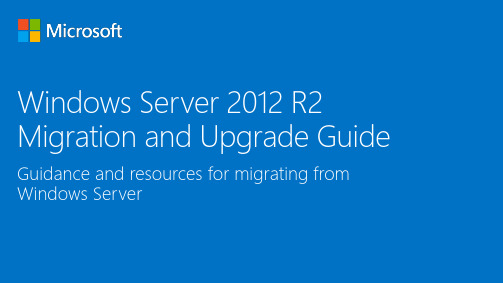
Windows Server 2012 R2 Migration and Upgrade GuideGuidance and resources for migrating from Windows ServerCatalog your software and workloads running on Windows Server 2008 Self-service tools can help you with the process:•Microsoft Assessment and Planning (MAP) Toolkit•Third-party discovery offerings. (See Appendix.)Categorize applications and workloadsAfter completing the assessment, you can prioritize workloads and applications for migration.•Disk2vhdDisk2vhd is a utility that creates VHD versions of physical disks for use in Microsoft Virtual PC or Hyper-V virtual machines.•Do-it-yourself toolsMicrosoft offers Windows Server Migration Tools.Several Microsoft partners offer do-it-yourself tools to assist in migration. (See Appendix.) .Install, Use, and Remove Windows Server Migration Tools(How to migrate server roles, features, operating system settings, and other data and shares.)/library/jj134202.aspxUsing the Windows Server 2008 R2 Migration Tools(Use for additional context.)/en-us/events/ee335985.aspxInstalling Migration Tools/b/matthewms/archive/2013/02/13/migration-and-deployment-installing-the-migration-tools-part-8-of-19.aspxMicrosoft Assessment and Planning Toolkit(Use to inventory computers and applications.)/en-us/download/details.aspx?id=7826Disk2vhd(Use for VHD creation.)/en-us/sysinternals/ee656415.aspxServer and cloud platform /en-us/server-cloud/products/windows-server-2012-r2/default.aspx#fbid=g05NRtubdPwWindows Server Technet Library documentation /en-us/download/details.aspx?id=41182Microsoft Virtual Academy training: Migrating to Windows Server 2012/training-courses/migrating-to-windows-server-2012-trainingMicrosoft Certification and Training Resources: Windows Server 2012/learning/en-us/mcsa-windows-server-certification.aspxMigrating Roles and Features in Windows Server /en-us/windowsserver/jj554790E-book gallery for Microsoft technologies /wiki/contents/articles/11608.e-book-gallery-for-microsoft-technologies.aspx#MigrateRolesWindows Server 2012 JumpStart /b/jeffa36/archive/2012/08/22/windows-server-2012-jump-start-series-online-now.aspxMigrate Remote Access to Windows Server 2012/library/hh831423Migrate Print and Document Services to Windows Server 2012/library/jj134150Migrate Health Registration Authority to Windows Server 2012/library/hh831513Migrate Hyper-V to Windows Server 2012 from Windows 2008 R2/library/jj574113Migrate Windows Server Update Services to Windows Server 2012/library/hh852339.aspxSingle Hyper-V Server Running Windows Server 2008 R2 with GUI in Place Upgrade to Windows Server 2012 with GUI /wiki/contents/articles/16289.single-hyper-v-server-running-windows-server-2008-r2-with-gui-in-place-upgrade-to-windows-server-2012-with-gui.aspxMigrate Network Policy Server to Windows Server 2012/library/hh831652Migrate Windows Server 2008 R2 Active Directory Domain Services To Windows Server 2012 /b/canitpro/archive/2014/05/28/step-by-step-active-directory-migration-from-windows-server-2008-r2-to-windows-server-2012.aspxHow to Migrate Windows 2008 Active Directory to Windows 2012 Active Directory/wiki/contents/articles/11993.how-to-migrate-windows-2008-active-directory-to-windows-2012-active-directory.aspxActive Directory Domain Services and DNS Server Migration Guide/en-us/library/dd379558(v=WS.10).aspxMigrating to Windows Server 2012 training: Upgrading Active Directory/Content/ViewContent.aspx?et=2863&m=2857&ct=16753for specific servers and servicesActive Directory Certificate Services Migration Guide for Windows Server 2012 R2/en-us/library/dn486797.aspxMigrating Active Directory Federation Services Role Service to Windows Server 2012 R2/library/dn486815.aspxRMS to AD RMS Migration and Upgrade Guide /library/cc754277.aspxActive Directory Domain Migration From Windows Server 2008 to Windows Server 2012/wiki/contents/articles/16268.active-directory-domain-migration-from-windows-server-2008-to-windows-server-2012.aspxUpgrade Domain Services to Windows Server 2012/library/hh994618.aspxMigrate DHCP Server to Windows Server 2012 R2/library/dn495425.aspxFile and Storage Services: Prepare to Migrate/en-US/library/dn479284.aspxMigrate File and Storage Services to Windows Server 2012 R2/library/dn479292.aspxFile and Storage Services: Migrate the File and Storage Services Role /en-US/library/dn479285.aspxFile and Storage Services: Migrate Network File System/en-US/library/dn479295.aspxFile and Storage Services: Migrate an iSCSI Software Target/en-us/library/dn479297.aspxMigrating to Windows Server 2012 trainingA./Content/ViewContent.aspx?et=2863&m=2862&ct=16763B./Content/ViewContent.aspx?et=2863&m=2862&ct=16765 File and Storage Services: Verify Migration/en-us/library/jj863560.aspxFile and Storage Services: Post-Migration Tasks/en-US/library/dn479290.aspxFile and Storage Services: Appendix A: Optional Procedures/en-US/library/dn479298.aspxDo not delay.Repair, rewrite, or refactorUpgradeSaaSThe application must be upgraded to the latest versionUse technology to counter incompatibilities Modify the application to work on the new platform Use a different app or SaaS offering to achieve the same business result The application can be migrated without changeWindows Server compatibility cookbook/en-us/download/details.aspx?id=27416Microsoft Application Compatibility Toolkit/en-us/library/cc507852.aspxMigrating Clustered Services and Applications to Windows Server 2012 /en-us/library/dn530779.aspxSQL Server 2012 Upgrade Technical Guide/en-us/library/dn144931.aspxHow to upgrade to SQL Server 2012 Technical Reference Guide/technet_blog_images/b/sql_server_sizing_ha_and_performance_hints/archive/2012/05/21/how-to-upgrade-to-sql-server-2012-technical-reference-guide.aspxA Step-by-Step Migration Guide/sql-server-2012/migrating-sql-server-2012SQL Server 2012 Upgrade and Application Compatibility/wiki/contents/articles/7009.sql-server-2012-upgrade-and-application-compatibility.aspx Upgrading to Microsoft SQL Server 2012 “Done Right”/Events/TechEd/NorthAmerica/2012/DBI335Upgrade Assistant Tool for SQL Server 2012/wiki/contents/articles/2558.upgrade-assistant-tool-for-sql-server-2012.aspxSQL Server 2012 Developer Training Kit/wiki/contents/articles/6976.sql-server-2012-developer-training-kit-content.aspx Upgrade Assistant for SQL Server 2012: Create a Test Environment/wiki/contents/articles/2635.upgrade-assistant-for-sql-server-2012-create-a-test-environment/rss.aspxUpgrade to SQL Server 2014/en-us/library/bb677622.aspxUpgrade to SQL Server 2014 Using the Installation Wizard (Setup)/en-us/library/ms144267.aspxSQL Server 2014 Upgrade Advisor/en-us/library/ee210467.aspxPlanning a SQL Server Installation/en-us/library/bb500442(v=sql.120).aspxMicrosoft SQL Server 2014 Migration: Case Study Featuring In-Memory and Hybrid Cloud Scenarios /events/TechEd/NorthAmerica/2014/DBI-B382#fbidMicrosoft SQL Server 2014: In-Memory OLTP End-to-End: Preparing for Migration/events/TechEd/NorthAmerica/2014/DBI-B384#fbidTime to Upgrade from Exchange 2003/en-us/library/dn201758(v=exchg.150).aspxPlanning and Deploying Exchange Server 2013/en-us/library/aa998636(v=exchg.150).aspx Exchange 2003 Migration Toolkit /b/exchange/archive/2014/03/10/exchange-2003-migration-toolkit.aspx Upgrade from Exchange 2007 to Exchange 2013/en-us/library/jj898581%28v=exchg.150%29.aspxMicrosoft Exchange Server Deployment Assistant/en-us/exchange/jj657516Microsoft Exchange Server 2013 Public Folder Migration/events/TechEd/NorthAmerica/2014/OFC-B313#fbid= Microsoft Exchange Server 2013: Migration Experiences from the Field /events/TechEd/NorthAmerica/2014/OFC-B326#fbid=Upgrade and migrate to SharePoint 2013/en-us/sharepoint/fp142375.aspxInstall SharePoint 2013/en-us/library/cc303424(v=office.15).aspx Overview of the upgrade process to SharePoint 2013 /en-us/library/cc262483(v=office.15)Best practices for upgrading to SharePoint 2013/en-us/library/cc261992(v=office.15) Upgrade service applications to SharePoint 2013/en-us/library/jj839719(v=office.15) Troubleshoot database upgrade issues in SharePoint 2013 /en-us/library/cc262967(v=office.15) SharePoint for IT pros/en-us/sharepoint/ee198298.aspxMigrate Remote Desktop Services to Windows Server 2012 R2/library/dn479239.aspxRemote Desktop Services –Upgrade Guidelines for Windows Server 2012 R2/wiki/contents/articles/22069.remote-desktop-services-upgrade-guidelines-for-windows-server-2012-r2.aspx Remote Desktop Services migration to Windows Server 2012 R2/b/rds/archive/2014/01/29/remote-desktop-services-upgrade-and-migration-guidelines-for-windows-server-2012-r2.aspx Migration Guide for RDS WS2008 R2 RDSH Farm to WS2012 RDS Deployments/wiki/contents/articles/17021.migration-guide-for-rds-ws2008-r2-rdsh-farm-to-ws2012-rds-deployments.aspx Remote Desktop Licensing Websitehttps:///Migrate client Access Licenses/en-us/library/hh553155(v=WS.10).aspxMigrate Remote Access to Windows Server 2012/en-us/library/hh831423.aspxIIS Learning Center/learnIIS Easy Migration Tool (IEMT)/downloads/community/2013/04/iis-easy-migration-tool-(iemt)IIS Sites Transfer/downloads/community/2008/11/iis-sites-transferInstalling IIS8.5 on Windows Server 2012 R2/learn/install/installing-iis-85/installing-iis-85-on-windows-server-2012-r2Azure Web Sites Service/en-us/solutions/web/?WT.mc_id=azurebg_us_sem_google_br_solutions_nontest_web&WT.srch=1 Windows Server 2012 R2 –Resolving Port Conflict with IIS Websites and Work Folders/b/filecab/archive/2013/10/15/windows-server-2012-r2-resolving-port-conflict-with-iis-websites-and-work-folders.aspx。
如何使用Windows 轻松传送工具实现新旧电脑数据迁移
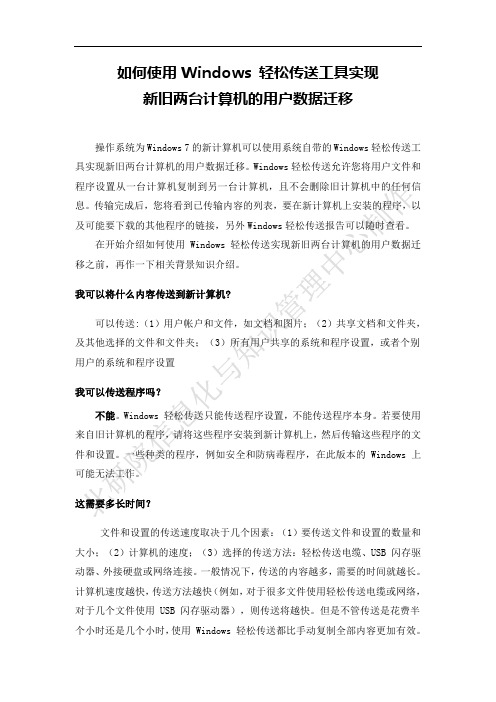
如何使用Windows 轻松传送工具实现新旧两台计算机的用户数据迁移操作系统为Windows 7的新计算机可以使用系统自带的Windows轻松传送工具实现新旧两台计算机的用户数据迁移。
Windows轻松传送允许您将用户文件和程序设置从一台计算机复制到另一台计算机,且不会删除旧计算机中的任何信息。
传输完成后,您将看到已传输内容的列表,要在新计算机上安装的程序,以及可能要下载的其他程序的链接,另外Windows轻松传送报告可以随时查看。
在开始介绍如何使用Windows轻松传送实现新旧两台计算机的用户数据迁移之前,再作一下相关背景知识介绍。
我可以将什么内容传送到新计算机?可以传送:(1)用户帐户和文件,如文档和图片;(2)共享文档和文件夹,及其他选择的文件和文件夹;(3)所有用户共享的系统和程序设置,或者个别用户的系统和程序设置我可以传送程序吗?不能。
Windows 轻松传送只能传送程序设置,不能传送程序本身。
若要使用来自旧计算机的程序,请将这些程序安装到新计算机上,然后传输这些程序的文件和设置。
一些种类的程序,例如安全和防病毒程序,在此版本的 Windows 上可能无法工作。
这需要多长时间?文件和设置的传送速度取决于几个因素:(1)要传送文件和设置的数量和大小;(2)计算机的速度;(3)选择的传送方法:轻松传送电缆、USB 闪存驱动器、外接硬盘或网络连接。
一般情况下,传送的内容越多,需要的时间就越长。
计算机速度越快,传送方法越快(例如,对于很多文件使用轻松传送电缆或网络,对于几个文件使用 USB 闪存驱动器),则传送将越快。
但是不管传送是花费半个小时还是几个小时,使用 Windows 轻松传送都比手动复制全部内容更加有效。
哪些版本的 Windows 使用传送过程?可以使用Windows 轻松传送将文件和设置从运行Microsoft Windows XP、Windows Vista 或 Windows 7 的计算机传送到另一台运行Windows 7 的计算机。
win2003 exchange2003 域控 同域迁移到 win2008r2 exchange2010 域控

win2003+exchange2003同域迁移到win2008r2+exchange2010目的是将原来部署在win2003上的exchange2003服务器中的用户和邮件全部迁移到新建立的win2008r2服务器上的exchange2010中。
按照安装win2008r2---加入域---取代原来的win2003域控---IIS---证书服务器---证书认证---部署exchange2010---迁移用户的步骤执行。
旧服务器已经运行了3年,因为近期陆续出现严重错误,最后决定进行迁移。
决定首先使用Acronis Backup & Recovery 10 Server for Windows将旧服务器整体制作成为一个vm虚拟机并运行,然后再在虚拟机环境下安装一个win2008r2新服务器加入旧服务器域,迁移域控后删除旧服务器的域控,在新服务器中部署IIS、证书服务器、exchange2010,然后将所有用户和邮箱迁移到新服务器中,删除旧服务器的exchange2003,最后用Acronis Backup & Recovery 10 Server for Windows将建成的新服务器win2008r2+exchange2010制作成映像文件,裸机还原到一个新硬盘上,将硬盘安装到真实服务器,投入使用。
部署环境:旧服务器:omoserver,win2003sp2,本身为域控AD(),已经部署有exchange2003,ip 地址为192.168.1.91管理员administrator 密码omoxxxx0)新服务器:omoserver2,win2008r2,将成为新域控AD(),最后准备部署exchange2010,ip 地址为192.168.1.61管理员administrator 密码xitongguanliyuanxxxx0)部署环境为vmware7虚拟机。
安装过程中的存档都是指虚拟机快照。
windows 系统迁移注意事项
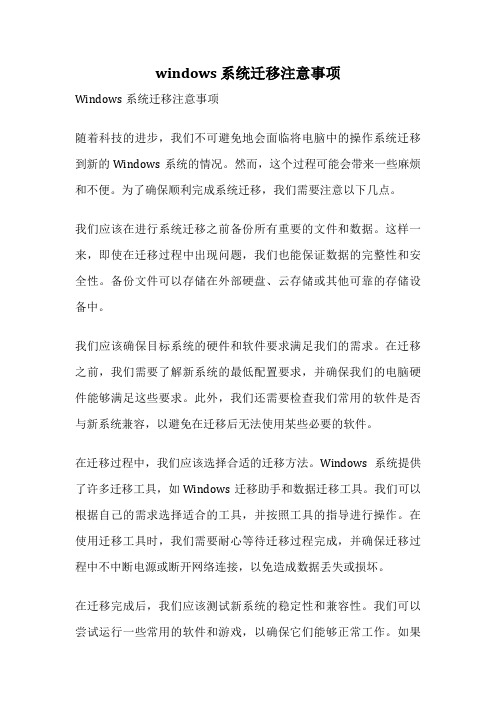
windows 系统迁移注意事项Windows系统迁移注意事项随着科技的进步,我们不可避免地会面临将电脑中的操作系统迁移到新的Windows系统的情况。
然而,这个过程可能会带来一些麻烦和不便。
为了确保顺利完成系统迁移,我们需要注意以下几点。
我们应该在进行系统迁移之前备份所有重要的文件和数据。
这样一来,即使在迁移过程中出现问题,我们也能保证数据的完整性和安全性。
备份文件可以存储在外部硬盘、云存储或其他可靠的存储设备中。
我们应该确保目标系统的硬件和软件要求满足我们的需求。
在迁移之前,我们需要了解新系统的最低配置要求,并确保我们的电脑硬件能够满足这些要求。
此外,我们还需要检查我们常用的软件是否与新系统兼容,以避免在迁移后无法使用某些必要的软件。
在迁移过程中,我们应该选择合适的迁移方法。
Windows系统提供了许多迁移工具,如Windows迁移助手和数据迁移工具。
我们可以根据自己的需求选择适合的工具,并按照工具的指导进行操作。
在使用迁移工具时,我们需要耐心等待迁移过程完成,并确保迁移过程中不中断电源或断开网络连接,以免造成数据丢失或损坏。
在迁移完成后,我们应该测试新系统的稳定性和兼容性。
我们可以尝试运行一些常用的软件和游戏,以确保它们能够正常工作。
如果发现任何问题或不兼容性,我们应该及时寻求解决方案,如更新软件或驱动程序。
我们还需要注意系统迁移过程中可能出现的一些问题。
例如,可能会出现驱动程序不兼容、网络设置丢失或无法连接等问题。
在遇到这些问题时,我们可以通过查找相关的解决方案或咨询专业人士来解决。
系统迁移是一个复杂且需要谨慎处理的过程。
通过备份文件、满足硬件和软件要求、选择合适的迁移方法、测试新系统的稳定性和解决可能出现的问题,我们可以确保系统迁移的顺利进行。
希望以上注意事项能够对大家在Windows系统迁移中有所帮助。
windows 2003做文件服务器如何设置文件共享权限步骤

windows 2003做文件服务器如何设置文件共享权限步骤
1、在盘符中新建一个文件夹并命名为各部门文件作为共享文件根目录,然后点
击属性框共享和安全设置,如下图所示:
2、选择共享此文件夹,并在此根目录权限设置中添加administrator和everyone 权限,(目的在于所以人能够访问各部门文件)如下图所示:
3、新建文件夹默认安全设置中是勾选“允许父项的继承权限传播到该对象和所有子对象”,此时我们一定要去掉并删除然后再添加administrator和everyone 应用并确认。
4、在各部门文件夹中在分配新建每个部门文件夹,如下图所示:
5、此时新建的综合部文件夹属性中共享设置中选择“不共享此文件设置”,只需在安全高级设置中定义人员权限即可,如下图所示:
6、新建综合部默认安全高级设置中是勾选“允许父项的继承权限传播到该对象和所有子对象”,此时我们一定要去掉并删除(删除的作用是不需要继承父项(即各部门文件)继承权限传播到该对象和所有子对象)然后再添加administrator 和需要访问该文件的在AD域中账号权限,如下图所示:
注意:要是每个部门权限没有全部生效,可以把每个部门文件夹属性安全高级设置中“允许父项的继承权限传播到该对象和所有子对象”这个选项先勾选应用,然后再去掉勾选再应用并确定。
电脑数据迁移的四种方法
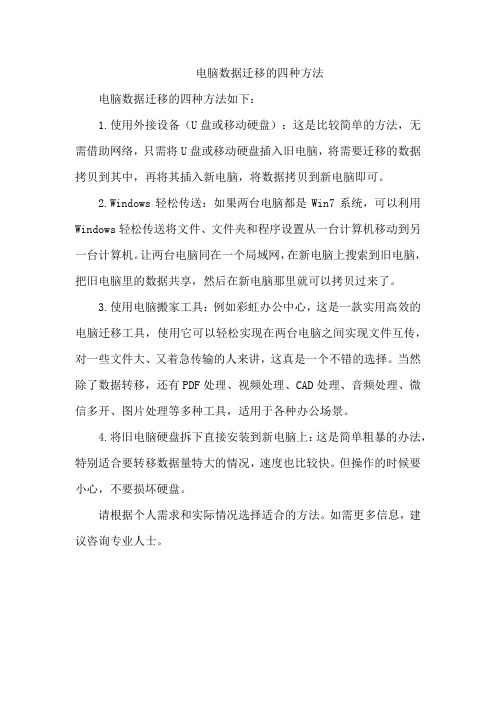
电脑数据迁移的四种方法
电脑数据迁移的四种方法如下:
1.使用外接设备(U盘或移动硬盘):这是比较简单的方法,无需借助网络,只需将U盘或移动硬盘插入旧电脑,将需要迁移的数据拷贝到其中,再将其插入新电脑,将数据拷贝到新电脑即可。
2.Windows轻松传送:如果两台电脑都是Win7系统,可以利用Windows轻松传送将文件、文件夹和程序设置从一台计算机移动到另一台计算机。
让两台电脑同在一个局域网,在新电脑上搜索到旧电脑,把旧电脑里的数据共享,然后在新电脑那里就可以拷贝过来了。
3.使用电脑搬家工具:例如彩虹办公中心,这是一款实用高效的电脑迁移工具,使用它可以轻松实现在两台电脑之间实现文件互传,对一些文件大、又着急传输的人来讲,这真是一个不错的选择。
当然除了数据转移,还有PDF处理、视频处理、CAD处理、音频处理、微信多开、图片处理等多种工具,适用于各种办公场景。
4.将旧电脑硬盘拆下直接安装到新电脑上:这是简单粗暴的办法,特别适合要转移数据量特大的情况,速度也比较快。
但操作的时候要小心,不要损坏硬盘。
请根据个人需求和实际情况选择适合的方法。
如需更多信息,建议咨询专业人士。
Windows2003server共享文件设置介绍

Windows2003server共享文件设置介绍在局域网中我们常常需要在服务器上共享一些文件供局域网用户使用,本文以图文并茂的方式汇总了Windows2003 server共享文件设置的一些方法技巧。
下面由小编给你做出详细的Windows2003 server共享文件设置!希望对你有帮助!Windows2003 server共享文件设置介绍:Windows2003 server共享文件设置一、为不同用户设置不同的访问共享文件的权限,并且需要密码验证的共享文件设置。
方法如下:1.先开始设置文件共享。
假设你的公司有老板,部门经理,普通人员访问共享,怎样让他们有不同权限和级别,关键看你对他们用户权限的定义。
假设老板取用户名为A,部门经理取名为:E,普通人员取名为:T,那么首先打开【开始】【管理工具】【计算机管理】中的【本地用户和组】,一一将这些用户添加进去,记住这三个用户均要设置密码,并且密码均不一样。
2.当所有用户都已添加完成时,然后就是给这些用户赋予权限了,赋予权限的不同,所操作共享的级别也不同。
点击计算机管理左边目录树的组文件夹,在右边窗口空白处点击右键,选择添加新组。
3.设定一个组名成为G,然后再点击界面上的【添加】按钮,弹出对话框,点击【高级】,弹出对话框,点击【立即查找】,这是现面就显示出刚才你添加的哪几个用户了,双击admin,返回了上一个对话框,这是你看到ADMIN用户已添加到白色的添加框里了,再点击【高级】【立即查找】,双击easy,返回上一个对话框,再点击【高级】【立即查找】,双击temp,返回上一个对话框,如图所示,这时候这三个用户就都添加进去了,点击【确定】按钮,点击下个对话框里的【创建】按钮!点击【关闭】OK!4.然后你在点击目录树用户文件夹,接着返回用户对话框里,右键点击T用户属性,点【隶属于】标签,发现t用户隶属于两个组,删处Users这个隶属组,让T用户直隶属于G这个组,依次改了A,E 两个用户的隶属,让这三个用户只属于G组,为什么这样做,是因为如果他们属于两个组,当你设置某些文件夹共享属性时,当他们无法以G组用户成员查看时,却可以换身份以其他组成员身份进入,这样你设置的共享权限密码也就失去作用了。
两台电脑怎么互相传输文件
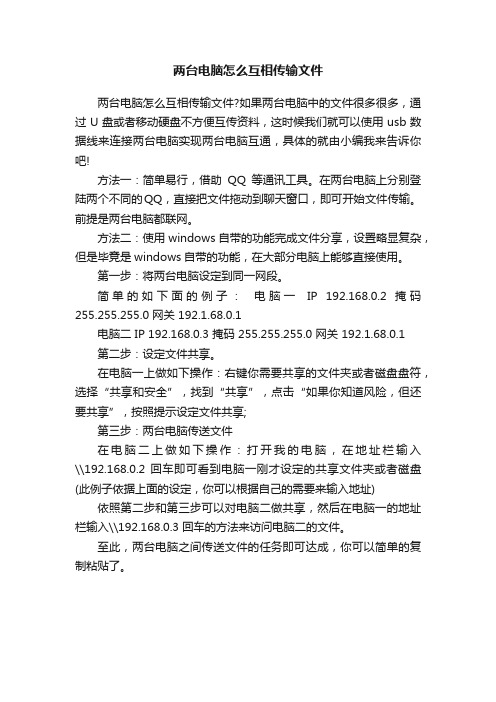
两台电脑怎么互相传输文件
两台电脑怎么互相传输文件?如果两台电脑中的文件很多很多,通过U盘或者移动硬盘不方便互传资料,这时候我们就可以使用usb数据线来连接两台电脑实现两台电脑互通,具体的就由小编我来告诉你吧!
方法一:简单易行,借助QQ等通讯工具。
在两台电脑上分别登陆两个不同的QQ,直接把文件拖动到聊天窗口,即可开始文件传输。
前提是两台电脑都联网。
方法二:使用windows自带的功能完成文件分享,设置略显复杂,但是毕竟是windows自带的功能,在大部分电脑上能够直接使用。
第一步:将两台电脑设定到同一网段。
简单的如下面的例子:电脑一IP 192.168.0.2 掩码255.255.255.0 网关 192.1.68.0.1
电脑二 IP 192.168.0.3 掩码 255.255.255.0 网关 192.1.68.0.1
第二步:设定文件共享。
在电脑一上做如下操作:右键你需要共享的文件夹或者磁盘盘符,选择“共享和安全”,找到“共享”,点击“如果你知道风险,但还要共享”,按照提示设定文件共享;
第三步:两台电脑传送文件
在电脑二上做如下操作:打开我的电脑,在地址栏输入\\192.168.0.2 回车即可看到电脑一刚才设定的共享文件夹或者磁盘(此例子依据上面的设定,你可以根据自己的需要来输入地址) 依照第二步和第三步可以对电脑二做共享,然后在电脑一的地址栏输入\\192.168.0.3 回车的方法来访问电脑二的文件。
至此,两台电脑之间传送文件的任务即可达成,你可以简单的复制粘贴了。
- 1、下载文档前请自行甄别文档内容的完整性,平台不提供额外的编辑、内容补充、找答案等附加服务。
- 2、"仅部分预览"的文档,不可在线预览部分如存在完整性等问题,可反馈申请退款(可完整预览的文档不适用该条件!)。
- 3、如文档侵犯您的权益,请联系客服反馈,我们会尽快为您处理(人工客服工作时间:9:00-18:30)。
Windows 2003迁移共享文件到Windows 2012
2018年7月12日
9:39
在Fileserver-New运行如下命令:
特别申明:这一步是核心命令,以上所有参数都建议照搬我的!每个命令我下面有描述
若名字带空格,全部加“” ,例子:“//fileserver-old/temp share”
d:\:即destination(目标)
/E : 文件夹、子文件夹、空文件夹
/ZB : 使用可重新启动模式;如果拒绝访问,请使用备份模式。
/COPYALL : 复制所有文件信息(等同于 /COPY:DATSOU)。
/LOG:d:\robocopylog.txt :在D盘生成robocopy的日志
/R:3 /W:3 :默认失败重试次数和重试间间隔时间。
默认1W次,必须改小
复制完成后,检查每个目录的NTFS权限,正常情况下会包含NTFS权限一起复制过来
迁移文件权限:
在 Windows Server 2003 (源服务器上)打开注册表编辑器,转到如下键值:
HKEY_LOCAL_MACHINE>SYSTEM>CurrentControlSet>Services>LanmanServer>Shar es
右键点击Export
导入注册表键值并将其复制到WindowsServer2012(目标服务器上),在 Windows Server 2012 R2服务器上右键点击注册表文件选择Merge
重启新的文件服务器,重启后可以看到文件共享的权限已经生效了
注意:如果新的文件服务器与老的文件服务器盘符不一样,请在Windows Server 2012 R2 服务器上导入注册表后修改键值为新的盘符。
