SolidWorks_Electrical_2013_SP0.0安装方法
Solidworks安装超详细图文教程--学员(努力改变)制作

Solidworks超详细图文安装教程
制作日期:2015年11月20号
制作人:努力改变QQ:447051059
第二步:对于2015、2016及以后的版本适用,2014及以前的版本忽
略这步,直接执行第三步
第三步、所有版本都通用,操作如下
第四步、这里2015的自动填写了序列号,因为第二步已经导入了。
2014及以前的没有第二步,所以这里要手动填写序列号,填好之后点击下一步。
附2014序列号:
SolidWorks Serial:
0000 0000 0000 3486 Q5HF FG98 或者 0001 0001 0736 0361 JK3Q HDJ3 其他产品的序列号:
SolidWorks Simulation9000 0000 0001 8043 TB9T SGD9
SolidWorks Motion9000 0000 0002 7942 9KW4 9FBC
Flow Simulation9000 0000 0003 3107 V8F3 PG44
SW Composer9000 0000 0021 4754 DCB4 HC3J
SW ComposerPlayer9000 0000 0022 1655 536J H9KH
SW Electrical 2D9000 0000 0000 1616 MDZ8 R8J2
第五步、更改安装位置及其他选项
最后一步、到这里,全部安装完成。
下面是破解软件,操作如下:
破解完成,可以打开软件使用了
最后根据电脑配置开启小金球,安装方法如下
全部完成,开启小金球的效果有没有很炫很酷,哈哈……。
SolidWorks 2013 Education Edition 安装指南说明书

SolidWorks ® Education Edition 2013Installation InstructionsPreparation• Verify that your system meets the criteria specified in /System_Requirements .• Back up all SolidWorks files (parts, assemblies, and drawings, document templates, sheet formats, libraryfeatures, and form tools) before upgrading to SolidWorks 2013. Files you open and saved in SolidWorks 2013 cannot be opened in earlier versions.• To minimize disk space consumed, please consider uninstalling your older Education Edition and using anew installation of the new Education Edition product. If you uninstall the older version please be sure to also uninstall Simulation products, along with older versions of eDrawings, DWGeditor, etc.• Locate your Serial Number (S/N). The number typically begins with 9710 (Network) or 9700 (StandAlone). NEW Customer – S/N is located on the front of the box on a sticker. CURRENT Customer - S/N is located inside SolidWorks under HELP then ABOUT SOLIDWORKS. If you cannot find or you have misplaced your number, contact your local educational reseller to obtain one.• Before you uninstall a previous version of SolidWorks please make sure to transfer your license by going tohelp/transfer licenses.• Uninstall any alpha, beta, or pre-release versions of the SolidWorks software.Installation and Licensing ProcessYou are ready to begin your installation of theSolidWorks ® Education Edition!Network Users OnlySection 2Section 1Ver. 1STEPS FOR SECTION 1: NETWORK INSALLATION:1.Remove previous SolidNetWork License Managers2.Remove previous SolidWorks software3.Install 2013 SolidNetWork License Manager4.Activate 2013 Network License5.Install SolidWorks software on individual clientsSection 1 | SolidWorks® Education Edition Installation (Network)Note:If you are installing SolidWorks on a Network with Restricted Rights, please go to the Customer Portal for additional documentation or contact your local reseller for assistance.This step is only for users who are on NETWORK. If you purchased a Stand Alone, proceed to Section 2 in the installation process.Note:•All previous SolidWorks License Managers must be removed from your computer before beginning the installation of the new SolidWorks License Manager (i.e. 2012 must be removed before installing 2013).•The SolidWorks License Manager must be installed on the machine that will be used to distribute SolidWorks licenses on your network.•The SolidWorks License Manager for 2013 will license all SolidWorks EDU applications., including SolidWorks Simulaton, SolidWorks Sustainability, eDrawings and PhotoView 360.Remove previous SolidNetWork License Managersunch Add/Removeprograms and uninstall theprevious version of theinstallation Manager.Access Add/Removeprograms from Start >Control Panel >Add/Remove Programs.Locate the SolidWorksSolidNetWork LicenseManager and selectRemove.-Once the remove option is selected you will beprompted to confirm theproducts to uninstall.-The product will thenuninstall itself. A progressonly box will appear.-After the product uninstall iscomplete, close theAdd/Remove program swindow and launchWindows Explorer. Locatethe folder in which thelicense manager waspreviously installed to anddelete it. By default thelicense manager is installedto: C:\ProgramFiles\SolidWorksSolidNetWork LicenseManager.Remove previous SolidWorks Software1.If required, uninstall SolidWorks using Add/Remove Programs.2.If required, Delete SolidWorks folders located in C:\ Program Files\SolidWorks CorpBegin 2013 SolidNetWork License Manager Installation1.Insert your 2013 SolidWorks DVD in your local DVD Drive to begin the softwareinstallation process. If SolidWorks Master Setup does not come up automatically, select My Computer and double click the DVD drive, this is generally your D: drive. You may alsolaunch the Installation Manager downloaded from the SolidWorks Customer Portal.Note: Once DVD is placed in your local DVD Drive, the SolidWorks 2013 SP2.0 Installation Manager will appear. Select Server products and then select “Install SolidNetWork License Manager (distributed licensing) on this computer.”Click Next.2.The next screen will prompt you for your SolidWorks and associated products serial number.Enter your product serial number. Click Next.3.Confirm the Summary page and click “Install Now”.Note: Server Installation Progress will appear. Once done checking for Updates, the SolidWorks SolidNetWork License Manager Setup will appear. Click Next.4.After the installation is complete there will be a confirmation of the successful install. Oncecompleted the Installation Manager confirms the product(s) are installed correctly.5.Select Finish and close the installation manager. This completes the installation of theSolidWorks SolidNetWork License Manager. If you choose to tell us your installation experience, the following Survey will be displayed in your Internet Browser. Thank you for your feedback.Activate 2013 SolidNetWork LicenseStarting with SolidWorks 2010 release, a new licensing method has been introduced for network licenses. The new process will require internet connectivity to ‘activate’ the license on the SolidWorks server.What does this mean for the user? The end user will no longer need a license file or existing dongle. The dongle must be returned to your value added reseller.1.To activate the newly installed software go to Start > All programs > SolidWorks 2013 >SolidWorks License Manager > SolidNetWork License Manger.A server information dialog will appear that will allow you to choose the license server port(s)and apply an options file if desired. It is recommended that you select the option for firewall in use on this server. Select Next to continue.Note: You will need to add exceptions in your firewall software, example shown in Windows 7 Firewall settings on the next page.For Windows 7 Firewall1.Add program exceptions to the Windows 7 Firewall. In SNL Server setup, change image toshow that the windows firewall option is selected.2.Bring up the Control Panel and Select System and Security3.Allow programs through the firewall.4.Click “allow another program”And Browse to the folder where you installed theSolidWorks SolidNetwork License Manager. Add both executables. Lmgrde.exe and sw_d.exeWhen lmgrd.exe is added successful to the exceptions list, it will appear as Accresso Software Inc in the list of Allowed programsWhen sw_d is allowed successfully, it will as sw_dn in the allowed programs list.SolidnetWork License Installation, continuedThe SolidWorks Product Activationwindow will appear and you will berequired to fill out an email toassociate to the activation. Enter anemail address and select Next.Note: If you do not have internetaccess, please contact your ValueAdded Reseller.The product will now activate viainternet.After a successful activation therewill be a succeeded message whichwill show all the products associatedwith your serial number.Select Finish, completing activation. The license manager will appear and you can close it out to complete the activation process.SolidnetWork License Installation is complete.SolidWorks Network Monitor ActivationThe SolidWorks network Monitor automatically installs with the SolidnetWork License Manager. Before using the SolidWorks Network Monitor you must complete the setup.1.Open the SolidWorks Network Monitor by going to yourStart Menu>Programs>SolidWorks 2013>SolidWorksTools>SolidWorks Network Monitor2.Select “Coordinator” and Click “Connect To” and you areready to use the SolidWorks Network Monitor.NOTE:You have now finished installing the SolidWorks License Manager. You must now go to your client computers and proceed as follows on steps.Before beginning the installation process, please be sure to close out of all SolidWorks programs currently open on your computer.You can also install SolidWorks on your server machine. Follow the instructions in the next section.Section 2 | SolidWorks® Education Edition Installation (Stand Alone) Note:For SolidWorks Network install, the software does not get installed on the network machine (Server) by default. Normally SolidWorks should be installed on the user machines (Client).Before beginning the installation process, please be sure to close out of all SolidWorks programs currently open on your computer.1.On the CLIENT Machine Insert DVD or launch the Installation Manager downloaded fromthe SolidWorks Customer Portal. Select Individual (on this computer). Click Next in lower right corner.2.For new installation enter your serial number below (24 digits). Click Next.Note: The message in the center of the window under the green bar, “Connecting to SolidWorks”will appear. You may see a screen stating that a newer version is available, ALWAYS selectcontinue installing from DVD and click Next.3.After you have clicked Next, the SolidWorks 2013 SP2.0 Installation Manager will guide youthrough the installation. Accept Defaults on the screen (DO NOT change anything) Click Install Now to continue installation.Note: For the client installation of a network license, you will be asked for your license server name as below. Please enter your license server and the port number that you specified in the server ***************************************************************************“OK”4. Installation is Complete! Confirm if you would like to tell us your installation experience in a survey or participate in the Customer Experience program, then click Finish.Note: Depending upon your computer configuration you may or may not need to restart your computer. Installing SolidWorks will also install Simulation and Sustainability products automatically. You do not have to re-install Simulation after the SolidWorks installation is complete.For client installation of a network license, your SolidWorks is ready now since your network license server has been activated in Section 1 and your client SolidWorks is connected with yourFor standalone license installation, when you start SolidWorks Education Edition for the first time, the SolidWorks Product Activation dialog will appear to guide you through the activation process. Click Next, to continue with activation.To activate you SolidWorks product you must enter a serial number from SolidWorks. The SolidWorks Product Activation will help you collect the information necessary to activate your product. Choose which method for how you would like to activate. Type in email address and then click Next.Now you are done registering your SolidWorks Education Edition. Click Finish.YOU CAN NOW RUN SOLIDWORKS EDUCATION EDITION!。
solidworks安装图解

1, 把下载好的Solidworks2012软件载入虚拟光驱后打开。
2 , 点击打开“crack”文件夹。
3, 打开“Readme”文本文档
4, 把文本内的序列号记载下来,方便后面使用
5, 退出“crack”文件夹,双击“setup”红色图标。
6, 在弹出窗口上点击确定按钮。
7, 选择“单机按照(此计算机上)”选项,然后点击“下一步
8, 把刚才“Readme”文本文档中的序列号,一一对应的填号,然后点击“下一步”。
9, 在弹出的窗口中点击“取消”按钮。
10, 在新的页面中点击“现在安装”按钮(若要更改下载路径,则点击“更改”按钮)
11, 进入安装过程,其过程大概二十分钟
12, 下图为安装完成画面,点击“完成”即可。
13, 在使用Solidworks之前,进入第二步中的“crack”文件夹,点击右侧的“SW2010-2012.Activator.SSQ.exe”红色图标,进行Solidworks的破解。
14, 在弹出的窗口中一直选择“是”,直至完成。
15, 这样Solidworks2012就可以使用了。
Solidworks安装教程
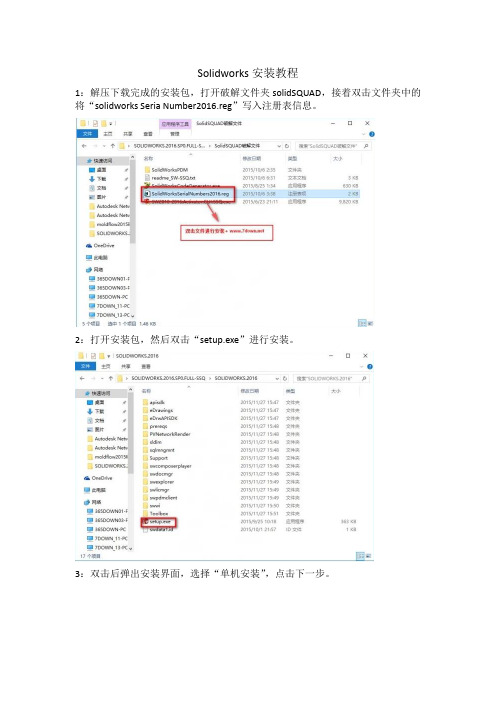
Solidworks安装教程
1:解压下载完成的安装包,打开破解文件夹solidSQUAD,接着双击文件夹中的将“solidworks Seria Number2016.reg”写入注册表信息。
2:打开安装包,然后双击“setup.exe”进行安装。
3:双击后弹出安装界面,选择“单机安装”,点击下一步。
4:安装过程中,序列号填写界面中序列号已经自动加载,只需保留3D设计和模拟的序列号,将其余的序列号都删掉,接着再断开网络,点击“下一步”安装。
5:由于已断开网络,程序会弹出连接错误,点击“取消”即可。
6:选择软件的安装目录,可自行选择,勾选接受协议,点击“现在安装”。
7:进入安装程序,时间稍微久些,请耐心等待……
8:安装完成后,打开破解文件夹中的“SW2010-2016.Activator.GUI.SSQ.exe”,打开后点击下面的按钮“Activate”。
9:等到弹出小窗口提示“ALL done! Enjoy”的时候,点击“OK”就完成破解。
10:安装破解完成,谢谢!。
sw安装产品解释
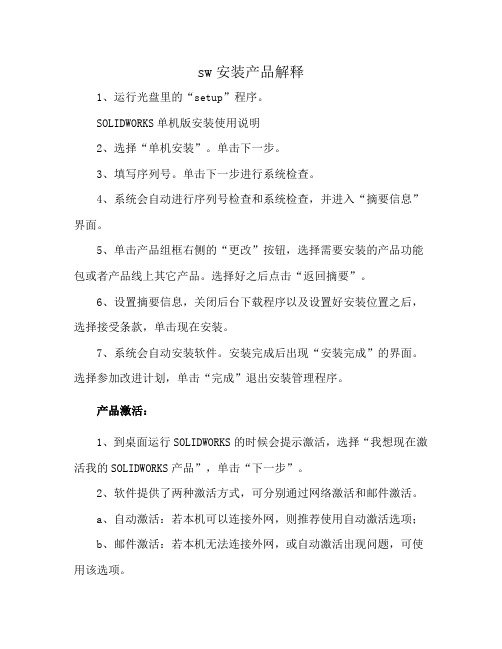
sw安装产品解释
1、运行光盘里的“setup”程序。
SOLIDWORKS单机版安装使用说明
2、选择“单机安装”。
单击下一步。
3、填写序列号。
单击下一步进行系统检查。
4、系统会自动进行序列号检查和系统检查,并进入“摘要信息”界面。
5、单击产品组框右侧的“更改”按钮,选择需要安装的产品功能包或者产品线上其它产品。
选择好之后点击“返回摘要”。
6、设置摘要信息,关闭后台下载程序以及设置好安装位置之后,选择接受条款,单击现在安装。
7、系统会自动安装软件。
安装完成后出现“安装完成”的界面。
选择参加改进计划,单击“完成”退出安装管理程序。
产品激活:
1、到桌面运行SOLIDWORKS的时候会提示激活,选择“我想现在激活我的SOLIDWORKS产品”,单击“下一步”。
2、软件提供了两种激活方式,可分别通过网络激活和邮件激活。
a、自动激活:若本机可以连接外网,则推荐使用自动激活选项;
b、邮件激活:若本机无法连接外网,或自动激活出现问题,可使用该选项。
i.保存激活请求文件至本机
ii.将请求文件作为附件发送邮件至:************************* iii.若干分钟后,收到反馈邮件将附件保存,并至激活向导处读取该文件
3、激活完成后单击“完成”即可启动SOLIDWORKS,在此界面也可以看到你所购买的软件服务维护期。
solidworks安装教程
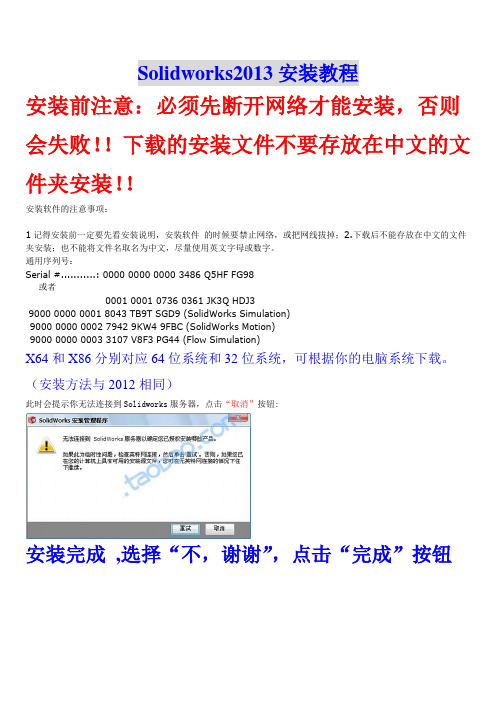
Solidworks2013安装教程
安装前注意:必须先断开网络才能安装,否则会失败!!下载的安装文件不要存放在中文的文件夹安装!!
安装软件的注意事项:
1记得安装前一定要先看安装说明,安装软件的时候要禁止网络,或把网线拔掉;2.下载后不能存放在中文的文件夹安装;也不能将文件名取名为中文,尽量使用英文字母或数字。
通用序列号:
Serial #...........: 0000 0000 0000 3486 Q5HF FG98
或者
0001 0001 0736 0361 JK3Q HDJ3
9000 0000 0001 8043 TB9T SGD9 (SolidWorks Simulation)
9000 0000 0002 7942 9KW4 9FBC (SolidWorks Motion)
9000 0000 0003 3107 V8F3 PG44 (Flow Simulation)
X64和X86分别对应64位系统和32位系统,可根据你的电脑系统下载。
(安装方法与2012相同)
此时会提示你无法连接到Solidworks服务器,点击“取消”按钮:
安装完成,选择“不,谢谢”,点击“完成”按钮
注意以下一步很重要,由于破解补丁会被360报毒(绝对安全!!!),所以请关闭360卫士和杀毒软件!
此时运行SW2010-2013.Activator.SSQ.exe(WIN7/Vista用户请右击—以管理员身份运行),一路点“是,是,是”即可完成SolidWorks2013的破解。
SolidWorks安装方法
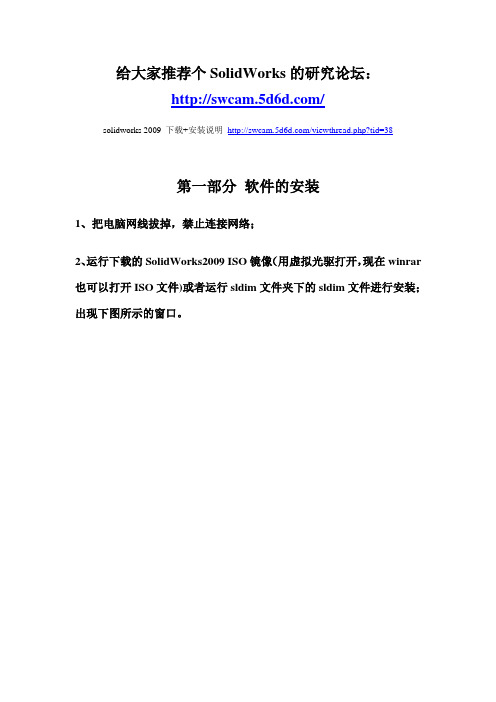
给大家推荐个SolidWorks的研究论坛:/solidworks 2009 下载+安装说明/viewthread.php?tid=38第一部分软件的安装1、把电脑网线拔掉,禁止连接网络;2、运行下载的SolidWorks2009 ISO镜像(用虚拟光驱打开,现在winrar 也可以打开ISO文件)或者运行sldim文件夹下的sldim文件进行安装;出现下图所示的窗口。
3、出现上面的输入序列号提示框后,输入序列号:0001 0001 0736 0361 JK3Q HDJ3进行安装;如下图所示:4、单击“下一步”继续安装,会出现如下图所示的连接网络失败提示窗口:5、点“取消”进行手动安装;6、单击“下一步”继续安装;7、选择“单击安装(此计算机上)”,单击“下一步”继续安装。
8、手动安装可选择安装的路径(单击“浏览……”进行更改)、及SolidWorks2009的各大组件(有SolidWorks professional、SolidWorks premium、SolidWorks office等四种可供选择,其中SolidWorks premium所占空间最大,功能也最全,约5.2G左右,可根据需要选择);9、可以单击“浏览……”对异型孔向导与Toolbox进行路径的选择,这里推荐默认即可。
单击“下一步”继续安装;10、单击“现在安装”;11、等待安装完成,出现下面的界面。
12、这里默认勾选了“为我显示Solidworks 2009中的新增功能”和“告诉我们如何改进您的安装经历(仅限英文)”,如果没有特别需要的话,可以将对勾勾选去掉,下面的“SolidWorks Customer Experience Program”也可以自行选择参加和不参加。
单击“完成”结束安装过程。
第二部分软件的破解1、软件补丁的安装(1)运行crack文件夹下Win32或Win64(依所装系统而定)中的sw2k9sp0.0_x32(x64)_crk.exe补丁程序,这里我装的系统是32位的,所以选择的是Win32文件夹下的补丁文件,双击打开,如下图所示:(2)点后面的浏览按钮(…),找到安装目录下的“X:\****\SolidWorks Corp\SolidWorks”,选择SolidWorks2009安装根目录下的sldappu.dll文件;(3)点击start按钮,完成补丁的安装,安装完成后,系统会提示安装成功,如下图所示:2、PhotoView 360功能破解打开crack文件夹下的PhotoView 360文件夹,把里面的nexus3.dll链接库文件拷贝到安装目录下“X:\****\SolidWorks Corp\PhotoView 360”,替换掉原来的nexus3.dll,PhotoView 360功能破解成功;如下图所示:3、COSMOS功能破解(1)打开破解文件目录下的COSMOS文件夹,复制license.dat粘贴于路径“X:\****\SolidWorks Corp\SolidWorks Motion\license”,并点击license文件夹下的LicenseAdmin.exe出现Crack框,如下图所示:(2)点击nfigure License,出现下面的窗口:(3)点击Browse..选择license.dat,点击“打开”,回到原始窗口:(4)点击“OK”后,点击“确定”退出,COSMOS功能破解成功!最后,软件的各项功能就可以用了!。
solidworks2013破解
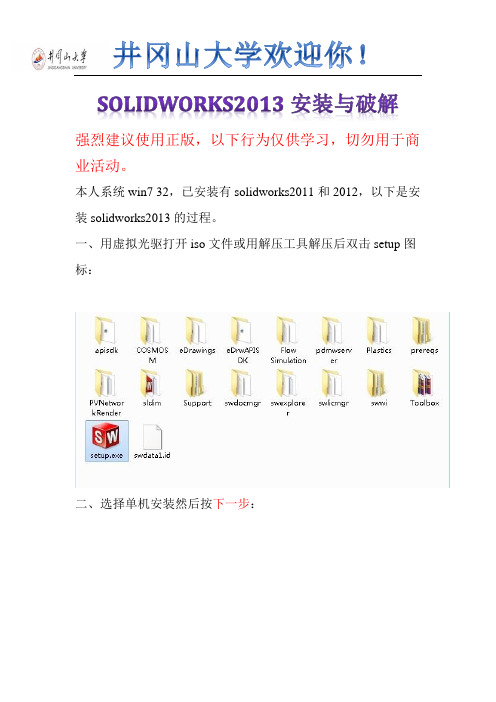
井冈山大学欢迎你!SOLIDWORKS2013安装与破解强烈建议使用正版,以下行为仅供学习,切勿用于商业活动。
本人系统win7 32,已安装有solidworks2011和2012,以下是安装solidworks2013的过程。
一、用虚拟光驱打开iso文件或用解压工具解压后双击setup图标:二、选择单机安装然后按下一步:三、因为本人之前安装过2012,他自动填入序列号,如无自动填入可以安装图片的序列号输入进去:按下一步:四、选择取消:五、选择生成solidworks 2013的新安装:六、自己选择安装位置,这个位置可以更改,不会影响使用,建议不要安装在C盘:七、开始安装:继续安装。
安装过程到%40-50%左右杀毒软件会出现风险提示,全部选择允许程序执行,如果选择阻止此程序执行,将无法安装简体中文语言包,安装成功后双击桌面图标会出现提示:failed to load: X:\Program Files\SolidWorksCorp\SolidWorks\lang\chinese-simplified\slderrresu.dl l,再点就出现X:\ProgramFiles\SolidWorksCorp\SolidWorks\lang\chinese-simplifie d\sldresu.dllcan not be applicated结果无法启动solidworks2013.(解决办法:找到你下载下来的solidworks2013.ISO格式的文件,打开找到swwi\lang\chinese-simplified\setup.exe ,手动安装一遍。
)八、安装过程大概20-30分钟,安装好后按完成,根据电脑配置高低,安装时间也不同。
桌面出现了solidworks2013的图标:九、打开下载下来的文件:双击SW2010-2013KeyGen不用管它。
十、接着会安装一个东西,直接选择Install即可,安装完后他会自动清除临时文件:十一、接下来一连串点击“是”直至破解程序完成。
