PDF数字签名解析
如何在 PDF 文件中添加日期和数字签名字段说明书
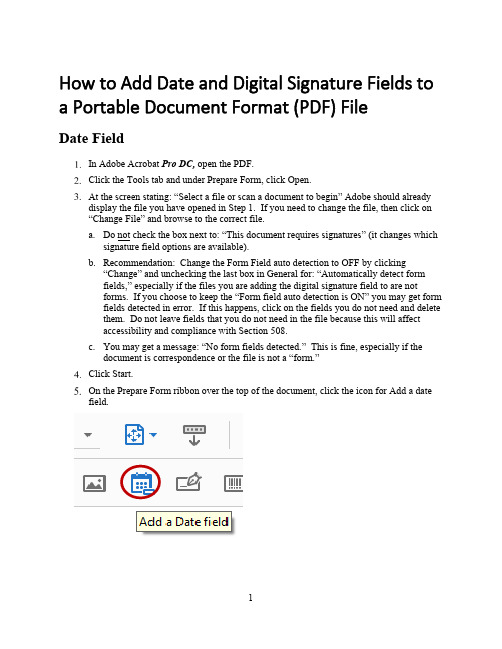
How to Add Date and Digital Signature Fields to a Portable Document Format (PDF) FileDate FieldIn Adobe Acrobat Pro DC, open the PDF.Click the Tools tab and under Prepare Form, click Open.At the screen stating: “Select a file or scan a document to begin” Adobe should alreadydisplay the file you have opened in Step 1. If you need to change the file, then click on“Change File” and browse to the correct file.a.Do not check the box next to: “This document requires signatures” (it changes whichsignature field options are available).b.Recommendation: Change the Form Field auto detection to OFF by clicking“Change” and unchecking the last box in General for: “Automatically detect formfields,” especially if the files you are adding the digital signature field to are notforms. If you choose to keep the “Form field auto detection is ON” you may get formfields detected in error. If this happens, click on the fields you do not need and deletethem. Do not leave fields that you do not need in the file because this will affectaccessibility and compliance with Section 508.c.You may get a message: “No form fields detected.” This is fine, especially if thedocument is correspondence or the file is not a “form.”Your mouse will turn into a light blue box for you to Left mouse click (and hold) > Draga box > Release mouse button (This is where you want the date stamp field in your document).Using the leader lines Release the date field under the letterhead even and centered on“OFFICE OF THE SECRETARY.” You will standardize the placement and size of box you create in Step 11.Within the Field Name properties box, enter “Date Signed” and check the box next to:“Required field.” In the bottom, right corner, click on the blue hyperlink “All Properties.”Click on the Appearance Tab and ensure the text font and font size matches your document.a.Note: Most DOI documents will be in Times New Roman and 12-point.Click on the Position Tab and ensure the Position Width is 2 inches and the PositionHeight is 0.25 inches. Click the box “Do not change height and width when changing the position.” This grays out the Width and Height fields. You may click and drag the box to center it under the Office of the Secretary, Washington, DC 20240 on the electronic letterhead, as necessary.Click on the Options Tab and change the Alignment Field to “Center” by clicking on thedrop-down menu arrow.Click on the Format Tab and scroll down to highlight “mmm d, yyyy”. Your date willappear in the “Example of current format:” field. Click Close.Close the Prepare Form Tool by clicking Close in the upper-right corner. Your date fieldappears as a light blue box. Hover your cursor in the blue date field box and the Tooltip appears, “Click to date stamp.” Again, you may click and drag to adjust placement of the field, as necessary.If you are date stamping the document, please continue to Steps 16 and 17. Otherwise,you are done creating the Date Stamp field. Proceed to “How to Add a Signature Field to a PDF”.Click in the date field and a drop-down menu arrow appears. Click on the drop-downarrow for a calendar to choose your date.Congratulations! You have date stamped your document. Now, proceed to adding adigital signature field to your PDF file.Digital Signature FieldIn the Digital Signature Properties, dialog box, click on the General Tab enter “Click toClick on the Appearance Tab, leave the font size default to Auto. The font defaults to Helvitica. You can scroll down to change the font to Times New Roman.If you just added the Date Field, Adobe remembers… Uncheck the box “Do not changeheight and width when changing the position.” On the Position Tab ensure the Position Width is 3 inches and the Position Height is 0.40 inches. Recheck the box “Do notchange height and width when changing the position.” This grays out the Width and Height fields. Click Close.a.NOTE: If you have more than one signature in your file (e.g., a “Through” line), youmust give each digital signature field a unique name. Repeat Steps 5-11 for eachsignature required. Click Close after adding each signature field.8.Close the Prepare Form Tool by clicking Close in the upper-right corner. Your signaturefield appears as a light blue box with the red “Sign here” flag. Hover your cursor in the blue date field box and the Tool Tip appears, “Click to sign, check box to lock document (Click to sign)”. Again, you may click and drag to adjust placement of the field, asnecessary.Congratulations! You have added a digital signature field.Save your document, adjusting the file name by adding “ready for signature”. Thisassists with version control.Run the Accessibility Checker Click Start Checking.The Accessibility Checker Menu appears on the left side of the document.Open all the arrows next to headings in bold, which indicates accessibility issues.You must address all issues marked with a question mark and red “X”.To correct the “Title Failed”, right click on it and click FixIn the Description Window, uncheck “Leave As Is” and enter the document Title. Youcan repeat for Subject, Author and Keywords if you wish. Click OK.The Title Failed changes to Title Passed.To correct the Tagged annotations – Failed, click on the Tag panel, highlight the main“Tags” at the top, right-click and select FindIn the Find Element dialog box, click on the dropdown menu, select “UnmarkedAnnotations,” then select the radio button next to Search Document, and click “Find.”The date field you added is highlighted. Click “Tag Element,” select “Form” in the“Type” field, and click OK. The next, if any, unmarked annotated field is automatically highlighted. As you can see, the digital signature field you added is now highlighted. The Find Element dialog box remains open until you close it; therefore, click “Tag Element” and “Form” should already be selected, then click OK. The Find Complete dialog box opens. Click OK and click Close in the Find Element dialog box.Rerun the Accessibility Checker by selecting “Full Check” and clicking “StartChecking.” Three manual checks should be displayed: Logical Reading Order – Needs manual check, Color contrast – Needs manual check, and Navigation links – Needs manual check. The logical reading order and color contrast will be in the Document heading and Navigation links will be in the Page heading. Click Close to close the Accessibility tool. Click the “X” in the upper-right corner of the Accessibility Checker to close the report.Save the file and continue to the “Fixing Reading Order for the Date and DigitalSignature Fields” to finalize the PDF file for digital signature.Fixing Reading Order for Date and Digital Signature FieldsThe Reading Order panel opens. Make sure the box next to: “Display like elements in a single block” is unchecked.You will notice tagged items in the PDF file are displayed in grey blocks with acorresponding number in the upper-left corner to the number listed in the Order panel. The date and digital signature fields are at the bottom of the order for Page 1. In this example, they are numbers 29 and 30. The fields need to be moved so a user using assistive technology has the date field read after the letterhead and the digital signature field read after the full name of the signatory official. To move the date field, you will hold your left mouse button and drag it above the word, “Memorandum” and release your left mouse button.Repeat the same steps for moving the digital signature before the signatory official’s title.Close the Reading Order dialog box by clicking “Close,” then close the Order panel byclicking the “X” in the upper-right corner.Save your file. It is recommended to add “Ready for Signature” to your filename toensure version control and decipher the final PDF to send to the signatory official. Congratulations! Your PDF file is ready for the signatory official’s digital signature. Asa reminder, the signatory official will select the date she or he is signing the PDF filefirst, then click on the digital signature field to digitally sign and click “Lock document after signing.”。
如何使用acrobat reader的数字签名功能
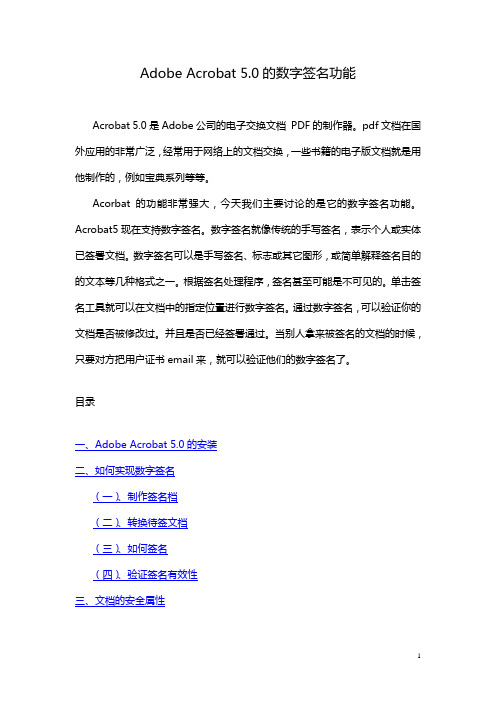
Adobe Acrobat 5.0的数字签名功能Acrobat 5.0是Adobe公司的电子交换文档PDF的制作器。
pdf文档在国外应用的非常广泛,经常用于网络上的文档交换,一些书籍的电子版文档就是用他制作的,例如宝典系列等等。
Acorbat的功能非常强大,今天我们主要讨论的是它的数字签名功能。
Acrobat5现在支持数字签名。
数字签名就像传统的手写签名,表示个人或实体已签署文档。
数字签名可以是手写签名、标志或其它图形,或简单解释签名目的的文本等几种格式之一。
根据签名处理程序,签名甚至可能是不可见的。
单击签名工具就可以在文档中的指定位置进行数字签名。
通过数字签名,可以验证你的文档是否被修改过。
并且是否已经签署通过。
当别人拿来被签名的文档的时候,只要对方把用户证书email来,就可以验证他们的数字签名了。
目录一、Adobe Acrobat 5.0的安装二、如何实现数字签名(一)、制作签名档(二)、转换待签文档(三)、如何签名(四)、验证签名有效性三、文档的安全属性一、Adobe Acrobat 5.0的安装安装过程非常简单,您只需要请选中并运行安装目录下的SETUP.EXE 程序,Acrobat就开始进行安装。
安装时您会遇到如下窗口,请在窗口中填写个人相关信息,注意,“序号”可以在安装目录下名为“SN”的文本文件中找到,如图1-1;图1-1后面出现的窗口无需进一步设置,只要连续点击“下一步”或“是”之类的按钮即可完成安装。
返回二、如何实现数字签名初次运行Acrobat,将会弹出注册窗口,请选择“请不要再显示此对话框”后点击“继续”按钮,如下图;Acrobat安装完成后会自动在Microsoft Word、Microsoft Excel等应用窗口的左上角添加将指定文档或表格转换成PDF格式文件的控件,如下图;下面的内容将详细讲述如何实现数字签名;返回(一)、制作签名档1.在纸上手写您的签名,并将这张带有您的签名的纸张放入扫描仪扫描;2.用图像工具处理该扫描文件,并将自己的签名尽可能大的转换成一个PDF文件,下图2-1为一个扫描后的签名PDF文件;图2-13.重新打开Acrobat程序,并选中“工具”——〉“自签名安全”——〉“登录”,开始制作自己的签名档,如图2-2;图2-24.选中“登录”后,将弹出如下对话框,我们在此窗口选择“新建用户配置文件”,如图2-3;图2-35.在弹出的新窗口中输入个人的相关信息,请注意,“姓名”、“组织名称”和“部门”均不支持中文输入,“国家”栏可通过下拉菜单选中CN-中国,并按要求设置该签名档的密码,密码位数不少于6位,填写如下图2-4,请记住该密码,否则您将无法使用该签名档;图2-46.点击“确定”后,弹出选择此配置文件的存放位置的窗口,选择好后点击“保存”,如图2-5;图2-57.此时弹出窗口,要求您进一步配置您的签名配置文件,如加载您的手写体签名等等,请选择“用户配置”按钮,如图2-6;图2-68.弹出“自签名安全”窗口,该窗口中包含了该签名档的所有信息,如图2-7;图2-79.选择“签名外观”,并在窗口中选中“导入图形”,如图2-8;图2-810.点击“PDF文件…”按钮,出现选择手写体签名扫描文件的窗口,我们选中第二步建立的“张三的签名.pdf”文件,如图2-9;图2-911.点击“选择”按钮后,出现如下图2-10窗口;图2-1012.点击确定按钮后,出现以下窗口,在“标题”栏填写名字,我们可以视需要钩选下方的“显示”项,张三的签名无需“显示”中的任何项,因此全部不钩选,如图2-11,签名的预览情况如下;图2-1113.点击“确定”,回到窗口图2-12;图2-1214.点击“关闭”即完成了张三的签名档的制作。
pdf防篡改方法
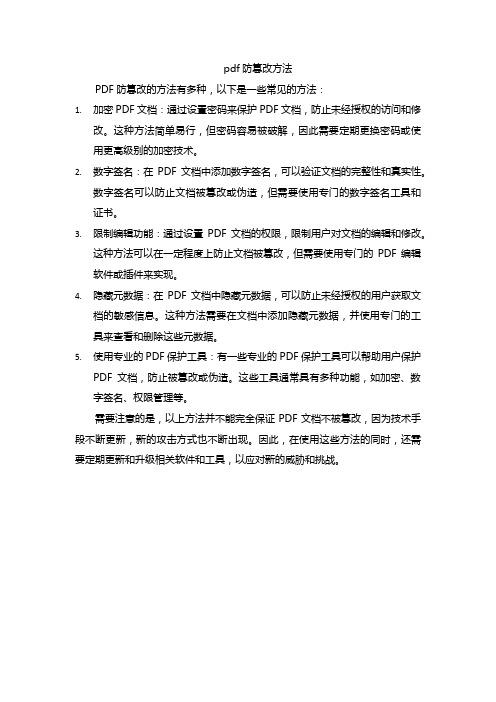
pdf防篡改方法
PDF防篡改的方法有多种,以下是一些常见的方法:
1.加密PDF文档:通过设置密码来保护PDF文档,防止未经授权的访问和修
改。
这种方法简单易行,但密码容易被破解,因此需要定期更换密码或使用更高级别的加密技术。
2.数字签名:在PDF文档中添加数字签名,可以验证文档的完整性和真实性。
数字签名可以防止文档被篡改或伪造,但需要使用专门的数字签名工具和证书。
3.限制编辑功能:通过设置PDF文档的权限,限制用户对文档的编辑和修改。
这种方法可以在一定程度上防止文档被篡改,但需要使用专门的PDF编辑软件或插件来实现。
4.隐藏元数据:在PDF文档中隐藏元数据,可以防止未经授权的用户获取文
档的敏感信息。
这种方法需要在文档中添加隐藏元数据,并使用专门的工具来查看和删除这些元数据。
5.使用专业的PDF保护工具:有一些专业的PDF保护工具可以帮助用户保护
PDF文档,防止被篡改或伪造。
这些工具通常具有多种功能,如加密、数字签名、权限管理等。
需要注意的是,以上方法并不能完全保证PDF文档不被篡改,因为技术手段不断更新,新的攻击方式也不断出现。
因此,在使用这些方法的同时,还需要定期更新和升级相关软件和工具,以应对新的威胁和挑战。
pdf版操作手册
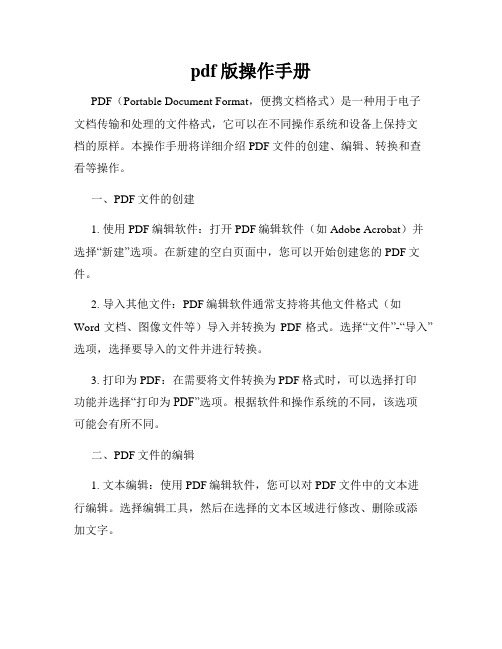
pdf版操作手册PDF(Portable Document Format,便携文档格式)是一种用于电子文档传输和处理的文件格式,它可以在不同操作系统和设备上保持文档的原样。
本操作手册将详细介绍PDF文件的创建、编辑、转换和查看等操作。
一、PDF文件的创建1. 使用PDF编辑软件:打开PDF编辑软件(如Adobe Acrobat)并选择“新建”选项。
在新建的空白页面中,您可以开始创建您的PDF文件。
2. 导入其他文件:PDF编辑软件通常支持将其他文件格式(如Word文档、图像文件等)导入并转换为PDF格式。
选择“文件”-“导入”选项,选择要导入的文件并进行转换。
3. 打印为PDF:在需要将文件转换为PDF格式时,可以选择打印功能并选择“打印为PDF”选项。
根据软件和操作系统的不同,该选项可能会有所不同。
二、PDF文件的编辑1. 文本编辑:使用PDF编辑软件,您可以对PDF文件中的文本进行编辑。
选择编辑工具,然后在选择的文本区域进行修改、删除或添加文字。
2. 图片和对象编辑:PDF文件中的图片和其他对象也可以进行编辑。
选择合适的工具,您可以对图片进行裁剪、调整大小或替换。
3. 页面编辑:如有需要,您可以对PDF文件的页面顺序进行调整、删除或添加新页面。
选择页面工具,然后根据需要进行操作。
三、PDF文件的转换1. 转换为其他格式:如果需要将PDF文件转换为其他格式(如Word文档、图像文件等),您可以使用各种在线或离线转换工具。
上传PDF文件并选择目标格式,然后进行转换。
2. 转换其他文件为PDF:同样,您也可以使用各种工具将其他文件格式转换为PDF。
选择要转换的文件,并选择“转换为PDF”选项。
四、PDF文件的查看1. 使用PDF阅读器:在计算机、平板电脑或手机上,您可以安装PDF阅读器(如Adobe Acrobat Reader)来查看PDF文件。
选择“打开”选项并浏览您的PDF文件。
2. 导航和缩放:PDF阅读器通常提供导航和缩放功能,以便更好地查看文档内容。
PDF线性化、优化、保护、数字签名好帮手—PLOP

PDF线性化、优化、保护、数字签名好帮⼿—PLOP DS您是不是还在为PDF⽂件的线性化和优化发愁呢?您是不是还在为如何为PDF⽂件的保护和数字签名苦恼呢?如果是,那么请您了解⼀下PDFlib公司的PDFlib PLOP DS吧。
PLOP DS是⼀个基于PDFlib PLOP的多功能⼯具,它可以对PDF⽂档进⾏线性化,优化,修复,分析及加密、解密等操作。
扩展版本的PLOP DS新增了对PDF⽂档进⾏数字签名的功能。
PDF数字签名可以使⽤Adobe Acrobat 及Adobe Reader进⾏验证,⽽不需要额外的校验软件。
PDFlib PLOP DS数字签名技术介绍:由于PDFlib PLOP DS使⽤PDF标准格式的签名,从⽽可以直接通过Adobe Reader或Acrobat验证。
PLOP DS的签名⽀持如下功能:PLOP DS可以从内存、磁盘⽂件或⼀个固定的硬件标识符中,读取签名者的数字ID(即证书和对应的专⽤密匙)。
这个数字ID可以为PDF⽂档⽣成⼀个密码签名。
PLOP DS可以在现有的签名字段中创建签名或是⽣成新的签名字段。
该签名可设置为不可见,也可显⽰在在页⾯中的特定位置。
在Acrobat中,还可以显⽰签名的多个基本属性,例如签名原因,位置,联系信息等。
PLOP DS⽀持Acrobat 9及以下的所有PDF版本。
它可以使签名与加密相结合(⽤户密码,主密码或许可)PLOP使⽤了SHA-1数字签名加密算法来⽣成签名,并⽀持RSA和DSA签名算法,其密匙长度可达4096位。
PDFlib PLOP DS功能亮点:多重加密引擎PLOP DS最⼤程度的⽀持多重加密引擎,即⽣成数字签名的组件:内置的引擎可⽤于所有的平台。
它在PLOP DS中实现了所需的加密功能,⽽不依赖任何的外部设备。
这个内置引擎⽀持基于软件的数字ID,并同时具有PKCS#12和PFX两种证书格式。
在Windows系统中PLOP DS使⽤了Microsoft Cryptographic API (CAPI)作为加密引擎,因此可以使⽤Windows提供的加密基础结构。
4数字签名解析
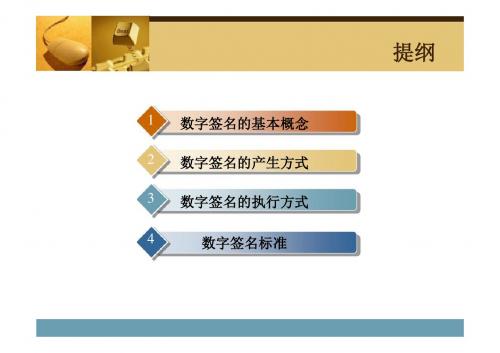
2
3 4
DSS概述
vDSS (Digital Signature Standard) v1991年,由NIST公布 v1993年,公布修改版 v美国联邦信息处理标准FIPS PUB 186 v采用数字签名算法DSA ,其签名长度320bit v只能用于数字签名,不能用于加密 v/fipspubs/fip186.htm
v A: 对EKXA[IDX‖H(EKXY[M])]解密后通过验证杂凑值以验证X的签
名,但始终未能读取明文M, 然后对X发来的消息加一时戳,再用 KAY加密后发往Y; v Y: 解密A发来的消息M,并可将M和签名保存起来。
仲裁数字签名
v存在问题:
§ 仲裁者可和发方共谋以否认发方曾发过的消息; § 仲裁者也可和收方共谋以伪造发方的签名.
提纲
1 数字签名的基本概念 数字签名的产生方式 数字签名的执行方式 数字签名标准
2
3 4
数字签名 执行方式
直接数字 签名
仲裁数字 签名
直接数字签名
v 只有通信双方参与,并假定双方有共享的秘密钥或接收一 方知道发方的公开钥。 v E.g.
直接数字签名
v 缺点:方案的有效性依赖于发送方的保密密钥 § 发送方要抵赖发送某一消息时,可能会声称其私有密钥 丢失或被窃,从而他人伪造了他的签名。
仲裁数字签名
双钥加密方式优点: 1
在协议执行以前,各方都不必 有共享的信息,从而可防止共 谋。
只要仲裁者的秘密钥不被泄露 ,任何人包括发方就不能发送 重放的消息。 对任何第三方(包括A)来说 ,X发往Y的消息都是保密的
2
3
提纲
1 数字签名的基本概念 数字签名的产生方式 数字签名的执行方式 数字签名标准
密信电子文档全自动数字签名和加密解决方案
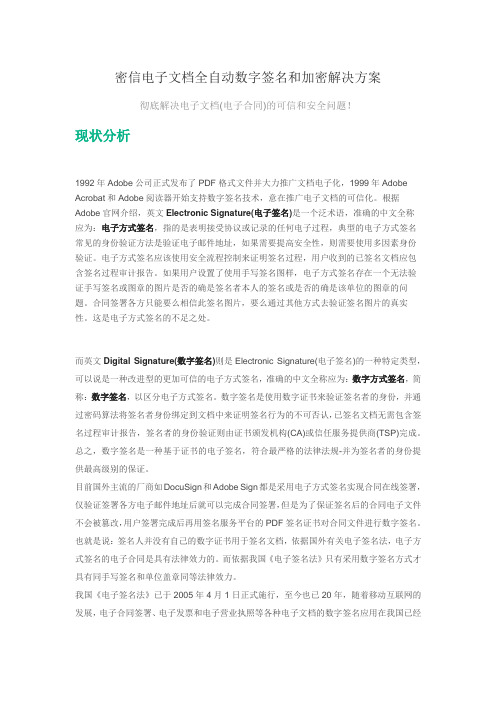
密信电子文档全自动数字签名和加密解决方案彻底解决电子文档(电子合同)的可信和安全问题!现状分析1992年Adobe公司正式发布了PDF格式文件并大力推广文档电子化,1999年Adobe Acrobat和Adobe阅读器开始支持数字签名技术,意在推广电子文档的可信化。
根据Adobe官网介绍,英文Electronic Signature(电子签名)是一个泛术语,准确的中文全称应为:电子方式签名,指的是表明接受协议或记录的任何电子过程,典型的电子方式签名常见的身份验证方法是验证电子邮件地址,如果需要提高安全性,则需要使用多因素身份验证。
电子方式签名应该使用安全流程控制来证明签名过程,用户收到的已签名文档应包含签名过程审计报告。
如果用户设置了使用手写签名图样,电子方式签名存在一个无法验证手写签名或图章的图片是否的确是签名者本人的签名或是否的确是该单位的图章的问题。
合同签署各方只能要么相信此签名图片,要么通过其他方式去验证签名图片的真实性。
这是电子方式签名的不足之处。
而英文Digital Signature(数字签名)则是Electronic Signature(电子签名)的一种特定类型,可以说是一种改进型的更加可信的电子方式签名,准确的中文全称应为:数字方式签名,简称:数字签名,以区分电子方式签名。
数字签名是使用数字证书来验证签名者的身份,并通过密码算法将签名者身份绑定到文档中来证明签名行为的不可否认,已签名文档无需包含签名过程审计报告,签名者的身份验证则由证书颁发机构(CA)或信任服务提供商(TSP)完成。
总之,数字签名是一种基于证书的电子签名,符合最严格的法律法规-并为签名者的身份提供最高级别的保证。
目前国外主流的厂商如DocuSign和Adobe Sign都是采用电子方式签名实现合同在线签署,仅验证签署各方电子邮件地址后就可以完成合同签署,但是为了保证签名后的合同电子文件不会被篡改,用户签署完成后再用签名服务平台的PDF签名证书对合同文件进行数字签名。
pdf防盗手段

PDF防盗手段主要有以下几种:
密码保护:通过设置密码来限制对PDF文件的访问。
只有知道密码的人才能打开文件。
数字签名:通过数字签名来验证PDF文件的完整性和真实性。
如果文件被篡改,签名就会失效,从而被检测出来。
权限设置:通过设置权限来限制对PDF文件的操作。
例如,可以设置为只能打印,不能编辑或拷贝。
水印保护:通过添加水印来标识PDF文件的来源和所有权。
如果有人盗用,就可以通过水印追踪到他们。
加密传输:在传输PDF文件时,可以使用加密技术来保护文件内容不被窃取。
使用版权保护功能:一些PDF编辑软件自带版权保护功能,可以通过设置禁止打印、复制或编辑等操作来防止文件被盗用。
以上是几种常见的PDF防盗手段,根据不同的需求可以选择合适的方法来保护自己的PDF 文件。
- 1、下载文档前请自行甄别文档内容的完整性,平台不提供额外的编辑、内容补充、找答案等附加服务。
- 2、"仅部分预览"的文档,不可在线预览部分如存在完整性等问题,可反馈申请退款(可完整预览的文档不适用该条件!)。
- 3、如文档侵犯您的权益,请联系客服反馈,我们会尽快为您处理(人工客服工作时间:9:00-18:30)。
其他实体使用1024比特的密钥。
公钥基础设施(PKI)
私钥加密
网络传输文档、公钥
公钥解密得到信息
A
B
怎样才能知道任意一个公开密钥是属于谁的?如果收到一个自称是 某人的公开密钥,能相信它吗?
PKCS系列标准Βιβλιοθήκη PKCS是由美国RSA数据安全公司及其合作伙伴制定的一组公钥密码学 标准,其中包括证书申请、证书更新、证书作废表发布、扩展证书内 容以及数字签名、数字信封的格式等方面的一系列相关协议。
PKCS#7
定义一种通用的消息语法,包括数字签名和加密等用于增强的加密机制
公钥基础设施(PKI)
实际上,PKI是生成、管理、存储、分发和撤销基于公开密码的公钥证 书所需要的硬件、软件、人员、策略和规程的总和。
公钥基础设施(PKI)
PKI标准化
公钥加密标准PKCS(Public Key Cryptography Standards)
由RSA公司制定,定义了许多基本PKI部件,包括数字签名和证书请求格式等
PDF标准定义的数字签名 认证签名设置文档的三种权限
1. 不允许任何修改 2. 只允许填表单 3. 只允许填表单和写注释
任何权限外的修改,将导致签名失效。
PDF标准定义的数字签名
签名的交互操作功能
目的:使签名支持不同厂商的验证。 标准定义了几种标准的验证方法,全部是基于公钥加密标准。 1. PKCS#1 签名
公钥基础设施(PKI)
数字证书
包含用户标识、用户公钥及其它信息、CA签名,是网络用户的身份证明 ,相当于现实生活中的个人身份证。
证书颁发机构CA
它向用户颁发数字证书,证书中含有用户名、公开密钥以及其他身份信 息,并由证书颁发机构对之进行了数字签名,即证书的拥有者是被证 书机构所信任的。
若信任证书机构 信任证书拥有者
公钥基础设施(PKI)
数字证书格式
目前广泛采用的证 书格式是国际电 信联盟(ITU)提 出的X.509v3格式
内容 版本V 证书序列号 算法标识符 参数 颁发者 起始时间 终止时间 持证者 算法 参数 持证书人公钥 扩展部分 数字签名
说明 X.509版本号 用于标识证书 签名证书的算法标识符 算法规定的参数 证书颁发者的名称及标识符(X.500) 证书的有效期 证书的有效期 证书持有者的姓名及标识符 证书的公钥算法 证书的公钥参数 证书的公钥
具有互操作性的公钥基础设施协议PKIX。
由Internet工程任务组IETF(Internet Engineering Task Force)和PKI工作组 PKIX(Public Key Infrastructure Working Group)所定义。
在今后很长的一段时间内,PKCS和PKIX将会并存,大部分的PKI产 品为保持兼容性,也将会对这两种标准进行支持。
CA对该证书的附加信息,如密钥的用途 证书所有数据经H运行后CA用私钥签名
公钥基础设施(PKI)
X.509(1993)
X.509是由国际电信联盟(ITU-T)制定的数字证书标准。在X.500确保 用户名称惟一性的基础上,X.509为X.500用户名称提供了通信实体的 鉴别机制,并规定了实体鉴别过程中广泛适用的证书语法和数据接口 。
PDF数字签名是一个国际化标准,ISO 32000标准 数字签名包含用户信息、文档状态
两种行为
1. 对pdf文档进行数字签名 2 . 验证签名是否有效
PDF标准定义的数字签名
签名的标准类型
1. 最多一个认证签名 (certification signature) 2. 一个或多个审批签名(approval signature)
使用RSA加密算法和SHA-1摘要方法 2. PKCS#7 签名
问题所在:对公钥缺乏鉴别机制!
公钥基础设施(PKI)
公钥基础设施(Public Key Infrastructure,简称PKI) PKI采用证书进行公钥管理,通过第三方的可信任机构(认证中心,
即CA),把用户的公钥和用户的其他标识信息捆绑在一起,其中包 括用户信息,用于网络验证用户的身份。 PKI把公钥密码和对称密码结合起来,在Internet网上实现密钥的自动 管理,保证网上数据的安全传输。 是目前网络安全建设的基础与核心,是电子商务安全实施的基本保障
PDF数字签名
数字签名介绍
PDF数字签名
公钥基础设施(PKI) PDF标准定义的数字签名 PDF数字签名
公钥基础设施(PKI)
公钥密码学与RSA算法 证书与CA
公钥基础设施(PKI)
公钥密码学
又称不对称加密。密码学发展历史中最伟大的一次革命 1976年 斯坦福大学Diffie和Hellman 提出 基于数论中的结论 公钥/私钥
公钥(public key):可以对任何人公开的密钥,用于加密消息或验证签名。 私钥(private key):只能由用户私存,用于解密消息或签名。
非对称 公开密钥与私有密钥是一对,如果用公开密钥对数据进行加密,只有用对应 的私有密钥才能解密;如果用私有密钥对数据进行加密,那么只有用对应的 公开密钥才能解密。
公钥基础设施(PKI)
RSA算法
1977由MIT的Rivest, Shamir 和 Adleman发明
RSA算法基于一个十分简单的数论事实:将两个大素数相乘十分容易,但是想 要对其乘积进行因式分解却极其困难,因此可以将乘积公开作为加密密钥。
已知的且被广泛使用的公钥密码方案
RSA是目前最有影响力的公钥加密算法,它能够抵抗到目前为止已知的绝大多 数密码攻击,已被ISO推荐为公钥数据加密标准。
支付宝个人数字证书实例
公钥基础设施(PKI)
windows系统运行certmgr.msc打开证书管理
公钥基础设施(PKI)
使用PKI的例子
https 网银的数字证书 支付宝数字证书
PDF标准定义的数字签名
PDF签名类型与功能 PDF签名验证方法与标准
PDF标准定义的数字签名
