海信多屏互动操作说明书
Hisense 50N6 55N6 65N6 电视快速设置指南说明书

Bar codeEnglish50N655N665N6ES-A170505-1QUICK SETUP GUIDEBefore using the TV, please read this guide thoroughly and retain it for future reference. For more detailed instructions, please see the User Manual.third party’s content and service is provided as it is without any guarantee, express or implied.Manufacturer hereby declare explicitly that Manufacturer shall not be held liable for any guarantee and conditions, express or implied, related to this device and any content and service, including but not limited to warranty on marketability, satisfactory quality, fitness for a particular purpose, accuracy, quiet use and non-violation of any third party’s rights; to the maximum extent permitted by applicable law, Manufacturer gives no guarantee on the accuracy, validity, timeliness, legitimacy and completeness of any content or service provided through this device, or the fitness of such device, content or service for your particular requirement, or the protection from interruption and error during operation of such device, content or service; to the maximum extent permitted by applicable law, in any case, including fault or neglect, Manufacturer shall not be held liable for legal actions or indemnity obligation arising from any consequence as a result of or related to any information loaded in this device or use of such device, content or service by you or any third party.Any content and service provided as it is together with this device shall be the property of the applicable third party, therefore Manufacturer gives no declaration or warranty on modification, suspension, cancellation, termination or abortion thereof, and shall not be held liable for legal actions or indemnity obligation arising thereof.Manufacturer reserves the rights to restrict the use or access of certain content or service. As the content and service are transmitted through third party’s network and transmission facilities, Manufacturer undertakes no customer service thereof or the obligation for such customer service.human health, which could otherwise be caused by unsuitable wastehandling of this product. The recycling of materials will help conservenatural resources. Please do not therefore dispose of your old electricaland electronic equipment with your household waste. For more detailedinformation about recycling of this product, please contact your local cityoffice, your household waste disposal service or the shop where youpurchased the product.WarningIf a television is not positioned in a sufficiently stable location, it can be potentially hazardous due to falling. Many injuries, particularly to children, can be avoided by taking simple precautions such as:Using cabinets or stands recommended by the manufacturer of the television.Only using furniture that can safely support the television.Ensuring the television is not overhanging the edge of the supporting furniture.Not placing the television on tall furniture (for example, cupboards or bookcases) without anchoring both the furniture and the television to a suitable support.Not standing the televisions on cloth or other materials placed between the television and supporting furniture.Educating children about the dangers of climbing on furniture to reach the television or its controls.aerosol cleaners. Cleaners can permanently damage the cabinet and screen. Use a lightly dampened cloth for cleaning.4. Wall BracketAfter market brackets may be available to purchase locally. Please refer to the specification page for dimensions.5. Water and MoistureAvoid dripping or splashing of liquids onto the product. Objects filled with liquids, such as vases, should not be placed on the product.6. SettingDo not place this TV on an unstable cart, stand or table. Placing the TV on an unstable base can cause the TV to fall, resulting in serious personal injuries as well as damage to the TV. Use only a cart, stand, bracket or table recommended by the manufacturer or salesperson.7. VentilationSlots and openings in the cabinet are provided for ventilation, to ensure reliable operation of the TV and to protect it from overheating. Do not cover the ventilation openings in the cabinet and never place the set in a confined space such as built-in cabinet unless proper ventilation is provided. Leave a minimum 10cm gap all around the unit, the rear of the TV should be 6cm away from the wall.8. Power SourceThis TV should be operated only from the type of power source indicated on the marking label. If you are not sure of the type of power supplied to your home, consult your appliance dealer or local power company.9. Power-Cord ProtectionPower- supply cords should be routed so that they are not likely to be walked on or pinched by items placed upon or against them, paying particular attention to cords at plug, wall outlets, and the point where they exit from the TV. MAIN plug is used as the disconnect device, the disconnect device shall remain readily operable.10. LightningFor added protection for this TV during a lightning storm, or when it is left unattended and unused for long periods of time, unplug it from the wall outlet and disconnect the antenna or cable system. This will prevent damage to the TV due to lightning or power-line surge.11. Power LinesAn outside antenna system should not be located in the vicinity of overhead power lines or other electric light or power circuits, or where it can fall into such power lines or circuits. Where installing an outside antenna system, extreme care should be taken to keep from touching such power lines or circuits as contact with them might be fatal. 12. OverloadingDo not overload wall outlets and extension cords as this can result in a risk of fire or electric shock.13. Object and Liquid EntryNever push objects of any kind into this TV through openings as they may touch dangerous voltage points or short-out parts that could result in fire or electric shock. Never spill liquid of any kind on or into the TV.14. Outdoor Antenna GroundingIf an outside antenna or cable system is connected to the TV, be sure the antenna or cable system is grounded so as to provide some protection against voltage surges and built-up static charges.15. ServicingDo not attempt to service this TV yourself as opening or removing covers may expose you to dangerous voltage or other hazards. Refer all servicing to qualified service personnel.16. Damage Requiring ServiceUnplug the TV from the wall outlet and refer servicing to qualified service personnel under the following conditions:(a) When the power - supply cord or plug is damaged.(b) If liquid has been spilled, or objects have fallen into the TV.(c) If the TV has been exposed to rain or water.(d) If the TV does not operate normally by following the operating instructions. Adjustonly those controls that are covered by the operating instructions as an improper adjustment of other controls may result in damage and will often require extensive work by a qualified technician to restore the TV to its normal operation.(e) If the TV has been dropped or the cabinet has been damaged.(f) When the TV exhibits a distinct change in performance - this indicates a need forservice.17. Replacement PartsWhen replacement parts are required, be sure the service technician has used replacement parts specified by the manufacturer or have the same characteristics as the original part. Unauthorized substitutions may result in fire, electric shock or other hazards.18. Safety CheckUpon completion of any service or repair to the TV, ask the service technician to perform safety checks to determine that the TV is in safe operating condition.19. HeatThe product should be situated away from heat sources such as radiators, heat registers, stoves, or other products (including amplifiers) that produce heat.Accessories ListThe following accessories are included with TV:(Actual product may vary in appearance.)1.Carefully place your TV face-down on a soft, flat surface to prevent damage to theTV or scratching to the screen.2.Remove the 2 stands from the accessory bag and then insert the stands into thebottom slots of the TV.Secure the Base Stand to the TV with the 4 screws in accessory tightly.3.Product images are only for reference, actual product may vary in appearance.WALL-MOUNT BRACKET SPECIFICATIONS9.5~11.5mm Wall-Mount Bracket (not provided)Screw (not provided)Spacer (not provided)The Picture is Only for Reference.It takes several seconds to power on the TV and load program. Do not rapidly turn the TV on and off as it may cause the TV to work abnormally.Remote sensor Power indicatorLCheck the jacks for position and type before making any connections. Loose connections can result in image or color problems. Make sure that all connections are tight and secure.The TV may not be compatible with all external devices. To check compatibility, please refer to the user manual of external device.Do not connect external equipment while TV's power cord is plugged in. It may cause electric shock.HDMI/COMP/AVConnect a HDMI / Comp / AV cable from an external AV equipment. No sound connection is needed for HDMI to HDMI connection. If the signal resolution does not match the specification table, you need to change the setting of device according to the table. Please consult your device user manual for instruction.·To select the HDMI / Component / AVPress the [INPUT ] button, when the list of input Source appears, press the [ / / < / >] buttons to select the source [HDMI] / [COMPONENT] / [AV], then press the [OK ] button to connect.TV JACKBefore you insert/remove the CI+ module, ensure that the TV is switched off. Then insert the CI card into the CI+ module in accordance with the Service Provider’s instructions.Do not repeatedly insert or remove the Common Access Module as this may damage the interface and cause a malfunction.You must obtain a CI+ module and card from the service provider of the channels you want to watch.Insert the CI+ module with the SmartCard in the direction marked on the module and SmartCard.CI+ is not supported in some countries and regions; check with your authorized dealer.ARC Connect an HDMI cable from an external digital audio system.ARC enables the TV to directly output the digital sound through an HDMI cable. Please note that it works only when the TV is connected to the audio receiver that supports the ARC (Audio Return Channel) function.When this port is used as the ARC function, it can't be used as signal input at the same time.TV JACKMHL Connect an MHL cable from your MHL-enabled device, such as a cellphone.Video Camera/Set-top Box/Y P b P r RRLRC P O N T I NMHL is only available through HDMI 1(MHL) and only when the TV is connected to compatible MHL devices. Please note that not all MHL devices are supported.USBConnect the USB1.1, USB2.0 and USB3.0 devices such as hard drives, USB sticks and digital cameras for browsing photos, listening music and watching recorded movies.NOTESWhen connecting a hard disk or a USB hub, always connect the mains adapter of the connected device to the power supply. If a USB 1.1 or USB2.0 device requires more than 500mA or 5V, the USB device may not be supported. Max supported current for USB 3.0 device is 1A. Exceeding the max supported current may result in damage or data loss.should decrease the volume of both the TV and the system to avoid that the volume suddenly becomes bigger.Wireless setupConnect your TV to your wireless network, you need a wireless router or modem. See the illustration below.·The TV’s built-in Wireless LAN Adapter supports the IEEE 802.11 ac/b/g/n communication protocols. We recommend using IEEE 802.11ac router. Low transfer rates for b/g/n may have the influence on the quality of streamed videos and other media.Wireless router with DHCPLAN CableWireless LAN Adapter built-in TV setWhat is FreeviewPlus?FreeviewPlus is a new television service delivered via broadband providing a state of the art Electronic Program Guide (EPG) and seamless access to catch-up TV across the free-to-air networks with the simple press of a button.How does it work?First ensure the TV is connected to internet and an antenna system. Then when you’re watching TV, you’ll briefly see a prompt at the top left of the screen. Press the ‘Green’ button on your remote to launch FreeviewPlus. More information about FreeviewPlus can be found on .au/FreeviewPlus service only available in Australia territories.Remote Control Operation RangeProduct image is only for reference, actual product may vary in appearance.Dispose of your batteries in a designated disposal area. Do not throw the batteries into fire.Do not mix battery types or combine used batteries with new ones.Remove depleted batteries immediately to prevent battery acid from leaking into the battery compartment.If you do not intend to use the remote control for a long time, remove the batteries.Batteries should not be exposed to excessive heat, such as sunshine, heatregisters, or fire.Battery chemicals can cause a rash. If the batteries leak, clean the battery compartment with a cloth. If chemicals touch your skin, wash immediately.Disposal of this unitProduct should not be damaged, dismantled or thrown in municipal waste.It should be packed and handed over to authorised re-cycler.1. of up to 8 meters in front of the TV set.2. The remote control angle: taking the remote sensor as an apex, 6 meters away, its controlled horizontal angle is within ±30°, while the vertical angle is within ±15°.3. The operating distance may varydepending on the brightness of the room.14。
海信智能会议平板会议系统操作介绍

THANK YOU
Windows系统客户端介绍—自适应语言
语言
Windows系统客户端介绍—常用音频和视频设置
检测本地麦克风输 入,音频输出及本 地摄像头输入是否 正常
Windows系统客户端介绍—常用设置
菜单选项,每一项都有相对应的功能。
Windows系统客户端介绍—更多默认设置
设置
Windows系统客户端介绍—默认设置
Windows系统客户端介绍—权限和更多功能
个人信息
Windows系统客户端介绍—数据共享
文档上传保存服务器后,可二次快速调用
Windows系统客户端介绍—数据共享
支持共享PPT动画, 点击共享后以共享应 用程序的方式实现
打开空白文 档进行编辑
顾名思义,共享主讲人的桌面
打开需要共享的文档,支持 txt,dc,docx,ppt,pptx,xls等
Windows系统客户端介绍—默认设置
Windows系统客户端介绍—录制设置
Windows系统客户端介绍—默认设置
其他人员发送文件,自己接收后保存的路径 电话会议通讯录保存路径
Windows系统客户端介绍—默认设置
Windows系统客户端介绍—共享文档的设置
文档转换格式,就电子白板上传时转换的格式 自动选择也相当于图片格式
锁定会议室:锁定会议室后,不经过授权 的用户不允许进入会议室 关闭会议室:快速关闭当前会议室,会议 室关闭后,所有人员会直接退出会议室。 全场静音:针对所有出席用户进行静音, 主席主讲用户不受控制。 设置会场字幕:在会场中显示的字幕 设置视频字幕参数:在视频中显示的字幕 大小和位置,颜色等。 允许所有人录制会议:勾选后,出席人员 才可对整个会议进行录制,不然只能有主 席或主讲进行录制。 界面加水印:防止其他人员未经允许私自 录制会议内容,开启了界面加水印后,所 有参会人的界面上会出现其用户昵称,并 且其昵称会不断在屏幕上变化位置。 开启文字聊天审批:为避免有人在文字聊 天窗口恶意评价影响会议正常进行,如需 文字交流则开启审批。
海信电视TLM19V66-22V66 说明书

天线隔离器的安装方法 1.将 插 头1与 有 线 信 号 线 连 接 。 2.将 插 头2与 电 视 机 后 面 的 天 线 输 入 端 口 连 接 ; 如 果 用 户 家 中 的 有 线 信 号 线 是 与
技术规格
型号
产品尺寸(mm) 不含底座
(宽×高×厚) 含底座
产品质量(kg)
不含底座 含底座
显示屏
可视图像对角线最小尺寸(cm)
显示屏分辨率
整机消耗功率
伴音功率
执行标准
电源输入
接收制式
射频 视频
接收频道
环境条件
TLM19V66 468(L)×315(H)×72(D) 468(L)×365(H)×180(D) 4.3 4.7
产品使用指南
1本
目录
本机特点
2
P C设 置
21
技术规格
2
P C软 件 设 置
21
注意事项及安全警告
3
相位
21
天线隔离器的安装使用
5
时钟
21
电视机控制部分的位置和名称 6
自动调整
21
遥控器
7
底座安装说明
22
遥控器快捷功能操作
8
保修卡
23
与其它装置相连接
10 简单故障的排除方法
25
电视机基本功能操作
14 环保说明(液晶类)
机 顶 盒 连 接 的 , 请 将 插 头2与 有 线 机 顶 盒 后 面 的 天 线 输 入 端 口 连 接 。
插 头2
插 头1
说明: 本机不随机附带天线隔离器,如果用户发现家中的信号线存在发热现象,请及 时与我们联系,我们将上门服务帮您检测安装。
Hisense H55 Series HD Smart TV商品说明文档说明书

About HisenseHisense is a multinational consumer electronics manufacturer and one of the largest TV brands in the world. The company was established in 1969 in Qingdao, China and its US headquarters are located in Suwanee, GA.Holding the #3 TV share position globally* and #1 TV share position in China** for 13 consecutive years, Hisense offers an innovative range of technology products that provide significant value to consumers.Hisense products, including TVs, refrigerators, air conditioners, dehumidifiers, beverage coolers and freezers, are available globally in over 130 countries and regions.The company is committed to advancing the consumer technology industry across North America and has dedicated R&D centers in Atlanta, GA; San Jose, CA; and Toronto, Canada to enable localized product development and innovation.FHD RESOLUTIONFull High Definition 1080p resolution delivers a sharp and detailed picture for better clarity.The H55 Series HD Smart TV is anentertainment must-have that features an Android Operating System (OS) and works with Google Assistant so that you can control the TV without ever leaving your couch. Other details include DTS Studio Sound for crisp sound, Bluetooth® Audio to stream music without the fuss of wires, and a voice remote. The screen size make it ideal for smaller rooms—and budgets.I’m a perfec t fi t because I’m fl at out awesomeGet Social…OR visit our website at @Hisense_USA /hisenseusaSources: *IHS data, Q1-Q3 2015, **CMM 2016BLUETOOTH AUDIOStream your favorite music to B luetooth , soundbar , or headphone devices .MOTION RATE 120The H55 is built with motion in mind. Motion Rate image processing helps to reduce lags du r ing fast-moving scenesDTS STUDIO SOUNDDTS Studio Sound creates virtual surround sound for a crisp and immersive audio experience.WORKS WITH GOOGLE ASSISTANT The H55 Series has an Android OS with built-in apps and works with Google Assistant devices you already own.All product, product specifications, and data are subject to change without notice toimprove reliability, function, design or otherwise. ©2018 Hisense USA, All rights reservedHisense USA Corporation7310 McGinnis Ferry Road, Suwanee, GA, 30024 1-888-935-8880DIMENSIONS/WEIGHTTV Dimension (Without the stand)35.6”W x 20.4”H x 3.2”D(With the stand)35.6”W x 22.4”H x 8.0”DTV stand WidthTV Weight ( Without the stand) 13 lbs(With the stand)Carton Dimensions 40.1”W x 24.8”H x 5.7”D Shipping Weight18.5 lbsDISPLAYActual screen size (diagonal)39.5”Screen class 40”Screen typeFlatTYPE OF TVSmart TV Yes Built-in AppsYes Works with Google Assistant Yes Web BrowserYesPICTURE QUALITYScreen resolution 1920 x 1080Aspect Ratio16:9Backlight Type SourceFull ArrayAUDIOAudio output power (Watts)7Wx2LANGUAGESOn-Screen DisplayEnglish/French/SpanishPOWERPower Consumption 65W Standby Consumption <0.5W Power Supply (Voltage/Hz)AC 120VCONNECTIVITYWiFi Built in 802..11n (1x2)Ethernet 1Bluetooth ®YesPORTSHDMI 2 (1.4 inputs)USB 2.02RF Antenna1RCA Composite Video Input 1L/R Audio Input for Composite 1RCA Component Video Input 0L/R Audio Input for Component 0Digital Audio Output1 OpticalEarphone/Audio Output 1OTHER FEATURESNoise ReductionYes Universal Control Capability for remote Yes Parental Control Yes Closed Caption Yes Sleep TimerYesWALL MOUNTVESA100x200/ M6ACCESSORIESRemoteYesQuick Start Guide and/or User Manual Quick Start Guide is in the box/User Manual is available online Power CableYesWARRANTY/UPCWarranty 1 yearUPC Code888143005737TECHNICAL SPECIFICATIONS。
LED48-50-55K20JD+LED48-50-55EC280JD产品使用指南(4051SS)_V1.0
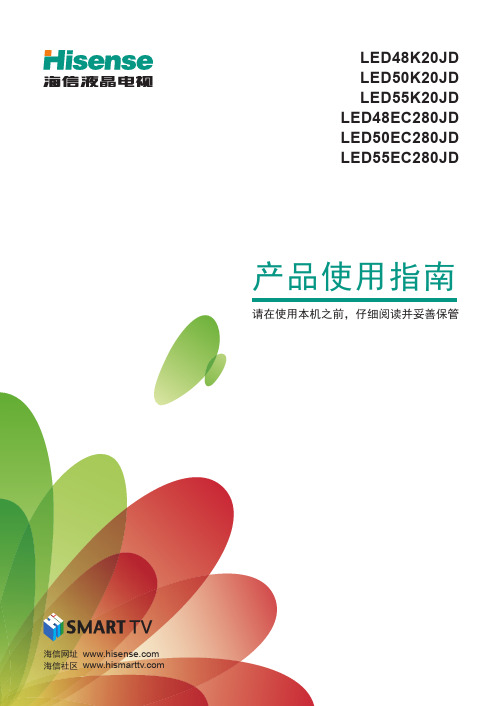
插头 2
天线隔离器
插头 1
1. 将插头 1 与有线信号线连接。
2. 将插头 2 与电视机后面的天线输入端口连接;如 果用户家中的有线信号线是与机顶盒连接的,请 将插头 2 与有线机顶盒后面的天线输入端口连接。
V
目录
启 用 指 南
1
连 接
7
基 本 操 作
13
高 级 操 作
18
一般性说明。
√ 表示正确的做法。
× 表示错误的做法。
-> 下一步。
I
本机特点
云分享 采用云技术,拥有云后台资源、共享平台和丰富的应用,为每一位海信电视用户提供海量的互联网观看资源,同时 方便用户端共享和传播。 智能操作系统 高品质 LED 背光液晶屏 全新一代背光源,具有绚丽、节能、环保、纤薄四大尖端优势。 超量应用下载 本机搭载海信应用商店,可提供海量应用程序供用户下载。 SRS TruSurround XT 音效 使电视伴音具有更真实、震撼的效果。 多模式宽屏显示 全屏、标准、缩放一、缩放二、智能全景、点对点等多种宽高比可供选择。 节电保护模式 当没有输入信号时,15 分钟后,本机会自动进入低功耗睡眠状态或待机状态,可有效延长本机使用寿命,并节约电能。 多媒体端口 本机具有天线、VGA、HDMI、视频、分量、USB、耳机、网口等多种端口。
不含底座
15
15
19
产品质量 (kg)
含底座
18
18
23
显示屏可视图像 对角线最小尺寸 (cm)
121
126
138
显示屏分辨率
1920×1080
1920×1080
1920×1080
整机消耗功率
100W
海信多屏互动操作说明书

多屏互动使用说明目录多屏互动使用说明 (1)一、手机软件登录退出 (3)1.1用户注册 (3)1.2用户登录 (3)1.3用户密码重置 (4)1.4退出手机程序 (5)二、电视手机绑定 (5)2.1电视端准备 (5)2.2手机端绑定操作 (6)2.3手机端电视重命名操作 (7)2.4手机端电视解绑操作 (7)三、局部资源手机推送 (7)3.1手机设置共享目录 (8)3.2手机端操作 (8)3.2.1 查找本地共享资源 (8)3.2.2 选择本地电视 (9)3.2.3 推送播放本地资源 (10)3.2.4 本地电视重命名 (12)四、电视端局部资源播放 (13)4.1设备和资源发现 (13)4.2多媒体资源播放 (14)4.3播放资源时对资源进行操作 (16)4.3.1 图片播放菜单 (16)4.3.2 音乐播放菜单: (17)4.3.3 视频菜单 (18)五、互联网资源搜索播放 (19)5.1查找互联网资源 (19)5.1.1 影视搜索 (19)5.1.2 互联网资源 (20)5.2选择播放设备 (21)5.2.1 互联网设备 (21)5.2.2 局域网设备 (21)5.3互联网资源推送播放 (21)六、即拍即看 (22)6.1客户端登录 (23)6.2拍摄照片 (23)6.3传送照片 (23)七、手机端遥控器操作 (24)7.1显示手机遥控器界面 (24)7.2遥控器操作 (25)7.2.1 常用按键 (25)7.2.2 电视按键 (25)7.2.3 键盘按键 (26)7.2.4鼠标 (26)一、手机软件登录退出1.1 用户注册打开多屏互动手机客户端应用程序,显示如图1所示的登录页面。
图1 登录页面点击注册按钮,弹出注册界面,如图2;输入用户名和密码,点击注册按钮。
如果注册成功,会弹出“注册成功”对话框,点击“确定”按钮,返回到登录界面。
如果弹出“注册失败,用户名已经存在”对话框,则用户名已经被注册,需要更改用户名重新注册。
ET919多屏互动演示操作指南

海信ET919多屏互动演示操作指南一、多屏互动的基本原理:多屏互动基于IGRS(Intelligent Grouping and Resource Sharing)闪联协议,理论上是可以实现品牌电视、品牌手机多屏互动兼容性,前提是其它品牌电视也必须是android智能电视、支持wifi 功能,基于IGRS协议开发的android应用客户端才能满足多屏互动的基本条件。
二、多屏互动的主要功能:多屏互动主要功能是手持移动终端(android智能手机、pad产品)与android智能电视之间的传屏,操作和演示多屏互动功能需要android智能手机、pad产品、智能电视、无线网络环境(路由器),需要搭建一个演示和操作的平台。
多屏互动大头在电视一侧,需要电视方面的配合。
三、多屏互动的演示步骤:(一)搭建无线网络环境:1、需要的部件:局域网环境:海信电视XT710系列(目前青岛上市的有55寸的)、1台无线路由器、1根双头网线。
2、操作步骤:局域网连接:双头网线的一端接无线路由器上4个LAN中的任意一个,另外一端接电视背后的网线接口。
(二)手机和电视互动演示:1、安装多屏互动的软件:目前给大家的是试用版本,有三个.APK文件,均需安装到手机上。
安装后的图标有两个:2、详细的操作步骤:(1)启动WLAN:步骤:点击设置(图1)→无线和网络→点选WLAN(图2)→点选WLAN设置(看到有网络显示“已连接”)(图3)图1 图2 图3(2)启动“多屏互动”步骤:点击“多屏互动”(图1)→进入菜单界面(图2),按手机界面的左功能键→点击“服务器设置”(图3)→出现图4的界面,在“局域网服务”中,选择“启动局域网服务”后,点击“返回”,回到主菜单界面(图2)→点选左下方的“本机-HS-ET919”(需要在手机上放置TF 卡,里面存放“图片/音乐/视频”资料)(图5),会出现“图片/音乐/视频”界面(图6)→点选(图6)右界面中的“家庭资源”,会在下方出现类似的图标,同时点击该图标,会出现类似的图标→点击(图7)中,如“图片”文件→出现(图8)界面,显示手机上存储的图片,将选中的图片直接拖到右方的图标上,即可在电视上显示该图片。
海信LED42XT770G3D使用说明书

离开适当的距离观看 , 最佳距离为显示屏垂直高度的 3-4 倍。 使室内照明保持在足以读报的程度。 音量应保持适当,以免打扰邻居,夜间尤其应当注意。
其它
移动本机时 , 最好两人以上装卸、搬运,移动过程中应避免 冲击,要特别保护显示屏。 在打开或关闭电源时触摸显示屏可能感到微弱的触电,即静 电,这对人体是无害的。
符号说明
带闪电箭头的三角形图案为警告符号,提醒您注意产品内的 电压有危险。
带惊叹号的三角形图案为警告符号,提醒您注意与产品有关 的重要说明。
一般性说明。
√ 表示正确的做法。
× 表示错误的做法。
-> 下一步。
I
本机特点
3D 显示 采用最新 3D 处理技术和新型圆偏 3D 显示技术,给您带来超舒适的 3D 视觉享受。 云端享 采用云技术,拥有云后台资源、共享平台和丰富的应用,为每一位海信电视用户提供海量的互联网观看资源,同时方便用户端共 享和传播。 双操作系统 本机基于海信自主研发的 HITV-OS 与 Android 双智能系统,使整机更稳定、更智能。 3D 播放 本机具有 3D 播放功能,可提供真实、完美的 3D 场景,再现震撼的临场体验。 2D/3D 兼容显示 通过菜单打开或关闭 3D 功能,2D/3D 自由切换。 3D UI 界面 通过 3D UI 技术,呈现立体动感菜单,给您提供更绚丽、更人性化的操作体验。 高品质 LED 背光 3D 液晶屏 全新一代背光源,具有绚丽、节能、环保、纤薄四大尖端优势。 内置 WIFI 无线网络功能 可直接连接无线路由器,实现上网冲浪。 多屏互动 可实现电视与手机、海信 I'TV 之间的互联,满足家庭娱乐共享需要。 无线传屏 通过电视和电脑的同步软件,无须借助连线,轻松将电脑的图像和声音传送至电视。 蓝擎网 各种使用技巧,玩机心得,组成海信“信封”的专业论坛。经验交流、资源共享、交换快乐、储藏喜悦。 超量应用下载 本机搭载海信应用商店和机锋市场,可提供上千应用程序供用户下载。 SRS TruSurround HD 音效 使电视伴音具有更真实、震撼的效果。 多模式宽屏显示 全屏、标准、缩放一、缩放二、智能全景、点对点等多种宽高比可供选择。 节电保护模式 当没有输入信号时,15 分钟后,本机会自动进入低功耗睡眠状态或待机状态,可有效延长本机使用寿命,并节约电能。 多媒体端口 本机具有天线、VGA、HDMI、视频、分量、USB、耳机、网口、SD 卡等多种端口。
- 1、下载文档前请自行甄别文档内容的完整性,平台不提供额外的编辑、内容补充、找答案等附加服务。
- 2、"仅部分预览"的文档,不可在线预览部分如存在完整性等问题,可反馈申请退款(可完整预览的文档不适用该条件!)。
- 3、如文档侵犯您的权益,请联系客服反馈,我们会尽快为您处理(人工客服工作时间:9:00-18:30)。
多屏互动使用说明目录多屏互动使用说明 (1)一、手机软件登录退出 (3)1.1用户注册 (3)1.2用户登录 (3)1.3用户密码重置 (4)1.4退出手机程序 (5)二、电视手机绑定 (5)2.1电视端准备 (5)2.2手机端绑定操作 (6)2.3手机端电视重命名操作 (7)2.4手机端电视解绑操作 (7)三、局部资源手机推送 (7)3.1手机设置共享目录 (8)3.2手机端操作 (8)3.2.1 查找本地共享资源 (8)3.2.2 选择本地电视 (9)3.2.3 推送播放本地资源 (10)3.2.4 本地电视重命名 (12)四、电视端局部资源播放 (13)4.1设备和资源发现 (13)4.2多媒体资源播放 (14)4.3播放资源时对资源进行操作 (16)4.3.1 图片播放菜单 (16)4.3.2 音乐播放菜单: (17)4.3.3 视频菜单 (18)五、互联网资源搜索播放 (19)5.1查找互联网资源 (19)5.1.1 影视搜索 (19)5.1.2 互联网资源 (20)5.2选择播放设备 (21)5.2.1 互联网设备 (21)5.2.2 局域网设备 (21)5.3互联网资源推送播放 (21)六、即拍即看 (22)6.1客户端登录 (23)6.2拍摄照片 (23)6.3传送照片 (23)七、手机端遥控器操作 (24)7.1显示手机遥控器界面 (24)7.2遥控器操作 (25)7.2.1 常用按键 (25)7.2.2 电视按键 (25)7.2.3 键盘按键 (26)7.2.4鼠标 (26)一、手机软件登录退出1.1 用户注册打开多屏互动手机客户端应用程序,显示如图1所示的登录页面。
图1 登录页面点击注册按钮,弹出注册界面,如图2;输入用户名和密码,点击注册按钮。
如果注册成功,会弹出“注册成功”对话框,点击“确定”按钮,返回到登录界面。
如果弹出“注册失败,用户名已经存在”对话框,则用户名已经被注册,需要更改用户名重新注册。
图2 注册页面1.2 用户登录用户打开多屏互动手机客户端应用程序,输入用户名和密码,用户可以选择是否记住密码,如图3所示,点击登录按钮,开始登录。
图3 输入后的登陆界面程序弹出“等待,正在加载”对话框,用户需要耐心等待,如图4所示。
图4 登录等待界面登录成功后会进入程序的主界面,用户可以在这个界面上实现主要的操作,如图5所示。
图5 成功登陆界面如果不能正常登录,如图6所示同样会弹出“登录提示”对话框,用户可以选择登录局域网进行操作,在局域网内本软件的大部分功能可以使用。
点击“确认”按钮登录局域网,点击“取消”,返回登录界面。
图6 局域网登录提示局域网登录成功,界面如图5所示,但是没有互联网资源和互联网设备,用户无法使用和互联网有关的功能。
1.3 用户密码重置成功登录后,点击界面右上角的用户名,弹出如图7所示下拉菜单。
图7 右上角下拉菜单点击“设置密码”,弹出如图8 所示“设置密码”对话框。
图8 重置密码在第一个输入框中输入新的密码,在第二个输入框中再次输入新的密码。
点击“确认”按钮,如果两个密码匹配,弹出“设置密码成功”提示语,成功重置密码;点击“取消”按钮,取消密码重置。
1.4 退出手机程序方式一:点击界面右上角的用户名,弹出下拉菜单,点击“退出”。
方式二:在多屏互动手机客户端界面,点击手机“返回”键,在弹出的“退出”对话框中实现退出。
二、电视手机绑定2.1 电视端准备在电视端,进入“多屏互动”应用程序如图9。
点击按钮“手机绑定”,显示等待手机绑定的界面,如图10所示。
图10 电视端手机绑定界面2.2 手机端绑定操作在程序界面的“播放”栏,点击“互联网设备”,弹出互联网内在线电视列表,点击图11 中的“添加设备”按钮,显示界面如图12所示。
用户可以将电视上显示的设备识别号和验证码,填入手机端对应的位置,按“绑定”键来实现绑定功能。
图11 互联网播放设备列表图12 添加设备界面为了方便用户操作,在有摄像头的手机上,用户可以采用一种更简便的方式完成绑定:(1)点击“捕捉设备”按钮,显示界面如图13。
(2)使用手机扫描电视端的二维识别码图,使得二维识别码在手机显示的窗口内,停止几秒钟,手机自动捕捉电视端的二维码。
设备捕捉成功后的,手机界面如图14所示。
图13 捕捉设备界面图14设备绑定成功注意:在使用二维码绑定的过程中,用户应该使电视端的图像尽量充满手机的扫描窗口,并保持手机的稳定。
2.3 手机端电视重命名操作为了方便用户使用多个电视和识别同一型号的设备,手机端软件允许用户自定义设备名称,可以更改“搜索”栏中局域网资源中的设备名称,以及“播放”栏目中互联网设备和局域网设备中的设备名称。
操作方式如下:(1)在列表中长按设备名称,弹出的选项中有“重命名”按钮,如图16。
(2)点击“重命名”,输入自定义的设备名称,保存重命名。
注意:用户自定义的设备名称仅在当前账户和手机上有效,不影响其他账户和手机的操作。
图16互联网设备选项2.4 手机端电视解绑操作在播放栏显示的互联网设备,点击想要解绑的电视,弹出图16界面。
用户解绑成功后,此电视设备消失。
三、局部资源手机推送实现电视、手机等设备之间的资源发现、资源共享。
用户需要在手机上面设置共享目录,可以在电视上播放共享目录里面对应的图片、音乐、视频资源。
此部分是用户在手机上面的操作说明。
3.1 手机设置共享目录登录成功后,点击程序界面右上端的用户名,弹出如图7所示下拉菜单,点击“设置共享目录”,弹出如图17所示的“设置共享目录”对话框。
图17 设置共享目录选择需要设置的共享目录,点击“确认”按钮,设置;如果没有选择共享目录,直接点击确认,则共享手机的所有文件。
3.2 手机端操作3.2.1 查找本地共享资源(1)查找资源在程序界面的“搜索”栏,点击“局域网资源”,弹出如图18所示的局域网内在线手机列表。
图18 局域网在线手机列表点击选择的在线手机,在“结果”栏中显示设备的共享资源(包括图片、音乐、视频),如图19所示。
图19 共享资源文件夹点击共享资源,显示相应资源列表。
如点击图片,则显示共享的图片列表,如图20所示。
图20 图片资源(2)资源返回资源返回只需要点击资源上面的标题,即可以返回资源的上一级界面。
3.2.2 选择本地电视在程序界面的“播放”栏,点击“局域网设备”,弹出局域网内在线电视列表。
如图21所示,右侧的是本地能够播放的电视设备。
图21局域网显示电视设备点击右侧的电视设备,比如点击60,显示如图22播放界面。
图22播放界面3.2.3 推送播放本地资源选择资源列表中的单个图片、音乐或者视频文件,拖动到右侧的播放框进行播放。
推送共享图片资源时,电视端的画面如图23所示。
图23 电视播放图片画面推送共享音乐资源时,电视端的画面如图24所示:推送共享视频资源时,电视端的画面如图25所示:然后,电视端全屏播放。
如图26所示。
图26 电视端全屏播放界面提示:“搜索”栏“局域网资源”中的图片资源推送到“播放”栏中“互联网设备”的电视设备,可以实现远程电视端播放本地图片资源。
3.2.4 本地电视重命名单击右侧本地电视的名称,弹出重命名对话框。
如图27所示。
图27重命名对话框点击“重命名”,弹出如图28的对话框。
图28重命名输入框在输入栏输入电视的名字,点击“确认”按钮,则电视列表中显示修改后的电视名称。
四、电视端局部资源播放4.1 设备和资源发现在电视端主界面,进入“多屏互动”应用程序如图9所示。
点击“局部共享”按钮,程序开始搜索局域网共享的设备,如图29所示。
图29 搜索共享设备画面搜索完成,显示共享设备列表,如图30所示。
图30 搜索到局域网设备选择搜索到的共享资源设备,搜索设备内的的共享资源(确保设备共享了资源),并显示出来,如图31所示。
图31 搜索到的共享资源4.2 多媒体资源播放选择共享资源列表中的文件,点击播放此资源。
图片播放如图32,音乐播放如图33,视频播放如图34。
图32 局部共享播放图片画面图33 局部共享播放音乐画面图34 局部共享播放视频画面4.3 播放资源时对资源进行操作4.3.1 图片播放菜单图片播放时,操作菜单界面,如图35所示。
图35图片菜单显示界面图片的菜单,从左到右依次为:播放暂停,上一张,下一张,顺时针旋转,逆时针旋转,上一张,下一张,抓图,放大,缩小,设置,信息显示,返回按键。
三个红,绿,黄的菜单,为遥控器上面的按键。
抓图按键,是设置该图片为电视的桌面壁纸的按键。
设置菜单可以设置图片显示速度和图片显示方式。
信息显示菜单显示图片的相关信息。
返回菜单退出播放,并且返回到播放前的页面。
4.3.2 音乐播放菜单:图36音乐菜单显示界面菜单条功能,如图36所示,从左到右为:黄色、蓝色按键、向上选择、向下选择、标记、播放暂停以及返回和模式切换按键。
黄色、蓝色翻页键:遥控器上面的黄色,蓝色按键。
黄色向上翻页,蓝色向下翻页。
标记菜单,会在左侧音乐列表中,在有光标的音乐名前加一个红心,进行标记。
4.3.3 视频菜单图37视频菜单显示界面视频菜单,如图37所示,从左到右,菜单功能如下所描述:暂停播放、上一首、下一首、后退、快进、选时播放、节目列表、选项设置、以及节目信息和返回按键。
用户按选时播放按钮,弹出如图38所示的选时播放界面,同时不影响影片播放。
用户利用上下左右四个按键,和确定来操作。
左右键选择时分秒。
比如选择了秒之后,秒部分的显示变成红色。
这个时候按上下键来调节数字,上键数字加1,直到59,然后循环到0。
下键数字减1。
设置完毕,按右键,等到确定按键获得光标之后,按确定键,视频会从用户设置的时间处开始播放。
例如,如图38所示,影片会从2分06秒开始播放。
图38选时播放设置界面节目列表菜单,按下后,弹出共享设备中的节目列表界面,影片继续播放。
点击上下,可以选择影片,按OK播放。
选项设置菜单,如图39所示。
用户可以对里面的每一项重新进行配置。
图39节目列表界面五、互联网资源搜索播放5.1 查找互联网资源5.1.1 影视搜索点击“搜索”栏的搜索框,弹出如图40 所示。
图40 搜索界面点击搜索框,弹出输入界面。
图41 搜索框输入界面在“搜索框”,输入需要搜索的影片名称,点击“完成”按钮,回到如图40所示的搜索界面,点击搜索按钮,“结果”栏显示出搜索到的影视资源。
单击进入任何资源,都可以选择播放其中的资源文件。
5.1.2 互联网资源点击“互联网资源”,弹出“奇艺影视”如图42。
图42 奇艺影视点击“奇艺影视”,在“结果”栏,显示奇艺影视的“推荐列表”和“影视列表”如图43。
图43 推荐列表和影视列表点击“推荐列表”或“影视列表”,弹出“等待,加载中…”对话框如图44。
