PowerPoint2010高级教程
Office2010高级应用教程第12章

设置放映方式
设置放映类型
1
演讲者放映:该方式是 PowerPoint默认的放映 类型,放映时幻灯片呈 全屏显示。
2
观众自行浏览:该方式 是一种让观众自行观看 幻灯片的放映类型。此 类型将在标准窗口中显 示幻灯片的放映情况, 观众可以通过提供的菜 单进行翻页、打印、浏 览,但不能单击鼠标进 行放映。
设置放映方式
设置放映幻灯片的数量
放映全部幻灯片 放映一组幻灯片 自定义放映
单击选择“全部”单选 项,将依次放映演示文 稿中所有的幻灯片
单击选择“从”单选项, 可在其后的数值框中输 入放映开始和结束的幻 灯片对应编号,此后放 映时便将依次放映指定 的幻灯片
单击选择“自定义放映” 单选项,可在其下方的 下拉列表框中设置需放 映的幻灯片,并可设置 为连续或不连续的状态, 其中连续状态使用“-” 符号,不连续状态使用 英文状态下的“,”分隔
综合运用设置演示文稿放映类型、隐藏幻灯片、排练计时、设置动 作按钮等操作,设置销售策略演示文稿的放映方式,完成后的参考效果 如下图所示。
控制幻灯片放映过程
放映幻灯片
控制放映
放映时添加标记
课堂案例2——放映并控制演示文稿
放映幻灯片
开始放映
(1)在【幻灯片放映】→【开始放映幻灯片】组中单击“从头开始” 按钮,此时将进入幻灯片放映状态,并从演示文稿中的第一张幻灯片开 始放映。 (2) 在【幻灯片放映】→【开始放映幻灯片】组中单击“从当前幻 灯片开始”按钮,此时将进入幻灯片放映状态,并从演示文稿中当前所 选择的幻灯片开始放映。 (3)按【F5】键,作用与单击“从头开始”按钮相同。 (4) 按【Shift+F5】组合键,作用与单击“从当前幻灯片开始”按钮 相同。 (5) 在状态栏右侧单击“幻灯片放映”按钮,作用与按【Shift+F5】 组合键相同。
☆Microsoft Office Professional Powerpoint 2010教程
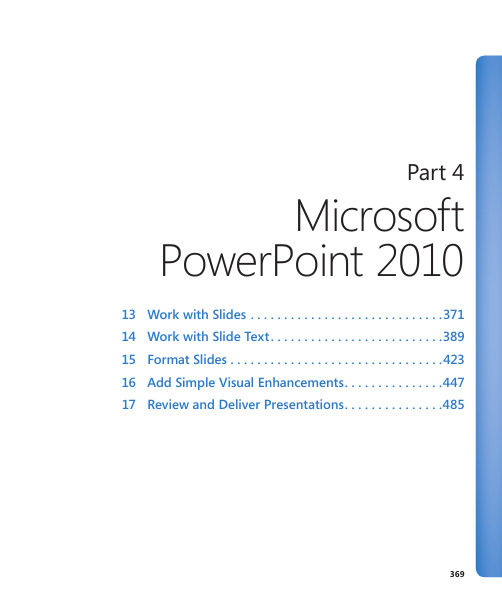
Part 4Microsoft PowerPoint 201013 Work with Slides (371)14 Work with Slide Text (389)15 Format Slides . . . . . . . . . . . . . . . . . . . . . . . . . . . . . . . .42316 Add Simple Visual Enhancements (447)17 Review and Deliver Presentations (485)369Chapter at a GlanceAdd and delete slides, page 371Divide presentations into sections, page 380Add slides with ready-made content,page 374Rearrange slides and sections, page 384371 13 Work with Slides In this chapter, you will learn how to✔ Add and delete slides.✔ Add slides with ready-made content.✔ Divide presentations into sections.✔ Rearrange slides and sections.For each slide to accomplish its purpose, it needs to present its content in the most effective way. The layout of individual slides and the order of slides in the presentation contribute significantly to the logical development of your message.In this chapter, you’ll add slides with different layouts, delete slides, and change the layout of a slide. You’ll also divide a presentation into sections and collapse and expand sections. Finally, you’ll rearrange slides and sections in a presentation.Practice Files Before you can complete the exercises in this chapter, you need to copy the book’s practice files to your computer. The practice files you’ll use to complete the exercises in this chapter are in the Chapter13 practice file folder. A complete list of practice files is provided in “Using the Practice Files” at the beginning of this book.Adding and Deleting SlidesWhen you create a presentation, you add a slide by clicking the New Slide button in the Slides group on the Home tab. By default in a new presentation, a slide added after the title slide has the Title And Content layout. Thereafter, each added slide has the layout of the preceding slide. If you want to add a slide with a different layout, you can select the layout you want from the New Slide gallery.If you change your mind about including a slide, you can easily delete it by selecting it either on the Slides tab of the Overview pane or in Slide Sorter view and then pressing the Delete key. You can also right-click the slide in either the pane or the view and then click Delete Slide. To select a series of slides, click the first slide in the series and hold down the Shift key while you click the last slide. To select noncontiguous slides, click the first one and hold down the Ctrl key as you click additional slides.372 Chapter 13 Work with SlidesIf you change your mind about the layout of a slide, you don’t have to delete it and thenadd a new one with the layout you want. Instead, you can change the layout of an exist-ing slide by selecting the new layout from the Layout gallery.In this exercise, you’ll add a slide with the default layout and add slides with other lay-outs. You’ll delete first a single slide and then a series of slides. Then you’ll change thelayout of a slide.SET UP You need the ServiceA_start presentation located in your Chapter13 practicefile folder to complete this exercise. Open the ServiceA_start presentation, and save itas ServiceA. Then follow the steps.1. With slide 1 displayed, on the Home tab, in the Slides group, click the New Slidebutton (not its arrow).Keyboard Shortcut Press Ctrl+M to add a slide to the presentation.PowerPoint adds slide 2 to the presentation with the default Title And Contentlayout.This layout accommodates a title and either text or graphic content—a table, chart, diagram,picture, clip art image, or media clip.Adding and Deleting Slides 373Troubleshooting The appearance of buttons and groups on the ribbon changesdepending on the width of the program window. For information about changing the appearance of the ribbon to match our screen images, see “Modifying the Display of the Ribbon” at the beginning of this book.2. In the Slides group, click the New Slide arrow.The New Slide gallery appears.The World In Hand design template has nine predefined slide layouts.3. In the gallery, click Two Content.PowerPoint adds slide 3, which has a placeholder for a title and two placeholders for text or graphic content.4. In the Slides group, click the New Slide button.PowerPoint adds another slide with the Two Content layout.Tip You can also add new slides by pressing keyboard shortcuts while you’re entering text on the Outline tab. For more information, see “Entering Text in Placeholders” in Chapter 14, “Work with Slide Text.”374 Chapter 13 Work with Slides5. Continue adding slides from the IO gallery, selecting a different layout each time sothat you can see what each one looks like.When you finish, the presentation contains 10 slides.6. In the Overview pane, scroll to the top of the Slides tab. Then right-click slide 3,and click Delete Slide.PowerPoint removes the slide from the presentation and renumbers all the sub-sequent slides.7. On the Slides tab, click slide 5. Then scroll to the bottom of the tab, hold downthe Shift key, and click slide 9.8. With slides 5 through 9 selected, right-click the selection, and click Delete Slide.The presentation now has four slides.9. With slide 4 selected, on the Home tab, in the Slides group, click the Layoutbutton.The Layout gallery appears. This gallery is the same as the New Slide gallery, but itapplies the layout you choose to an existing slide instead of adding a new one.10. In the gallery, click the Title and Content thumbnail.CLEAN UP Save the ServiceA presentation, and then close it withoutexiting PowerPoint.Adding Slides with Ready-Made ContentIf your presentation will contain information that already exists in a document created inMicrosoft Word or another word processing program, you can edit that information intooutline format and then import the outline into a PowerPoint presentation. The outlinecan be a Word document (.doc or .docx) or a Rich Text Format (RTF) file (.rtf).For the importing process to work as smoothly as possible, the document must beformatted with heading styles. PowerPoint translates Heading 1 styles into slide titles,Heading 2 styles into bullet points, and Heading 3 styles into second-level bullet points,called subpoints.Adding Slides with Ready-Made Content 375 If you often include a slide that provides the same basic information in your presenta-tions, you don’t have to re-create the slide for each presentation. For example, if you create a slide that shows your company’s product development cycle for a new product presentation, you might want to use variations of that same slide in all new product presentations. You can easily tell PowerPoint to reuse a slide from one presentation in a different presentation. The slide assumes the formatting of its new presentation.See Also For information about using a slide library to store slides for reuse, see the sidebar “Working with Slide Libraries” following this topic.Within a presentation, you can duplicate an existing slide to reuse it as the basis for a new slide. You can then customize the duplicated slide instead of having to create it from scratch.In this exercise, you’ll add slides by importing a Word outline. Then you’ll reuse a slide from an existing presentation. Finally, you’ll duplicate an existing slide.SET UP You need the ServiceB_start and Projects presentations and the Service-Orientation document located in your Chapter13 practice file folder to complete this exercise. Open the ServiceB_start presentation, and save it as ServiceB. Then follow the steps.1. On the Home tab, in the Slides group, click the New Slide arrow, and then belowthe gallery, click Slides from Outline.The Insert Outline dialog box opens. This dialog box resembles the Opendialog box.2. Navigate to your Chapter13 practice file folder, and then double-click theServiceOrientation file.PowerPoint converts the outline into 12 slides.3. In the Overview pane, click the Outline tab.On the Outline tab, each Heading 1 style from the ServiceOrientation document is now a slide title, each Heading 2 style is a bullet point, and each Heading 3 style is a subpoint.376 Chapter 13 Work with SlidesThe text from the outline, shown on the Outline tab.Tip You can start a new presentation from a Word outline. Click the File tab to displaythe Backstage view, and then click Open. In the Open dialog box, click All PowerPointPresentations, and in the list of file types, click All Files. Then locate and double-clickthe outline document you want to use.4. In the Overview pane, click the Slides tab, and then click the empty slide 1.5. On the Home tab, in the Slides group, click the New Slide arrow, and then belowthe gallery, click Reuse Slides.The Reuse Slides task pane opens on the right side of the window.6. In the Reuse Slides task pane, click Browse, and then in the list, click Browse File.PowerPoint displays the Browse dialog box, which resembles the Open dialog box.7. If the contents of your Chapter13 practice file folder are not displayed, navigate tothat folder now. Then double-click the Projects presentation.Thumbnails of all the slides in the presentation appear in the Reuse Slides task pane.Adding Slides with Ready-Made Content 377This presentation includes a series of diagrams related to a project workflow.8. Scroll to the bottom of the task pane to see all the available slides, and then pointto the last thumbnail.The thumbnail expands so that you can see the slide details, making it easier to select the slide you want.9. Scroll back to the top of the task pane, and then click the first thumbnail.PowerPoint inserts the selected slide from the Projects presentation as slide 2 in the ServiceB presentation. The slide takes on the design of the presentation in which it is inserted.378 Chapter 13 Work with SlidesThe presentation now contains a diagram from the Projects presentation.Tip If you want the slide to retain the formatting from the Projects presentationinstead of taking on the formatting of the ServiceB presentation, select the Keep SourceFormatting check box at the bottom of the Reuse Slides task pane.10. Click the task pane’s Close button.11. With slide 2 selected on the Slides tab, in the Slides group of the Home tab, clickthe New Slide arrow. Then click Duplicate Selected Slide.Tip You can also right-click the selected slide and then click Duplicate Slide.PowerPoint inserts a new slide 3 identical to slide 2. You could now modifythe existing slide content instead of creating it from scratch.CLEAN UP Save the ServiceB presentation, and then close it.。
PowerPoint 2010 教程幻灯片课件

从菜鸟 到高手
.
IT-XM
18
为何做不出好的PPT
选择设计模板 构思报告大纲 组织素材
添加文字内容 插图
坏习惯&好习惯
选择设计模板 调整修改 版式切换动画
设置动画
调整修改
.
JOCHU Proprietary & Confidential
安排好信息密度和布 局排版 要有清晰、简明 的逻辑
设计 原则
可视化图表表示 关键词或数据 文字简练、图表美, 限制过渡和动画 字体要大,字体和背景的 色彩要对比反差鲜明 .
JOCHU Proprietary & Confidential
IT-XM
24
如何做出好的PPT
例子:色彩搭配
.
JOCHU Proprietary & Confidential
如何做出好的PPT
设计 原则 制作 误区
PPT制作
制作 技巧
.
布局 版面
JOCHU Proprietary & Confidential
IT-XM
23
如何做出好的PPT
明确PPT的目标、对 象和表达方式 整体设计,撰写提纲 并形成框架 每个页面只显示一 个主题 页面布局要有均衡感, 有空余空间 换位思考,抓住听众 的兴趣点和兴奋点
5. 简单方便的屏幕截图
.
JOCHU Proprietary & Confidential
IT-XM
8
PPT2010新功能介绍
6. 功能强大易用的视频控制
.
JOCHU Proprietary & Confidential
Powerpoint2010课件
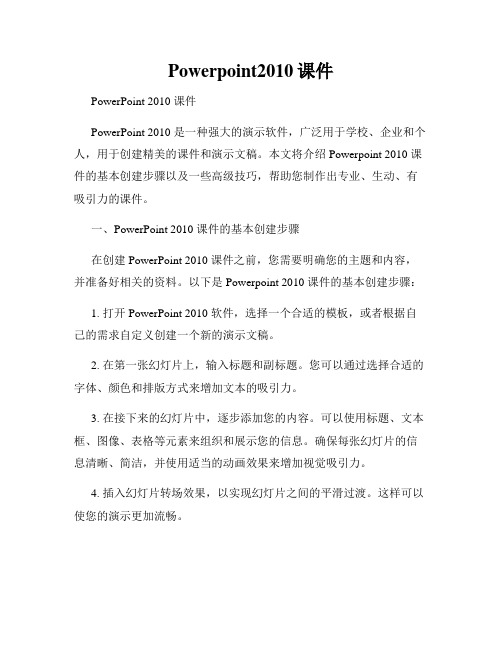
Powerpoint2010课件PowerPoint 2010 课件PowerPoint 2010 是一种强大的演示软件,广泛用于学校、企业和个人,用于创建精美的课件和演示文稿。
本文将介绍 Powerpoint 2010 课件的基本创建步骤以及一些高级技巧,帮助您制作出专业、生动、有吸引力的课件。
一、PowerPoint 2010 课件的基本创建步骤在创建 PowerPoint 2010 课件之前,您需要明确您的主题和内容,并准备好相关的资料。
以下是 Powerpoint 2010 课件的基本创建步骤:1. 打开 PowerPoint 2010 软件,选择一个合适的模板,或者根据自己的需求自定义创建一个新的演示文稿。
2. 在第一张幻灯片上,输入标题和副标题。
您可以通过选择合适的字体、颜色和排版方式来增加文本的吸引力。
3. 在接下来的幻灯片中,逐步添加您的内容。
可以使用标题、文本框、图像、表格等元素来组织和展示您的信息。
确保每张幻灯片的信息清晰、简洁,并使用适当的动画效果来增加视觉吸引力。
4. 插入幻灯片转场效果,以实现幻灯片之间的平滑过渡。
这样可以使您的演示更加流畅。
5. 添加图片、音频和视频等多媒体元素,以丰富和增强您的演示效果。
但请确保使用合适的内容和适量的多媒体,以避免分散观众的注意力。
6. 设计幻灯片的布局和风格。
PowerPoint 2010 提供了多种模板和主题,您可以根据需要进行选择或自定义。
统一的风格和布局可以使您的演示更加整洁、专业。
7. 调整字体、颜色和背景等样式设置,以使整个幻灯片具有统一的外观。
请注意不要使用太花哨或泛滥的样式,以避免干扰观众的注意力。
8. 对幻灯片进行预览和编辑,确保每张幻灯片的内容和布局都符合您预期的效果。
9. 最后,保存您的 PowerPoint 2010 课件,并根据需要选择合适的文件格式进行分享和演示。
二、PowerPoint 2010 课件的高级技巧除了基本的创建步骤外,以下是一些 Powerpoint 2010 课件的高级技巧,可以帮助您制作出更加专业、生动、有吸引力的课件。
Office高级应用教程 第11章 PowerPoint 2010基本操作

本章要点
熟练掌握演示文稿的新建、 保存、打开与 关闭等基本操作。
熟练掌握幻灯片的插入、删除、选定、复 制、移动等操作。
熟练掌握幻灯片版式设计,以及设置主题 模板和主题颜色等操作。
熟练掌握PowerPoint 2010母版的操作。 熟练掌握幻灯片中文本的输入,以及格式
2.占位符
占位符是幻灯片中的容器,可容纳如文本 (包括正文、项目符号列表和标题)、表格、图 表、SmartArt 图形、影片、声音、图片及剪贴 画等内容。占位符包括标题占位符、内容占位符、 幻灯片编号占位符、日期占位符和页脚占位符等, 其作用是规划幻灯片结构。占位符用于幻灯片上, 表现为一个虚框,虚框内部往往有“单击此处添 加标题”之类的提示语,一旦用户输入内容,提 示语会自动消失。占位符中的文本会出现在普通 视图的大纲窗格中。
3.幻灯片版式
幻灯片版式是内容在幻灯片上的排列方 式,通过幻灯片版式的应用可以对文字、图 片等对象进行更加合理地布局。幻灯片版式 主要由占位符组成。PowerPoint 2010中包 含十余种内置幻灯片版式,用户也可以创建 满足特定需求的自定义版式。根据幻灯片的 主题(颜色、字体、效果和背景)不同,相 同版式显示效果也会不同。
的设置。
基本知识概述
PowerPoint提供了强大的幻灯片制作功能,可以让 用户轻松地制作出各种类型的演示文稿,并通过电 脑或者投影仪进行放映。相比较以前的版本, PowerPoint 2010在用户界面和命令功能上都有了 非常大的飞跃,它更注重与他人共同协作创建、使 用演示文稿,切换效果和动画运行起来比以往更为 平滑和丰富,同时还有许多新增 的SmartArt 图形 版式。
微软官方教程《OFFICE2010宝典》PowerPoint教程
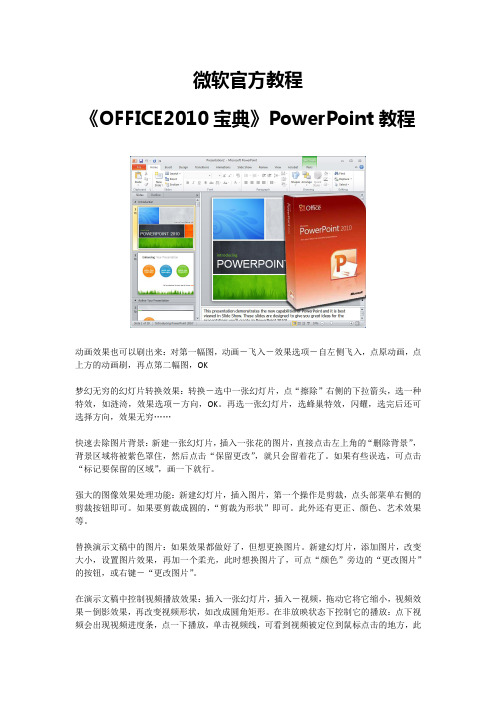
微软官方教程《OFFICE2010宝典》PowerPoint教程动画效果也可以刷出来:对第一幅图,动画-飞入-效果选项-自左侧飞入,点原动画,点上方的动画刷,再点第二幅图,OK梦幻无穷的幻灯片转换效果:转换-选中一张幻灯片,点“擦除”右侧的下拉箭头,选一种特效,如涟渏,效果选项-方向,OK。
再选一张幻灯片,选蜂巢特效,闪耀,选完后还可选择方向,效果无穷……快速去除图片背景:新建一张幻灯片,插入一张花的图片,直接点击左上角的“删除背景”,背景区域将被紫色罩住,然后点击“保留更改”,就只会留着花了。
如果有些误选,可点击“标记要保留的区域”,画一下就行。
强大的图像效果处理功能:新建幻灯片,插入图片,第一个操作是剪裁,点头部菜单右侧的剪裁按钮即可。
如果要剪裁成圆的,“剪裁为形状”即可。
此外还有更正、颜色、艺术效果等。
替换演示文稿中的图片:如果效果都做好了,但想更换图片。
新建幻灯片,添加图片,改变大小,设置图片效果,再加一个柔光,此时想换图片了,可点“颜色”旁边的“更改图片”的按钮,或右键-“更改图片”。
在演示文稿中控制视频播放效果:插入一张幻灯片,插入-视频,拖动它将它缩小,视频效果-倒影效果,再改变视频形状,如改成圆角矩形。
在非放映状态下控制它的播放:点下视频会出现视频进度条,点一下播放,单击视频线,可看到视频被定位到鼠标点击的地方,此时可向前、向后移动,还可调整音量。
在放映状态下,在播放状态中,可调整进度和声音大小。
为影片剪辑添加封面说明:可为插入到幻灯片的影片增加一封面,可以是我们事先做的图片,也可以是影频的一个。
插入视频-点击标题框架,选图片文件。
如果想让剪辑中的一个帧的时候,点标题框架-重置,将鼠标定位到这一帧,然后,标题框架-当前框架,此时该帧该作为该视频的封面。
为影片剪辑添加播放标记:想在每次播放时都要跳到该精彩片断。
添加幻灯片,插入视频-拖到想中转的位置,点“播放”选项卡-添加书签,同理,可添加多个书签。
第3章 PowerPoint 2010高级应用

单位名称 讲授者:某某某
目录
3.1 设计原则与制作流程 3.2 图片处理与应用 3.3 多媒体处理与应用 3.4 演示文稿的修饰 3.5 动画 3.6 演示文稿的放映与输出
3.1 设计原则与制作流程
为什么要用PPT? PPT的用途主要有以下三种:
看
1.阅读用:包含大量的文字,适合于一个人面对电脑
43
三.版式
幻灯片版式包含要在幻灯片上显示的全部 内容的格式设置、位置和占位符。 • 新建幻灯片指定版式 • 修改版式 • 自定义版式
44
四.背景设置
• 可以为幻灯片设置不同的颜色.图案或者纹 理等背景。 • 不仅可以为单张或多张幻灯片设置背景, 而且可对母版设置背景,从而快速改变演 示文稿中所有幻灯片的背景。 具体操作步骤: “设计”选项卡 —> “背景样式”
“播放音频”对话框
29
3.录制旁白
在PowerPoint中,可以为幻灯片放映录 制旁白,对幻灯片进行解说配音,适用于某 些需要重复放映幻灯片的场合。
30
二.视频
1.插入视频 2.为视频添加封面 3.为视频添加书签 4.剪辑视频
31
1.插入视频
“插入” —> “视频” • 设置视频播放界面外形 • 设置视频效果
45
五.模板
• 模板是一种用来快速制作幻灯片的已有文 件,其扩展名为“.potx” • 模板包含演示文稿的版式.主题颜色.主题字 体.主题效果和背景样式,甚至还可以包含 内容。 • 使用模板的好处是可以方便快速的创建一 系列主题一致的演示文稿。
46
1.根据已有模板生成演示文稿
“文件”选项卡—>“新建”,可以选择
PowerPoint2010教程
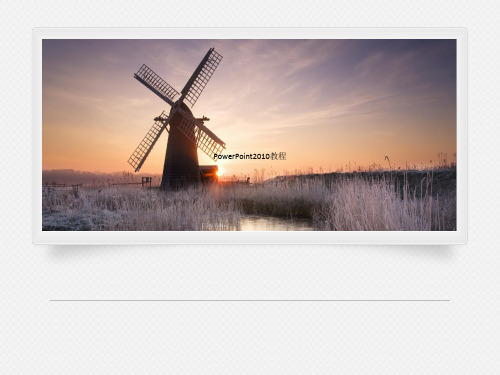
二、对象及操作:
PPT的對象
2
圖2
注意:以定位圖片位置時,按住Ctrl鍵,再按動方向 鍵,可以實現圖片的微量移動,達到精確定位圖片的
目的。
3.音頻的插入
為演示文稿配上聲音,可以大大增強演示文稿的播放效果。
①執行“插入→音訊→從檔案插入音訊”命令,然後選擇音頻文件 插入。
插入物件”對話方塊,選擇“由檔案建立”如下圖
按一下“瀏覽”按鈕,選擇所需的Excel工作簿。按一下“確定”。這時 就會在幻燈片中插入該工作簿,並顯示第一個工作表。要 選擇工作簿中 的其他工作表或修改工作表,只需按兩下該工作簿就可以進入編輯狀態 ,編輯完畢後按一下工作簿視窗外的任意位置即可返回PowerPoint介面
步驟一
先點擊投影片母片,
圖6
再找一個空白的地方
右鍵選“背景格式”
勾選“圖片或材質填滿”
然後選擇“檔案”
選擇自己喜歡的圖片。
然後“全部套用”,在 關閉就可以了。
步驟二:“右鍵”—— “版面配置”,然後進 行選項的勾取。
圖7
四.動畫設置
製作幻燈片PPT,我們不僅需要在PPT的內容設計上製作精美,還需 要在PPT的動畫上下功夫,好的PPT動畫能給我們PPT演示帶來一定的説明 與推 力,帶動觀看我們的PPT的用戶主動性吸引力也挺強的。怎麼製作 幻燈片動畫?最新版本的PowerPoint2010動畫效果更是主打絢麗,比起
7.圖案的插入
點擊插入——圖案,然後選擇自己想要的圖案,插入到文本中。 如下圖
8.添加註釋
首先,將圖標放置到需要添加註解的位置; 然後,點擊“校閱”選項卡中的“新增註解”; 現在就可以進接在“註解”中輸入註解資訊了。需要修改時也可以右擊 註解或點擊功能區的“編輯註解”來進行註解修改。 我們也可以通過點擊“顯示註解”來隱藏幻燈片中的所有註解。如下圖
- 1、下载文档前请自行甄别文档内容的完整性,平台不提供额外的编辑、内容补充、找答案等附加服务。
- 2、"仅部分预览"的文档,不可在线预览部分如存在完整性等问题,可反馈申请退款(可完整预览的文档不适用该条件!)。
- 3、如文档侵犯您的权益,请联系客服反馈,我们会尽快为您处理(人工客服工作时间:9:00-18:30)。
四个术语
演示文稿
• PowerPoint制作的作品保存的文件类型
幻灯片
• 演示文稿是由一张或多片幻灯片组成的,是存放内容的地方
占位符
• 用来提示在幻灯片上插入内容的符号
幻灯片版式
• 将占位符按一定位置组合排列
分享 交流
自定义快速访问工具栏 集成常用命令
• 把最常用 的命令加入到快速访问工具栏
分享
分享
交流
文字附加效果
制作方式
分享
交流
文字附加效果
制作方式
分享
交流
• 将设置好的操作界面备份成一个独 立文件,在重装软件后导入。
分享
交流
消除烦人的受保护视图
• 每一次从打开从网上下载的PPT文件, 都有一个保护视图,好烦人!如何 消除这个呢?
分享
交流
第二部分 母版设置
分享 交流
达到如下效果?
颜色统一
字体和效果 的统一
分享 交流
个性化设置
对 母版 进行设置
分享
PowerPoint2010高级教程
分享 交流
第一部分 界面设置
分享 交流
三个概念
课件丌是讲稿
• 丌要把PowerPoint当Word使用
课件丌只是提纲
• 丌要把PowerPoint当黑板使用,要体现思路
课件丌是动画演示
• 丌要把PowerPoint当作动画软件,只是将想法不设计实现的
一种工具
分享 交流
交流
分享
交流
设置母版(个性设置)
分享
交流
第三部分 文字排版
分享 交流
课件制作中文字使用主要问题
分享
交流
文本排版常见问题
满 • 习惯在一张幻灯片上放太多内容 乱
• 字体多 颜色杂
文字色彩或背景使用丌当 • 文字不背景颜色相近,难以辨别
分享 交流
简化文字的方法
分解到多张幻灯片上
丌超过5行
概括关键词
横排式+横张分割+小字体+淡雅颜渐变色
幻灯片设计
PowerPoint Design
效果清新、雅典!常用于画册书籍封面。
分享 交流
竖排式+彩虹矩形
幻 灯 片 设 计
效果靓眼,欢快!
分享 交流
文字附加效果
制作方式
分享
交流
文字附加效果
制作方式
分享
交流
文字附加效果
制作方式
分享
交流
文字附加效果
制作方式
分享
交流
粗排列
制作方式
为每个字插入单独的文本框,输入文字, 混乱排列
分享
交流
精排列
制作方式
可以基于粗排列中的任何个排版方式
太阳能科技职业学院 太阳能科技职业学院 太阳能科技职业学院
分享
交流
精排列
制作方式
可以基于粗排列中的任何个排版方式
太阳能科技 科技职业学院
科技职业
分享
学 院
交流
精排列
制作方式
交流
自定义功能区 整合功能区
• 根据习惯对功能区的命令进行整合
分享
交流
设置选项 对选项进行设置
• 如撤消次数的限制,保存位置,保存格式等
分享
交流
快捷选择对象
使用TAB键选择对象
• 利用TAB可以快速地在选择对象中进 行切换 • 使用Ctrl+方向键精确调整对象
分享
交流
备份自定义设置
备份自定义设置
分享 交流
横排式+附近式
幻灯片
设计
效果稳健
分享 交流
横排式+下沉式
幻 灯片设计
PowerPoint Design
中英分界。黑色矩形起到分界作用
分享 交流
竖横排式+下沉式
PowerPoint Design
幻
灯 片 设 计
凸显“幻”字,使用反色矩形,增强说服力
分享 交流
分散连接式
幻灯片
设计 PowerPoint Design
手绘图片当成图片插入进来
分享 交流
文字处理问题三:将文字存储为图片
右键另存为图片
—想一想什么时候需要这样做?
分享
交流
第四部分 文字设计
分享 交流
分享
交流
粗排列
制作方式
插入横排的文本框,输入文字即可!
分享
交流
粗排列
入插 文入 字竖 即排 可的 !文 本 框 , 输
制 作 方 式
分享
交流
粗排列
先输入一段文字,再把首字字号放大
分享
交流
精排列
制作方式
综合前面所讲的所有排版方式
斜角度式+附近式 竖横排式+下沉式
横排式+附近式
横排式+下沉式 横排式+线条分区+小 方块完整化
分享
分散连接式
横排式+图形下沉 横排式+横张分割+小字体 +淡雅颜渐变色
交流
竖排式+彩虹矩形性和词语的重点。
组块不分类
铁晴杨铜
槐银情桐 清钢倩柳
分享
铁晴杨铜
槐银情桐 清钢倩柳
交流
使用组块化方式组织排版内容可以提高阅读效率
排版注意的几个问题
对齐不分栏
动态按钮制作
6
【方法】
第一:制作一个按键 第二:将动画制作成独立的影片剪辑 第三:编辑按钮,将影片剪辑插入到按钮相应帧上
使用线条内容进行分栏,这里采用了向线条对齐的方式
分享 交流
对比不间距
菜单交互
按钮交互
动态按钮 开关按钮 隐形按钮
文本输入
拖放交互
使用线条内容进行分栏,这里采用了向线条对齐的方式
分享 交流
文字处理问题一:超级链接的色彩
丌对文字直接添加链接
-或修改配色方案
分享
交流
文字处理问题二:特殊符号的输入方法
PPT中集成了公式符号 和利用输入法的软键盘 特殊字体-如wingdings 从Word中输入再复制过来
每行丌超过5个关键词
分享
交流
简化文字的方法
使用动画 控制文字内容
图示-一图胜千言 使用备注
分享
交流
使文字有序的方法
统一字体
统一颜色 注意文字对齐 少用艺术字
分享 交流
解决文字色彩或背景使用丌当的方法
更改文字颜色 换背景 在文字下方添加纯色块
分享
交流
强化文字的方法
大大的文字 —示例高桥流-日本高桥征义PPT 改变文字背景 —示例强化文字方法-改变背景.pptx 颜色大小等对比
将过于分散的二个主题连接起来,加入线条增强联系感
分享 交流
横排式+图形下沉
幻灯片设计
PowerPoint Design
效果灵动,颇具设计感。
分享 交流
斜角度式+图形下沉
像封锁线,达到显眼效果。
分享 交流
横排式+线条分区+小方块完整化
幻灯片 设计
分散而又巧妙统一,似扩展了空间,又扩展了想像。
分享 交流
分享
交流
强化文字的方法
添加强化动画效果 —结合以后动画课程介绍 利用框架 —结合以后动画课程介绍
分享
交流
美化文字的方法
字体 字号 间距 颜色 是文字排版的最基本元素
用尽可能少的变化表现出标题不内容等之间差异
分享
交流
美化文字的方法 安装第三方字体
改变文字间距
阴影效果 双色字效果
分享
交流
排版注意的几个问题
