LG安防产品介绍2008V1(20080220)
LG 平板彩色电视机 32GD640R-CB 使用说明书

请勿将硬币、发卡、筷子或电线等 金属物体,或者纸张和火柴等易燃 物体留在产品中。 必须特别注意 小孩。 可能造成电击、着火或受伤。 如 果有异物掉入产品,请拔掉电源线 并联系服务中心。
不要让水溅到产品上,或使用易燃 物质(稀释剂或石油挥发油)擦 拭。可能发生起火或触电意外。
[连接到外部设备] [连接到电视]
20 毫米 (+ / - 5 毫米)
警告
• 请勿使用任何未经批准的附件, 以确保安全和产品使用寿命。
• 任何因使用未经批准附件造成的 损坏或伤害均不在保修范围内。
• 有些型号的屏幕上看起来有一层 薄膜。 它实际是屏幕的一部分, 请勿撕掉。
屏幕、边框、底座、前 框
如果长时间内无意使用产品,请从 产品拔出电源电缆。 覆盖的灰尘可能导致起火,或者绝 缘恶化会导致漏电、触电或起火。
小心轻放适配器,避免掉落或碰 撞。冲击可能会损坏适配器。
4
中文
警告
在不产生无线电波的地方安装产品。
我们建议您在看电视时,至少保持 屏幕对角线尺寸 2 到 7 倍的距离。 如果长时间看电视,可能会使视力 模糊。
定期检查产品的电源线,如果有迹 象显示损坏或恶化,请将其拔下, 中断使用产品并通过授权服务机 构,用适当的备用部件更换电线。
不要用手或诸如钉子、铅笔或钢笔 等利物用力按面板,也不要刮破面 板。
避免长时间触摸屏幕或让手指长时 间紧贴其上。 这样可能导致屏幕 画面效果出现某些短暂失真。
清洁产品及其组件时,请先拔下电 源插头并使用软布拭擦。 用力过 大可能会产生划痕或变色。 请勿 使用水喷洗或用湿布擦拭。 不要 使用玻璃清洁剂、汽车或工业增亮 剂、研磨剂或蜡、苯、酒精等,否 则可能会损坏本产品及其面板。 除此之外,还可能会引发火灾、触 电事故或产品受损(变形、腐蚀或 损坏)。
LG-DVR2002录像机使用说明书

LG-DVR2002录像机使用说明书一、开机与关机开机插上电源线,按下后面板的电源开关,电源指示灯亮,录像机开机,开机后视频输出默认为多画面输出模式,若开机启动时间再录像设定时间内,系统将自动启动定时录像功能,相应通道录像指示灯亮。
进入系统菜单正常开机后,按Enter 确认键(或单击鼠标左键)弹出登录对话框,用户在输入框中输入用户名和密码。
出厂时有4 个用户admin,888888,666666 及隐藏的default ,前三个出厂密码与用户名相同。
admin,888888 出厂时默认属于高权限用户,而666666 出厂默认属于低权限用户,仅有监视、回放、备份等权限。
(为安全起见请及时更改默认密码)关机A 进入【主菜单】> 【关闭系统】中选择【关闭机器】(关机时建议使用此方法,以避免意外断电时对DVR 造成的损害。
)B 关机时,按下后面板的电源开关即可关闭电源。
二、录像操作1 、预览设备正常登陆后,直接进入预览画面。
在每个预览画面上有叠加的日期、时间、通道名称,屏幕下方有一行表示每个通道的录像及报警状态图标。
2 、手动录像提示:手动录像要求用户具有“录像操作权”,在进行这项操作前请确认硬盘录像机内已经安装且已经正确格式化硬盘。
2.1 进入手动录像操作界面单击鼠标右键或在【主菜单】> 【高级选项】> 【录像控制】中可进入手动录像操作界面。
在预览模式下按前面板【录像/ ●】兼或遥控器上的【录像】键可进入手动录像操作界面。
2.2 开启/ 关闭某个或某些通道要开启/ 关闭某个通道的录像,首先查看该通道录像状态。
(“○”表示关闭,“●”表示开启)使用左右方向键移动活动框到该通道,使用上下方向键或相应数字键切换开启/ 关闭状态。
2.3 启动/ 关闭全通道录像将录像模式中自动/ 手动“全”切换到“●”状态,即可开启全通道录像,将录像模式中关闭“全”切换到“●”状态,即可关闭全通道录像。
3 、录像查询4 、录像设置硬盘录像机在第一次启动后的默认录像模式时24 小时连续录像。
LG AN-VC500 高清网络摄像头使用说明书

OWNER’S MANUALVideo Call CameraPlease read this manual carefully before operating your set and retain it for future reference.AN-VC500(Brazil : )2CONTENTSOverview ...............................................................3Installing the Video Call Camera .. (4)Start Skype ...........................................................5Create account / Sign in .....................................5Skype menu (6)Contacts ............................................................................6Add Contact .....................................................................6Call Phones ......................................................................6History .................................................................................7My Information ................................................................7Settings .. (7)Make a Video Call to the Contact ......................8Make a Call (Voice only) to a Contact ...............9Receiving a Call .. (10)Start Skype ...........................................................11Create account / Sign in .....................................11Skype menu .. (12)Contacts ...........................................................................12Add Contact ....................................................................12Call Phones .....................................................................12History ...............................................................................13My PROFILE ...................................................................13Settings . (13)Make a Video Call to the Contact .....................14Make a Call (Voice only) to a Contact ..............15Receiving a Call .. (16)T roubleshooting ..................................................17Product Specifications . (18)3PREPARATIONPREPARATIONOVERVIEWNo emergency calls with SkypeSkype is not a telephone replacement service, and cannotbe used for emergency service dialing.holder4PREPARATIONPREPARATIONINSTALLING THE VIDEO CALL CAMERATVU S B I N 2U S B I N 3Unfold the stand and put it on the top center of the TV set.1Video Call Camera(A)(B)Velcro5USING SkypeUSING Skype (NetCast Smart TV)START SkypeCREATE ACCOUNT / SIGN INAfter selecting the Skype icon from the Premium menu, enter your Skype name and password. Choose “Sign me in when Skype starts” to sign inautomatically when the TV is switched on.MAGIC REMOTE CONTROLREGULAR REMOTE CONTROL2Start Skype .A#1Press2ENTERStartSkype .1PressUSING Skype Skype MENUContactsThis is the list of contacts in your contact list. Formore details about how to make a call, refer to pages9 and 10.Call PhonesSelect the country you would like to call and enter aphone number. Now select “Call”.Add ContactWhen pressing the RED button on the remote controlwhile on the contact list, the following screen appears.This allows you to search or add users.Press the “Find” button to start a search, or press the“Cancel” button to return to the previous menu.Contacts History My Information SettingsCallMy NameMy NameFind A#My NameAdd contact Zoom Conference call Back ExitCall Phones History My Information SettingsI don’t wear a watch.I like my arms to weigh the same...67USING SkypeSettingsThe settings menu includes ‘Notification settings’, ‘Call forwarding’, ‘Privacy settings’, ‘Video settings’ and ‘Change password’.Skype MENU (CONTINUED)HistoryThis lists All calls/Voicemails/Authorization requests.By selecting ‘A ll calls,’ you can check your Incoming/outgoing/missed calls.You can check the received event list by selecting ‘Voice messages’ or ‘Contact requests’.The numbers on the right side of each item indicate the number of unchecked items.My InformationThe information menu consists of ‘My status’, ‘Change picture’, ‘My profile’ and ‘View account’.My NameMy NameContacts Call Phones My Information SettingsContacts Call Phones History SettingsContacts Call Phones History My InformationMy NameUSING Skype MAKE A VIDEO CALL TO THE CONTACTSelect a contact from your contact list.Press the “Video call” button.1Inviting people / Add people : Add to callmember.2Screen mode : Changes video window.3 C amera zoom in / out : Zooms the video in or out.4P ointing zoom : The magnified image will be sentto the other party by using “the pointing zoomfeature”. The magnified image is only one squareof the nine part grid.5S top my video : Your video disappears, and theconnected party cannot watch it either.6M ute microphone : Mutes the microphone, andthe connected party cannot hear your voice either.7End Call : Ends the call.8H old Call : Holds the call until the “Resume call”button is pressed.9C all quality information : Video quality will beaffected by downstream network conditions.Critical Low Normal1234657My NameCall Phones History My Information Settings89I don’t wear a watch.I like my arms to weigh the same...1243567OR89USING SkypeMAKE A CALL (VOICE ONLY) TO A CONTACTSelect a contact from your contact list. Press the “Call ” button.Once a contact’s phone number is registered, you can selectamong the contact’s Skype name and phone numbers.1Inviting people / Add people : Add to call member.2 Screen mode : Changes video window.3 Display dial pad / Dial pad : Opens a numerical keypad.4 Start my video : Shares your video with the connected party.5M ute microphone : Mutes your audio. The connected party can not hear your audio.6 End Call : Ends the call.7H old Call : Holds the call until the “Resume call ” button is pressed.My Name1234Call Phones History My Information Settings567I don’t wear a watch.I like my arms to weigh the same...I don’t wear a watch.I like my arms to weigh the same...OR1234567USING Skype RECEIVING A CALLWhen someone calls while you are watching TV, a messageappears on the bottom right of the screen.1Answer with video : Receive the call with video (stops the TV).2Answer : Receive the call.3Decline: Do not receive the call, and continue watching TV.AnswerMichael is callingDecline123Voice Call DeclineMichael is calling123OR1Video call : Receive the call with video.2Voice Call: Receive the call with voice.3Decline : Do not receive the call.1011USING SkypeUSING Skype (webOS Smart TV)START SkypeREGULAR REMOTE CONTROL1Press2Start Skype.MAGIC REMOTE CONTROL 1 Press2Start Skype .CREATE ACCOUNT / SIGN INCreate a new accountSign in with a Microsoft account Need help?Password Skype nameSign me in when Skype starts After selecting the Skype icon, enter your Skype name and password. Choose “Sign me in when Skype starts” to sign in automatically when the TVis switched on.USING Skype Skype MENUMain menu CONTACTSCONTACTSThis is the list of contacts in your contact list. Formore details about how to make a call, refer topages 14 and 16.Main menu CONTACTSADD CONTACTPress 'ADD CONTACT' button on the 'CONTACTS'screen.ContactsSearch by name, Skype name or e-mail address.Main menu ADD CONTACTYou can search for Skype users using the searchbar. From the search results, you can add acontact you want.ContactsCall PhonesMain menu Call PhonesSelect the country you would like to call and entera phone number. Now select ‘Call’.1213USING SkypeSkype MENU (CONTINUED)Main menu HISTORY All calls Voice Messages Contact Requests HISTORYThis lists ‘A ll calls’, ‘Voice Messages’, ‘ContactRequests’.By selecting ‘A ll calls,’ you can check your Incoming/outgoing/missed calls.You can check the received event list by selecting ‘Voice messages’ or ‘Contact requests’.The numbers on the right side of each item indicate the number of unchecked items.Main menu MY PROFILE Status Profile Mood MessageAvailable InvisibleSkype Name ********Full Name *************"I am fine."MY PROFILEThe information menu consists of ‘Status’, ‘MoodMessage’ and ‘Profile’.Main menu SETTINGS Call Forwarding Privacy Settings Video Settings Change Password Sign Out SETTINGSThe settings menu includes ‘Notification Settings’, ‘Call Forwarding’, ‘Privacy Settings’, ‘Video Settings’, ‘Change Password’ and ‘Sign Out’.USING Skype MAKE A VIDEO CALL TO THE CONTACTContactsMain menu VIEW PROFILEOnlineSkype Name*********Full name*************Birth date**/**/****Age**From your contacts list, select a person you wantto call.Press the ‘VIDEO CALL’ button.24365711ADD PEOPLE: Add to call member.2SCREEN MODE: Changes video window.3 CAMERA OFF: Y our video disappears, and the connectedparty cannot watch it either.4M IC OFF: M utes the microphone, and the connectedparty cannot hear your voice either.5E ND CALL: Ends the call.6C AMERA ZOOM IN / OUT: Zooms the video in or out.7P OINTING ZOOM: T he magnified image will be sent to the otherparty by using “the pointing zoom feature”.The magnified image is only one square ofthe nine part grid.OR24365711415USING Skype MAKE A CALL (VOICE ONLY) TO A CONTACTContacts Main menu VIEW PROFILE OnlineSkype Name *********Full name *************Birth date **/**/****Age **From your contacts list, select a person you wantto call.Press the ‘VOICE CALL’ button.2436511 A DD PEOPLE : Add to call member.2 S CREEN MODE : Changes video window.3 D IAL PAD : Opens a numerical keypad.4 C AMERA ON : Shares your video with the connected party.5 M IC OFF: M utes your audio. The connected party can not hear your audio.6 E ND CALL: Ends the call.USING Skype RECEIVING A CALL21ANSWERWhen someone calls while you are watching TV, amessage appears on the bottom of the screen.1DECLINE : D o not receive the call, and continuewatching TV.2ANSWER : T he Skype app launches and thescreen switches to the ‘IncomingCall...’ screen.321This is a screen that is displayed when you select'ANSWER'.1A nswer with video: R eceive the call with video.2A nswer with audio: R eceive the call with voice.3Decline : Do not receive the call.1617APPENDIXTROUBLESHOOTINGAPPENDIXPRODUCT SPECIFICATIONS■Contents in this manual may be changed without prior notice due to upgrade of product functions.■The specifications shown above may be altered without prior notice to improve quality.■This product follows Skype Encoding Camera Specification (SECS) 2.1.Video calls through an LG TV cannot be made using the following devices:■ASUS Skype Video Phone T ouch SV1TS■ASUS Skype Videophone T ouch SV1TW■AIGURU_SV1 Skype Video Phone*The list of devices that are not supported may be amended without prior notification.“Skype is a trademark of Skype or its related companies. Although this product has been tested and met our certification standards for audio and video quality, it is not endorsed by Skype, Skype Communications S.a.r.l. or any of their related companies.”Copyright:© 2003-2014, Skype18。
LG数码信息有限公司产品:数字广告牌媒体播放器NC1000与NC2000用户操作手册说明书
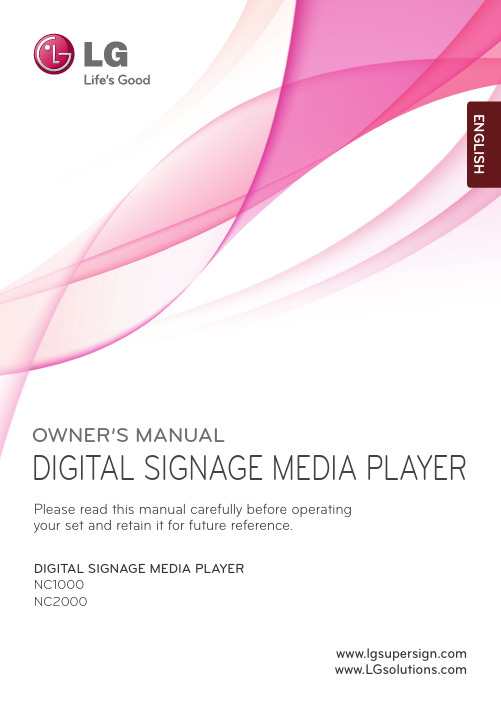
1OWNER’S MANUALDIGITAL SIGNAGE MEDIA PLAYERDIGITAL SIGNAGE MEDIA PLAYER NC1000NC2000 Please read this manual carefully before operating your set and retain it for future reference.ENGLISH2CONTENTSNC1000Specifications (4)General Specifications (4)Multi I/O Port (4)Operational Specifications (4)Included in the Box (5)Basic Components (5)Optional Items (5)Connections (6)Back Panel (6)Installation (7)In/Out Cable Connection (9)Connecting a Monitor with D-sub Cable (9)Connecting a Monitor with an HDMI Cable (12)Connecting/Disconnecting HDMI in Windows (14)Connection to Multiple Monitors (15)NC2000Specifications (16)General Specifications (16)Multi I/O port (16)Operational Specifications (16)Included in the Box (17)Basic Components (17)Connections (18)Back Panel (18)Installation (19)34Dimensions 250 mm (W) x 220 mm (H) x 45 mm (D) (only Set)Weight 1.321 kg (only Set)CPUIntel ATOM Processor 330 1.6 GHz(Dual Core), FSB 533 MHz Chip Set Nvidia MCP7A-I ONMain Memory DDR3 1066 SODIMM type 1 GB, 2 GB Secondary Storage Device SATA SSD 8 GB, 16 GB, 32 GBO/SWindows Embedded StandardGeneral SpecificationsResolution Maximum Resolution 1920 x 1080 @ 60 Hz Recommended Resolution 1920 x 1080 @ 60 Hz PowerRated VoltageAC 100-240 V~, 50 / 60 Hz, 1.2 ASound Output Wattage RMS Audio Output 10 W + 10 W (R + L) : When connected to the monitor (model name:M4224C)Operating ConditionSync (H/V)Video LED Normal Mode On/On Active On Deep Sleep Mode (Set = Off)Off/OffOff Off Operating ConditionsOperating Conditions Temperature 5 ℃ to 35 ℃Humidity 10 % to 80 %Storage ConditionsTemperature-20 ℃ to 60 ℃Humidity5 % to 95 %Operational SpecificationsMulti I/O PortSerial Port One external RS-232 Serial port USB Port Hi-Speed USB 2.0 port 480 Mbps rate (x5)LAN Port Realtek RTL8103E 10/100 Mbps Ethernet controller VGA / HDMI Nvidia MCP7A-ION integrated Graphic chipset 4-in-1 CardSecure Digital (SD) / MultiMedia Card (MMC/MMC4.0) /Memory Stick (MS/MS-Pro) / xD Memory Card PCI Express Card Slot Supported LINE OUT SupportedSPDIF(Digital Audio Out)5.1 Channel Supported (depending on source signal)Attention● P roduct specifications may change without prior notice to improveperformance.Specifi cationsN C 1000SSD8G 16G 32GDDR1GB NC1000-BAAB NC1000-CAAB NC1000-DAAB 2GB NC1000-BABB NC1000-CABB NC1000-DABB5Basic ComponentsOptional ItemsM3, L12 x 4(for attachment of Box Guide on the monitor)Included in the BoxThe NC1000 with the following components. Please check that these components have been included prior to installation.The following items are supported by the NC1000, but are not provided with the product.Please purchase optional items as needed.● HDMI cable, D-sub cable, LINE-OUT cable, fi ber optic cable, LAN cable, mouse, keyboard.NC1000Power Cable Handle x 2User Manual / Cards RS-232C Cable M3, L8 x 8(for attachment of handle)Box GuideRail x 2Attention● These illustrations may differ from your product and are subject to change.NC10006Back PanelNumber ConnectionDescriptionPower Cable In For the power cable.Power Switch Provides power to the NC1000.RS-232C OutFor the RS-232C B Wireless Modem In For a USB-type wireless modem.USB In For USB-type devices, including memory, hard disk, CD-ROM, key-board, and mouse.HDMI Out For an HDMI-compatible N Connector For a LAN cable.4 IN 1 Multi-Card Slot Accommodates memory cards for storing video or reading images. Supported cards include Secure Digital (SD), MultiMedia (MMC/MMC4.0), Memory Stick (MS/MS-Pro), and xD Memory Cards.D-sub Out For the monitor's RGB video in.OPTICAL Out For an optical cable for digital audio transfer.NC1000 Power Button Turns NC1000 on.LINE-OUT Connector For a LINE-OUT cable for analog audio transfer.PCI MINI EXPRESS Card SlotProvided for PCI Mini Express Cards.ConnectionsN C 100071Place the handle into the slots on the side of the product.2Use screws to secure the handle.3Place the rail in the slots on the side of the product.InstallationWe recommend you to use the items provided with your NC1000 and follow our instructions for integrating the product with your monitor in order to ensure the correct results.AttentionThe illustrations shown are to guide your integration and may differ from your product.Warning● Be careful of sharp edges on the rail and the handle.NC100085Attach the Box Guide to the rail slots, and press it upward.6Use screws to secure the player and the Box Guide as shown below.Connecting a Monitor with D-sub CableIn order to watch video on a monitor, you need to use a D-sub cable or an HDMI cable to connect the NC1000 to a monitor.Attention● D -sub, HDMI, LINE-OUT, OPTICAL, and LAN cables are not included with the NC1000. If the cables were not provided with your monitor, you may need to purchase them separately.● A fter all required cables are connected, configure SET ID to 1 for the first monitor connected to the NC1000. The SET ID for one of the connected monitors should be configured to 1.● To configure the SET ID, please refer to the owner’s manual for your monitor.● M onitors used with NC1000 should support LG RS-232C protocols. The brightness, resolution, sound, and other features of an LG RS-232C protocol-enabled monitor can be controlled by SuperSign Manager soft-ware.Attention● A D-sub cable connection does not include an audio signal. For audio, you need to connect a LINE-OUT or OPTICAL cable.● A SET ID is a reference number for the monitor that can be set to the user's preference. The monitor SET ID is used by the SuperSign Manager software to identify monitors.NoteNC10002Connect the D-sub port of NC1000 and RGB-IN port of the monitor with a D-sub cable. 01CN3Connect NC1000 (OUT) to the monitor (IN) with an RS-232C cable.10122Connect NC1000 to a monitor with an HDMI cable.1Connect the appropriate power cables to a monitor and NC1000 respectively.Connecting a Monitor with an HDMI Cable● The monitor to connect with NC1000 should have the HDMI in for the HDMI connection.● T o use the HDMI device, you need to activate the HDMI device in Microsoft Windows Embedded Standard, the operating system of the NC1000. The procedures for activating and deactivating HDMI devices are described below.● In and Out signals are not differentiated when using HDMI cables.HDMI connections allow digital video and audio signals to be transferred with one cable.HDMI cable connections do not require an additional audio in cable.NoteAttentionN C 1000141Click the button in the lower left of the screen.2Select Start > Control Panel > Sounds and Audio Devices > Audio.3Select Play Sounds > NVIDIA High Defi nition Audio from the list and click OK .1Click the button in the lower left of the screen.2Select Start > Control Panel > Sounds and Audio Devices > Audio.3Select Play Sounds > Realtek HD Audio output from the list and click OK .Connecting/Disconnecting HDMI in WindowsConnecting HDMIDisconnecting HDMIMove to the desktop of the monitor connected to the NC1000.Move to the desktop of the monitor connected to the NC1000.Attention● If you do not reset after disconnecting the HDMI cable from the NC1000, the sound will not work.● I n order for the sound to work properly, stop playing the content and restart the NC1000.N C 1000Connection to Multiple MonitorsEach NC1000 can accommodate up to 25 monitors for video playback. (SET ID: 1 to 25)Attention● You may want to purchase additional RS-232C cables to use several monitors together.● You cannot use multiple monitors with the HDMI cable.1516Specifi cationsDimensions 99.8 mm (W) x 183.3 mm (H) x 28.4 mm (D) (only Set)Weight 0.215 kg (only Set)CPU Intel ATOM Processor 330 1.6 GHz(Dual Core), FSB 533 MHz Chip Set Nvidia MCP7A-I ONMain Memory DDR3 1066 SODIMM type 1 GB, 2 GB Secondary Storage Device SATA SSD 8 GB, 16 GB, 32 GB O/SWindows Embedded StandardGeneral SpecificationsResolution Maximum Resolution 1920 x 1080 @ 60 Hz Recommended Resolution 1920 x 1080 @ 60 Hz PowerRated Voltage DC 12 V / 3.5 ASound Output Wattage N/AOperating ConditionSync (H/V)Video LED Normal Mode On/On Active On Deep Sleep Mode (Set = Off)Off/OffOff Off Operating ConditionsOperating Conditions Temperature 5 ℃ to 35 ℃Humidity 10 % to 80 %Storage ConditionsTemperature-20 ℃ to 60 ℃Humidity5 % to 95 %Operational SpecificationsMulti I/O portSerial Port N/AUSB Port Hi-Speed USB 2.0 port 480 Mbps rate (x3)LAN Port Realtek RTL8103E 10/100 Mbps Ethernet controller VGA / HDMI Nvidia MCP7A-ION integrated Graphic chipset 4-in-1 CardN/A PCI Express Card Slot Supported LINE OUT N/A SPDIF(Digital Audio Out)N/AAttention● P roduct specifications may change without prior notice to improve performance.N C 2000SSD8G 16G 32GDDR1GB NC2000-BAAB NC2000-CAAB NC2000-DAAB 2GB NC2000-BABB NC2000-CABB NC2000-DABBNC2000Attentionhese illustrations may differ from your product and are subject to change.1718Back PanelConnectionsNumber Connection DescriptionHDMI OutFor an HDMI-compatible N Connector For a LAN cable.USB InFor USB-type devices, including memory, hard disk, CD-ROM, key-board, and mouse.PCI MINI EXPRESS Card SlotProvided for PCI Mini Express Cards.N C 200019Installation1Remove the screw and Metal cover.2Attach the Box Guide to the rail slots, and press it upward.3Use screws to secure the player and the Box Guide as shown below.We recommend you to use the items provided with your NC2000 and follow our instructions for integrating the product with your monitor in order to ensure the correct results.AttentionThe illustrations shown are to guide your integration and may differ from your product.NC2000If card does not become fully inserted into the insertion direction.Hit by hand carefully to make fully connected.NoteMake sure to read the Important Precautions before using the product.Keep the User’s Guide(CD) in an accessible place for furture reference.The model and serial number of the SET is located on the back and one side of the SET. Record it below should you ever need service.WARNING - This is a class A product. In a domestic environment this product may cause radio interference in which case the user may be required to take adequate measures.MODEL SERIAL T emporary noise is normal when powering ON or OFF this device.20。
LG iGX样本(中文版)
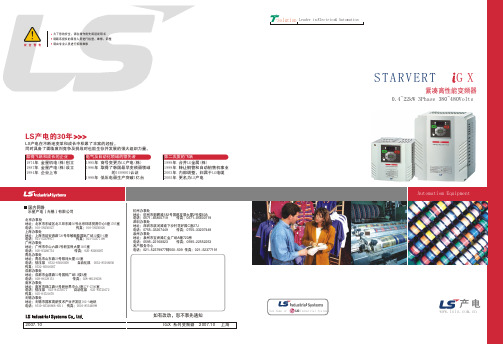
-Solution Leader in Electrics& Automation
STARVERT G X
紧凑高性能变频器
0.4~22kW 3Phase 380~480Volts
Automatiom Equipment
New Name of
小心选择电流断路器. 当变频器上电的时候,可能有大 的浪涌电流涌入
为了使变频器长时间运行在高性能状态下,请把变频器安 装在正确的方向的适当的位置,留出适当的空间.不正确的 端子接线会导致设备的损坏.
有必要的情况下再安装。 如果安装了,不要用它来 启动和停止变频器。否则, 容易缩短产品的使用寿命。
控制连线
安全警告
为了您的安全,请在操作前先阅读说明书 请联系授权的服务人员进行检查、维修、调整 请由专业人员进行拆除维修
LS产电的30年
LS产电在不断地变革和成长中积累了丰富的经验。 同时具备了面临激烈竞争及挑战时也能生存并发展的强大组织力量。
取得飞跃和成长的企业 1974年 金星机电(株)创立 1987年 金星产电(株)设立 1994年 企业上市
电气及自动化领域的领先者 1995年 商号变更为LG产电(株) 1996年 取得了韩国最早变频器领域
的ISO9001认证 1998年 低压电器生产突破1亿台
第二次质的飞跃 1999年 合并LG金属(株) 1999年 转让铜管和自动销售机事业 2003年 内部调整,归属于LG电缆 2005年 更名为LS产电
动能缓冲
电源突降或瞬时掉电的情况下,变频器会出现欠压故障并保护停机。使 用此功能后,变频器在电源出现问题时会根据减速方式或直流电压参考方式 控制输出频率,利用电机产生的回馈能量维持直流侧电压以延长出现欠压保 护的时间,实现电源突降或瞬时掉电的情况下变频器能持续工作。
LG DLP投影机XGA SVGA单芯片0.55”使用说明书

1
中文 中文
使用注意事项
安全事项
请遵循安全事项,以避免潜在的意外事件或投影机使用不当。
安全事项有两种形式,如下所述。
警告: 违反这些指导说明可能导致严重伤害甚至死亡。 注意: 违反这些指导说明可能导致人员受伤或投影机损坏。 阅读本手册后,请妥善保管以便查阅。
室内安装
请勿将投影机放置在阳光直接照射 或靠近热源的地方,如散热器、 火炉等。 可能导致火灾危险!
端子: 模拟RGB(Mini D-sub 15针) ................41 端子: Mini DIN 3-针 ............................................41 管制和安全注意事项 ..................................................42 外形尺寸 ......................................................................44
附录
故障处理 ......................................................................34 更换灯泡 ......................................................................39 计算机兼容性 ..............................................................40 端子配置 ......................................................................41
英莱特 LGC325036B20ZGG 系列 G 电子铬制罩式电路保护器的产品说明说明书

Eaton LGC325036B20ZGGSeries G MCCB: LG Frame, 250A, Three-pole, 200 kAIC at 240V, 100 kAIC at 415V, 100 kAIC at 480V, 50 kAIC at 600V, Line/load standard w/ metric mounting hardware, 310+ electronic LSIG, High load alarm with trip RH only, zone interlockGeneral specificationsEaton Series G electronic molded case circuit breakerLGC325036B20ZGG 7866855833344.09 in5.48 in 5.48 in 16 lb Eaton Selling Policy 25-000, one (1) year from the date of installation of theProduct or eighteen (18) months from thedate of shipment of the Product,whichever occurs first.CE Marked CSA CertifiedIEC RatedUL Listed LG breaker is HACR ratedProduct NameCatalog NumberUPCProduct Length/Depth Product Height Product Width Product Weight WarrantyCompliancesCertificationsCatalog Notes100 kAIC at 480 Vac 200 kAIC at 240 Vac 50 kAIC at 600 VacLG80% rated250 AThree-poleSeries GMetricComplete breakerLG50 to 60 HzComplete breakerHigh load alarmLine and loadElectronic LSIGZone selective interlock Application of Multi-Wire Terminals for Molded Case Circuit Breakers Application of Tap Rules to Molded Case Breaker TerminalsStrandAble terminals product aidComprehensive circuit protection for control panel applicationsSeries G MCCB quick selectorMulti-wire lugs product aidCurrent limiting molded case circuit breaker module product aidPower metering and monitoring with Modbus RTU product aidCurrent limiting molded case circuit breaker module for series G, JG and CL310+ MCCB product family pocket folderMotor protection circuit breakers product aidMolded case circuit breakers providing higher levels of selective coordination product aidHigh performance operating handles for Series G circuit breakers product aidPlug-in adapters for molded case circuit breakers product aidCircuit breaker motor operators product aidBreaker service centersJ-Frame 310+ and L-Frame 310+ Molded-case circuit breakersEaton's Volume 4—Circuit ProtectionMolded case circuit breakers catalogInstallation Instructions for Series G L-Frame Circuit BreakersNG and ND-Frame molded case circuit breakersMOEM MCCB product selection guideEaton Specification Sheet - LGC325036B20ZGGL-Frame 310+ Molded-case circuit breakers 100A-600AInterrupt ratingFrameRatingAmperage Rating Number of polesSeriesMounting hardwareTypeCircuit breaker type Frequency ratingCircuit breaker frame type Alarm lockoutTerminalsTrip Type Communication Application notesBrochuresCatalogsInstallation instructions Specifications and datasheetsEaton Corporation plc Eaton House30 Pembroke Road Dublin 4, Ireland © 2023 Eaton. All Rights Reserved. Eaton is a registered trademark.All other trademarks areproperty of their respectiveowners./socialmedia。
SONY摄像机和LG监视器技术参数

彩色转黑白半球摄像机SONY SSC-N21描述SSC-N21采用了高灵敏度的1/3英寸Exview HAD CCD II,具有优秀的灵敏度及低照度表现,配合电子彩转黑功能,可在夜间和低光环境中实现最低0.03lx照度值。
SSC-N21水平分辨率达到650TVL,可获得清晰锐利的细节图像。
同时,这款半球还搭载了索尼最新研发的经济型宽动态技术ATR Lite,在明暗对比强烈的环境中可有效提亮暗区细节。
这款半球新品可广泛适用于金融、楼宇、政府、监狱、教育、零售店等行业。
特征·650线水平清晰度·高灵敏度0.15LUX(F1.2,50IRE,彩色)·3.7×可变焦镜头·紧凑型设计·日夜转换功能,能够根据光线变化自动切换彩色或黑白模式。
·低功耗:1.5W(最大)。
·提供自定义模式。
·(ATR-Lite)自动暗光补偿功能。
·(iBLC)智能背光补偿功能。
·(ATW)自动白平衡功能。
·内同步、电源同步可选择。
·工作电压:交流24伏/直流12 伏。
·两维(2D)数字降噪技术。
信号制式PAL成像器件(水平×垂直)1/3英寸EXview HAD CCD II像素570.000像素(976×582)水平清晰度650电视线最低照度彩色:0.15Lx,黑白:0.10Lx(F1.2,50IRE)彩色:0.08Lx,黑白:0.03Lx(F1.2,30IRE)日夜转换支持(电子式)信噪比大于50dB(AGC OFF)镜头类型自动变焦镜头光学变焦 3.7×F值F1.2(广角),F2.6(望远)焦距f=2.8—10.5mm最小距离300mm水平视角99.5°-27.4°白平衡ATW(2000K-10000K),ATW-PRO(2500K-6000K)增益控制自动(开/关)自动色彩还原支持(ATR-LITE)背光补偿支持(iBLC)光圈自动信号同步内同步或电源同步数字降噪支持(20NR)水平旋转350°视频输出 1.0vp-p工作温度-10°C—+50°C电源交流24V或直流12V电源功率最大1.5W重量320g尺寸(宽×高×深)D121.6×H86.5mm电梯用迷你半球摄像机SONY SSC-N11进入描述SSC-N11采用了索尼高品质的1/3英寸SuperHAD CCD II,均具有优秀的灵敏度及低照度表现,配合电子彩转黑功能,可在夜间和低光环境中实现最低0.03lx照度值。
- 1、下载文档前请自行甄别文档内容的完整性,平台不提供额外的编辑、内容补充、找答案等附加服务。
- 2、"仅部分预览"的文档,不可在线预览部分如存在完整性等问题,可反馈申请退款(可完整预览的文档不适用该条件!)。
- 3、如文档侵犯您的权益,请联系客服反馈,我们会尽快为您处理(人工客服工作时间:9:00-18:30)。
LG (2008)安防产品介绍 2008)
1. CSST与LG简介 与 简介 2. 产品线 3. 产品选择及特点
2008 version 1.0 copyright by CSST
按市场类别选择
2008 version 1.0 copyright by CSST
3. 产品特点与选择
3.1. 采用 采用XDI技术的摄像机 技术的摄像机
LS900系列差异表 系列差异表
项
光捕捉器 最低照度 (F1.2) ) 日夜转换 宽动态 电子灵敏 度 强光抑制 电源 标 场 交 、工厂/公 、 车场 自动(x1 ~ x128) / Fix : x2,x 自动 4,…..x 512 HSBLC DC 12V / AC24V 高楼、机场、 交 、 车场、 车场、 机关 机关、 彩色 :0.0007 Lux 黑白: 黑白 0.00003 Lux 双滤光片
LG(2008) LG(2008)安防产品推广会
1. CSST与LG简介 与 简介 2. 产品线 3. 产品选择及特点
2008 version 1.0 copyright by CSST
安防科技(中国)有限公司( 安防科技(中国)有限公司(CSST) )
简 介
. 中国第一家纽约证券所上市的安防公司; 中国第一家纽约证券所上市的安防公司; . 已收购多家中国优质安防企业,国内规模居首; 已收购多家中国优质安防企业,国内规模居首; . 四大功能方阵: 四大功能方阵:
国际品牌事业部销售网络图
东北区 华北区
西北区 西南区 华中区
苏鲁皖 华东区
中国八大推广服务中心
华南区
2008 version 1.0 copyright by CSST
化工、能源
手机、网络
家电、安防
LG集团:韩国第二大集团,1947年创立 /31家分公司,世界 集团:韩国第二大集团, 家分公司, 集团 年创立 家分公司 世界500强企业 强企业 上海乐金广电电子有限公司: 上海乐金广电电子有限公司:提供完整的安全监控产品和系统解决方案
SONY 1/3” Super HAD CCD 520线 520线 0.5 Lux( 内 F1.2) 0.05Lux( 数码 转 F1.2)
镜头 CCD 信噪比 分辨率 最低照度 日夜转换模式 背光补偿 电子快门 数码变焦 电源 应用场合 DC12V 道路监控、灯光球场、火车站、 道路监控、灯光球场、火车站、宾馆外围 开/ 关 1/50-1/100000秒 1/50-1/100000秒 X8 普通模式: 普通模式: 1 Lux 电子慢快门:0 .01Lux 电子慢快门: .01Lux 大于48dB 大于48dB 48 500线 500线 1.0Lux(F1.6)/0.1Lux( 数码彩转黑 ) 22倍光学(f=3.922倍光学(f=3.9-85.8mm) 倍光学 16x(3.9~63mm) 16x(3.9~63mm) 53dB ¼‘ Super HAD CCD
XDI芯片新技术 续) 芯片新技术(续 芯片新技术
强光抑制
通过DSS技术、独有的 技术、独有的AGC控制机制,在低照度环 控制机制, 通过 技术 控制机制 境下能使画面变得更亮,并能优化移动物体, 境下能使画面变得更亮,并能优化移动物体,降低 噪声,能完美应用于低照度下的监控。 噪声, 能完美应用于低照度下的监控。
2008 version 1.0 copyright by CSST
XDI芯片新技术(续) 芯片新技术( 芯片新技术
3D数码降噪 数码降噪
独有的3D-DNR噪声抑制滤波器能够有效消除噪声与 独有的3D-DNR噪声抑制滤波器能够有效消除噪声与 3D 噪声抑制滤波器 提升图象质量。通过32dB自动增益控制, 32dB自动增益控制 提升图象质量。通过32dB自动增益控制,能够获得 更清晰的图象
2008 version 1.0 copyright by CSST
LG电子全球领先产品 LG电子全球领先产品
No. 1
CDMA 机
No. 2
空调 家 空调
17.4%
DVD机 机
CDMA Handsets
20.9%
电视机 等 电视机 Plasma TVs 15%
DVD Player 10%
光 储 Optical Storages 29%
White Gray Black
控制方式无缝连接
使用自适应亮度变化控制的自动曝光机制 可将 使用自适应亮度变化控制的自动曝光机制,可将 自适应亮度变化控制的自动曝光机制 高亮的物体变黑,并使暗的物体变亮 夜间的车牌 高亮的物体变黑 并使暗的物体变亮,夜间的车牌 并使暗的物体变亮 号码将能更加清晰易识别。 号码将能更加清晰易识别。
LS901PLS901P-B
LS902PLS902P-B
1/3“ 1/3 Dual Scan CCD 彩色 :0.5Lux 黑白: 黑白 0.3 Lux
LS903PLS903P-B
彩色 :0.0007 Lux 黑白: 黑白 0.00003 Lux 双滤光片 60dB 自动(x1 ~ x128) / Fix : 自动 x2, x4,…..x512 HSBLC
3.3. 配套产品
硬盘录像机 液晶监视器
2008 version 1.0 copyright by CSST
XDI芯片新技术 芯片新技术
色彩还原
采用色序矩阵结构能够获得现场色温变化、 采用色序矩阵结构能够获得现场色温变化、并能在不同照度环境下还原真实色彩 色序矩阵结构能够获得现场色温变化
自动白平衡
2008 version 1.0 copyright by CSST
XDI9 术 LS900系 枪机 9 系
LS901P-B 强光 + LS902P-B宽动态 宽动态 、
LS903P-B超强光抑制、低照度、宽动态 超强光抑制、低照度、 超强光抑制
2008 version 1.0 copyright by CSST
采用独有的色序矩阵结构能够在更广的色温范围内适应光源色温的变化: 采用独有的色序矩阵结构能够在更广的色温范围内适应光源色温的变化: 1700 ˚ K ~ 11000 ˚ K( ( 摄 机 2500 ˚ K~9000 ˚ K) )
570 电视线
采用12位数字处理(目前其他品牌采用 位 采用 位数字处理(目前其他品牌采用10位)和独有处理 位数字处理 单元,彩色模式下 电视线, 单元 彩色模式下570电视线,黑白模式下 彩色模式下 电视线 黑白模式下710 电视线
2008 version 1.0 copyright by CSST
发展历程
创建金星
更名为 LG Electronics
1995
1958 世界最初
1996 CDMA 手机在韩国正式投产
韩国最初
1960s 收音机、电视、冰箱 收音机、电视、 洗衣机、 洗衣机、空调
1997 开发出世界最初的数字电视接收用 IC SET 1998 开发出 寸等离子电视 开发出60寸等离子电视 2000 网络冰箱投产 2002 家庭网络系统投产 2003 开发出 开发出Synch- / Asynch- dual型 3G 手机 型
镜头 CCD 分辨率 最低照度
LVC-C372 /382HP
27倍光学( f=3.2527倍光学(F1.5(T),F3.6(W) f=3.25-88mm) 倍光学 SONY ¼” Super HAD CCD 500线 500线 彩色: 1 Lux 彩色: 黑白: Lux(红外灯关) 黑白: 0.05 Lux(红外灯关) Lux(红外灯开 红外灯开) 0 Lux(红外灯开) 固定/ X2~X32 固定/自动 开关/ 开关/自动 双滤光片自动/ 双滤光片自动/外接触发 开/自动/关 自动/ DC12V DC12V 开/自动/关 自动/ AC24
2008 version 1.0 copyright by CSST
3. 产品特点与选择
3.1. 采用XDI技术的摄像机
一体机:LS901/902/903P-B
3.2. 强势的传统产品
一体机: 一体机:LVC-371/372/382HP、LVC-A731/911HP 、 半 球:LV300HP 球 机:LPT-EI(P)553PS、LVC-OI(P)553HQ 、 枪 机:LVC-S811HP、LVC-S60HP 、
先进的宽动态
使用独有的直方图均衡算法 自适应终端/局部 使用独有的直方图均衡算法/ 自适应终端 局部 直方图均衡算法 对比增强等技术 等技术, 对比增强等技术 能使高亮环境下的暗物体更 清晰,并能增强显示宽动态图象下的细节 并能增强显示宽动态图象下的细节. 清晰 并能增强显示宽动态图象下的细节
2008 version 1.0 copyright by CSST
3.3. 配套产品
硬盘录像机 液晶监视器
2008 version 1.0 copyright by CSST
强势的传统产品系列之--强势的传统产品系列之
一体机 LVC-C371/372/382HP LVC- A911/731HP
2008 version 1.0 copyright by CSST
LVC-C371HP
2008 version 1.0 copyright by CSST
LG (2008)安防产品介绍 2008)
1. CSST与LG简介 与 简介 2. 产品线 3. 产品选择及特点
2008 version 1.0 copyright by CSST
产品线
专业化 摄象机
DVR
监视器
2008 version 1.0 copyright by CSST
1977
பைடு நூலகம்
彩色电视
2004 开发出世界最初卫星数字宽屏 手机 开发出世界最初卫星数字宽屏V手机 最大型号的等离子 TV (71”), LCD TV (55”) 投产 研发出16 研发出 x Super multi DVD 2005 开发出 开发出WCDMA DMB, 3G-based DVB-H, MediaFLO手机 手机 开发出 Super-Multi DVD Recorder
