使用说明书Usermanual-GlobalSources
behringer-b-1-用户手册说明书

Important Safety Instructions
Terminals marked with this symbol carry electrical current of sufficient magnitude to constitute risk of electric shock. Use only high-quality professional speaker cables with ¼" TS or twist-locking plugs pre-installed. All other installation or modification should be performed only by qualified personnel.
Caution To reduce the risk of fire or electric shock, do not expose this appliance to rain and moisture. The apparatus shall not be exposed to dripping or splashing liquids and no objects filled with liquids, such as vases, shall be placed on the apparatus.
智能5系列快速入门指南说明书

Smart 5 Monitors Quick Start GuideThe new Smart 5 Series is engineered to deliver the same professional toolset of our Ultrabright and Smart 7 series in a rugged, compact, 5-inch monitor with daylight-viewable displays and unmatched PageOS functionality.The powerful, portable, and adaptable Ultra 5 offers 3000nits of dazzling brightness, a locking power adaptor, an Ethernet port for ARRI camera control, plus a full suite of large, front-facing physical buttons for maximum control in all conditions. The Cine 5 is lightweight, compact, and offers 2000nits of daylight-busting brightness – plus a convenient joystick and back button that allows for quick adjustments while wearing gloves. The Indie 5 is the smallest and lightest monitor in the Smart 5 Series, with 1000nits of brightness, and optional camera-control functionality. Experience all your favorite PageOS 5 tools, functions, and settings pages on any of our premium 5-inch touchscreen monitors.TABLE OF CONTENTS1. ACTIVATE WARRANTY (3)2. PHYSICAL PROPERTIES (3)3. POWER AND CONNECT (7)4. PAGEOS OVERVIEW (8)• General Layout (8)• Basic Navigation (9)• Input and Output (12)• Display (12)• Controls (13)• Capture (14)• Interface (15)• User (16)• System (17)5. ADDITIONAL RESOURCES AND FCC RULES/REGULATIONS (17)ACTIVATE WARRANTYPHYSICAL PROPERTIESA: M3x0.5mm F: SDI Input/Output J: Headphone B: HDMI In G: SDI Input K: UI Lock Switch C: HDMI Out H: Power Button L: Micro USB D: ¼"-20 Mounting Points I: L-Series Battery Plate M: SD Card SlotE: 5.5mm x 2.0mm BarrelConnector (DC 10-34v)A: M3x0.5mm G: SDI Input/Output M: L-Series Battery Plate B: HDMI In H: SDI Input N: UI Lock SwitchC: HDMI Out I: Power Button O: Micro USBD: 5-Pin Locking USB J: Joy Stick P: SD Card SlotE: ¼"-20 Mounting Points K: Back ButtonF: 2-pin Locking Power Input L: HeadphoneA: Joystick G: Ethernet M: Headphone Output B: Back Button H: ¼"-20 Mounting Points N: UI Lock Switch C: Custom Function Buttons I: 2-pin Locking Power Input O: Micro USBD: 5-Pin Locking USB J: SDI Input/Output P: SD Card SlotE: HDMI Input K: SDI InputF: HDMI Output L: Power ButtonA: Joy Stick G: EthernetM: Headphone Input B: Back ButtonH: ¼"-20 Mounting Points N: SD Card Slot C: Custom Function Button I: 2-pin Locking Power Input O: Micro USB D: 5-Pin Locking USB J: SDI Input/Output P: UI Lock SwitchE: HDMI Input K: SDI Input Q: Pogo Interface for CS Micro Pro Battery PlatesF: HDMI OutputL: Power ButtonA: Joy Stick G: EthernetM: Headphone Input B: Back ButtonH: ¼"-20 Mounting Points N: SD Card Slot C: Custom Function Button I: 2-pin Locking Power Input O: Micro USB D: 5-Pin Locking USB J: SDI Input/Output P: UI Lock SwitchE: HDMI Input K: SDI Input Q: Pogo Interface for CS Micro Pro Battery PlatesF: HDMI OutputL: Power ButtonPOWER AND CONNECTPOWER1. Connect power to the monitor using a L-Series style battery or an alternative power source.2. Press the power button. INPUT/OUTPUT• Video signals via HDMI up to 4Kp30• Video signals via SDI up to 1080p60MOUNTING OPTIONS¼"-20 MOUNTING POINTSCine 5/Indie 5: 6x ¼"-20 mounting points secure the monitor to a camera or rig (left side, right side, and bottom).Ultra 5: 4x ¼"-20 secure the monitor to a camera or rig (left side, right side, and bottom).Ultra 5 TX/RX: 3x ¼"-20 mounting points secure the monitor to a camera or rig (left side, right side, and bottom).PAGEOS 4 OVERVIEWThe PageOS 4 interface allows users to configure and assign specific image analyzing tools and/ or features to up to eight customizable pages. Users can access those tools by navigating to the corresponding page on the monitor, instead of enabling or disabling features individually.General LayoutPages ViewThe ‘Pages View’ offers a zoomed-out perspective of all configured pages, allowing organization and naming to ensure the most efficient overall setup.SettingsAdjust a wide range of global monitor settings.DashboardThe Dashboard provides access to the most commonly-used settings such as Input, Volume and Backlight. The Dashboard can be disabled via Full Settings > Dashboard.Basic NavigationTouch ScreenPageOS has an easy-to-navigate touchscreen that works just like your smartphone.• Pinch to zoom• Swipe left and right between custom pages• Slide your finger down for a view of all your preset pages• Swipe all the way left to access your deep settings menu (Calibration, Profiles, etc)Adding New PagesTo create a new page from either a fresh workspace, a template, or a specific utility, navigate to the right-hand side of the Pages View.Add New Tool to a PageTap your screen while on any page to reveal the toolbar. Press the plus sign that appears on the left side of the page. Select the tool you want to be added to that page.Activating ToolsTap your screen while on any page to reveal the toolbar. Then select the tool you want to activate. To adjust the custom settings of that tool press the arrow that appears next to the name of the tool. Joystick / ButtonSome Smart 5 models are equipped with a Joystick and Buttons which can also be used for navigation if desired.EL ZoneEL Zone is a stop-based exposure map tool—developed in collaboration with legendary cinematographer Ed Lachman, ASC that works like a virtual spot meter, replacing IRE exposure values with stops. Sensor data from the camera provides a reference point, and a false color represents each stop above and below 18% gray, allowing for easier, more intuitive on-set communication.EL Zone is only possible to use if you are feeding your SmallHD monitor a Log signal. It doesn’t work if you are inputting a signal with a LUT enabled.To enable EL Zone, make sure you create a color pipe in your monitor's settings menu. You will need to send the monitor a LOG signal and select the log signal that you will be sending it. NOTE: Make sure you select "Do Not Convert" in the Color pipe options.Settings: Input and OutputInput ConfigSelect an input to display its image -- configure a source to unlock log conversions into HDR and SDR color spaces.Color PipeFollow the Wizard instructions to assign and configure color space and curve transformations, to enable HDR and SDR from incoming log-based sources.Settings: DisplayBacklightSelect a backlight level that suits your viewing environment to maximize contrast and viewability. CalibrationCalibration ensures chrominance and luminance accuracy that can be relied upon for critical color decisions.AppearanceApply sharpening to the video data, if desiredSettings: ControlsVolumeAdjust the audio output level for the headphone jack and/or monitor speaker.Image RotateImage Rotate options enable upside-down mounting - or enable Mirroring for when the monitor must face the subject.InterlaceThese options control how interlaced footage is displayed.Settings: CaptureImage CaptureConfigure the Image Capture tool to help facilitate shot matching or for automatic thumbnail creation upon pressing Record. (Note: SD card must be inserted into the monitor to perform an image capture). Image GalleryBrowse the Image Gallery to review the images on your removable media.Settings: InterfacePixel ZoomConfigure the default zoom levels for Pixel Zoom to ‘punch in’ to a desired amount when spot checking a particular shot.Status DisplayEnable and configure the Status Display to get info on various monitoring-related data such as battery life and frames per second.UI LockOnce enabled, pressing and holding on the touchscreen for five seconds will lock the UI. Repeating the process will unlock the UI.LanguageChange the language of the internal menu system.Settings: UserBackdropEnable a customizable backdrop for when the monitor is not displaying a signal.PowerPower-related options such as auto recovery.Date TimeSetting the correct Date & Time will ensure that captured images get an accurate timestamp. Monitor IDSet a custom name for your monitor, to make it more easily recognizable.ProfilesSave or load the entire monitor’s configuration to an SD card, great for keeping consistent settings across several monitors.Settings: SystemFirmwareFirmware can be updated by inserting an SD card with a compatible update file. For the latest firmware download visit: /softwareFactory ResetReset the monitor settings to their original factory settings, with the option to clear registration and calibration.LicensesFollow the on-screen prompts to install your purchased license keys (for example, Control for KOMODO).ComplianceCE, FCC, UKCAADDITIONAL RESOURCES AND FCC RULES/REGULATIONS。
SUNDB数据库开发者指南说明书

Developer Manual Developer Manual目录1.Database Connection (1)1.1特征 (1)1.2选择执行成员 (2)1.3Global Session (4)1.4约束事项 (6)1.5设置 (8)2.ODBC (9)2.1SUNDB ODBC Driver概述 (9)2.2数据源构成 (13)2.3GLOBAL CONNECTION (36)2.4目录函数 (48)2.5非标准数据类型 (54)2.6ODBC API References (69)2.7XA API References (580)3.JDBC (607)3.1概要 (607)3.1功能详情 (614)3.2JDBC API References (669)4.Embedded SQL (942)4.1Precompiler (942)4.2Embedded SQL (958)4.3Advanced Topic (1149)4.4Embedded SQL Reference (1214)Developer Manual 5.PDO (1252)5.1PDO概要 (1252)5.2安装/构成 (1252)5.3使用 (1256)5.4示例 (1256)6.PyDBC (1275)6.1SUNDB PyDBC (1275)6.2API Reference (1280)6.3Exception (1302)6.4Data Type (1304)7.Ruby (1309)7.1概要 (1309)7.2安装 (1309)7.3示例 (1311)7.4ActiveRecord的使用示例 (1316)8.Hibernate (1322)8.1概要 (1322)8.2联动 (1322)8.3示例 (1325)1.Database Connection1.1特征Figure30-1GLOBAL CONNECTIONGlobal connection功能是考虑到数据locality的事务性能优化方案通常connection连接一个成员而global connection连接所有成员使用global connection的应用程序执行查询访问的数据最多的成员的查询从而提高性能Global connection可用于hashrangelist sharding等所有方式此时不需要变更应用程序执行online scale-out时用户不需要追加考虑新的节点应用程序可自动访问新节点运行此节点Figure30-2GLOBAL CONNECTION HA(high availability)执行SQL时所选节点发生故障时通过其他组的其他节点执行SQL所选的组的所有节点发生故障时通过其他组执行SQL恢复发生故障的节点时在online状态下自动重新访问该节点不仅如此用户也可以使用以下语句使应用程序重新执行访问ALTER SYSTEM RECONNECT GLOBAL CONNECTION1.2选择执行成员执行成员按照事务为单位进行选择没有事务时首次执行DML查询时按照sharding key选择组组内的执行成员取决于LOCALITY_MEMBER_POLICY参数之后在COMMIT或ROLLBACK之前执行的所有查询在所选成员中执行如果首次查询未选择根据sharding key的合适的组时根据LOCALITY_GROUP_POLICY参数决定组Figure30-3选择成员上图中transaction1的UPDATE查询根据sharding key在group1执行因此后续COMMIT之间的所有查询均在group1执行Transaction2的UPDATE查询在group3执行即使后续查询不适合在group 3执行但在COMMIT之前所有查询均在group3执行在没有事务的情况下只读专用查询(SELECT)与其他查询相同根据sharding key选择执行成员但后续执行的查询未必在上一次选择的成员中执行即包含在事务的所有查询仅在一个成员中执行与事务无关的查询按照查询为单位选择成员1.3Global SessionFigure30-4从global connection衍生的cluster session与应用程序直接连接的会话叫做driver session从driver session到其他成员的会话叫做cluster sessionGlobal connection在所有成员中创建driver session根据所需向其他成员创建cluster session由于global connection的特征可在一个成员中创建多个cluster sessionFigure30-5Global sessionGlobal session是在global connection创建的cluster session共享一个会话并由此提高资源效率的功能Global connection不使用global session时根据组和成员的增加而增加cluster session相反使用global session时即使增加组和成员也不会增加cluster sessionGlobal session功能仅可在global connection使用普通connection无法使用1.4约束事项使用global connection时SQL语句无法使用拥有session dependenccy的对象(session dependent object)或语句(session dependent clause)或函数(session dependent function)另外访问多个集群节点的SQL存在于一个事务中时事务中的SQL共同使用第一个SQL的sharding key选择的集群节点Global connection中查询仅在以prepare execute执行时考虑数据locality以direct execute执行时在任意节点执行Session Dependent Object在SQL语句使用session dependent object时不支持global connection●Global temporary tableSession Dependent Clause在SQL语句使用session dependent clause时不支持global connection●所有@domain相关语句Session Dependent Function和Pseudo Column 在SQL语句使用session dependent信息时不支持global connection●CURRVAL(sequence),sequence.CURRVAL●UUID()●VERSION()●SESSION_ID()●SESSION_SERIAL()●USER_ID()●LAST_IDENTITY_VALUE()●STATEMENT_VIEW_SCN()●STATEMENT_VIEW_SCN_GCN()●STATEMENT_VIEW_SCN_DCN()●STATEMENT_VIEW_SCN_LCN()●LOCAL_GROUP_ID()●LOCAL_MEMBER_ID()●LOCAL_GROUP_NAME()●LOCAL_MEMBER_NAME()●CLUSTER_GROUP_ID●CLUSTER_GROUP_NAME●CLUSTER_MEMBER_ID●CLUSTER_MEMBER_NAME●CLUSTER_SHARD_ID使用Global Session功能的情况SQL语句不支持Data Definition Language(DDL) 1.5设置详细内容参考如下●ODBC Global Connection●JDBC Global Connection2.ODBC2.1SUNDB ODBC Driver概述SUNDB ODBC Driver的概念ODBC(开放数据库互连Open Database Connectivity)是数据库API(Application Programming Interface)的配置Microsoft ODBC3.0版本基于International Standards Organization/ International Electromechanical Commission(ISO/IEC)和X/open的分级调用接口(CLI)的推荐配置ODBC使用C libarary函数支持SQL语句应用程序通过调用该函数实现ODBC功能架构由执行以下功能的个要素组成组成要素功能应用程序调用与ODBC数据源通信的ODBC函数传递SQL语句后处理结果集驱动管理器管理应用程序以及应用程序中使用的所有ODBC驱动程序之间的通信驱动处理应用程序中的所有ODBC调用连接数据源并从应用程序将SQL语句传递至数据源后向应用程序返回结果必要时驱动将应用程序传递的ODBC SQL转换为数据源使用的基本SQL数据源包含驱动访问数据库数据时所需的所有信息使用ODBC应用程序可以执行以下操作●连接数据源●向数据源传输SQL语句●在数据源处理SQL语句的结果●错误及信息处理●断开与数据源的连接ODBC构成要素概要包含驱动管理器的SUNDB ODBC Driver以下为系统包含驱动管理器的软件架构此时应用程序需要链接到驱动管理器库Figure31-1包含驱动管理器的SUNDB ODBC driver不包含驱动管理器的SUNDB ODBC Driver下图为系统不包含驱动管理器并使用SUNDB ODBC driver的架构此时应用程序需要直接链接到SUNDB ODBC driver库Figure31-2不包含驱动管理器的SUNDB ODBC driverSUNDB ODBC Driver的使用头文件(header file)执行SUNDB ODBC driver需要有$SUNDB_HOME/include中设置的sundb.h文件此文件定义SUNDB ODBC driver的常数和类型提供SUNDB ODBC driver函数的原型库(Libraray)不使用驱动管理器的应用程序需要链接SUNDB ODBC driver库的静态或共享文件UNIX文件名说明libsundb.a包含DA与CS的库的静态版本libsundba.a DA专用库的静态版本libsundbas.so DA专用库的共享版本文件名说明libsundbc.a CS专用库的静态版本libsundbcs-ul32.so将SQLLEN识别为4字节的64Bit CS专用库的共享版本libsundbcs-ul64.so将SQLLEN识别为8字节的64Bit CS专用库的共享版本libsundbcs.so32Bit CS专用库的共享版本libsundbs.so包含DA与CS的库的共享版本Table31-1SUNDB UNIX ODBC driver库文件WindowsSUNDB Windows ODBC driver库只提供CS库文件文件名说明sundbcs-ul64.dll将SQLLEN识别为8字节的64Bit CS专用库的共享版本sundbcs.dll32Bit CS专用库的共享版本sundbsetup32.dll设置32Bit ODBC driver manager的库sundbsetup64.dll设置64Bit ODBC driver manager的库Table31-2SUNDB Windows ODBC driver库文件SUNDB数据库SQL手册2.2数据源构成UNIX中的DSN设置odbcinst.ini文件odbcinst.ini是已安装的ODBC驱动程序的配置文件●unixODBC%odbcinst-junixODBC2.3.4DRIVERS............:/etc/odbcinst.iniSYSTEM DATA SOURCES:/etc/odbc.iniFILE DATA SOURCES..:/etc/ODBCDataSourcesUSER DATA SOURCES..:/home/sundb/.odbc.iniSQLULEN Size.......:8SQLLEN Size........:8SQLSETPOSIROW Size.:8●iODBC%iodbc-config--odbcinstini/etc/odbcinst.iniODBC Driver配置odbcinst.ini文件的ODBC驱动程序配置部分描述驱动程序属性值和目录每个安装的驱动程序的驱动程序名称下有注册信息部分[driver_name]Description=driver_descriptionDriver=driver_library_pathSetup=setup_library_pathFileUsage=file_usage下表描述了驱动程序配置部分中的关键字关键字说明Description说明驱动程序的字符串Driver驱动library路径Setup安装library路径FileUsage显示基于文件的驱动在DSN中直接处理文件的方法的文字以下为查看SUNDB ODBC驱动配置相关信息的示例[SUNDB ODBC Driver]Description=SUNDB ODBC DriverDriver=/home/sundb/home/lib/libsundbcs-ul64.soSetup=/home/sundb/home/lib/libsundbcs-ul64.soFileUsage=0odbc.ini文件odbc.ini文件是应用程序连接的DSN的配置文件分为用户DSN与系统DSN通常用户DSN文件为~/.odbc.ini文件系统DSN文件为/etc/odbc.ini文件●unixODBC%odbcinst-junixODBC2.3.4DRIVERS............:/etc/odbcinst.iniSYSTEM DATA SOURCES:/etc/odbc.iniFILE DATA SOURCES..:/etc/ODBCDataSourcesUSER DATA SOURCES..:/home/sundb/.odbc.iniSQLULEN Size.......:8SQLLEN Size........:8SQLSETPOSIROW Size.:8●iODBC%iodbc-config--odbcini/etc/odbc.ini数据源配置odbc.ini文件的数据源配置部分中说明DSN[data_source_name]Driver=driver_namePROTOCOL={DA|TCP|IPC}CS_MODE={default|dedicated|shared}HOST=host_addressPORT=port_noPREFER_IPV6={0|1}CHARSET={SQL_ASCII|UTF8|UHC|GB18030}TCP_NODELAY={0|1}ALTERNATE_SERVERS=(HOST=ADDRESS1:PORT=PORT1,HOST=ADDRESS2:PORT=PORT2) CONNECTION_RETRY_COUNT=retry_countCONNECTION_RETRY_DELAY=retry_delayFAILOVER_TYPE={CONNECTION|SESSION}FAILOVER_GRANULARITY={0|1|2}FAILOVER_ROUTING_POLICY={0|1}DATE_FORMAT=date_format_stringTIME_FORMAT=time_format_stringTIME_WITH_TIME_ZONE_FORMAT=timetz_format_stringTIMESTAMP_FORMAT=timestamp_format_stringTIMESTAMP_WITH_TIME_ZONE_FORMAT=timestamptz_format_stringCHAR_LENGTH_UNITS={BYTE|OCTETS|CHAR|CHARACTERS}ENABLE_SQLDESCRIBEPARAM={0|1}ENABLE_SQLBINDPARAMETER_CONSISTENCY_CHECK={0|1}USE_TARGETTYPE={0|1|2}LOCATOR_DSN=locator_dsn_nameLOCATOR_SERVICE=locator_service_nameLOCALITY_AWARE_TRANSACTION={0|1}LOCALITY_GROUP_POLICY={0|1|2}LOCALITY_GROUP_PATH=group_name1,group_name2,group_name3LOCALITY_MEMBER_POLICY={0|1|2|3|4}LOCALITY_MEMBER_PATH=member_name1,member_name2,member_name3DB_HOME=database_home_pathPACKET_COMPRESSION_THRESHOLD=packet_compression_thresholdUSE_GLOBAL_SESSION={0|1}LOGIN_TIMEOUT=login_timeoutTRACE={0|1}TRACEFILE=file_path_nameTRACE_POLICY={DEFAULT|ERROR}INCLUDE_SYNONYMS={0|1}DOT_NET_FOR_ODBC={0|1}[locator_dsn_name]FILE=location_file_nameHOST=IP address(v4)PORT=locator_portCONNECTION_TIMEOUT=secondALTERNATE_LOCATORS=(HOST=ADDRESS1:PORT=PORT1,HOST=ADDRESS2:PORT=PORT2)下表为数据源配置部分的关键字属性说明data_source_name数据源section中指定的数据源Driver odbcinst.ini中安装的驱动名PROTOCOL与服务器连接的方式●DA:无额外的通讯直接连接●TCP:使用TCP socket进行通讯●IPC:使用共享内存进行通讯并且需要与server在相同设备上第一次连接时为了传输IPC信息会使用TCP连接所以需要设置HOST和PORT仅可使用Dedicated模式进行连接CS_MODE 设置以dedicated模式访问还是以shared模式连接如果不使用此设置模式取决于listener的configuration(DEFAULT_CS_MODE)HOST HOST IP地址或名称PORT连接端口号PREFER_IPV6HOST参数为HOST名时IP地址中优先IPv6 TCP_NODELAY socket TCP_NODELAY选项UID用户ID属性说明PWD用户密码CHARSET客户端字符集ALTERNATE_SERVERS 发生failover时尝试连接的服务器目录每个服务器以逗号","区分不使用failover功能时不设置ALTERNATE_SERVERSCONNECTION_RETRY_COUNT连接失败时尝试连接服务器的次数CONNECTION_RETRY_DELAY连接失败时尝试连接的服务器的时间间隔(单位:秒)FAILOVER_TYPE ●CONNECTION:连接失败时连接至ALTERNATE_SERVERS●SESSION:连接失败或处理statement过程中连接断开时连接至ALTERNATE_SERVERS后恢复statement如果断开连接时没有进行中的事务则failover后执行进行中的statementFAILOVER_GRANULARITY●0:进行failover的过程中发生错误也继续进行failover属性说明●1:进行failover的过程中发生除SQLExeceute()SQLExecDirect()外的错误时failover将失败●2:进行failover的过程中发生错误时failover将失败DATE_FORMAT DATE类型字符串TIME_FORMAT TIME类型字符串TIME_WITH_TIME_ZONE_FORMAT TIME WITH TIME ZONE类型字符串TIMESTAMP_FORMAT TIMESTAMP类型字符串TIMESTAMP_WITH_TIME_ZONE_FORMAT TIMESTAMP WITH TIME ZONE类型字符串CHAR_LENGTH_UNITS SQLBindParameter()中ParameterType为SQL_CHARSQL_VARCHAR时的ColumnSize的单位●BYTE,OCTETS:以byte为单位●CHAR,CHARACTERS:以字符为单位ENABLE_SQLDESCRIBEPARAM决定是否执行SQLDescribeParam()●0:不支持SQLDescribeParam()●1:对所有parameter返回属性说明SQL_VARCHARENABLE_SQLBINDPARAMETER_CONSISTENCY_CHECK决定是否检查SQLBindParameter()的ColumnSize和DecimalDigits●0:不检查ColumnSize和DecimalDigits ●1:检查ColumnSize和DecimalDigitsUSE_TARGETTYPE设置以通信接收column类型时同时接收的类型信息●0:仅接收column类型●1:接收column类型与column名称●2:接收column类型与column的所有信息LOCATOR_DSN指定Location信息的Data Source Name(DSN)LOCATOR_SERVICE从Service hintglocator获取访问信息LOCALITY_AWARE_TRANSACTION是否使用GLOBAL CONNECTION●0:不使用GLOBAL CONNECTION ●1:使用GLOBAL CONNECTION属性说明LOCALITY_GROUP_POLICY使用GLOBAL CONNECTION时没有可选择的群组或可以选择两个以上的群组时设置群组选择方法●0:任意选择●1:按照顺序选择LOCALITY_GROUP_PATH设置中的群组无法使用LOCALITY_GROUP_PATH的所有群组时选择任意群组●2:按照顺序选择每次按照驱动中连接的群组顺序选择LOCALITY_GROUP_PATH 使用GLOBAL CONNECTION时可选择的群组不是1个时指定选择的群组的目录各群组以逗号()区分例:G1G2G3LOCALITY_MEMBER_POLICY决定使用GLOBAL CONNECTION时所选的群组中的成员的选择方法●0:DML:MASTER/SELECT:MASTER ●1:DML:ANY/SELECT:ANY●2:DML:MASTER/SELECT:ANY●3:DML:MASTER/SELECT:SLAVE属性说明●4:按照LOCALITY_MEMBER_PATH设置中的成员的顺序进行选择无法使用LOCALITY_MEMBER_PATH中的所有成员时选择所选群组的MASTERLOCALITY_MEMBER_PATH 指定在使用GLOBAL CONNECTION时所选的群组中要使用的成员的目录各成员以逗号()区分例:G1N1,G2N1,G3N1,G1N2,G2N2,G3N2DB_HOME设置数据库的home目录默认值使用$SUNDB_HOME的环境变量PACKET_COMPRESSION_THRESHOLD 发送至服务器的通信数据的大小大于PACKET_COMPRESSION_THRESHOLD时压缩通信数据设定值的范围为32~2113929216USE_GLOBAL_SESSION是否使用GLOBAL SESSION●0:不使用GLOBAL SESSION ●1:使用GLOBAL SESSIONLOGIN_TIMEOUT等待完成login请求的时间(秒)TRACE是否在ODBC API使用trace属性说明●0:不使用trace●1:使用traceTRACEFILE Trace文件名输入在相对路径时执行程序的当前目录成为标准默认值为'odbc_trace.log'TRACE_POLICY Trace策略默认值为DEFAULT●DEFAULT:同时记录函数参数和结果●ERROR:函数失败时记录日志INCLUDE_SYNONYMS决定是否在SQLGetColumns()中包含synonym 个体.●0:不包含synonym个体●1:包含synonym个体DOT_NET_FOR_ODBC决定是否将ODBC用于.NET Framework用途●0:不改变用途●1:SQLGetDescField()和SQLColAttribute()中将SQL_DESC_BASE_COLUMN_NAME,属性说明SQL_DESC_NAME属性替换为SQL_DESC_LABEL Table31-3数据源配置部分的关键字关键字说明FILE Location file nameHOST glocator ip addressPORT glocator port number CONNECTION_TIMEOUT Connection timeout with glocator(second) ALTERNATE_LOCATORS未收到glocator的响应时使用ALTERNATE_LOCATORS获取访问信息Table31-4LocationNote:*LOCATOR_DSN中已设置FILE与HOSTPORT属性时优先适用FILE属性FILE相关详细内容参考Location File*通过LOCATOR_SERVICE属性可访问LOCATOR_SERVICE所属的服务器所访问的服务器以外的服务器为ALTERNATE_SERVERS+未设置FAILOVER_TYPE则FAILOVER_TYPE为session+未设置FAILOVER_GRANULARITY则FAILOVER_GRANULARITY为1+详细内容参考glocator与gloctlSUNDB的DSN配置如下[SUNDB]Driver=SUNDB ODBC DriverPROTOCOL=TCPCS_MODE=SHAREDHOST=192.168.0.10PORT=22581CHARSET=UTF8TCP_NODELAY=1ALTERNATE_SERVERS=(HOST=192.168.0.11:PORT=22581,HOST=192.168.0.12:PORT=22581) CONNECTION_RETRY_COUNT=3CONNECTION_RETRY_DELAY=1FAILOVER_TYPE=SESSIONFAILOVER_GRANULARITY=0FAILOVER_ROUTING_POLICY=0DATE_FORMAT=YYYY-MM-DDTIME_FORMAT=HH24:MI:SS.FF6TIME_WITH_TIME_ZONE_FORMAT=HH24:MI:SS.FF6TZH:TZMTIMESTAMP_FORMAT=YYYY-MM-DD HH24:MI:SS.FF6TIMESTAMP_WITH_TIME_ZONE_FORMAT=YYYY-MM-DD HH24:MI:SS.FF6TZH:TZM CHAR_LENGTH_UNITS=CHARACTERSENABLE_SQLDESCRIBEPARAM=1ENABLE_SQLBINDPARAMETER_CONSISTENCY_CHECK=1USE_TARGETTYPE=0INCLUDE_SYNONYMS=0PACKET_COMPRESSION_THRESHOLD=2113929216LOCALITY_AWARE_TRANSACTION=0LOCALITY_GROUP_POLICY=0LOCALITY_GROUP_PATH=G1,G2,G3LOCALITY_MEMBER_POLICY=0LOCALITY_MEMBER_PATH=G1N1,G2N1,G3N1,G1N2,G2N2,G3N2 USE_GLOBAL_SESSION=0LOGIN_TIMEOUT=0LOCATOR_DSN=LOCATORLOCATOR_SERVICE=S1TRACE=1TRACEFILE=/home/test/log/mytrace.logDOT_NET_FOR_ODBC=0[LOCATOR]FILE=/home/test/.location.iniHOST=127.0.0.1PORT=42581ALTERNATE_LOCATORS=(HOST=127.0.0.1:PORT=42582,HOST=127.0.0.1:PORT=42583) Windows中的DSN设置Windows中可通过ODBC数据源管理器添加或设置DSNFigure31-3Creating new data sourceFigure31-4ODBC driver configuration各项详细说明如下关键字说明DSN数据源名称HOST HOST IP地址或名称PORT连接端口号UID用户IDCS_MODE 设置以dedicated模式连接或以shared模式连接未设置时default模式取决于listener的configuration(DEFAULT_CS_MODE)ALTERNATE_SERVERS发生failover时尝试连接的服务器列表以逗号()区分不使用failover功能时ALTERNATE_SERVERS设置为空白CONNECTION_RETRY_COUNT连接失败时尝试重连服务器的次数CONNECTION_RETRY_DELAY连接失败时尝试重连的服务器时间间隔(单位:秒)FAILOVER_TYPE ●CONNECTION:连接失败时连接至ALTERNATE_SERVERS●SESSION:连接失败或语句执行中连接中断时连接至ALTERNATE_SERVERS后恢复语句断开连接时如没有进行中的事务failover后执行进行中的statement关键字说明FAILOVER_GRANULARITY ●Non-atomic:failover过程中即使报错也继续执行failover●Atomic:failover过程中报错则failover失败DATE_FORMAT DATE类型字符串TIME_FORMAT TIME类型字符串TIME_WITH_TIME_ZONE_FORMAT TIME WITH TIME ZONE类型字符串TIMESTAMP_FORMAT TIMESTAMP类型字符串TIMESTAMP_WITH_TIME_ZONE_FORMAT TIMESTAMP WITH TIME ZONE类型字符串CHAR_LENGTH_UNITS SQLBindParameter()中ParameterType为SQL_CHAR时的ColumnSize单位●BYTE,OCTETS:以byte为单位●CHAR,CHARACTERS:以字符为单位LOCALITY_AWARE_TRANSACTION GLOBAL CONNECTION使用与否●0:不使用GLOBAL CONNECTION ●1:使用GLOBAL CONNECTIONUSE_GLOBAL_SESSION GLOBAL SESSION使用与否关键字说明●0:不使用GLOBAL SESSION●1:使用GLOBAL SESSIONLOCALITY_GROUP_POLICY设置可使用GLOBAL CONNECTION时没有可选择的group或有两个以上可选择的group时选择哪个group●0:任意选择●1:依次选择LOCALITY_GROUP_PATH设置中的group无法使用所有LOCALITY_GROUP_PATH中的group时选择任意group●2:依次选择按照每次连接驱动的group顺序选择LOCALITY_GROUP_PATH 使用GLOBAL CONNECTION时可选择的group不是一个时指定选择的group的目录各个group以逗号()区分例:G1G2G3LOCALITY_MEMBER_POLICY使用GLOBAL CONNECTION时决定选择被选择地group中的成员的方法●0:DML:MASTER/SELECT:MASTER●1:DML:ANY/SELECT:ANY●2:DML:MASTER/SELECT:ANY●3:DML:MASTER/SELECT:SLAVE关键字说明●4:依次选择LOCALITY_MEMBER_PATH设置中的成员无法使用所有LOCALITY_MEMBER_PATH中的成员时选择被选择的group的MASTERLOCALITY_MEMBER_PATH 使用GLOBAL CONNECTION时在所选的group中指定要使用的成员的目录各个成员以逗号()区分例:G1N1,G2N1,G3N1,G1N2,G2N2,G3N2LOCATOR_HOST glocator ip address LOCATOR_PORT glocator port number LOCATOR_CONNECTION_TIMEOUT Connection timeout with glocator(second) ALTERNATE_LOCATORS无法从glocator获得响应时使用ALTERNATE_LOCATORS获取访问信息TRACE是否在ODBC API使用trace●0:不使用trace●1:使用traceTRACEFILE Trace文件名输入到相对路径时执行程序的当前目录成为标准默认值为'odbc_trace.log'TRACE_POLICY Trace策略默认值为DEFAULT关键字说明●DEFAULT:同时记录函数参数和结果●ERROR:函数失败时记录日志DOT_NET_FOR_ODBC决定是否将ODBC用于.NET Framework用途●0:不改变用途●1:SQLGetDescField()和SQLColAttribute()中将SQL_DESC_BASE_COLUMN_NAME,SQL_DESC_NAME属性替换为SQL_DESC_LABELTable31-5DSN配置关键字2.3GLOBAL CONNECTION集群环境支持应用程序可以选择符合处理查询的节点后执行的GLOBAL CONNECTION功能设置仅在PROTOCOL为TCP时才可使用GLOBAL CONNECTION此时需要在设置LOCALITY_AWARE_TRANSACTION属性值的同时设置LOCATOR文件或LOCATOR服务器使用global session时需要将USE_GLOBAL_SESSION属性值设置为1使用DSN时的.odbc.ini[SUNDB]PROTOCOL=TCPHOST=192.168.0.1PORT=22581UID=TESTPWD=testLOCALITY_AWARE_TRANSACTION=1LOCATOR_DSN=LOCATOR[LOCATOR]FILE=/home/sundb/.location.ini使用连接字符串时SQLDriverConnect(dbc,NULL,(SQLCHAR*)"PROTOCOL=TCP;HOST=192.168.0.1;PORT=22581;UID=TEST;PWD=test;LOCA LITY_AWARE_TRANSACTION=1;LOCATOR_HOST=192.168.0.2;LOCATOR_PORT=42581",SQL_NTS,NULL,0,NULL,SQL_DRIVER_NOPROMPT);GLOBAL CONNECTION的处理过程Figure31-5Basic steps of applying GLOBAL CONNECTION 1.SQLAllocHandle(DBC)分配connection handle连接用户输入服务器信息的服务器并获取集群系统的信息后通过LOCATOR文件或LOCATOR 服务器建立集群系统信息并连接集群系统的所有节点3.SQLAllocHandle(STMT)向连接的所有节点分配各个statement4.SQLPrepare在连接的所有节点准备执行SQL5.SQLExecute如未建立集群系统信息应用程序可通过LOCATOR文件或LOCATOR服务器建立集群系统信息并连接集群系统的所有节点在集群添加节点后访问新的节点时在该节点同样生成其他节点的所有statement并准备执行SQL如已建立sharding key信息应用程序使用sharding key信息选择合适的节点后执行查询如未建立sharding key信息应用程序从任意服务器建立该SQL的sharding key信息后选择合适的节点并执行查询所选节点发生故障时除该节点外再重新选择合适的节点后执行查询SQLExecute后sharding信息发生变更则删除已建立的sharding key信息SQLExecute后添加/删除集群节点等集群系统信息发生变更则删除已建立的集群系统信息6.SQLFetch从执行SQL的节点获取数据7.SQLCloseCursor在执行SQL的节点关闭游标8.SQLFreeHandle(STMT)在所有已连接的节点上解除statement解除与所有节点的连接10.SQLFreeHandle(DBC)解除connection handleGLOBAL CONNECTION异常处理使用GLOBAL CONNECTION时运行中所选节点发生故障时根据事务发生及SELECT进行与否如下进行操作●没有事务的情况没有事务的情况下所选节点发生故障时在ODBC内部选择其他节点并执行对应查询虽然所选节点发生了故障但由其他节点正常执行因此不向用户报错●有事务或SELECT进行时发生事务或SQLFetch()进行时所选节点发生故障时ODBC无法再进行当前操作因此返回19068(Retry the transactional operations)错误发生19068错误时用户需要重新执行对应事务或SELECTif(!SQL_SUCCEEDED(SQLPrepare(sStmt,(SQLCHAR*)"INSERT INTO T1VALUES(?)",SQL_NTS))){goto stmt_error;}trans_retry:if(!SQL_SUCCEEDED(SQLExecute(sStmt))) {SQLGetDiagRec(SQL_HANDLE_STMT,sStmt,1,sSQLState,&sNativeError,sMessageText,sizeof(sMessageText),&sTextLength);if(sNativeError==19068){goto trans_retry;}goto stmt_error;}if(!SQL_SUCCEEDED(SQLPrepare(sStmt,(SQLCHAR*)"SELECT*FROM T1WHERE C1=?",SQL_NTS))){goto stmt_error;}trans_begin:sReturn=SQLExecute(sStmt);if(sRetrun==SQL_ERROR){SQLGetDiagRec(SQL_HANDLE_STMT,sStmt,1,sSQLState,&sNativeError,sMessageText,sizeof(sMessageText),&sTextLength);if(sNativeError==19068){goto trans_retry;}goto stmt_error;}while(1){sReturn=SQLFetch(sStmt);if(sReturn==SQL_NO_DATA){SQLCloseCursor(sStmt);break;}else if(sReturn==SQL_ERROR){SQLGetDiagRec(SQL_HANDLE_STMT,sStmt,1,sSQLState,&sNativeError,sMessageText,sizeof(sMessageText),&sTextLength);if(sNativeError==19068){goto trans_retry;}goto stmt_error;}...}COMMIT或ROLLBACK事务时COMMIT事务时所选节点发生故障时ODBC通过其他节点查看事务是否在所选节点发生故障之前COMMIT如果所选节点发生了故障但事务正常COMMIT时不返回错误而且在事务未COMMIT的情况下所选节点发生故障时返回19068(Retry the transactional operations)错误发生19068错误时用户要重新执行该事务ROLLBACK事务时如果所选节点发生故障ODBC不报错因为由于节点故障该事务已经被ROLLBACKif(!SQL_SUCCEEDED(SQLSetConnectAttr(sDbc,SQL_AUTOCOMMIT,(SQLPOINTER)SQL_AUTOCOMMIT_OFF,0))){goto dbc_error;}if(!SQL_SUCCEEDED(SQLPrepare(sStmt,(SQLCHAR*)"INSERT INTO T1VALUES(?)",SQL_NTS))){goto stmt_error;}trans_retry:if(!SQL_SUCCEEDED(SQLExecute(sStmt))){SQLGetDiagRec(SQL_HANDLE_STMT,sStmt,1,sSQLState,&sNativeError,sMessageText,sizeof(sMessageText),&sTextLength);if(sNativeError==19068){goto trans_retry;}goto stmt_error;}if(!SQL_SUCCEEDED(SQLEndTran(SQL_HANDLE_DBC,sDbc,SQL_COMMIT))){SQLGetDiagRec(SQL_HANDLE_DBC,sDbc,1,sSQLState,&sNativeError,sMessageText,sizeof(sMessageText),&sTextLength);if(sNativeError==19068){goto trans_retry;}goto stmt_error;}GLOBAL CONNECTION约束事项●为了选择符合查询的节点需要使用SQLPrepare()和SQLExecute()使用GLOBAL CONNECTION查找符合查询的节点时需要使用SQLPrepare()和SQLExecute()SQLExecDirect()中没有查找符合查询的节点的信息因此选择节点取决于LOCALITY_GROUP_POLICY和LOCALITY_MEMBER_POLICY属性●COMMIT或ROLLBACK事务时要使用SQLEndTran()使用GLOBAL CONNECTION时通过SQL语句执行COMMIT或ROLLBACK则无法检测到事务状态变化COMMIT或ROLLBACK事务时必须使用SQLEndTran()●Global session不支持SQL语句中的Data Definition Language(DDL)。
MANUAL GUIDE说明手册
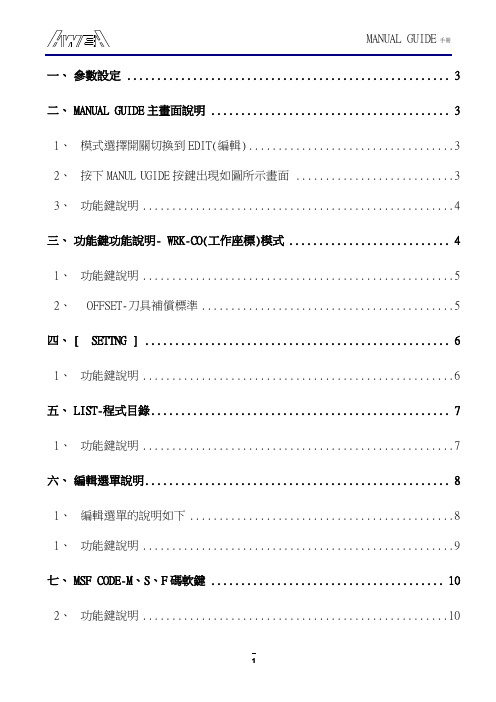
一、參數設定 (3)二、MANUAL GUIDE主畫面說明 (3)1、模式選擇開關切換到EDIT(編輯) (3)2、按下MANUL UGIDE按鍵出現如圖所示畫面 (3)3、功能鍵說明 (4)三、功能鍵功能說明- WRK-CO(工作座標)模式 (4)1、功能鍵說明 (5)2、OFFSET-刀具補償標準 (5)四、[ SETTNG ] (6)1、功能鍵說明 (6)五、LIST-程式目錄 (7)1、功能鍵說明 (7)六、編輯選單說明 (8)1、編輯選單的說明如下 (8)1、功能鍵說明 (9)七、MSF CODE-M、S、F碼軟鍵 (10)2、功能鍵說明 (10)八、EDIT-編輯程式 (11)1、模式選擇開關切換到EDIT(編輯) (11)2、按下MANUL UGIDE按鍵出現如圖所示畫面 (11)3、設定「OFFSET(刀具補正)」 (11)九、編輯程式「LIST」 (12)1、按下「LIST」出現如圖 (12)2、輸入程式號碼例-1 (12)3、按下「POSTIN」,逐一按下選擇「G91」模式,出現如圖 (13)4、按下「G91」模式,出現如圖 (13)6、設定「平面加工」指令 (18)7、設定「TOOL(刀具定義)」 (19)8、設定鑽孔加工 (25)9、設定「MSF(MSF值)」 (26)10、設定袋狀輪廓加工 (31)11、設定「MSF(MSF值)」 (32)一、參數設定OPTION參數:P9984#7=1PMC訊號:G62.4=1示波器功能需OFF(會影響MANUAL GUIDE的圖形顯示) 其他參數:P6500#5=1P6515=10P9100=8000P9125=224P9126=234P9127=235P9140=20P9141=20P9150=800二、M ANUAL GUIDE主畫面說明1、模式選擇開關切換到EDIT(編輯)2、按下MANUL UGIDE按鍵出現如圖所示畫面3、功能鍵說明●EDIT(編輯 ): 製造或者編輯一個程式。
GDB用户指南说明书

Table of ContentsAbout1 Chapter 1: Getting started with GDB2 Remarks2 Examples2 What is GDB?2 Starting GDB2 Working with a Core File3 Credits5AboutYou can share this PDF with anyone you feel could benefit from it, downloaded the latest version from: gdbIt is an unofficial and free GDB ebook created for educational purposes. All the content is extracted from Stack Overflow Documentation, which is written by many hardworking individuals at Stack Overflow. It is neither affiliated with Stack Overflow nor official GDB.The content is released under Creative Commons BY-SA, and the list of contributors to each chapter are provided in the credits section at the end of this book. Images may be copyright of their respective owners unless otherwise specified. All trademarks and registered trademarks are the property of their respective company owners.Use the content presented in this book at your own risk; it is not guaranteed to be correct nor accurate, please send your feedback and corrections to ********************Chapter 1: Getting started with GDBRemarksGDB (GNU Project debugger) is a command line base debugger that is good at analyzing running and cored programs. According to the user manual GDB supports C, C++, D, Go, Objective-C, Fortran, Java, OpenCL C, Pascal, Rust, assembly, Modula-2, and Ada.GDB has the same feature set as most debuggers but is different from most that I have used in that is all based on typing commands instead of clicking on GUI elements. Some of these features include:•Setting break points•Printing the value of variables.•Setting the value of variables to test things out.•Viewing the stackExamplesWhat is GDB?GDB, short for GNU Debugger, is the most popular debugger for UNIX systems to debug C and C++ programs. GNU Debugger, which is also called gdb, is the most popular debugger for UNIX systems to debug C and C++ programs.GNU Debugger helps you in getting information about the following:•If a core dump happened, then what statement or expression did the program crash on?•If an error occurs while executing a function, what line of theprogram contains the call to that function, and what are theparameters?•What are the values of program variables at a particular point during execution of theprogram?•What is the result of a particular expression in a program?Starting GDBTo start GDB, in the terminal,gdb <executable name>For the above example with a program named main, the command becomesgdb mainSetting BreakpointsYou'll probably want you program to stop at some point so that you can review the condition of your program. The line at which you want the program to temporarily stop is called the breakpoint. break <source code line number>Running your programTo run your program, the command is, as you guessed,runOpening a coregdb -c coreFile pathToExecutableWorking with a Core FileCreated this really bad program#include <stdio.h>#include <ctype.h>// forward declarationsvoid bad_function(){int *test = 5;free(test);}int main(int argc, char *argv[]){bad_function();return 0;}gcc -g ex1.c./a.out //or whatever gcc createsSegmentation fault (core dumped)gdb -c core a.outCore was generated by `./a.out'.Program terminated with signal SIGSEGV, Segmentation fault. #0 __GI___libc_free (mem=0x5) at malloc.c:2929 2929 malloc.c: No such file or directory.(gdb) where#0 __GI___libc_free (mem=0x5) at malloc.c:2929 #1 0x0000000000400549 in bad_function () at ex1.c:12 #2 0x0000000000400564 in main (argc=1, argv=0x7fffb825bd68) at ex1.c:19Since I compiled with -g you can see that calling where tells me that it didn't like the code on line 12 of bad_function()Then I can examine the test variable that I tried to free(gdb) up#1 0x0000000000400549 in bad_function () at ex1.c:12 12 free(test);(gdb) print test$1 = (int *) 0x5(gdb) print *testCannot access memory at address 0x5In this case the bug is pretty obvious I tried to free a pointer that was just assigned the address 5 which wasn't created by malloc so free has no idea what to do with it.Read Getting started with GDB online: https:///gdb/topic/4964/getting-started-with-gdbCredits。
STR730-EVAL 评估板用户手册说明书

June 2008 Rev 11/29UM0559User ManualSTR730-EVAL evaluation board for STR73xFIntroductionThe STR730-EVAL board is a complete development platform for the STR73x series.It is a cost effective, flexible and open design to demonstrate the capability of the STR730 series of flash micro-controllers and to enable rapid evaluation of the STR73x devices and available peripherals.It includes the high performance STR730F ARM7TDMITM processor running at up to 36MHz, that features a rich set of peripherals and serial communication interfaces,including CAN (controller area network), STR730F , SPI EEPROM, I2C EEPROM and an LCD display.The board can be used as a versatile stand-alone test platform, supporting a CAN interface and a UART RS232 interface, LED displays, 2 x 16 LCDs, piezo buzzer, test buttons, a JTAG connector and an analog channel.A wide choice of third party development tools are readily available in addition to the those available from STMicroelectronics.Figure 1.STR730-EVAL boardHost to JT AG interfaceHigh speed JTAG debug port connectionSTR730-EVAL boardContents UM0559Contents1Introduction . . . . . . . . . . . . . . . . . . . . . . . . . . . . . . . . . . . . . . . . . . . . . . . . 31.1Processor and memory devices on this board . . . . . . . . . . . . . . . . . . . . . . 31.2Board interface connections . . . . . . . . . . . . . . . . . . . . . . . . . . . . . . . . . . . . 41.3Push buttons . . . . . . . . . . . . . . . . . . . . . . . . . . . . . . . . . . . . . . . . . . . . . . . 41.4Displays . . . . . . . . . . . . . . . . . . . . . . . . . . . . . . . . . . . . . . . . . . . . . . . . . . . 42Hardware . . . . . . . . . . . . . . . . . . . . . . . . . . . . . . . . . . . . . . . . . . . . . . . . . . 52.1Overview . . . . . . . . . . . . . . . . . . . . . . . . . . . . . . . . . . . . . . . . . . . . . . . . . . 72.2Processor . . . . . . . . . . . . . . . . . . . . . . . . . . . . . . . . . . . . . . . . . . . . . . . . . . 72.3Debug . . . . . . . . . . . . . . . . . . . . . . . . . . . . . . . . . . . . . . . . . . . . . . . . . . . . . 72.4Prototype area . . . . . . . . . . . . . . . . . . . . . . . . . . . . . . . . . . . . . . . . . . . . . . 72.5Reset . . . . . . . . . . . . . . . . . . . . . . . . . . . . . . . . . . . . . . . . . . . . . . . . . . . . . 72.6Power supplies . . . . . . . . . . . . . . . . . . . . . . . . . . . . . . . . . . . . . . . . . . . . . . 72.7CAN interface . . . . . . . . . . . . . . . . . . . . . . . . . . . . . . . . . . . . . . . . . . . . . . . 72.8RS232 serial interfaces . . . . . . . . . . . . . . . . . . . . . . . . . . . . . . . . . . . . . . . 82.9Analog input . . . . . . . . . . . . . . . . . . . . . . . . . . . . . . . . . . . . . . . . . . . . . . . . 82.10LEDs . . . . . . . . . . . . . . . . . . . . . . . . . . . . . . . . . . . . . . . . . . . . . . . . . . . . . 82.11Push buttons . . . . . . . . . . . . . . . . . . . . . . . . . . . . . . . . . . . . . . . . . . . . . . . 92.12Option jumper placement . . . . . . . . . . . . . . . . . . . . . . . . . . . . . . . . . . . . . 102.13Option switch settings . . . . . . . . . . . . . . . . . . . . . . . . . . . . . . . . . . . . . . . 113Connectors . . . . . . . . . . . . . . . . . . . . . . . . . . . . . . . . . . . . . . . . . . . . . . . 143.1CAN bus connector . . . . . . . . . . . . . . . . . . . . . . . . . . . . . . . . . . . . . . . . . 143.2RS232 serial data connector . . . . . . . . . . . . . . . . . . . . . . . . . . . . . . . . . . 143.3Debug . . . . . . . . . . . . . . . . . . . . . . . . . . . . . . . . . . . . . . . . . . . . . . . . . . . . 153.4Input/output summary . . . . . . . . . . . . . . . . . . . . . . . . . . . . . . . . . . . . . . . 15 4Schematics . . . . . . . . . . . . . . . . . . . . . . . . . . . . . . . . . . . . . . . . . . . . . . . 19 5Revision history . . . . . . . . . . . . . . . . . . . . . . . . . . . . . . . . . . . . . . . . . . . 282/29UM0559Introduction 1 IntroductionSTMicroelectronics is a global independent semiconductor company that designs, develops,manufactures and markets a broad range of semiconductor integrated circuits and discretedevices used in a wide variety of applications.The STR730-EVAL board is based on the STR730FZ2T7, a highly integratedmicrocontroller, running at up to 36 MHz that uses the popular ARM7TDMI TM 32-bit RISCCPU featuring on-chip high speed single voltage flash memory and high-speed RAM, clockgeneration via PLL, and numerous on-chip peripherals.This board is intended as low cost development platform to demonstrate the capability of theSTR730 series of flash micro-controllers and to enable rapid evaluation of the STR730devices and available peripherals.The STR730-EVAL board has 8-Kbit SPI EEPROM and 8-Kbit I2C EEPROM and supportsCAN and RS232 interfaces. It includes a 2 x 16 programmable LCD display supported byselect, next, back, previous and wake-up push buttons.The hardware platform of the STR730F series is supported by an extensive softwaresupport package, including device drivers in ANSI C source form and demonstrationsoftware. It is flashed with a demonstration application that shows the basic features of thedevice. Development tools are readily available. This is complemented by a range of thirdparty real-time OS and middleware.Design schematics can also be supplied in electronic format to those customers withcompatible design environments.Note:ARM® and ARM7TDMI TM are registered trademarks of ARM Limited in the EU and other countries.1.1 Processor and memory devices on this board●STR730F ARM7TDMI TM processor running at up to 36MHz, IC11:–144-pin TQFP version,–256Kbytes flash program memory,–16Kbytes RAM,–embedded 1.8V voltage regulator for core supply,–nested interrupt controller.● Clocking is performed by a surface mounted 8MHz quartz.● Serial ROMs:–8-Kbit SPI EEPROM connected to the buffered serial peripheral interface (BSPI2): IC7,–I2C EEPROM: 8-Kbit EEPROM connected to the I2C0 interface: IC8.3/29Introduction UM05594/291.2 Board interface connectionsDiagrams and wiring descriptions for these connectors are provided in Chapter 4: Schematics on page 19. The following connections are supported by the board:●CAN uses a single 9 D-type connector with microswitch selectable low or high speed transceiver: CN4●UART0 (Rx and Tx only) connected to a 9-way male D-type RS232 connector: CN2●UART1 (Rx and Tx only) connected to a 9-way male D-type RS232 connector: CN3●JTAG, 20 pin IDC connector: CN1●variable resistor, voltage range 0 to 4.5 V: R33●LM35 temperature sensor: IC9 ●prototype area: GD1●test points, various test points are located throughout the board, for details see Chapter 4: Schematics on page 19●main power supply: CN51.3 Push buttonsThe following push buttons are provided:●next (NEXT), programmable switch: SW12●previous (PREV), programmable switch: SW13●reset (RST), board reset: SW14●select (SEL), programmable switch: SW15●back (BACK), programmable switch: SW16●wakeup (WAKE-UP), push button to bring processor out of low power mode: SW171.4 DisplaysThe following LCD and LEDs are provided:●LCD display, 2x16 LCD display connected to a general purpose input/output LCDinterface; green back light display: LCD1●surface mount red, +5V power indicator: LD19●bi-color red/green: LD17, LD21, LD22, LD23, LD24, LD25●low consumption LEDs red: LD1, LD2, LD3, LD4, LD5, LD6, LD7, LD8, LD9, LD10, LD11, LD12, LD13, LD14, LD15, LD16UM0559Hardware 2 Hardware5/29Hardware UM05596/29Figure 3.STR730-EVAL board system block diagramLCD VariablePrototype area LEDsJT AGIn-circuitemulatorRS232Rx and TxRS232Rx and TxPiezoBuzzerAudio outAnalog inputUART0UART15 V powerresistorEEPROMI2CSPIEEPROMGPIOTemperaturesensorBSPI2I2C0GPIO4/PWMHigh speed/fault tolerantCANH andCANLCAN0/CAN1UM0559Hardware7/292.1 OverviewThe STR730-EVAL board is a general purpose evaluation platform with CAN (controller area network), and RS232 interfaces.2.2 ProcessorThe board supports the STR730FZ2T7 ARM7TDMITM silicon - 144-pin TQFP version. This chip runs at a frequency of up to 36 MHz.Boot modes and configuration options are set using microswitches.2.3 DebugSoftware debug uses a standard 20-pin JTAG connection. This may connect to a standard host to JTAG interface.2.4 Prototype areaA 2.54 x 2.54 mm gridded area of 1mm holes is available for prototyping using wire wrap orsimilar prototyping techniques.2.5 ResetThe reset sources are:●power on reset,●push button reset,●JTAG reset from an in-circuit emulator.2.6 Power suppliesPower to the board is supplied using a lump in cord power supply providing 5 V to the board.All other required voltages are provided by on-board voltage regulators.2.7 CAN interfaceA general purpose, asynchronous serial I/O data port connected through a 9-pin D-typemale connector with microswitch selectable low speed fault tolerant transceiver (L9669) or low or high speed selectable transceiver (L9616). See Section 3.1: CAN bus connector on page 14.The L9669 transceiver only works in normal mode, the wake-up functionality is not implemented.Hardware UM05598/292.8 RS232 serial interfacesTwo general purpose, asynchronous serial I/O data ports are connected through 9-pin D-type male connectors refer to Section 3.2: RS232 serial data connector on page 14.RS232-A connects directly to UART0, transmit and receive only. RS232-B connects to UART1, transmit and receive only.RTS is shorted to CTS and DTR is shorted to DSR at the connector for both interfaces.2.9 Analog inputThe following analog inputs are provided, see the schematics Figure 10 on page 19:●LM35 temperature sensor IC9 is connected to AIN1,●variable resistor R33 is connected to AIN0.2.10 LEDs2.10.1 Software controlled LEDsThe LEDs in T able 1 are software controlled by PIO pins.Table 1.Software controlled LEDsLED Connected to ColorSchematicLD1P4_0RedFigure 15 on page 24LD2P4_1LD3P4_2LD4P4_3LD5P4_4LD6P4_5LD7P4_6LD8P4_7LD9P4_8LD10P4_9LD11P4_10LD12P4_11LD13P4_12LD14P4_13LD15P4_14LD16P4_15UM0559Hardware9/292.10.2 Status LEDLD19 is the +5 V power indicator. This LED is red, see Figure 11 on page 20.2.11 Push buttonsThe schematic diagram for the push buttons is in Figure 10 on page 19.LD17PWM5_P2.7Red/greenFigure 10 on page 19LD21PWM3_P2.5LD22PWM4_P2.6LD23PWM1_P2.3LD24PWM2_P2.4LD25PWM0_P2.0Table 1.Software controlled LEDs (continued)LED Connected to Color SchematicTable 2.Push buttonsButton Connected to Next SW12INT6_P5.8Previous SW13INT7_P5.9Board reset SW14notRSTIN Select SW15INT8_P5.10Back SW16INT9_P511Wake-up SW17WUP16_P2.10Hardware UM055910/292.12 Option jumper placementUM0559Hardware11/29Jumpers are fitted as shown in Figure 5:Figure 5.Jumper positions2.13 Option switch settingsTable 3.Option jumpersJumperSchematicDescriptionDefault J2Figure 17 on page 26CAN link: not fitted / fitted (default)Fitted J3Figure 11 on page 20CPUIO: +5 V Fitted J5Figure 10 on page 19XTAL2Fitted J6Figure 10 on page 19TST pull-down FItted J7Figure 10 on page 19XTAL1FittedNot fittedDo not fitFitted1-22-3Table 4.Option switch settingsSwitch Schematic DescriptionDefaultSW1Figure 17 on page 26CAN transceiver select: L9669 / L9616 (default)Note SW1 and SW2 must be changed together.1 = L9669A = L9616A SW2ASW3Figure 17 on page 26L9616 ASC speed:1-2 = pull down = high speed 2-3 = pull up = low speed 2-3SW4Figure 13 on page 22SPI EEPROM notW:1-2 = pull down = Write protect 2-3 = pull up = Write enabled2-3SW5Figure 13 on page 22SPI EEPROM notHOLD:1-2 = pull down = SPI EEPROM in “hold mode”2-3 = pull up = SPI EEPROM in “normal mode”2-3SW6Figure 10 on page 19CAN device select: channel 0 / channel 1Note SW6 and SW8 must be changed together.1-2 = channel 02-3 = channel 11-2SW7Figure 18 on page 27I 2C EEPROM write control (notWC):1-2 = pull down = enable writes to EEPROM 2-3 = pull up = disable writes to EEPROM1-2Hardware UM055912/29For switch position details, see Figure6.Figure 6.Switch positionsSW8Figure10 on page19CAN device select: channel 0 / channel 1Note SW6 and SW8 must be changed together.1-2 = channel 02-3 = channel 11-2SW9Figure10 on page19Bit Boot M0, boot from internal flash, see T able5.1-2 = M0 low2-3 = M0 high1-2SW10Figure10 on page19SPEAKER Channel OCPMA0 / OCPMA1 (default)1-2SW11Figure10 on page19Bit Boot M1, boot from internal flash, see T able5.1-2 = M1 low2-3 = M1 high1-2SW12Figure10 on page19Next Push to make SW13Figure10 on page19Previous Push to make SW14Figure10 on page19Reset Push to make SW15Figure10 on page19Select Push to make SW 16Figure10 on page19Back Push to make SW 17Figure10 on page19Wake up Push to make Table 4.Option switch settings (continued)Switch Schematic Description Default1-22-31A1A1AMicroswitches Slide switchesUM0559Hardware13/29Table 5.Boot modesBootM1SW11BootM0SW9ModeMemory mappingNote1-21-2User1Flash sector B0F0 mapped at 0h All flash sectors visible except system memory sector1-22-3User2Flash sector B0F0 mapped at 0h Flash B0F1 sector and system memory sector not visible2-31-2BootSystem memory mapped at 0h-2-32-3Reserved -.STR730BOOT M0SW9BOOT M1SW11SW10STR730BOOT M0SW9BOOT M1SW11SW10STR730BOOT M0SW9BOOT M1SW11SW10STR730BOOT M0SW9BOOT M1SW11SW10Connectors UM055914/293 Connectors3.1CAN bus connectorFigure 7.CAN connector 9 pin male D-type: CN43.2 RS232 serial data connector9-pin general purpose D-type male connectors.Figure 8.RS232 transmit and receive connectors: CN2, CN3Table 6.CAN connector pinout: CN4Pin Description Pin Description Pin Description1Not connected4Not connected 7CAN H, high side bus output 2CAN L, low side bus output 5Not connected 8Pull down to ground 3Ground6Ground9Pull up to +5 V543219876CAN - data Table 7.RS232 connector pinout: CN2, CN3Pin DescriptionPin DescriptionPin Description 1Shorted to pin 4 and 64Shorted to pin 1 and 67Shorted to pin 82R1IN (port A), R2IN (port B)5Ground8Shorted to pin 73T1OUT (port A), T2OUT (port B)6Shorted to pin 1 and 49Not connectedRS232 - Data A RS232 - Data B543219876543219876UM0559Connectors15/293.3 DebugFigure 9.JTAG standard interface: CN1Note:In order for hardware and JTAG RESET to be synchronized, (R3, R6, R5,C2,TR2, TR1) have to be fitted, see Figure 16: ARM JTAG interface on page 25.3.4 Input/output summaryTable 8.JTAG interface pinout: CN1PinDescription Pin Description Pin Description 4, 6, 8, 10, 12, 14, 16, 18, 20Ground 5TDI 13TD01VTref +5 V 7TMS 15notReset2Vsupply +5 V 9TCK17DBGRQS - pulled low 3notTRST11RTCK (GROUND)19DBGACK - pulled low1234567891011121416182013151719Debug-JTAG portTable 9.STR730-EVAL board input/output summaryPort Peripheral Alternate function InterruptP0.0LCD_D0OCMPB2P0.1LCD_D1OCMP A2P0.2LCD_D2ICAP A2P0.3LCD_D3ICAPB2P0.4LCD_D4OCMP A5P0.5LCD_D5OCMPB5P0.6LCD_D6ICAP A5P0.7LCD_D7ICAPB5P0.8LCD_RS OCMP A6P0.9LCD_nE OCMPB6P0.10LCD_RW OCMP A7P0.11TP52OCMPB7P0.12TP53ICAP A3Connectors UM055916/29P0.13TP54ICAPB3P0.14TP55OCMPB3P0.15TP56OCMP A3P1.0TP57OCMP A4P1.1Test Point OCMPB4P1.2Test Point ICAPB4P1.3Test Point ICAP A4P1.4Test PointP1.5Test PointP1.6Test Point OCMPB1P1.7PIEZO (SW10-1)OCMP A1P1.8PIEZO (SW10-3)OCMP A0INT0P1.9Test Point OCMPB0INT1P1.10Test Point WUP28 P1.11Test Point WUP29 P1.12Test Point WUP30 P1.13Test Point WUP31 P1.14CAN_RX (SW6-1)CAN0RX WUP12 P1.15CAN_TX (SW8-1)CAN0TXP2.0BiColor LED - LD25PWM0P2.1CAN_RX (SW6-3)CAN1RX WUP13 P2.2CAN_TX (SW8-3)CAN1TXP2.3BiColor LED - LD23PWM1P2.4BiColor LED - LD24PWM2P2.5BiColor LED - LD21PWM3P2.6BiColor LED - LD22PWM4P2.7BiColor LED - LD17PWM5P2.8UART_TXB UART1_TXP2.9UART_RXB UART1_RX WUP14 P2.10SW_WAKEUP WUP16 P2.11Test Point WUP17 P2.12I2C_E1 / TP INT14P2.13I2C_E2 / TP INT15P2.14I2C_SCL SCL0P2.15I2C_SDA SDA0Table 9.STR730-EVAL board input/output summary (continued)Port Peripheral Alternate function InterruptUM0559ConnectorsTable 9.STR730-EVAL board input/output summary (continued)Port Peripheral Alternate function InterruptP3.010K_POT AIN0P3.1LM35_THERM AIN1P3.2Test Point AIN2P3.3Test Point AIN3P3.4Test Point AIN4P3.5Test Point AIN5P3.6Test Point AIN6P3.7Test Point AIN7P3.8Test Point AIN8P3.9Test Point AIN9P3.10Test Point AIN10P3.11Test Point AIN11P3.12Test Point AIN12INT2P3.13Test Point AIN13INT3P3.14Test Point AIN14INT4P3.15Test Point AIN15INT5P4.0LED_LD1ICAP A7P4.1LED_LD2ICAPB7P4.2LED_LD3ICAP A8P4.3LED_LD4ICAPB8P4.4LED_LD5P4.5LED_LD6WUP18P4.6LED_LD7SCL1WUP19P4.7LED_LD8SDA1P4.8LED_LD9OCMP A8P4.9LED_LD10ICAPB6P4.10LED_LD11ICAP A6WUP20P4.11LED_LD12OCMPB8P4.12LED_LD13ICAP A9WUP21P4.13LED_LD14ICAPB9P4.14LED_LD15nSS1P4.15LED_LD16SCLK1WUP22P5.0TP7MOSI1P5.1TP6MISO1P5.2TP5OCMP A917/29Connectors UM055918/29P5.3M95_EE_CS OCMPB9P5.4CPU_IO nSS2P5.5M95_EE_CLK SCLK2WUP23 P5.6M95_EE_MOSI MOSI2P5.7M95_EE_MISO MISO2P5.8SW_NEXT INT6P5.9SW_PREV INT7P5.10SW_SEL INT8P5.11SW_BACK INT9P5.12TP4INT10P5.13TP3INT11P5.14TP10INT12P5.15TP14INT13P6.0TP13WUP0P6.1TP12WUP1P6.2TP11WUP2P6.3TP20WUP3P6.4TP17WUP4P6.5TP18WUP5P6.6TP22WUP6P6.7TP21WUP7P6.8UART_RXA UART0_RX WUP10 P6.9UART_TXA UART0_TXP6.10TP19P6.11TP36MISO0P6.12TP34MOSI0P6.13TP38SCLK0WUP11 P6.14TP37nSS0P6.15TP35WUP9 Table 9.STR730-EVAL board input/output summary (continued)Port Peripheral Alternate function InterruptUM0559Schematics 4 Schematics19/29Schematics UM055920/29UM0559Schematics21/29Schematics UM055922/29UM0559Schematics23/29Schematics UM055924/29UM0559Schematics25/29Schematics UM055926/29UM0559Schematics27/29Revision history UM055928/295 Revision historyTable 10.Document revision history DateRevision Changes 26-Jun-20081Initial release.UM0559Please Read Carefully:Information in this document is provided solely in connection with ST products. STMicroelectronics NV and its subsidiaries (“ST”) reserve the right to make changes, corrections, modifications or improvements, to this document, and the products and services described herein at any time, without notice.All ST products are sold pursuant to ST’s terms and conditions of sale.Purchasers are solely responsible for the choice, selection and use of the ST products and services described herein, and ST assumes no liability whatsoever relating to the choice, selection or use of the ST products and services described herein.No license, express or implied, by estoppel or otherwise, to any intellectual property rights is granted under this document. If any part of this document refers to any third party products or services it shall not be deemed a license grant by ST for the use of such third party products or services, or any intellectual property contained therein or considered as a warranty covering the use in any manner whatsoever of such third party products or services or any intellectual property contained therein.UNLESS OTHERWISE SET FORTH IN ST’S TERMS AND CONDITIONS OF SALE ST DISCLAIMS ANY EXPRESS OR IMPLIED WARRANTY WITH RESPECT TO THE USE AND/OR SALE OF ST PRODUCTS INCLUDING WITHOUT LIMITATION IMPLIED WARRANTIES OF MERCHANTABILITY, FITNESS FOR A PARTICULAR PURPOSE (AND THEIR EQUIVALENTS UNDER THE LAWS OF ANY JURISDICTION), OR INFRINGEMENT OF ANY PATENT, COPYRIGHT OR OTHER INTELLECTUAL PROPERTY RIGHT. UNLESS EXPRESSLY APPROVED IN WRITING BY AN AUTHORIZED ST REPRESENTATIVE, ST PRODUCTS ARE NOT RECOMMENDED, AUTHORIZED OR WARRANTED FOR USE IN MILITARY, AIR CRAFT, SPACE, LIFE SAVING, OR LIFE SUSTAINING APPLICATIONS, NOR IN PRODUCTS OR SYSTEMS WHERE FAILURE OR MALFUNCTION MAY RESULT IN PERSONAL INJURY, DEATH, OR SEVERE PROPERTY OR ENVIRONMENTAL DAMAGE. ST PRODUCTS WHICH ARE NOT SPECIFIED AS "AUTOMOTIVE GRADE" MAY ONLY BE USED IN AUTOMOTIVE APPLICATIONS AT USER’S OWN RISK.Resale of ST products with provisions different from the statements and/or technical features set forth in this document shall immediately void any warranty granted by ST for the ST product or service described herein and shall not create or extend in any manner whatsoever, any liability of ST.ST and the ST logo are trademarks or registered trademarks of ST in various countries.Information in this document supersedes and replaces all information previously supplied.The ST logo is a registered trademark of STMicroelectronics. All other names are the property of their respective owners.© 2008 STMicroelectronics - All rights reservedSTMicroelectronics group of companiesAustralia - Belgium - Brazil - Canada - China - Czech Republic - Finland - France - Germany - Hong Kong - India - Israel - Italy - Japan - Malaysia - Malta - Morocco - Singapore - Spain - Sweden - Switzerland - United Kingdom - United States of America29/29。
SourceForge使用手册
CollabNet SourceForge Enterprise 5.0 User Guide2008CollabNet Inc.CollabNet, Inc. Copyright InformationCollabNet, Inc. (“CollabNet”)用来保护知识产权,我们要求我们的网站用户也能这么做。
侵犯他人知识产权的用户,CollabNet公司会自行终止他或终止他的权限。
如果你认为你的工作,在我们的站点上,被人非法复制,请向CollabNet’s Copyright Agent 提供以下信息:●一份被授权为版权拥有人的人的电子或物理的签名●关于你声称的遭到侵权的版权的描述●我们网站上,你声称被侵权信息的位置●您的地址,电话号码和e-mail地址,以便我们联系你●声明你有充分的理由说明,那个有争议的使用是,未经版权所有者及其代理人授权。
同时,那个有争议的使用,也是不符合规定的。
●声明你,根据为证处罚法,你发送给我们的通知中的信息是正确的。
并且,声明你是版权拥有人或是被授权的版权拥有者。
你可以发送e-mail到copyright@来联系,专门处理侵权通知的CollabNet’s Copyright Agent,也可以邮寄如下:CollabNet Inc.LegalAttn:Copyright Agent8000 Marina Blvd., Suite600BrisbaneCalifornia94005-1865CollabNet, Inc. Trademark and Logos在美国和其他国家,由CollabNet, Inc.或其授权人注册的商标如下:●CollabNet®●OpenCollabNet®●SourceForge® Enterprise Edition●CUBiTTM●Powered by CollabNet TM●collabXchange TM这份列表会被不断地更新,以反映注册商标的变化。
Pulse CMX-DSP系列混音器用户手册说明书
CMX-DSP Compact Mixers CMX4-DSP, CMX8-DSP, CMX12-DSPIntroductionThank you for choosing a Pulse CMX-DSP series mixer. This product has been designed to offer reliable, high quality mixing for stage and/or studio applications with unfailing consistency. In order to gain the best results from this equipment and avoid damage through misuse, please read and follow these instructions and retain for future reference.Warning:To prevent the risk of fire or electric shock, do not expose components to rain or moisture.If liquids are spilled on the surface, stop using immediately, allow unit to dry out and have checked by qualified personnel before further use.Avoid impact, extreme pressure or heavy vibration to the unit.There are no user serviceable parts inside the mixer – refer all servicing to qualified personnel.Safety•Check that the supplied adapter and connectors are in good condition and the mains supply voltage is correct.•Ensure signal leads are of good condition without shorted connections (especially when using phantom power)•Do not use the USB connector as a general purpose power source or charger.•Do not allow any foreign particles to enter the console through connectors or control aperturesPlacement•Keep out of direct sunlight and away from heat sources.•Keep away from damp or dusty environments.•Ensure adequate access to controls and connectionsCleaning•Use a soft cloth with a neutral detergent to clean the casing as required•Use a soft brush to clear debris from the control surface•Do not use strong solvents for cleaning the unit.Control Panel1.Stereo channel L + R 6.3mm jack inputs2.Stereo channel Left + Right RCA inputs3.Left + Right Recording RCA outputs4.Auxiliary output 6.3mm jack5.Effect output6.3mm jack6.Headphones output stereo 6.3mm jack7.Global phantom power switch & indicatorbo XLR/jack mic/line inputs9.Audio compressor rotary adjustment10.Channel insert TRS 6.3mm jack11.Channel Gain control12.High frequency EQ control13.Channel Pan or balance control14. Mid frequency EQ control15.Low frequency EQ control 16.Channel auxiliary level control17.Channel effect level control18.Channel fader19.L+R balanced main output XLR20.L+R balanced main output TRS jack21.DSP programme select22.Output level and power indicators23.DSP effect on/off switchB/SD player transport controls25.Headphones level control26.DSP effect time control27.Master AUX send level28.DSP effect level control29.Master Effect send level (internal or output)30.Master faderRear Panel31.12Vac 1500mA power adaptor input32.SD card slot for digital audio playerB input for digital audio playerConnectionBefore connecting to amplifier or other equipment, turn down all volume controls to avoid loud noises which may cause damage to other equipment. Always switch amplifier power on last in line with volume levels down.Using good quality 6.3mm jack or XLR leads (balanced or unbalanced), connect L + R main outputs from the mixer to the amplifier, recorder or whichever equipment is to receive the main mix output. If phantom power is to be used, press the “+48V PHANTOM” switch in. Connect microphones, DI boxes and other balanced low impedance audio inputs to the mono channels using a quality XLR lead.Connect high impedance and line level signals to the mono inputs using a 6.3mm jack lead. For the stereo channel, connect left and right line level signals via 6.3mm jack or RCA leads (unbalanced). If this channel is to be used as mono, connect to the left jack input only. Channel inserts may be connected to individual processing equipment like EQ or compressors. These connections completely interrupt the signal flow and divert to the external processor before returning to the channel for volume adjustment via the channel fader. This requires a stereo to 2 x mono jack lead – the 2 mono ends are send and return connections, the stereo connection is wired as per below.Recording equipment can be connected via the “REC” outputs using a twin RCA lead and the 6.3mm jack AUX output can be connected to monitoring or external processing equipment if required. Individual levels can be adjusted to the AUX output via the individual channel AUX controls. Overall auxiliary send level is governed by the master AUX control.If the internal DSP effects are not required, a send can be connected from the “EFFECT” jack output to and external effect unit, whereby the EFF channel controls act as individual level controls to the EFFECT output (same as for AUX output) Overall effect send level is governed by the master EFFECT level control.With all faders down, connect the supplied AC adapter to the 12Vac input and to the mains supply (ensure correct supply voltage) – the power LED will illuminate (if phantom power is selected, this LED should light also)CheckingTest each channel’s gain level by making the loudest expected sound into it and increasing the GAIN control until the red PEAK LED starts to light. Then back the GAIN control off slightly until the PEAK LED hardly lights at all.Test the main mix output by increasing the MAIN master fader and selected channel faders whilst making sound through the channel(s) – the L + R output LED ladders should begin to show the output as it varies up and down.Connecting a pair of headphones to the PHONES stereo 6.3mm jack is a good way of checking the mix output, remembering to gradually increase the PHONES level control.Turn down all faders and then switch power on to connected equipment (amplifier last in line) and increase volume levels. Gradually increase MAIN and channel faders again and the sound should be heard through the speakers or be indicated on the recording equipment.OperationMono channels have a COMP control which varies the amount of audio compression applied to the signal. Fully down (anti-clockwise) gives no compression and fully up (clockwise) gives maximum compression to the signal, making quieter sounds louder and louder sounds quieter whilst boosting the signal. This limits the dynamic differences in a signal and is especially useful for vocals and some instruments where the sound level can vary greatly.Each channel has a 3-band EQ (LOW/MID/HIGH), which can be used to balance the mix of frequencies and emphasise certain aural characteristics in the signal. Adjust these as required, noting that and overall increase may require an equivalent reduction of the GAIN control to compensate (otherwise clipping may occur from EQ boost).Use the PAN control to position the channel input either to the left or right side of the stereo field. This can be useful to help separate and define sounds within a mix but be aware that extreme settings can be counter-productive by removing the channel from certain listening positions.Use the AUX control to feed the correct amount of the channel signal to the AUX output. This routing is “Pre-fader” and is independent from the channel fader setting.The EFF control feeds a part of the signal to the internal DSP effects. Overall controls for TIME and LEVEL are on the right-hand side of the control surface - these can be adjusted as required.If external effects are to be used, plugging a jack lead into the EFFECT output defeats the internal DSP effects and acts as a mono line level “send” to the external effect unit. The output(s) from the external unit will need to be “returned” via a mono or stereo channel and added to the mix, whereby the channel fader takes the place of the overall EFFECT return level control.Channel faders should be used to adjust the individual levels in the mix and the MAIN fader is for overall level. Turn down amplifier levels when changing any connections or powering down the mixer to avoid speaker damage.USB featuresThe USB and SD card connection is for the internal media player, which can offer playback of compressed digital audio files through the stereo channel.When a USB pen drive or SD card with such files on is connected via the rear panel, the player recognizes this and automatically begins playback through the stereo channel.Transport buttons are situated next to the output LEDs on the top panel to control USB/SD playback as shown below…Play/PauseNext/ForwardSpecificationsModel CMX4-DSP CMX8-DSP CMX12-DSP Power Supply 12Vac 1500mA (included)Phantom Power Switchable +48V (XLR inputs) Frequency Response 20Hz - 20kHzMic/Line inputs (bal/unbal) 2 x XLR/jack 6 x XLR/jack 10 x XLR/jack Stereo Input (unbal) 6.3mm jack/RCA (-8 to +15dB / +13 to +60 parallel) SNR: Mic Inputs 120dB E.I.N.SNR: Line Inputs 95dB E.I.N.SNR: Stereo Input 96dB E.I.N.EQ: High 10kHz, ±15dBEQ: Mid 700Hz, ±15dBEQ: Low 50Hz, ±15dBEffects 16 preset programme DSP engine Outputs: Main (L + R) XLR/6.3mm jack (+28dBu balanced / +22dBu unbalanced) AUX, EFF, REC out unbalanced 6.3mm jack (+22dBu)Phones Output +15dBu stereo 6.3mm jack Dimensions (mm) 60 x 190 x 230 60 x 270 x 230 60 x 350 x 230 Weight 2.09kg 2.42kg 2.75kg DSP effect programmes1. Small Hall 9. Analog Delay2. Large Hall 10. Chorus Verb3. Small Room 11. Stereo Chorus4. Bright Room 12. Flanger5. Thin Plate 13. Phaser6. Large Plate 14. Gated Reverb7. Spring Reverb 15. Flange Verb8. Multi-tap Delay 16. Vocal EchoTroubleshootingEnsure power adapter is working and connected properly No power LED on control panelEnsure mains outlet voltage is OK and as stated on adaptor Check input signals and condition of connection leads Check jack is connected to input and not channel insert Check GAIN is not too low on channel input Check channel fader is not fully down Check MAIN fader is not fully downDisconnect channel insert (if used) and check for correct wiring Power LED is on butno other LEDs and no output For condenser mics, turn down MAIN fader and check +48V is onCheck output connections to amplifier or recorder Power and VU LEDs lit but no output Check amplifier or recorder levels are not turned fully downPress PLAY on transport controlsCheck memory device is connected properly (remove and re-insert)Check file types – standard compressed digital audio files required USB/SD player willnot play audio frommediaCheck memory device works on a PC or Mac for standard playbackVolume range lacking Check COMP control is not turned up too highCheck level of input signal is not too high Reduce channel GAIN and EQ settings Reduce channel and MAIN faders levelsEnsure Hi-Z line level input(s) not connected via XLR Check output levels of equipment connected via channel insertsCheck AUX and EFFECT level controls and reduce if necessary Check for high gain recording of media files on USB/SD Output is very loud or distorted Check input gain level on recorder or recording software Check input audio source level is not too lowEnsure low impedance line or mic signal is not connected via jack Increase channel GAIN control and EQ settings if turned downIncrease channel and MAIN faders levelsCheck output levels of equipment connected via channel inserts Check for quiet recording of media files on USB/SDOutput is working butat very low levelCheck input gain level on recorder or recording software Face microphone away from speakers and monitorsReduce channel GAIN level and EQ level(s)Reduce AUX and/or EFFECT levelsFeedback (loudsquealing or howlingfrom mics)Reduce channel and/or MAIN fader levelsErrors and omissions excepted.Copyright© 2014. Pulse。
GOOSKY TECHNOLOGY 使用说明书
注意!任何遥控直升机的使用,制造商和经销商是无法对使用者于零件使用的损耗异常或组装不当所发生之意外负责任何责任,本产品是提供给 有操作过模型直升机经验的成人或者有相当技术的人员在旁指导于当地合法遥控飞行场飞行,以确保安全无误下操作使用,产品售出后该公司将 不负责任何操作和使用控制上的任何性能与安全责任。
Model products are consumable products that require high operating skills. If they are disassembled and used, the parts will be damaged in various situations. If the products are defective or unsatisfactory due to any use, they will not be replaced with new products within the warranty conditions. Or return the product, in case of operation and maintenance problems, the company's global branches or agents will provide technical guidance and special parts supply services.
Remote control model airplanes and helicopters are high-risk commodities, and they must be kept away from crowds when flying. Improper assembly or damaged parts, poor electronic control equipment, and unfamiliar handling may lead to unforeseen accidents such as loss of control and damage to the flight. Please pay attention to flight safety and understand the responsibility for any accident caused by your own negligence.
pE-6501-8 用户手册说明书
User Manual pE-6501-8Table of Contents1.Introduction (3)2.Safety Precautions (3)3.Getting Started – System Components (4)4.Installation and Setup (4)5.Additional information (9)6.Routine Care and Maintenance (10)7.Product Specifications (10)8.Product Options and Order Codes (11)9.Warranty and Repairs (11)pliance (11)11.Contact Details (12)1.IntroductionThe pE-6501-8 has been designed to allow control of a pE-800 IlluminationSystem from the USB of a PC to the TTL port of the Light Source.The pE-6501-8 utilises the National Instruments USB-6501. The pE-6501-8will therefore function in all software packages which the USB-6501 hasbeen integrated into.The pE-6501-8 allows the pE-800 to be controlled in third party softwarepackages, which are yet to fully integrate certain products.In addition to the increased integration, the pE-6501-8 can be triggered at ahigher frequency than is possible with direct USB control.This User Manual should provide all the information required to setup thepE-6501-8.Additional information may be found on our website at .2.Safety PrecautionsThe pE-6501-8 does not pose any real safety risks itself, however as it isdesigned to be used with CoolLED’s range of high intensity light sources theappropriate precautions should be taken.2.1.When installing the pE-6501-8, do not switch on the Light Source until it hasbeen securely fitted to the microscope. By following this basic safety rule,protection from the collimated light beam will be provided by themicroscope itself, minimising risk of injury and damage.2.2.The pE-6501-8 should not be operated with the external covers removed, asthis will result in the safety of the unit being impaired.2.3.To clean the exterior of the pE-6501-8, use a slightly dampened cloth with asimple water/detergent solution only.3.Getting Started – System ComponentsThe CoolLED pE-6501-8 is supplied with the following components:•pE-6501-8.•15-way to 15-way HD cable.• A USB cable (not pictured).• A USB stick with Product User Manuals (not pictured).If any components are missing or appear damaged, please contact CoolLEDimmediately.4.Installation and Setup4.1.Carefully unpack the components from the shipping cartons.4.2.The pE-6501-8 has two connectors on the front which provide TTL outputs.Eight of these TTL outputs come from the 15-way connector which connectsto the pE-800. A further global TTL connection is available via the BNCconnector, which allows the control of additional hardware such as the pT-100 for transmitted applications (selected software only e.g. µManager).4.3.Attach the supplied USB cable to the PC (USB A type connector) and attachthe other end of the cable to the pE-6501-8 (USB B type connector).4.4.When the pE-6501-8 is first connected to a PC it shall attempt to locate adriver file. If your PC is connected to the internet, the driver will beautomatically installed, and you can skip to point 4.8.If the PC is not connected to the internet, the driver will not be automaticallyinstalled, and the pop-up below will be displayed.4.5.If the driver needs to be manually installed, please follow the hyperlinkbelow to the National Instruments website to download the latest NI-DAQHardware Driver- https:///en-gb/support/downloads/drivers.htmlAn example of the National Instruments website the hyperlink will take you to.4.6.Once a driver file has been selected you will be directed to a page where youcan download the required driver file. Select the driver version from thedropdown on this page and click on the download link. Follow the promptsto complete the download.For operation with CoolLED products only the basic installation is required.An example of the National Instruments website where the driver file can be downloaded.4.7.Connect the 15-way to 15-way HD cable to the pE-6501-8.4.8.Attach the other end of the 15-way to 15-way HD cable to the ‘TTL’ port ofthe pE-800.4.9.Open your specific software package. The pE-6501-8 will be controllableunder the National Instruments USB-6501 integration (this may be labelledin different ways depending on the software used). For further details onusing the pE-6501-8 in specific imaging software packages, please visit ourwebpage - /support/imaging-software/.5.Additional information5.1.Connection informationThe below table shows the pin allocation of the pE-6501-8 to control the pE-800.TTL Port15 Position D-Sub, High Density Receptacle, Female Sockets ConnectorPin # Name Type1 635 nm Digital output2 550 nm Digital output3 470 nm Digital output456 GROUND Power7 GROUND Power8 GROUND Power910 GROUND Power11 500 nm Digital output12 435 nm Digital output13 365 nm Digital output14 740 nm Digital output15 580 nm Digital outputGlobal outputBNC Connector Jack, Female Socket 50 ΩPin # Name Type1 GLOBAL TTL Digital output6.Routine Care and Maintenance6.1.The pE-6501-8 will require little or no maintenance throughout its life. Thereare no field serviceable parts so there is no need for disassembly.6.2.Cleaning of the external surfaces can be carried out with a mild soap andwater solution used to lightly dampen a lint-free cloth. Ensure that no liquid isallowed to enter the product.7.Product Specifications7.1.DimensionspE-6501-8: 115.5 mm(w) x 105 mm(d) x 42 mm(h)WeightpE-6501-8: 0.2 kgpE-6501-8 &15-way to 15-way HD cable: 0.45 kgEnvironmental Operating ConditionsTemperature: 0 – 55 °CHumidity: 10 – 90 % RH, noncondensing.Maximum altitude: 2000 m (at 25 °C ambient temperature)Indoor use only.8.Product Options and Order CodesSee website (Microscope Illuminators | LED Illumination Systems | CoolLED)for full details of product options and order codes.9.Warranty and RepairsPlease refer to CoolLED’s current Warranty Policy avai lable on our websiteCoolLED Warranty - CoolLED. Although warranty terms are fixed at the timeof ordering according to the terms and conditions of sale in place, theWarranty Policy may be subject to periodic change so please check to avoidconfusion.For any warranty queries or in the event of the product developing a fault,make contact with ******************* for further assistance. You shall beasked to provide your microscope make and model, the product serialnumber and a brief description of the issue. You shall then be issued with aSupport Case to manage your issue.plianceFor current compliance statements and environmental information pleaserefer to our website https:///support/environment/10.1.CoolLED’s Recycling ProgramAt CoolLED, we recognize the importance of preserving the globalenvironment. We are proud to provide a Recycling Program that enablesCoolLED customers and end-users to send back used CoolLED Light Sourcesfor recycling, free of charge.Together we can reduce the burden on our environment throughresponsible disposal and recycling of End-of-Life Light Sources. You can helpus by filling in our online contact form and providing us with your contactdetails and the serial number of the CoolLED Light Source that you wish toreturn, and we will collect it free of charge.If you are taking delivery of a replacement CoolLED Light Source, why notsend the old one back in the packing box of the new one?11.Contact DetailsCoolLED Ltd26 Focus WayAndoverHampshireSP10 5NYUKPhone +44 (0) 1264 323040 (Worldwide)1-800-877-0128 (USA + Canada) Email ****************Online 。
- 1、下载文档前请自行甄别文档内容的完整性,平台不提供额外的编辑、内容补充、找答案等附加服务。
- 2、"仅部分预览"的文档,不可在线预览部分如存在完整性等问题,可反馈申请退款(可完整预览的文档不适用该条件!)。
- 3、如文档侵犯您的权益,请联系客服反馈,我们会尽快为您处理(人工客服工作时间:9:00-18:30)。
使用说明书Usermanual感谢阁下信任本公司的产品,为了使您能更愉快地使用该设备,请在使用前务必仔细阅读此说明书。
Thank you for using the products,in order to make you more happy to use this equipment,please read this manual carefully before you use.产品功能图示Product function diagram电源输入孔The power input hole耗材导入口Import and exportLCD 显示屏LCD display调温开关Temperature control switch调速开关Speed control switch 退丝按键Wire back button 送丝按钮Wire forward button 喷嘴加热头Integrated nozzle heating head 挂钩Hook规格定义及电气参数Specifications and parameters:出料方式:热熔挤压堆积成型Discharging mode:hot melt extrusion molding 成型方式:三维成型Molding:three-dimensional molding打印范围:无限定Print range:Unlimited吐丝速度:可调Spinning speed:adjustable 温度:60℃-245℃可调T emperature:60℃-245℃adjustable 设备工作电压:12V2AWorking voltage:12V2A equipment喷嘴直径:0.7mmThe nozzle diameter:0.7mm耗材直径:1.75mmFilament diameter:1.75mm特征Characteristic:·LCD屏能显示耗材种类、速度、温度、警告信息LCD display can directly show the information like filament type,speed level,temperature, warning,more humanized display interface.·支持ABS和PLASupport shift between PLA and ABS·2A供电,能耗低Max working current is2A,lower energy consumption·人体工学设计,注重用户感受Human engineering design,Pay attention to the user experience·点触式调速调温,智能切换材料所需温度Smart program control,simplifies use,intelligent filament replacement are used for the first time,this makes the user more convenient,more secure to change and replace the filament.警告!Warning!1.此设备适用于8岁以上儿童和成人使用。
儿童需要在成人监护下方可使用。
This equipment is suitable for children over8years of age and adult use.Children need to be used in the adult guardianship.2.此设备前段笔尖及附近为高温危险区域,最高温度在245℃左右,因此严禁用手触摸或用笔尖触碰其他物品。
The equipment for high temperature near the anterior tip and dangerous region,the highest temperature at245℃,therefore no pen touch other objects by hand touch.3.严禁用异物塞入进料孔。
It is strictly prohibited to use foreign body into the feed hole.4.严禁使用非本公司提供之电源适配器。
Prohibited the use of power of the company to provide the adapter.5.严禁使用非本公司提供之耗材。
Strictly prohibited the use of non supplies provided by this Corporation.6.该设备为精密电子仪器,请勿水淋。
The equipment for precision electronic instruments,do not water.7.使用后请放置于安全位置,以防高空跌落或儿童触摸。
Please put it in a safe place,to prevent falling from high altitude or the children touch.内置主要物件Main items3d pen power adapter filament操作说明Operating instructions1.把电源适配器AC电源线插入市电插座,另一端DC插头插入绘图笔尾端之“电源输入孔”内。
此时黄色LED灯亮,表明设备已通电进入待机伺服状态。
The power adapter AC power line into the mains socket,the other end of the DC plug into the drawing pen is only"power input hole".The Yellow LED lights,shows that the equipment has power to enter the standby servo state.2.此时液晶屏显示“PLA”或“ABS”字样,通过“退丝按钮/材料选择”按键进行材料选择。
选择必须与将使用耗材属性一致,以免出现故障。
The LCD screen display words"PLA"or"ABS",choose"material selection"from the LCD screen.The selection must be same as the material attribute consistent,in order to avoid failure.3.点按“送丝按钮”,红色LED灯亮,表明设备已进入预热状态。
当红色LED灯由红转绿。
表明预热结束,设备已可以进行正常作业。
Click"Wire forward button"button,the red LED lights,shows that the equipment has entered the warm-up state.When the red LED lights from red to green.Show end of preheating,equipment can work normally.4.把耗材插入笔尾端之“耗材导入孔”,另一手长按“送丝按钮”,随即耗材便由设备内置马达进行输送。
待笔尖喷嘴端有胶料吐出即告装载成功。
**The consumable insert the pen end only"supplies introduction hole",brought received long press "wire"button,random supplies of conveying equipment from the built-in motor.When the nozzle end with the compound NIB out shall be reproduced successfully.**5.创作。
(本设备设有按键调速功能,在创作过程中可根据笔速度来实时调整出胶量。
无需双手操作。
)Creation.(This device has a speed control function keys,in the creation process,according to the pen speed to adjust the amount of glue.Without both hands.)6.同质耗材因不同颜色会有不同熔点。
使用时根据出丝状况来适时进行温度微调。
(材料熔点判断及温度调整请详见《温度微调说明》)Homogeneous materials have different melting points because of the different colors.please according to the silking to timely tune temperature.(the material melting point judgement and temperature adjustment Please refer to"temperature tuning")7.使用过程中严禁触摸喷头及发热部件。
The use of the process it is forbidden to touch the head and the heating component.8.当设备超过2分钟不使用,便自动进入睡眠待机状态。
此时“工作指示灯”熄灭。
如需要再次使用,需点按“送丝按钮”进行触发。
When the device is not more than2minutes,will automatically enter standby state of sleep.This "light"out.If you need to use,click"wire"button to trigger.9.需要退丝或更换耗材,请重复(2)操作,再长按“退丝按键”即可。
***Need to back wire or replacement supplies,please repeat(2),and then press"wire back button".* **“*”:加热时间受设定温度及环境温度影响。
