VSP 709 用户快速指南 V1.0
使用手冊 V 1.00 InstaShow VS20 2说明书

使用手冊V 1.00 InstaShow™VS20版權版權所有 © 2023,BenQ Corporation。
所有權利受到保護。
未獲 BenQ Corporation 書面同意之前,不得將本出版品的任何部份以電子、機械、電磁、光學、化學、人工或其它任何方式重製、傳送、改寫、儲存於檢索系統,或翻譯成任何語言或電腦語言。
免責聲明對於本文之任何明示或暗示內容,BenQ Corporation 不做任何聲明或保證,亦明確拒絕提供任何保證、可交易性、或針對任何特定目的之適用性。
此外,BenQ Corporation 保留隨時修改或變更手冊內容之權利,且無須通知任何人士。
本使用手冊致力向客戶提供最新最精確的資訊,因此所有內容會不時修改而不另行通知。
如需本手冊的最新版,請造訪。
本指南的圖解及圖示僅供參考。
專利如需 BenQ 投影機專利項目的詳細資料,請造訪 /。
超連結與第三方網站相關聲明對於本產品所連結,且受協力廠商維護和控管之網站或類似資源內容,BenQ 概不負責。
提供上述網站或類似資源之連結,並不代表 BenQ 以明示或暗示方式針對其內容提供任何保證或聲明。
本產品預先安裝之所有協力廠商內容或服務皆採「原狀」提供。
對於協力廠商提供之內容或服務,BenQ 不提供任何明示或暗示保證。
對於協力廠商所提供內容或服務之精確性、有效性、更新性、合法性或完整性,BenQ 不提供任何擔保或保證。
無論在任何情況下,BenQ 對於協力廠商提供之內容或服務(包括其疏失)皆概不負責。
協力廠商提供之服務可能會暫時或永久終止。
BenQ 不擔保或保證協力廠商提供之所有內容或服務皆隨時可用,且對於這些內容和服務之終止概不負責。
此外,您在協力廠商營運之網站或類似資源所從事的任何交易,皆與 BenQ 無關。
如有任何問題、疑問或爭議,您應自行聯絡內容或服務供應商。
BenQ ecoFACTSBenQ has been dedicated to the design and development of greener product as part of its aspiration to realize the ideal of the “Bringing Enjoyment 'N Quality to Life” corporate vision with the ultimate goal to achieve a low-carbon society. Besides meeting international regulatory requirement and standards pertaining to environmental management, BenQ has spared no efforts in pushing our initiatives further to incorporate life cycle design in the aspects of material selection, manufacturing, packaging, transportation, using and disposal of the products. BenQ ecoFACTS label lists key eco-friendly design highlights of each product, hoping to ensure that consumers make informed green choices at purchase. Check out BenQ's CSR Website at / for more details on BenQ's environmental commitments and achievements.目錄版權 (2)免責聲明 (2)專利 (2)超連結與第三方網站相關聲明 (2)BenQ ecoFACTS (3)介紹 (6)產品功能 (7)包裝內容 (8)產品規格 (9)介紹 (11)Button (11)Host (11)Button 和 Host 的 LED 指示燈 (12)安裝 (14)環境檢查 (14)組裝 Host (15)設定 Host (15)將 Host 裝設至天花板 (15)將 Host 裝設至天花板安裝工具組上 (16)將 Host 放在桌上 (16)定位 Host 接收天線 (19)天花板安裝 (19)天花板安裝工具組安裝 (19)桌上放置 (20)連接 HDMI 纜線和電源 (21)組裝變壓器 (21)連接 HDMI 纜線 (22)透過電源變壓器獲得電源 (22)LAN 連線 (23)Wi-Fi 連線 (23)切換到 Button HDMI 纜線 (24)設定 Button 並開啟電源 (25)配對 Button 和 Host (27)將 Host 放在桌上時 (27)將 Buttons 和 USB 連接線收放在收納盒中 (30)重設 Host (30)重設 Button (31)啟用網路待機模式 (32)開始和停止投影 (33)準備就緒 (33)開始投影 (33)閒置投影 (34)分割畫面投影 (35)開始分割畫面投影 (35)從分割畫面切換到全螢幕投影 (36)操作行動裝置進行投影 (36)觸控返回 (37)在混合式會議中使用 InstaShow (38)設定視訊會議 (38)使用外接網路攝影機 (42)使用單一 InstaShow Button 作為麥克風 (44)使用多個 InstaShow Buttons 作為麥克風 (45)將另一個 WPS 連接到 Host (46)網頁管理 (47)存取網頁管理介面 (47)透過直接連線登入網頁管理介面 (47)透過區域網路登入網頁管理介面 (50)透過無線網路登入網頁管理介面 (50)入門 (52)頂端指令按鈕 (52)主欄 (52)資訊 (53)WAN (56)無線網路 (57)週邊裝置設定 (59)配對中 (62)顯示器 (64)進階設定 (65)排程中 (67)工具 (68)法律聲明 (80)疑難排解 (81)錯誤代碼 (83)介紹Instashow VS20 是無線會議解決方案,支援貴組織的 BYOM(自帶會議)。
诺瓦VS7视频拼接处理器规格书说明书
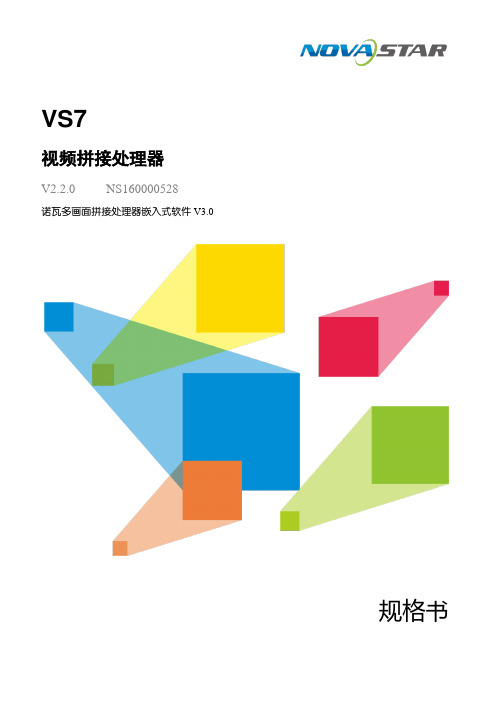
VS7视频拼接处理器V2.2.0 NS160000528诺瓦多画面拼接处理器嵌入式软件V3.0规格书简介VS7是由诺瓦科技自主研发的一款集视频处理,画面拼接,特效切换和多画面显示的高性能拼接处理器。
VS7具备强大的视频信号接收和处理能力,最大支持4K×2K@30Hz视频输入,并最大可同时支持7路输入和5个独立窗口。
最大支持4路DVI拼接输出,单机最大带载可达8KK。
基于强大的FPGA处理平台,支持输入输出EDID管理和画质调整,多种输入源的无缝切换和淡入淡出等切换特效,可以为您带来更加灵活的画面构造体验。
另外,VS7配套全新的智能管理软件V-Can,用户可以通过V-Can或VS7前面板完成丰富的画面拼接效果。
VS7凭借其优异的画质和超大分辨率带载,以及灵活多样的操控方式,可被广泛应用于会议报告,展览展示中心等场景中。
特性●支持市面常见的视频输入接口−DVI接口,支持1920×1080@60Hz输入−HDMI 1.3接口,支持1920×1080@60Hz输入−3G-SDI接口,支持1920×1080@60Hz输入−DP 1.1接口,支持3840×2160@30Hz输入−HDMI 1.4接口,支持3840×2160@30Hz输入−VGA接口,支持1920×1080@60Hz源输入●单机4个DVI接口拼接输出最大支持4接口拼接输出,支持水平拼接、垂直拼接和田字拼接,且最大带载高达920万像素,单个DVI输出最宽或最高可支持3840像素,四路拼接最宽或最高可支持到15360像素。
●多窗口显示支持添加5个窗口任意布局,且每个窗口支持跨接口输出●HDMI预监输出−支持单一输入源预监或输出画面预监−支持所有输入源和输出画面预监−支持叠加显示输入分辨率和帧频等信息●画面控制功能支持画面一键黑屏,冻结●EDID管理支持DVI、HDMI和DP接口的输入分辨率管理●画面特效切换支持窗口切源特效,并支持特效切换持续时长设置●BKG抓取支持输入源画面抓取,并将抓取的图片用于BKG ●BKG配置支持选择图片或者配置纯色作为BKG,最大支持保存6张BKG图片●支持输入源画质,窗口画质和输出画质调整●多场景管理支持创建32个用户自定义场景,可一键调用●窗口模板管理内置7个窗口模板,直接调用窗口模板进行快速窗口布局●多种操控方式支持使用智能控制软件V-Can或VS7前面板操控设备●直观的前面板彩色LCD显示界面,清晰的按键灯提示,简化了系统的控制操作外观前面板开关键窗口键输入源LCD旋钮返回键FREEZE功能键后面板应用场景VS7支持最大4路输出拼接,其场景连接如下所示。
CANON 打印机 说明书
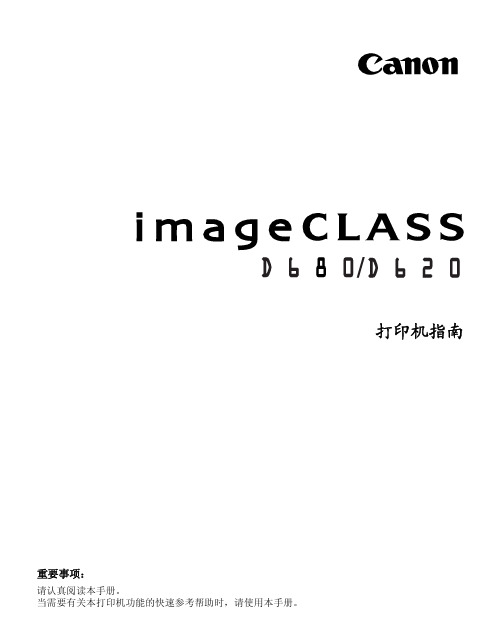
发送和接受传真 ...................... 快速拨号 ............................ 传真问题的疑难解答 ..................
1
1-1
安装 CAPT
如果您将 imageCLASS D680/D620 用作本地打印机 (直接连到您的计算机上),请遵 循下列步骤。如果 imageCLASS D680/D620 已在您的网络上,而且您想使用它进行启 动,请遵循下列步骤 (在网络用户,1-23 页)。如果您想把 imageCLASS D680/D620 安装为网络打印机,请请遵循下列步骤 (在连接到作为网络打印机的 imageCLASS D680/D620,1-26 页)。
■ 添加打印机向导
要在使用 Windows 95/98/Me 的本地计算机上安装 CAPT,您可使用 Windows 95/98/ Me 添加打印机向导。
以下是 Windows 98 下 “使用并行端口”的安装程序。
1 从开始菜单中选择设置,然后选择打印机。出现 “打印机”文件夹。
2 双击添加打印机图标。添加打印机向导对话框出现。单击下一步 >。
第 4 章:
疑难解答 检查清单 . . . . . . . . . . . . . . . . . . . . . 4-1 打印机问题 . . . . . . . . . . . . . . . . . . . . 4-2 CAPT 的故障 . . . . . . . . . . . . . . . . . . . 4-4 CAPT 消息 . . . . . . . . . . . . . . . . . . . . 4-6 使用疑难解答程序 . . . . . . . . . . . . . . . . . 4-8 卸载 CAPT 软件 . . . . . . . . . . . . . . . . . 4-10
打印工具用户指南:微软Windows操作系统0700001版E说明书

Printing ToolsUser GuideFor Microsoft WindowsOperating Systems0700001 Rev E© Copyright 2008 Hewlett-Packard Development Company, L.P .Confidential computer software. Valid license from HP required for posses-sion, use or copying. Consistent with FAR 12.211 and 12.212, Commercial Computer Software, Computer Software Documentation, and Technical Data for Commercial Items are licensed to the U.S. Government under vendor's standard commercial license.The information contained herein is subject to change without notice. The only warranties for HP products and services are set forth in the express war-ranty statements accompanying such products and services. Nothing herein should be construed as constituting an additional warranty. HP shall not be liable for technical or editorial errors or omissions contained herein.Adobe®, Adobe® PostScript® 3™, Acrobat®, and PostScript® are trade-marks of Adobe Systems Incorporated.Microsoft®, Windows® and Windows® XP are U.S. registered trademarks of Microsoft Corporation.Printed in the USHewlett-Packard Company 11311 K-Tel DriveMinnetonka, Minnesota 55343United States of AmericaWorld Wide Web: Technical SupportWorld Wide Web: E-mail:*****************North AmericaVoice.........+1 800.925.0563 or +1 952.944.4040Fax.............+1 952.943.3611 or +1 952.944.8509Latin America (Español)Voice..........................................+1 952.943.3627Fax.............................................+1 952.944.8509Europe, Middle East, and AfricaVoice...........................................+31 23.5622000Fax..............................................+31 23.5627944Ink SalesNorth AmericaVoice.........+1 800.723.3002 or +1 952.944.9330Fax.............................................+1 952.943.8622Europe, Middle East, and AfricaVoice...........................................+31 23.5622000Fax..............................................+31 23.5631240About This Manual Read this User Guide to learn how to install and use the Printing Toolssoftware and fonts for Microsoft Windows operating systems.•Chapter 1 explains how to install and uninstall the Printing Toolssoftware and the DTC fonts.•Chapter 2 shows how to use the Downloader Utility.•Appendix A contains support information and how to contact techni-cal support.About This Manual iiiiv About This ManualTable of ContentsAbout This Manual. . . . . . . . . . . . . . . . . . . . . . . . . . . . . . . . . . . . . . . . . . . . . . . iiiGetting StartedIntroduction . . . . . . . . . . . . . . . . . . . . . . . . . . . . . . . . . . . . . . . . . . . . . . . . . . .1-2System Requirements. . . . . . . . . . . . . . . . . . . . . . . . . . . . . . . . . . . . . . . . . . .1-3Installing the Image Utility . . . . . . . . . . . . . . . . . . . . . . . . . . . . . . . . . . . . . . . .1-4Installing and Using Fonts. . . . . . . . . . . . . . . . . . . . . . . . . . . . . . . . . . . . . . . .1-5Image UtilityWhat is the Image Utility? . . . . . . . . . . . . . . . . . . . . . . . . . . . . . . . . . . . . . . . .2-2System Requirements. . . . . . . . . . . . . . . . . . . . . . . . . . . . . . . . . . . . . . . . .2-2Configuring the Image Utility . . . . . . . . . . . . . . . . . . . . . . . . . . . . . . . . . . . . . .2-3Using the Image Utility. . . . . . . . . . . . . . . . . . . . . . . . . . . . . . . . . . . . . . . . .2-7Transformation . . . . . . . . . . . . . . . . . . . . . . . . . . . . . . . . . . . . . . . . . . . . . .2-7Batch Processing. . . . . . . . . . . . . . . . . . . . . . . . . . . . . . . . . . . . . . . . . . . . . .2-11Support InformationSoftware DVD-ROM Layout. . . . . . . . . . . . . . . . . . . . . . . . . . . . . . . . . . . . . . A-2Technical Services. . . . . . . . . . . . . . . . . . . . . . . . . . . . . . . . . . . . . . . . . . . . . A-3IndexTable of Contents vvi Table of ContentsChapter1Getting StartedThis chapter explains how to install the Printing Tools software and fonts.It is based on the assumption that you have already followed the instruc-tions for setting up the print server and output devices.This chapter includes the following topics:•Introduction (page 1-2)•System Requirements (page 1-3)•Installing the Image Utility (page 1-4)•Installing and Using Fonts (page 1-5)Getting Started1-1Introduction The Printing Tools are a collection of printer description files,applications, and fonts.•The Image Utility enables you to transfer (download) files invarious formats directly to the RIP for printing. This is sim-pler and faster than opening an application program anddocument file, and then printing the file. This utility can alsodownload PostScript Type 1 compatible fonts to the RIP, andapply transformations (such as scaling or rotating) to theimage before downloading. See Chapter 2, Image Utility, forinstructions.•Digital Typeface Corporation (DTC) MasterWorks fontsare a collection of PostScript Type 1 compatible fonts. Thesefonts are factory-installed on the RIP, but you must alsoinstall a font on your computer to use and display it on yourcomputer’s monitor. See “Installing and Using Fonts” onpage 1-5, for further information.•Printer Description Files are used by applications, operat-ing systems, and printer drivers to determine valid pagesizes and special device options available for each printer.See Appendix B, PostScript Printer Description Files, for fur-ther information.1-2IntroductionSystem Requirements The Printing Tools and DTC MasterWorks fonts have the follow-ing system requirements:•Operating System — Microsoft Windows Vista, XP, Win-dows 2000, Windows NT 4 (with Service Pack 6), or Win-dows 95/98/Me.•Network protocol — to connect to the RIP over your local area network, you must have a network protocol installed on your Windows workstation: TCP/IP, NetBEUI, or Novell Net-Ware. (Windows XP does not support NetBEUI.) For instruc-tions on installing the appropriate protocol in Windows, see your operating system online help or network administrator.•Print Server — before you install the Printing Tools, the RIP must be installed and properly configured, according to the procedures in the RIP User Guide. In particular, the port(s) you plan to use.System Requirements1-3Installing the Image Utility 1.Load the software DVD-ROM into the DVD-ROM drive of thecomputer.2.Open the Printing Tools folder.3.Copy the file hpiu.exe to any location on your computer.4.Add a printer to the operating system.See the RIP User Guide for instructions.To uninstall the Image Utility, simply delete it (drag it to the Recycle Bin).1-4Installing the Image UtilityInstalling and Using Fonts The RIP includes a set of PostScript-compatible printer fonts factory-installed on its hard disk. The font set installed varies by print server product, and may include one or more of the follow-ing:•The standard 35 fonts found on most PostScript-compatible printers•DTC MasterWorks Type Library Volumes 1 and 3The DTC (Digital Typeface Corporation) MasterWorks fonts are located on the software DVD-ROM.Installing the fonts on your computer is necessary to display and make them available in the applications you use to create documents. You can install all or any number of individual fonts on your computer.To install fonts, use a font installer such as Adobe Type Man-ager. Depending on the version of installer you use, you may have one or more of the following font handling options available when you install the font:•Autodownload - automatically downloads the entire font with the print job, which results in a relatively large print file if the document contains a large amount of text. Such a file takes longer to spool and RIP compared to files using residentfonts. Install a font as autodownload if you will use it onlyoccasionally and don’t want it to take up disk space on the server.•Resident - uses the font installed on the print server hard disk drive. Resident fonts are not sent with the print job to the server. You can use the Downloader Utility to download frequently-used fonts to the server.•Not installed - downloads only that portion of a font needed to print a document. This option may not produce accurate results in some applications, including Adobe PageMaker and QuarkXPress.If you print a document and the Courier font is substituted for the font specified in the document, try reinstalling the font as autodownload and reprinting the document.HP printers are also compatible with TrueType fonts. Refer to your operating system documentation for further information about TrueType fonts.Installing and Using Fonts1-5Fig. 1-1. DTC MasterWorks Volume 1 fonts1-6Installing and Using FontsFig. 1-2. DTC MasterWorks Volume 3 fontsInstalling and Using Fonts1-71-8Installing and Using FontsChapter2Image UtilityThis chapter shows you how to use the Image Utility. The Image Utilityenables you to download files to the print server, save image files asPostScript language files, and apply image transformations prior to send-ing them to the print server.Image Utility2-1What is the Image Utility?The Image Utility enables you to perform the following opera-tions on TIFF, JPEG, Encapsulated PostScript (EPS), PostScript (PS), and Adobe Acrobat Portable Document Format (PDF) files:•Download supported file types directly to the print server •Save the file to a PostScript language file, for subsequent transfer to the print server (not applicable to PS files)•Optionally apply cropping, tiling, and scaling transformations to the file before sending to the print server (not supported for PS and PDF file types)System Requirements The Image Utility runs under Microsoft Windows Vista, XP, andWindows 2000.2-2What is the Image Utility?Configuring the Image Utility 1.Run the Image Utility.Double-click the file hpui.exe or the shortcut to it.The Image Utility window appears.2.To set the preferences, select Preferences from the Filemenu.The Preferences dialog box appears. Click the tab corre-sponding to the preferences you want to change. When you change a setting, it is applied immediately.3.Specify an output option.•Directly to print server — The Image Utility sends print files to the Windows default printer (Windows printing orTCP/IP). To change the destination printer, change thedefault printer in the Windows Printers Control Panel.You can change the timeout value, which is the numberof minutes the Image Utility will attempt to send a printjob before it assumes that the print server is offline. If thetimeout is set too low, you may get an error messagewhile the file is still being sent. More time will be neededto send larger files over slower networks. If the timeout isset too high, it will take longer for you receive an errormessage indicating an offline server. You can set the tim-eout for between five and forty minutes; the default fiveminutes.Fig. 2-1. General optionsConfiguring the Image Utility2-3•Save to a PostScript file on disk — a PostScript orPDF file can be saved to disk, and transferred subse-quently to the print server via DiskDirect (removeablemedia or network). Refer to the System Control UserGuide for instructions.Click the Change button to change the destination. Toreset the output file location to the default location, clickthe Reset button.4.Specify the default measurement units for the scalingfeature.Select pixels, inches, or millimeters to display by defaultwhen scaling an image.5.Specify the other options.•Display TIFF/JPEG previews — specify whether to dis-play TIFF and JPEG preview images in the transforma-tion dialog boxes. If you do not want to wait for largeimages to display, uncheck the “Display TIFF/JPEG pre-views” checkbox. If previews are enabled and youattempt to open an image that is very large, a warning willbe displayed that allows you to proceed anyway or can-cel (see page 2-6).•Use passthrough mode — passes files through directlyto file output, without any processing.•Strip EXIF tags automatically — image files containingEXIF (Exchangeable Image File) data, which is descrip-tive data added by digital cameras, can cause the RIP togenerate PostScript errors. When you check this box, aduplicate of the image with the EXIF data removed from itis sent to the print server. The original is left unchanged.If downloaded images taken by digital cameras are gen-erating PostScript errors, check this box and try down-loading again.2-4Configuring the Image UtilityConfiguring the Image Utility 2-56.Click the Logging tab to specify logging options.The Logging tab appears.The software can keep a record, or log, of its activity. This is useful for troubleshooting (to determine the cause of a prob-lem or error).•Log activity to a file — check this box to enable logging.•Detailed logging — check this box to increase the detail included in the log file, uncheck to decrease.•To change the output file location shown, click the Change button.•To reset the output file location to the default location, click the Resetbutton.Fig. 2-2. Log options2-6Configuring the Image Utility 7.Click the Warnings tab to specify Warning options.The Warnings tab appears. Warnings alert you to potential problems, and give you the option of cancelling or continuing anyway. Check each box to enable the warning, uncheck the box to disable it.•Warn about presence of EXIF tags — image files con-taining EXIF (Exchangeable Image File) data, which is descriptive data added by digital cameras, can cause the RIP to generate PostScript errors. See also “Strip EXIF tags automatically“ page 2-4.•Warn about large images — if previews are enabled (see page 2-4) and you attempt to open a large image, a warning will be displayed that allows you to proceed any-way or cancel. Large images may take a long time to dis-play. You can define the threshold for what is considered “large” by selecting a value from the Threshold drop-down menu.•Warn about QuickTime installation — the Image Utility uses Apple QuickTime to generate certain image pre-views, and will warn you if it is not installed.Fig. 2-3. Warnings options•Warn about progressive JPEG files — some JPEGfiles are saved in a progressive format for the World WideWeb browsers that displays the image in a progressivelyhigher quality as the image is downloaded. This has noapplication when printing, and it can cause PostScripterrors.8.Click the Close button to save your changes.Using the Image Utility 1.Run the Image Utility.Double-click the file csui.exe or the shortcut to it.The Image Utility window appears.2.Open the folder containing a supported file type.3.Drag the file icon to the Image Utility window.•If the file is a bitmap image (TIFF, JPEG, EPS), the trans-formations dialog box appears with a preview of theimage. Go to step 4. (If Passthrough was selected in thePreferences dialog box, this dialog box does not appear.)•If the file is a PostScript (PS) or Adobe Acrobat PortableDocument Format (PDF) file, the software displays a dia-log box that asks whether you want to save the file to thedestination shown on the Preferences > General tab.Click Save or Cancel.Transformation 4.Optionally, crop the image.•Using the mouse, click and drag the corner handles ofthe red cropping box as desired.•To return the cropping box to its original size and shape,click the Reset button.The pixel dimensions, resolution, and format of the originalimage are shown for your reference.Configuring the Image Utility2-72-8Configuring the Image UtilityFig. 2-4. Cropping tabConfiguring the Image Utility 2-95.Optionally, flip, rotate, or scale the image.Click the Transformation tab.•Flip — check the Horizontal checkbox to create a right-to-left mirror image, check Vertical to create a top-down mirror image.•Rotate — click 90, 180, or 270 to rotate the image coun-terclockwise by the corresponding number of degrees.•Scaling — drag the slider or enter a scaling percentage, or enter the desired width or height. The aspect ratio of the image is automatically preserved. The resolution ofthe printed image is updated as you change the scaling.Fig. 2-5. Transformation tab6.Click Save or Cancel.•To save your changes and output the file to the printserver or disk, click Save. The PostScript file will be out-put according to the settings on the File - General Prefer-ences tab.•To cancel your changes, click Cancel. The file is not out-put.If you save the file to disk, use DiskDirect to print the file.Refer to the System Control User Guide for instructions.2-10Configuring the Image UtilityBatch Processing Batch processing allows you process a group of TIFF or JPEGall at once with a set of parameters that you define once. Forexample, you could download a batch of images, then arrangethem on the server as a MediaSaver or N-UP job (refer to theSystem Control User Guide for instructions).When you drag multiple image files onto the regular Image Utilitywindow (instead of the Batch Processing window), the Croppingand Transformation dialog box appears for each image. To auto-matically apply the same settings to an entire group of images,use Batch Processing.1.Select an output option.See page 2-3 for instructions. The selected option will be shownat the bottom of the Batch Processing window.2.Open the Batch Processing window.From the Window menu, select Batch TIFF/JPEG. The BatchProcessing window appears.3.Set the Print Mode.•Best Fit — the image will be proportionately scaled to fitas closely as possible within the page size.•Fit Horizontal — the horizontal dimension of the imagewill be scaled to fit the horizontal dimension of the pagesize. The vertical dimension will not be scaled.•Fit Vertical — the vertical dimension of the image will bescaled to fit the vertical dimension of the page size. Thehorizontal dimension will not be scaled.•Stretch to Fit — to image will be scaled to fit as closelyas possible within the page size, without necessarily pre-serving the aspect ratio of the image.4.Set the Page Size.Select a page size from the drop-down list, or click the Setbutton to specify a page size.5.Optionally, select Snap page size options.Batch Processing2-11When you check the Snap page size to fit image check-box, the page size is set to the same size as the image. Thefollowing options are available:•Respecting image resolution — the image is down-loaded at the resolution found in the image file.•At 72 dpi PostScript resolution — the image is down-loaded at 72 dpi.•At a fixed resolution — the image is scaled (enlarged orreduced) then downloaded so it prints at the resolutionyou specify.•At a fixed scale factor — the image is scaled by thescaling percentage you specify, at the resolution found inthe image file, then downloaded.6.Set the Flip options.The image can be flipped or mirrored horizontally or verti-cally.7.Set the Rotate options.The image can be rotated in 90 degree increments.8.Optionally, select Confirm Images Individually.If you enable this option, as each image is opened, a dialogbox appears with the file name. You must confirm or cancelthe selection of each file before downloading will proceed.9.Drag a group of files to the Batch Processing window.The files are processed according to the Batch Processingsettings, then sent to the printer. You can cancel the batchprocess at any time by clicking the image in the upper por-tion of the dialog box.2-12Batch ProcessingAppendix ASupport Information•Software DVD-ROM Layout (page A-2)•Technical Services (page A-3)Support Information A-1Software DVD-ROM Layout Root Directorysetup.exe - installs the Software RIP \Documentation\Drivers\netcard\DTC Fonts\Fonts\gator-other\colorspan\icc\gatorsi-other\colorspan\icc\Printing ToolsHPIU.exe (Windows)\PPDs\Windows 2000\Windows XPVideoNet\Windows 2000\Windows NT\Windows XPA-2Software DVD-ROM LayoutTechnical Services For service and support, contact HP Technical Services:•World Wide Web: •Internet E-mail: *****************United States and Canada:•Telephone: (800) 925-0563 or (952) 944-4040•Fax: (952) 944-8509Latin America:•Telephone: +1 (952) 943-3427 or +1 (952) 943-3627•Fax: +1 (952) 944-8509Europe/Middle East/Africa:•Telephone: +31 23.5622000•Fax: +31 23.5627944Asia/Pacific:•Telephone: +1 (952) 943-3320•Fax: +1 (952) 943-3313Technical Services A-3A-4Technical ServicesIndexIndex-1DDownloader Utility 1-2DTC fonts 1-5DTC MasterWorks Type Library 1-5 EEXIF tags 2-4FFlip 2-9Fontsinstallation 1-5IImage Utility 2-1configuring 2-3cropping 2-7EXIF tags 2-4overview 2-2passthrough mode 2-4Preferences 2-3progressive JPEG files 2-7QuickTime installation 2-6transformation 2-9 Installationfonts 1-5Printing Tools 1-1 Introduction 1-2OOverview 1-2PPassthrough mode 2-4 Progressive JPEG files 2-7QQuickTime installation 2-6RRotate 2-9SScale 2-9Software installation 1-1System requirements 1-3TTechnical Support A-3 Transformation 2-9 Troubleshootingprinting problems A-2 Type 1 fontssee FontsIndex-2。
HP 7090A 低频测量、分析与文档系统说明书

General diagnostic monitoring and fault monitoring (capturing pre-triggerdata for intermittent failures) are natural applications for the HP 7090A.
HP 17090 Measurement Graphics Software
HP 17090 measurement graphics software lets you access the full capabilities of the HP 7090A and integrate them into computer system applications . This software is compatible with HP Series 200 and 300 computers. HP 17090 software helps you use the HP 7090A's features easily and efficiently, and it provides storage, annotation, and data transformation capabilities not available on the HP 7090A unit alone .
Ordering Information
Simultaneous sampling on each of three channels, 12-bit resolution, bandwidth of dc to 3 kHz (33 .3 k samples/s maximum), and 1000-word memory per channel allow high-resolution measurement, storage, and display . The HP 7090A has six trigger modes, which allow virtually any signal change to initiate signal capture-even decaying repetitive signals such as faults in a power line voltage or in a transducer's carrier . Combined with pre-trigger capability, these trigger modes make the HP 7090A ideal for turn-on/turn-off characterization, fault monitoring, and mechanical motion analysis .
戴尔 E1709W 平板显示器用户手册说明书

液晶显示器质量和像素政策1.OSD 菜单按钮2.亮度和对比度/向上按钮3. 自动调整/向下按钮4.确认按钮5.开机/关机按钮(带LED 指示灯)底视图标签说明用途1 序列号条码标签 联系 Dell 寻求技术支持。
2 认证标签列出了认证准许。
3 VESA 安装槽孔(100mm ,所装底板的背后) 安装显示器。
左侧右侧标签说明用途激活计算机和显示器,以进入到 OSD。
注:Dell E1709W 平板显示器符合TCO'99和 ENERGY STAR®(能源之星)规范。
针脚号码15 针侧信号线的显示器侧1 视频-红色安全说明FCC中国能源效率标识联系警告返回目录页设置显示器Dell™ E1709W 平板显示器如果使用的是可以上网的Dell™ 台式机或Dell™ 便携式计算机1. 转到, 输入你的服务标签,然后下载用于你图形卡的最新驱动程序。
2. 安装图形适配器的驱动程序后,再尝试将分辨率设置 1440x900 。
返回目录页注: 如果你不能将分辨率设置为 1440x900,请联系 Dell™ 查询支持这些分辨率的图形适配器。
返回目录页设置显示器Dell™ E1709W 平板显示器如果使用的是非 Dell™ 台式机、便携式计算机或图形卡。
1. 右击桌面,然后单击属性。
2. 选择设置选项卡。
3. 选择高级。
4. 通过窗口顶部的描述,识别你的图形控制器提供商(如 NVIDIA, ATI, Intel 等)。
5. 请参阅图形卡提供商网站以取得更新的驱动程序(如, 或 )。
6. 安装图形适配器的驱动程序后,再尝试将分辨率设置 1440x900 。
返回目录页注:如果你不能将分辨率设置为 1440x900,请联系计算机的制造商或考虑购买支持 1440x900 分辨率的图形适配器。
前面板按钮A菜单使用菜单按钮可以启动屏幕显示B亮度和对比度/升高使用按钮直接访问C自动调节/降低使用“自动调整“自动调整”允许显示器自行调整到进入的视频信号。
ADM709资料
FUNCTIONAL BLOCK DIAGRAMV CCTypical Operating Circuit ORDERING GUIDEResetTemperature Package Model Threshold Range Option*ADM709LAN 4.65 V –40°C to +85°C N-8ADM709LAR 4.65 V –40°C to +85°C SO-8ADM709MAN 4.40 V –40°C to +85°C N-8ADM709MAR 4.40 V –40°C to +85°C SO-8ADM709TAN 3.08 V –40°C to +85°C N-8ADM709TAR 3.08 V –40°C to +85°C SO-8ADM709SAN 2.93 V –40°C to +85°C N-8ADM709SAR 2.93 V –40°C to +85°C SO-8ADM709RAN 2.63 V –40°C to +85°C N-8ADM709RAR2.63 V–40°C to +85°CSO-8*N = Plastic DIP; SO = SOIC.REV.0Information furnished by Analog Devices is believed to be accurate and reliable. However, no responsibility is assumed by Analog Devices for its use, nor for any infringements of patents or other rights of third parties which may result from its use. No license is granted by implication or otherwise under any patent or patent rights of Analog Devices.aPower Supply Monitorwith Reset ADM709© Analog Devices, Inc., 1995One Technology Way, P.O. Box 9106, Norwood. MA 02062-9106, U.S.A.Tel: 617/329-4700Fax: 617/326-8703GENERAL DESCRIPTIONThe ADM709 contains a power supply monitor which generates a system reset during power-up, power-down and brownout conditions. When V CC falls below the reset threshold, RESET goes low and holds the µP in reset. On power-up the RESET output is held low for 140 ms after V CC rises above the thresh-old. The RESET output remains operational with V CC as low as 1 V.Three supply-voltage threshold levels are available suitable for +5 V, +3.3 V and for +3 V supply monitoring. The actual reset voltage threshold is given below.The ADM709 is available in 8-pin DIP and SOIC packages.Table I.Reset ThresholdSuffix Voltage (V)L 4.65M 4.40T 3.08S 2.93R2.63FEATURESPrecision Supply Voltage Monitor+5 V, +3.3 V, +3 V Power Supply Monitor 35 A Quiescent Current140 ms (min) Power-On Reset Pulse Low Cost8-Pin DIP/SO Packages Upgrade for MAX709APPLICATIONSMicroprocessor Systems Computers ControllersIntelligent Instruments Critical P Monitoring Automotive SystemsCritical P Power Monitoring(V CC = Full Operating Range, T A = T MIN to T MAX unless otherwise noted)ABSOLUTE MAXIMUM RATINGS*(T A = +25°C unless otherwise noted)V CC . . . . . . . . . . . . . . . . . . . . . . . . . . . . . . . . .–0.3 V to +6 VRESET Output . . . . . . . . . . . . . . . . . . .–0.3 V to V CC + 0.3 VV CC Input Current . . . . . . . . . . . . . . . . . . . . . . . . . . . .20 mA RESET Output Current . . . . . . . . . . . . . . . . . . . . . . . .20 mAPower Dissipation, N-8 DIP . . . . . . . . . . . . . . . . . . . .727 mWθJA Thermal Impedance . . . . . . . . . . . . . . . . . . . . .135°C/W Power Dissipation, SO-8 SOIC . . . . . . . . . . . . . . . . . .470 mWθJA Thermal Impedance . . . . . . . . . . . . . . . . . . . . .110°C/W Operating Temperature RangeIndustrial ( A Version) . . . . . . . . . . . . . . . . .–40°C to +85°CLead Temperature (Soldering, 10 secs) . . . . . . . . . . . .+300°CVapor Phase (60 secs) . . . . . . . . . . . . . . . . . . . . . . . . .+215°C Infrared (15 secs) . . . . . . . . . . . . . . . . . . . . . . . . . . . . .+220°C Storage Temperature Range . . . . . . . . . . . . .–65°C to +150°C ESD Rating . . . . . . . . . . . . . . . . . . . . . . . . . . . . . . . . . . .>5 kV *Stresses above those listed under “Absolute Maximum Ratings” may cause permanent damage to the device. This is a stress rating only and functional operation of the device at these or any other conditions above those listed in the operational sections of this specification is not implied. Exposure to absolute maximum ratings for extended periods of time may affect device reliability.PIN FUNCTION DESCRIPTIONMnemonic Pin No.FunctionNC1, 4, 5, 6, 8No Connect Pins.V CC2+5 V, +3.3 V, +3 V Power SupplyInput.RESET7Logic Output. It remains low whileV CC is below the reset thresholdvoltage and for 280 ms (typ) afterV CC rises above the threshold. GND3Ground, 0 V.ADM709–SPECIFICATIONSParameter Min Typ Max Units Test Conditions/CommentsV CC Operating Voltage Range 1.0 5.5V T A = 0°C to +70°C1.2 5.5V T A = –40°C to +85°CSupply Current3585µA V CC < 3.6 V, T A = 0°C to +70°C35110µA V CC < 3.6 V, T A = –40°C to +85°C65150µA V CC < 5.5 V, T A = 0°C to +70°C65200µA V CC < 5.5 V, T A = –40°C to +85°CReset Threshold 4.5 4.65 4.75V ADM709L4.25 4.40 4.50V ADM709M3.00 3.08 3.15V ADM709T2.85 2.933.00V ADM709S2.55 2.63 2.70V ADM709RV CC to RESET Delay20µs V CC = Reset Threshold max–minRESET Active Time-Out Period140280380ms V CC = Reset Threshold max, V CC Rising RESET Output Voltage0.3V ADM709R/S/T, I SINK = 1.2 mA. V CC = ResetThreshold min0.4V ADM709L/M, I SINK = 3.2 mA. V CC = ResetThreshold min0.3V I SINK = 50 µA. V CC≥ 1.0 V0.4V I SINK = 100 µA. V CC≥ 1.2 V0.8 × V CC V ADM709R/S/T, I SOURCE = 500 µA, V CC≥ ResetThreshold maxV CC–1.5 V V ADM709L/M, I SOURCE = 800 µA, V CC≥ ResetThreshold maxSpecifications subject to change without notice.PIN CONFIGURATIONV CC NC GND NCNCNCNCNC = NO CONNECTREV. 0–2–ADM709REV. 0–3–RESET at Voltages < 1 VThe ADM709 RESET output is guaranteed to operate with supply voltages as low as 1 V. If it is desired that the RESET output remains low below 1 V, then a pull-down resistor should be connected between the RESET output and GND. A resistor of 100 k Ω is suitable. This is illustrated in Figure 5.Figure < 1 VGlitch ImmunityThe ADM709 is immune to short transients which may occur on the V CC line. This is important so that spurious resets are not generated as a result of minor glitches on the power supply.Additional glitch immunity may be obtained by connecting a capacitor (0.1 µF or greater) as close as possible to the V CC pin on the device.Microprocessors with Bidirectional I-OSome microprocessors or microcontrollers such as the MC68HC11 have bidirectional reset lines. In order to avoid signal contention, a resistor of 4.7 k Ω should be connected between the ADM709 RESET output and the microcontroller RESET line. This arrangement is shown in Figure 6.Figure 6.Interfacing to Microprocessors with Bidirectional RESETV CCRESETFigure 1.Functional Block DiagramFigure 2.Typical Operating CircuitCIRCUIT INFORMATION RESET OutputRESET is an active low output which provides a reset signal to the microprocessor whenever the V CC supply voltage is below the reset threshold. An internal timer holds RESET low for 140 ms after the voltage on V CCrises above the threshold. This is intended as a power-on reset signal for the processor. It allows time for the power supply and microprocessor to stabilize after power up. Similarly a power supply brownout will initiate a pro-cessor reset. On power-down, the RESET output remains low with V CC as low as 1 V. This ensures that the microprocessor is held in a stable shutdown condition as the power supply drops.Figure 3.Power Off/On RESET TimingV CCRESET400ms/DIVFigure 4.RESET Output vs. V CCREV. 0–4–ADM709OUTLINE DIMENSIONSDimensions shown in inches and (mm).8-Lead Plastic DIP(N-8)0.014 (0.356)0.045 (1.15)(2.54)BSC8-Lead SOIC (SO-8)0.0075 (0.19)0.0138 (0.35)(1.27)BSCP R I N T E D I N U .S .A .C 2022–18–4/95。
松下 KX-FP709CN 传真机 说明书
表示可能会造成严重人身伤害或死亡的潜在危险。
为了安全,本机备有接地插头。如果您没有 此种插座,请安装一个。请勿不当改装插头 以免此安全功能不起作用。
表示可能会造成轻微人身伤害或对本机造成损坏的危 险。
L 下列符号用来区分和说明需要遵守的指示类型。
这些类型的符号用来提 醒用户必须小心执行的 特定操作步骤。
注意: L 请勿摩擦或用橡皮涂擦记录纸的打印面,因为这样可能导致打印不清晰。
产品废弃、转让或返还的注意事项 L 本产品可保存您的私密/保密信息。为了保护您的私密/保密信息,我们建议您在废弃、转让或返还本产品前删除
存储器中的信息如电话簿或来电者信息。 L 复印和接收文稿的图像将保留在旧印字薄膜上。弃置旧印字薄膜时请谨慎处理。
10.索引
10.1 索引 ................................. 46
4. 传真
发送传真 4.1 手动发送传真 .......................... 19 4.2 文稿要求 .............................. 20 4.3 使用电话簿/单触拨号功能发送传真 ....... 20 4.4 多站点发送 ............................ 21
感谢您购买 Panasonic 传真机。
您应保存记录的事项
供您将来参考 购买日期 序列号(可以在本机背面找到) 经销商名称和地址 经销商电话号码
请在此附上您的收据。
对于显示语言,您可以选择中文或英语。 L 显示将使用所选择的语言。默认设定是中文。如果需要将设定更改为英语,请参阅第 32 页上的功能 #48。
2. 准备工作
连接和设定 2.1 连接 .................................. 11 2.2 拨号方式 .............................. 11
系统维护指南- VESDA_VLF
6 探测器概览
Xtralis VESDA VLF-250 产品指南
特性
• 绝对烟雾值的激光探测 • 极宽的灵敏度范围 • 可编程报警阈值 • 二级空气过滤器 • 即时识别显示器 • Instant Fault FinderTM (即时故障探测) • AutoLearnTM Smoke (烟雾自学习) • AutoLearnTM Flow (气流自学习) • 超声波气流传感 • 参考探测器 (需要配备 VESDAnet 接口卡) • 现场维护检修门 • 独立事件记录 • 支持采样管网模型软件 - ASPIRE2TM • 用于现场的 Xtralis VESDA 系统配置软件 (Xtralis VSC)
用户界面信息和控制按钮
用户界面信息和控制按钮位于现场维护检修门盖的后面。
Xtralis VESDA VLF-250 产品指南
A
B
E C
F
D
G
H
图注
A 即时故障探测器故障说明 B 二级空气过滤器 C 警报级别定义 D 控制按钮-复位、停用、(即时故障探测)和测试 E RS232 DB9F 串口 F 控制按钮 - AutoLearn Smoke (烟雾自学习), AutoLearn Flow (气
应用
可以使用 VLF 探测器为开放区域、回风格栅或为机柜等众多小型区域提供保护,包括:
• 通讯设施 • 计算机室 • 控制室 • 存储设备 • 电气柜和开关柜
如需规范要求的详细信息,见页码 V 上 “ 空气采样烟雾探测的规范和标准 ”。
/china
23
Xtralis VESDA VLF-250 产品指南
8
现场接线故障
GPI 通用输入或接口卡接线故 障。
HDS存储VSP用户维护手册_v11
HDS 存储VSP 用户维护手册(2013年5月)目录一、设备维护 (3)1.1VSP配置信息 (3)1.2VSP系统架构 (3)1.3维护常用命令 (8)1.4VSP应急方案-上下电操作 (36)1.5设备巡检 (39)二、微码升级 (46)2.1微码升级的意义 (46)2.2微码升级的策略 (47)2.3微码升级的步骤 (48)三、故障处理 (53)3.1故障处理预案 (54)四、案例 (56)4.1硬盘更换步骤 (56)4.2CHA更换步骤 (60)4.3DKA更换步骤 (67)4.4CM更换步骤 (71)一、设备维护1.1 VSP配置信息1.2 VSP系统架构1.2.1 VSP系统架构图其系统架构采用了交换式架构,如下所示。
图2-1:VSP硬件技术架构1.2.2 VSP主要部件图2-2 VSP硬件主要部件图VSP的主要部件包括:✓前端卡(CHA):负责连接外部主机或存储交换设备,如小型机;✓后端卡(DKA):负责连接内部磁盘存储设备,如硬盘;✓数据缓存卡(CPC):CHA访问后端磁盘时的数据缓存区域;✓内存条(CM):CM的内存条;✓PCI-Express交换卡(ESW): DKC数据交换控制卡;✓处理器板卡(MPB):负责前端及后端数据的处理;✓磁盘(HDD):存储设备的磁盘;✓备份盘(Spare Disk):用作备份盘的磁盘;✓电池(Battery):系统掉电时保存数据的电池;✓电源(PS):系统供电及交换用的电源;✓风扇(FAN):系统冷却用的风扇;✓控制台(SVP):系统配置和管理监控的控制台(一台笔记本电脑);✓线缆(Cable):连接存储内部和外部各部件间的电缆;✓光纤接头(SFP):光纤转换接头;1.2.3 VSP存储的磁盘分布图VSP的磁盘分布按照如下进行标识:HDDxyz_dd其中:xy=Cabinet(盘柜);z=HDU number(磁盘笼编号)dd=HDD number(磁盘编号)图2-3:VSP磁盘位置图1.3维护常用命令当盘机出现故障,如磁盘、控制卡、电源、内存、电池到出现异常时,会产生SIM信息,同时盘机会根据故障的严重程度,将Message或Alarm灯亮起。
- 1、下载文档前请自行甄别文档内容的完整性,平台不提供额外的编辑、内容补充、找答案等附加服务。
- 2、"仅部分预览"的文档,不可在线预览部分如存在完整性等问题,可反馈申请退款(可完整预览的文档不适用该条件!)。
- 3、如文档侵犯您的权益,请联系客服反馈,我们会尽快为您处理(人工客服工作时间:9:00-18:30)。
置为 115200。 设置串口
打开串口
关闭串口 用户可以对信号源进行预览。首先,选择HDMI、
DVI、VGA其中任意一路用于监看,其他的可接
-
LED大屏幕或显示器面向观众。
选择输出分辨率下拉按键,从下拉分辨率列 表里选择需要的输出分辨率,VSP 709支持19种 输出分辨率。
例如:选中HDMI用于监看,接入显示器。而将 DVI接入LED大屏幕。目前LED大屏幕正在播放足 球赛,稍后需要插入一组广告,用户可以通过切
监看的图像播放出去,按TAKE键,进行确认!
绿色方框表示已选中当前接口为输入接口。
-
3.通过菜单栏上的“视频处理器”进入
VSP 709支持2种用户保存模式。轻触SAVE键时,进入保存 “布局菜单”,将布局设置成Layout0 单画面。
模式按LEFT/RIGHT左右键即可选中Mode 1或Mode 2,再按 SEL确认键选择保存当前工作模式到Mode1或者用Mode 2;
发送 接收 接地信号 无使用 无使用
RS-422
TXRXGND RX+ TX+
发送(-) 接收(-) 接地信号 接收(+) 发送(+)
SCALE
单击Scale按钮进入Scale设置菜单。单击UP或者 DOWN按键,选择需要设置的SCALE内容Horizontal size横向尺寸, Vertical size纵向尺寸, Horizontal position横向X坐标, Vertical position纵向Y坐标, 单击
VSP 709 用户快速指南 版本1.0
第3页 共4页
添加字幕和LOGO功能的高级设置
“视频处理器”菜单中的“设置标题”选项,为用户 提供了在视频源上显示字幕和LOGO的功能。
用户可通过“字幕开关”功能, 选择是否在视频源中添加字幕,所 显示字幕是否需要背景。
利用上位机“
”
“
”
功能可添加任务计划,实现在指定的时间设备自动运
DVI转DVI+VGA的转接线一端是
DVI-I或DVI-D 公接头, 另外一端
则是 DVI-I或DVI-D母接头带一个
VGA的公接头。
DVI转VGA的转接头,它的一端带 DVI-I的公头,另外一端为VGA的 公头。
地址:中华人民共和国福建省厦门市湖里区留学人员创业园伟业楼S603-604Tel: 00865925771197 Fax:00865925771202 Email: rgblinkcs@
-
可接来自DVD播放器或其他带有音频源的 设备。
-
音频输出接口用于连接音响或音频功放系统。
-USB
USB线用于VSP 709设备与电脑的连接。
板电视或投影机。
-DVI
(DVI VGA )
可兼容数字和模拟的接口,它可以直接用DVI的 线接DVI显示接口的显示器、LED大屏幕控制卡 等具有标准DVI接口的设备; 用户也可通过 DVI转DVI+VGA的双头输出转接线同时接VGA 信号接口的显示器、投影仪和具有标准DVI接口 的设备,或通过VGA转DVI的转接头单独接 VGA信号接口的设备。
VSP 709 用户快速指南 版本1.0
第2页 共4页
-
轻触PREV键进入监听监看设置,单击UP或DOWN键进入控制 单画面淡入淡出控制实现:通道CV1 ~3,SVideo1,
操作界面;选择控制操作ON或OFF按SEL键确认,ON代表监 YPbPr1,DVI1,VGA1与通道CV4 ~6,SVideo2,
VSP 709 用户快速指南 版本1.0
第1页 共4页
使用CAT5的交叉线,标准如右图。设备的默认
IP地址是 192.168.0.100. 用户可以使用RS232或者
USB接口修改该IP地址。
CAT5的交叉线,指的是一端为T568A标准,一端 VSP 709有10个输入接口但能支持14种输入源,分别
NOTE
确的软件界面。 主界面有一个预览窗口,用户可通过此窗口查看
音准确无误。VSP
709提供两路音频,分别为顶
输出到LED大屏幕或显示器的画面的布局和状态。板的信号源和底板信号源提供外嵌音频。
(L1,R1为顶板声音输入接口,L2,R2为底板声音
使用计算机上可用的RS 232控制端口, VSP 709波特率设 输入接口。)为了保证播出画面准确无误,
把IEC接口的电源线接到 VSP 709的电源输入上,
作请参照上位机相关操作。
VSP 709的电源支持85到265V的交流电输入,可以
兼容当前全世界率设置菜单,单击UP或
者DOWN选择所要的输出分辨率,单击SEL确认,
将电源开关置于ON的位置,VSP 709的前面板的 再次单击后退出。
换“HDMI主板”“HDMI顶板”和“HDMI底板”在
- Scale
显示器上查看即将播出的广告是否正确。当检查
用户可以用鼠标单击图片,然后拖放图片四周的句柄完 完广告正确无误,切换到“DVI主板”、“DVI顶
成图片的缩放和移动操作。拖放操作完成后将通过通信 板”或“DVI底板”即可将广告在LED大屏幕上播
入Source监看输入源的选择,设备有三种输入源:
2.进入底板操作界面和顶板操作界面分别选择
Main Board,Top input,Bottom input,按SEL键进行 需要实现淡入淡出的信号源。在输入信号工具栏
确定这时在监视端口就能看到所要监看的信号。如果要将 中,鼠标单击工具栏的接口图示选择输入接口,
看打开;OFF代表监看关闭;若选择ON,单击UP或DOWN键进
YPbPr2,DVI2,VGA2,可以实现淡入淡出。 具体步骤如下:
入Port监看输出接口的选择,输出接口有:HDMI,DVI和 1.进入底板操作界面或顶板操作界面,选择工作
VGA三种,按SEL键进行确定;再单击UP或DOWN键进
模式为单通道。
单”, 将布局设置成 Layout2 Layout4 或Layout5 。
,Layout3
统上安装此软件的 4.用户也可以根据自己的需求更改图片的位置和
方法,请参照用户 大小。
手册。安装软件时
-
请选择正确的语言 通过监听监看功能,用户可以对即将播放的声音
版本,以便使用正 和画面进行预监听和预监看以保证播出画面和声
24
音频输出接口
3 13 USB控制接口
4
RS232 控制接口
5 ~ 7 19 ~ 21 复合BNC接口
8 22 DVI输入接口DVI-I
9 23 12
VGA输入接口DSUB15 发送卡电源接口
14
发送卡DVI输入接口
-
关闭所有输入输出设备电源
25 26 27 28
DVI 输出接口 电源开关 电源接口IEC-3
交叉线。
VSP 709将保持显示上一帧图像的静止画面。
7
棕白
棕白
8
棕色
棕色
-
RS232转RJ11线的一端RS232接头用于连接电脑或其 他控制系统,另一端RJ11接头用来接VSP 709设备 后面板的RJ11接口; RS232转RJ11线有如下定义:
RS-232
2 TX
3 RX
5 GND
7
---
8
---
RJ-11
1
---
无使用
SEL键进入设置菜单,对应的将用“*”代替 “>”,使用UP或者DOWN改变设置的值,单击
2 RX 3 TX 4 GND
接收 发送 接地信号
SEL完成设置并退出当前菜单。(长按UP或者DOWN 键的时候,SCALE的值将改变的越来越快。变化速率
从1 10 100像素。)
-
NOTE 只推荐在单画面操作时使用 , 多画面缩放操
模式为双通道。
NOTE
Mode 1是VSP 709的默认用户模式, VSP 709上电后将以Mode 1模式工作。
2.进入底板操作界面和顶板操作界面分别选择要
出厂复位后,所有的用户模式初始化为最初模式。
输出的信号源。
--
3.通过菜单栏上的“视频处理器”进入“布局菜
NOTE 关于在 WINDOWS操作系
-
复合输入接口用于连接复合信号
输入,支持的复合信号标准包括: PAL,NTSC以及SECAM,同时兼容S端子信号输入接口 。
-DVI
(HDMI )
通过DVI转HDMI线
可接配备标准HDMI 接口的设备,如平
-DVI
DVI输入用于连接DVI播放设备或者带 DVI接口的电脑。
-VGA
VGA输入用于连接VGA播放设备。 使用YPbPr转VGA接口线,同兼容分量信号输入接口。
1680×1050×60Hz;1920×1080×60Hz;
1920×1200×60Hz;2048×1536×60Hz;
2048×1152×60Hz;
输出分辨率必须等于或者大于终端设备的有效显示
分辨率。
地址:中华人民共和国福建省厦门市湖里区留学人员创业园伟业楼S603-604Tel: 00865925771197 Fax:00865925771202 Email: rgblinkcs@
4.回到主板操作界面,鼠标单击AB键即可实现
保存成功后设备会自动提示。按SAVE保存按键,通过选择 淡入淡出。
UP/DOWN上下键进入用户模式调用菜单,按LEFT/RIGHT左
-
右键即可选中Mode 1或Mode 2,再按SEL确认键即可调用 1.进入底板操作界面或顶板操作界面,选择工作
任意用户模式。
视事以诚•诚以处世
VSP 709 – 快速指南
注意 完整安装、设置和操作详情,请参考的VSP 709用 户说明书。
