eth2232x 使用手册v3.0
Sophos APX 320X 操作指南说明书
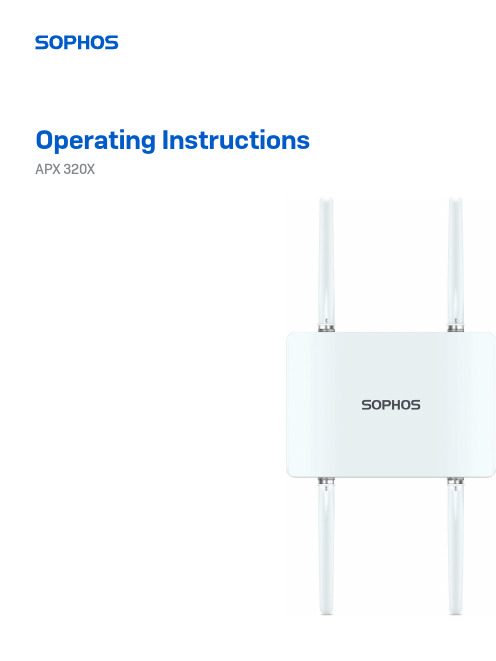
Operating Instructions APX 320XForewardWe are pleased to welcome you as a new Sophos APX Series customer.Sophos APX Series access points are high performance wireless products using the latest 802.11ac Wave 2 technology for a best-in-class user experience. The APX Series models can be easily managed in Sophos Central, our cloud-based security management platform. All you need to do is set up a Sophos Central account and plug in the device anywhere in your network. The access point will find the cloud-based controller automatically and become operable within seconds.These operating instructions will help you set up your Sophos Central account, install and configure your Sophos APX Series access point and also provide detailed technical specifications. In addition, please also see the following documents that contain useful information on safety, regulatory compliance, and configuration options:ÌSophos APX Series Safety Instructions and Regulatory InformationÌSophos APX 320X Quick Start GuideThe instructions must be read carefully prior to using the device and should be kept in a safe place. You can download all user manuals and additional documentation from the Sophos Knowledgebase under /en-us/support/knowledgebase.aspx or from /get-started-ap.Security symbolsThe following symbol and its meaning appears in the Quick Start Guide, Safety Instructions and in these Operating Instructions.Caution and Important Note. If these notes are not correctly observed:ÌThis is dangerous to life and the environmentÌThe access point may be damagedÌThe functions of the access point will be no longer guaranteedÌSophos shall not be liable for damages arising from afailure to comply with the Safety InstructionsDesigned useThe access point must be installed pursuant to the current installation notes. Otherwise failure-free and safe operation cannot be guaranteed. The EU declaration of conformity is available upon request from the following address:Sophos Technology GmbHGustav-Stresemann-Ring 165189 WiesbadenGermanyOperating elements and connections N type connector for 2.4/5 GHz antenna (Radio 1)N type connector for 2.4/5 GHz antenna(Radio 0)N type connector for 2.4/5 GHz antenna (Radio 1)N type connector for 2.4/5 GHz antenna(Radio 0)Forge posts for mounting plate connection Gore vent LED RJ45 connector/Reset button Grounding wireconnectorComponent descriptionsLEDs* Your AP should recover from this state after a maximum of 5 minutes.Connection and configurationYour access point can be managed by a wireless controller located in Sophos Central. The initial connection of your access point to your network and the wireless controller is described in the APX Quick Start Guide which was shipped with your device or is available under /get-started-ap.For the access point to communicate with Sophos Central servers the following ports will need to be open on your firewall:Ì443 (HTTPS)Ì80 (HTTP)Ì123 (NTP)After successful connection you can start your initial configuration.Setting up your access point in Sophos CentralYou will need a Sophos Central account to manage your access points from Sophos Central. Please go to https:// to sign in under your account or create a new account.After signing in select Wireless from the popup screen or click on Wireless in the left navigation to get started.Follow the Onboarding Wizard to register your access point.For more information, please see the Sophos Central Admin Help.Setting up your access point in XG FirewallPlease note: APX 320X is not supported on XG or XGS Firewalls.Reboot and resetYour access point can be rebooted with the installed configuration or reset to the factory default configuration depending on how long you press and hold the reset button. Reboot with current image and configuration1. Press reset button.2. Release reset button.3. AP reboots (LED will go off, then will turn to solid green).Reboot with current image and clear configuration1. Press and hold reset button.2. AP reboots (LED will go off and then switch to green briefly).3. LED will turn solid red for 5 sec. You can still cancel the configuration clearanceprocess by releasing the reset button before the LED starts blinking.4. LED will blink red (configuration will be cleared).5. Release reset button.6. AP reboots with factory default settings.Technical specifications* Not available in the countries listed here: https:///support/s/article/KB-000039850 ** For the countries listed here: https:///support/s/article/KB-000039850Radiation patterns2.4 GHz BandH-plane V-plane—2400 (MHz) —2450 (MHz) —2500 (MHz)5 GHz BandH-plane V-plane—4900 (MHz) —5150 (MHz) —5350 (MHz)—5475 (MHz)—5725 (MHz)—5875 (MHz)Optional Sector / Directional AntennasTechnical specifications120° Sector AntennaFrequency range2400~2500 MHz5150~5850 MHzPort V-pol. / H-pol.V-pol. / H-pol.Antenna Gain10.6~10.8 dBi) / 10.0~11.4 dBi 12.5~13.1 dBi / 11.6~12.9 dBi HPBW / Horizontal76~77 deg / 63~66 deg40~61 deg / 52~76 deg HPBW / Vertical24~25 deg / 26~28 deg11~13 deg / 11~13 deg Isolation20 dBImpedance50 OhmsConnector N JackDimensions320 x 200 x 20.5 mm (12.6 x 7.87 x 0.81 inches)(Height x Width x Depth)30° Directional AntennaFrequency range2400~2500 MHz5150~5850 MHzPort V-pol. / H-pol.V-pol. / H-pol.Antenna Gain11.6~11.8 dBi) / 11.6~12.0 dBi 10.6~11.0 dBi / 10.4~11.5 dBi HPBW / Horizontal36~37 deg / 35~36 deg33~35 deg / 26~36 deg HPBW / Vertical34~35 deg / 36~38 deg32~39 deg / 30~41 deg Isolation20 dBImpedance50 OhmsConnector N JackDimensions320 x 200 x 20.5 mm (12.6 x 7.87 x 0.81 inches)(Height x Width x Depth)Radiation patterns Sector Antenna – Horizontal Polarization 2.4 GHz BandH-plane V-plane—2400 (MHz) —2450 (MHz) —2500 (MHz)5 GHz BandH-plane V-plane—4900 (MHz) —5150 (MHz) —5350 (MHz)—5475 (MHz)—5725 (MHz)—5875 (MHz)Radiation patterns Sector Antenna – Vertical Polarization 2.4 GHz BandH-plane V-plane—2400 (MHz) —2450 (MHz) —2500 (MHz)5 GHz BandH-plane V-plane—4900 (MHz) —5150 (MHz) —5350 (MHz)—5475 (MHz)—5725 (MHz)—5875 (MHz)H-plane V-plane—2400 (MHz) —2450 (MHz) —2500 (MHz)5 GHz BandH-plane V-plane—4900 (MHz) —5150 (MHz) —5350 (MHz)—5475 (MHz)—5725 (MHz)—5875 (MHz)H-plane V-plane—2400 (MHz) —2450 (MHz) —2500 (MHz)5 GHz BandH-plane V-plane—4900 (MHz) —5150 (MHz) —5350 (MHz)—5475 (MHz)—5725 (MHz)—5875 (MHz)Mounting instructionsThere are various mounting options available allowing you to hang your access point on the wall or mount it on a pole. Both options require the use of the mounting bracket which is shipped with your access point. The following sections provide detailed instructions on each of these options.Mounting bracketMounting holesVertical orientation mounting clamp slots Horizontal orientation mounting clamp slotsMountingattachment slotsMount plateattachment screwWall mount1. Use the mounting bracket to mark the screw mounting positions on the wall.2. Attach the access point to the bracket by hanging the 4 forge postsinto the attachment slots of the bracket and pressing it down.3. Tighten the attachment screw to fix the access point to the bracket.1.3.Tighten the attachment screwPole mount1. Attach the two metal clamps to the back of the mounting bracket using thevertical or horizontal mounting slots (according to the desired orientation).2. Hold the bracket against the pole and tighten the metal clamps.3. Attach the access point to the bracket by hanging the 4 forge postsinto the attachment slots of the bracket and pressing it down.4. Tighten the attachment screw to fix the access point to the bracket1. 2.3. 4.Sector / Directional Antenna Mounting Instructions1. Attach the articulating mount to the back of the Sector /Directional antenna using four of the supplied M6 nuts.2. Fix the T-form bracket to the pole by using the two supplied stainless steel hoseclamps.Please note: The clamps can be used for poles of 35-80 mm (1.5-3 inches) diameter.3. Fix the articulating mount to the T-form bracket by using thesupplied M8x40 bolts, nut, spring washer and washer.4.Direct the antenna upward or downward (max. angle is 27°) and fix it into place.1.27°27°Use a No. 12 hexagonal wrench to lock the M8 nut.4.M8x40 ScrewBoltsT-form BracketWasherSpring WasherM8 Nut3.2.Connect the Sector / Directional Antenna to the Access Point Connect the antenna to your APX 320X access point by using the supplied cables. You can use your sector/directional antenna either in combination with the standard omni-directional antennas or with another sector/ directional antenna.Choose the appropriate connection for the scenario which best fits your use case - as shown in the table below.NOTE: If you use the sector/directional antenna with the APX 320X in some countries, the use of Radio-1 may not be possible. Regulatory restrictions in some countries prohibit the use of low band 5 GHz channels which do not support DFS in outdoor environments. Therefore, Radio-1 cannot be configured when used in the countries listed here: https:// /support/s/article/KB-000039850. In those countries, this model will function as a single radio device (2.4 OR 5 GHz), your antennas should be connected to Radio-0 only, and concurrent use of the sector/directional and omni-directional antennas is not possible.a. b. c.Configure Sector / Directional Antenna Software SettingsOnce the external antenna is connected, please select the corresponding antenna settings in your Sophos Central Wireless admin account. Once selected and the configuration synched, the AP reboots and the correct power values will be set. WARNING: Failure to configure the correct antenna settings may place the AP outsideof regulatory limits. The administrator is responsible for ensuring this configuration is correct.Operating Instructions APX 320X© Copyright 2020-22. Sophos Ltd. All rights reserved.United Kingdom and Worldwide Sales Tel: +44 (0)8447 671131Email: ****************North American SalesToll Free: 1-866-866-2802Email: ******************Australia and New Zealand Sales Tel: +61 2 9409 9100Email: ****************.au Asia SalesTel: +65 62244168Email: ********************。
博世IPX20 4多通道安装DSP音频放大器说明书
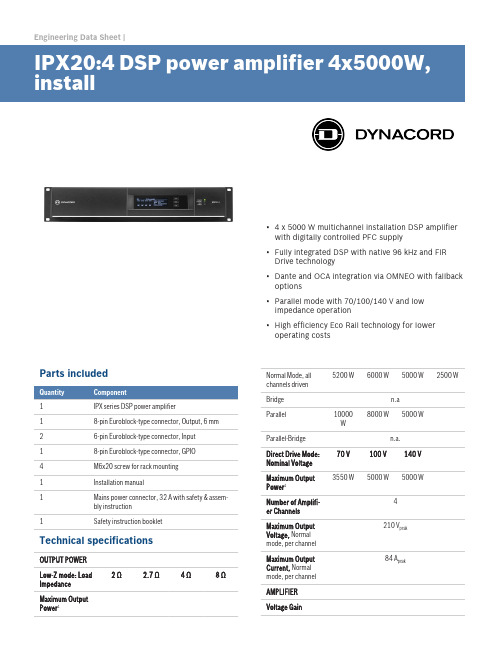
Engineering Data Sheet |▪ 4 x 5000 W multichannel installation DSP amplifierwith digitally controlled PFC supply▪Fully integrated DSP with native 96 kHz and FIRDrive technology▪Dante and OCA integration via OMNEO with fallbackoptions▪Parallel mode with 70/100/140 V and lowimpedance operation▪High efficiency Eco Rail technology for loweroperating costsParts included1IPX series DSP power amplifier18-pin Euroblock-type connector, Output, 6 mm 26-pin Euroblock-type connector, Input18-pin Euroblock-type connector, GPIO4M6x20 screw for rack mounting1Installation manual1Mains power connector, 32 A with safety & assem-bly instruction1Safety instruction bookletTechnical specificationsOUTPUT POWERLow-Z mode: LoadImpedance2 Ω 2.7 Ω 4 Ω8 ΩMaximum OutputPower1Normal Mode, allchannels driven5200 W6000 W5000 W2500 WBridge n.aParallel10000W8000 W5000 WParallel-Bridge n.a.Direct Drive Mode:Nominal Voltage70 V100 V140 VMaximum OutputPower13550 W5000 W5000 WNumber of Amplifi-er Channels4Maximum OutputVoltage, Normalmode, per channel210 V peakMaximum OutputCurrent, Normalmode, per channel84 A peakAMPLIFIERVoltage GainLow-Z mode, ref.1kHz32.0 dB, adjustable 20.0-44.0 dB Direct Drive mode33.2/36.2/39.2 dB for 70/100/140 V Input SensitivityLow-Z mode, Max.Output Voltage13.7 dBu (3.73 V), adjustable 1.7-25.7 dBu Direct Drive mode 6 dBu (1.55 V), fixedTHD3 dB below max,AES17, 1 kHz< 0.05 %DIM 1003.15 kHz, 15 kHz< 0.15 %IMD-SMPTE60 Hz, 7 kHz< 0.15 %Crosstalkref. 1 kHz, 12 dBbelow Max, 8 Ω< -80 dBFrequency Re-sponseref. 1 kHz, analog into speaker out20 Hz to 20 kHz (±1.0 dB)Damping Factor20 Hz to 200 Hz, 8Ω> 400Output Stage Top-ologyClass D, fixed frequencySignal to Noise Ra-tio AmplifierA-weighted, analoginput115 dBA-weighted, digitalinput118 dBOutput NoiseA-weighted, analoginput< -70 dBuA-weighted, digitalinput< -73 dBu CONNECTIVITYAnalog Audio In-put/ThruType 2 x 6-pin Euroblock, male Maximum Input Lev-el+21 dBuInput Impedance, active balanced 20 kΩReference levelequal to digital in-put+21 dBu for 0 dBFSSpeaker Output 1 x 8-pin Euroblock, 6 mm, femaleGENERALPower Consump-tionRated power con-sumption (see BTUtable)2250 W1/8 Maximum Out-put Power at 4 Ω2850 WIdle Mode (no inputsignal)110 WStandby Mode< 19 WDimensions(W x H x D), mm483 x 88.1 x 514.2Weight18.3 kg (40.3 lb)Shipping Weight20.5 kg (45.1 lb)DIGITAL SIGNAL PROCESSINGSampling rate48 kHz/96 kHz, OMNEO/Dante synchronizedSignal delay/laten-cyAnalog In to Speak-er Out, 48 kHz/96kHz0.70 ms/0.53 msDante Network La-tencytyp. 1.00 msSignal ProcessingUser EQ12 filters per channel, selectable as PEQ, Lo-Shelv, Hi-Shelv, Lo-ShelvQ, Hi-ShelvQ, Hi-Pass,Lo-Pass and Notch; 2 filters of them with addi-tional asymmetric filter typeUser Delay0 to 2000 ms per channel (units: µs, ms, s, cm,m, inches, feet)Array EQ 5 filters per channel, selectable as PEQ, Lo-Shelv, Hi-Shelv, Lo-ShelvQ, Hi-ShelvQ, Hi-Pass,Lo-Pass, and All-PassArray Delay0 to 500 ms per channel (units: µs, ms, s, cm,m, inches, feet)Speaker EQ10 filters per channel, selectable as PEQ, Lo-Shelv, Hi-Shelv, Hi-Pass, Lo-Pass and All-PassSpeaker X-Over Hi-Pass, and Lo-Pass per channel,6/12/18/24/30/36/42/48 dB Bessel/Butter-worth, 12/24/48 dB Linkwitz-Riley; AlignmentDelay, 0 to 20 ms per channelSpeaker FIR Up to 1025 taps, Linear Phase Filter, LinearPhase Brickwall X-OverSpeaker Limiters Peak Anticipation Limiter and RMS/TEMP Limit-er per channelOther Functions Source Selection and Mix, Level, Mute, Polarity,Sine and Noise Generator, Pilot Tone Generatorand Detection, Level Meters, Impedance Meas-urement and Load MonitoringMemoryDSP Presets 1 Factory + 20 UserSpeaker-Pool Pre-sets30 Speaker SettingsSource Supervi-sion and Fallback Pilot Tone supervision at Analog and OMNEO/ Dante inputs, switchover to alternative Source SelectionCONNECTIVITYNetworkType 2 x Neutrik EtherCON/RJ45, redundant PRI-MARY/SECONDARYGeneral1000base-T/100base-TX, integrated switch Network Audio In-puts8 channels, 48/96 kHz, OMNEO/Dante formatNetwork Audio Out-puts (Monitor)2 channels, 48/96 kHz, OMNEO/Dante format Mains Input 1 x Neutrik powerCON-HCGPIO Control PortType 1 x 8-pin Euroblock, malePorts and Operating Modes 3 x GPIO, switchable Analog In/Digital In/Digital OutAnalog Input Range0 V to +13 V, 40 kΩ input resistance Digital Input Limits ON: < 1.5 VOFF: > 2.0 V, internal Pull Up (10 kΩ) Digital Outputs ON: Output switched to GND, max. 200 mAOFF: Open Collector (40 kΩ to GND)Reference Voltage Output +10 V, max. 200 mA, supervised, short circuitprotectedREADY/FAULT con-tactGalvanic isolated relay, max. 30 VDC/500mADCGENERALUser InterfaceDisplay Black/white OLED 256 x 64 pixelFront panel indica-tors4 x status LEDs (POWER, STANDBY, FAULT,OMNEO)Front panel operat-ing elements3 buttons (UP, ENTER, DOWN)Rear panel indica-tors1 x status LED (STATUS)Rear panel operat-ing elementsMains SwitchPower Require-ments100 V to 240 V, 50 Hz to 60 Hz ACPower Supply Top-ologySwitching Mode Power Supply with digital con-trolled Power Factor CorrectionProtections Audio Limiters, High Temperature, DC, HF,Short Circuit, Back-EMF, Peak Current Limiters,Inrush Current Limiters, Turn-on Delay, MainsCircuit Breaker Protection, Mains Over-/Undervoltage ProtectionCooling Front-to-rear, temperature controlled fans, su-pervisedAmbient Tempera-ture Limits+5 °C to +40 °C (+40 °F to +105 °F)IEC ProtectionClassClass I (grounded)ElectromagneticalEnvironmentE1, E2, E3Color BlackAmplifier at rated conditions, Low-Z Normal operationmode, all channels driven, 4 Ω loads, Analog input, 32dB Gain, 48 kHz sample rate, unless otherwisespecified.1Test signal for max. output power according IHF-A-202 (Dynamic-Headroom, burst 1 kHz/20 ms on/480ms off/low level -20 dB).Block diagram: IPXDimensions: IPXOrdering informationIPX20:4 DSP power amplifier 4x5000W, installDSP power amplifier 4x5000W @ 4 ohms, 8 OMNEO/Dante inputs, 4 analog inputs, hi-z direct drive, GPIOs, euro-block connectors, 100 - 240 V, blackOrder number IPX20:4PD32-EU Power distro 3x32A, 230V, CEE 32APower distribution for 3x 32A and 3x 16A, CEE32Amains connector, 3-phase 230/400V, European region, blackOrder number PD32-EUPD30-US Power distro 3x30A, 208V, NEMA L21-30Power distribution for 3x 30A and 3x 15A, NEMAL21-30 mains connector, 3-phase 208V, North American region, blackOrder number PD30-USPCO32A30-US Power cord, powerCon32/NEMA L6-30Power cord, powerCON32 to NEMA L6-30 mainsconnector, 2m, black Order number PCO32A30-USPCO32A16-EU Power cord, powerCon32/CEE7/7 Power cord, powerCON32 to CEE7/7 (Schuko, 16A) mains connector, 2m, blackOrder number PCO32A16-EUPCO32A16-UK Power cord, powerCon32/BS1363 Power cord, powerCON32 to BS1363 (UK-plug) mains connector, 2m, blackOrder number PCO32A16-UKPCO32A10-AU Power cord, powerCon32/AU3-pin10APower cord, powerCON32 to AU, 3-pin 10A mainsconnector, 2m, blackOrder number PCO32A10-AUDC-RMK15 RMK-15Rack Mount Kit for amplifiers, Length 15,5“; 1L/1ROrder number DC-RMK15Germany:Bosch Sicherheitssysteme GmbH Robert-Bosch-Ring 585630 GrasbrunnGermany Bosch Security Systems, Inc.130 Perinton Parkway Fairport, NY 14450USA© Bosch Sicherheitssysteme GmbH, 2018 | Data subject to change without notice Document Number | Vs2 | 24. Apr 2018。
XN-332-5ETH-UMS II电源系列操作手册说明书

Instruction manualDISCLAIMER OF WARRANTIES AND LIMITATION OF LIABILITYThe information, recommendations, descriptions and safety notations in this document are based on Eaton Corporation’s (“Eaton”) experience and judgment and may not cover all contingencies. If further information is required, an Eaton sales office should be consulted. Sale of the product shown in this literature is subject to the terms and conditions outlined in appropriate Eaton selling policies or other contractual agreement between Eaton and the purchaser.THERE ARE NO UNDERSTANDINGS, AGREEMENTS, WARRANTIES, EXPRESSED OR IMPLIED, INCLUDING WARRANTIES OF FITNESS FOR A PARTICULAR PURPOSE OR MERCHANTABILITY, OTHER THAN THOSE SPECIFICALLY SET OUT IN ANY EXISTING CONTRACT BETWEEN THE PARTIES. ANY SUCH CONTRACT STATES THE ENTIRE OBLIGATION OF EATON. THE CONTENTS OF THIS DOCUMENT SHALL NOT BECOME PART OF OR MODIFY ANY CONTRACT BETWEEN THE PARTIES. In no event will Eaton be responsible to the purchaser or user in contract, in tort (including negligence), strict liabilityor otherwise for any special, indirect, incidental or consequential damage or loss whatsoever, including but not limitedto damage or loss of use of equipment, plant or power system, cost of capital, loss of power, additional expenses inthe use of existing power facilities, or claims against the purchaser or user by its customers resulting from the use of the information, recommendations and descriptions contained herein. The information contained in this manual is subject to change without notice.ii InstructIon manual MN050011EN August 2022 iiiXN300 switch XN-332-5ETH-UMSInstructIon manual MN050011EN August 2022 ContentsSAFETY INFORMATION . . . . . . . . . . . . . . . . . . . . . . . . . . . . . . . . . . . . . . . . . . . .IVHazard statement definitions ...........................................iv Safety instructions . (iv)ABOUT THIS MANUAL . . . . . . . . . . . . . . . . . . . . . . . . . . . . . . . . . . . . . . . . . . . . .VIList of revisions ......................................................vi Target group ........................................................vi Legal disclaimer ......................................................vi Device designations and abbreviations ....................................vi Writing conventions (vi)XN300 SWITCH XN-332-5ETH-UMS . . . . . . . . . . . . . . . . . . . . . . . . . . . . . . . . . . .1Proper use ...........................................................1Overview of functions ..................................................1Versions .............................................................1Ethernet connections ..................................................2LED status indicators ..................................................2Potential relationship between the components (2)INSTALLATION . . . . . . . . . . . . . . . . . . . . . . . . . . . . . . . . . . . . . . . . . . . . . . . . . . . . .3Mounting XN-332-5ETH-UMS ............................................3Dismantling XN-332-5ETH-UMS ..........................................4Connection terminals ..................................................5Connecting the power supply .. (6)APPENDIX . . . . . . . . . . . . . . . . . . . . . . . . . . . . . . . . . . . . . . . . . . . . . . . . . . . . . . . .7Approvals and national approvals for XN300 system devices ....................7Dimensions ..........................................................7Technical data ........................................................8Further reading and links (8)ivXN300 switch XN-332-5ETH-UMSInstructIon manual MN050011EN August 2022 Safety informationThe instructions in this manual are not intended as asubstitute for proper training or adequate experience in the safe operation of the equipment described. Only competent technicians who are familiar with this equipment should install, operate, and service it.A competent technician has these qualifications:•Is thoroughly familiar with these instructions•Is trained in industry-accepted high- and low-voltage safe operating practices and procedures•Is trained and authorized to energize, de-energize, clear, and ground power distribution equipment•Is trained in the care and use of protective equipment such as arc flash clothing, safety glasses, face shield, hard hat, rubber gloves, clampstick, hotstick, etc.Following is important safety information. For safe installation and operation of this equipment, be sure to read and understand all cautions and warnings.Hazard statement definitionsThis manual may contain four types of hazard statements.Safety instructionsFollowing are general caution and warning statements that apply to this equipment. Additional statements, related to specific tasks and procedures, are located throughout themanual.This manual contains important information regarding the operation and installation of the Active Voltage Conditioner. All operations on the Active Voltage Conditioner should be carried out by a trained technician familiar with the contents of this manual.vXN300 switch XN-332-5ETH-UMSInstructIon manual MN050011EN August 2022 Before starting with the installation•De-energize the device •Secure against retriggering •Verify isolation from the supply •Ground and short-circuit•Cover or enclose any neighboring live parts•Follow the mounting instructions (AWA/IL) for the device•Only suitably qualified personnel in accordance with EN 50 110-1/-2 (VDE 0105 Part 100) may work on this device/system•Before installation and before touching the device, ensure that you are free of electrostatic charge•The functional earth (FE) must be connected to the protective earth (PE) or to the equipotential bonding. The system installer is responsible for implementing this connection•Connecting cables and signal lines should be installed in such a way that inductive and capacitive interference will not have a negative impact on the automation functions•Install automation devices and related operating elements in such a way that they are well protected against unintentional operation•Suitable safety hardware and software measures should be implemented for the I/O interface so that cable or wire breakage on the signal side will not result in undefined states in the automation devices•Ensure a reliable electrical isolation of the low voltage for the 24 V supply; only use power supply units complying with IEC 60364-4-41 or HD 384.4.41 S2 (VDE 0100 Part 410)•Deviations of the mains voltage from the nominalvalue must not exceed the tolerance limits given in the specifications, otherwise this may result in malfunction and hazardous states•Emergency stop devices complying with IEC/EN 60204-1 must remain functional in all of the automation devices’ operating modes; unlatching the emergency stop devices must not result in an automatic restart•Built-in devices for enclosures or cabinets must only be run and operated in an installed state; desktop devices and portable devices only when the housing is closed•Measures should be taken to ensure the proper restarting of programs interrupted after a voltage dip or outage. This should not result in dangerous operating states even for a short time; if necessary, emergency stop devices should be implemented•Wherever faults in the automation system may cause damage to persons or property, external measures must be implemented to ensure a safe operating state in the event of a fault or malfunction (for example, by means of separate limit switches, mechanical interlocks, etc.)vi About this manualInstructIon manual MN050011EN August 2022 About this manualThis manual describes the installation and commissioning of the XN300 switch XN-332-5ETH-UMS.Support centerThe latest version of this manual can be found in other languages by visiting our support center at: http://www .eaton .eu/documentation .Enter the search keyword XN300 into the quick search or enter the document designation, e.g., MN050011.List of revisionsThis is the first version of this document, meaning there are no changes.Target groupThis manual is intended for automation technicians and engineers.Extensive knowledge of how to work with the field busbeing used will make it easier to understand the contents of this manual.A specialist knowledge of electrical engineering is needed for commissioning and programming.Legal disclaimerAll information in this operator manual was provided by us to the best of our knowledge and belief and in accordance with the current state-of-the-art. However, this does not exclude the possibility of inaccuracies so that we cannot accept any liability for the accuracy and completeness of the information. In particular, this information does not guarantee any particular properties.The devices described here must only be set up andoperated as specified in this manual and in the installation instructions provided with the device. Installation, commissioning, operation, maintenance, and refitting of the devices must only be carried out by qualified persons. The devices must only be used in the areas recommended and only in conjunction with third-party devices and components that have been approved by us. Only devices and components that are in technically faultless conditions are permitted. Fault-free and safeoperation of the system requires proper transport, storage, installation, and commissioning, as well as careful operation and maintenance. If the following safety instructions are not observed, particularly with regard to commissioning and maintenance of the devices by insufficiently qualified personnel and/or in the event of improper use of the devices, any hazards caused by the devices cannot beexcluded. We assume no liability for any injury or damages incurred.Device designations and abbreviationsXN300 device series, including the XN-312 gateways and XN300 slice modules.Writing conventionsSymbols used in this manual have the following meanings:1XN300 switch XN-332-5ETH-UMSInstructIon manual MN050011EN August 2022 XN300 switch XN-332-5ETH-UMSProper useThe XN300 switch XN-332-5ETH-UMS is an integral part of the XN300 system. It can be used to connect multiple network segments with its five ports and have the data packets coming into one of five Ethernet ports (X1–X5) be distributed to the other ports.Power supply and signal terminals must be protected against accidental contact and covered.The XN300 system may only be operated if it has been correctly fitted and connected by qualified electricalspecialists. The installation must comply with regulations forelectromagnetic compatibility (EMC).Overview of functionsThe XN-332-5ETH-UMS XN300 switch features the same design as the other devices in the XN300 system.The aforementioned XN300 system includes XN300 slice modules in the form of I/O modules and speciality modules, as well as gateways such as the XN-312-GW-CAN and XN-312-GW-EC.The XN-332-5ETH-UMS is an unmanaged switch without a system bus and is accordingly snapped onto the top hatDIN rail as a standalone device.Power is provided via a 24 Vdc power input at the top of the device.VersionsThe XN300 switch is housed in a double-width case. Power is supplied from above through a 4-pin FMC 1.5/4-ST -3.5 connector.Figure 1 . XN-332-5ETH-UMS front viewቢ LED RN ቢ LED DC X1ባ LED LA ቤ LED FD ተ ETH1X2ብ XLED LA ቦ LED FD ቱ ETH2X3ቧ LED LA ቨ LED FD ቲ ETH3X4ቩ LED LA ቪ LED FD ታ ETH4X5ቫ LED LA ቭ LED FD ቴ EHT5X6ቮ POW2XN300 switch XN-332-5ETH-UMSInstructIon manual MN050011EN August 2022 Ethernet connectionsThe XN-332-5ETH-UMS can be used to connect multiple network segments (ETH1–ETH5) using the five RJ45 ports (X1–X5). Each of these ports features an LA (Link Active) LED that signals the port’s connection status and an FD (Full Duplex) LED that shows which data transfer mode is currently selected. The data transfer rate for the XN300 10/100BASE-T Ethernet switch is set automatically depending on the data transfer rate required by the device with which it is currently communicating: 10 Mbit/s in half-duplex mode or 100 Mbit/s (Fast Ethernet) in full-duplex mode.The maximum distance per network segment is 100 m.X1 (X5)PinFunction876543211Tx+/Rx+2Tx–/Rx–3Rx+/Tx+4, 5—6RX–/Tx–7, 8—LED status indicatorsThe device’s status LEDs are located underneath the front cover and can be seen underneath the corresponding labels when they light up.T able 1 . LED meaningslEDcolorEthercat statusDescriptionRN (run)Yellow Continuous light The XN300 switch is in the RUN state and is ready for operation.AUS–The XN300 switch is not ready for operation.DC (direct current)Green Continuous light Power supply OK.AUS–Voltage below the permissible limit.LA (Ethernet link active)Green Continuous light Connection between two PHYs established.FlashesData is being received or transmitted through the Ethernet bus.AUS–INITFD (Ethernet full duplex)Yellow Continuous light Port working in full-duplex mode.AUS –Port working in half-duplex mode.Potential relationship between the componentsThe XN-332-5ETH-UMS features a contact point that is used to establish a functional earth connection to the DIN rail. The supply voltage’s ground connection is connected to this functional mon•0 V•3InstallationInstructIon manual MN050011EN August 2022 InstallationMounting XN-332-5ETH-UMSInstall the XN300 switch XN-332-5ETH-UMS in a controlpanel, a distribution board, or an enclosure so that the power supply and terminal capacities cannot be touched accidentally during operation. Mount the XN-332-5ETH-UMS on an EN/IEC 60715 DIN rail.The DIN rail must establish a conductive connection to the control panel’s back plate. The individual modules need to be mounted side by side on the DIN rail and then secured in place by closing the locking elements. Please note that all the devices must be installed in a horizontal position (module designation on top).In order to ensure that the maximum operating ambient temperature will not be exceeded, make sure that there is enough clearance between the system block’s vents and any neighboring components, as well as between the vents and the control panel’s back plate.Figure 2 . The XN300 slice modules must be installed in a horizontal positionDimensions in inches (mm)abc1.18 (30.0) 1.18 (30.0) 3.94 (100.0) ≤ 55 °C (≤ 131 °F)The XN-332-5ETH-UMS can be mounted onto the top hat DIN rail by snapping it into place. To mount the system block, follow the steps below:Step 1. Pull the locking elements at the back of the XN-332-5ETH-UMS upward. Y ou can use a screwdriver to do this.Figure 3 . Securing the device on the DIN railStep 2. Wire X6 connector as specified in chapter section “Connecting the power supply”, page 5.Step 3. Plug the X6 connector into the socket at the top of the device.Figure 4 . Connecting the power supply4InstallationInstructIon manual MN050011EN August 2022 Step 4. Tilt XN-332-5ETH-UMS forward and place it against the DIN rail’s bottom edge in an inclined position.Step 5. Push the XN-332-5ETH-UMS over the DIN rail’s top edge.Figure 5 . Place the XN-332-5ETH-UMS against the bottom edge of the DIN railStep 6. Push the locking elements on the back of theXN-332-5ETH-UMS downward in order to secure the modules. Y ou can use a screwdriver to do this.Figure 6 . Locking the XN-332-5ETH-UMS into place on the DIN railStep 7. Check to make sure that the XN-332-5ETH-UMS is solidly mounted.Dismantling XN-332-5ETH-UMSTo remove the XN-332-5ETH-UMS, follow the steps below:Step 1. Slide the locking elements on the back of the XN-332-5ETH-UMS upward. Y ou can use a screwdriver to do this.Figure 7 . Disengaging the XN-332-5ETH-UMSStep 2. Tilt the XN-332-5ETH-UMS forward, and then pull the block from its bottom edge, away from the DIN rail.Figure 8 . Place the XN-332-5ETH-UMS against the bottom edge of the DIN rail5InstallationInstructIon manual MN050011EN August 2022 Step 3. Make sure that the device is de-energized.Step 4. Pull connector X6 out from the female connector at the top in order to disconnect the device from the power supply.Figure 9 . Disconnecting the device from the power supplyConnection terminalsPlug connectorX6: The required plug connector with push-in spring-cage terminals FMC 1.5/4-ST -3.5 is included as standard with the XN-332-5ETH-UMS. To use them, the conductor simply needs to be slid into the appropriate contact.In order to release the conductor, simply press on therelease mechanism, e.g., with a screwdriver, to pull out the conductor from the corresponding contact.T able 2 . Connection specificationscable cross-sectional areasXn-332-…0.39 inch (10 mm)Solid mm20.2–1.50.39 inch (10 mm)Flexible with uninsulated ferrule mm 20.2–1.50.39 inch (10 mm)Flexible with insulated ferrule mm 20.2–0.75Ferrule d mm ≤ 2.8AWG24–16Strip lengthmm 10Figure 10 .Ferrule with d2 = Maximum 2 .8 mm6InstallationInstructIon manual MN050011EN August 2022 Connecting the power supplyThe two 24 V V+ terminals are internally connected toeach other (X6: a and b ), as are the two 0 V GND terminals (X6: c and d ). Only one V+ and one 0 V terminal need to be connected in order to power the gateway. The internally connected terminals can be used to extend the 24 V and 0 V supply voltage connections. However, it is necessary to make sure that a total current of 4 A is not exceeded per terminal.External 24 Vdc voltages can also be distributedusing an XN-322-4PS-20 power distribution module or XN-322-18PD-P and XN-322-18PD-M field potential distributor modules.The plug connector with push-in spring-cage terminal FMC 1.5/4-ST -3.5 is included in the scope of supply.Figure 11 . Connection of power supplya 24 V V+b 24 V V+c 0 V GNDd 0 V GNDThe device must be powered with a galvanically isolated power supply with a rated voltage of 24 Vdc. A UL T 249 fuse (maximum 4 A) must be installed between the power supply and the device.Figure 12 . Wiring the power supplyቢባቤብ7AppendixInstructIon manual MN050011EN August 2022 AppendixApprovals and national approvals for XN300 system devicesXN300 system devices are approved for use in several countries and regions.Description standardProduct standards IEC/ENUL 508 (industrial control equipment)CE-markUL file no.XN-332-5ETH-UMS: E135462XN-312-…, XN-322--…: E135462NA certification cULus Protection type IEC: IP20DimensionsAll XN300 system devices have the exact same dimensions.DescriptionspecificationDimensions W x H x D mm 25 x 101.8 x 72inch 0.98 x 4.01 x 2.83Weightg 79lb0.17MountingSnapped onto IEC/EN 60715 DIN rail Mounting positionHorizontalFigure 13 . Dimensions XN300 switchXN-332-5ETH-UMS—dimensions in inches (mm)0.168AppendixInstructIon manual MN050011EN August 2022 Technical dataAmbient conditionsDescriptionspecificationStorage temperature–20 to +85 °C Operating ambient temperature 0 to +55 °CHumidity0–95 %, noncondensingEMC interference immunity As per EN 61000-6-2 (industrial environment)EMC emitted interference As per EN 61000-6-4 (industrial environment)Vibration resistance EN 60068-2-6 3.5 mm of 5–8.4 Hz1 g of 8.4–150 HzMechanical shock resistance EN 60068-2-2715 g Protection typeEN 60529IP20Power supplyspecifications for connection to supply voltageSpecifications for connection to supply voltage UeV 18–30 V a DC Residual ripple of input voltage %≤ 5Protection against polarity reversal No Overload proofYes Supply current X6 (typ.)200 mAa The device must be powered with a galvanically isolated power supplywith a rated voltage of 24 Vdc. A UL 249 fuse (maximum 4 A) must be installed between the power supply and the end device.Cable cross-sectionscable cross-sectional areasXn-332-…0.39 inch (10 mm)Solid mm20.2–1.50.39 inch (10 mm)Flexible with uninsulated ferrule mm 20.2–1.50.39 inch (10 mm)Flexible with insulated ferrule mm 20.2–0.75Ferrule d mm ≤ 2.8AWG24–16Strip lengthmm10Additional informationGeneralXn-332-…Imprintable label MF 10/5 CABUR MC NE WS (Weidmüller)Further reading and linksFor more information on additional devices and modules, please visit the following links.Product informationFor up-to-date information, please consult the product page: Eaton .de/xn300Download Center—documentationY ou can find the documents on the Download Center documentation page by entering the document name.http://www .eaton .eu/documentationFile typetitleDesignationMounting instruction XN-332-5ETH-UMS IL050026ZU Mounting instruction XN-312-GW-CAN IL050017ZU Mounting instruction XN-312-GW-EC IL050025ZU Mounting instruction XC300IL050018ZU Manual XN-312-GW-CAN MN050003Manual XN-312-GW-ECMN050010Manual XN300 slice modules MN050002Manual XC300MN0500059 InstructIon manual MN050011EN August 2022 Eaton1000 Eaton Boulevard Cleveland, OH 44122 United States © 2022 EatonAll Rights ReservedPrinted in USAPublication No. MN050011EN / Z26444 August 2022Eaton is a registered trademark. All trademarks are propertyof their respective owners.。
Moxa ioLogik E2200 Series智能以太网远程I O产品说明书

ioLogik E2200SeriesSmart Ethernet remote I/O with Click&Go LogicFeatures and Benefits•Front-end intelligence with Click&Go control logic,up to24rules•Active communication with MX-AOPC UA Server•Saves time and wiring costs with peer-to-peer communications•Supports SNMP v1/v2c/v3•Friendly configuration via web browser•Simplifies I/O management with MXIO library for Windows or Linux•Wide operating temperature models available for-40to75°C(-40to167°F)environmentsCertificationsIntroductionMoxa’s ioLogik E2200Series Ethernet Remote I/O is a PC-based data acquisition and control device that uses proactive,event-based reporting to control I/O devices and features the Click&Go programming interface.Unlike traditional PLCs,which are passive and must poll for data,Moxa’s ioLogik E2200Series will,when paired with our MX-AOPC UA Server,communicate with SCADA systems using active messaging that is pushed to the server only when state changes or configured events occur.Additionally,the ioLogik E2200features SNMP for communications and control using an NMS(Network Management System),allowing IT professionals to configure the device to push I/O status reports according to configured specifications.This report-by-exception approach,which is new to PC-based monitoring,requires far less bandwidth than traditional polling methods.PC-Free Alarm and Control IntelligenceThis device supports simple yet powerful Click&Go™technology toconfigure event-driven reports and alarms delivered over email,TCP/UDP,or SNMP traps,giving you a powerful and effective tool fordelivering timestamped status updates in real time.With built-in Click&Go™intelligence,this device can be configuredfor simple outputs paired up with simple input triggers without theneed for a PC controller.This allows it to be configured toautomatically report I/O events according to conditions specified bythe user.SNMP for Ethernet Device ManagementBy using SNMP,IT engineers can configure the device to deliver alarms(traps)for specific I/O events,or use it to read or write directly to the I/O registers.For the strongest security,the device features SNMPv3,with authentication and encryption.With Moxa’s SNMP-capable I/O,even IT professionals can easily integrate industrial sensors and servos over an Ethernet backbone,and with its strong network management tools,it is ideal for a wide variety of industrial applications,including environmental monitoring,telecommunications,power production and delivery,and transportation.Push Technology for Events and AlarmsWhen used with MX-AOPC UA Server,devices can use active pushcommunications when communicating changes in state and/orevents to a SCADA system.Unlike a polling system,when using apush architecture for communications with a SCADA system,messages will only be delivered when changes in state or configuredevents occur,resulting in higher accuracy and lower amounts of datathat need to be transferred.SpecificationsControl LogicLanguage Click&GoInput/Output InterfaceDigital Input Channels ioLogik E2210Series:12ioLogik E2212Series:8ioLogik E2214Series:6Digital Output Channels ioLogik E2210/E2212Series:8ioLogik E2260/E2262Series:4Configurable DIO Channels(by software)ioLogik E2212Series:4ioLogik E2242Series:12Relay Channels ioLogik E2214Series:6Analog Input Channels ioLogik E2240Series:8ioLogik E2242Series:4Analog Output Channels ioLogik E2240Series:2RTD Channels ioLogik E2260Series:6Thermocouple Channels ioLogik E2262Series:8Buttons Reset buttonRotary Switch0to9Isolation3k VDC or2k VrmsDigital InputsConnector Screw-fastened Euroblock terminalSensor Type ioLogik E2210Series:Dry Contact and Wet Contact(NPN)ioLogik E2212/E2214/E2242Series:Dry Contact and Wet Contact(NPN or PNP) I/O Mode DI or event counterDry Contact On:short to GNDOff:openWet Contact(DI to GND)On:0to3VDCOff:10to30VDCCounter Frequency900HzDigital Filtering Time Interval Software configurablePoints per COM ioLogik E2210Series:12channelsioLogik E2212/E2242Series:6channelsioLogik E2214Series:3channelsDigital OutputsConnector Screw-fastened Euroblock terminalI/O Type SinkI/O Mode DO or pulse outputCurrent Rating200mA per channelPulse Output Frequency1kHzDIO Output Leakage Current 4.0mA@24VDCOver-Current Protection0.65A per channel@25°COver-Temperature Shutdown175°C(min.)Over-Voltage Protection45VDC(typical)RelaysConnector Screw-fastened Euroblock terminalType Form A(N.O.)power relayI/O Mode Relay or pulse outputPulse Output Frequency0.3Hz at rated loadContact Current Rating Inductive load:2A@30VDC,250VAC,110VACResistive load:5A@30VDC,250VAC,110VACMinimum Permitted Load1A@5VDCContact Resistance100milli-ohms(max.)Electrical Endurance100,000operations@5A resistive loadMechanical Endurance1,000,000operationsNote Ambient humidity must be non-condensing and remain between5and95%.The relaysmay malfunction when operating in high condensation environments below0°C. Analog InputsConnector Screw-fastened Euroblock terminalI/O Mode Voltage/CurrentI/O Type DifferentialResolution16bitsInput Range ioLogik E2240Series:±150mV,±500mV,±5V,±10V,0to20mA,4to20mAioLogik E2242Series:±150mV,0to150mV,±500mV,0to500mV,±5V,0to5V,±10V,0to10V,0to20mA,4to20mAAccuracy ioLogik E2240/E2242:±0.1%FSR@25°C±0.3%FSR@-10to60°CioLogik E2240-T/E2242-T:±0.1%FSR@25°C±0.3%FSR@-10to60°C±0.5%FSR@-40to75°CSampling Rate ioLogik E2240Series:All Channels:10samples/sec for voltage;6samples/sec for currentPer Channel:1.25samples/sec for voltage;0.75samples/sec for currentSingle channel:1.25samples/sec for voltage;0.75samples/sec for currentioLogik E2242Series:All channels:32samples/secPer channel:8samples/secSingle channel:100samples/secBuilt-in Resistor for Current Input120ohmsInput Impedance ioLogik E2240Series:900kilo-ohms(min.)ioLogik E2242Series:200kilo-ohms(min.)Over-Voltage Protection-25to+30VDC(power on)-35to+35VDC(power off)Analog OutputsConnector Screw-fastened Euroblock terminalI/O Mode Voltage/CurrentOutput Range0to10VDC4to20mAResolution12-bitAccuracy ioLogik E2240:±0.1%FSR@25°C±0.3%FSR@-10to60°CioLogik E2240-T:±0.1%FSR@25°C±0.3%FSR@-10to60°C±0.5%FSR@-40to75°CLoad(Current Mode)Internal power:250ohms(max.)RTDsConnector Screw-fastened Euroblock terminalSensor Type JPT100,JPT200,JPT500(-200to640°C)JPT1000(-200to350°C)NI100,NI200,NI500(-60to250°C)NI1000(-60to150°C)NI120(-80to260°C)PT1000(-200to350°C)PT50,PT100,PT200,PT500(-200to850°C)Resistance of310,620,1250,and2200ohmsInput Connection2-or3-wireSampling Rate All channels:12samples/secPer channel:2samples/secResolution0.1°C or0.1ohmsAccuracy ioLogik E2260:±0.1%FSR@25°C±0.3%FSR@-10to60°CioLogik E2260-T:±0.1%FSR@25°C±0.3%FSR@-10to60°C±0.5%FSR@-40to75°CInput Impedance625kilo-ohms(min.)ThermocouplesConnector Screw-fastened Euroblock terminalSensor Type J,K,T,E,R,S,B,NMillivolt Type±19.532mV±39.062mV±78.126mVFault and over-voltage protection:-35to+35VDC(power off);-25to+30VDC(poweron)Resolution16bitsMillivolt Accuracy ioLogik E2262:±0.1%FSR@25°C±0.3%FSR@-10to60°CioLogik E2262-T:±0.1%FSR@25°C±0.3%FSR@-10to60°C±0.5%FSR@-40to75°CTC Accuracy Types J,T,E,S,B:±5°CTypes K,R,N:±8°CCJC Accuracy±0.5°C@25°C±1.5°C@-40to75°CSampling Rate All channels:12samples/secPer channel:1.5samples/secInput Impedance1mega-ohms(min.)LED InterfaceLED Indicators PWR,RDY,Serial,I/O StatusEthernet Interface10/100BaseT(X)Ports(RJ45connector)1Magnetic Isolation Protection 1.5kV(built-in)Ethernet Software FeaturesConfiguration Options Windows Utility(ioAdmin),Web Console(HTTP)Industrial Protocols Modbus TCP Server(Slave),SNMPv1/v2c/v3,SNMPv1Trap,Moxa AOPC(Active Tag),MXIO Library,CGI commandsManagement BOOTP,IPv4,SMTP,DHCP Client,HTTP,TCP/IPMIB Device Settings MIBTime Management SNTPSecurity FunctionsAuthentication Local databaseEncryption HMACSecurity Protocols SNMPv3Modbus TCPFunctions Supported1,2,3,4,5,6,15,16Mode Server(Slave)Serial InterfaceConnector Terminal blockSerial Standards RS-485No.of Ports1Baudrate1200,2400,4800,9600,19200,38400,57600,115200bps Parity NoneData Bits8Stop Bits1Flow Control NoneSerial SignalsRS-485-2w Data+,Data-,GNDSerial Software FeaturesIndustrial Protocols Modbus RTU MasterPlatformReal-time Clock(RTC)Real-time clock with battery backupPower ParametersPower Connector Screw-fastened Euroblock terminalNo.of Power Inputs1Input Voltage12to36VDCPower Consumption ioLogik E2210Series:202mA@24VDCioLogik E2212Series:136mA@24VDCioLogik E2214Series:170mA@24VDCioLogik E2240Series:198mA@24VDCioLogik E2242Series:178mA@24VDCioLogik E2260Series:95mA@24VDCioLogik E2262Series:160mA@24VDCPhysical CharacteristicsDimensions115x79x45.6mm(4.53x3.11x1.80in)Weight250g(0.55lb)Installation DIN-rail mounting,Wall mountingWiring I/O cable,16to26AWGPower cable,16to26AWGHousing PlasticEnvironmental LimitsOperating Temperature Standard Models:-10to60°C(14to140°F)Wide Temp.Models:-40to75°C(-40to167°F)Storage Temperature(package included)-40to85°C(-40to185°F)Ambient Relative Humidity5to95%(non-condensing)Altitude2000m1Standards and CertificationsSafety UL508EMC EN61000-6-2/-6-4EMI CISPR32,FCC Part15B Class AEMS IEC61000-4-2ESD:Contact:4kV;Air:8kVIEC61000-4-3RS:80MHz to1GHz:10V/mIEC61000-4-4EFT:Power:2kV;Signal:1kVIEC61000-4-5Surge:Power:1kVIEC61000-4-6CS:10VIEC61000-4-8PFMFShock IEC60068-2-27Vibration IEC60068-2-6Freefall IEC60068-2-32DeclarationGreen Product RoHS,CRoHS,WEEEMTBFTime ioLogik E2210Series:213,673hrsioLogik E2212Series:217,722hrsioLogik E2214Series:307,329hrsioLogik E2240Series:155,941hrsioLogik E2242Series:204,391hrsioLogik E2260Series:327,282hrsioLogik E2262Series:341,063hrsStandards Telcordia SR332WarrantyWarranty Period ioLogik E2214Series:2years2ioLogik E2210/E2212/E2240/E2242/E2260/E2262Series:5years Details See /warrantyPackage ContentsDevice1x ioLogik E2200Series remote I/ODocumentation1x quick installation guide1x warranty card1.Please contact Moxa if you require products guaranteed to function properly at higher altitudes.2.Because of the limited lifetime of power relays,products that use this component are covered by a2-year warranty.DimensionsOrdering InformationModel Name Input/Output Interface Digital Input Sensor Type Analog Input Range Operating Temp.ioLogik E221012x DI,8x DO Wet Contact(NPN),DryContact–-10to60°CioLogik E2210-T12x DI,8x DO Wet Contact(NPN),DryContact–-40to75°CioLogik E22128x DI,4x DIO,8x DO Wet Contact(NPN or PNP),Dry Contact–-10to60°CioLogik E2212-T8x DI,4x DIO,8x DO Wet Contact(NPN or PNP),Dry Contact–-40to75°CioLogik E22146x DI,6x Relay Wet Contact(NPN or PNP),Dry Contact–-10to60°CioLogik E2214-T6x DI,6x Relay Wet Contact(NPN or PNP),Dry Contact–-40to75°CioLogik E22408x AI,2x AO–±150mV,±500mV,±5V,±10V,0-20mA,4-20mA-10to60°CioLogik E2240-T8x AI,2x AO–±150mV,±500mV,±5V,±10V,0-20mA,4-20mA-40to75°CioLogik E224212x DIO,4x AI Wet Contact(NPN or PNP),Dry Contact±150mV,0-150mV,±500mV,0-500mV,±5V,0-5V,±10V,0-10V,0-20mA,4-20mA-10to60°CioLogik E2242-T12x DIO,4x AI Wet Contact(NPN or PNP),Dry Contact±150mV,0-150mV,±500mV,0-500mV,±5V,0-5V,±10V,0-10V,0-20mA,4-20mA-40to75°CioLogik E22604x DO,6x RTD––-10to60°C ioLogik E2260-T4x DO,6x RTD––-40to75°C ioLogik E22624x DO,8x TC––-10to60°C ioLogik E2262-T4x DO,8x TC––-40to75°C Accessories(sold separately)SoftwareMX-AOPC UA Server OPC UA Server software for converting fieldbus to the OPC UA standard©Moxa Inc.All rights reserved.Updated May05,2022.This document and any portion thereof may not be reproduced or used in any manner whatsoever without the express written permission of Moxa Inc.Product specifications subject to change without notice.Visit our website for the most up-to-date product information.。
ETH2232X ETH001快速使用指导手册

第一步:上电运行根据不同型号供电电压一定要注意,ETH2232D供电为3.3V,ETH2232AT-5V为5V供电,ETH001有5V供电和宽电压供电版本。
第二步:连接网络常用的连接方式有两种:1)转换器和电脑(用于配置转换器参数)同在一个局域网内(连在同一个路由或者同一个交换机下)。
2)转换器直接和电脑网口通过一根网线(网线对交叉和平行线没有要求,都可以)连接。
这时候电脑有线网卡需要设定一个静态IP,如图:第三步:配置模块参数1)确保模块在运行模式,ETH2232D/ETH2232AT PW管脚悬空,ETH001开关不要打到串口配置模式(我们在这里使用网络来配置参数)。
2)安装最新配置软件,可以问销售人员或技术支持人员索取。
3)搜索设备:点配置软件上面的扫描按钮,即可在左上角方框内搜索到设备,显示的是模块现有IP和MAC地址,如图:扫描按键提示:如扫描不到,可以进行如下检查:a)供电是否正常b)模块是否在运行模式下,而非串口配置模式下c)是否被电脑防火墙屏蔽,关掉电脑Windows防火墙。
4)修改界面上的参数(具体修改按需要进行,后面将有示范设置方法)。
5)将参数下载到转换器。
a)鼠标点击左上角设备MAC地址,点连接按钮(选中一个设备后连接按钮会从灰色的不可控状态转换到可以点击的按钮状态),如图:b)点连接后,会出现“配置”按钮,点击“配置按钮”参数会下载到转换器(因为下载采用的是UDP广播而导致偶尔会提示出错,这种情况只需要重新点击配置进行下载即可),如图:第四步如何测试串口转以太网数据传输1)如何配置转换器的IP地址等参数本地IP:即分配给转换器的IP地址,转换器在工作的时候使用这个IP和网络里面其它设备进行通信。
子网掩码:A类IP子网IP为:255.0.0.0,B类IP子网为:255.255.0.0,我们通常使用的C类IP子网为:255.255.255.0网关地址:即转换器所在网络的路由的IP地址远程IP:远程IP即目标IP,是转换器工作在客户端时需要连接的远程服务器IP配置举例(电脑和转换器在同一个路由下面):可以通过电脑知道网关地址,如图。
H2232D模块手册V3.0.0

H2232D模块使用说明H2232D模块使用说明 (1)1简介 (1)2模块功能 (1)3封装与引脚定义 (2)4规格和电气特性 (3)5 串口配置命令指令集 (3)6 参数配置步骤(利用上位机配置) (3)7 模块固件程序更新升级方法 (4)8 模块测试方法讲解 (4)1简介h2232D是一款可以立即使用的低成本嵌入式串口转以太网模块,使用TCP或UDP与网络内的其他工作平台通讯,所有设置通过串口或网络实现,可以用作通讯处理器,或者完整设备的核心部件。
2模块功能H2232D: TTL电平工业级串口服务器内嵌模块安装于PCB,体积精巧(48mm×28mm)整合度高,只需外加一个RS-45连接器即可实现以太网联接10/100M自适应网络,最高115200串口波特率支持TCP、UDP、APR、ICMP和DHCP PPP0E协议支持PPPoE简易的串口参数配置方法支持自动极性变化(MDI/MDIX)内部高达32k缓存作为TCP/IP通信缓存功耗少于200MA。
支持485协议3封装与引脚定义引脚名称说明1 TX- 向介质传输差分数据信号2 TX+3 RX- 接受介质传输过来的差分信号4 RX+5 TXD-LED 网口输出数据指示端口6 RXD-LED 网口接受数据指示端口7 LINK-LED 网络连接正常指示8 GND 地9 GND 地10 VCC 电压3.311 VCC 电压3.312 BOOTEN 固件升级:0或悬空:应用程序1 :升级模式13 PW 串口配置:0 进入配置模式1 用户模式14 RXD 串口接收管脚(兼容TTL和CMOS)15 TXD 串口发送管脚(兼容TTL和CMOS)16 485-CS 485 控制引脚17 RST 模块复位低电平有效4规格和电气特性以太网标准:10/100M自适应协议:支持TCP、UDP和DHCP、PPPoE信号:RXD、TXD速率:100Mbps工作方式:半双工工作模式:支持Server和Client模式接口形式:使用排针方式引出串口及I/O口CMOS电平,支持TX, RX信号检验位:无数据位: 8bit波特率:2400bps~115200bps电源电源输入:3.3VDC功耗:少于200MA结构模块尺寸:48mm×28mm采用2排引脚2.54mm间隙单排插针工作环境工作温度:-40℃~70℃储藏温度:-40℃~85℃5 串口配置命令指令集请参考“模块串口指令集详解”6 参数配置步骤(利用上位机配置)请参考“模块软件配置步骤说明”串口联网模块7 模块固件程序更新升级方法请参考“h2232d固件升级步8 模块测试方法讲解请参考“h2232d测试指导文档”串口联网模块。
ADX2232转换器 说明书

ADX2232USB2.0到RS-232高速转换器使用说明书一、产品概述随着PC产业的不断发展,USB接口正在逐渐替代老式PC的各种低速外围接口,然而目前工业环境中许多重要的设备仍然使用RS-232接口界面设计,因此,USB到RS-232通信接口被广泛应用PC机与RS-232设备之间的数据传输。
ADX-2232是一款通用的USB/2Port RS-232转换器,无需外加电源、兼容USB、RS-232标准,能够将单端的USB信号转换为RS-232信号,转换器内部带有零延时自动收发转换, 独有的I/O电路自动控制数据流方向, 即插即用. 确保适合一切现有的通信软件和接口硬件。
ADX-2232接口转换器可以为点到点、数据通讯速率300-921600bps,本转换器带有电源指示灯及数据流量灯,可直观了解转换器工作情况。
二、性能参数1、标准:符合 USBV1.1、1.0、2.0标准EIA RS-232标准2、USB信号:VCC、DATA-、DATA+、GND、FG3、RS-232信号:DCD RXD TXD DTR GND DSR RTS CTS RI4、工作方式:异步工作、USB端口取电,支持点到点通信方式5、方向控制:采用数据流自动控制技术,自动识别和控制数据传输方向6、波特率:300-921600bps,自动侦测串口信号速率7、负载能力:RS-232端5米、USB口不超过5米8、接口保护:浪涌保护、±15KV静电保护9、接口形式:USB端A类接口公头,RS-232C端DB9公头连接器10、信号指示:(POWER)电源指示灯及(TXD)发送和(RXD)接收灯11、外形尺寸:见产品外形尺寸示意图,线总长1500mm12、使用环境:-25℃到 70℃,相对湿度为5%到95%13、系统支持Windows 98, 98SE, ME, 2000, Server 2003, XP,Windows 7,Windows 7 x64 .Windows Vista , Windows XP 64-bit,Windows XP Embedded ,Windows CE ,NET 4.2 & 5.0, MAC OS 8 / 9,OS-X,Linux 2.4 and greater三、产品安装及应用:安装ADX-2232接口转换器前请先仔细阅读产品说明书,本产品采用USB/DB9M、通用连接器为输入/输出接口,将产品USB端通信电缆接入电脑USB接口端,并在电脑光驱中装入随产品配带的光盘,可实现自动寻找所需的驱动,自动实现USB到RS-232信号转换,RS-232C(DB9针带螺母)端输出( DCD RXD TXD DTR GND DSR RTS CTS RI )9线制的全信号。
Moxa EtherDevice Router EDR-G902 G903系列快速安装指南说明书
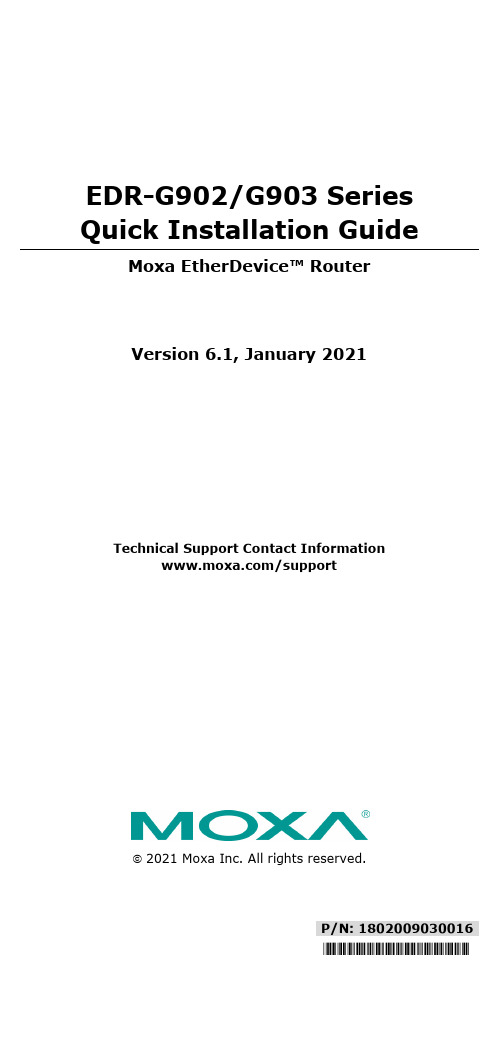
P/N: 1802009030016*1802009030016*EDR-G902/G903 Series Quick Installation GuideMoxa EtherDevice™ RouterVersion 6.1, January 2021Technical Support Contact Information/support2021 Moxa Inc. All rights reserved.Package ChecklistThe Moxa EtherDevice Router is shipped with the following items. If any of these items is missing or damaged, please contact your customer service representative for assistance.• 1 EtherDevice Router•RJ45 to DB9 console port cable•Protective caps for unused ports•CD-ROM with User’s Manual and Windows utility•Quick installation guide (printed)•Warranty cardFeaturesAdvanced Industrial Networking Capability•Router/Firewall/VPN all in one.•High performance Gigabit copper/fiber combo port.•Supports 1 WAN, 1 LAN, and 1 user-configurable WAN or DMZ interface (EDR-G903).•Supports 1 WAN and 1 LAN (EDR-G902)•Firewall with Quick Automation Profile for Fieldbus protocols. •Network address translation (N-to-1, 1-to-1, and port forwarding). •Intelligent PolicyCheck and SettingCheck tools.•-40 to 75°C operating temperature (T models).Panel Views of EtherDevice RouterEDR-G903 Front Panel: 1. WAN1, DMZ/WAN2, LAN port: 10/100/1000 BaseT(X) or 100/1000Base SFP slot combo ports 2. Power input PWR1 LED 3. Power input PWR2 LED 4. STATE LED 5. Fault LED 6. VRRP Master LED 7. VPN LED 8. 10/100/1000BaseT(X) LED indicator 9. LED for DMZ/WAN2 port 10. RESET button for factory default EDR-G902 Front Panel: 1. WAN, LAN port 10/100/1000 BaseT(X) or 100/1000Base SFP slot combo ports 2. Power input PWR1 LED 3. Power input PWR2 LED 4. STATE LED 5. Fault LED 6. VRRP Master LED 7. VPN LED 8. 10/100/1000BaseT(X) LED indicator 9. RESET button for factory defaultTop Panel:1. Grounding screw2. 4-pin terminal block for PWR 1,PWR 23. 4-pin terminal block for DI andRelay4. RS-232 console port5. Reset buttonRear Panel:1. Terminal block2. DIN-Rail kitMounting DimensionsUnit = mm (inch)DIN-Rail MountingThe aluminum DIN-Rail attachment plate should already be fixed to the back panel of the EtherDevice Router when you take it out of the box. If you need to reattach the DIN-Rail attachment plate to the EtherDevice Router, make sure the stiff metal spring is situated towards the top, as shown in the following figures.STEP 1—Insert the top of theDIN-Rail into the slot just belowthe stiff metal spring. STEP 2—The DIN-Rail attachment unit will snap into place as shown in the following illustration.To remove the EtherDevice Router from the DIN-Rail, simply reverse Steps 1 and 2 above.Wiring RequirementsPlease read and follow these guidelines:•Use separate paths to route wiring for power and devices. If power wiring and device wiring paths must cross, make sure the wires are perpendicular at the intersection point.NOTE: Do not run signal or communications wiring and power wiring through the same wire conduit. To avoid interference, wires withdifferent signal characteristics should be routed separately.•You can use the type of signal transmitted through a wire to determine which wires should be kept separate. The rule of thumb is that wiring sharing similar electrical characteristics can be bundled together•You should separate input wiring from output wiring•We advise that you label the wiring to all devices in the system. Grounding the Moxa EtherDevice RouterGrounding and wire routing help limit the effects of noise due to electromagnetic interference (EMI). Run the ground connection from the ground screw to the grounding surface prior to connecting devices.RESET ButtonPush and hold in the RESET button for more than 5 seconds, and then release the button to restore the default configuration.Wiring the Relay ContactThe EtherDevice Router has one set of relay outputs. This relay contact uses one contacts of the terminal block on the EtherDevice Router’s top panel. Refer to the next section for detailed instructions on how toconnect the wires to the terminal block connector, and how to attach the terminal block connector to the terminal block receptor.In this section, we illustrate the meaning of the contact used to connect the relay contact.FAULT:The two right contacts of the 4-pin terminal blockconnector are used to detect user-configuredevents. The two wires attached to the faultcontacts form an open circuit when auser-configured event is triggered. If auser-configured event does not occur, the faultcircuit remains closed.Wiring the Redundant Power InputsThe EtherDevice Router has two sets of power inputs—power input 1 and power input 2. The top and front views of one of the terminal block connectors are shown here.STEP 1: Insert the negative/positive DC wiresinto the V-/V+ terminals, respectively.STEP 2: To keep the DC wires from pulling loose,use a small flat-blade screwdriver to tighten thewire-clamp screws on the front of the terminalblock connector.STEP 3: Insert the plastic terminal blockconnector prongs into the terminal blockreceptor, which is located on the EtherDeviceRouter’s top panel.Wiring the Digital InputsThe EtherDevice Router has one set of digital input, DI. The DI consists of two left contacts of the 4-pin terminal block connector on the EtherDevice Router’s top panel, which are used for the DC inputs. The top and front views of one of the terminal block connectors are shown here.STEP 1: Insert the negative (ground)/positive DI wires into the ┴/I terminals, respectively.STEP 2: To keep the DI wires from pulling loose,use a small flat-blade screwdriver to tighten thewire-clamp screws on the front of the terminalblock connector.STEP 3: Insert the plastic terminal blockconnector prongs into the terminal blockreceptor, which is located on the EDR-G903’s toppanel.Communication ConnectionsEach EtherDevice Router has 2 types of communication port:1. 1 RJ45 console port (RS-232 interface)2. 3 combination 10/100/1000T(X)/1000BaseSFP ports (EDR-G903)3. 1 combination 10/100/1000T(X)/1000BaseSFP port and 110/100/1000T(X) Ethernet port (EDR-G902)RS-232 ConnectionThe EtherDevice Router has one RS-232 (10-pin RJ45) console port, located on the top panel. Use either an RJ45-to-DB9 (see the cable following wiring diagrams) to connect the EtherDevice Router’s console port to your PC’s COM port. You may then use a console terminal program, such as Moxa PComm Terminal Emulator, to access the EtherDevice Router’s console configuration utility.RJ45 (10-pin) Console Port Pinouts PinDescription 1– 2DSR 3RTS 4– 5TxD 6RxD 7GND 8CTS 9DTR 10 –RJ45 (10-pin) to DB9 (F) Cable Wiring10/100/1000BaseT(X) Ethernet Port ConnectionThe 10/100/1000BaseT(X) ports located on Moxa EtherDevice Router’s front panel are used to connect to Ethernet-enabled devices. Most users will choose to configure these ports for Auto MDI/MDI-X mode, in which case the port’s pinouts are adjusted automatically depending on the type of Ethernet cable used (straight-through or cross-over), and the type of device (NIC-type or HUB/Switch-type) connected to the port.In what follows, we give pinouts for both MDI (NIC-type) ports and MDI-X (HUB/Switch-type) ports. We also give cable wiring diagrams for straight-through and cross-over Ethernet cables.10/100Base T(x) RJ45 Pinouts MDI Port Pinouts MDI-X Port Pinouts 8-pin RJ45 Pin Signal1 Tx+2 Tx-3 Rx+6 Rx- Pin Signal 1 Rx+ 2 Rx- 3 Tx+ 6 Tx-1000BaseT RJ45 Pinouts PinMDIMDI-X 1BI_DA+ BI_DB+ 2BI_DA- BI_DB- 3BI_DB+ BI_DA+ 4BI_DC+ BI_DD+ 5BI_DC- BI_DD- 6BI_DB- BI_DA- 7BI_DD+ BI_DC+ 8 BI_DD- BI_DC-RJ45 (8-pin) to RJ45 (8-pin) Straight-Through Cable WiringRJ45 (8-pin) to RJ45 (8-pin) Cross-Over Cable Wiring100BaseFX or 1000BaseSFP Fiber PortThe Gigabit Ethernet ports on the EtherDevice Router are SFP slots, which require 100BaseFX SFP or Gigabit mini-GBIC fiber transceivers to work properly. Moxa provides complete transceiver models for various distance requirements.The concept behind the LC port and cable is quite straightforward. Suppose you are connecting devices I and II. Unlike electrical signals, optical signals do not require a circuit in order to transmit data. Consequently, one of the optical lines is used to transmit data from device I to device II, and the other optical line is used to transmit data from device II to device I, for full-duplex transmission.Remember to connect the Tx (transmit) port of device I to the Rx (receive) port of device II, and the Rx (receive) port of device I to the Tx (transmit) port of device II. If you make your own cable, we suggest labeling the two sides of the same line with the same letter (A-to-A and B-to-B, as shown below, or A1-to-A2 and B1-to-B2).LC-Port Pinouts LC-Port to LC-Port Cable WiringLED IndicatorsThe front panel of the Moxa EtherDevice Router contains several LED indicators. The function of each LED is described in the following table: LED Color State DescriptionPWR1 AMBER OnPower is being supplied to power inputP1 on the main module.OffPower is not being supplied to powerinput P1 on the main module.PWR2 AMBER OnPower is being supplied to power inputP2 on the main module.OffPower is not being supplied to powerinput P2 on the main module.FAULT RED OnWhen a user-configured event istriggered.OffWhen a user-configured event has notbeen triggered.10/100/ 1000M AMBEROnTP or FX port’s 10/100 Mbps link isactive.BlinkingData is being transmitted at 10/100Mbps.OffTP or FX port’s 10/100 Mbps link isinactive.GREENOnTP or FX port’s 1000 Mbps link isactive.BlinkingData is being transmitted at 1000Mbps.OffTP or FX port’s 1000 Mbps link isinactive.WAN/DMZ (EDR-G903only) AMBEROnThe WAN2/DMZ port is set to the“WAN” function.Off The WAN2/DMZ port is disabled. GREENOnThe WAN2/DMZ port is set to the“DMZ” function.Off The WAN2/DMZ port is disabled.VPN GREEN OnThe EDR-G900 is working withIPsec/OpenVPN tunnels.OffThe EDR-G900 is not working with anyIPsec/OpenVPN tunnel.VRRP.M GREEN On The EDR-G900 is Master of VRRP. Off The EDR-G900 is not Master of VRRP.SpecificationsTechnologyStandards IEEE 802.3 for 10BaseTIEEE 802.3u for 100BaseT(X) and 100BaseFXIEEE 802.3ab for 1000BaseT(X)IEEE 802.3z for 1000BaseXProtocols SNMPv1/v2c/v3, DHCP Server/Client, TFTP,NTP, HTTP, HTTPS, Telnet, SSH, Syslog, SMTP,LLDP, PPPoE, PPTP, Dynamic DNS, QoS (Qualityof Service)Flow Control IEEE 802.3x flow control, back pressure flowcontrolInterfaceRJ45 Ports 10/100/1000BaseT(X) auto negotiation speed Fiber Ports 100/1000BaseSFP slotLED Indicators PWR1, PWR2, FAULT, 10/100/1000M,DMZ/WAN, VRRP.M, and VPNAlarm Contact One relay output with current carrying capacityof 1 A @ 24 VDCDigital Input 1 input• For state “1”: +13 to +30 V• For state “0”: -30 to +3 V• Max. input current: 8 mAPowerInput Voltage 12/24/48 VDC redundant dual inputs Connection Removable terminal blockPresentOverload CurrentProtectionReverse PolarityPresentProtectionPhysical CharacteristicsHousing MetalDimensions (W × H × D) 51.2 × 152 × 131.1 mm (2.02 × 5.98 × 5.16 in) Weight 1250 gInstallation DIN-Rail mountingEnvironmental LimitsOperating Temperature 0 to 60°C (32 to 140°F), standard models-40 to 75°C (-40 to 167°F) for -T models Storage Temperature -40 to 85°C (-40 to 185°F)Operating Humidity 5 to 95% (non-condensing)Regulatory ApprovalsSafety UL 508EMI FCC Part 15, CISPR 32; class AEMS IEC 61000-4-2 (ESD), level 3;IEC 61000-4-3 (RS), level 3;IEC 61000-4-4 (EFT), level 3;IEC 61000-4-5 (Surge), level 3;IEC 61000-4-6 (CS), level 3Shock IEC60068-2-27Free Fall IEC60068-2-32Vibration IEC60068-2-6WARRANTY 5 years。
- 1、下载文档前请自行甄别文档内容的完整性,平台不提供额外的编辑、内容补充、找答案等附加服务。
- 2、"仅部分预览"的文档,不可在线预览部分如存在完整性等问题,可反馈申请退款(可完整预览的文档不适用该条件!)。
- 3、如文档侵犯您的权益,请联系客服反馈,我们会尽快为您处理(人工客服工作时间:9:00-18:30)。
三 硬件连接使用说明
通常,模块用来作为二次开发使用或者直接作为一个转接器使用。使用户的产品从 RS232 或者 485 通信升级到以太网通信。以太网连接到 Internet 上,串口连接到用户设备,让 PC 可以通过以太网来控制用户设备,或者用户设备可以直接采集数据发到以太网。如图二所示。
专业的联网模块提供商
0D
配置 PPPoE 密码(变长命令)
0E
配置 PPPoE 用户名(变长命令)
0F
连接命令(只在 HTTP Client 模式有效)
10
WEB 配置及网络配置功能使能命令
11
心跳包使能命令
命令详解:
COMMAND1:HTTP Client 断开 详细参看《HTTP 客户端模式增补协议》。
COMMAND2:配置本机 IP 地址
四 模块参数配置
4.1 默认参数
模块工作前需要对模块进行参数配置,具体参数根据用户需要配置。模块出厂默认参数 如下:
l IP 地址: 192.168.1.2 l 网关地址: 192.168.1.1 l 子网掩码: 255.255.255.0 l MAC 地址:00,08,DC,00,00,00 l 端口号 : 50000
2
PDF 文件使用 "pdfFactory Pro" 试用版本创建
RJ45 100/10 Mbase
北京恒信盈泰科技有限公司
TX
Eth2232X 模块
用户设备 (嵌入式主
RX 机)
V3.3 GND
网络(广域网或者 局域网)
计算机系统
图二 模块使用连接图 模块可以采用交叉网线或者直连网线与自适应实现通信,串口端可以根据不通型号选择 TTL 电平连接或者 232 电平与设备实现连接,根据需要还可以加 485 芯片实现 485 通信协 议。默认串口通信波特率为 115200。使用模块前需要通过串口或者网络对模块进行参数配 置,包括 IP 地址,MAC 地址、端口号、子网掩、串口波特率等。使用网络配置前要确保模 块正常连入网络,能和用户 PC 实现数据通信。配置完成后可以按照图二连接进行收发数据 测试或者使用。
北京恒信盈泰科技有限公司
Eth2232X 网络转串口模块系列使用手册
北京恒信盈泰科技有限公司
目录
目录 ....................................................................................................................1 一 Eth2232X 功能简介 .....................................................................................2 二 Eth2232X 硬件说明 .....................................................................................2 三 硬件连接使用说明 .......................................................................................2 四 模块参数配置...............................................................................................3
命令码+状态码+扩展字节
RES 命令操作码
STATE+0D+0A 01:成功;00:失败
DATA 有效数据
命令列表: 命令
COMMAND1 COMMAND2 COMMAND3 COMMAND4 COMMAND5 COMMAND6 COMMAND7 COMMAND8 COMMAND9 COMMAND10
二 Eth2232X 硬件说明
Eth2232X 各种型号硬件形式存在着一定差别,包括带 232 电平和网口的 Eth2232A,双 排插针 TTL 电平的 ETH2232B,Eth2232C,Eth2232D,还包括 TTL 电平但带网口的模块。 具体管脚定义和相关硬件参数请参考各个型号的模块手册,如《ETH2232B 模块手册》
功能特点: l 10/100M 网络接口。串口最大波特率 230400bps。 l 硬件形式丰富,具体可参照《Eth2232X 选型手册》。 l 可以轻松利用串口工具进行参数配置。 l TCP 服务器,TCP 客户端,UDP,HTTP 工作模式。 l 支持动态 IP(DHCP),或静态设置 IP 地址。 l 模块尺寸小。 l 支持自动极性转换(MDI/MDIX)。 l 内部 32kByte 存储作为 TCP/IP 通信缓存。 l 多达 8 个内部端点。 l 3.3V 供电系统。 l 功耗少于 250MA。 l 支持 485 模块(Eth2232C,Eth2232D)。 l 工业级(Eth2232C,Eth2232D)
专业的联网模块提供商
PDF 文件使用 "pdfFactory Pro" 试用版本创建
北京恒信盈泰科技有限公司
一 Eth2232X 功能简介
Eth2232X 是一个嵌入式网络转串口模块系列,Eth2232X 系列模块具有相同的功能属性, 只是根据用户需要,在方便用户集成的基础上对硬件形式做了相关定义,具体按照型号可分 为 Eth2232A、Eth2232B、ETH2232C、ETH2232D 等。它内部集成了硬件 TCP/IP 协议栈、 socket 编程实现,全透明传输,串口波特率高达 230kbps。用户可以利用它轻松的完成嵌入 式网络设备开发功能,可以大大节省产品研发成本和时间。使产品更快的投入应用,一鸣惊 人。
端口号。
北京恒信盈泰科技有限公司
COMMAND7:配置串口波特率
COMMAND
DATA
0x06 波特率对照表:
COMMAND
DATA
0x01
IP:(0xC0.0xA8.0x01.0x02)
COMMAND3:配置远程 IP 地址
COMMAND
DATA
0x02
IP:(0xC0.0xA8.0x01.0x02)
COMMAND4:配置网关地址
COMMAND 0x03
DATA GETWAY IP:(0xC0.0xA8.0x01.0x01)
操作码 00 01 02 03 04 05 06 07 08 09
备注 HTTPClient 断开命令(只在 HTTP 模式使用) 配置 IP 地址 配置远程 IP 地址 配置网关地址 配置端点工作模式 配置端口号 配置串口波特率 配置子网掩码 配置 MAC 地址 配置 DHCP 功能
专业的联网模块提供商
4.1 默认参数................................................................................................3 4.2 参数配置方法 .......................................................................................4 4.3 串口指令集...........................................................................................4 4.4 配置举例...............................................................................................7 4.5 Eth2232X 配置工具使用.......................................................................8 五 WEB 配置效果.............................................................................................9 5.1 网页配置界面 .......................................................................................9 5.2 网络转串口 TCP .................................................................................10 六 电气特征 .................................................................................................... 11 6.1 极限参数............................................................................................. 11 6.2 直流特性.............................................................................................. 11 附 1 技术及销售.............................................................................................12
专业的联网模块提供商
3
PDF 文件使用 "pdfFactory Pro" 试用版本创建
北京恒信盈泰科技有限公司
4.2 参数配置方法
