Enterprise Library使用说明文档(.net 2.0)
Enterprise-Library 20--企业库常用方法
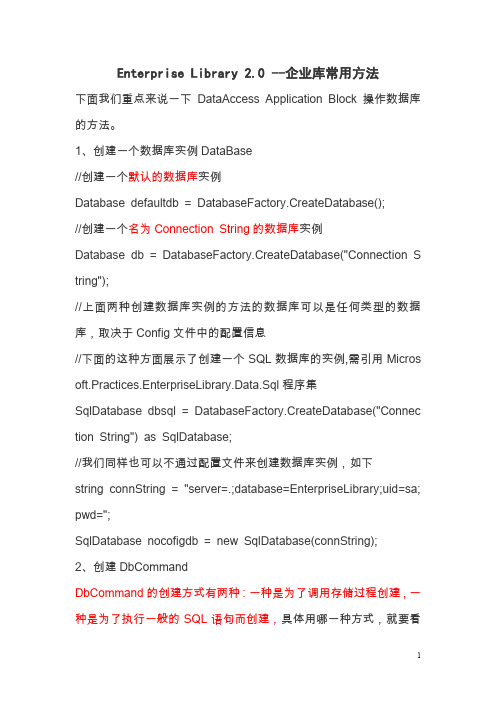
Enterprise Library 2.0 --企业库常用方法下面我们重点来说一下DataAccess Application Block操作数据库的方法。
1、创建一个数据库实例DataBase//创建一个默认的数据库实例Database defaultdb = DatabaseFactory.CreateDatabase();//创建一个名为Connection String的数据库实例Database db = DatabaseFactory.CreateDatabase("Connection S tring");//上面两种创建数据库实例的方法的数据库可以是任何类型的数据库,取决于Config文件中的配置信息//下面的这种方面展示了创建一个SQL数据库的实例,需引用Micros oft.Practices.EnterpriseLibrary.Data.Sql程序集SqlDatabase dbsql = DatabaseFactory.CreateDatabase("Connec tion String") as SqlDatabase;//我们同样也可以不通过配置文件来创建数据库实例,如下string connString = "server=.;database=EnterpriseLibrary;uid=sa; pwd=";SqlDatabase nocofigdb = new SqlDatabase(connString);2、创建DbCommandDbCommand的创建方式有两种:一种是为了调用存储过程创建,一种是为了执行一般的SQL语句而创建,具体用哪一种方式,就要看你需要执行的是存储过程还是SQL语句了。
//创建一个SQL语句的DbCommandDatabase db = DatabaseFactory.CreateDatabase();string sql = "Select * from person";DbCommand Sqldbcomm = db.GetSqlStringCommand(sql);//创建一个存储过程的DbCommand//存储过程名称为GetAllPersonByNamestring procName = "GetAllPersonByName";DbCommand Procdbcomm = db.GetStoredProcCommand(procN ame);3、存储过程中的参数处理DataBase类中包含多种传递存储过程参数的方法,也包含了得到和设置参数值的方法,如下:AddParameter. 为存储过程传递一个参数(输入型或输出型) AddInParameter. 为存储过程传递一个输入型参数AddOutParameter. 为存储过程传递一个输出型参数GetParameterValue. 获取某存储过程指定参数的值SetParameterValue. 为存储过程的某个参数赋值,当你需要用同一个方法来执行插入多条记录时,就可参数给参数赋值的方法来进行//创建一个存储过程的DbCommand//存储过程名称为GetAllPersonByNamestring procName = "GetAllPersonByName";DbCommand Procdbcomm = db.GetStoredProcCommand(procN ame);//添加一个输入型的参数db.AddInParameter(Procdbcomm, "@sex", DbType.String);//添加一个输出型的参数db.AddOutParameter(Procdbcomm, "@name", DbType.String,20); //设置参数的值db.SetParameterValue(Procdbcomm, "@sex", "男");//执行存储过程db.ExecuteNonQuery(Procdbcomm);//得到输出参数的值,注意转化返回值类型string outvalue = (string) db.GetParameterValue(Procdbcomm, " @name");4、执行ExecuteReader方法返回一个IDataReader类型的数据集因为ExecuteReader方法在一开始执行时就打开了一个与数据库的连接,所以我们必须注意在使用结束时关闭连接,而用using(){}语句块就能确保ExecuteReader方法在执行完毕时关闭与数据库的连接。
Software Manual .NET 3964R Library说明书

Software Manual.NET 3964R Library.NET Class LibrarySoftware Manual .NET 3964R Library2(translation of the original operating instructions) MAN20001624-02-03/23Contents1. General notes (3)1.1.Use of the manual ...........................................................................................................................31.2.Requirement for the user .................................................................................................................31.3.Supplementary documents ..............................................................................................................31.4.System requirements ......................................................................................................................31.5. Use of brand names (3)2. General function of the application (4)3. Installation (4)4. Demo application (5)3MAN20001624-02-03/23 (translation of the original operating instructions)Software Manual .NET 3964R LibraryEN1. General notes1.1. Use of the manualThis manual describes the function and use of the .NET 3964R library (order no. 8000140), version 1.X.X.X. The order number and the software version number can also be found in the HTML documentation.1.2. Requirement for the userProper use of the .NET 3964R library requires prior knowledge in application programming and the integration or application of .NET class libraries in a PC environment.1.3. Supplementary documentsThe overall documentation for this product consists of the following documents:1.4. System requirementsHardware:Standard PCIf you use an EKS Electronic-Key adapter with USB interface, the current EKS USB driver version (order no. 094376) must be installed on the Windows operating system.Development environment:An integrated development environment (IDE) that supports .NET 6 is required.Operating system:Windows ® 10, 32-bitWindows ® 10, 64-bit1.5. Use of brand namesMicrosoft Windows ® is a registered trademark of Microsoft Corporation.Software Manual .NET 3964R Library4(translation of the original operating instructions) MAN20001624-02-03/232. General function of the applicationThe .NET class library supports the integration of the following systems in a Microsoft .NET application:ÌIdent system CIS stations with serial interfaceÌElectronic-Key-System EKS Electronic-Key adapters with serial and USB interfacesThis enables the systems to be used in combination with process visualization software, for example.Data communication uses the 3964R transfer protocol. Here, the .NET class library serves as the protocol driver and enables straightforward communication setup from .NET-based programming environments such as Microsoft C# .NET.The .NET class library can be used to read and possibly write the transponder data. Transponders with the following memory types are supported:Ì16 bytes read/write (no serial number)Ì116 bytes read/write plus 8 bytes serial number read onlyÌ5 bytes serial number read onlyRefer to the respective product description for the memory structure. It is necessary to observe the required block formation when writing data.3. InstallationTo use the .NET class library, add the lib_.NET3964R folder to your .NET project.The description for the .NET class library commands is integrated in the software. The HTML documentation can also be used as a supplement. This is available via the index.html document in the html folder.5MAN20001624-02-03/23 (translation of the original operating instructions)Software Manual .NET 3964R LibraryEN4. Demo applicationThe basic functions of the .NET class library can be tested in the integrated demo application Euchner.DemoApp.Device3964R . The demo application can be started under DemoApp3964R_x.x.x.x\Executable . It is intended exclusively for illustrativepurposes for the functions and not for complete applications.Connect a device to the PC and select a transponder type from the drop-down box. The buttons can then be used as follows:Euchner GmbH + Co. KGKohlhammerstraße 1670771 Leinfelden-Echterdingen, Germany***************Edition:MAN20001624-02-03/23Title:Software Manual.NET 3964R Library(translation of the original operating instructions) Copyright:© EUCHNER GmbH + Co. KG, 03/2023Subject to technical modifications; no responsibility is accept-ed for the accuracy of this information.。
SupportAssist Enterprise 版本 1.2 快速设置指南说明书

SupportAssist Enterprise 版本 1.2快速设置指南SupportAssist Enterprise 是一款应用程序,可自动为 Dell 服务器、存储、网络设备提供技术支持。
SupportAssist Enterprise 可监测您的设备并主动检测可能发生的硬件问题。
在检测到硬件问题时,SupportAssist Enterprise 自动向技术支持部门开立支持案例,并向您发送电子邮件通知。
SupportAssist Enterprise 自动收集排除问题所需的系统状态信息并发全地发送给 Dell。
收集的系统信息有助于技术支持部门为您提供增强、个性化和高效的支持体验。
SupportAssist Enterprise 功能还包括技术支持部门主动回应您来帮助您解决问题。
此外,SupportAssist Enterprise 能够使用 OpenManage Essentials、Microsoft System Center Operations Manager 阿卡 OpenManage Enterprise - T ech Release 来监测您管理的设备上发生的硬件问题。
注: 在本说明文件中,术语本地系统一词是指安装 SupportAssist Enterprise 所在的系统;远程设备是指您环境中的其他任何设备。
本文档提供了设置 SupportAssist Enterprise 以监测本地系统和单个远程设备所需的信息。
成功完成设置后:•SupportAssist Enterprise 可以监测本地系统的硬件问题。
•您可以使用 SupportAssist Enterprise 从本地系统或远程设备收集系统状态信息并将其发送给 Dell。
主题:•下载 SupportAssist Enterprise 安装程序包•在 Windows 上安装 SupportAssist Enterprise•在 Linux 上安装 SupportAssist Enterprise•注册 SupportAssist Enterprise•在本地系统上安装或升级 OMSA•为本地系统设置 SupportAssist Enterprise•配置本地系统的 SNMP 设置•启用监测本地系统•为远程设备设置 SupportAssist Enterprise•查看案例和设备•系统信息收集设置•登录 SupportAssist Enterprise•开始从单个设备收集系统信息•从断开连接的网站上载收集•在 TechDirect 中管理 SupportAssist Enterprise 警报•SupportAssist Enterprise 用户组•相关说明文件和资源SupportAssist Enterprise 版本 1.21快速设置指南下载 SupportAssist Enterprise 安装程序包关于此任务您可以在运行 Windows 或 Linux 操作系统的虚拟机或 PowerEdge 服务器上安装 SupportAssist Enterprise。
使用Data Access Application Block(数据访问应用

DAAB 的另一个特性是在应用程序中能够通过连接字符串的名称来使用指定的数据库,例如“Pub” 和“Northword”。而每个数据库连接信息保存在一个配置文件中。通过修改配置文件的设置信息。开发 人员能使用不同的数据库配置而无需重新编译代码。
在下面的内容中,我们介绍的例子将会涉及到该类的一些常用方法。
使用 DAAB 读取数据
上面我们已经知道了如何配置 DAAB,以及使用 DAAB 的必要步骤。下面开始介绍用 DAAB 读取数据 的几种常见方式。
使用 DBDataReader 获取数据
为了演示的方便,我们下面的例子将使用。在Visual Studio中新建一个WebSite,然 后使用Enterprise Library Configuration工具来修改Web.config,为项目添加数据库连接的配 置,具体配置参见本文的配置应用程序。
7
The Enterprise Library
C# private void Form1_Load(object sender, System.EventArgs e) {
Database db = DatabaseFactory.CreateDatabase; string SQL = "SELECT * FROM Employees"; DbCommand dbCommand = db.GetSqlStringCommand(SQL); DataSet ds = db.ExecuteDataSet(dbCommand); DataGridView1.DataSource = ds.Tables(0); } 运行程序,查看效果如下:
如何解决 Microsoft .NET Framework 2.0 安装问题

如何解决Microsoft .NET Framework 2.0 安装问题查看本文应用于的产品重要说明:本文包含有关如何修改注册表的信息。
修改注册表之前,一定要先进行备份,并且一定要知道在发生问题时如何还原注册表。
有关如何备份、还原和修改注册表的更多信息,请单击下面的文章编号,以查看Microsoft 知识库中相应的文章:256986 (/kb/256986/ ) Microsoft Windows 注册表说明简介要求注销然后重新注册Windows Installer修复.NET Framework 2.0在Windows Installer 缓存文件中使用Repair 命令在命令提示符下运行.NET Framework 2.0 可再发行组件包手动删除然后重新安装.NET Framework 2.0参考概要您可以使用本文中的方法解决Microsoft .NET Framework 2.0 版中出现的安装问题。
本文讨论了Microsoft Windows Ser...您可以使用本文中的方法解决Microsoft .NET Framework 2.0 版中出现的安装问题。
本文讨论了Microsoft Windows Server 2003、Windows 2000 Service Pack 3 (SP3) 或Windows XP Service Pack 2 (SP2) 上的安装。
本文介绍的方法包括重新注册Microsoft Windows Installer,以及修复、删除和重新安装.NET Framework。
要使用这些方法,您应当熟悉.NET Framework 2.0、注册表编辑器和Windows Installer。
此外,上述方法中有一种方法需要您更改计算机上的注册表。
简介本文逐步介绍如何解决当安装.NET Framework 2.0 时可能遇到的问题。
如果Windows 注册表中的Microsoft Windows In...本文逐步介绍如何解决当安装.NET Framework 2.0 时可能遇到的问题。
IEEExplore 官方用户手册
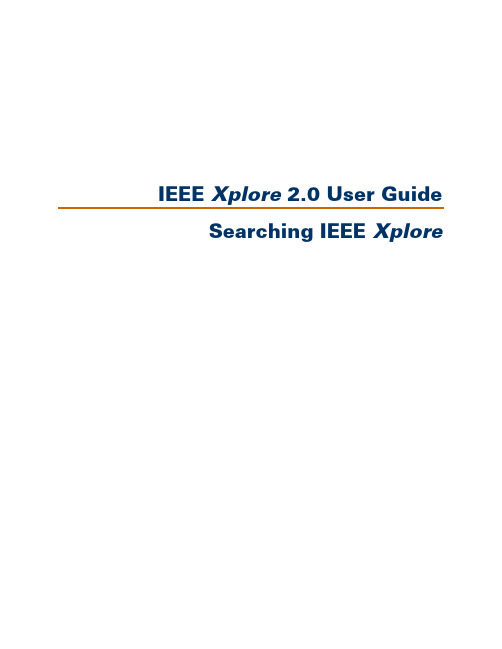
IEEE Xplore 2.0 User Guide Searching IEEE XploreTable of ContentsTable of ContentsSEARCHING IEEE XPLORE (1)Searching IEEE Xplore General Procedure (1)Using Basic Search (2)Searching within a Publication (3)Using Advanced Search General Procedure (3)Structured Advanced Search (Option 1) (4)Limiting a Search to Specific Collections (5)Limiting a Search to Specific Years (6)Controlling the Search Results Format (6)Free-Form Advanced Search (Option 2) (7)Summary of Field Codes (8)Summary of Search Operators (9)Using Author Search (9)CrossRef Search Pilot (11)Reusing Previous Searches (12)Tips for Effective Use of Search (12)Working with Search Results (19)Viewing Selected Search Results (20)Adjusting the Search Results Format (21)Copyright © 2005. The Institute of Electrical and Electronics Engineers,Inc. Company and/or product names used herein are trademarks of theirrespective owners.Searching IEEE XploreSearching IEEE Xplore General ProcedureUse the following general procedure to search the IEEE Xplorecollections.Quick Searching1. On the Home page, enter a keyword in the Basic Search box andclick .Basic Search is available to everyone visiting IEEE Xplore.orYou can perform a quick search on a publication page or table ofcontents page for a publication. Enter a keyword in the Search ThisPublication, Search this issue, or Search this ConferenceProceeding box and click . You need to be logged in to IEEEXplore to perform searching within publications.More Advanced SearchingYou need to be logged in to your institution’s subscription account toaccess advanced searching functions. IEEE members must be logged into IEEE Xplore with their IEEE Web Account username and password.1. Select Advanced or Author under .2. Enter a keyword, phrase, author name, or search query in the textbox(es).3. Select additional search options (Advanced search).4. Click or . IEEE Xplore returns a list of results. TheSubscriber icon indicates the articles where you have access tofull text.Revising Search Results5. You can refine your search by modifying or replacing your searchquery and clicking .Searching within Search Results6. To search for a subset of results within your current results set, enterone or more keywords, click the checkbox next to Check to searchonly within this results set, and click .Selecting a Result7. View multiple pages of results by clicking the result-range page links,such as .8. Clickor to view an article’s Abstract, or toview the full text.Note: You can view full text if you or your institution subscribes to thepublication. You can view the AbstractPlus if you are an IEEE member oryour institution subscribes to the publication. All visitors can view briefAbstracts.Using Basic SearchBasic searching enables you to search the database for one or morekeywords in any field. Use advanced searching if you want to narrowyour search by field, collection, or date, or if you want to combinekeywords in specific ways.To perform a basic search:1. On the IEEE Xplore Home page, enter one or more keywords in theBasic Searchbox:2. Click .If IEEE Xplore asks you to log in: Enter your username andpassword.IEEE Xplore looks for matches in any of the following fields:document title, publication title, author, Abstract, index terms, andaffiliation. It displays a list of results matching your keyword(s).3. You can view a detailed Abstract by clicking .4. For articles in publications to which you subscribe, you can view fulltext by clicking .The Subscriber icon indicates articles where you have access tofull text.5. You can view multiple pages of results by using the result-rangelinks, such as .For articles in publications to which you do not subscribe:IEEE Members: You can access full text by filing the documents inyour IEEE Member Digital Library File Cabinet (if you subscribe) orby purchasing the documents.•• • If you belong to a subscribing institution: You can access full text by filing the documents in your institution’s IEEE Enterprise File Cabinet (if your institution subscribes) or by purchasing the documents.Other guests: You can access full text by purchasing the documents.Searching within a PublicationYou can use simple keyword searching to locate specific articles orpapers in the publication you are browsing. You need to be logged in toIEEE Xplore to perform searching within a publication.1. Hover on or click in the navigation menu bar. Thenselect Journals & Magazines, Conference Proceedings, orStandards. IEEE Xplore displays a list of titles starting with the letterA.2. Access the publication you want by browsing by keyword orbrowsing alphabetically.3. Optional: Click the issue or volume containing the article(s) orpaper(s) of interest.4. To find the articles or papers of interest, enter one or more keywordsin the Search This Publication, Search this issue, or Search thisConference Proceeding box.5. Click .If IEEE Xplore asks you to log in: Enter your username andpassword.IEEE Xplore searches in the following fields for the keyword(s) youentered: document title, publication title, author, Abstract, indexterms, and affiliation. It displays a list of results matching yourkeyword(s)From the results list, you can view the AbstractPlus or full text of articles.The Subscriber icon indicates the articles where you have access tofull text.Using Advanced Search General ProcedureUse advanced search if you want to narrow your search by field,collection, or date, or if you want to combine keywords in specific ways.Advanced Search is available to IEEE members and subscribers.To perform an Advanced Search:1. Hover on or click in the navigation menu bar. Then selectAdvanced.If IEEE Xplore asks you to log in: Enter your username andpassword.IEEE Xplore displays the Advanced Search page.2. Enter your search query using either the structured search (Option 1)or the free-form search (Option 2). When you click ,IEEE Xplore displays the results of your search.3. You can view a detailed Abstract by clicking .4. For articles in publications to which you subscribe, you can view fulltext by clicking .The Subscriber icon indicates articles where you have access tofull text.5. You can view multiple pages of results by using the result-range links, such as .For articles in publications to which you do not subscribe:IEEE Members : You can access full text by filing the documents inyour IEEE Member Digital Library File Cabinet (if you subscribe) or by purchasing the documents.• • •If you belong to a subscribing institution : You can access full text by filing the documents in your institution’s IEEE Enterprise File Cabinet (if your institution subscribes) or by purchasing thedocuments.Other guests : You can access full text by purchasing the documents. Structured Advanced Search (Option 1)The Advanced Search page provides a structured way for you toperform a more complex search. The following procedure assumes you have clickedin the navigation menu bar and selectedAdvanced . 1. In the Option 1 area, click in the first text box and enter a keyword.The keyword can be a subject term, last name, date, or phrase. If you are unsure of the spelling, you may enter a partial word or name. You may also use wildcards.IEEE Xplore searches for items regardless of capitalization. See “Entering Search Keywords” for additional rules governing entry of search keywords.2. Limit your search by selecting a choice in the field list next to the textbox.IEEE Xplore looks for the search string in all fields unless you select a choice from this list.3. To include additional words or phrases in the search query, entersearch text and select field codes for the other search query boxes as necessary. Define the relationship between the query boxes by selecting search operators from the pull-down menus between thetext boxes. For example:The search operators available in the pull-down menus are: AND: Searches for records that meet the two conditions it joins.OR: Searches for records that meet either or both of the twoconditions it joins.NOT: Searches for records that do not meet the specifiedcondition.4. Limit your search results by adjusting the search options. You can:Select publication types•• • Select years to searchOrganize the format of search results5. Click . IEEE Xplore looks through the citation recordsand presents a list of results matching your query. The Subscribericon indicates articles where you have access to full text.6. If more titles containing the keyword exist than appear on the firstpage, click the result-range links, such as , to view more pagesof titles.Limiting a Search to Specific CollectionsIn advanced search, you can limit your search to a subset of the IEEEXplore collections by selecting the appropriate choices underPublications.IEEE Xplore searches in all collections until you specify a subset. Itkeeps your choice active until you change it.Institutions that subscribe to certain subset packages can limit searchresults to only those documents to which they have full access byselecting Search subscribed content only.Limiting a Search to Specific YearsIn advanced search, you can limit your search to specific years ofpublication by selecting the appropriate choices under Select daterange.IEEE Xplore searches in all publication years until you specify a subset.It keeps your choice active until you change it.You can limit search results to the most recently added content byselecting Search latest content update.Controlling the Search Results FormatIn advanced search, IEEE Xplore normally displays your results usingthe following format specifications:You can change these specifications to view your results in a differentformat. IEEE Xplore keeps your specifications active until you changethem.Your options are:Citation format consists of document title, author, publication title,and bibliographic information. Citation & Abstract format alsoincludes the first 30 to 40 words of the Abstract.•• • •• Maximum sets the total number of results found. Choices are 100, 250, and 500.Display...results per page sets the number of results displayed per page. Choices are 25, 50, and 100.Sort by sets the criteria for ordering the results. Choices are Relevance (how well the result matches the search query as determined by IEEE Xplore), Year (numerical order by publication year), and Document Title (alphabetical, ignoring leading articles such as “a”, “the”, and “an”).In...order sets the sort order. Choices are Descending (high to low) and Ascending (low to high).Free-Form Advanced Search (Option 2)The Advanced Search page enables you to enter a free-form searchquery. In free-form advanced search, you can specify and perform morecomplex searches than you can using structured advanced search. Youcan join more than four search terms, use other operators in addition toAnd and Or, and exert more control over the order in which to evaluateexpressions.The following procedure assumes you have clicked in thenavigation menu bar and selected Advanced.1. In the Option 2 area, click in the text box and enter a keyword. Thekeyword can be a subject term, last name, date, or phrase. If you areunsure of the spelling, you may enter a partial word or name. Youmay also use wildcards.IEEE Xplore searches for items regardless of capitalization. See“Entering Search Keywords” for additional rules governing entry ofsearch keywords.2. Limit your search by specifying which field to search in, using the<in> operator and a field code as shown in the following syntax:keyword <in> fieldcodewhere keyword is your search keyword or phrase and fieldcode is afield abbreviation listed in the summary of field codes.IEEE Xplore looks for the keyword in all fields unless you limit thesearch to specific fields.3. Combine multiple search expressions as needed. Use operators todefine the relationship between search expressions, using thefollowing syntax:search_expression <operator> search_expressionwhere search_expression is a search string and an optional fieldspecification, and <operator> is an operator listed in the summary ofsearch operators.For example, the following search expression looks for either thephrase broadband wireless access or the abbreviation bwa indocument titles:4. Limit your search results by adjusting the search options. You can:Select publication types•• • Select years to searchOrganize the format of search results5. Click . IEEE Xplore looks through the citation recordsand presents a list of results matching your query. The Subscribericon indicates articles where you have access to full text.6. If more titles containing the keyword exist than appear on the firstpage, click the result-range links, such as , to view more pagesof titles.Summary of Field CodesField codes are elements that identify specific parts of an Abstractrecord. By limiting a search to a specific field, you can reduce the time ittakes to process the search and produce more targeted results. Here arethe field codes you can use in search expressions.Field Name Field CodeAbstract abAffiliation csAll fields metadataAuthor(s) auCatalog number caCODEN cnConference date cyDocument title tiEditor(s) auFull text pdfdataIndex term deISBN inISSN inIssue number isIssue part number ptMeeting date cyPart number ptPublication name jnPublication year pyrSubject term deTitle tiVolume voSummary of Search OperatorsSearch operators are elements that express relationships betweensearch terms or search expressions, or that otherwise modify a query. Instructured advanced searching, you can use the logical operators And,Or, and Not. In free-form advanced searching, you can use any of thefollowing operators.Operator Syntax Find Results that...<and> x <and> y Match both expressions x and y<or> x <or> y Match either expression x or y or bothx Do not match expression x<not> <not>x <not> y Match expression x but not y<in> x <in> y Match expression x in field y.<paragraph> x <paragraph> y Match expressions x and y in same paragraph<sentence> x <sentence> y Match expressions x and y in same sentence.<phrase> x <phrase> y Match expressions x and y in same phrase.<near> x <near/y> z Match expression x within y words of expression z.x Match expression x, with results listed in score order based on density of x. <many> <many>x Match order of terms in expression x.<order> <order><thesaurus> <thesaurus> x Match synonyms of x as well as x itself.<wildcard> <wildcard> `x`Match variations or patterns.`[xy]` Match any letter x or y.`[^xy]` Match any letter but x or y.`{ab,xy}` Match string ab or xy.x Match stem variations of x; don’t score results.<stem> <stem>x Match x exactly.<word> <word>Using Author SearchUse author search if you want to find documents by specific authors.Author search is available to IEEE members and subscribers.To perform an author search:1. Hover on or click in the navigation menu bar. Then selectAuthor.If IEEE Xplore asks you to log in: Enter your username andpassword.IEEE Xplore displays the Author Search page.2. Enter a last name in the Quick Find an Author box and click.Note: Use one of the following formats to enter the name. Forexample, if you want to search for Mary R. Jones:Jones (just the last name)•• • Jones M (the last name plus one initial, with or without a following period)Jones M. R. (the last name plus two initials, each followed by a period and separated with a space)Make sure that you do NOT use a comma. It is a special querylanguage character.Note: If you enter a partial last name, IEEE Xplore returns a list of last names starting with the letters you entered.3. Use the and buttons to scroll through theresults, 50 at a time.4. Click a name to view a list of articles written by that author. TheSubscriber icon indicates articles where you have access to full text.You can also browse author names alphabetically.Browsing Authors AlphabeticallyYou can look through alphabetical lists of author names in IEEE Xplore. This procedure assumes you have clicked in the navigation menu bar and selected Author.1. On the Author Search page, click a letter to view author namesbeginning with that letter.IEEE Xplore returns a list of the first 50 authors whose last names start with that letter.2. Use the and buttons to scroll through theresults, 50 at a time.3. Click a name to view a list of articles written by that author. TheSubscriber icon indicates articles where you have access to full text.Formatting Author NamesTo find an article written by a particular author, you need to follow the IEEE Xplore rules for specifying author names:Enter the last name first.•• • • If you know the first name or initial, enter a space, followed by the initial. The period (.) after the initial is optional. Do not enter a comma (,) after the last name and do not enter more than the initial letter of the first name.If you know the middle name or initial, enter a space after the first initial, followed by the initial of the middle name, followed by a period (.).Asian names appear as provided in the article or paper. If an Asian name includes a non-Asian first name, that part of the name is abbreviated to a first initial.Examples:johnson j. w.Matches Johnson, J.W. Does not match Johnson, J. (both initialsmust match) or Johnson, J.R.johnson s.Matches Johnson, S. and Johnson, S.L. Does not match Johnson,J. or Johnson, J.S.CrossRef Search PilotCrossRef Search Pilot allows you to search full text of participatingpublishers’ scholarly documents indexed by Google™. Use CrossRefSearch Pilot, powered by the Google search engine, to locate contentfrom participating publishers’ sites, including IEEE.Full-text access to articles is determined by each publisher and yourinstitution’s subscriptions. CrossRef Search is available to IEEEmembers and institutional subscribers.To perform a CrossRef Search:1. Hover on or click in the navigation menu bar. Then selectCrossRef.If IEEE Xplore asks you to log in: Enter your username andpassword.IEEE Xplore displays the CrossRef Search Pilot page.2. Enter your search query into the search box. When you click, the first page of Google search results appears in a newbrowser window, grouped by publisher.3. You can view an article by clicking its title. You may be asked to login to the publisher’s website.4.You can view multiple pages of results by using the page links.For the most comprehensive search of IEEE content, use the IEEEXplore Advanced Search.Reusing Previous SearchesYour session history lists the search queries you have used since you last logged in to IEEE Xplore . You can reuse or modify these searchqueries. Session history is erased when you log off or your session times out.To reuse a search query from earlier in your session:1. Hover on or clickin the navigation menu bar. Then select Session History . (On the Search Results page, you can also click.)Note : If you are asked to log in at this point, your session history will be empty.IEEE Xplore displays the Search Session History page, listingsearch queries you entered earlier in the session. For example:2. Click the number of the search query you want to reuse. The queryappears in the Search Query Display box.3. (Optional) Modify the query as needed in the Search Query Displaybox. 4. Click. IEEE Xplore runs the search and displays theresults page. The Subscriber iconindicates articles where you have access to full text.Tips for Effective Use of SearchIdeally the first query you enter for your search yields the results you want. Typically, you need to reformulate your searches to get the best results. Here are guidelines and strategies for improving search results: Entering Search Keywords ••••••••• Revising a Search Searching for an Exact Word or Phrase Searching with Wildcard Characters Specifying Multiple Criteria Nesting Search Operations Searching with Incomplete Information Narrowing a Search Broadening a SearchEntering Search KeywordsThe following conventions govern how you enter search keywords: Capitalization : IEEE Xplore searches for items regardless of capitalization. ••• • •• Keyword phrases : IEEE Xplore interprets multiple keywords as a phrase. Stem variations : IEEE Xplore looks for plural and suffixed forms ofany keywords entered. For example, if you enter cable , IEEE Xplore also looks for words like cables and cabling . See “Searching for an Exact Word or Phrase” if you do not want IEEE Xplore to search for variations.Punctuation : IEEE Xplore ignores most punctuation. For example, if you search for solid-state , IEEE Xplore looks for “solid-state”, “solid state”, and “solid_state”, as well as any other occurrences of “solid state” with punctuation between the two words.Special characters : In IEEE Xplore , the following characters have special meaning in free-form search queries, so do not use them in your search keywords:, ( ) @ [ ] { } < >Revising a SearchIf the search results you receive from using Advanced Search consist of too many or too few documents, you can revise the search query to improve the results. Below are ways to revise the search query. See Narrowing a Search and Broadening a Search for strategies on improving search queries.To search within the current search results:Enter additional keywords into the Modify Search box, click thecheckbox for Check to search only within this results set , and click. For example:To modify the existing search query:Return to your original search page using your browser’s Backbutton and edit the search query.• •To start a new search: Enter a new query in the text box on the search results page and click .or Clickon the search results page to display a blank Advanced Search page, where you can enter a new query. •Searching for an Exact Word or PhraseTo search for an exact match, enter the search word or phrase in quotation marks. For example, if you enter the following search word: “cable”IEEE Xplore looks for matches in any record containing the exact word cable in any field. It does not look for cables, cabled, or cabling. Notes:If the text contains punctuation, replace each punctuation mark witha space.•• •• •• •• You cannot use the wildcard characters ? and * within the quotation marks.IEEE Xplore matches the text you enter only if the record contains that text as a whole word or series of whole words. It does not match text within a word. (To match text within a word, use wildcard characters outside the quotation marks.)Searching with Wildcard CharactersTo search for words that have spelling variations or contain a specified pattern of characters, use ? and * (called wildcard characters) torepresent the variations.?Represents any single alphanumeric character in the position it occupies. *Represents zero, one, or multiple alphanumeric characters in the position it occupies.Notes:The ? wildcard can appear at the beginning of a word, in the middleof a word, or at the end of a word.The * wildcard can appear at the end of a word to find words withdifferent endings, or in the middle of a word to find words containinga specified pattern of characters. The * wildcard can not appear atthe beginning of a word.You cannot use ? or * within quotation marks when you specifying an exact match.Wildcard matching must match all characters explicitly specified. Ifyou enter the keyword cable, IEEE Xplore also looks for recordscontaining the stem variation cabling. If you enter cable*, IEEEXplore does not match cabling, because there is no e to match.The * wildcard can match words that are not the stem variations thatnormal IEEE Xplore searching matches. For example, cable*matches cableguns and cableway, but cable does not; it matcheswords with common suffixes such as -ed, -es, and -ing.Examples:cable?Matches any record containing six-character words such as cables or cabled in any field. Does not match cable (? must match onecharacter), cabling, cableguns, or cableway.t?reMatches any record containing four-character words such as tire,tyre, or tore in any field. Does not match tires or three.???agonMatches hexagon or paragon. Does not match pentagon.t?re*Matches tire (in which * matches no characters), tyre, tires, tyres,three, and threshold.m*n*Matches man, mean, median, moon, magnification, modification,management, mnemonic, and any other word in which m is followed by n.electro*Matches electron, electrons, electronic, electronics, electromagnetic, electromechanical, electrostatic, and electrolyte.optic* <in> deMatches records containing optic, optics, or optical in the IndexTerms field.C3?.2*Matches records containing C37.20.2-1993, C37.20.2b-1994, orC37.26-1972 (IEEE standards).Specifying Multiple CriteriaIf you are searching for documents meeting any of several criteria, you need to define the relationship between your search strings using search operators. The following examples assume you are using structured Advanced Search (Option 1).Specifying a combination of criteria:To search for articles meeting a combination of criteria (for example, articles jointly written by M. Delgado and M.A. Vila), select the And operator to combine items. Your search results will list all articles meeting all criteria you specify. For example:Specifying either of several criteria:To search for documents meeting any one of the criteria, select the Or operator to combine items. Your search results will list all documents containing any of the items you specify. For example:In this example, IEEE Xplore finds documents that contain either the phrase broadband wireless access, or the abbreviation BWA, in the Abstract field.Specifying the exclusion of criteria:If you want to exclude an item from your search, use the Not operator. Your search results will include those documents that meet the first criteria, but exclude the second. For example:In this example, IEEE Xplore finds documents that contain the phrase acoustic imaging in any field, but not the word water.Nesting Search OperationsWhen a search query consists of multiple operations, you want to make sure IEEE Xplore performs the operations in the order you intend.In Structured Advanced Search:In structured Advanced Search (Option 1), the order of search operations is governed by the order of criteria in the search query boxes. If you use all three search query boxes, the expression formed by the first two boxes takes precedence over the entry in the third box (in other words, the first operator has precedence over the second).For example, if you want to find all articles on MIMO written by both S. Haykin and K. Huber, you would enter the following search selections:However, suppose you want to find articles by either of these authors about MIMO. If you specify:IEEE Xplore finds articles by Haykin about MIMO, and all articles by Huber regardless of subject. That is, IEEE Xplore processes And operations first. (If you specify the Or condition first, using separate boxes, IEEE Xplore still processes the And operation first.) To instruct IEEE Xplore to process an Or operation before an And operation, enter the entire Or expression into a single box, using the <or> operator as follows:This search query finds documents written by either Haykin or Huber (or both) that contain MIMO in any field.。
Enterprise Library使用说明文档(.net 2.0)
Enterprise Library使用说明文档(.net 2.0)1数据访问程序块首先需要配置数据库连接,与Enterprise Library 1.0不同的是,所有的配置信息默认都放在了应用程序配置文件中(App.config或者Web.config),也可以使用Configuration Sources模块建立一个File Configuration Source,指定其File节点为保存外部配置文件的路径,这样后续的各个模块的配置信息都放在这个外部配置文件中。
配置步骤:1.1打开要配置的web.config或App.config1.2配置Data Access Application Block在配置文件节点上,右键→New→Data Access Application Block,然后可是配置数据库连接,完成以后,保存配置,这样数据库的连接信息将保存在web.config中。
如果要将配置信息存储在外部文件中,请参考3步骤。
1.3将配置信息存储于外部文件同2步骤,选择Configuration Sources,默认设置为System Configuration Source(存储在web.config 或App.config)创建一个File Configuration Source节点,指定节点的File节点的值(存储外部配置文件)最后需要设置Configuration Sources下的SelectedSource节点为上面新建的File Configuration Source.这样就配置完数据访问程序块,以后的任何其他配置都将写到这个外部文件中。
1.4实例化数据库的代码private static Database defaultDB;private static object lockObj = new object();public static Database DefaultDB{get{if (defaultDB == null){lock (lockObj){if (defaultDB == null){defaultDB = DatabaseFactory.CreateDatabase("defaultDB");// 如果参数为空,则为默认的数据库}}}return defaultDB;}}///<summary>///根据实例名创建数据库实例///</summary>public static Database GetDatabase(string instanceName){//有效性验证if (String.IsNullOrEmpty(instanceName)) return null;lock (lockObj){//创建实例return DatabaseFactory.CreateDatabase(instanceName);}}2日志应用程序块2.1新建日志应用程序块2.2日志过滤(Filter)有四中过滤的方式(没有深究)。
什么是Enterprise Library
什么是Enterprise Library什么是Enterprise LibraryEnterprise Library是一组应用程序块(Application Block)的集合。
他们是可重用的软件组件,被设计用来帮助开发者面对常用的企业级开发任务。
用来解决我们在企业级开发中遇到常见问题,如配置管理、数据访问、缓存管理、记录操作日志、异常管理、加密解密、权限管理等。
它是对很多有影响力的软件企业通过多年的开发实践积累下来的技术的整合当。
前的版本是2006年1月发布的,基于.NET framework 2.0。
这个版本包含了大量的新特性而且性能有所增强。
Elb 5.0只支持net3.5以上使用Enterprise Library的好处应用程序块(Application Block)能帮助解决开发者在接连不断的项目中所遇到的常见问题。
它们封装了微软所推荐的基于.NET应用程序的最佳实践。
它们能被方便快捷的插入到基于.NET的应用程序当中。
数据访问应用程序块提供对 最常用功能的访问,并通过易于使用的类将其公开。
Enterprise Library的用处Enterprise Library是为那些需要开发复杂的企业级应用程序的开发者而打造的。
这些应用系统通常被广泛的部署,并且与其他系统相互关联。
另外,它们通常有严格的安全性、很好的扩展性还有良好的性能等需求。
Enterprise Library的用途如下:一致性。
所有应用程序块都注重设计模式、实现方法、配置机制、文档、示例、部署和操作处理的一致性。
可扩展性。
开发人员可通过在可扩展点“插入”自已的代码或修改应用程序块的源代码,来自定义应用程序块的行为。
企业程序库还包含帮助开发人员构建他们自己的与企业程序库相集成的应用程序块的指导。
易于使用。
企业程序库包括许多对早期版本的应用程序块的可用性改进,其中包括一个配置工具—企业程序库配置控制台,这使得用这些块进行评估、安装、学习、配置和开发更加轻松。
图书馆管理系统用户手册
图书管理系统用户手册V1.01引言 (3)1.1编写目的 (3)1.2背景 (3)1.3定义 (3)1.4参考资料 (3)2用途 (3)2.1功能 (3)2.2性能 (4)2.2.1数据精确度 (4)2.2.2时间特性 (4)2.2.3适应性 (4)2.2.4 故障处理要求 (5)2.3安全保密 (5)3运行环境 (5)3.1硬设备 (5)3.2支持软件 (5)4使用过程 (6)4.1安装与初始化 (6)4.2启动客户端 (8)4.3系统具体操作 (9)4.3.1基础数据维护模块 (9)4.3.2图书借阅管理模块 (13)4.3.3新书订购管理模块 (16)4.3.4 系统维护模块 (18)1引言1.1编写目的指导用户正确安装、配置系统并且使用图书管理系统。
以及当系统出现错误时,作为系统恢复参考手册。
1.2背景系统名称:图书管理系统V1.0任务提出者:《软件文档写作》课程教师——陈长清开发者:软工1305班-李会则、赵文远、佟毓来、周顺祥、孙隽楠用户:读者、图书管理员1.3定义LMS:Library Management System,图书管理系统。
SQL SERVER:Microsoft SQL Server 2005,数据库管理系统1.4参考资料图书管理系统项目开发计划图书管理系统需求分析说明书图书管理系统架构设计说明书图书管理系统详细设计说明书2用途2.1功能功能:(1)基础数据库维护:①读者信息管理功能:实现读者的添加、查询、修改、删除等读者相关信息。
②图书信息管理功能:实现图书添加、删出、查找、修改等图书的相关信息。
③图书类别的管理功能:实现图书类别的添加、修改等图书类别的相关信息。
(2)图书借阅管理:①图书借阅管理功能:统计图书的借阅相关信息。
②图书还书管理功能:统计图书归还的信息。
(3)新书订书管理:①新书订购功能:及时更新图书信息及其数据库。
②验收新书功能:实现新书的验收及确认。
企业综合管理网络智能办公系统用户使用手册
企业综合管理网络智能办公系统用户使用手册目录欢迎使用欢迎使用企业综合管理平台网络智能办公系统,本系统具有功能全面实用、安全性稳定性高、易操作、管理维护简单的特点,采用独创的智能型技术,web服务器、数据库和应用程序全部安装智能化配置,用户可在半小时内自行安装完毕,无需专业人员即可自行维护,B/S 结构,适用于Intranet/Internet应用,客户端只需浏览器便可连接办公系统,无论出差旅行,还是居家办公,工作都能得心应手,实现无地域限制的全球办公,具有邮件管理、业务管理、网络硬盘、智能工作流等功能;产品综合概论本系统基于微软VS 2005+ C +MSSQL,技术领先,完全模块化设计,扩容性强,公文传阅、收文、发文、工作流管理、文件管理、数据分析、图形化的流程设计,使办公更清晰、文档的在线编辑、印章的使用保密,编辑文档可同时进入留痕工作,可以完全记住编辑时删除的文字,待编辑完成后统一管理;本系统经压力测试,完全支持1000人以上的并发连接;并涵盖强大的语音提示功能;本系统特色功能:➢自定义工作流程,系统所有参数可自定义配置,支持多分公司、多部门架构➢采用三层结构设计软件,系统扩容性强大,二次开发结构清晰、简单;➢支持图形化工作流定义,工作流条件设置,条件分支定义;➢表单字段权限控制;用户可自定义表单;➢支持word,ppt,excel等在线编辑、电子印章、支持文件套红;➢支持部门分级;角色权限可以分配到具体操作,如修改,删除等;➢支持网络视屏、语音会议➢集成Internet邮件管理组件,提供 web方式的远程邮件服务➢集成网络硬盘组件,提供便捷的局域网、广域网文件共享方案➢集成公告、内部邮件、内部短信、文件柜、聊天室、论坛等模块,提供企业内部信息交流的多种方式➢集成考勤管理、员工日程安排查询、员工工作日志查询、会议管理、工作计划等模块,提供企业管理者全新的管理工具产品说明产品介绍半小时安装采用独创的智能型技术,web服务器、数据库和应用程序全部自动智能化安装配置,用户可在半小时内自行安装完毕,无需专业人员即可自行维护;全球办公B/S结构,适用于Intranet/Internet应用,客户端只需浏览器便可连接办公系统,无论出差旅行,还是居家办公,工作都能得心应手,实现无地域限制的全球办公;我的办公桌在主操作区上列出常用的办公功能,使用户一登录便可迅速的查看最新新闻、公告通知、个人行程安排,进行待办事宜的处理,收发邮件等,非常方便办公事务的进行;邮件管理消息传递、资料交流都可以通过邮件方式快速、高效的实现;内部邮件简单实用,包含地址薄、已发邮件、待发邮件、转发、短消息提醒、自定义邮箱等功能;Internet邮件全面WEB化,支持POP3/SMTP协议,可Email帐号;业务管理集成多种极具价值的业务组件,包括人事管理、考勤管理、工作计划管理、会议管理等模块,同时还包含列车时刻、电话区号、邮政编码、法律法规、常用网址等大量的实用信息,提供强大的企业管理和业务支持工具;网络硬盘网络硬盘用于存储一些应用程序和文件,具有对文本和WORD文档全文检索、文件移动、共享权限设置等功能,支持局域网和广域网共享;智能工作流强大的工作流功能,无需专门技术即可方便的设定各种简单到复杂的企业工作流程,支持多人、多步骤协同完成工作,包括利用智能表单设计器自定义表单支持各类宏控件、日期控件、公式计算控件等,自定义固定流程固定步骤和自由流程无固定步骤,适合灵活性流程,流程跳转,流程监控,流程委办,流程到达提醒,流程图查看,流程查询、归档和数据导出等多种特性;组织定义可设定多个组织、部门,定义人员信息和权限,全面支持集团应用;权限设置可根据现实中的企业权限层次和范围,方便、快捷的定义人员的角色及相应权限,使相应人员只能执行相应的操作,保证管理的规范性和数据的安全性;数据备份和恢复利用专门的工具,可非常方便的进行数据的备份和恢复,并可选择冷备份停止OA和热备份无需停止OA两种方式,有效的保护企业的数据安全;产品优势智能安装系统可运行于Windows 98/Me/NT4/2000/XP等多种平台客户端;系统集成WEB服务器环境,安装简单,系统自动配置网络服务环境,打破了网络软件系统需专人安装、维护的传统,无须专业人员上门服务,半小时建立企业信息中枢;远程办公采用领先的B/S结构,客户端只需浏览器,运行速度快,操作简便,可适用于Intranet/Internet应用,无论出差旅行,还是居家办公,本系统都能让工作得心应手;集成企业管理功能,标准配置工资管理、考勤管理、人事管理等极具价值的模块,构成了企业信息管理的中枢;独特的实时传讯功能,使得无论是公文、通知的发送还是同事之间的交流都更加便捷,使员工可随时随地与企业保持密切的联系;如果服务器具有公网IP地址或通过路由外界可访问,软件无需进行任何配置,即可实现全球办公,数字化办公室是您可以随时随地使用的工作空间;性能优异Web服务器与SQL Server数据库的完美结合,使得软件性能得以充分发挥,更可利用多台计算机组成高性能应用集群,全面面向企业规模化应用;性价比高产品不仅具有传统OA软件的核心应用:文档管理、信息发布等功能,还提供了工作流等代表数字化办公发展方向的功能模块;在功能设置上不是追大求全,没有任何“花架子”模块,而是关注核心应用,使得用户的软件投资花到刀刃上;软件价位充分考虑中国国情,通过内部研发与营销模式的优化改良,降低了运营成本,而不是将过高的自身成本转嫁给用户;软件实施、应用、购买成本低就是给用户省钱,面对越来越务实的企业与政府采购,低价优质顺应民心;安全可靠基于WEB的企业计算,性能稳定可靠;数据存取集中控制,避免了数据泄漏的可能;提供备份工具,保护系统数据安全;世界上没有绝对安全的软件产品,但我们的研发工程师,在软件设计的每一处细节都充分考虑了网络应用环境下的安全问题,把用户对安全性、可靠性的要求,作为软件设计的第一要素;成熟度高在大量用户实际使用的基础上,软件历经多次版本升级,采纳用户建议千余条;得益于严格的实际应用检验,软件成熟度很高,可实施性很强,让用户真正用的放心;无风险购买与传统管理软件公司保守的营销模式不同,我们藉由网络覆盖全国市场,提供用户全功能试用版本,开放式售前技术支持;同时,依靠先进的网络服务系统,总部直接负责售后服务,确保了服务质量和服务深度;良好的软件成熟度、技术支持能力也降低了用户软件投资风险;功能简介企业综合管理平台网络智能办公系统是适用于企事业单位的通用型网络办公软件,采用领先的B/S浏览器/服务器操作方式,使得网络办公不受地域限制;集成了包括内部电子邮件、短信息、公告通知、公文流转、业务管理、日程安排、工作日志、通讯簿、考勤管理、工作计划、会议管理、网络会议、讨论区、聊天室、文件柜、系统日志、列车时刻查询、电话区号查询、邮政编码查询、法律法规查询等20多个极具价值的功能模块;数据存取集中控制,避免了数据泄漏的可能;完善的密码验证与登录验证机制更加强了系统安全性,并且所有页面均进行身份验证和权限验证;基于工作流的公文流转和业务管理,使得业务表单、流程步骤和权限都可以由用户灵活定制;公文流转支持使用word等附件;富有竞争力的特性:1、独创web服务器、数据库和应用程序智能化配置,建立企业信息中枢只需半小时2、客户机无需安装专用软件,使用浏览器即可实现全球办公3、集成NetMetting语音、视频服务,节省长途话费开支4、集成Internet邮件管理组件,提供web方式的远程邮件服务5、集成网络硬盘组件,提供便捷的局域网、广域网文件共享方案6、集成商业管理组件,轻松的管理客户、供货商数据和产品销售记录7、独立研发的“智能表单设计”傲视同群用户可使用word设计数据表单,无需设计数据库,轻松实现业务流程、公文流转8、集成公告通知、内部邮件、即时短信息、文件柜、聊天室、论坛等模块,提供企业内部信息交流的多种方式9、集成考勤管理、员工日程安排查询、员工工作日志查询、会议管理、工作计划等模块,提供企业管理者全新的管理工具10、另外,还提供了通讯簿、个人文件柜、人事档案、界面定制、邮政编码查询、电话区号查询、法律法规查询、公交线路查询、列车时刻查询、手机归属查询、身份证查询、万年历、世界时间、科学计算器、度衡量换算转换、系统访问控制、系统资源管理等模块;应用环境硬件环境最低配置:服务端:CPU:Pentium4 1G以上内存:512 M以上硬盘:至少2 G可用空间客户端:CPU:Pentium166以上内存:32M以上建议配置:服务端:CPU:Pentium4 2G以上内存:2024 M以上硬盘:20G可用空间以上客户端:CPU:赛扬500以上内存:128M以上软件环境服务端:WINDOWS 2000SP4 或WINDOWS 2003 Server或 WINDOWS XP SP1以上,建议使用WINDOWS 2003 Server;客户端:Windows 98/ME/NT/2000/XP/2003操作系统IE6.0 SP1及以上版本的浏览器平台架构网络办公系统采用基于WEB的企业平台构架,如下图:采用浏览器方式使得易用性更强,客户端不需安装专用软件,系统的管理维护十分简单;管理层次本系统采用用户自己设置的权限管理机制,更贴近用户的需求;管理者可以根据本单位的需要自行设计工作角色和职务、部门以及本单位每个员工所担当的角色,拥有的权限;管理层次均由管理者自行控制;系统功能介绍登陆系统系统安装配置好后,输入服务器ip或者域名,即可登陆系统,如:输入用户名和密码后,点击登陆,即进入系统主界面;主界面介绍系统主界面的左侧为菜单项,上方为快捷菜单项,右边为内容显示区;我的办公桌在这个部分里面用户可以使用的功能有:内部邮件、消息、收发外部邮件、手机短信、公告通知管理、投票管理、日程安排、工作日志、通讯簿管理、会议管理、个人设置等;默认桌面设置点击桌面上的“桌面设置”按钮进入个人用户桌面显示项设置;内部邮件可添加、删除内部邮件;Internet邮件点击收取新邮件,收取邮件必须先在个人设置中设置好邮件的pop3服务器和SMTP服务器;此功能只是代收用户外部邮箱邮件,类似于outlook的功能;手机短信填写好后,随时可点击“发送”按钮进行手机短信发送;通告通知可添加、删除、修改、导出单位以及部门的通知公告信息;投票管理可发起投票;参与人可参与投票,用户投票后不可重复参与;日程安排可采用列表形式和日历形式两种查看方式;工作日志通讯簿管理可分为公共通讯薄、共享通讯薄、个人通讯薄我的会议支持视屏、语音、共享百般等网络会议操作;个人设置我的工作支持自定义表单、自定义工作流、图形化设计工作流;办理工作流程图表单设计流程管理模块拖动条件分支印章管理按照类别分为:公章、私章接收文件在此可以看到所有的等待接收的和已经接收的文件,点入文件后,可进行签收; 传阅文件在此刻看到已发出的文件,点击进入后显示详细信息签收文件浏览根据文件夹浏览文件,点对应文件夹进入传阅文件浏览根据传阅时的文件夹分类设置浏览; 接收文件分类设置文件夹分类和文件夹名称传阅文件分类工作计划计划管理管理所有下属的工作计划;我的汇报个人所有的汇报信息,领导可查看汇报管理对员工的汇报情况进行管理与查询; 人事信息查看员工的人事信息人事合同考核项目设置考核时所预定的各种考核项目考核任务设定考核时需要打分的各种任务考核管理对员工的考核进行管理,录入考核结果;奖惩记录考勤管理客户管理管理用户录入的所有客户;查看对应客户的各项信息客户信息管理管理系统内所有人员录入的客户信息,可进行批量转移等项目管理点击项目名称后可以查看详细的项目信息点击下面评审信息,项目进度收款信息,实施信息分别可以对应添加和修改产品信息管理销售合同登记销售合同管理对下属的销售合同进行管理合同产品记录供应商管理供应商联系人采购订单登记采购订单管理订单产品记录办公用品管理固定资产管理图书管理档案文书管理培训管理网络会议管理资源调配申请车辆信息管理文件管理信息交流附件程序单位信息管理部门信息管理用户信息管理角色信息管理红头文件管理系统日志管理系统参数设置软件报告虽然我们尽力进行了测试,但是也可能会存在测试不完善的地方,所以一旦您遇到这些问题,请将它告诉给我们,我们将会修改更新这些错误,这也将有助于我们完善软件;为了更准确的确定故障点,请在提交报告的同时包含如下信息:1.错误的发生的时候的具体的情况描述;如果有能力的用户,请把屏幕截图一起寄给我们2.怎样可以产生这种错误错误怎么发生,怎样重现出来的方法;3.网络情况使用何种网络方式来访问系统,本地局域网、ADSL动态域名解析等;提示:越详细的说明会对我们解决问题会有更多的帮助,也能更快的为您解决问题常见问题回答定义的表单能重复使用吗表单是流程中数据的存储格式,很像Word中的文件模板;在“系统管理”中的“流程设置”中可以设计表单;在具体的“工作流”模块中,数据按照定义的表单格式进行输入,对于每一个具体的“工作”,输入的数据都是独立存在的,互不干扰;所以也可以说表单是可以重复使用的;为什么有些表单不能删除定义了对应的流程的表单不能进行删除,除非先将对应的流程删除;通过IE历史记录可以看到访问过的网页么本系统采用了网页认证机制,每一个页面都只有通过正确登录,身份验证正确后才能访问;如果使用办公系统后有事离开,请一定要关闭OA系统,这样他人也无法使用IE历史记录看到访问过的网页;怎样在启动Windows后自动进入网络办公系统首先,打开浏览器输入办公系统网址,进入登录页面;在登录页面上按鼠标右键,在右键菜单中选择“创建快捷方式”即可在桌面创建OA快捷方式,将该快捷方式拖动到开始菜单-〉程序-〉启动,即可实现启动Windows后自动进入网络办公系统;怎样通过Internet使用网络办公系统一般来讲,如果希望通过Internet使用网络办公系统,安装网络办公系统的服务器需要有一个Internet的IP地址,如202.204.88.1,如果用户使用LAN接入Internet,接入服务商会提供一个IP地址,如果使用ADSL固定IP方式接入,电信局也会分配一个IP地址;这种情况时,在远程使用网络办公系统,只需要上网在浏览器地址栏输入http://IP地址,就可以进入网络办公系统登录界面;对于拨号上网或ADSL无固定IP方式接入Internet,可以申请一个动态域名指向服务;目前有很多这样的免费软件,例如到:http://.vicp下载一个名为“花生壳”的软件,安装该软件并使用该软件提供的向导注册一个虚拟域名,例如:http://abc.vicp这样,一但安装网络办公系统的服务器连接到Internet时,该软件就会将ISP自动分配给该服务器的IP地址与注册的域名绑定;这种情况时,在远程使用网络办公系统,只需要上网在浏览器地址栏输入如http://abc.vicp这样的网址,就可以进入网络办公系统登录界面;在企业中,一般使用路由方式接入Internet,这种情况下,企业中的计算机都只有类似192.168.0.10这样的局域网IP地址,如果在其中某台计算机上安装了网络办公系统,通过Internet访问该系统时,因为该计算机没有Internet的IP地址,所以无法直接定位到该计算机;解决的办法是配置路由器,将外界对OA端口的访问映射到OA服务器;关于路由器的配置,对于不同的设备,配置方法也不尽相同,用户可通过免费的售后服务获得相关配置指导;局域网使用OA的常见问题1、客户机使用主机名无法访问OA系统首先,可能是由于OA服务器的主机名使用了中文,而中文主机名是无法在Windows网络中寻址的;其次,对于某些特殊网络,使用主机名寻址有可能速度较慢,或无法寻址,必须使用IP地址访问OA系统;2、OA使用非80端口,部份客户机无法访问可能是由于服务器的OA端口比较特殊,被客户机的防火墙软件拦截;服务器的OA端口建议指定为80、8080等常见http协议端口;3、为什么Internet邮件功能无法使用使用这个功能,需要OA服务器能直接访问互联网不能是使用代理服务器,Internet邮件功能使用25和110端口,OA服务器的防火墙需要开放这两个端口,而客户机不需要能访问互联网;服务器必须注册Jmail组件;4、部份客户机登陆OA系统时,窗口被自动关闭,没有进入系统主界面;客户机可能使用腾讯等浏览器,或安装了3721上网助手、金山毒霸、百度搜索工具、google 搜索工具、MSN搜索工具等软件,并启用了屏蔽弹出广告窗口的功能,可能造成登陆后无法打开主界面窗口,请取消这类软件的屏蔽弹出广告窗口的设置,或指定对于OA网址不屏蔽弹出窗口;。
- 1、下载文档前请自行甄别文档内容的完整性,平台不提供额外的编辑、内容补充、找答案等附加服务。
- 2、"仅部分预览"的文档,不可在线预览部分如存在完整性等问题,可反馈申请退款(可完整预览的文档不适用该条件!)。
- 3、如文档侵犯您的权益,请联系客服反馈,我们会尽快为您处理(人工客服工作时间:9:00-18:30)。
Enterprise Library使用说明文档(.net 2.0)1数据访问程序块首先需要配置数据库连接,与Enterprise Library 1.0不同的是,所有的配置信息默认都放在了应用程序配置文件中(App.config或者Web.config),也可以使用Configuration Sources模块建立一个File Configuration Source,指定其File节点为保存外部配置文件的路径,这样后续的各个模块的配置信息都放在这个外部配置文件中。
配置步骤:1.1打开要配置的web.config或App.config1.2配置Data Access Application Block在配置文件节点上,右键→New→Data Access Application Block,然后可是配置数据库连接,完成以后,保存配置,这样数据库的连接信息将保存在web.config中。
如果要将配置信息存储在外部文件中,请参考3步骤。
1.3将配置信息存储于外部文件同2步骤,选择Configuration Sources,默认设置为System Configuration Source(存储在web.config 或App.config)创建一个File Configuration Source节点,指定节点的File节点的值(存储外部配置文件)最后需要设置Configuration Sources下的SelectedSource节点为上面新建的File Configuration Source.这样就配置完数据访问程序块,以后的任何其他配置都将写到这个外部文件中。
1.4实例化数据库的代码private static Database defaultDB;private static object lockObj = new object();public static Database DefaultDB{get{if (defaultDB == null){lock (lockObj){if (defaultDB == null){defaultDB = DatabaseFactory.CreateDatabase("defaultDB");// 如果参数为空,则为默认的数据库}}}return defaultDB;}}///<summary>///根据实例名创建数据库实例///</summary>public static Database GetDatabase(string instanceName){//有效性验证if (String.IsNullOrEmpty(instanceName)) return null;lock (lockObj){//创建实例return DatabaseFactory.CreateDatabase(instanceName);}}2日志应用程序块2.1新建日志应用程序块2.2日志过滤(Filter)有四中过滤的方式(没有深究)。
2.3日志存储目录(Category Sources)与1.1不同的是,2.0允许建立多个存放目录,可以指定其中某一个为默认存放目录(没有深究)。
2.4Special Sources(没有深究)2.5Trace Listeners日志记录方式有8中,我们一般使用记录到数据库、发送到邮件或记录到文本文件。
2.6Formatters日志生成的格式有3种,Binary格式、自己定义格式和文本格式,一般使用文本格式(Text Formatter)。
2.7日志记录实例代码2.7.1记录到数据库首先新建一个Database Trace Listener,设置各项参数,参数依次是:新建分类的存储过程、日志记录到的数据库实例、实例对应的连接串、是林对应的数据提供者、日志格式类型、格式类型的名称、格式对应的模板、Database Trace Listene名字、TraceOutputOptions、记录日志的存储过程。
先引用:using Microsoft.Practices.EnterpriseLibrary.Logging;using Microsoft.Practices.EnterpriseLibrary.ExceptionHandling.Logging;记录日志方法:public static void WriteLog(Exception ex){// 写入默认分类Logger.Write(ex);}public static void WriteLog(Exception ex, string category){// 写入指定分类Logger.Write(ex, category);}调用:try{......}catch (Exception ex){LogMgr.WriteLog(ex);}如果要将日志信息记录到数据库,首先需要有一个记录日志的数据库,需要有3个表和3个存储过程(运行LogDB.sql即可),我目前仅将错误日志记录到Log_Log表中,其他的表没明白用来做什么。
2.7.2发送到指定的邮件地址首先新建一个Email TraceListener,设置各项参数,参数依次是格式类型、发件人邮件地址(多个使用分号分开)、Email TraceListener名称、smtp端口、stmp服务器ip地址、SubjectLineEnder、SubjectLineStarter、收件人邮件地址(多个使用分号分开)、TraceOutputOptions。
代码同2.7.1。
2.7.3记录到文本首先新建一个FlatFile TraceListener,设置各项参数,参数依次是日志存储完整路径、结尾标识、格式类型、开始标识、FlatFile TraceListener名称、TraceOutputOptions。
代码同2.7.1。
2.7.4设置关联上面的设置完成后,需要设置对应的关联,通过可视化工具很容易配置。
Logging Application Block的DefaultCategory指向General(Category可以建多个,写入日志时,可以指定分类)。
(写到数据库)(3中设置)3异常应用程序块用异常处理应用程序块的包装策略,来处理一些带有敏感信息的异常。
未经过包装策略处理过的信息,其中包含的信息将会有助于攻击者来攻破我们的系统安全。
所以应该是在服务端记录异常信息,而只发送很少的信息到客户端。
3.1创建异常策略Exception Policy只要使用异常处理块,就必须要与ExceptionPolicy类打交道,由其引出的名为HandleException()的静态方法允许客户端程序与异常处理块相交互,在此可把策略作为参数提供。
HandleException()方法使用一个类工厂来为相应的策略创建ExceptionPolicyImpl类型的对象,而ExceptionPolicyImpl对象拥有一个ExceptionPolicyEntry对象集--即在相应策略的配置文件中,每一种异常类型都对应于一个对象。
对每一种异常类型,ExceptionPolicyEntry对象都包含了一个对象集,并由其实现了IExceptionHandler接口,当执行策略时,对象集就可提供异常处理块使用的序列;且每一个实现IExceptionHandler接口的对象都与对应于每种处理方法的类型相关联。
可以建立多个异常策略(Exception Policy),用以分别包装不同的异常,假如我们按功能来划分有数据访问策略(DataAccess Policy)、界面策略(UI Policy)、未处理策略(Unhandled Policy):3.2创建异常类型Exception Type在每一个异常策略下可以建立多个异常类型(Exception Type)。
一个异常类型可以对应一个具体的异常类型。
异常的配置属性,主要的属性是PostHandlingAction有3个:None、NotifyRethrow、ThrowNewException当选择None(推荐)时, 这将会使所有的异常都会被异常处理代码所处理。
3.3为异常创建HandlerHandler有四种方式,分别为:Custom Handler、Logging Handler、Replace Handler、Wrap Handler。
Custom Handler:这中方式的Type节点需要引入外部Assemblies,这个Assemblies可以是自己编写的,也可以是第三方的,一般不用这种方式。
Logging Handler:此异常处理方法对异常信息进行格式化处理,如通知和堆栈跟踪。
日志记录处理方法将把这些信息登记入日志块,以作日后查证。
这种方式将错误信息记录到指定的Category中。
参数依次为事件编号、存储格式类型(分TextExceptionFormatter、XmlExceptionFormatter两种)、日志目录(参考日志应用程序块)、优先级、严重程度、信息标题。
Replace Handler:此异常处理方法用一个异常取代了另一个异常。
这种方式将指定异常错误信息替换成要显示给用户的信息,比如下面的异常类型为SyntaxException,当出现这种错误时,将以“语法错误”信息替代,给用户的信息更友好,而且用户不容易找到系统潜在的问题(不过也比较麻烦,是不是需要将所有可能出现异常的都做替换信息,工作量比较大)。
Wrap Handler:这种方式感觉跟Replace Handler一样,处理方法是用一个异常包装了另一个异常。
不知道有什么区别。
参考:/article/88754缓存应用程序块4.1新建缓存应用程序块1.右击应用程序并选择New | Caching Application Block。
2.选择Caching Application Block | Cache Managers | Cache Manager节点,可以通过修改这里的一些设置来提高缓存的性能。
参数依次为:3.在Visual Studio中打开web.config或App.config配置文件,现在web.config或App.config包含了一些刚才所做的关于缓存的配置,注意到backing store是Null Storage,缓存将存储在内存中。
4.2配置持久缓存(这种方式还没实际的用过)选择Caching Application Block | Cache Managers | VideoDetail节点,选择Action | New | Isolated Storage菜单命令。
